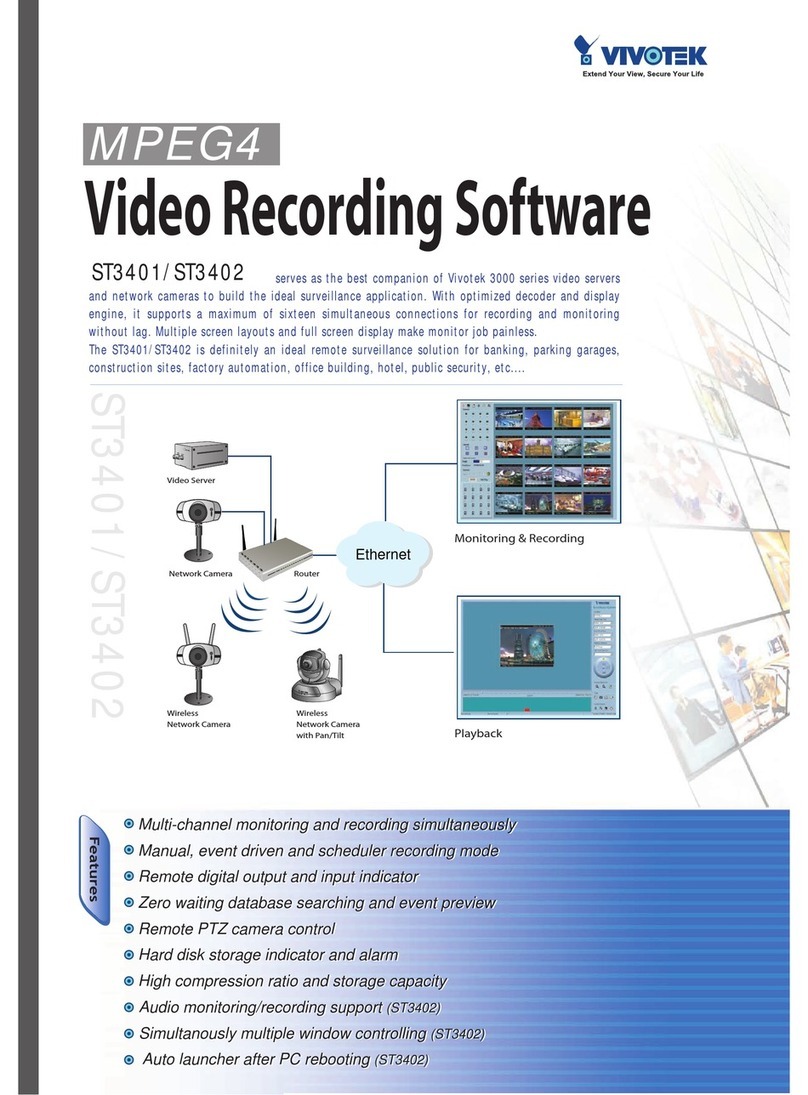VIVOTEK - A Leading Provider of Multimedia Communication Solutions
User's Manual - iv
Network Storage Server Settings..............................................................................................97
SMTP Settings ..........................................................................................................................98
How to Use the Talk Panel ...............................................................................................................99
Add a Camera to the Talk Panel................................................................................................99
Remove a Camera from the Talk Panel ..................................................................................101
How to Congure E-map Settings ..................................................................................................102
Upload an E-map ....................................................................................................................102
User Interface of E-map Settings Page (View Mode)..............................................................103
Quick Access Bar.............................................................................................................104
Status Panel.....................................................................................................................104
User Interface of E-map Settings Page (Edit Mode) ...............................................................105
Device Management ...............................................................................................................106
Live View Dialog Settings........................................................................................................107
Open Live View Dialog.....................................................................................................107
Send to Single View.........................................................................................................107
E-map Link ..............................................................................................................................108
How to Congure Client Settings ................................................................................................... 111
Snapshot Settings ................................................................................................................... 111
Take a Snapshot .............................................................................................................. 112
Recording Settings.................................................................................................................. 113
Type 1: Record to EXE .................................................................................................... 113
Type 2: Record to 3GP..................................................................................................... 113
Type 3: Record to AVI ...................................................................................................... 114
Built-in Media Player--EXE............................................................................................... 117
View Settings...........................................................................................................................119
Display Location............................................................................................................... 119
Date and Time Format .....................................................................................................120
Video Display Mode .........................................................................................................120
Font Settings....................................................................................................................120
General Settings .....................................................................................................................121
System Settings ...............................................................................................................121
Event Settings..................................................................................................................122
Rotation Settings..............................................................................................................122
Display Settings ...............................................................................................................122
Joystick Settings .....................................................................................................................123
Enable Joystick ................................................................................................................123
Proxy Settings .........................................................................................................................127
How to Use PiP (Picture-in-Picture) ...............................................................................................128
Enable PiP...............................................................................................................................128
Global View ......................................................................................................................128