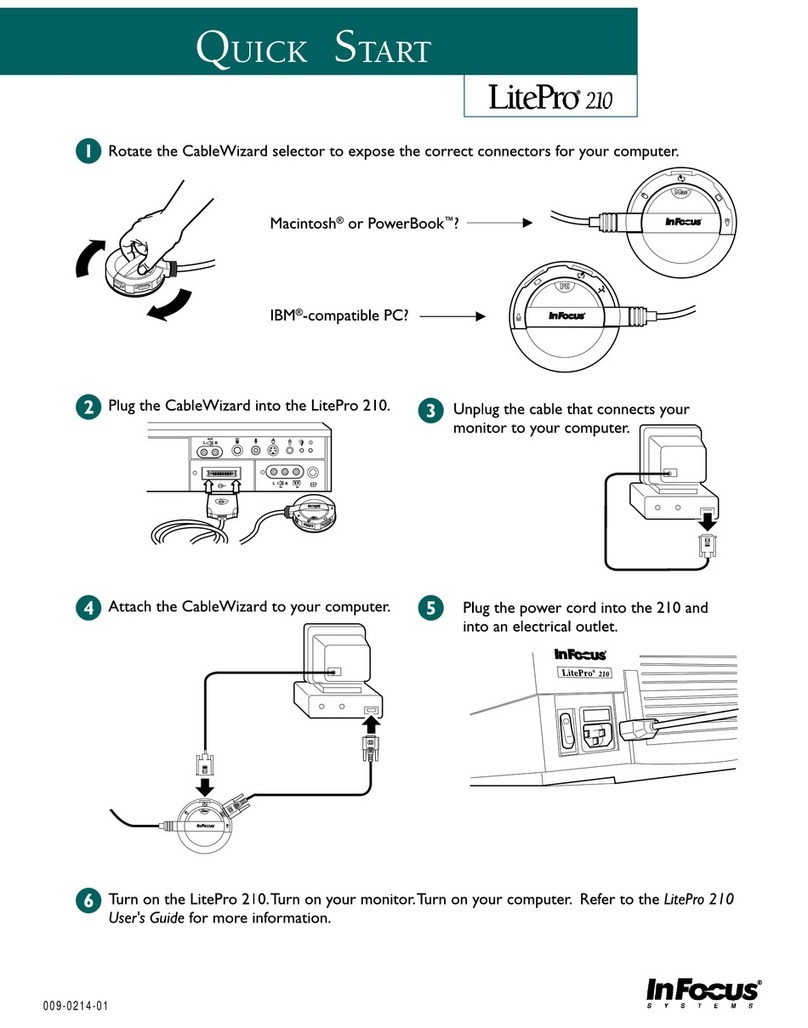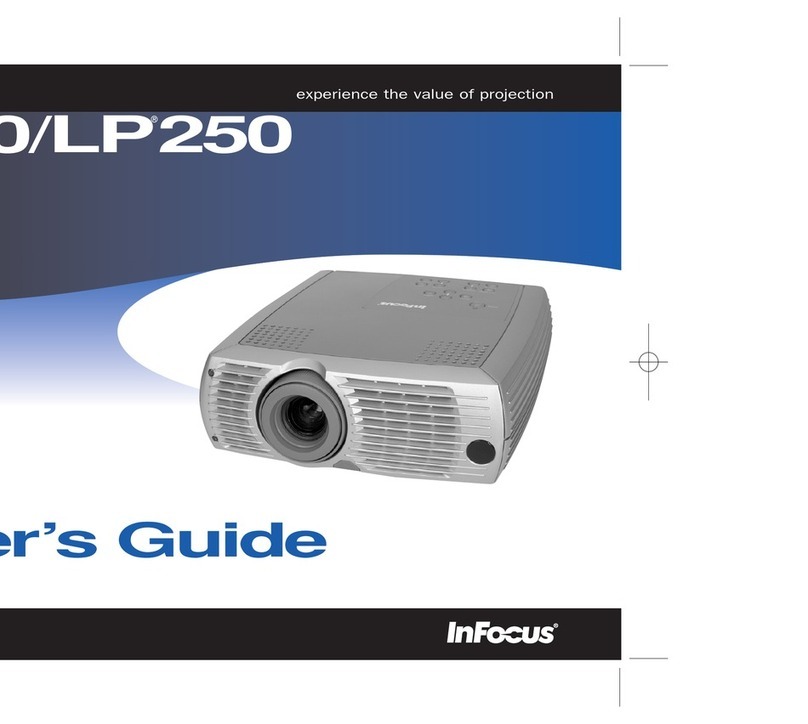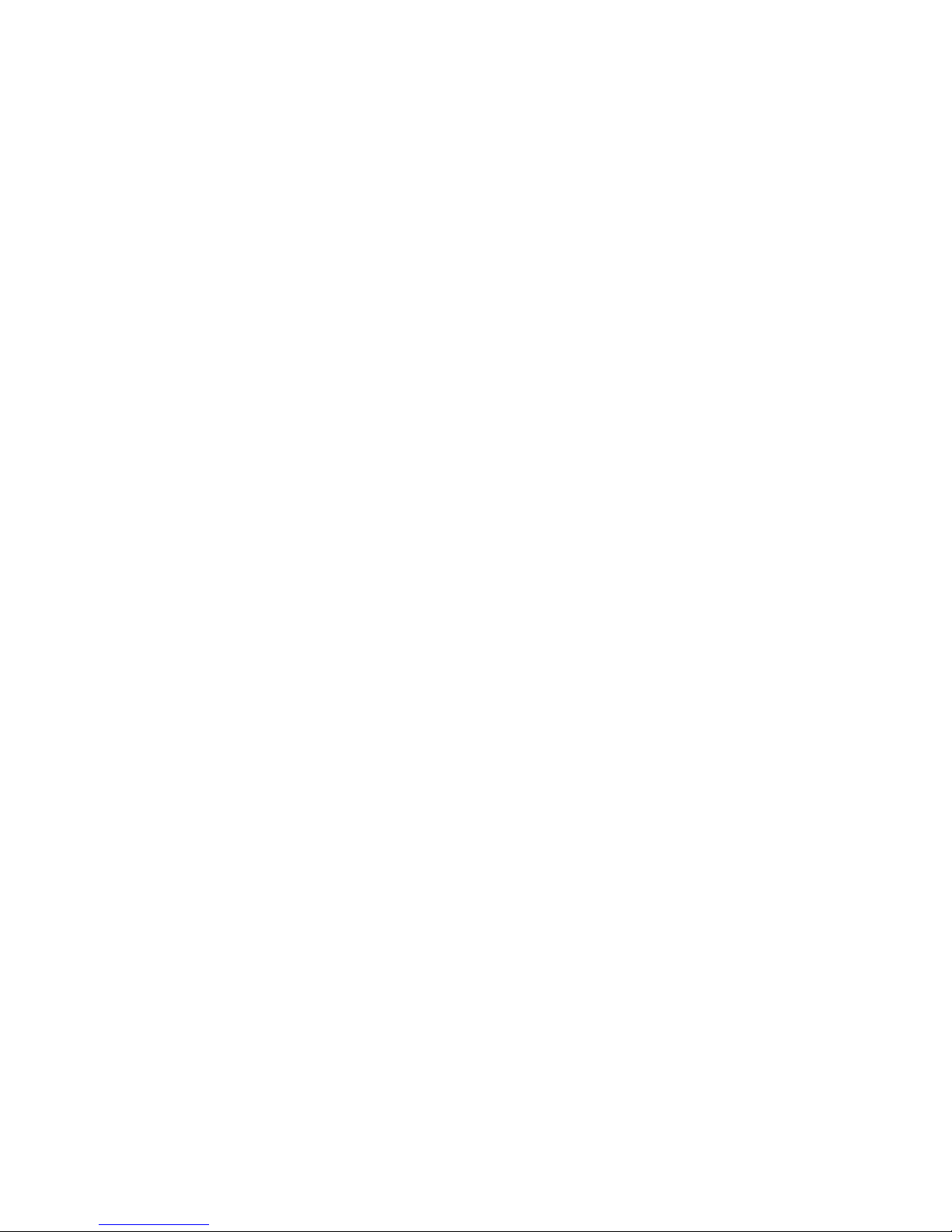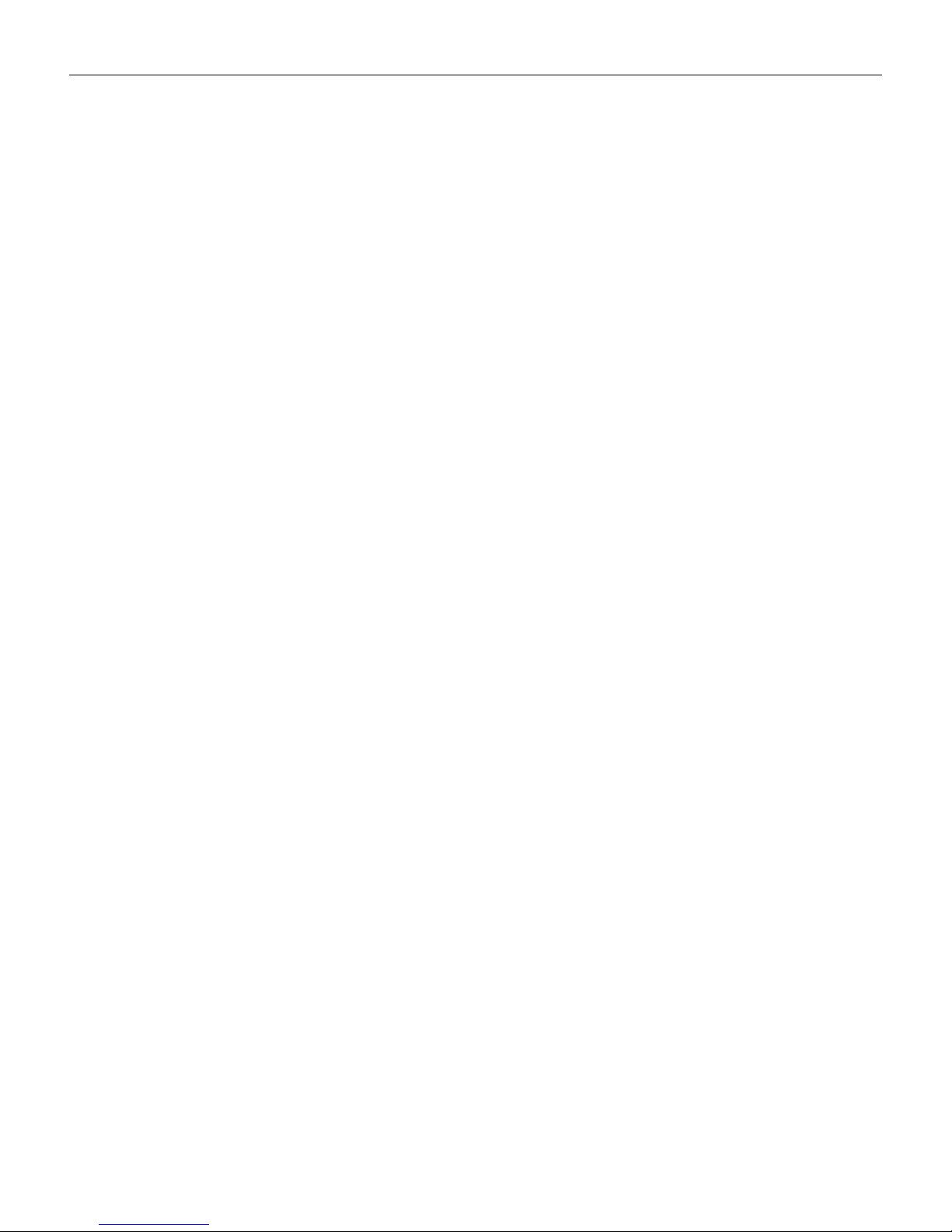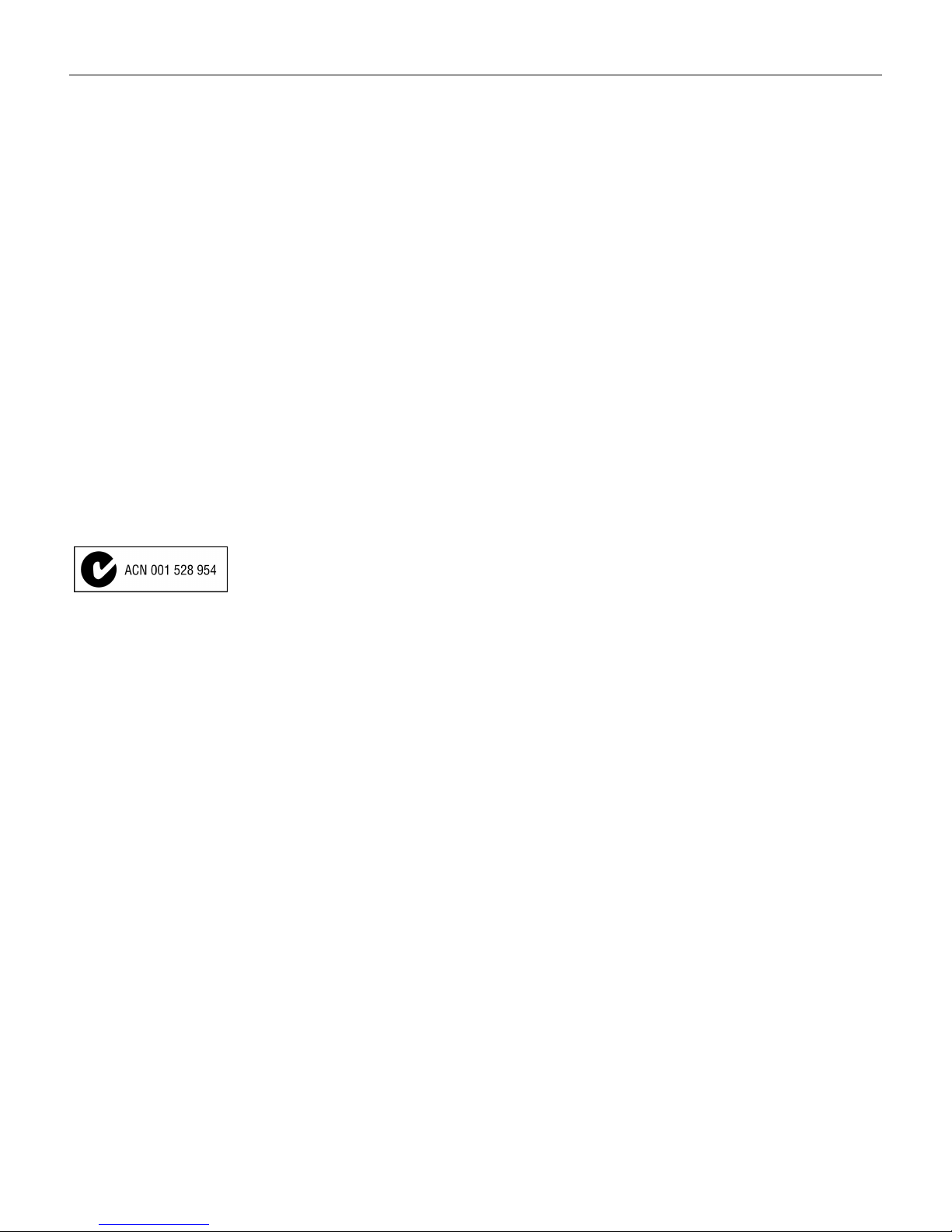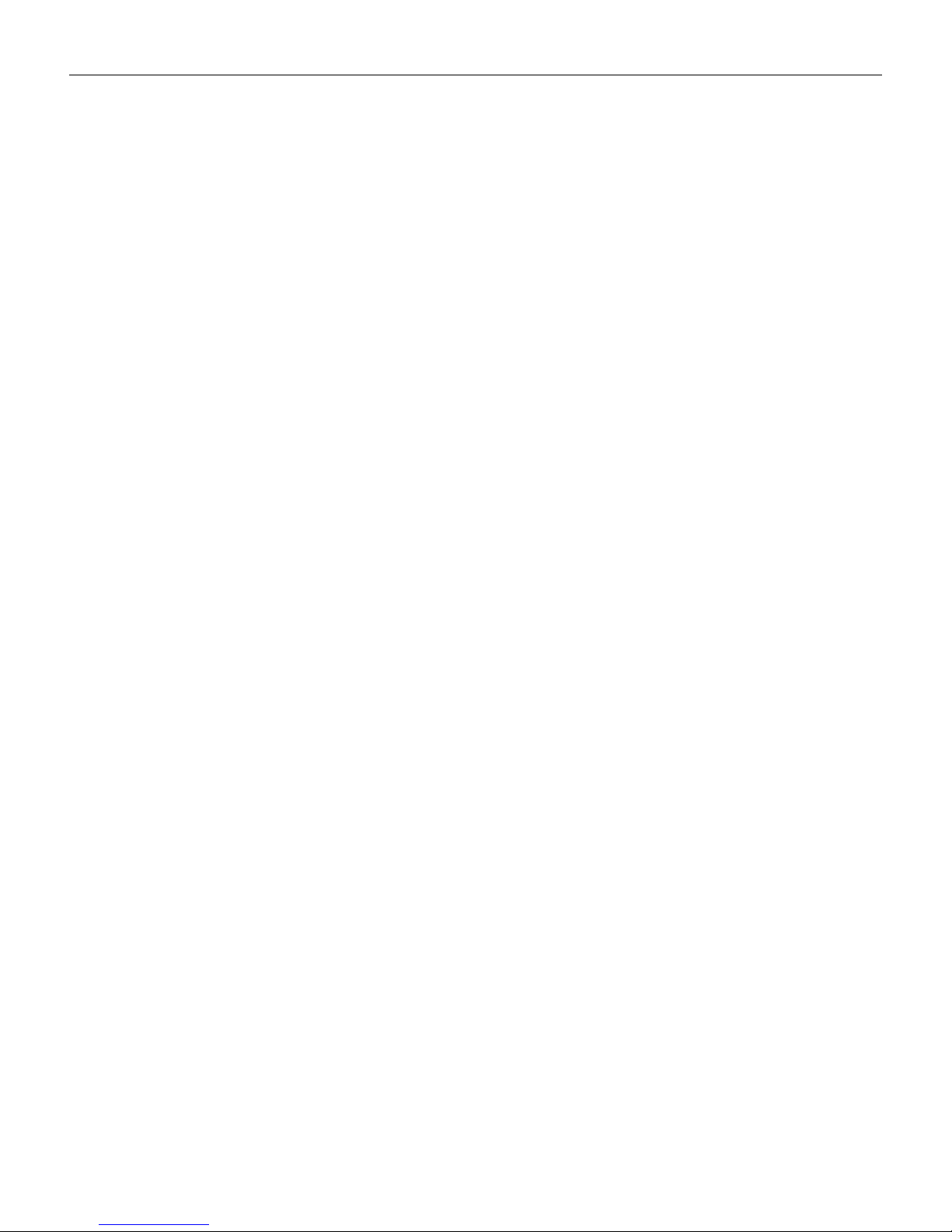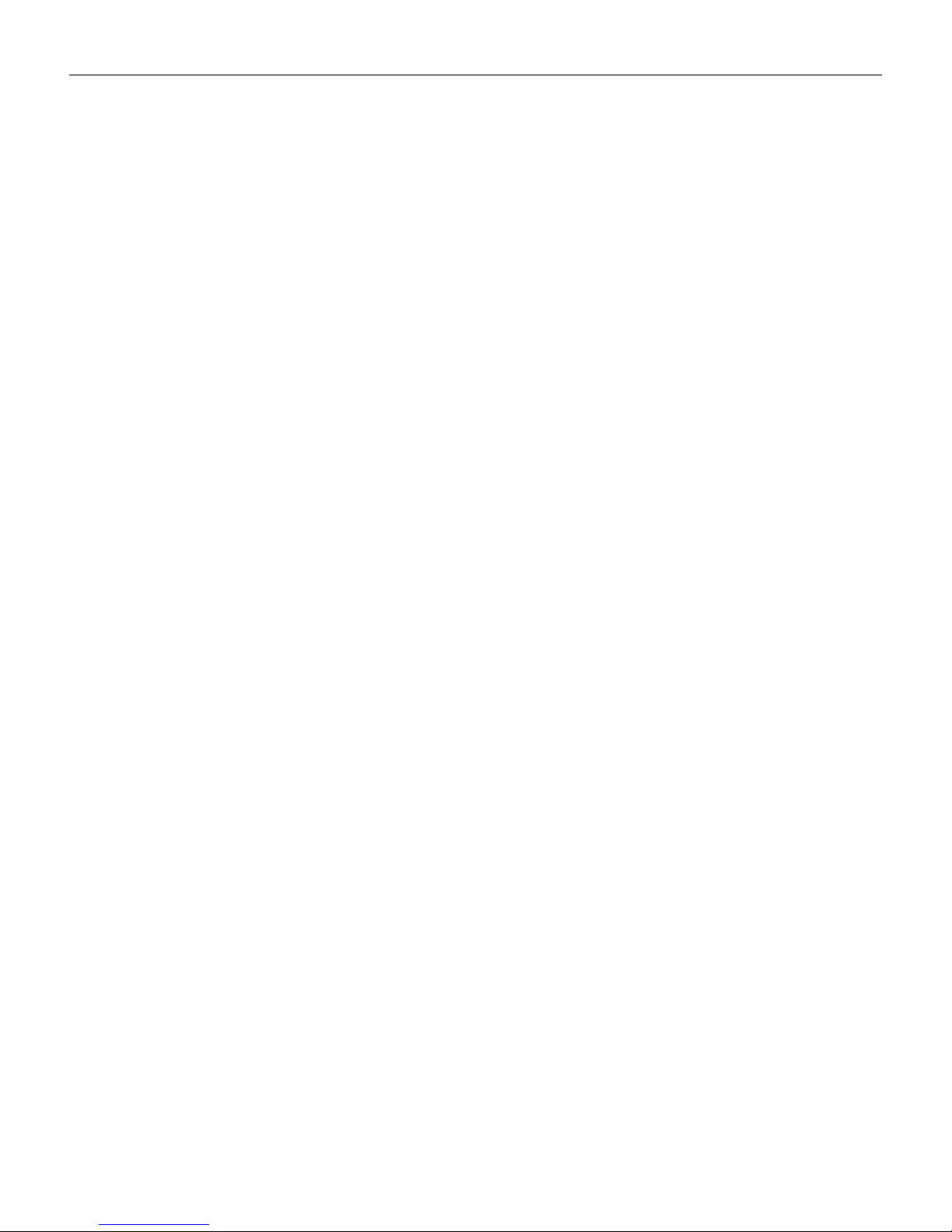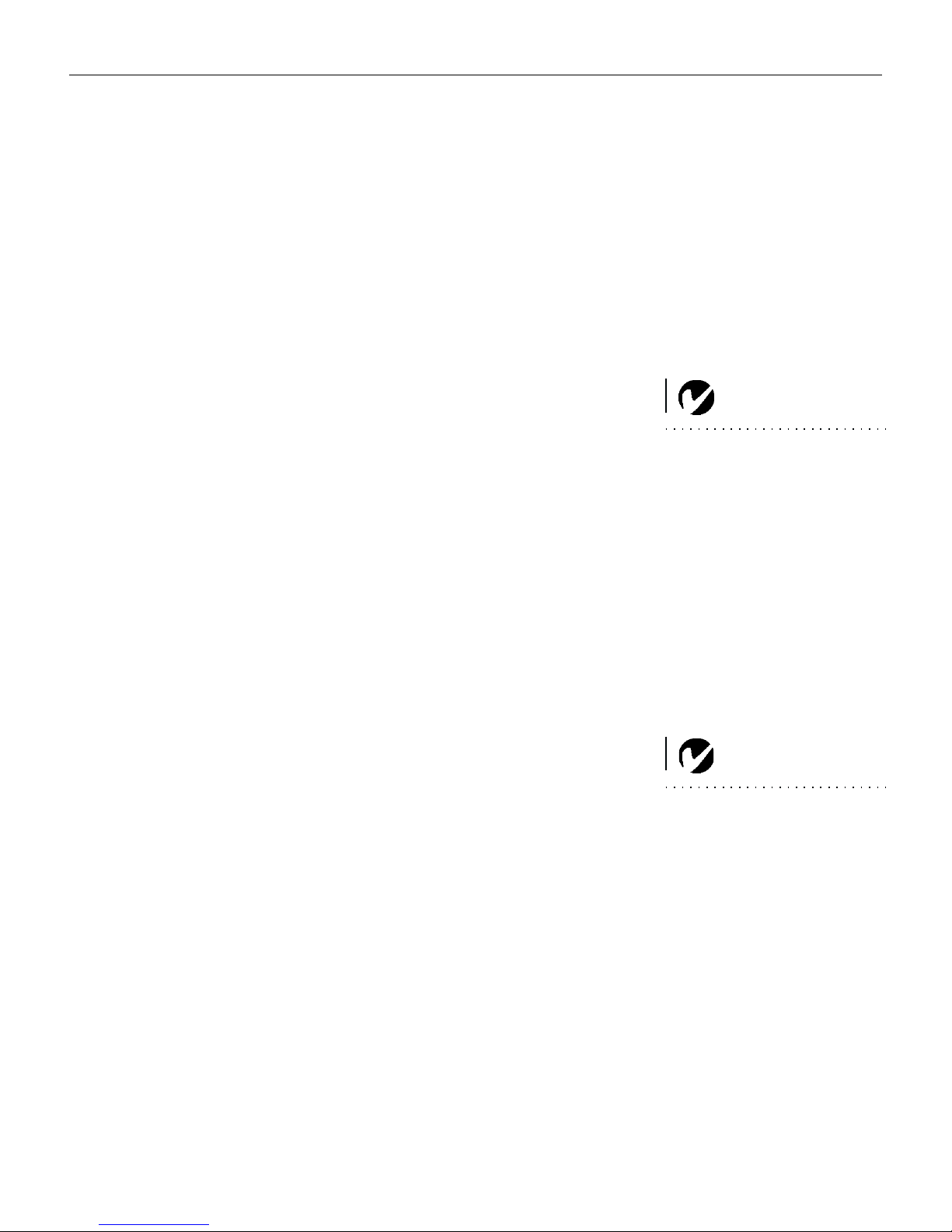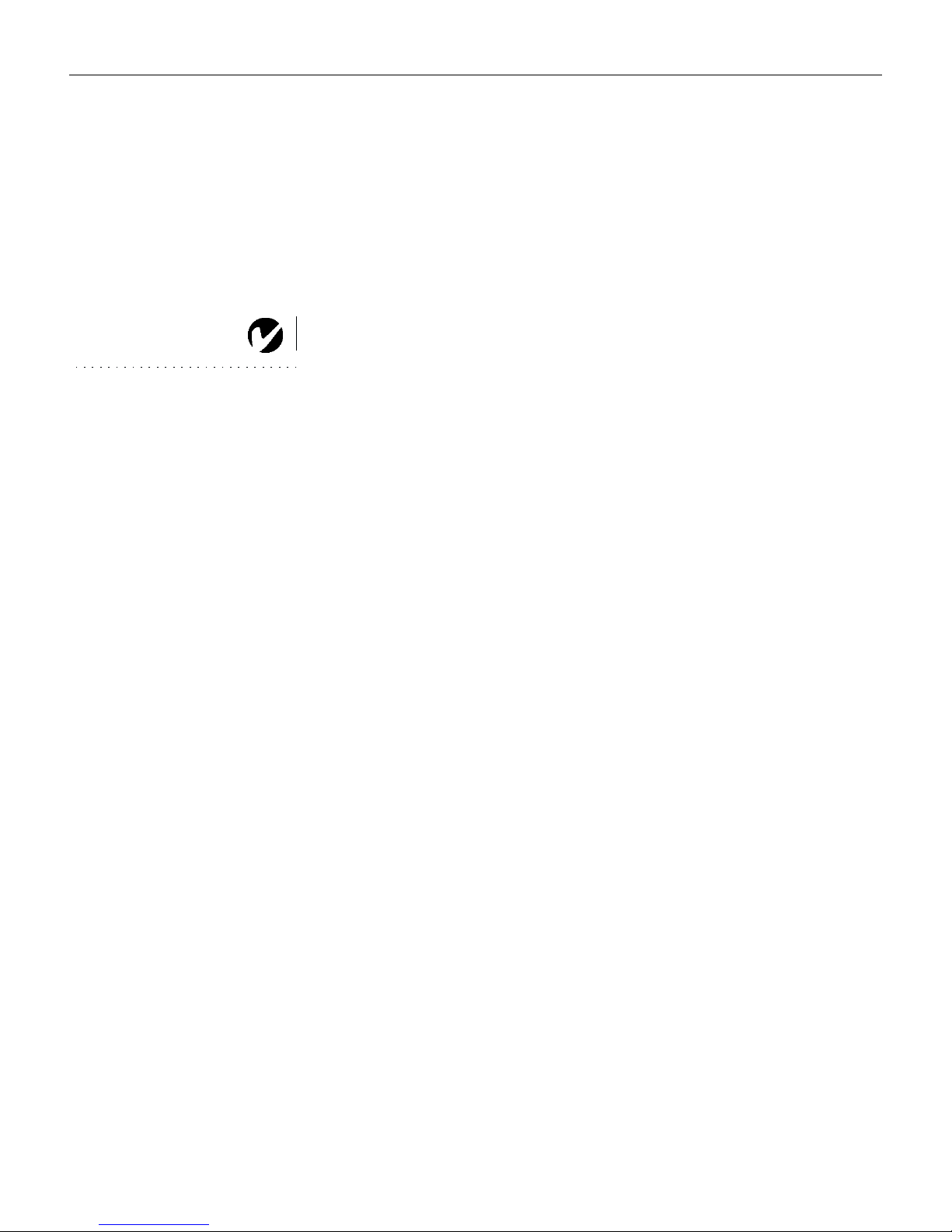InFocus LP530 User manual
Other InFocus Projector manuals
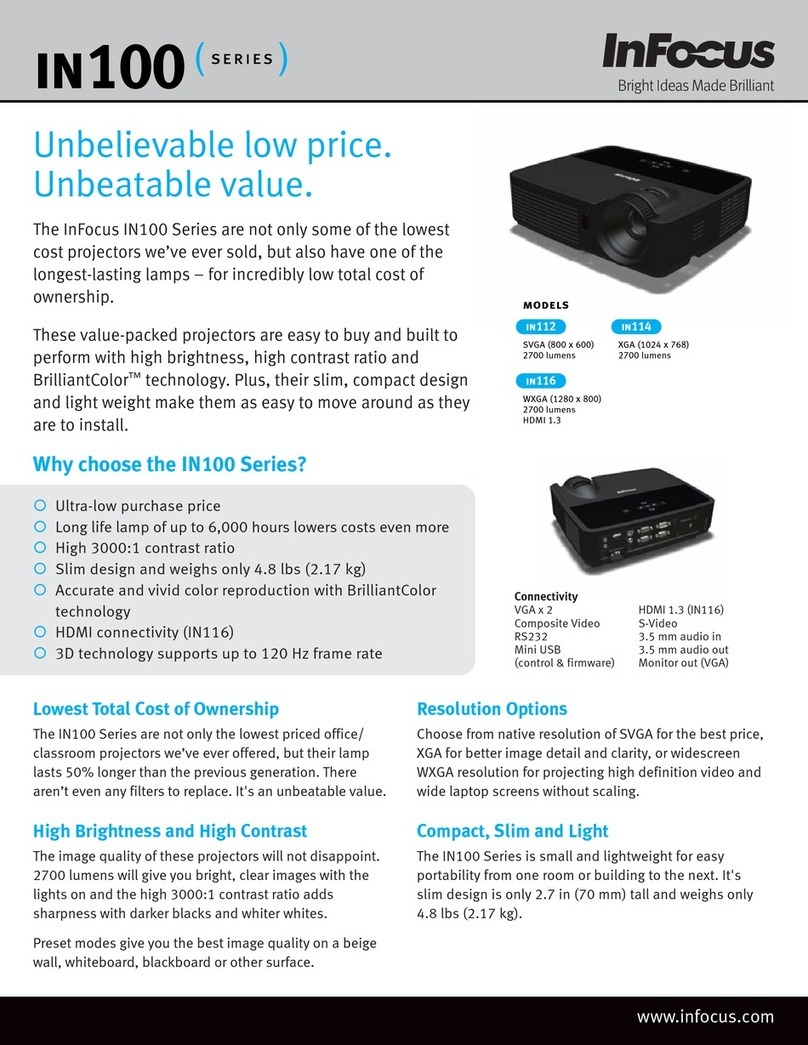
InFocus
InFocus IN112 User manual

InFocus
InFocus IN3134a User manual
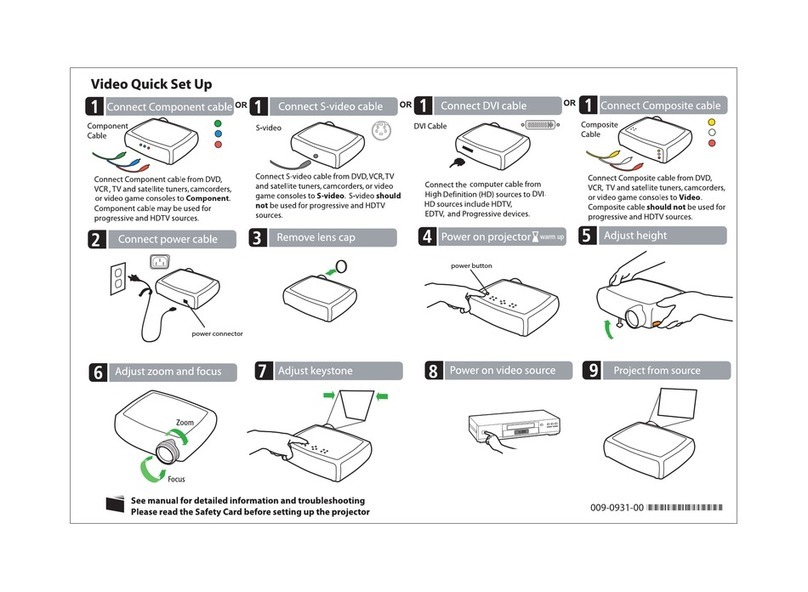
InFocus
InFocus SP5000 Specification sheet
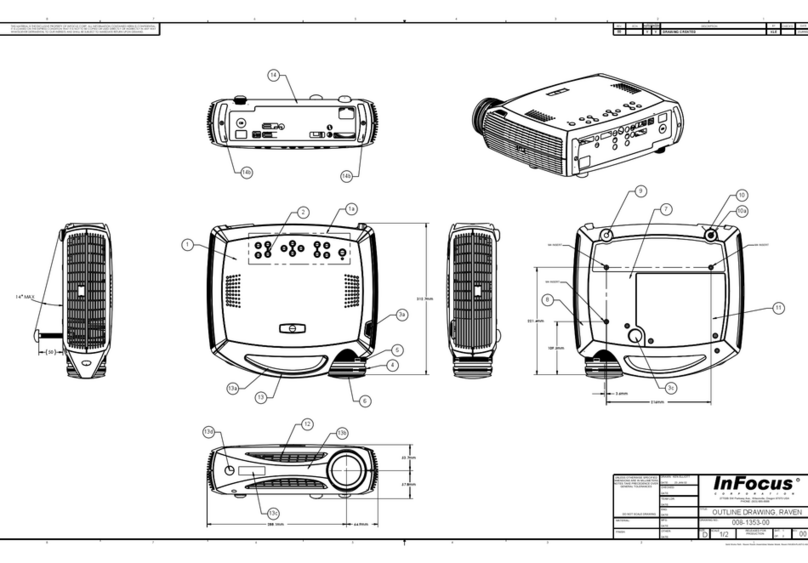
InFocus
InFocus LP 650 User guide
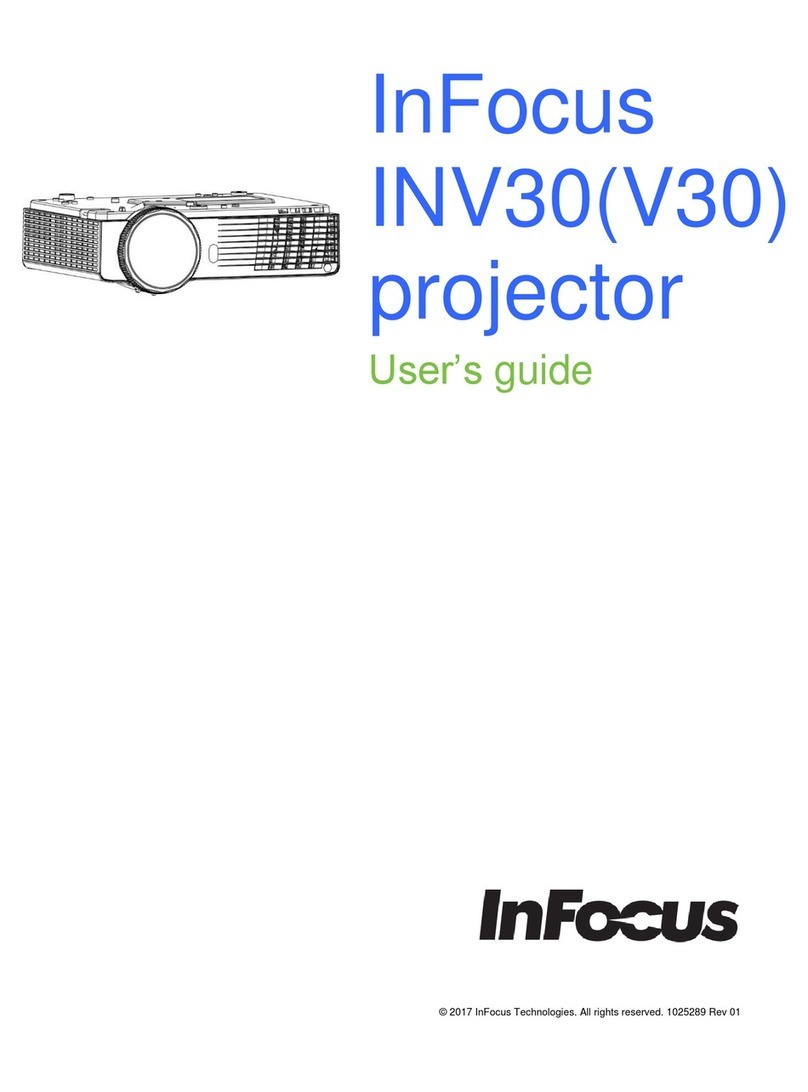
InFocus
InFocus INV30 User manual

InFocus
InFocus in114ST Installation guide

InFocus
InFocus X3 User manual

InFocus
InFocus LiteBoard IN3902LB User manual

InFocus
InFocus LP580 User manual
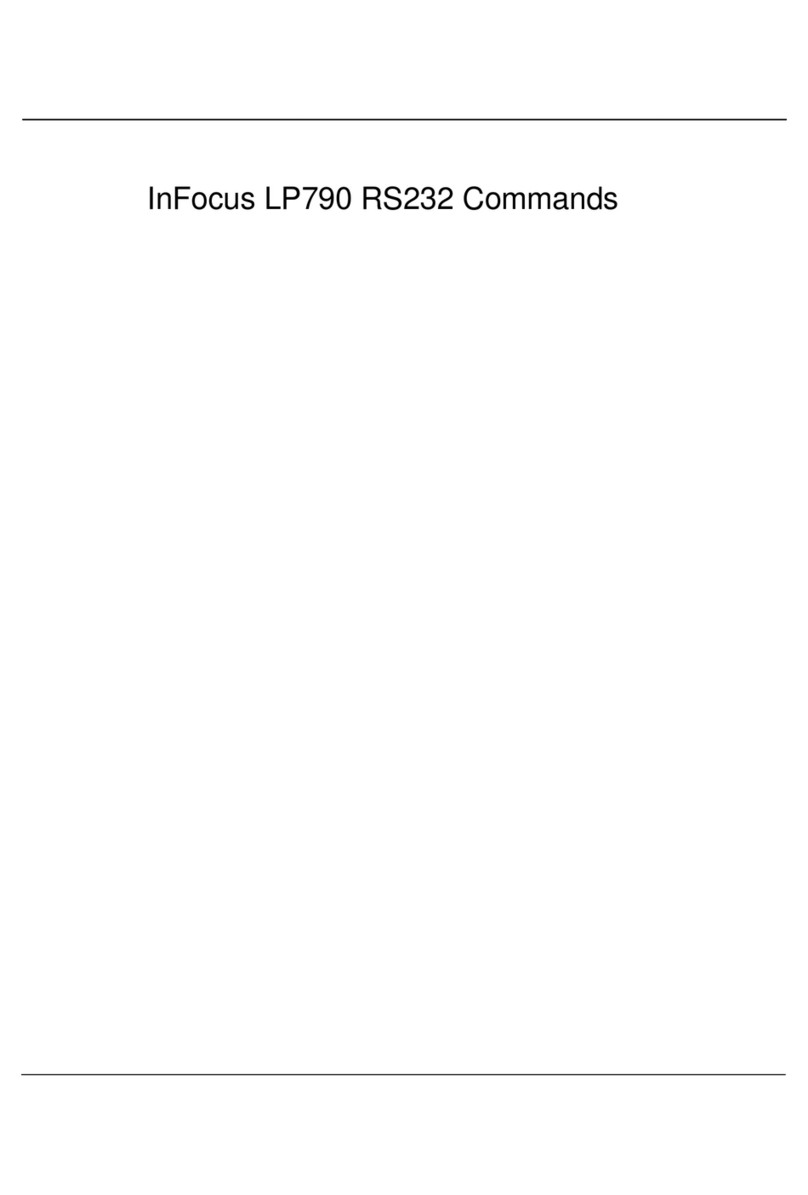
InFocus
InFocus LP790 Installation instructions

InFocus
InFocus IN146 User manual

InFocus
InFocus LP340 User manual

InFocus
InFocus IN124STx User manual
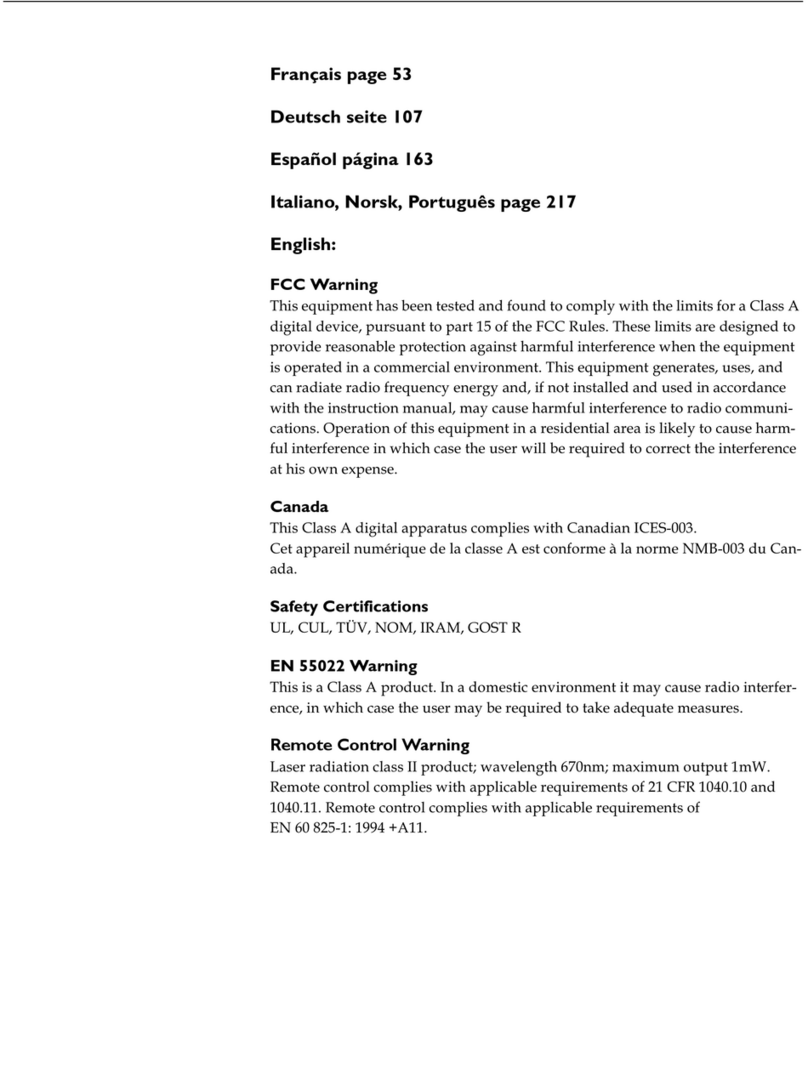
InFocus
InFocus LP70+ User manual
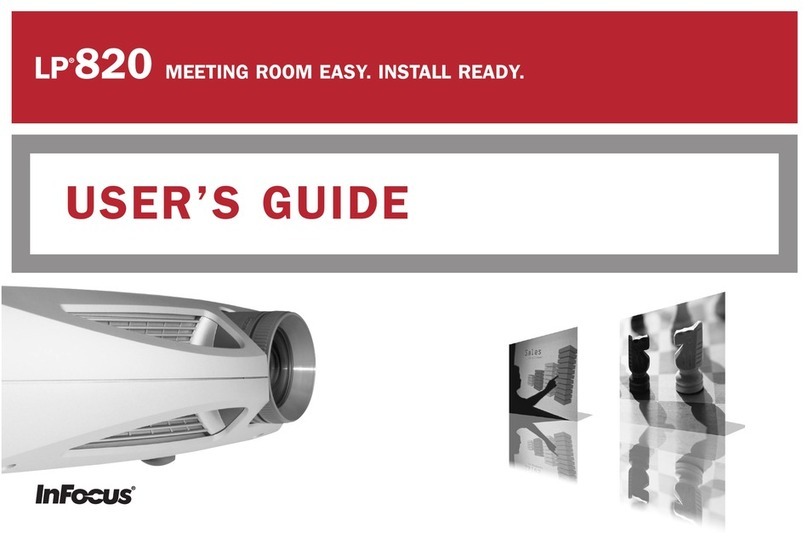
InFocus
InFocus LP 820 User manual
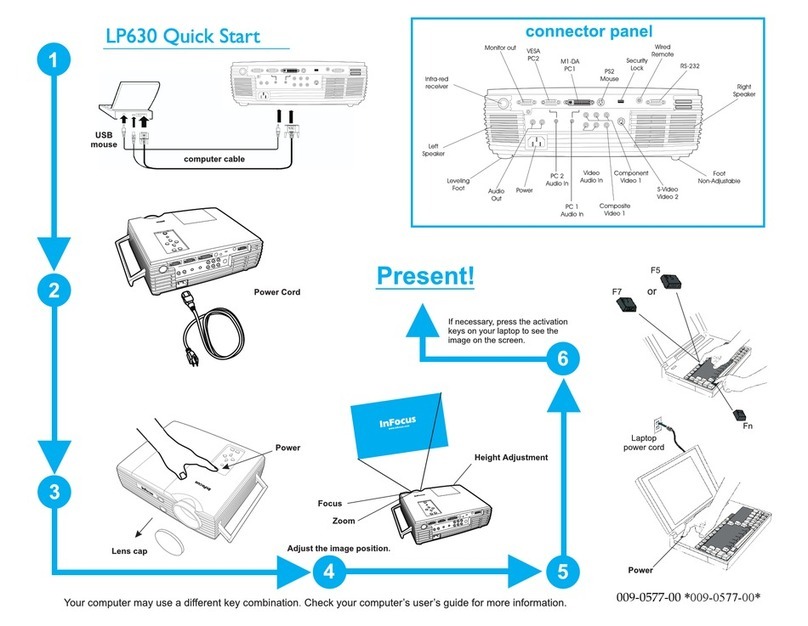
InFocus
InFocus LP630 User manual

InFocus
InFocus LS700 User manual
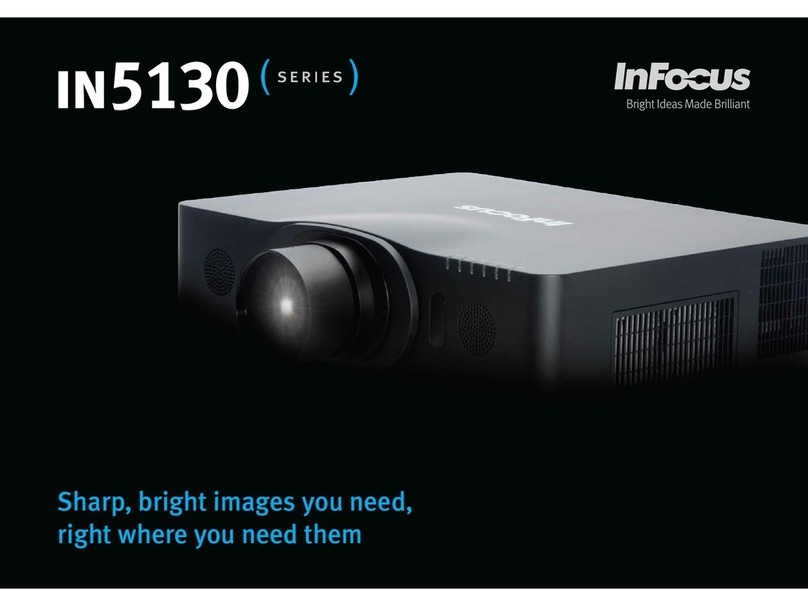
InFocus
InFocus IN5132 User manual

InFocus
InFocus W1100 User manual
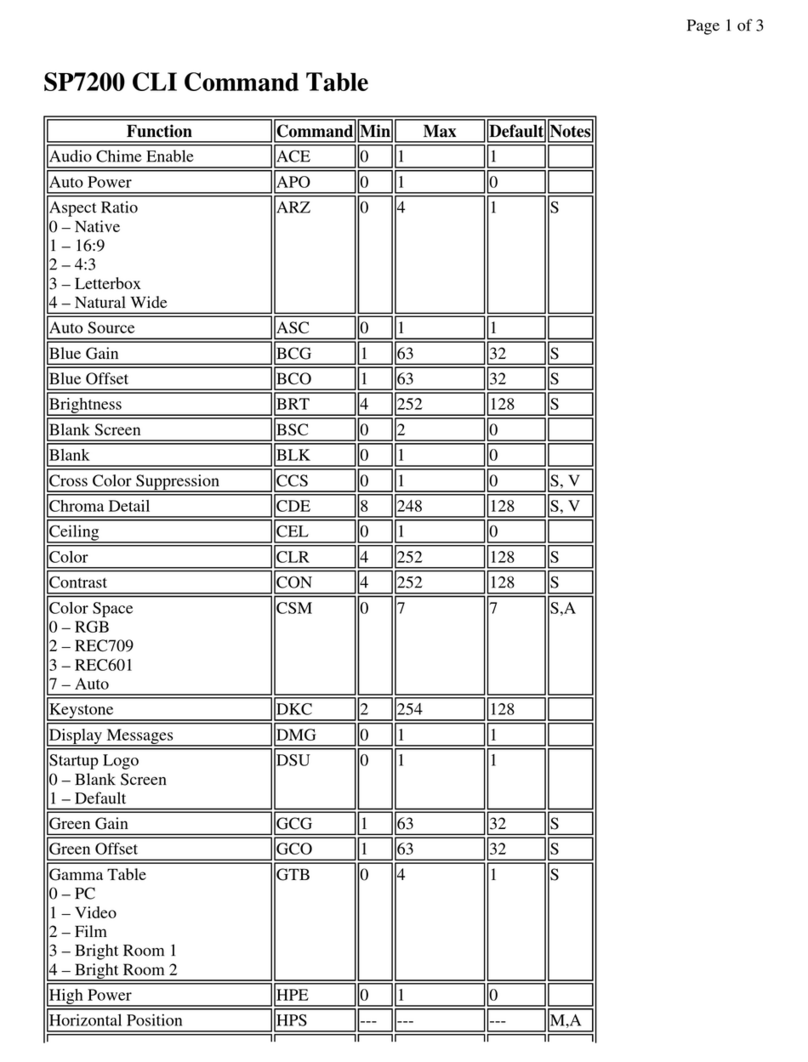
InFocus
InFocus SP7200 Installation manual