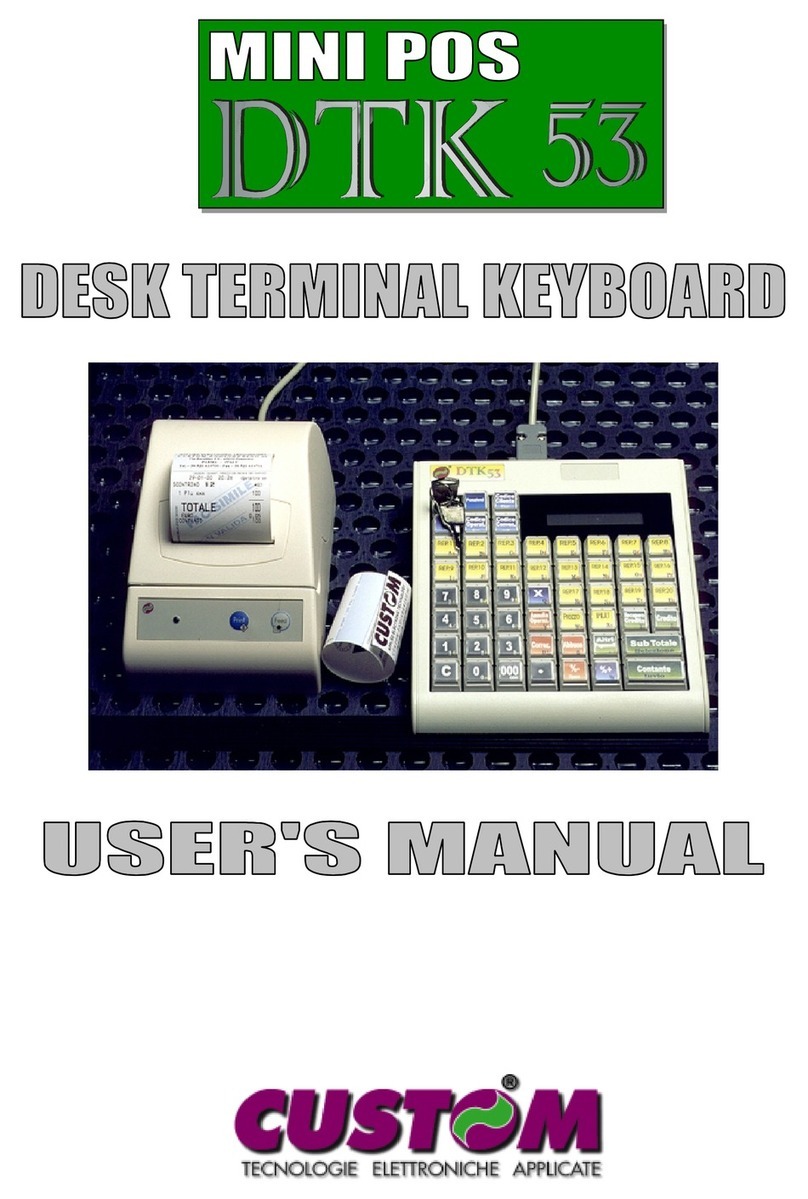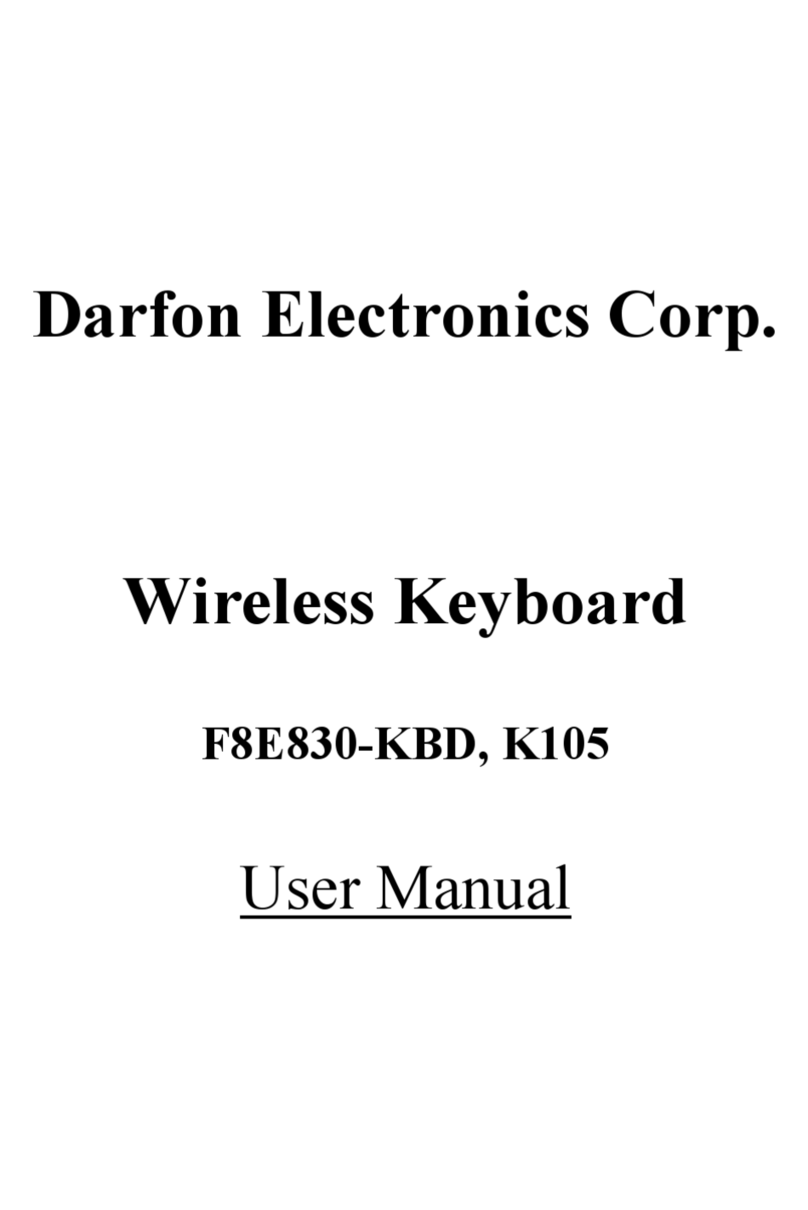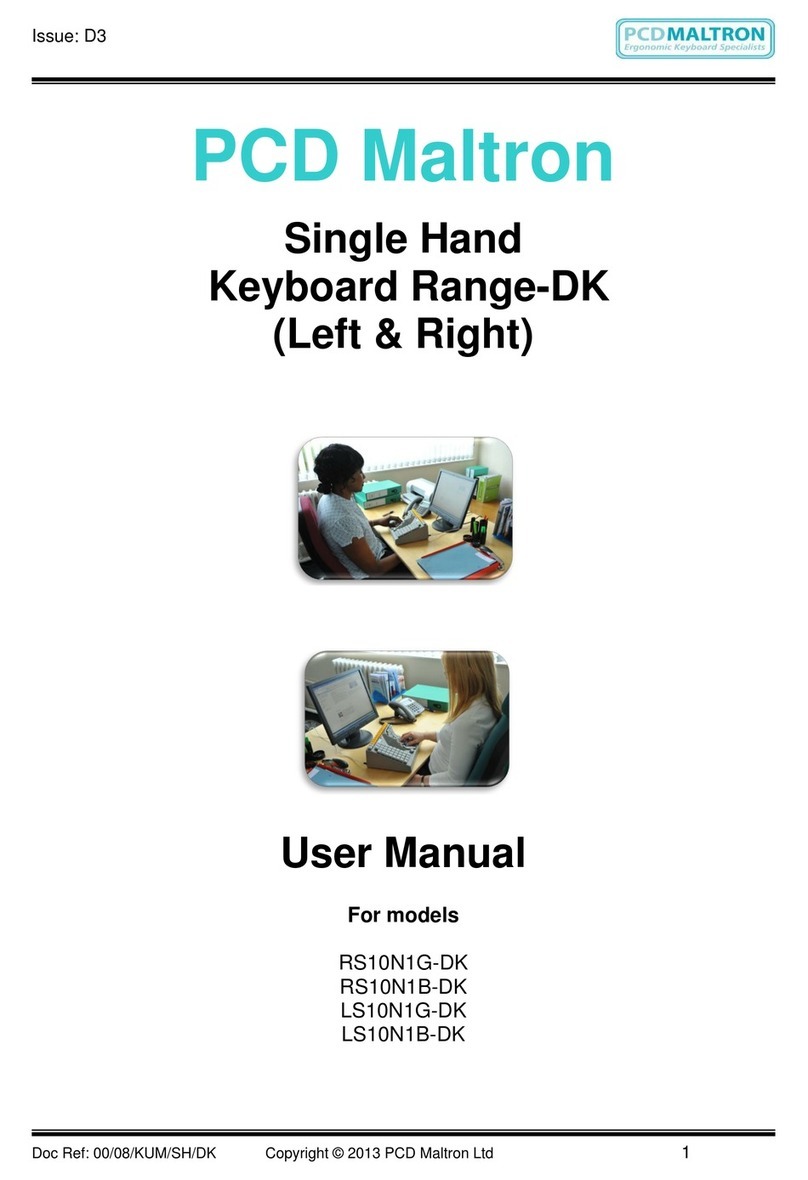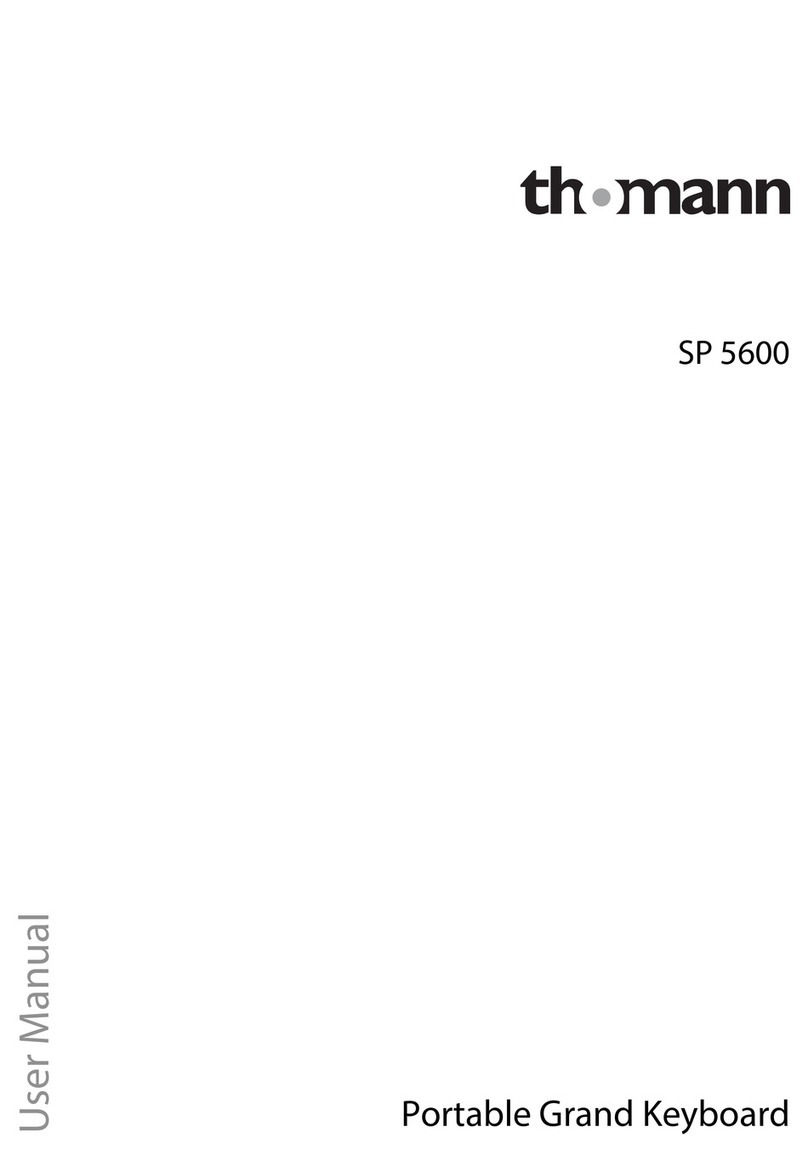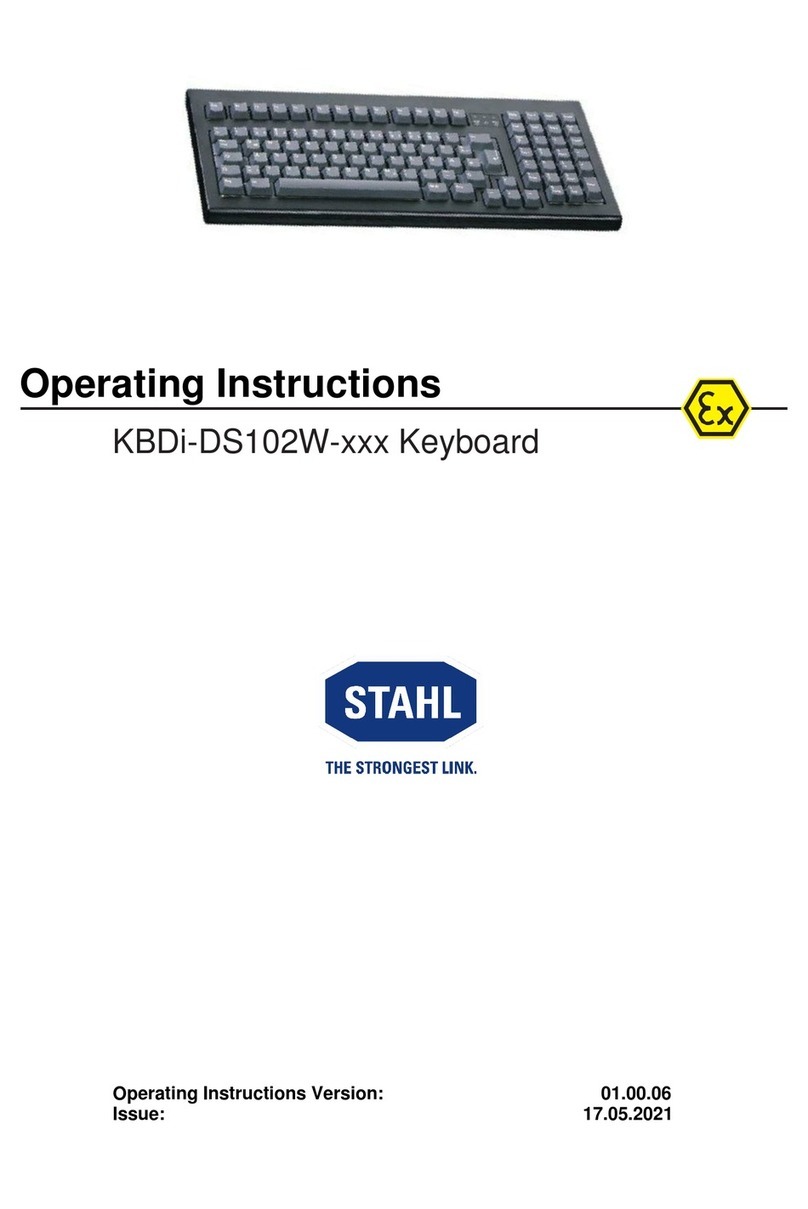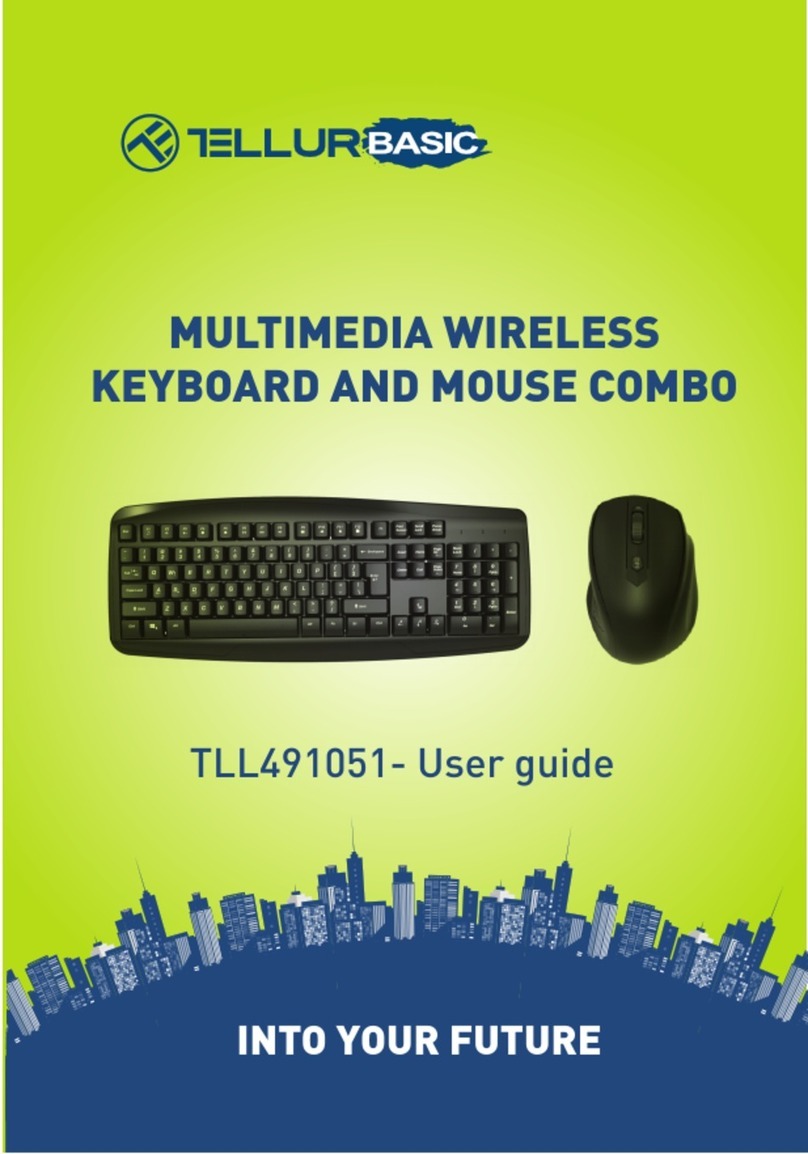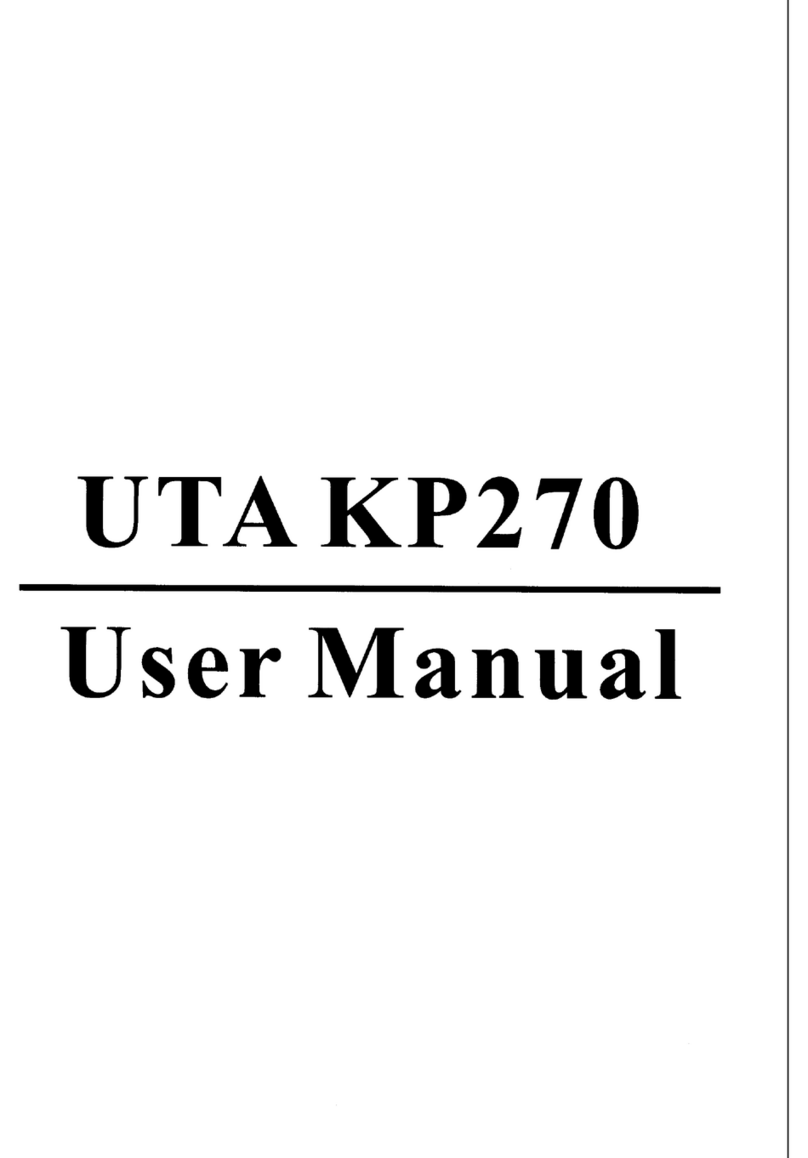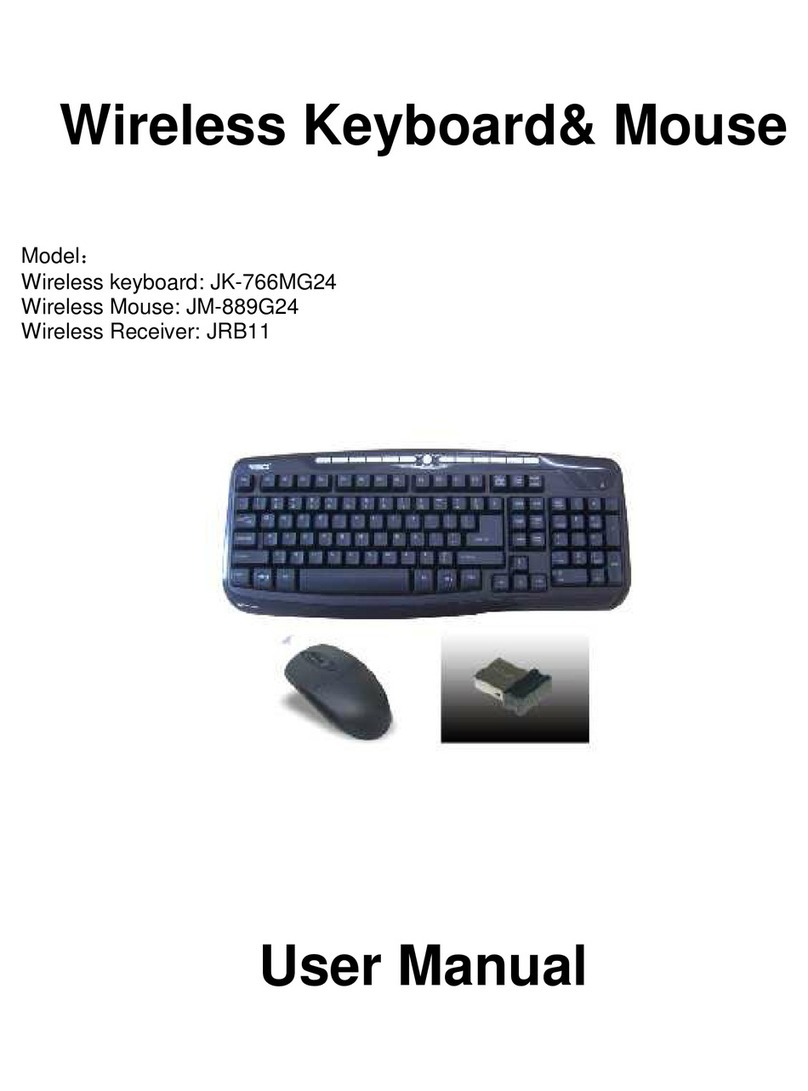Infogrip BAT User manual

f o r t h e l e f t h a n d

© 1993-2009 Infogrip, Inc.
All Rights Reserved
Patent Pending
No part of this document may be copied or reproduced in any form or by any means with-
out the prior written consent of Infogrip, Inc.
Infogrip, Inc., makes no warranties with respect to this documentation and disclaims any
implied warranties of merchantability or fitness for a particular purpose. The information in
this document is subject to change without notice. Infogrip, Inc., assumes no responsibility
for any errors or omissions that may appear in this document.
From time to time, changes may occur in the software, in the file names and in the files actu-
ally included on the distribution disk. Infogrip, Inc., makes no warranties that such soft-
ware, files or facilities as mentioned in this documentation exist on the distribution disk or
as part of the materials distributed.
BAT and Infogrip are trademarks of Infogrip, Inc.; IBM and OS/2 are registered trademarks
of International Business Machines Corporation; all other product names are trademarks or
registered trademarks of their respective holders. The use of these marks does not suggest
any association between these companies.
Te s T e d T o c o m p l y
w i T h Fcc sT a n d a r d s
Infogrip, Inc.
1794 East Main Street
Ventura, California 93001
v: (805) 652-0770
f: (805) 652-0880
www.infogrip.com
www.onehandkeyboard.com
www.batkeyboard.com
de v i c e c o m p l i e s w i T h
ca n a d a ices-003, cl a s s B
FOR HOME OR OFFICE USE.
Model: BAT Keyboard USB
100% California grown and made in the U.S.A.
Warning: Improper or prolonged keyboard use may result in injury.

INFOGRIP LIMITED HARDWARE WARRANTY (NON-TRANSFERABLE)
The BAT™ keyboards and circuit boards are warranted to be free from failures due to defects
in material and workmanship for one year, as long as you are the original owner. Infogrip,
Inc. (“Infogrip”), will, at its sole option, replace or repair at no charge a product which, in its
opinion, is defective.
You are responsible for packing the defective product properly for shipment and for all
applicable shipping charges to return the unit to Infogrip. Infogrip will pay all applicable
shipping charges to return the repaired unit to you. You will be responsible for repair and/
or replacement costs if any of the following conditions occur:
• ThedefectiveproductwasoutofwarrantyatthetimeInfogripreceivedit.
• TheproductwasmodifiedwithoutInfogrip’swrittenconsent,includingthechordset.
• Thedefectwascaused,inInfogrip’sopinion,bymisuse,abuseormisapplication.
Infogrip has no obligation to repair or replace the failed product. Before returning a defective
unit, you must obtain a Return Merchandise Authorization (RMA) number from Infogrip
by visiting http://www.infogrip.com/rma.asp. The RMA number should be prominently
displayed on the outside of the returned package and on the accompanying packing list.
Infogrip cannot be held responsible for any package returned without an RMA number.
Except as expressly provided above, the hardware and accompanying written materials
(including this Manual) are provided “as is,” without warranty of any kind, including the
implied warranty of merchantability and fitness for a particular purpose, even if Infogrip
has been advised of that purpose. In no event will Infogrip be liable for any direct, indirect,
consequential or incidental damages arising out of the use of or the inability to use such
product even if Infogrip has been advised of the possibility of such damages. Some states do
not allow the exclusion or limitation of liability for consequential and incidental damages, so
the above limitation may not apply.
Please be sure to register your BAT™ keyboard at www.infogrip.com/register.
iii

Section One — Getting Started
Overview ................................................................................................................................................2
Where To Go From Here ........................................................................................................................3
Conventions Used in This Manual .........................................................................................................4
Section Two — Installation
System Requirements............................................................................................................................7
Hardware Installation .............................................................................................................................7
Section Three — Positioning Your BAT Personal Keyboard
In Front Of Your Monitor ......................................................................................................................11
On An Armrest or In Your Lap ..............................................................................................................11
With a Traditional Keyboard.................................................................................................................12
With a Notebook Computer.................................................................................................................12
Section Four — Introduction to the BAT Personal Keyboard
Families................................................................................................................................................14
Modes ..................................................................................................................................................15
Reset....................................................................................................................................................19
Keyboard Mode Indicator Lights .........................................................................................................19
Section Five — Tutorial
Tutorial — Introduction ........................................................................................................................ 23
Lesson One — One-Finger Chords .....................................................................................................26
Lesson Two — Five-Finger Chords......................................................................................................28
Lesson Three — Two-Finger Chords ...................................................................................................30
Lesson Four — More Two-Finger Chords............................................................................................32
Lesson Five — Special Two-Finger Chords.........................................................................................36
Lesson Six — Easy Three-Finger Chords............................................................................................37
Lesson Seven — More Three-Finger Chords ......................................................................................38
Lesson Eight — Special Three-Finger Chords.....................................................................................40
Lesson Nine — Four-Finger Chords ....................................................................................................41
Lesson Ten — Special Four-Finger Chords .........................................................................................43
Lesson Eleven— Function Keys ..........................................................................................................44
Lesson Twelve— Keypad Mode ..........................................................................................................45
Lesson Thirteen — Simple Macros......................................................................................................47
iv
Table of Contents

Section Six — Tips & Tricks
Punctuation and Functions Mode........................................................................................................ 49
Symbols ...............................................................................................................................................50
Special Key Sequences .......................................................................................................................51
Entering ASCII Codes ..........................................................................................................................51
Battery Backup ....................................................................................................................................52
Troubleshooting ...................................................................................................................................53
Reference Section
BAT Chord Notation Charts .................................................................................................................55
Standard Family...................................................................................................................................56
Red Family ...........................................................................................................................................56
Blue Family ..........................................................................................................................................57
Letters Mode........................................................................................................................................58
Numbers/Symbols Mode.....................................................................................................................59
Functions Mode ...................................................................................................................................60
Keypad Mode ......................................................................................................................................61
Keyboard Mode Indicator Lights .........................................................................................................63
Infogrip, Inc. Customer Service
Customer Service ................................................................................................................................63
v
Table of Contents

Section One
Getting Started

Overview
Thank you for purchasing the BAT™Keyboard from Infogrip, Inc. This innovative data
entry device represents a dramatic step forward in the way information is entered into your
computer.
The BAT Keyboard is available in both right and left handed versions. Each keyboard is
capable of entering all the characters and functions of a traditional keyboard (plus many
more), even though it has only seven keys! Data is entered using either hand or by alternat-
ing between both hands.
A “chord” is a combination of keys which are pressed simultaneously and then released to
send a letter or command to your computer. Each BAT keyboard has three thumb keys (red,
black and blue) and four finger keys (all black). Normally, black keys pressed in combina-
tions will produce letters of the alphabet, while other combinations enter the cursor keys or
command sequences.
We hope you enjoy your BAT Keyboard. To get started, turn to section two in this manual
for complete installation instructions. Then try out the written tutorial. It only takes about
an hour to learn the chords for the alphabet, numbers and basic punctuation.
Page 2
Getting Started

Where To Go From Here:
We realize that learning to chord will be a different experience. Most people take to it very
quickly, but not all people learn in the same way. For this reason, we have provided several
different ways to learn chording. Try each method, choosing those that seem to help you the
most.
The Written Tutorial
One of the best ways to learn the BAT Keyboard is to use the self-paced tutorial. It will take you through
a logical process of learning chords, starting with the easiest one-finger and five-finger chords, and pro-
gressing to the less frequently used combinations. Before beginning the tutorial, you may wish to review
the section titled Introduction to the BAT™ Keyboard which starts on page 14. The tutorial begins on page
26.
The BAT™ Keyboard Reference Guide
The BAT™ Keyboard Reference Guide is a stand-alone document which you will probably want to keep
near your computer.
The Reference Section
This section gives you a complete cross reference to all of the chords.
Your Favorite Word Processor or Typing Tutorial
Some people also choose to strike out on their own, keeping the manual and/or Reference Guide handy
while chording away in their favorite word processor or typing tutorial.
Page 3
Getting Started

Conventions Used In This Manual
Throughout this manual the use of “BAT Keyboard” refers to both a single BAT keyboard or
two units connected to the computer at the same time.
Data is entered into the computer by pressing and then releasing a combination of keys,
called a .
A unique notation has been developed to describe which fingers should be pressed to create
a given chord. An example of this notation is shown below:
Figure 1.1: Notation example
For ease of reading, the notation is always expressed from right to left, thumb to little fin-
ger. This notation is convenient since it reads the same way your hand lays on the BAT. If a
box is darkened, the key for that finger should be pressed. Since the thumb is used for three
separate keys, it is represented by a colored circle in the notation.
Page 4
Getting Started
When referring to
chord entry,
“pressing” means
pressing the
key(s) and then
releasing them.
Middle
Finger
Index
Finger
Ring
Finger
Little
Finger
Tip:
Thumb
Middle
Finger
Index
Finger
Ring
Finger
Little
Finger Thumb
Figure 1.1a: Example of all keys pressed

Sometimes the same notation is used to represent two different characters, as in the example
below:
Figure 1.2: Notation with two characters.
The first character results when the chord is entered normally. In order to enter the second
character, you must first press the chord (Blue key). This is explained completely in
the Introduction to the BAT™ Keyboard and Tutorial sections. (The notation above is for
the characters “,” and “<”. You will learn how to enter these characters in the tutorial.)
Keys on your BAT Keyboard are identified by the finger used to press them. Thus the finger
under your little finger is called the “Little Finger” key. Other keys are referred to as the “Ring
Finger key”, “Middle Finger key” and “Index Finger” key. The thumb keys are referred to as
the “Red Thumb key”, the “Black Thumb key” and the “Blue Thumb key”.
Page 5
Getting Started
, /<
Middle
Finger
Index
Finger
Ring
Finger
Little
Finger Thumb

Section Two
Getting Started

System Requirements
Below are the hardware requirements for using the BAT Keyboard:
• Any PC/Mac computer with a USB port
• At least one BAT Keyboard (or use two BATs simultaneously)
Hardware Installation
Installation of the BAT Keyboard is a simple procedure which involves connecting your
BAT to the USB port of the computer. Each BAT keyboard is supplied with a cable for con-
necting the unit to your computer.
Page 7
Installation
Figure 2.1: Right BAT Keyboard
(Rear View)
Figure 2.2: Left BAT Keyboard
(Rear View)
USB Ports

Each BAT Keyboard is a separate and independent keyboard. All characters and keyboard
functions of a traditional keyboard can be entered using either a left handed or right handed
keyboard or both. Please follow the instructions below for proper installation.
1) Make sure the computer is powered on
2) Plug BAT Keyboard into your USB Port
3) Your computer will recognize the BAT as new hardware.
4) After your BAT is recognized, you are ready to start typing with your keyboard.
Page 8
Installation

Section Three
Positioning Your
BAT Keyboard

A great deal of research has gone into the design of the BAT Keyboard and its chord set to
make typing as comfortable as possible. However, like any activity prolonged or over use
can cause sore stiff muscles. Therefore, it is important to remember to take frequent breaks
from typing throughout the day to give your muscles a rest. It makes sense to take some
time to consider the various ways the BAT Keyboard can be positioned to maximize both
comfort and efficiency.
The BAT Personal Keyboard has seven buttons. Three are used by the thumb, and four are
used by the remaining fingers. The normal position is for all fingers to be on the black keys,
as shown below. From this position the thumb can easily move to either red or blue keys.
Figure 3.1: Left and Right hands on BAT™ Keyboards
Page 10
Positioning Your
BAT Keyboard

Here are some ideas for positioning your BAT Keyboards:
In front of your monitor:
Before you start, be sure to check that you have enough space in your work area and that
your chair height is correctly adjusted. It is important to maintain a comfortable position
while working with your computer. Now to positioning your BAT keyboard(s):
1) Clear the area on your desk where your keyboard normally sits.
2) Rest your hand(s) on the table or desk in front of you and adjust your hand(s) to the most com-
fortable and relaxed position.
3) Mark the spot(s) on your desk top.
4) Place the BAT Keyboard(s) on the marked spot(s).
Following these steps will insure the BAT Keyboards are placed at the correct position rela-
tive to your shoulders and arms.
On an armrest or in your lap:
If you spend long hours at the computer, you will find that placing the BAT Keyboard on the
arm of a chair or in your lap allows you to adjust the position of your entire body, reducing
fatigue. Many people find a lapboard (available at Infogrip) helpful, since it provides the key-
board with a level surface on which to rest.
Page 11
Positioning Your
BAT Keyboard

With a traditional keyboard:
Your BAT Keyboard(s) can also be placed on either side of your traditional keyboard. This
can be helpful while you are learning to chord.
Some people have a BAT keyboard on the left side of their traditional keyboard for the same
reason they have a mouse on the right side — it extends the functionality of their system
and makes them more productive. In this position the BAT Keyboard can be easily accessed,
yet the traditional keyboard remains in its normal place.
With a notebook computer:
The BAT Keyboard is an excellent compliment to your notebook computer. Notebook
keyboards are small and can be constraining to use. Your BAT keyboard(s) can easily be
pluggedintoyournotebook’sUSBport,placedinanyofthesuggestedpositions,formore
comfortable use.
Page 12
Positioning Your
BAT Keyboard

Section Four
Introduction to the
BAT Keyboard

The chordset used by the BAT Keyboard is easy to learn and remember. While it is certainly
a different way of entering data into your computer, with a little practice you will find
chording to be natural and less tiring than traditional keyboard entry methods.
Each BAT keyboard can produce all the characters and functions of a traditional keyboard.
Data entry is made by pressing and then releasing combinations of keys, called . A
chord may involve pressing one, two, three, four or five keys at the same time.
Each BAT keyboard is separate and independent of the other. This means either left or right
keyboard can be used alone or the left keyboard can be entering letters while the right key-
board is entering numbers. The chords are grouped in two different ways — families and
modes. They are described below. Notation for the individual chords can be found in the
Reference Section or on the BAT™ Keyboard Reference Guide.
Families
The Standard Family is the one you will use most often. This includes the letters and numbers, as
well as some punctuation. The thumb, when used, usually presses the black button, although
there are some exceptions to this rule.
The Red Family consists of more punctuation and special chords which allow you to switch from
one mode to another. The thumb always presses the red key in this family.
The Red Family also contains chords for the special keys found on a traditional keyboard. Some
of these are a l t , c t r l and e s c a p e keys.
The Blue Family contains chords for cursor movement and modifier keys. Examples of these are:
t a b , b a c k s p a c e , d e l e t e , e n t e r , s h i f t and c a p s l o c k . The thumb always presses the blue key in this
family.
Page 14
Introduction to the
BAT Keyboard
Pressing and hold-
ing a chord will
cause that charac-
ter or function to
repeat.
Tip:

Modes
Le t t e r s Mode. Chords for the alphabet and the space character are entered in this mode,
which is also the default mode of the BAT Keyboard. All letters are entered using only black
keys. For convenience, upper case letters have the same chords as lower case, except they
are preceded by pressing the Blue Thumb key once. This is no different than pressing the
key on a traditional keyboard.
Example: Pressing the Little Finger key produces a lower case “w”. Pressing the Blue Thumb key
once, followed by the Little Finger key produces an upper case “W”.
To enter characters in press the Blue Thumb key and all four finger keys together.
This is the same as pressing the key on a traditional keyboard. C is
turned off by repeating the same chord: the Blue Thumb key and all four fingers.
Page 15
Introduction to the
BAT Keyboard
The blue light
flashes in shift
mode and stays
illuminated in
c a p s l o c k .
Figure 4.1: Sh i f t
Figure 4.2: Ca p S l o C k
s h i f t
c a p s l o c k
Note:
Table of contents