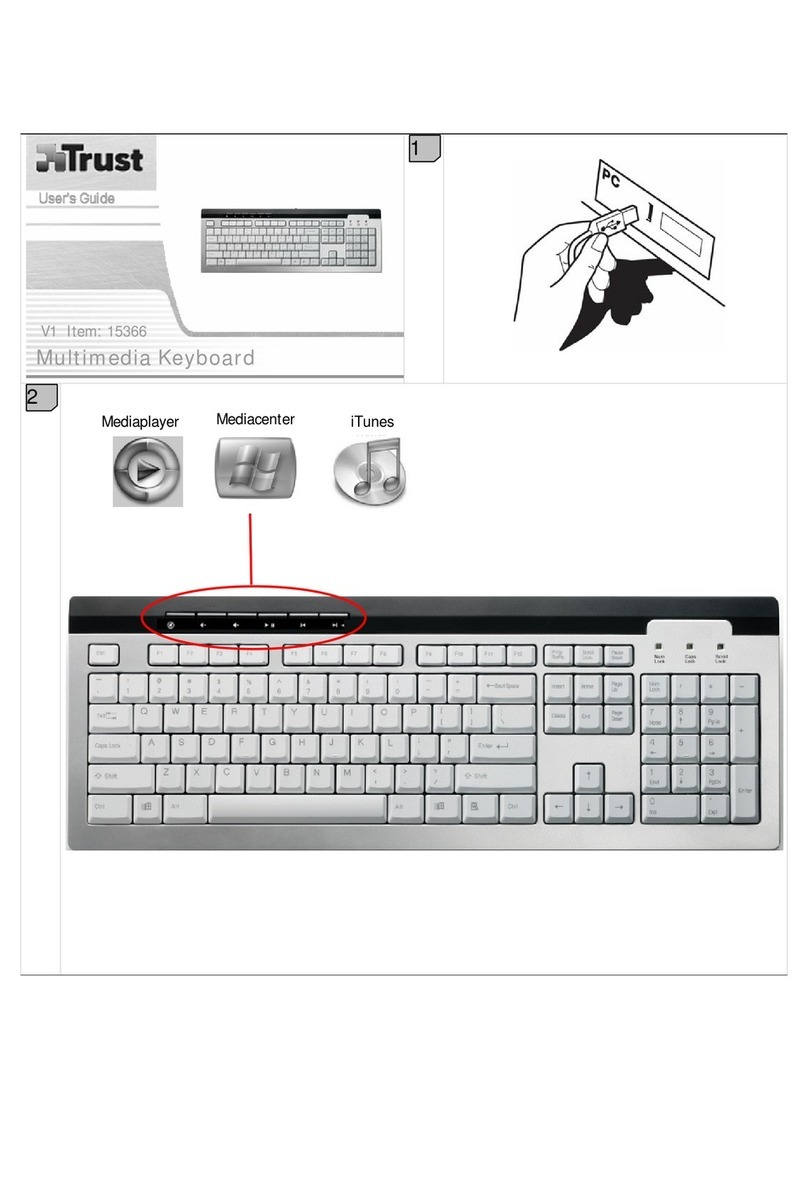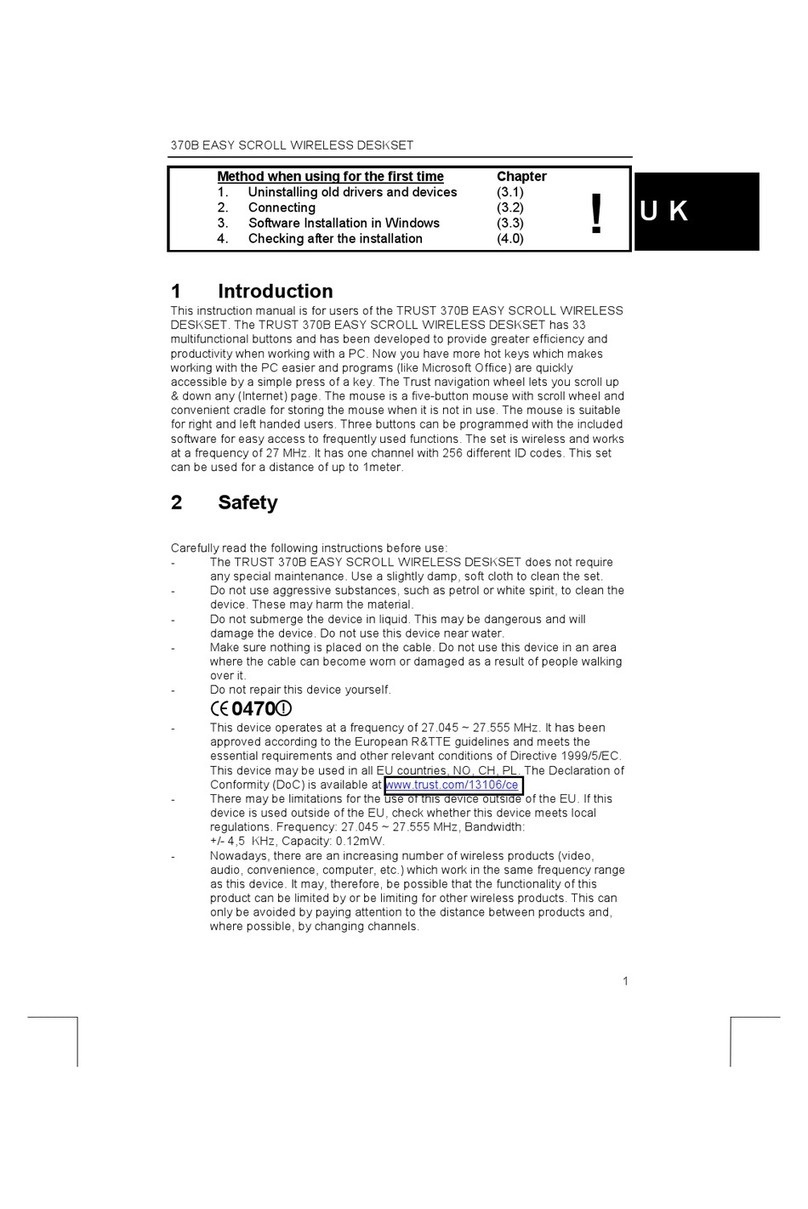TRUST DIRECT ACCESS II KEYBOARD
1
UK
1 Introduction
This instruction manual is intended for users of the 'TRUST DIRECT ACCESS II
KEYBOARD‘. The TRUST DIRECT ACCESS II KEYBOARD has 13 special function
keys.
2 Safety
Carefully read the following instructions before use:
1. The TRUST DIRECT ACCESS II KEYBOARD does not require any special
maintenance. Use a slightly damp, clean cloth to clean the keyboard.
2. Do not use aggressive substances, such as petrol or white spirit, to clean
the device. These may harm the material.
3. Do not submerge the device in liquid. This may be dangerous and will
damage the device. Do not use this device near water.
4. Make sure nothing is placed on the power cable. Do not use this device in
an area where the cable can become worn or damaged as a result of
people walking over it.
5. Do not repair this device yourself. If you open this device, you may touch
live components. This device must only be repaired by qualified personnel.
6. Under the following circumstances, have the device repaired by qualified
personnel:
a) The cable or plug is damaged or worn.
b) The device has come into contact with rain, water or another liquid.
3 Installation
3.1 Connecting
Follow the instructions given below to connect the keyboard.
1. Remove the software for your old keyboard from your computer. If necessary,
see the instruction manual provided with your old keyboard for instructions on
how to do this.
2. Turn the computer off.
3. Disconnect the old keyboard.
4. Connect the Direct Access II Keyboard to your computer’s PS/2 port.
5. Turn the computer on.
The keyboard will now work as a standard keyboard. You will have to install the
software provided if you wish to use the multimedia keys.
3.2 Installing the software
1. Insert the CD-ROM into your CD-ROM drive. The installation program will
start automatically. If it does not start automatically, carry out the following:
a) Select 'Run' from the Start menu.
b) Type [D:\SETUP.EXE] and click on 'OK' to start the installation
program.
2. Figure 1 will appear.
3. Click on the language you wish to use for the installation.
4. Click on ‘Touch Manager’ to start the installation.
5. Follow the on-screen instructions.
6. Your computer will be restarted after the installation has been completed.