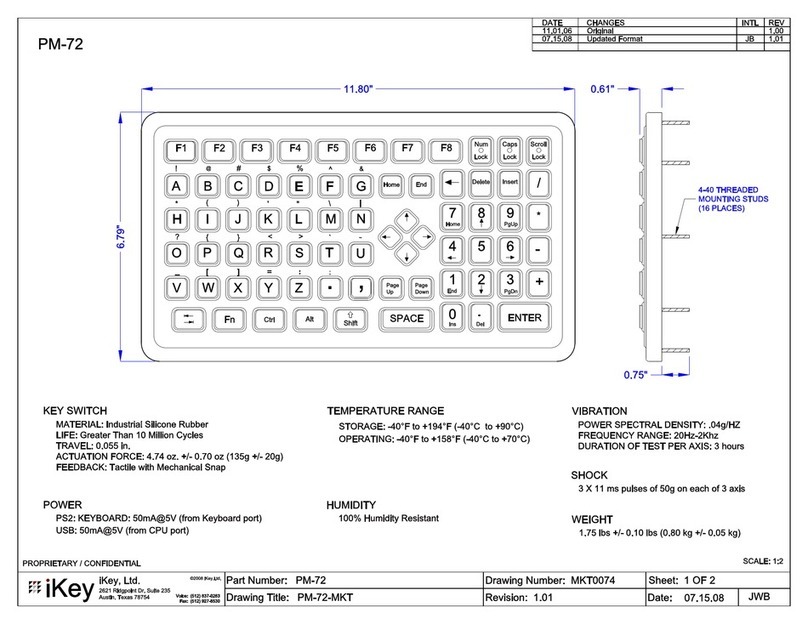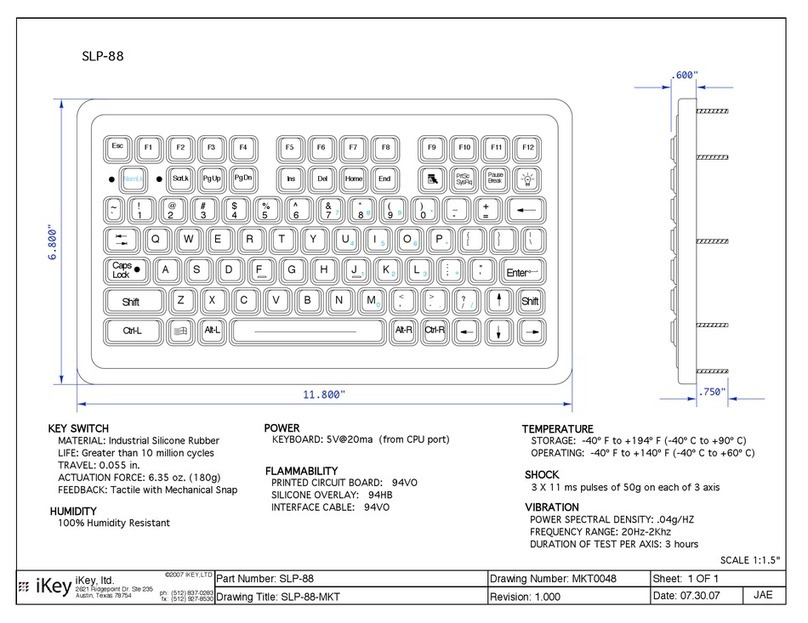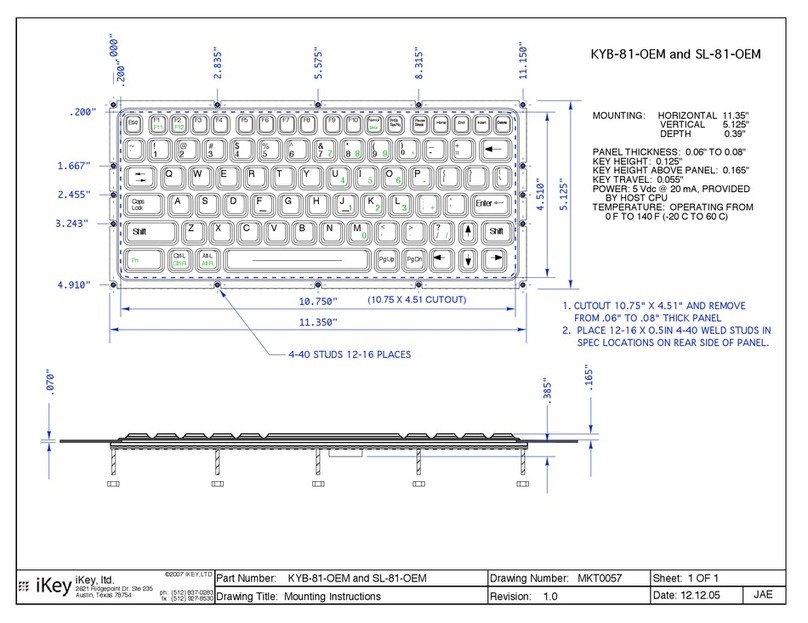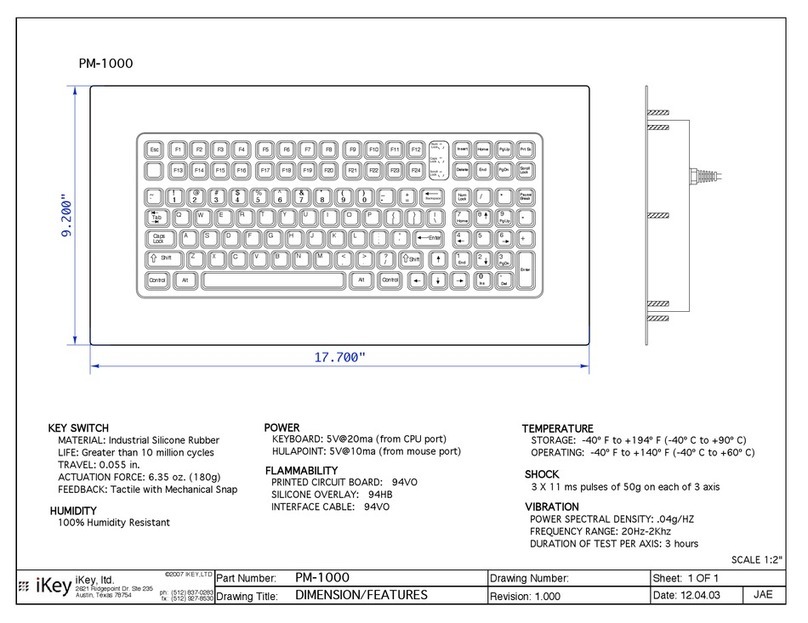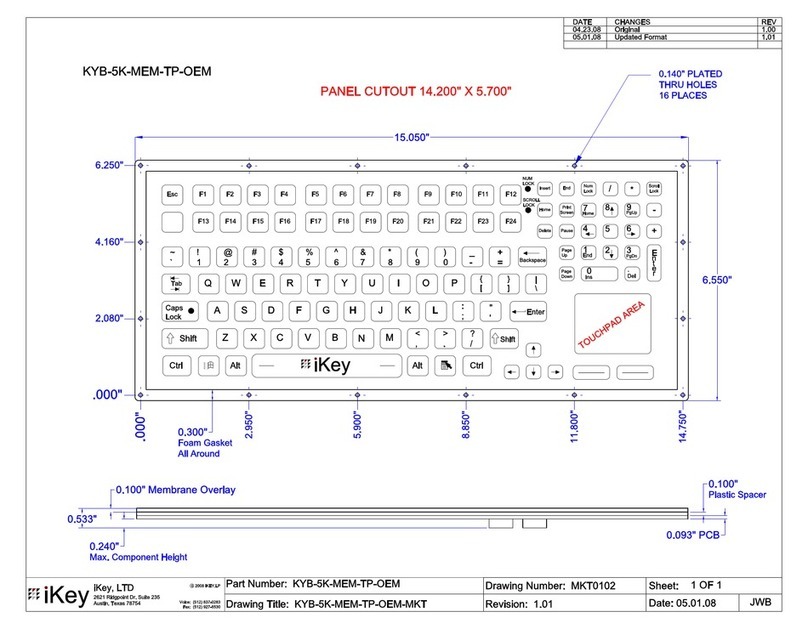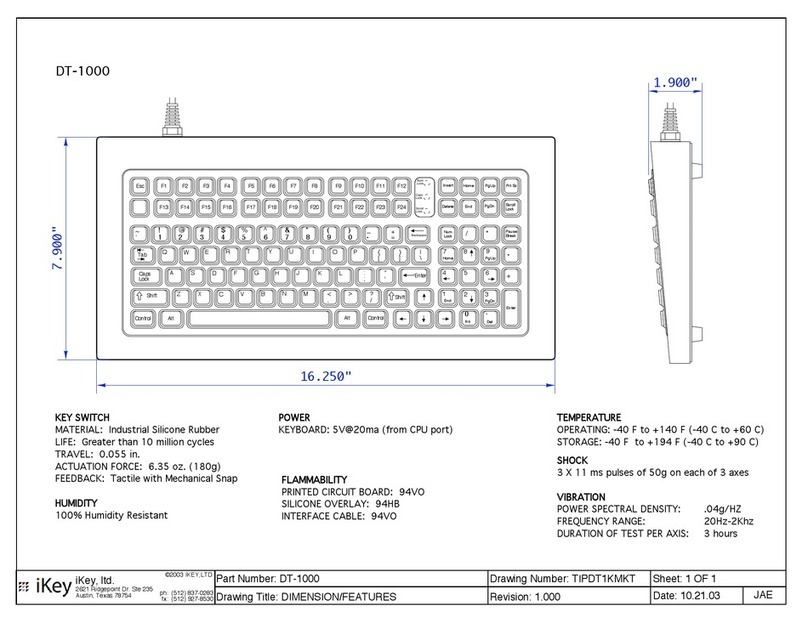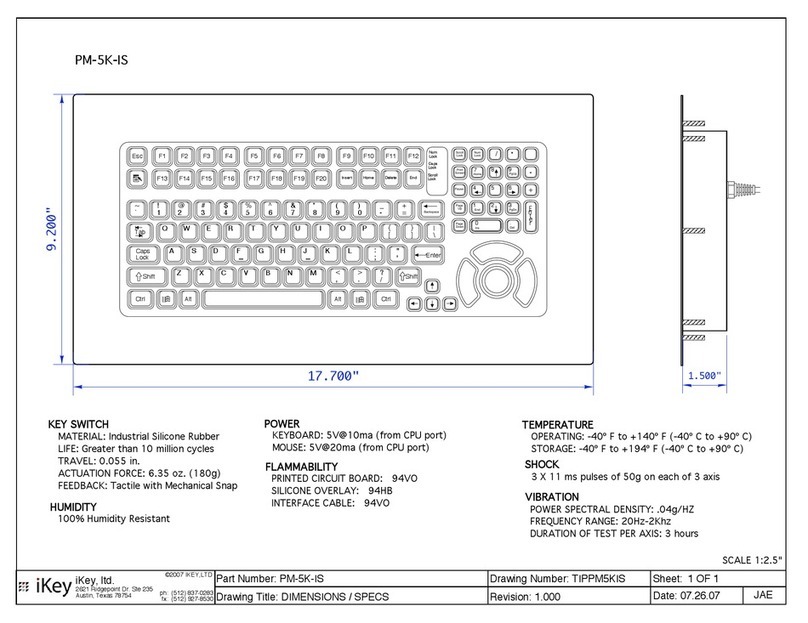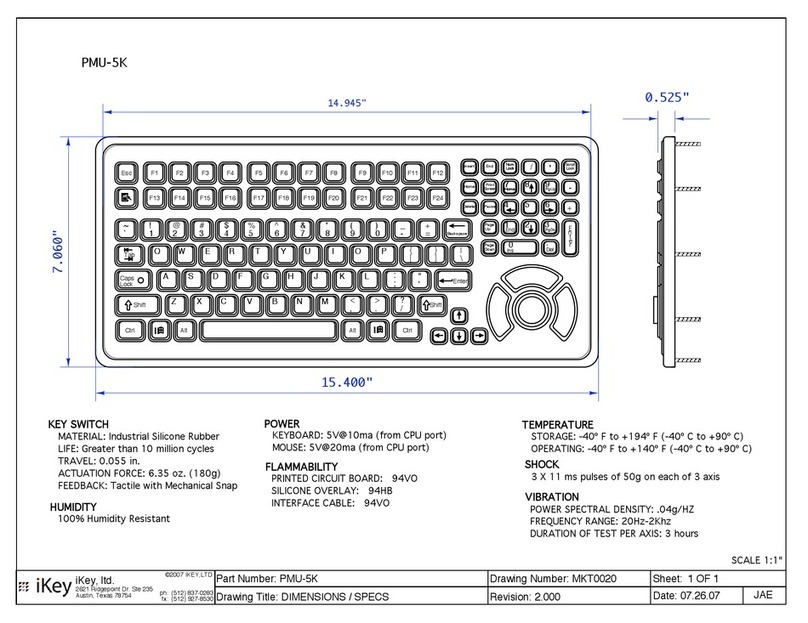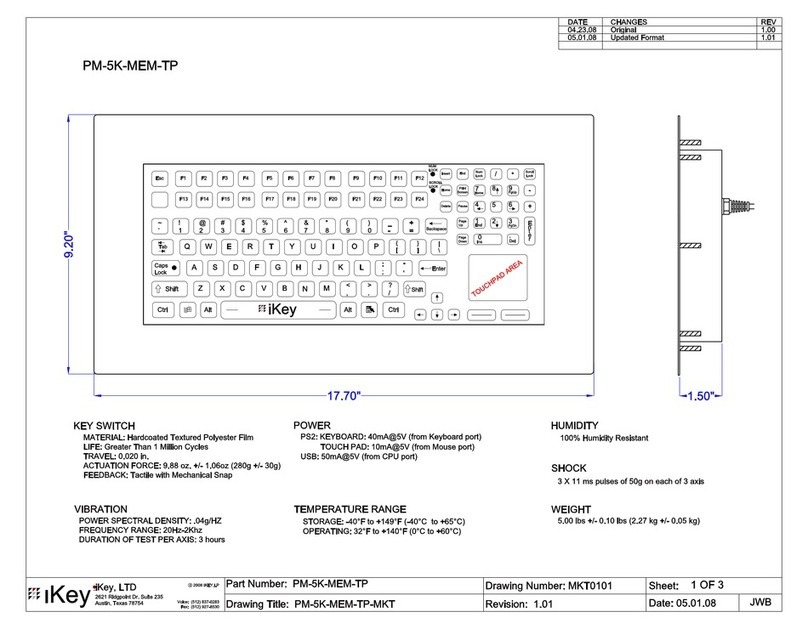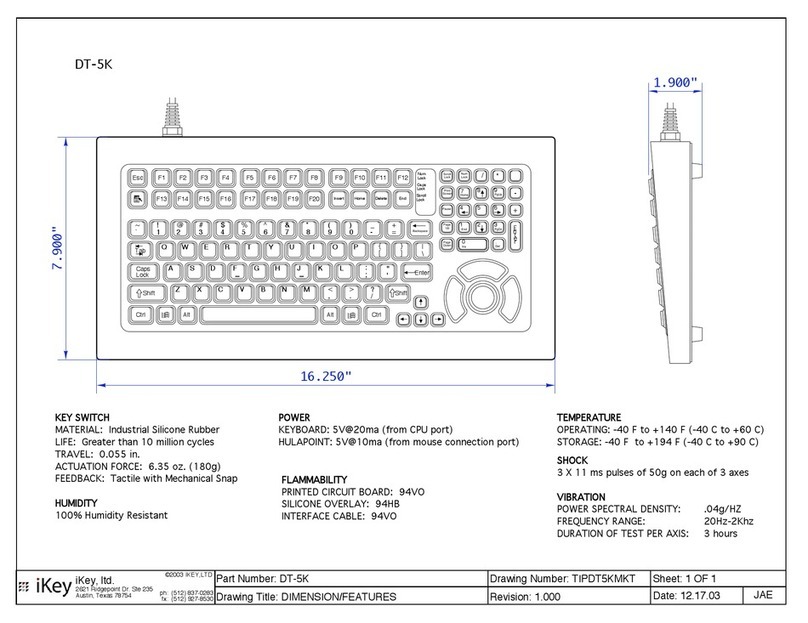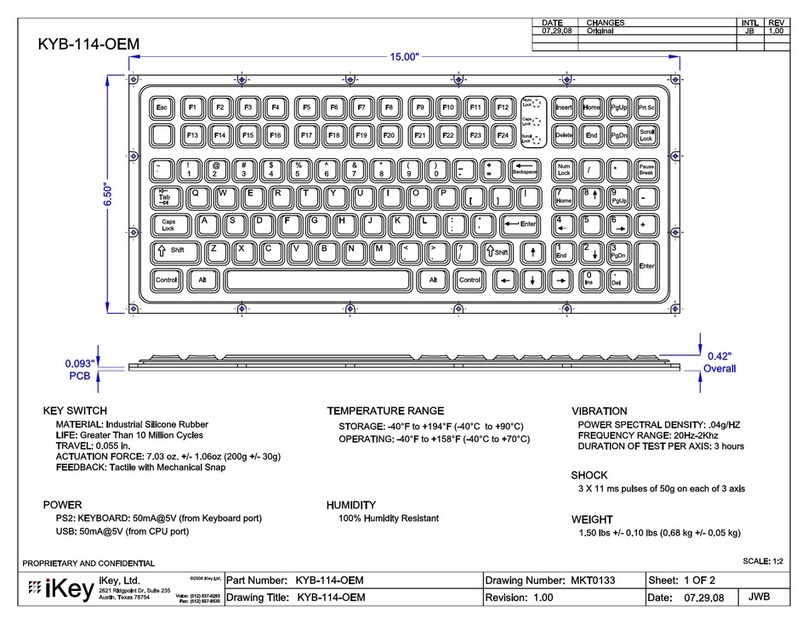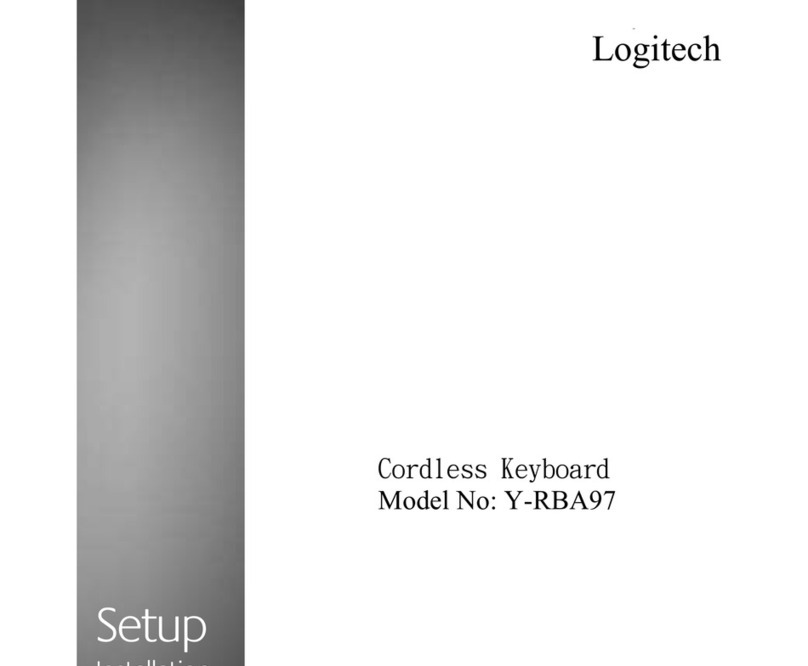BT-87-TP Instructions, continued
Pairing Multiple Units
It is possible to pair more than one BT-87-TP on the same
computer. Be sure that you only have one BT-87-TP in ‘Pair
mode’ or ‘discoverable mode’. Follow the pairing instructions
on the previous page one unit at a time. Most Bluetooth®
Radios can handle at least 6 external signals at a time.
Interference between units is highly unlikely, but it is a rare
possibility if pairing more than one unit at a time.
Sleep Mode
After 1 hour of inactivity, the unit will go into Sleep Mode.
This is a power saving feature on the board that will put the
board in a low power state until it is needed again. To wake
the unit from sleep mode press any key on the unit and it
will power back up.
*Note: The touchpad will NOT bring the unit out of Sleep
Mode*
When the computer is restarted or shut down, the BT-87-TP
is remembered by the computer and will still be functional
once the computer is powered back on. However, it does
enter Sleep Mode once the computer is down. This means
that it is necessary to press a button once to wake the unit
before typing in your password or using your desktop if
there is no password required.
Simulated Sleep Mode
A simulated sleep mode can be activated manually by
pressing and holding the Ctrl + Alt + Pair keys in unison then
releasing all three keys at the same time. This state is similar
to Sleep Mode, except that in order to wake the unit up
again you must repeat the Ctrl + Alt + Pair simultaneous
press. The unit may take a few seconds to wake back up. If
you wait 10 seconds and there is no response, try Ctrl + Alt +
Pair again.
Signal Distance
The BT-87-TP can function up to a distance of 10 meters (~30
feet). When the signal is lost from travelling too far from the
base with the unit, there are three ways of regaining the
connection. The most ecient is using the Ctrl + Alt + Pair
combination to sleep and wake the board. Taking out and
reinserting the batteries or disabling and enabling the
Bluetooth® Radio will also reset the connection. When using
one of these two, the BT-87-TP will be in sleep mode. Follow
the Sleep Mode section in order to wake the unit.
Compatible Batteries
Two standard AA batteries are used in our BT-87-TP. The
pair of batteries will last approximately 30 days. If the unit
is already paired with your computer, then you will not
permanently loose the connection. As soon as the batteries
are replaced the connection will continue but the unit will
need to be wakened from sleep mode.
Compatible Bluetooth® Dongle
iKey recommends the Kensington K33902US USB Dongle
for desktop PCs and laptops that do not have built in
Bluetooth® Radios. This model has been tested with our
BT-87-TP and comes with the recommended software.
Lock Key Indicators
There are no “lock mode” indicators on the BT-87-TP in order
to preserve battery life. An option is included with the
recommended Toshiba’s Bluetooth® Stack for Windows that
allows the three locking indicators to appear on the Noti-
cation Area of the Windows Taskbar. To turn this feature on,
access your computer’s Bluetooth® Settings screen and
highlight the iKey device. Select ‘Detail…’for that device to
make sure that the “System Tray Notication” box is checked
and the locking functions you choose will appear in the
Notication Area.
BT-87-TP and Standard Keyboards/Mice
Our Bluetooth® units will not have any eect on a keyboard,
mouse, or keyboard/mouse combo that is plugged into the
USB or PS/2 ports of the computer. They are made to be
useable at the same time.
*PLEASE NOTE - Once the BT-87-TP is paired to your
computer, it will work with the login screen that appears
each time your computer is turned on. However, it takes
approximately 30-45 seconds after the login prompt
appears before the Bluetooth® stack is loaded for Windows
and the keyboard is functional, so it will require waiting for
30-45 seconds before you can enter your login information
using the BT-87-TP. This is not unique to the BT-87-TP - this
is common for all Bluetooth® input devices.
© 2009 iKey, Ltd. All rights reserved. Rev 12-08