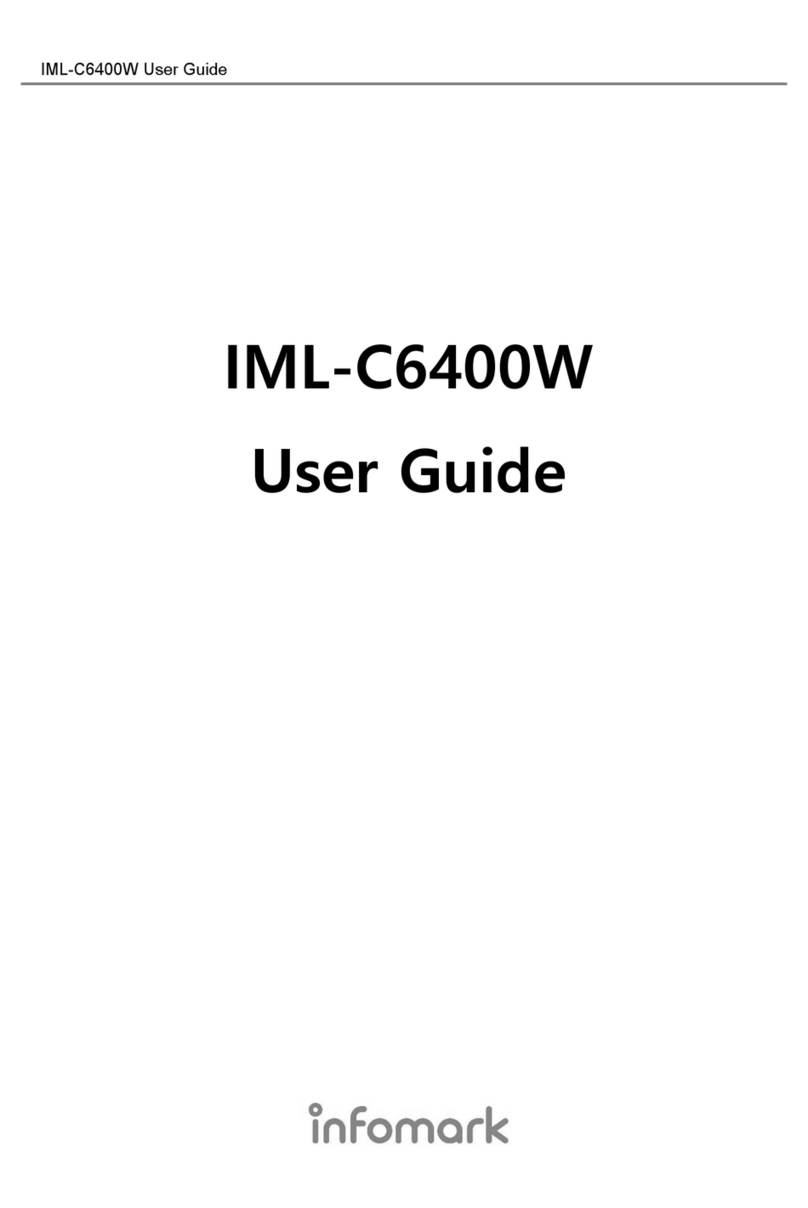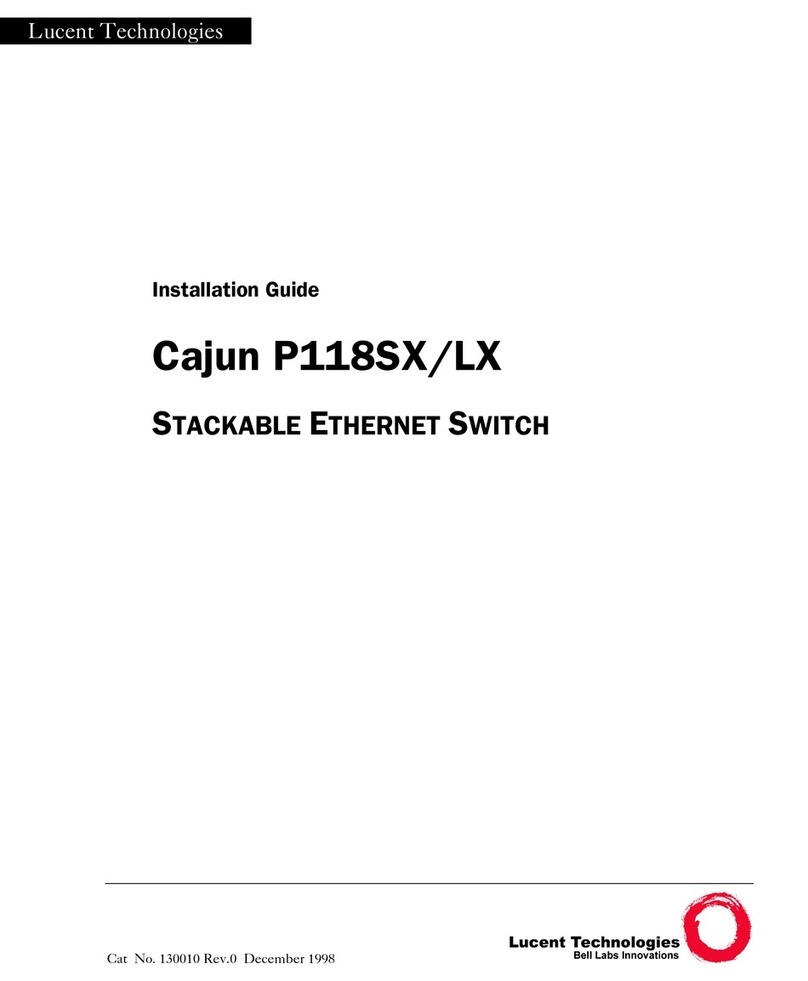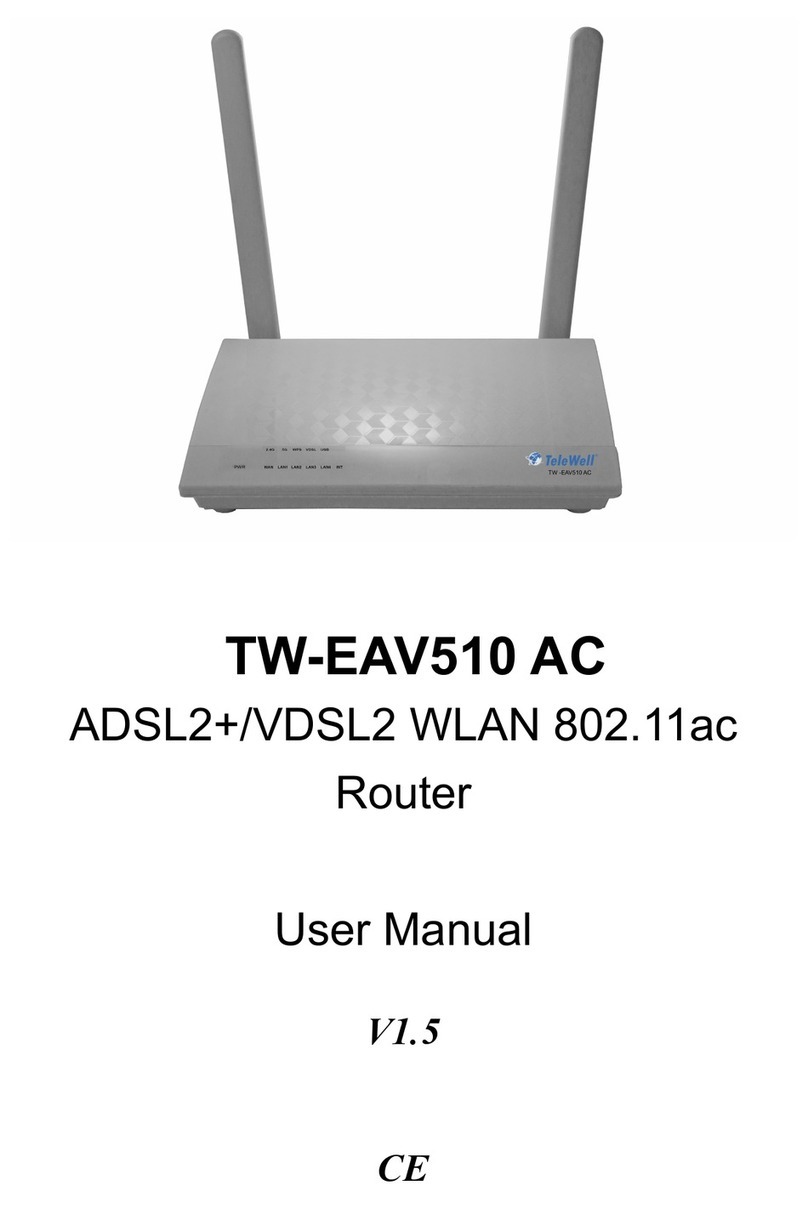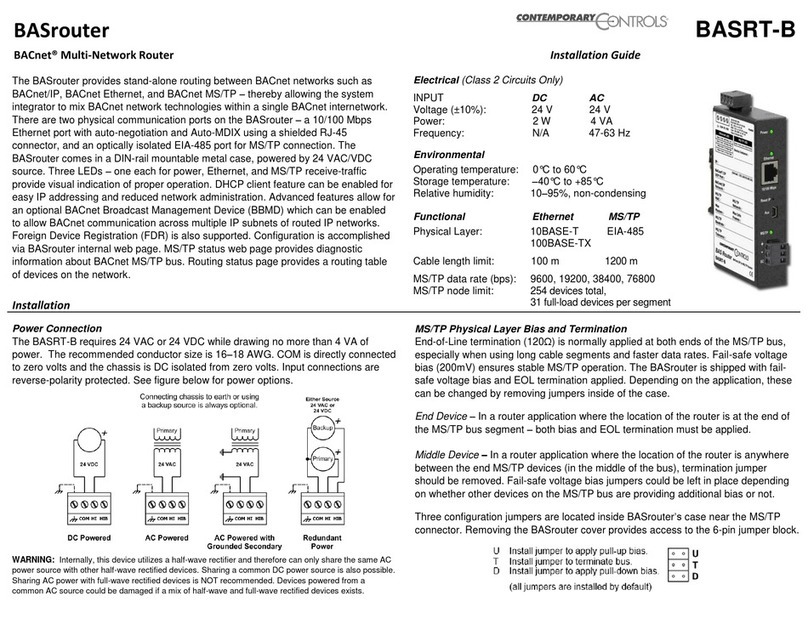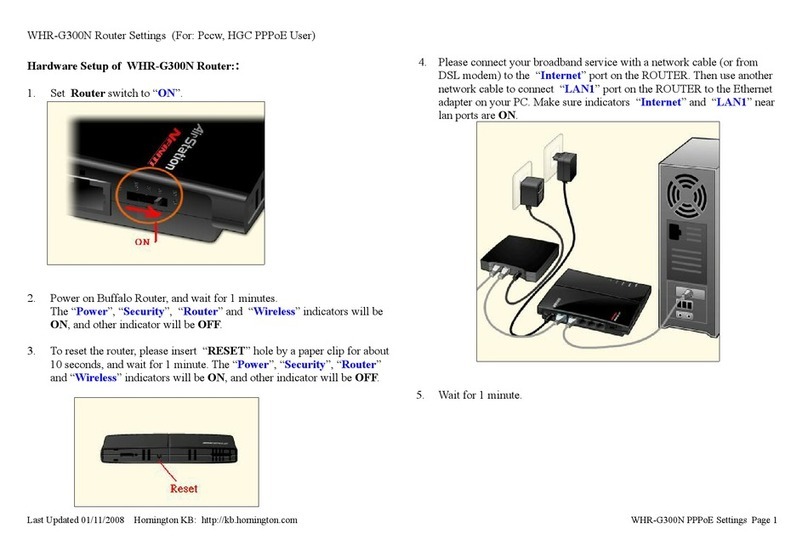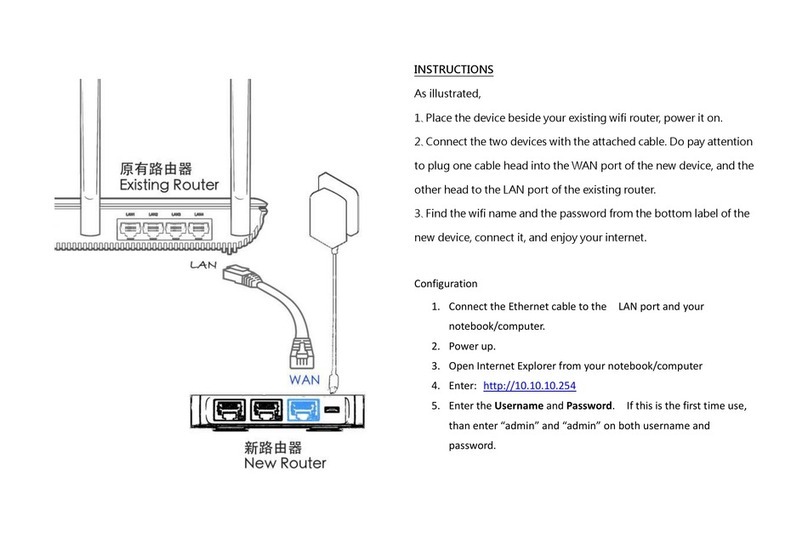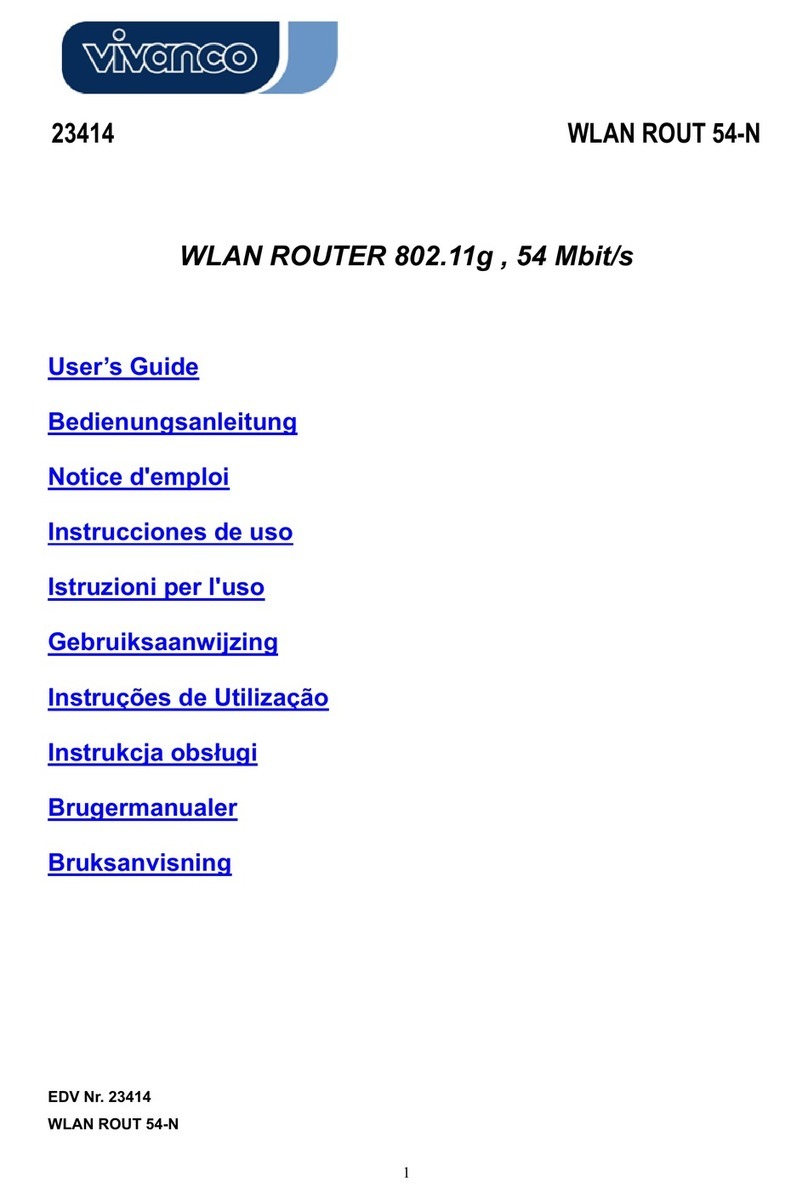Infomark Biscuit IMW-C610W User manual

User Manual
Biscuit
IMW-C610W

Table of list
Chapter 1. Attention ................................................................................................................................................ 4
Chapter 2. Introduction & Requirements ........................................................................................................ 4
Introduction of goods ......................................................................................................................................... 4
What is the IMW-C610W? ........................................................................................................................... 4
System Requirements. ................................................................................................................................. 4
Specification ...................................................................................................................................................... 4
Application ......................................................................................................................................................... 4
The points of name & Components list....................................................................................................... 5
Components List in the package. ............................................................................................................. 5
Points of name & Function .......................................................................................................................... 5
Chapter 3. How to use the IMW-C610W ........................................................................................................ 7
Power ON/OFF ..................................................................................................................................................... 7
How to charge battery ....................................................................................................................................... 7
Using Power Adaptor .................................................................................................................................... 7
Using USB Cable from PC .......................................................................................................................... 7
Battery Insert Method ........................................................................................................................................ 7
Setting of the WiFi AP ....................................................................................................................................... 8
Setting with Window XP ............................................................................................................................... 8
Setting with Window 7................................................................................................................................... 9
Setting with Mac OS ...................................................................................................................................... 9
Setting of USB (RNDIS) .................................................................................................................................... 9
Setting with Window XP ............................................................................................................................ 10
Setting with Window 7................................................................................................................................ 11
Chapter 4 Configuring CM ................................................................................................................................. 12
Connect to Web CM (Web Connection Manager) .............................................................................. 12
Start CM ........................................................................................................................................................... 12

Input ID/Password ....................................................................................................................................... 12
Description of Web User Interface ............................................................................................................ 12
Introduction ..................................................................................................................................................... 12
Home Menu .................................................................................................................................................... 13
LAN settings ....................................................................................................................................................... 14
WiMAX Configuration ..................................................................................................................................... 15
Parametric Data description .................................................................................................................... 16
Network Information description ............................................................................................................ 17
Device Information ...................................................................................................................................... 17
Frequency Setting ....................................................................................................................................... 18
Authentication Setting ................................................................................................................................ 19
Administration setting ................................................................................................................................. 20
Status description ........................................................................................................................................ 20
Firmware information .................................................................................................................................. 20
Administration setting ................................................................................................................................. 21
Upgrade description .................................................................................................................................... 21
USB Driver description .............................................................................................................................. 22
Reboot button description ........................................................................................................................ 22

Chapter 1. Attention
Don’t use in high humidity place.
Use in the clean place.
Install on the safe place without dropping.
Don’t use and keep around electromagnetic waves.
Don’t put the goods on heavy things.
Don’t install and use in the Sun lights directly.
Don’t throw or dismantle the goods.
Don’t heat the goods and battery.
Protect the goods from pets and children.
Don’t put the goods and battery in the water.
Don’t hold power adaptor in the wet hands.
Chapter 2. Introduction & Requirements
Introduction of goods
What is the IMW-C610W?
IMW-C610W is a very inventive product for WiMAX & WiFi Dual CPE(Customer Premises Equipment)
enabling solution of the problem of lack in user terminals possible to use Mobile WiMAX service.
IMW-C610W included WiFi AP support Mobile WiMAX Service through WiFi can be supported portable
devices (Laptop, Desktop, PDA and Smart Phone etc.)
System Requirements.
User’s device will be installed WiFi (IEEE 802.11b/g) LAN Card or module.
The PC will be Installed USB port.
Specification
Items Description
WiMAX
WiMAX Standard Compliance
IEEE 802.16e-2005
WiFi Network Standard IEEE 802.11 b/g
Power Battery Built-in Li-Polymer(3.7V/2700mA)
Adaptor 5V / 2A
Dimension / Weight 110mm×64mm×18mm / ??
Application

The points of name & Components list
Components List in the package.
①IMW-C610W
②Adaptor [5V / 2A]
③User’s Manual
④Plug
⑤USB Cable
Points of name & Function
①Status LED : WiMAX signal status and WiFi status LED
(Color : Blue / Yellow / Green / Red)
②Battery Cover
③Ventilation Hole
④USB Port : Battery charging and Tethered operation
⑤Power button and Battery Status : Power turn On/Off and battery status
LED Status Scenario
WiMAX Signal LED
Off Power Off
Yellow LED On and Off Frequency scanning or ready
Red LED On and Off Connecting with WiMAX network
Red LED On WiMAX signal level 1
Yellow LED On WiMAX signal level 2 ~ 3

Green LED On WiMAX signal level 4 ~ 5
WiFi LED
WiFi AP turn On Blue color
Connection is failed Green color
Power LED
Remained battery (100% ~ 60%) Green color
Remained battery (60% ~ 30%) Yellow color
Remained battery (30% ~ 0%) Red color
Battery charging Red color
Battery full charging Green color

Chapter 3. How to use the IMW-C610W
Power ON/OFF
Power ON : Push the power button for 4 Seconds.
Power OFF : Push and hold the power button for 20 Secnds.
How to charge battery
Using Power Adaptor
Using USB Cable from PC
Battery Insert Method
<Insertthebattery> <Installthebottomcover>

Setting of the WiFi AP
Notice : Configuration of WiFi AP has to be set to “Obtain IP address and DNS sever address
automatically”.
Setting with Window XP
<Start><Connect to><Wireless Network Connection>Choose WiFi AP of IMW-C610W in the list

Setting with Window 7
<Start><Control Panel><Network and Internet><Connect to Network>
Choose the WiFi AP of IMW-C610W in the list
Setting with Mac OS
Click the wireless Icon on the menu Choose the WiFi AP of IMW-C610W in the list
Setting of USB (RNDIS)
Notice :
1. Your PC connected to web server of IMW-C610W through WiFi.
2. Driver of RNDIS can down load from web sever of IMW-C610W.

3. Refer to USB Driver Page No. XX for download.
Setting with Window XP
1. IMW-C610W should be connected with PC by USB cable.
2. Below is each step of RNDIS installation.

Setting with Window 7
1. IMW-C610W should be connected with PC by USB cable.
2. Below is each step of RNDIS installation.
<Start><Control Panel><Network and Internet><Connect to Network>

Chapter 4 Configuring CM
Connect to Web CM (Web Connection Manager)
Start CM
- Use web browser to connect Web CM
- Type Address 192.168.1.1/admin
※ Microsoft Internet Explorer is recommended
Input ID/Password
- A Pop-up window will requests for specific ID and Password to enter into Web CM
ID : admin / Password : admin
Description of Web User Interface
Introduction
This is to describe user interface of Biscuit
①Main Menu
Main Menu help user to choose settings of LAN/WLAN, WiMAX frequency, Authentications, Device
management.

②Sub Menu
Sub Menu shows detail categories of Main Menu
③Main Window
Main Window shows status of device or setting parameters
④Help Display
It shows additional description of Main Window
Home Menu
①Device Information
It shows description of Device such as name of device, manufacturer, software version, hardware
version, API version and MAC address
②LAN information
It shows IP Address, Subnet Mask and setting of DHCP Server
③WiMAX status information
It shows connection status of WiMAX and Network

LAN settings
①LAN Status
It shows web address of local area network information.
②LAN Setting
- Local IP Address:
Input desired IP address that user want to use for Local Area Network
- Subnet Mask:
Input subnet mask to allocated IP address
- DHCP Server:
When DHCP is ‘Disabled’, please set IP address of client with static address.
For example, when the IP address is set as 192.168.1.1, set the client address as follow.
IP Address: from 192.168.1.2 to 192.168.1.253
Subnet Mask” 255.255.255.0
Gateway IP: 192.168.1.1
③WiFi Status
It shows Wi-Fi’s SSID, Channel and Tx Power
④WiFi Setting
- Network Name:
User can set preferred name of network name
The device comes with SSID of ‘KWI-B2200’. This SSID can be changed as preferred.
- Security Setting:
Default setting of Security is ‘Disabled’. If changed, ‘Apply and Save’ button should be clicked.
- WEP (Wired Equivalent Privacy): is a deprecated algorithm to secure IEEE 802.11 wireless networks.

Wireless networks broadcast messages using radio and are thus more susceptible to eavesdropping
than wired networks.
This Device provides 64/128 bit encryption for network protection.
- Authentication type: In case of selecting WEP, default setting is ‘Auto’.
▶Auto : This support both open system and shared key.
▶Open System: Open system allow link to all clients but permit communication to clients that have
same WEP key.
▶Shared Key: Shared Key allow link and communication to clients that have identical shared key as
AP.
- Key Length: For user convenience, select 64bit or 128 bit encryption.
- Key Pass Phrase: WEP Key is generated automatically. Input random character to generate key.
Please make a separate note the key in order to connect to the device.
- WPA: The WPA protocol implements the majority of the IEEE 802.11i standard, and was intended as an
intermediate measure to take the place of WEP while 802.11i was prepared.
This Device provides WPA, WPA2 and USB both.
- WPA Type : This Device provides WPA, WPA2.
▶WPA(Wi-Fi Protected Access) : WPA protocol implements the majority of the IEEE 802.11i
standard. WPA is based on TKIP(Temporal Key Integrity Protocol)
and it provide higher security of wireless communication.
▶WPA2 : AES(Advanced Encryption Standard) use additional encryption algorithm and it comply
with WAP.
▶Use Both: It provide both WPA and WPA2 and it is default value when selecting WPA.
- Encryption: It is to encrypt Unicast packets and support Auto, TKIP, AES-CCMP. Default is Auto.
- Key Pass Phrase: Input WPA key value to blank and click ‘Apply and Save’
.
⑤NAT Setting
●Port Forwarding setting:
Port forwarding is the practice of forwarding a TCP/IP packet in a network address translator gateway to a
predetermined network port on a host within a masqueraded, typically private network based on the port
number on which it was received from the originating host. The technique is used to permit communications
by external hosts with services provided within a private local area network.
●Port Forwarding List :
●DMZ Host :
●Remote Admin :
WiMAX Configuration
The parameter of WiMAX configuration are listed as Parametric Data, Network Info, Device Info, Frequency
and Authentication

Parametric Data description
● Auto Refresh: When check box of enable is marked, real time values of WiMAX will be shown.
● Reset stat: This function initialize WiMAX monitoring value with ‘Reset stat’ button.
● Link Status Info
-Device State: It shows current status of WiMAX connection.
-Freq: It shows current connection frequency.
-BSID: It shows BSID of connected WiMAX BS.
-Tx Power: It shows output power of device.
-RSSI: It stands for Receive Signal Strength Indicator. (Higher value states bad signal)
-CINR: It stands for carrier to interference ratio. (Lower value states more noise)
● MAC Statistics Information
-This indicates Tx/Rx Packet information
● PHY Status
-This indicates antenna level information of device
● PHY Statistics Information
-This indicates statistics of antenna level of device.
● PHY Burst Statistics Information

-This indicates modulation information of device.
Network Information description
● Auto Refresh : When check box is enabled, Network and MAC status of device in monitored in real
time.
● WiMAX Link Status
-Device Status: This indicates connection status of WiMAX device.
-BSID: This indicates BSID of WiMAX network.
-NAP(Network Access Provider): This indicates operator’s ID.
-Frequency: This indicates connected frequency.
-IP Address: This indicates Static IP Address acquired from BS.
-Subnet Mask: This indicates Static Subnet Mask acquired from BS.
-Default Gateway: This indicates Gateway acquired from BS.
-First DNS: This indicates the first DNS acquired from BS.
-Second DNS: This indicates second DNS acquired from BS.
● Service Flow
-This indicates QoS status information of device in detail.
Device Information
● Device Information
-Device Name: This indicates model name of device.
-Device Manufacturer: This indicates manufacturer of device.
-Software Version: This indicates firmware information of device.
-Hardware Version: This indicates hardware version of device..
-MiMAX API Version: This indicates WiMAX Common API Version.
-MAC Address: This indicates MAC address of device.

Frequency Setting
①No: Please register frequency that desiered to be used in sequenc.
②First Freq.(kHz): Please register the first frequency NAP operator’s range.
③Last Freq.(kHz): Please register last frequency NAP operator’s range.
④Next Freq.(kHz): Please register step of frequency range.
⑤Bandwidth(kHz): Please register bandwidth of NAP operator’s frequency.
⑥FFTSize: Please register FFTSize of NAP
⑦ After all through from ① to ⑥, click ‘M/ADD’ for modification or add.
⑧this indicates registered frequency list of device.
⑨In order to remove selected frequency, click ‘DEL’ button.
※Example of frequency register
- Center frequency of NAP: 2567000, 2577000, 2587000
- Bandwidth of NAP : 10MHz
- NAP의FFTSize : 128
1. ①Type 1 to register No1 (To modify pre-exist No, inout same No. to modify)
2. ②Input 2567000 as starting frequency
3. ③Input 2587000 for last frequency
4. ④Input step of frequency as 10000, (Increase in 10MHz steps)
5. ⑤Input Bandwidth as 1000.
6. ⑥Input FFTSize as 128
7. Select ⑦
8. Select ‘Reboot’ in main window

Authentication Setting
①PKM: Please select if the certificate is desited to be used..
②EAP Method: When PKM is available, select the authenticiation method as EAP-AKA/EAP-TLS/EAP-TTLS.
③CA Certificate #1: Register certificate in Root CA.
④CA Certificate #2/#3: Regisger #2 and #3 certificate in Sub CA successively.
⑤Client Certificate: Register Client Certificate
⑥Private Key: Register Private Key Certificate
⑦Private Password: Input Private Password accuired from NAP
⑧Inner NAI (ID): Input Inner NAI (ID) accuired from NAP.
⑨Inner NAI Password: Input NAI Password accuired from NAP.
Outer NAI (Anonymous ID):ⓐInput Outer NAI accuried from NAP.
Erase Certificate:ⓑIn order to erase certificate (CA Certificate, Client Certificate, Private Key Certificate),
slelct and click ‘Erase’ to remove.
ⓒClick Save to store the configuration.
※Example: EAP-AKA
1. Select ①as Enable
2. ②Select EAP-AKA
3. Select ⓒto save configuration
4. Click ‘Reboot’ in main window
(Warning: This EAP-AKA works with UICC include version of device.
※Example: EAP-TLS
1. Select ①as Enable
2. ②Select EAP-TLS
3. ③Register Root CA Certificate
4. In case there is Sub CA Certificate, register in ④
5. ⑤Register Client Certificate file
6. ⑦Input private password
7. ⓐinput Outer NAI (Anonymous ID)
8. Select ⓒto save configuration
9. Click ‘Reboot’ in main window

※Example: EAP-TTLS
1. Select ①as Enable
2. ②Select EAP-TTLS/MSCHAPV2 (Select TTLS provided from NAP)
3. In case there is Root CA Certificate, register with ③
4. In case there is Sub CA Certificate, register with ④
5. Input inner NAI (ID) with .⑧
6. Input inner NAI password with ⑨
7. ⓐinput Outer NAI (Anonymous ID)
8. Select ⓒto save configuration
8. Select ⓒto save configuration
9. Click ‘Reboot’ in main window
Administration setting
Items of Administrator settings are consist of Status, Firm info., Administration, Upgrade and USB Driver
Status description
①Device information
-This provides model name, manufacturer and version of software and hardware
LAN②setting information
-This provides IP Address, Subnet Mask and DHCP Server setting information
WiMAX③status information
-This provides WiMAX connection status information.
Firmware information
-kernel version: This indicates version of device OS
-rootfs version: This indicates system file version
-firmware version: This indicates software (firmware) version
-WCM version: This indicates Web CM version
Table of contents
Other Infomark Network Router manuals
Popular Network Router manuals by other brands

Cisco
Cisco Linksys EA2700 user guide
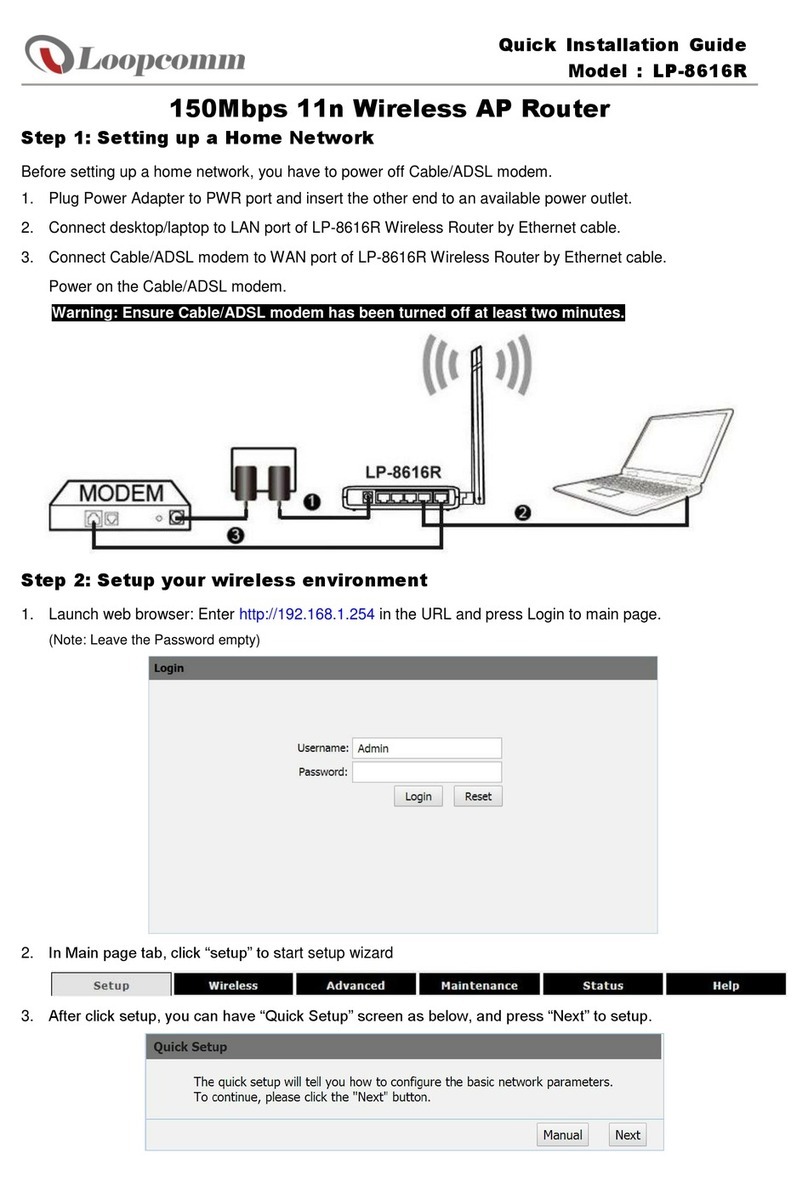
Loopcomm
Loopcomm LP-8616R Quick installation guide

ANTAIRA
ANTAIRA ARX-7235-AC-PD-T Hardware manual
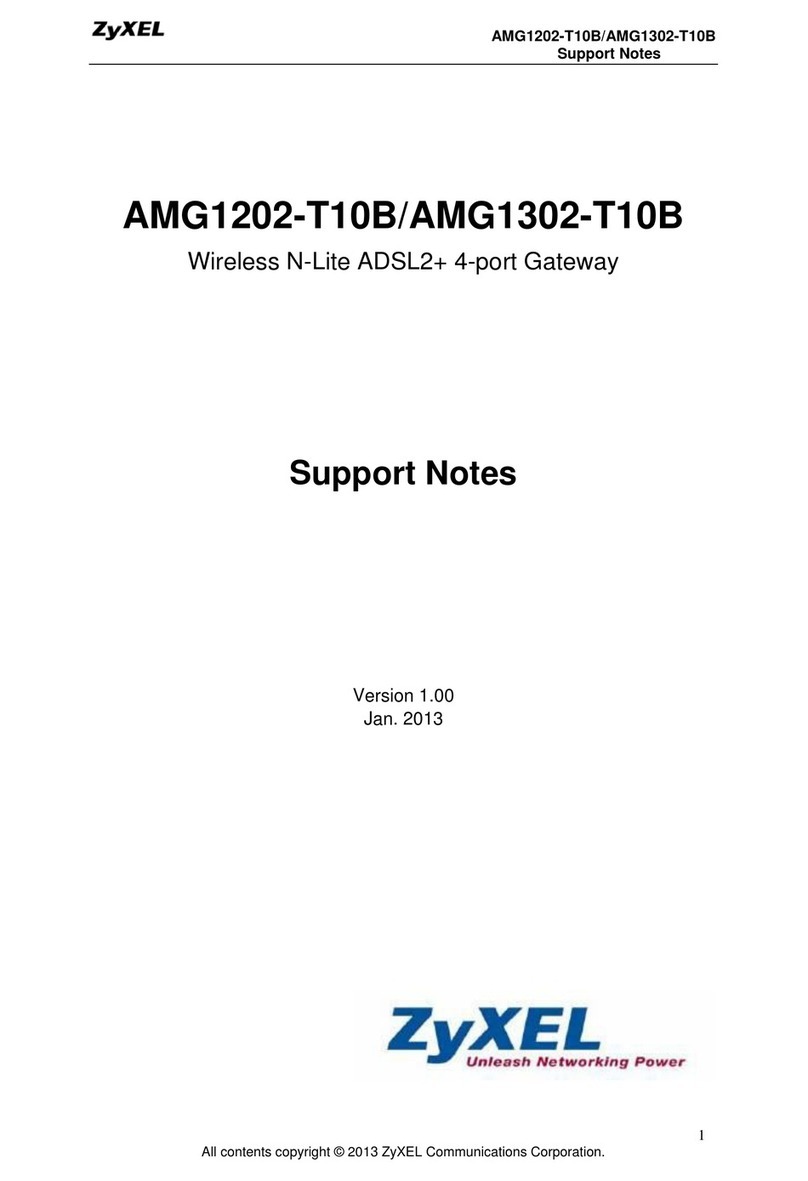
ZyXEL Communications
ZyXEL Communications AMG1202-T10B Support notes

Makita
Makita M3600 instruction manual
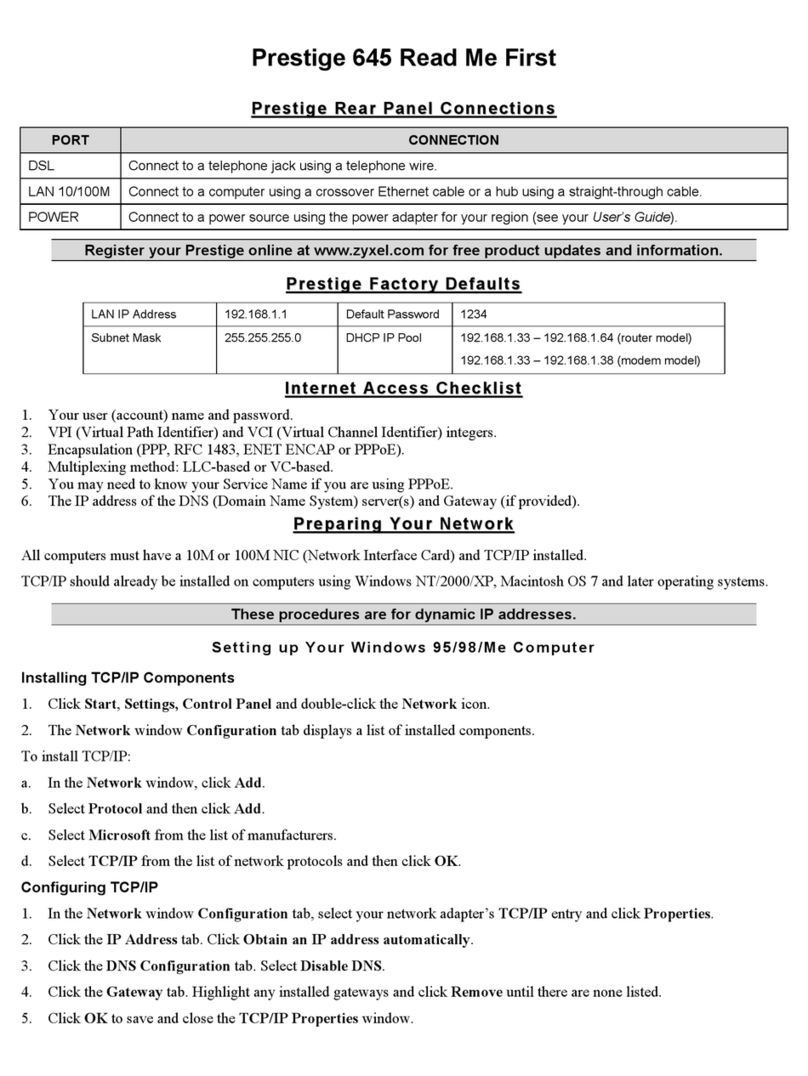
ZyXEL Communications
ZyXEL Communications P-645R-A1 Read me first