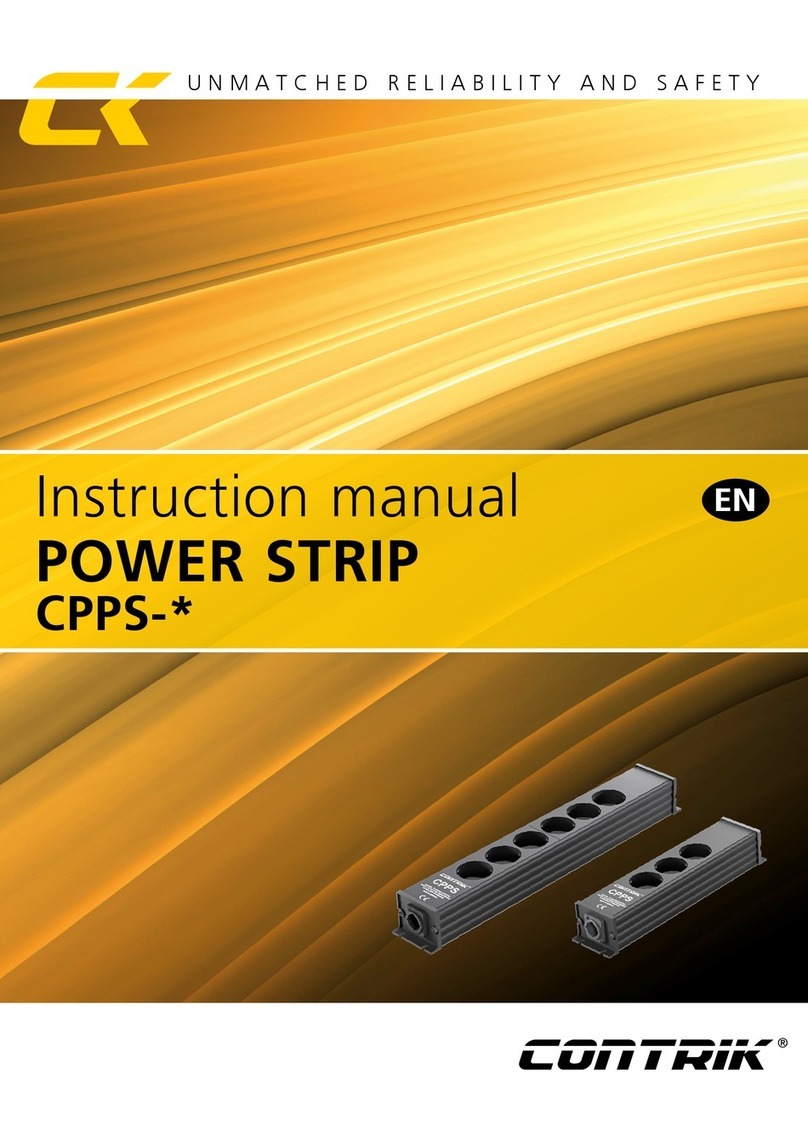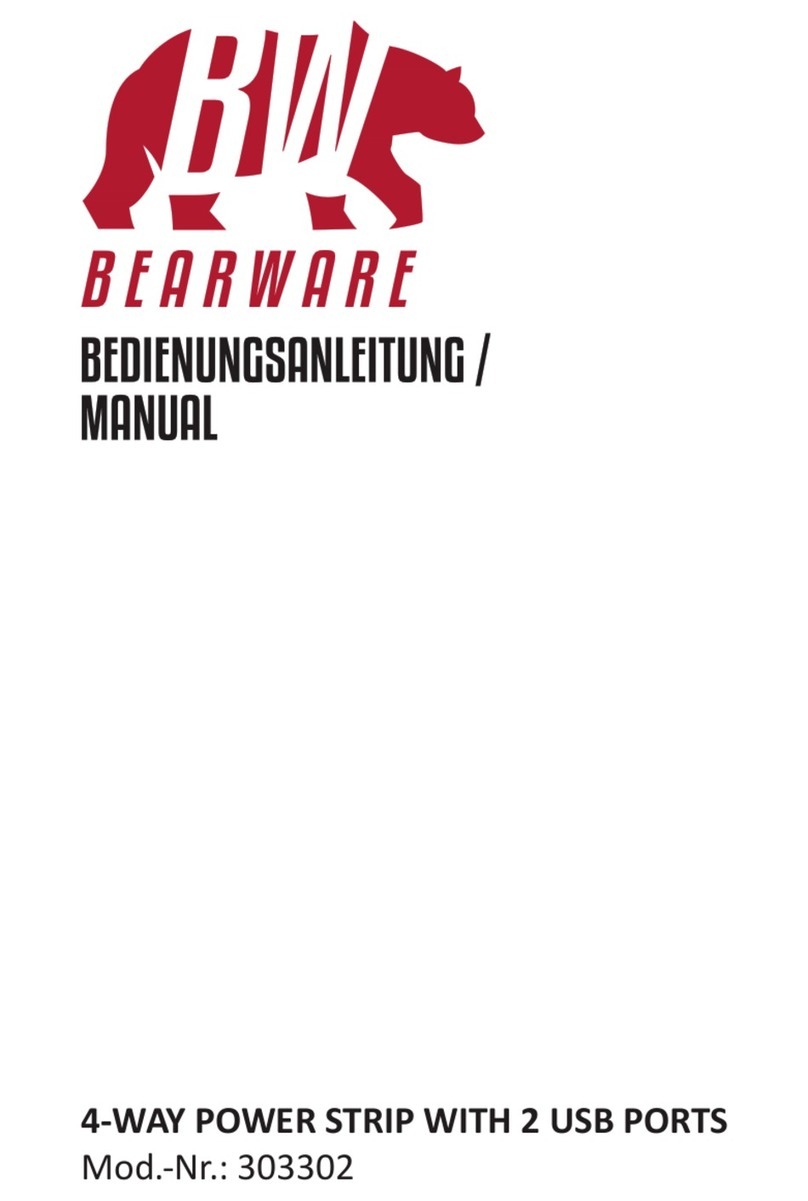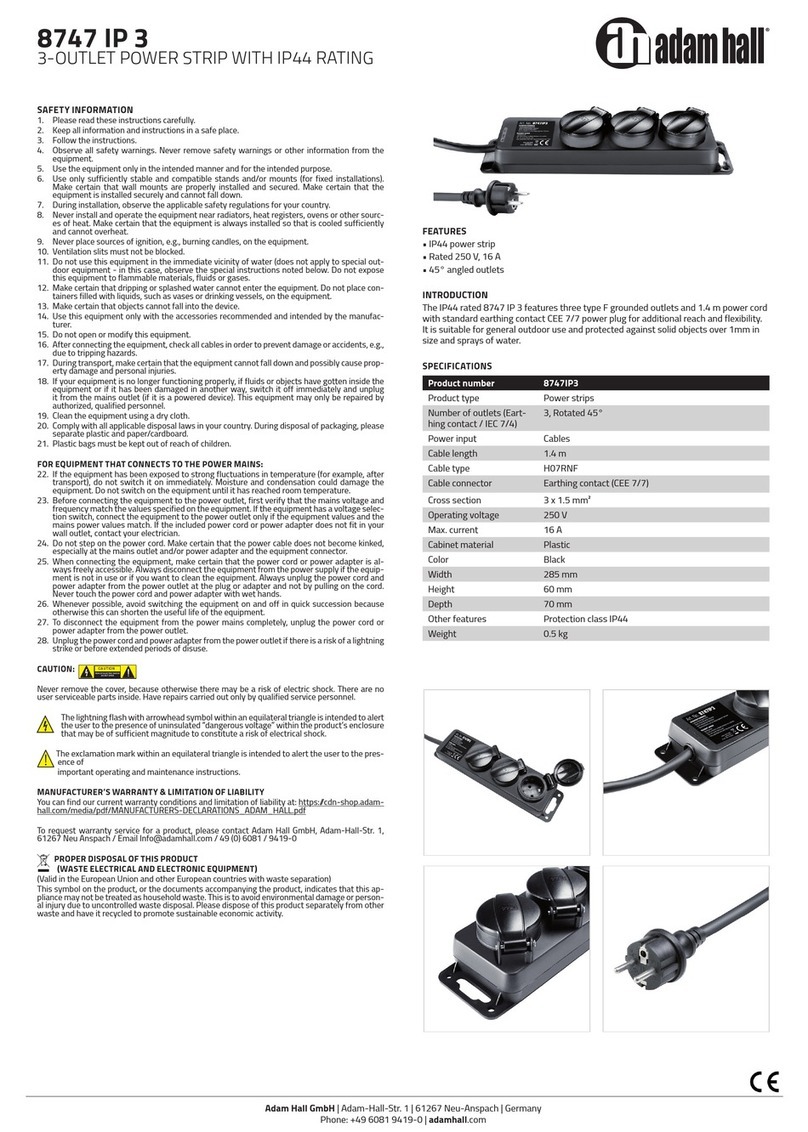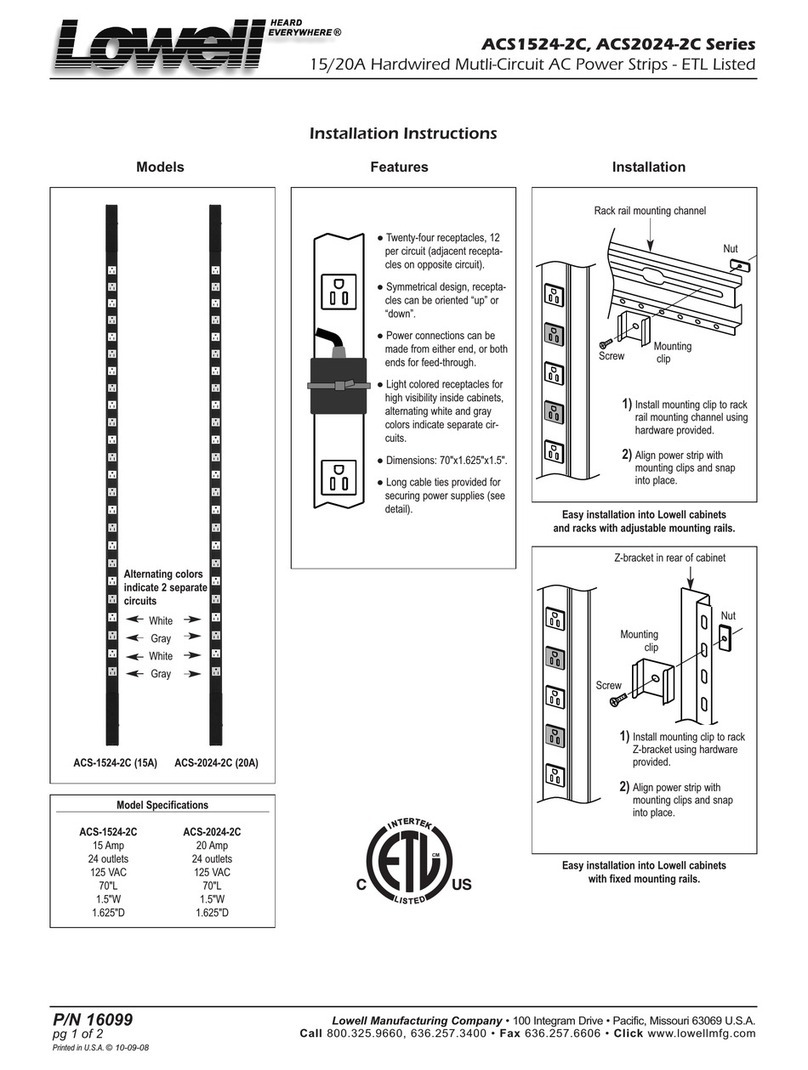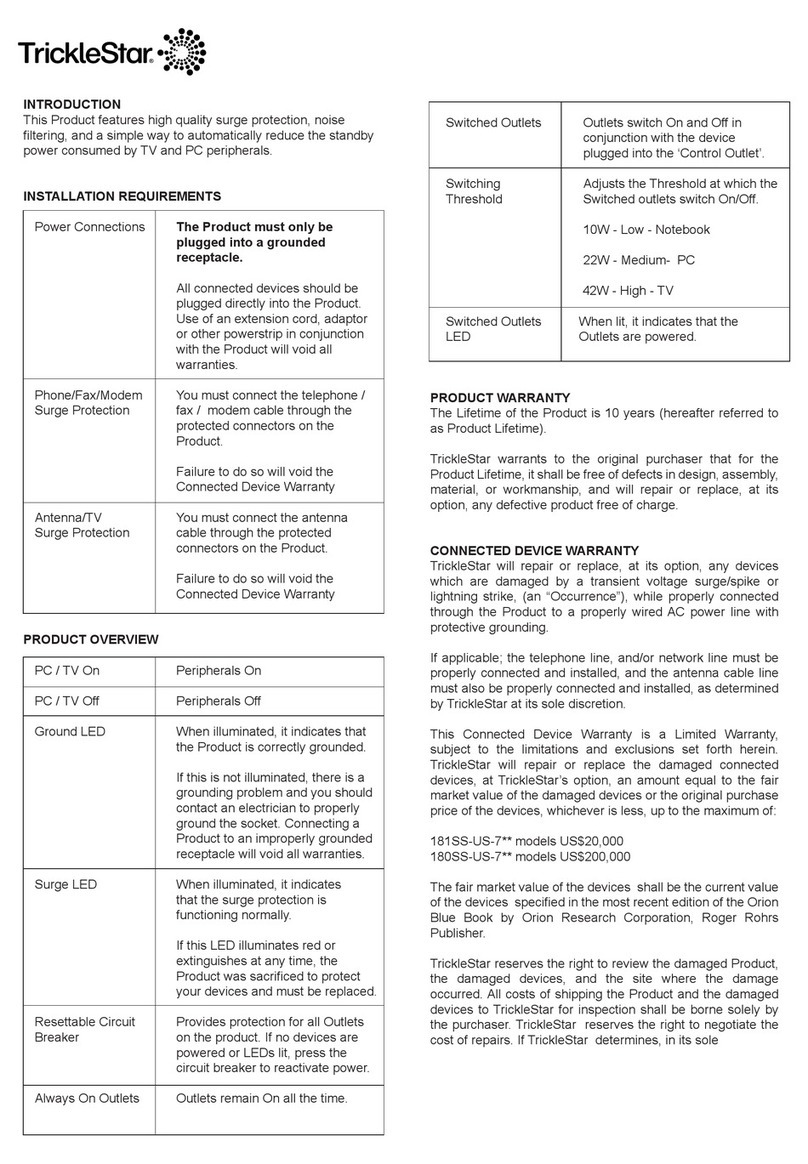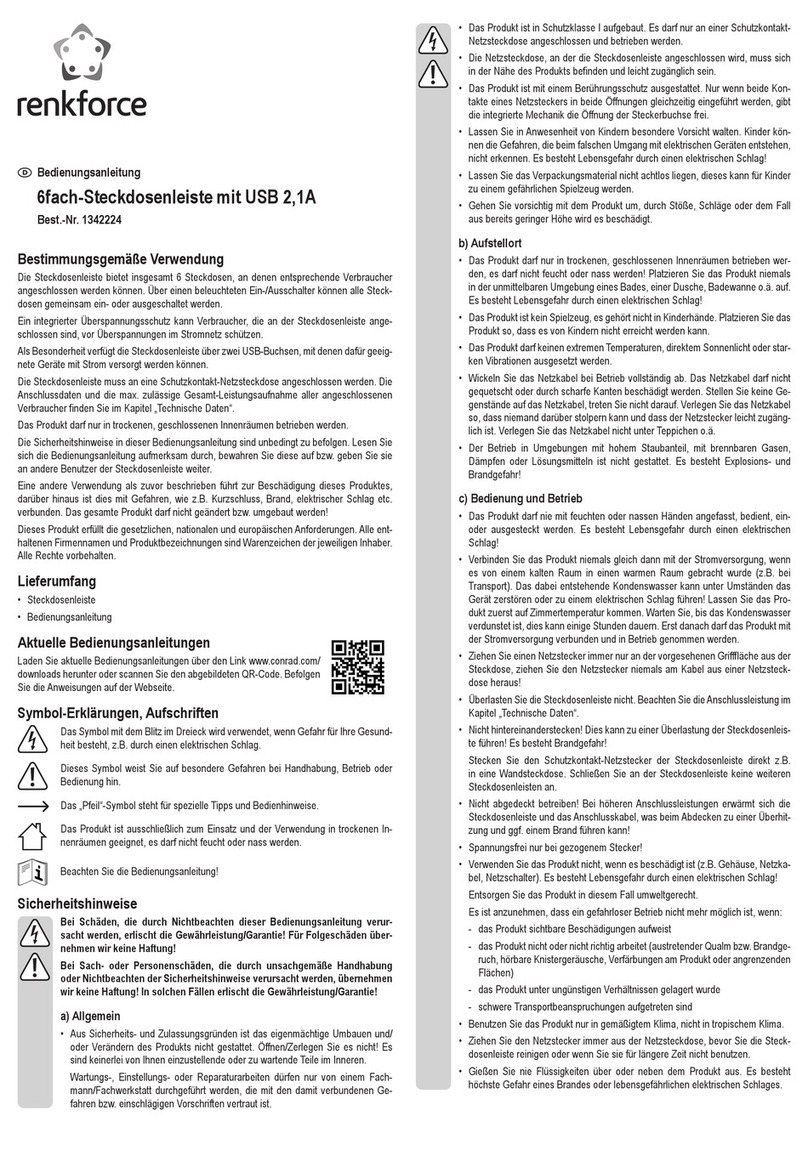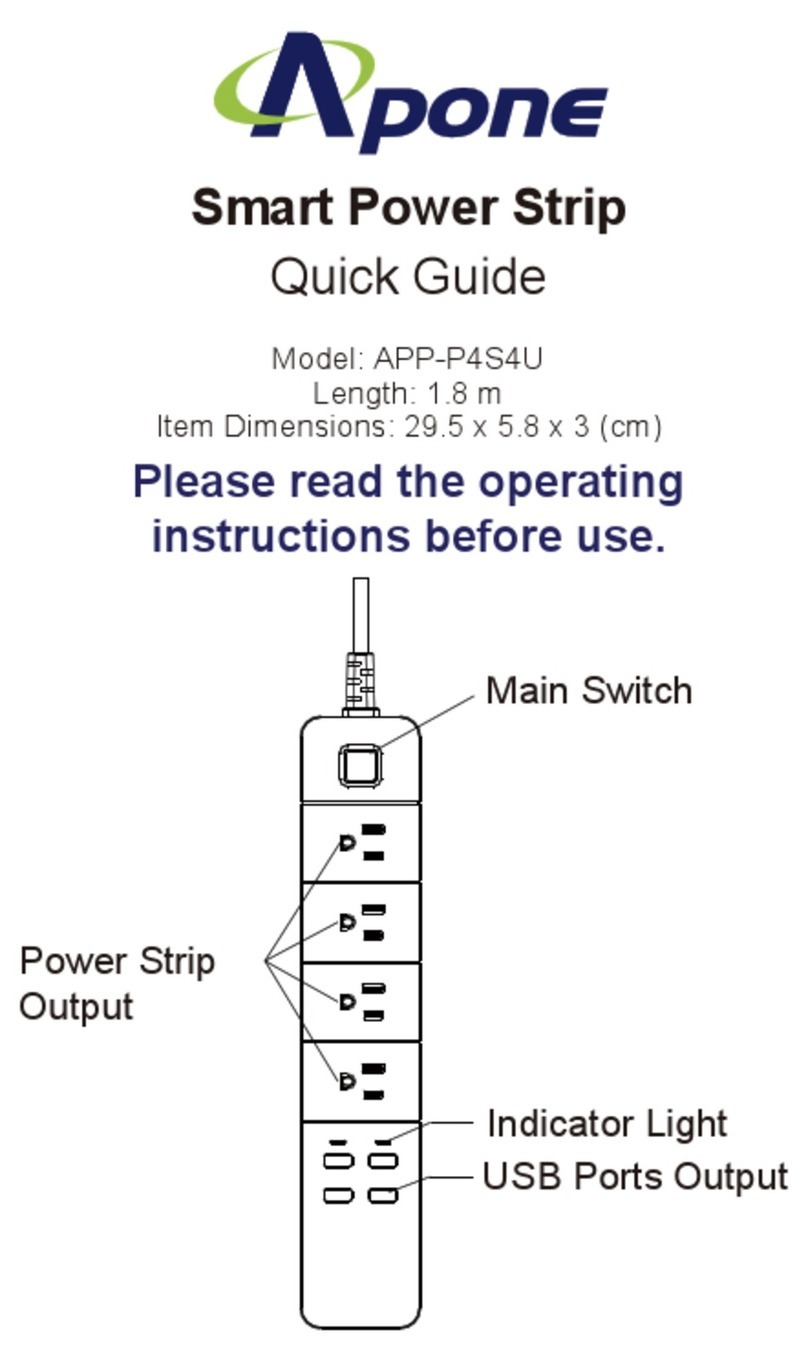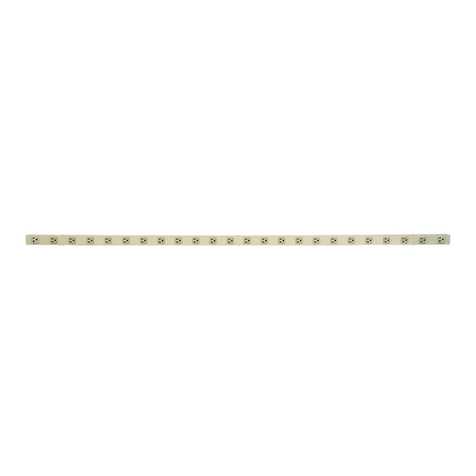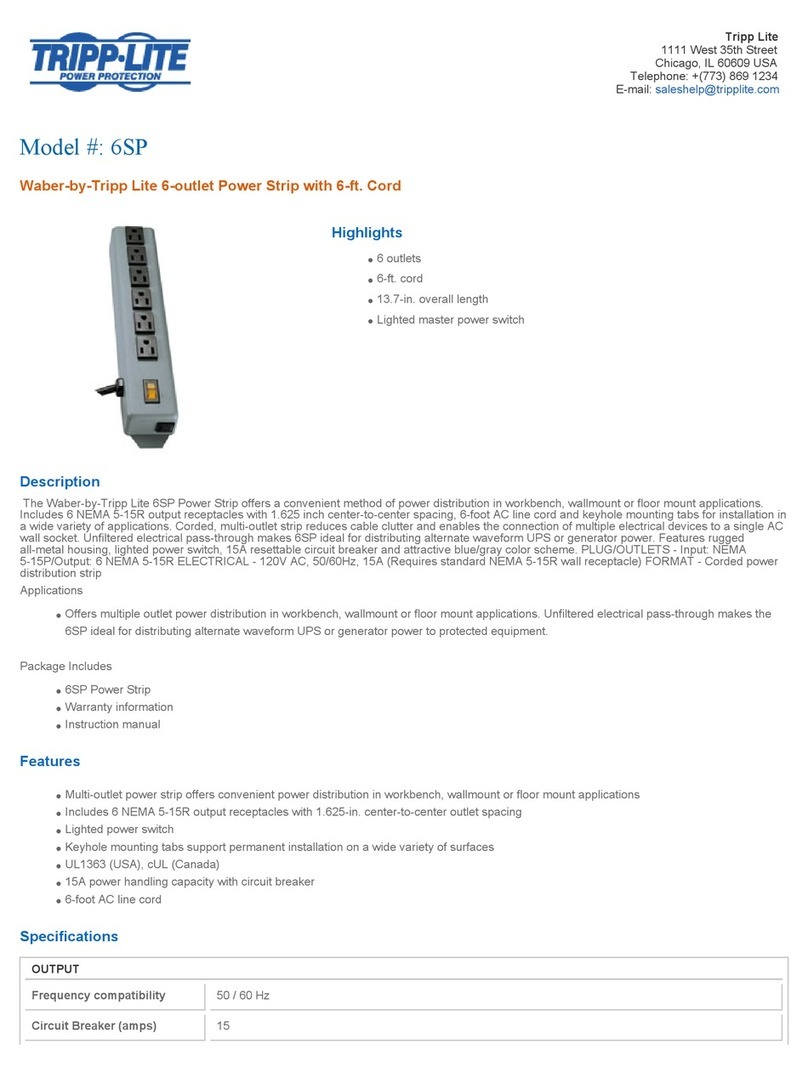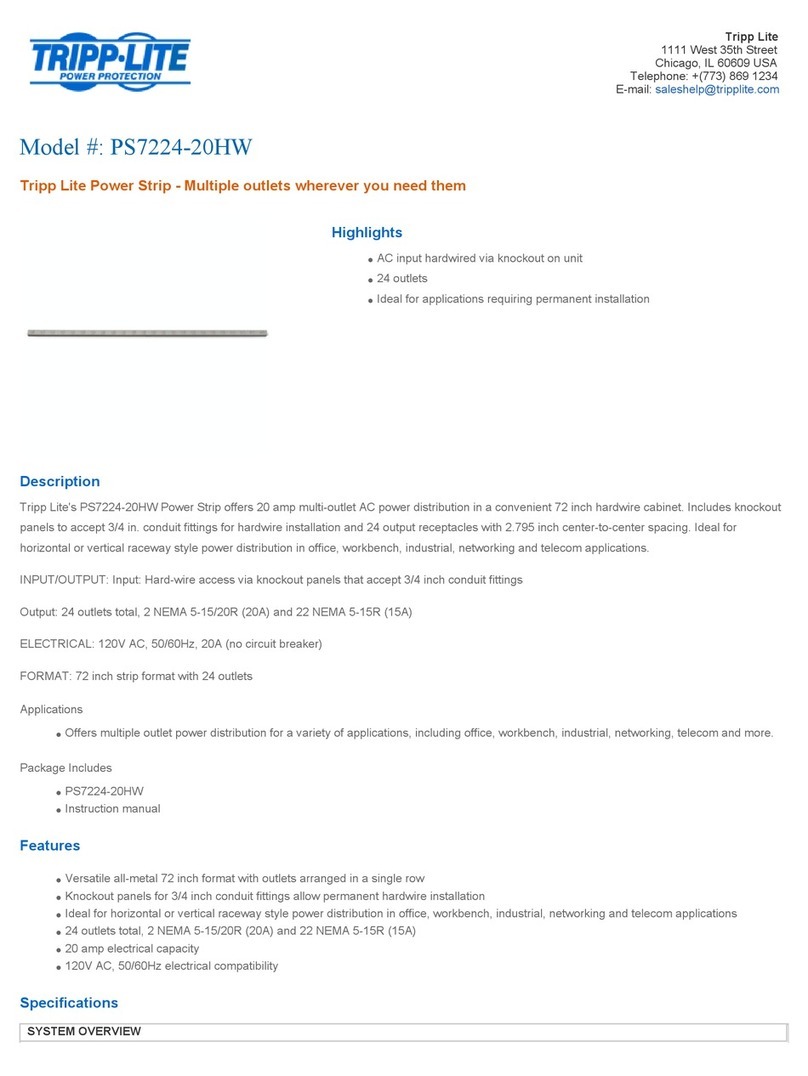Infrapower IPM-02 User manual

www.austin-hughes.comUM-IPM-02-Q414V3
IPM-02 PDU management software
WkWh Monitored PDU
WS kWh Switched PDU
PDU Inspired by Your Data Center
User Manual
Designed and manufactured by Austin Hughes

www.austin-hughes.comUM-IPM-02-Q414V3
Legal Information
First English printing, October 2002
Information in this document has been carefully checked for accuracy; however, no guarantee is given to the correctness
of the contents. The information in this document is subject to change without notice. We are not liable for any injury or
loss that results from the use of this equipment.
Safety Instructions
Please read all of these instructions carefully before you use the device. Save this manual for
future reference.
■Unplug equipment before cleaning. Don’t use liquid or spray detergent; use a moist cloth.
■Keep equipment away from excessive humidity and heat. Preferably, keep it in an air-conditioned environment with
temperatures not exceeding 40º Celsius (104º Fahrenheit).
■When installing, place the equipment on a sturdy, level surface to prevent it from accidentally falling and causing dam
age to other equipment or injury to persons nearby.
■When the equipment is in an open position, do not cover, block or in any way obstruct the gap between it and the
power supply. Proper air convection is necessary to keep it from overheating.
■Arrange the equipment’s power cord in such a way that others won’t trip or fall over it.
■If you are using a power cord that didn’t ship with the equipment, ensure that it is rated for the voltage and current
labelled on the equipment’s electrical ratings label. The voltage rating on the cord should be higher than the one listed
on the equipment’s ratings label.
■Observe all precautions and warnings attached to the equipment.
■If you don’t intend on using the equipment for a long time, disconnect it from the power outlet to prevent being dam
aged by transient over-voltage.
■Keep all liquids away from the equipment to minimize the risk of accidental spillage. Liquid spilled on to the power
supply or on other hardware may cause damage, fire or electrical shock.
■Only qualified service personnel should open the chassis. Opening it yourself could damage the equipment and invali
date its warranty.
■If any part of the equipment becomes damaged or stops functioning, have it checked by qualified service personnel.
What the warranty does not cover
■Any product, on which the serial number has been defaced, modified or removed.
■Damage, deterioration or malfunction resulting from:
□Accident, misuse, neglect, fire, water, lightning, or other acts of nature, unauthorized product modification, or
failure to follow instructions supplied with the product.
□Repair or attempted repair by anyone not authorized by us.
□Any damage of the product due to shipment.
□Removal or installation of the product.
□Causes external to the product, such as electric power fluctuation or failure.
□Use of supplies or parts not meeting our specifications.
□Normal wear and tear.
□Any other causes which does not relate to a product defect.
■Removal, installation, and set-up service charges.
Regulatory Notices Federal Communications Commission (FCC)
This equipment has been tested and found to comply with the limits for a Class B digital device, pursuant to Part 15 of the
FCC rules. These limits are designed to provide reasonable protection against harmful interference in a residential instal-
lation.
Any changes or modifications made to this equipment may void the user’s authority to operate this equipment. This
equipment generates, uses, and can radiate radio frequency energy and, if not installed and used in accordance with the
instructions, may cause harmful interference to radio communications.
However, there is no guarantee that interference will not occur in a particular installation. If this equipment does cause
harmful interference to radio or television reception, which can be determined by turning the equipment off and on, the
user is encouraged to try to correct the interference by one or more of the following measures:
■Re-position or relocate the receiving antenna.
■Increase the separation between the equipment and receiver.
■Connect the equipment into an outlet on a circuit different from that to which the receiver is connected.

www.austin-hughes.comUM-IPM-02-Q414V3
The equipment comes with the standard parts shown on the package contents. Check and make sure they are included and in good
condition. If anything is missing, or damage, contact the supplier immediately.
Unpacking
Package contents
( 1 ) Vertical W / WS PDU x 1
- VMS mounting screw, set of 2 or 3 - VMB mounting bracket set
2 - 3 sets
+
M4 M4 x 2 M6 x 2 M6 nut x 2
PEG
M4
M4
M6
M6
M6 nut
M6 nut
Bracket x 2
( 2 ) Rackmount W / WS PDU x 1
OR
Power ON
■Connect the PDU into an appropriately rated receptacle
■When the PDU is power on, the LED display will light up. That means all outlets are activated
■Keep the equipments in the power off position until it is plugged into the PDU
Don’t exceed the outlet, branch or phase limitations
All electrical power and power control wiring must be installed by a qualified electrician and comply with local
and national regulations.
LINK OUT
TH1 TH2
65
37.545
22.3
15.9
3.48
3.49
15.8
31.7
6.97
LINK OUT
TH1 TH2
6537.545
22.3
15.9
3.48
3.49
15.8
31.7
6.97

www.austin-hughes.comUM-IPM-02-Q414V3
Content
Part I. Hardware
< 1.1 > W /WS PDU Key Features
< 1.2 > W Meter Display & Setting
< 1.3 > PDU Meter Setting & Cascade
< 1.4 > Temp. / Humidity Sensor Connection & Specification
< 1.5 > IP Dongle Installation & Connection
< 1.6 > Easy Change on PDU Power Feed Position
Part II. Software
< 2.1 > Key Features
< 2.2 > IP Dongle Configuration
< 2.3 > Hardware Requirements of the Management PC
< 2.4 > Supported OS Platform & Language
< 2.5 > Software Download
< 2.6 > First Time Start-up Setting
< 2.7 > Change Port no. of Web Server
Part III. System Setup & Remote Access
< 3.1 > System Setup
< 3.2 > Remote Access
Part IV. Software Usage & Operation
P. 1
P. 11
P. 18
P. 25

www.austin-hughes.comUM-IPM-02-Q414V3
Content
Part V. Events / Log / Report
Part VI. SNMP Setup / Firmware Upgrade
Part VII. FAQ
Part VIII. Troubleshooting
P.30
P.33
P. 37
P. 40

www.austin-hughes.comUM-IPM-02-Q414V3 P. 1
kWh PDU
Monitored Switched
WWS
Outlet Measurement
Circuit kWh Measurment
Temp-Humid Sensor port x 2
16 Levels in Single Daisy Chain
One IP Access 16 PDU Levels
SNMP Capability via IP Dongle
Hot-pluggable Meter w/ 1.8” Color LCD
Outlet Switch ON / OFF
Local kWh & Amp Meter
Vertical & Horizontal PDUs
Tool-less Mounting for Vertical PDU
Management Software Editions
( Free ) IPM-03
IPM-02
PPS-02-S
(via IPD-02S)
IPM-03
IPM-02
PPS-02-S
(via IPD-02S)
Part I. Hardware
< 1.1 > W /WS PDU Key Features

www.austin-hughes.comUM-IPM-02-Q414V3 P. 2
Temp. + Humidity sensor port x 2
or
Temp. sensor port x 2
2
1.8” color LCD display
3
Menu button
Buzzer
4
6Reset button
5
For 1U / 2U rackmount PDU, on the front, on the rear
The buzzer only sounds when the circuit amp. over the alarm amp. setting.
Reset button is to re-power the meter. It will not affect any settings and memories.
53 4 1
PDU cascade port
1
2
All W series PDUs are equipped with a highly advanced and sophisticated component - W Meter. It
provides the cascade ports for daisy chain up to 16 x PDU. Furthermore, for IP PDU access, simply
connect 1 x IP Dongle for all daisy chain PDUs to save IP network address. Two sensor ports are
integrated for temperature & humidity monitoring. Creatively, 1.8” color LCD display offers a real time
local monitoring and detailed PDU status.
< 1.2 > W Meter Display & Setting

www.austin-hughes.comUM-IPM-02-Q414V3 P. 3
Display 6 only for Wi / WSi
outlet measurement PDU
Press to change °C / °F
Display 1.1
W meter 1.8” color LCD provides a sharp and highly visible reading for the local reading of Current
( Amp ), Voltage ( Volt ), Power ( kW ), Energy Consumption ( kWh ), Power Factor, Temperature &
Humidity.
< 1.2 > W Meter Display & Setting

www.austin-hughes.comUM-IPM-02-Q414V3 P. 4
Step 1 - Press the & button to display no.9 and press to confirm
Step 2 - Press the & button to PDU ID and press to confirm
Step 3 - In display 9.1, Press the & button to select PDU level no. & press to confirm
Step 4 - Press to exit
W meter allows the user to do some settings below :
Buzzer :
W meter allows the user to set the meter buzzer ON / OFF by meter’s 4 buttons.
All PDUs are shipped with the buzzer in ON status.
When the PDU’s circuit Amp is over alarm level, the buzzer will sound.
The user can press any button to stop the buzzer sound.
Screen OFF :
All PDUs are shipped with the metter LCD in always ON status.
W meter allows the user to turn off the meter LCD by time setting ( 1 - 60 mins, 0 = always ON )
When the meter is in OFF status, the user can press any button to make it ON.
PDU level setting :
< 1.2 > W Meter Display & Setting
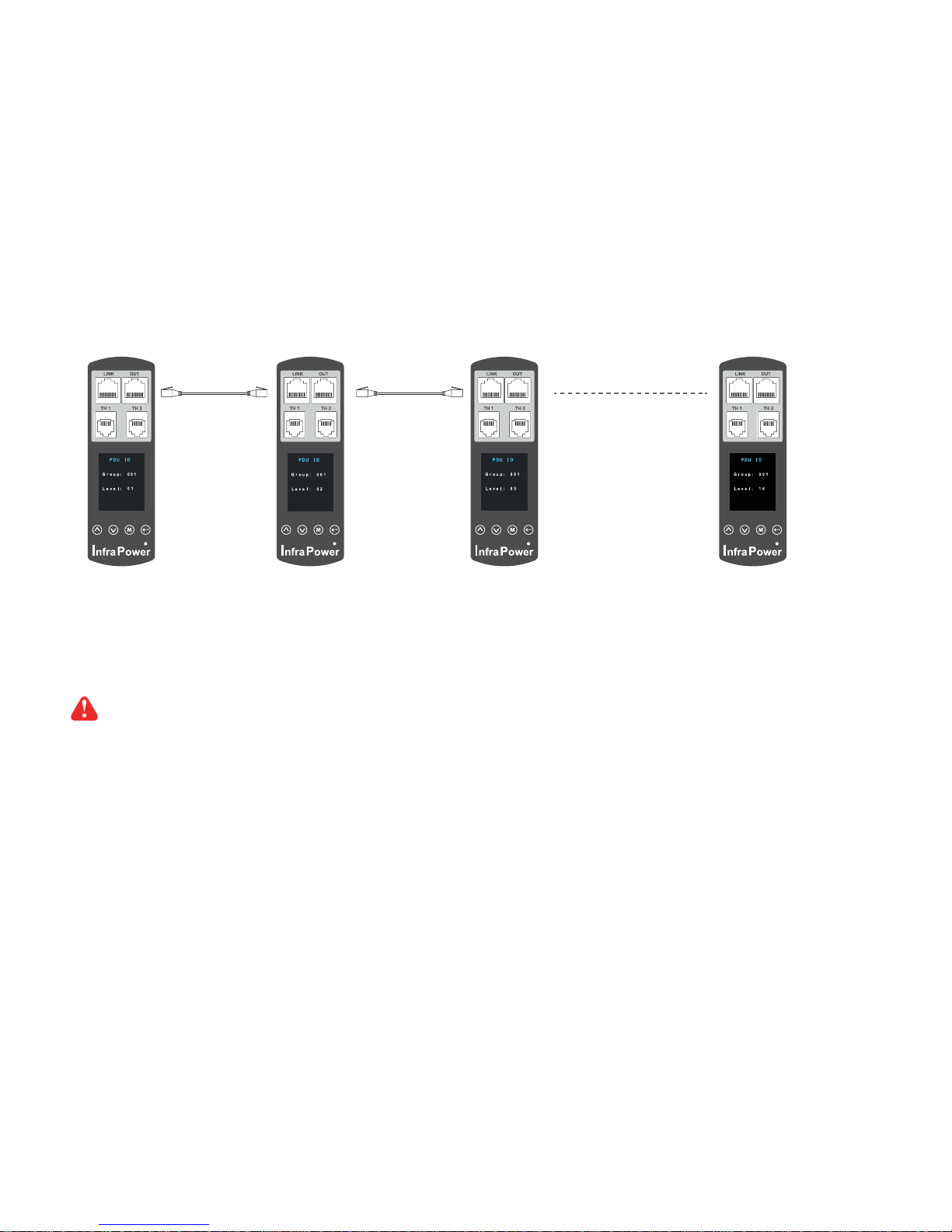
www.austin-hughes.comUM-IPM-02-Q414V3 P. 5
■The PDU can be cascaded up to 16 levels
■For IP PDU access simply connect 1 x IP dongle - IPD-02-S
■1 x IP dongle allows access to 16 levels
PDU Daisy Chain up to 16 Levels
The W meter built-in not only provides the local power monitoring, but also the connection ports for
the PDU daisy chain. For daisy chain connection, each PDU just simply to be connected in series to
the next by Cat5/6 cables. Maximum 16 PDUs are supported in one daisy chain group.
1st level
PDU meter
Final level
PDU meter
3rd level
PDU meter
2nd level
PDU meter
Cat 5 / 6 cable
Up to 20M
Cat 5 / 6 cable
Up to 20M
For PDU level setting, please refer to previous page.
< 1.3 > PDU Meter Setting & Cascade

www.austin-hughes.comUM-IPM-02-Q414V3 P. 6
Temp. Sensor
Model :
IG - T01 - 2M ( 2M cord )
IG - T01 - 4M ( 4M cord )
Temp. & Humid. Sensor
Model :
IG - TH01 - 2M ( 2M cord )
IG - TH01 - 4M ( 4M cord )
TH1 TH2
W meter provides 2 sensor ports for Temp. & Humidity monitoring. The user can see the Temp. /
Humidity reading not only from the local meter display but also from remote management software.
• low profile design with magnetic base for easy affixing to the rack cabinet
• Plug n Play
• sensor with 2M or 4M cord
• pair of sensors can be connected to a single W meter
< 1.4 > Temp. / Humidity Sensor Connection & Specification
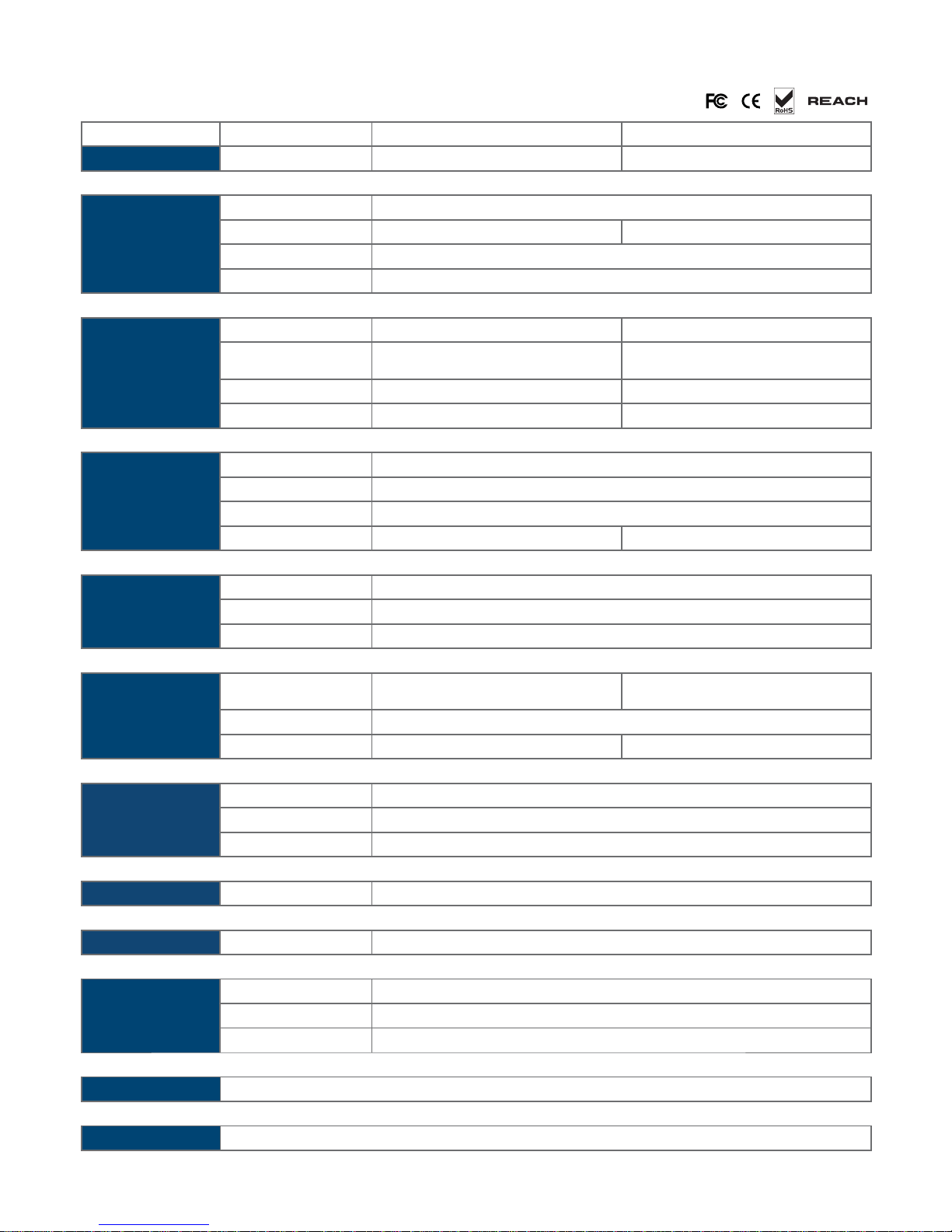
www.austin-hughes.comUM-IPM-02-Q414V3 P. 7
< 1.4 > Temp. / Humidity Sensor Connection & Specification
Temp. & Humid. Sensor Temp. Sensor
Part no. IG - TH01 IG - T01
Temperature
Sensitivity Range 0 to 80°C ( 32 to 176°F )
Accuracy ±1.0°C typical ( ±2°F ) ±1.5°C ( ±3°F)
Resolution 0.1°C ( 0.2°F )
Response Time 5 to 30 sec
Relative
Humidity
Sensitivity
Range 0 to 100% R.H /
Accuracy 0 to 100, ±8.0% R.H
20 to 80, ±4.5% R.H. /
Resolution 1% R.H. /
Response Time 8 sec /
Power
Requirement Voltage 12VDC, powered by sensor port
Current Consumption 20mA
Power consumption 0.24 Watt
Power on indicator Red LED Green LED
Housing Chassis & Cover plastic
Color Dark gray
Installation Magnetic base for unrestricted installation
Cable Cable Length TH sensor w/ 2m cable ( standard )
TH sensor w/ 4m cable ( option )
T sensor w/ 2m cable ( standard )
T sensor w/ 4m cable ( option )
Cable Specification 4-wired 3.5mm to RJ11
Cable Color Black Beige
Environmental Operating 0 to 80°C Degree
Storage -5 to 80°C Degree
Humidity 0~100%, non-condensing
Dimensions Product 30L x 25Wx 18H mm
Weight Net 10g
Compatibility InfraPower W / WS / Wi / WSi series PDU
InfraSolution X-2000 series
InfraGuard Cabinet sensor system
Safety Regulatory FCC & CE certified
Environmental RoHS2 & REACH compliant

www.austin-hughes.comUM-IPM-02-Q414V3 P. 8
IP dongle for vertical PDU
Model :
IPD-02-S ( with SNMP feature )
Vertical IP dongle installation steps :
- slide the IP dongle on the plate above the meter
- plug the RJ-45 connector of IP dongle into the LINK port of the 1st level PDU meter
- use the CAT. 5 / 6 cable to connect IP dongle to network device
1st level
PDU meter
3rd level
PDU meter
2nd level
PDU meter
Cat 5 / 6 cable
Up to 20M
Cat 5 / 6 cable
Up to 20M
To LINK port of
the 1st PDU
IP dongle
Network Hub
To LAN port
IP Dongle Access to 16 PDU Levels
Patented IP Dongle provides IP remote access to the PDUs by a true network IP address chain.
Only 1 x IP dongle allows access to max. 16 PDUs in daisy chain - which is a highly efficient ap-
plication for saving not only the IP remote accessories cost, but also the true IP addresses re-
quired on the PDU management.
Hot-Pluggable design facilitates the IP dongle installation. Simply integrate the IP Dongle to the
1st PDU, then the entire daisy chain group can be remote over IP. Hence, administrator can re-
motely access all PDUs in the daisy chain group by one single IP via the IP Dongle.
To LINK port
of next PDU
( Up to 16 levels )
< 1.5 > IP Dongle Installation & Connection

www.austin-hughes.comUM-IPM-02-Q414V3 P. 9
Horizontal IP dongle installation steps :
- fix the IP dongle on the rear side of rackmount PDU with 4 screws
- plug the RJ-45 connector of IP dongle into the LINK port of the 1st level PDU meter
- use the CAT. 5 / 6 cable to connect IP dongle to network device
< 1.5 > IP dongle installation & connection
IP dongle for rackmount PDU
Model :
IPD-H02-S ( with SNMP feature )
To LINK port
of the 1st PDU
Rear side of rackmount PDU
IP dongle
To LAN port
of IP dongle
Network Hub

www.austin-hughes.comUM-IPM-02-Q414V3 P.10
Power Feed Entry Flexibility - By Meter Setting
Customization of top feed power entry is available
on request.
The change of the power feed entry position is pos-
sible after installation. The W series meter provides
the flexibility to simply turnover on top feed PDUs
with the use of meter inversion buttons and an
alternative membrane.
B
A
B
A
B
A
Press first button
& last button to
invert display
Replace the meter
membrane
Completed
Membrane AMembrane AMembrane B
Turn the PDU
upside-down
1 32 4
Please take the reverse steps to change top-feed to bottom-feed entry.
Outlet no. stickers are provided on request.
Meter
Membrane AMeter
Membrane B
< 1.6 > Easy Change on PDU Power Feed Position

www.austin-hughes.comUM-IPM-02-Q414V3 P. 11
< 2.1 > Key Features
InfraPower Manger IPM-02 is a free PDU mangement software to remote & monitor up to 15 IP
dongle group ( max. 16 PDU levels in each IP dongle group ), total 240 PDUs
5 concurrent user access are bundled for achieving the demand of multi-user / multi-tasking in
nowadays’ time-sharing date center operation.
Part II. Software
Features
Capacity IP Dongle Group (Just 1 for 16 PDU levels) 15
PDU number 240
Concurrent Users 5
Enhanced
Features Energy Consumption (kWh) Monitoring
Apparent Power (kVA) Monitoring
Power Factor Measurement
Circuit Breaker Monitoring
SNMP Capability via IP Dongle
Basic
Features Aggregate Current (Amp) Monitoring
Individual Outlet Switch ON/OFF
Temp-Humid Monitoring
Alarm Threhold Setting
Rising Alert Threshold Setting
Remote Access via Web
Graphic User Interface
Reporting
PDU Series Support WS / W
InfraPower IPM-02

www.austin-hughes.comUM-IPM-02-Q414V3 P.12
< 2.2 > IP dongle configuration
Write down the new IP address & password
for < Setup > purpose, refer to P.20
Step 1. Prepare a notebook computer to download the IP setup utilities from the link :
http://www.austin-hughes.com/support/utilities/infrapower/IPdongleSetup.msi
Step 2. Double Click the IPDongleSetup.msi and follow the instruction to complete the installation
Step 3. Go to each first level PDU with the notebook computer & a piece of CAT. 5 / 6 cable to configure the
IP dongle by IP setup utilities as below. Please take the procedure for all IP dongles ONE BY ONE
After the completion of IP dongle connection, please take the following steps to configure the IP dongle :
IP dongle on 1st level PDU
To IP dongle
LAN port
To notebook computer
LAN port
CAT. 5 / 6 cable
Step 4. Click “Scan ” to search the connected IP dongle
Step 5. Enter device name in “ Name ” ( min. 4 char. / max. 16 char. ). Default is “ Name ”
Step 6. Enter device location in “ Location ” ( min. 4 char. / max. 16 char. ). Default is “ Rack_001 ”
Step 7. Enter password in “ Password ” for authentication ( min. 8 char. / max. 16 char. ) Default is “ 00000000 ”
Step 8. Enter new password in “ New password ” ( min. 8 char. / max. 16 char. )
Step 9. Re-enter new password in “ Confirm new password ”
Step 10. Change the desired “ IP address ” / “ Subnet mask ” / “ Gateway ”, then Click “Save ” to confirm the changes
The default IP setting is as below:
IP address : 192.168.0.1
Subnet mask : 255.255.255.0
Gateway : 192.168.0.254
Reconnect the IP dongle with the network device
( router or hub ), after finish IP dongle configuration.
Ensure the PDU in
power ON status

www.austin-hughes.comUM-IPM-02-Q414V3 P.13
Please prepare a management PC with the hardware requirements as below for
InfraPower Manager - IPM-02
Recommended hardware requirements :
- Processor: Dual Core 2GHz or above
- Memory: 2GB RAM
- Available Disk Space: 500GB
- Drive: DVD ROM drive
- Display: 1440 x 900 or higher resolution monitor
- The default service port of web server is 80.
- A dedicated PC to run InfraPower Manager - IPM-02 is recommended.
- Make sure the management PC is POWER ON & IPM-02 is under operation.
Otherwise, daily data backup will NOT be proceeded.
< 2.3 > Hardware Requirements of the Management PC
< 2.4 > Supported OS Platform & Language
InfraPower Manager – IPM-02 supports the OS platforms & languages as below:
- MS Windows XP Professional with SP3 (32bit only)
- MS Windows 7 Professional with SP1
- MS Windows 7 Ultimate with SP1
- MS Windows Server 2003 R2 Standard Edition with SP2
- MS Windows Server 2008 Standard Edition SP2
- MS Windows Server 2008 R2 Standard Edition SP1
Ensure the user logins in the management PC as a member of “Administrators” Group
before IPM-02 Installation and execution.
User can select the following languages under Control Panel > Region and Language in English Edition OS:
1) Arabic (Saudi Arabia)
2) Chinese (Traditional, Hong Kong S.A.R.)
3) Dutch (Netherlands)
4) English (Australia)
5) English (United Kingdom)
6) English (United States)
7) French (France)
8) German (Germany)
9) German (Switzerland)
10) Italian (Italy)
11) Japanese (Japan)
12) Korean (Korea)
13) Norwegian (Norway)
14) Portuguese (Portugal)
15) Russian (Russia)
16) Spanish (Spain)
17) Turkish (Turkey)

www.austin-hughes.comUM-IPM-02-Q414V3 P.14
InfraPower Manager, IPM-02, is a PDU management software to enhance the features and benefits
of the WS kWh switched and W kWh Monitored PDUs by providing a centralized and remote man-
agement platform, and total reporting with detailed logs & event occurrences.
InfraPower Manager IPM-02 can support max. 5 concurrent login users and manage multi- IP don-
gles max. 15, hence the concurrent login users can access & remote PDUs max. 240 ( 15 IP dongles
x 16 level PDUs ).
Software download
Please download the free InfraPower Manager - IPM-02 to the management PC
from the link http://www.austin-hughes.com/support/software/infrapower/IPM-02.msi
IPM-02.msi
Double click the IPM-02.msi and follow the instruction to complete the installation.
click “ Next ”
click “ Install ”
click “ Finish ”
Complete
< 2.5 > Software Download

www.austin-hughes.comUM-IPM-02-Q414V3 P.15
Step 1. Double Cick the InfraPower Manager - IPM-02
and follow the instruction to complete start-up setting.
IPM-02
InfraPower Manager
< 2.6 > First Time Start-up Setting
For MS Windows 7 and MS Windows server 2008,
it requires to run a program with administrator rights before execution:
- Right click InfraPower Manager - IPM-02 , and then select Properties.
- Click the Compatibility tab.
- Tick the box Run this program as an administrator, and then click OK.
Table of contents