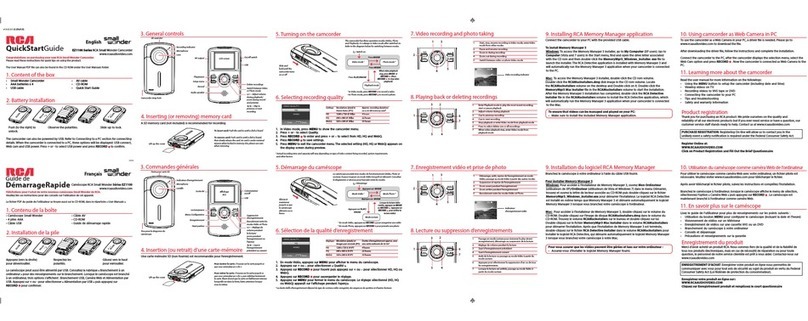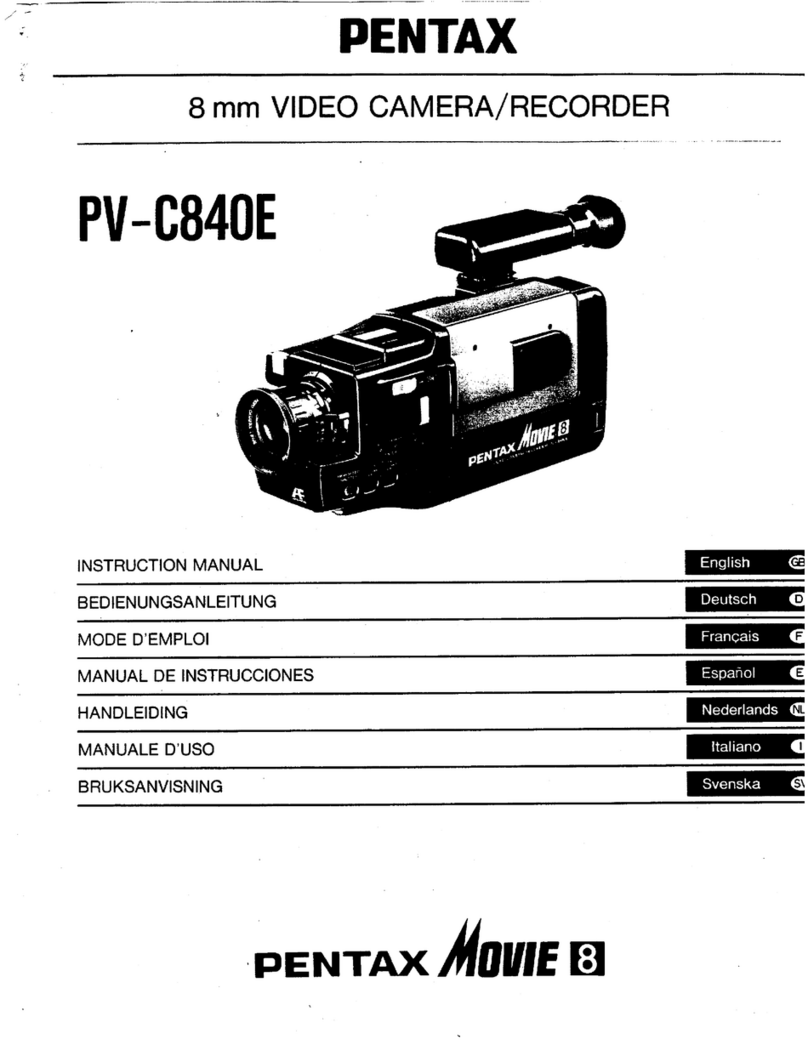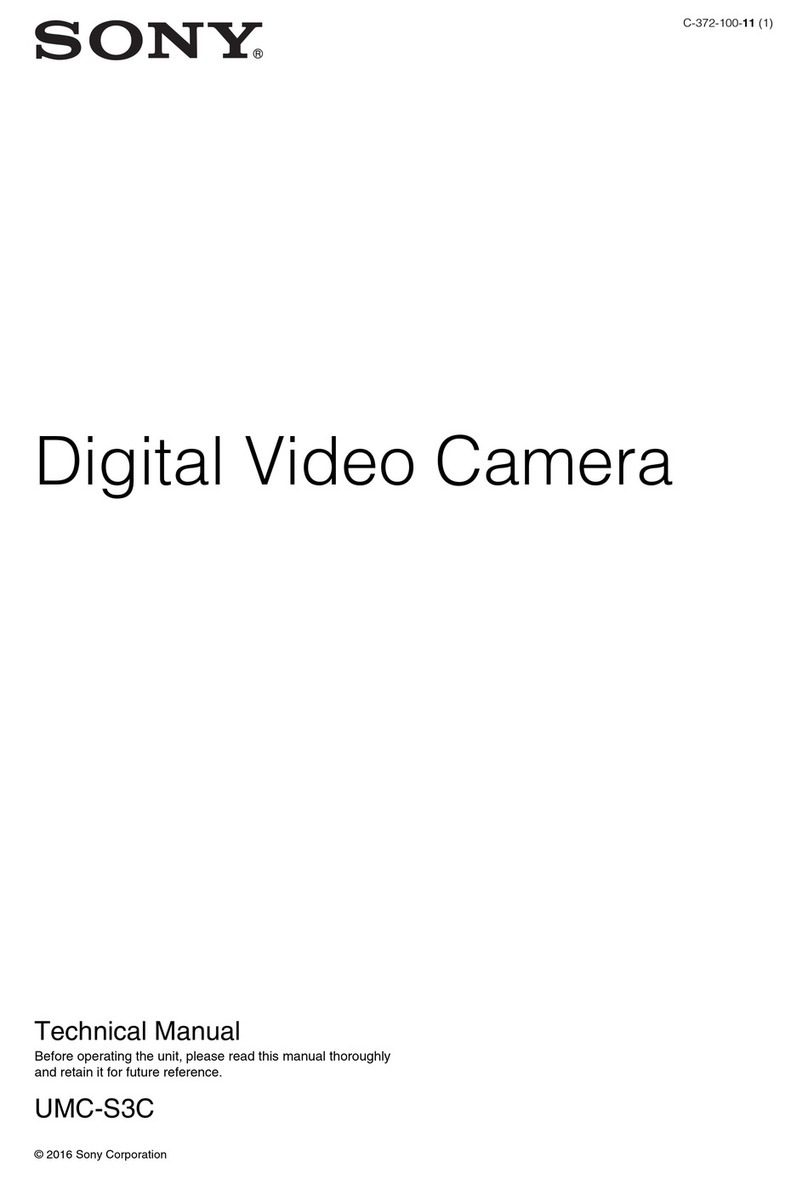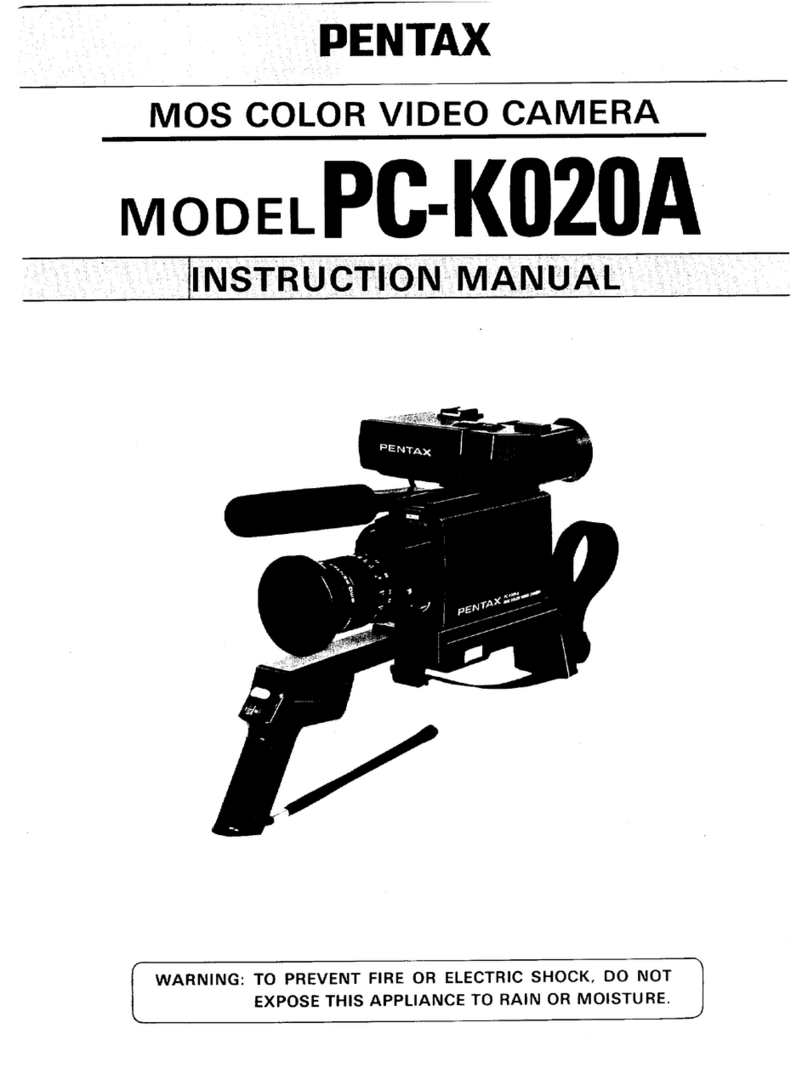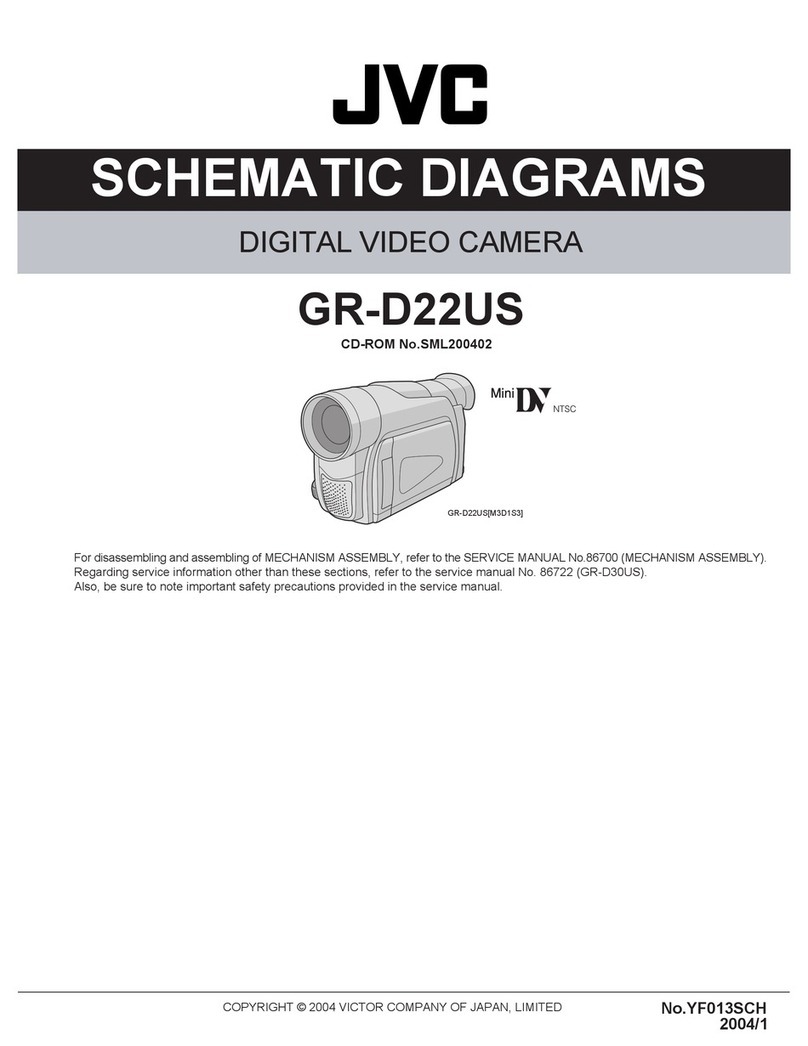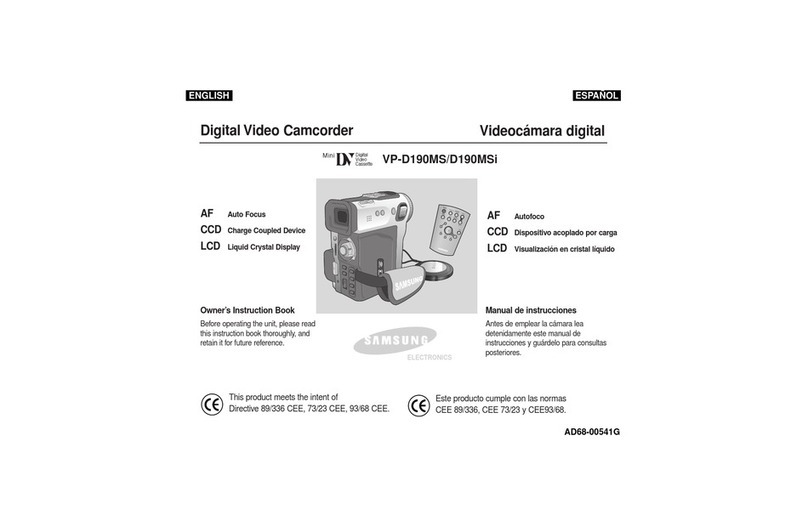Ingo DVC User manual

DVC Camcorder

Digital Video Camera
User’s Manual
Please, read this manual carefully before using this unit and keep it for future
reference.
Please, keep the product’s packaging for future reference. It contains important
information.

1
TECHNICAL SPECIFICATIONS
Sensor 1.3 MegaPixels CMOS,
Display 1.44" TFT Color LCD
Focus range 150cm ~ infinity
Aperture F3.0, Fixed Focus
Shutter Electronic Shutter: 1/2000 ~ 1/2sec.
Resolution StillImage: 2592X1944(5M by interpolation)、2048X1536(3M
by interpolation)、1280X960(1.3M)、800X600(SVGA)、
640X480(VGA)
Video: 1280X 720,720X480, 640x480,320 x 240
Sensitivity Auto
White balance Auto / Daylight / Cloudy / Fluorescent / Bulb
Exposure control -2EV to +2EV in 0.3 step
Burst 3 consecutive shots captured
Photo effect Normal/ B&W/ Sepia / Negative/ Red/ Green/ Blue
Self-timer 2 or 10 second time delay options
Storage External memory card slot: Accepts up to 8GB SD / SDHC
card

2
TV system NTSC / PAL
Power Supply 2 * AA (alkaline/ 1.5V) batteries
Ambient
temperature
Operating: 0° C to 40° C
Storage: -20 to 60° C
Microphone Built-in
Speaker Built-in
PRODUCT SUPPORT
There is a dedicated help line for this product if you have problems. For help and
advice ring:
UK 0207 704 2598 SPAIN 902 023 951
Please have your receipt ready when you call. You can also contact us via email:
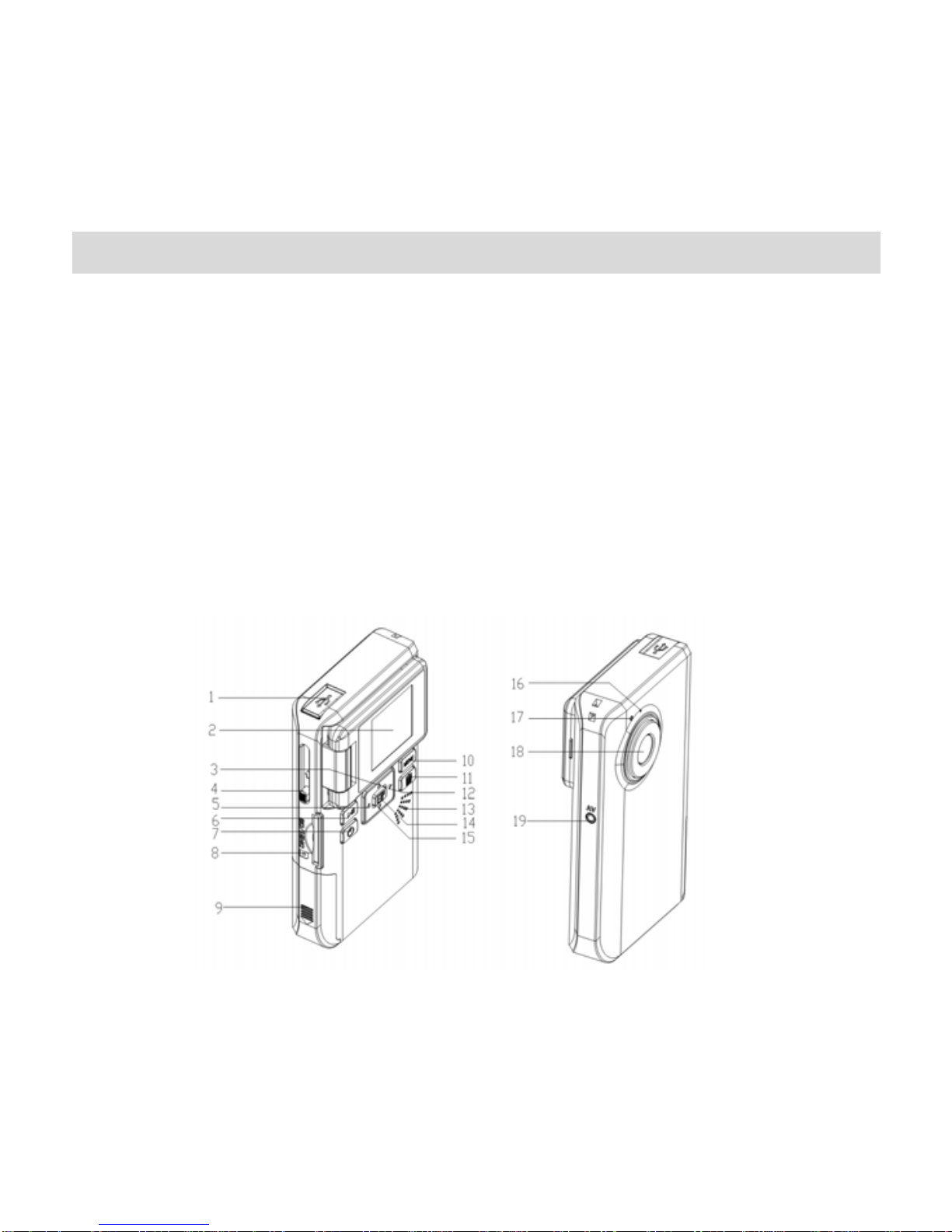
3
PARTS OF THE VIDEO CAMERA
1:USB jack
2:LCD screen
3:Up button
4:USB switch
5:Left/Self-timer button
6:MODE button
7:Power button
8:SD card slot
9:Battery cover
10:Menu button
11:Delete button
12:Rightbutton
13:Speaker
14:Shutter/OKbutton
15:Down button
16:Microphone
17:Power LED
18:Lens
19: AV out jack
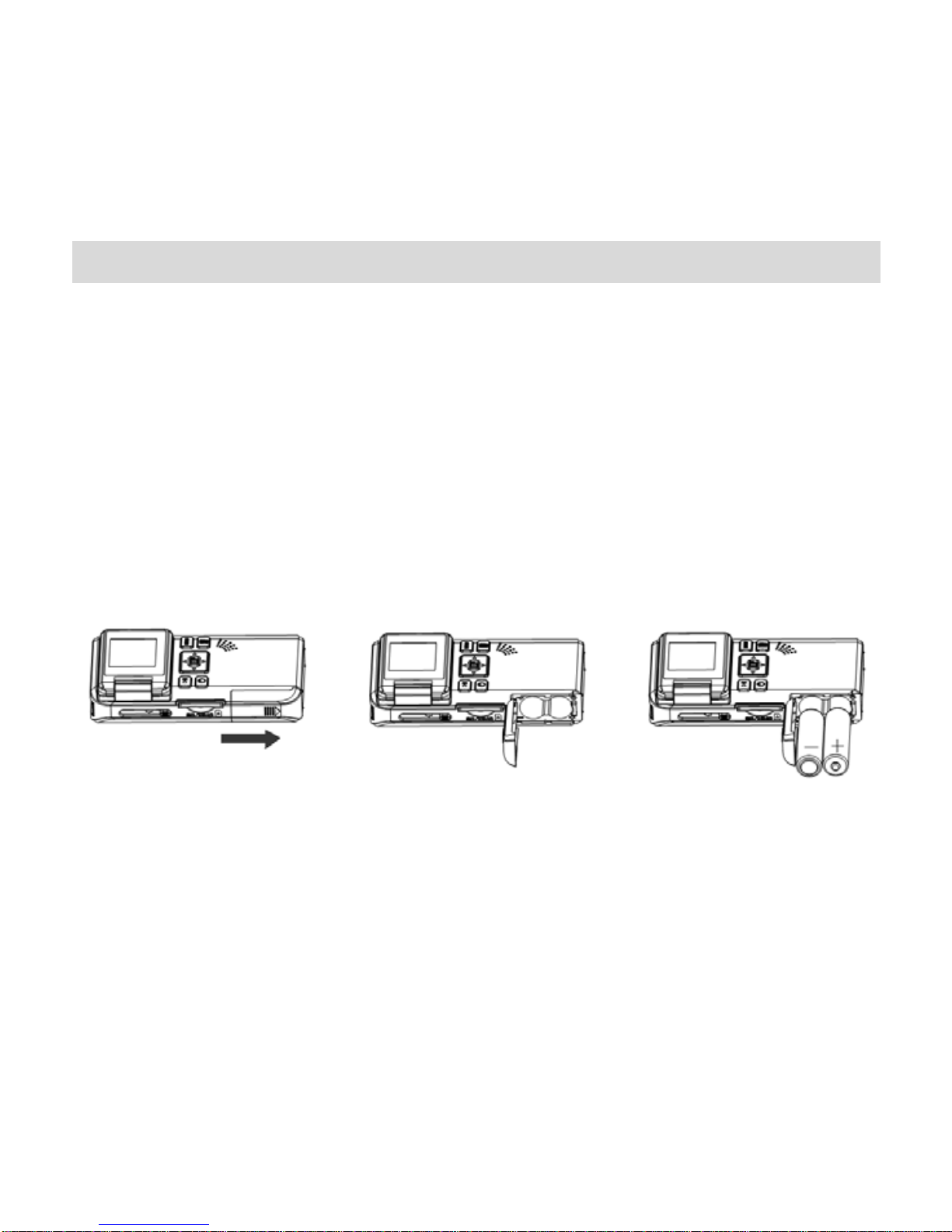
4
PREPARING FOR USING
Installing the Battery
1. Open the video camera battery door.
2. Insert two AA-size batteries with the positive (+) and negative (-) poles matching
the directions indicated on the battery cover.
3. Close the battery door .
Inserting the Memory Card
Turn off the camera before inserting or removing the memory card. Be sure to orient
the card correctly when inserting it. Never try to force the memory card into the slot

5
when you feel resistance. The memory card has a write protect switch, which used to
protect data from accidental deletion. Therefore, whenever you want to record,
format or delete files in the SD card, disable the write protection beforehand.
1. Turn off the video camera.
2. Find the SD card slot;
3. Make the frontispiece of the card upward, and then insert the card inside softly.
• Never insert any other object which is not a SD/MMC card into the
camera’s SD card slot. Doing so will cerate the risk of damaging to the
camera and the card.
• Never remove the SD card from the camera while the camera is powered on.
Doing so can cause failure to the picture recording operation, and even
damage the memory card.
Format the memory card
All data will be deleted including protected files. Be sure to download important files
to your computer before formatting.
1: Turn the power on, and set the video camera to the Setup Menu.
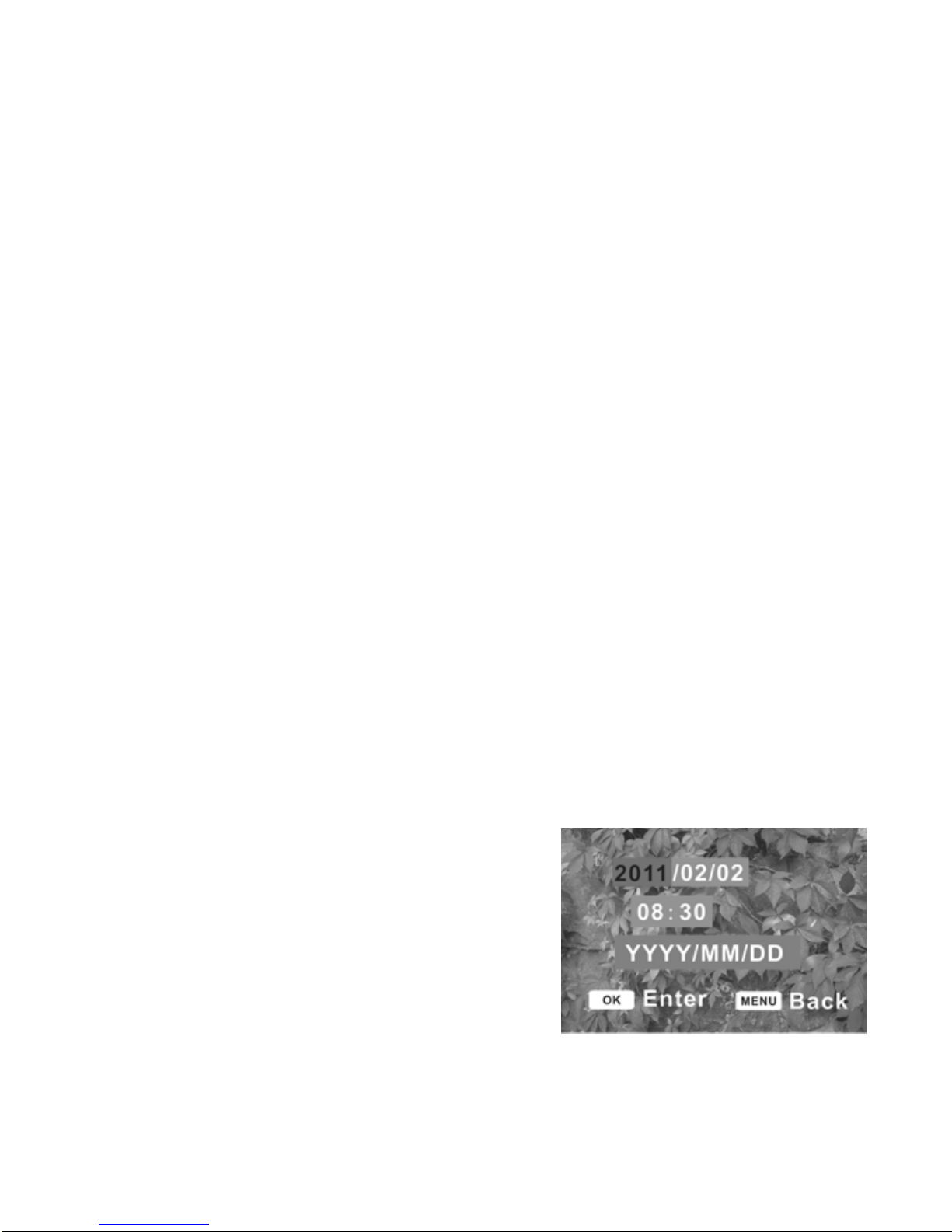
6
2: Press the UP or DOWN button to select [Format] then press the SHUTTER/OK
button to launch the submenu.
3: Press the UP or DOWN button to select the item [YES] and then press the
SHUTTER/OK button to erase all data.
Setting the Language
When using the video camera for the first time after purchasing it, be sure to choose
a language and set the date & time before using the video camera.
1: Turn the power on, and set the video camera to the Setup Menu.
2: Press the UP or DOWN button to select [Language] then press the SHUTTER/OK
button to launch the submenu.
3: Press the UP or DOWN button to select the desired language and then press the
SHUTTER/OK button to confirm the setting.
4: Press the MENU button to close the menu.
Setting the date and time
1: Turn the power on, and set the video camera
to the Setup Menu.

7
2: Press the UP or DOWN button to select [Date & Time] then press the
SHUTTER/OK button to launch the submenu.
3: Press the UP or DOWN button to change the highlighted value. Press the LEFT or
RIGHT button to move the cursor between settings.
4: Press the SHUTTER/OK button to confirm the setting.
5: Press the MENU button to close the menu.

8
Monitor screen display
Capture mode

9
Video record mode

10
Playback mode
USING THIS VIDEO CAMERA
Turning the Camera On and Off
1. Press the POWER button to turn on the video camera.
2. Press the POWER button again will turn the camera off.
To save battery power, the video camera automatically turns off a period of time
after the last control accessed. Press the power button to power the camera back on.
You can change the power-off time by setting the function [Power Save] in the
Setup menu.
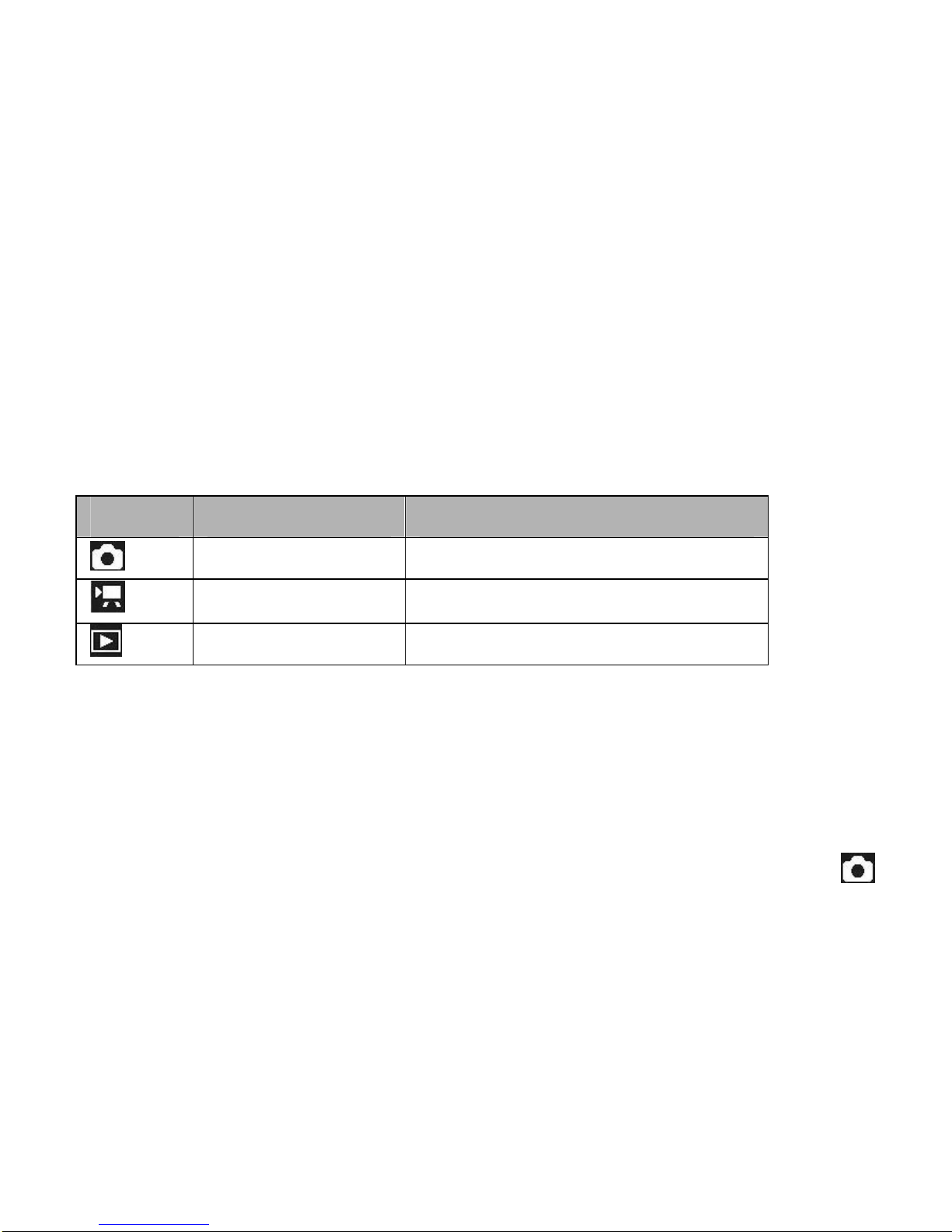
11
Change the record mode
There are three record modes in this video camera.
1: Press the POWER button to turn on the camera, and the camera get into the
default video mode.
2: Press the MODE button to change the mode. Each time the MODE button is
pressed the mode icon is changed.
Taking still images
1. Turn on the video camera.
2. Press the Mode button to set the video camera to capture mode, the icon
appears on the LCD screen.
3. Use the LCD screen to frame your subject.
Display Title Description
Capture mode For taking still photos.
Video mode For recording movie clips.
Playback mode Preview the record files.

12
4. Hold the video camera steady and then press the SHUTTER/OK button
completely down to take a picture.
• Automatically the number displayed on the screen is decreased by one. For
example, if the screen displays 018 when the camera is powered on, after one
photo has been captured, 017 will appear. If the memory is full, “Memory
Full“ will appear on screen.
• Make sure that your fingers do not cover the lens.
• Do not take the memory card or battery out when the video camera is saving
the image, otherwise the image will not be saved completely.
Using the Self-timer and Burst snapshot
Use the self-timer to set a delay from the time the shutter button is pressed to the
time the image is shot. Use the burst snapshot to take pictures continuously.
1: Turn the power on, and press the Mode button to set the video camera to
the Capture mode.
2: Press the LEFT button to change the self-timer mode: each time the LEFT button is
pressed the icon on the up-leftward is changed.

13
Off:Withoutdelay,takepicturenormally.
2 seconds: The shutter release will delay for 2 seconds.
10 Seconds: The shutter release will delay for 10 seconds.
Continues: Press the SHUTTER/OK button once to take three
pictures continuously.
3: Press the SHUTTER/OK button to take picture.
• You can also set the self-timer and burst snapshot by the capture menu.
Using the Zoom Function
This video camera has a digital zoom function that allows you to zoom in or zoom
out on subjects. The digital zoom enlarges or shrinks the image using a software
process.
1: Turn the video camera on and set it to capture mode or video record mode.
2: Press the UP+ or DOWN - button to compose the image.
UP +: zoom out for a wide-angle shot.
DOWN -: zoom in for a telephoto shot.
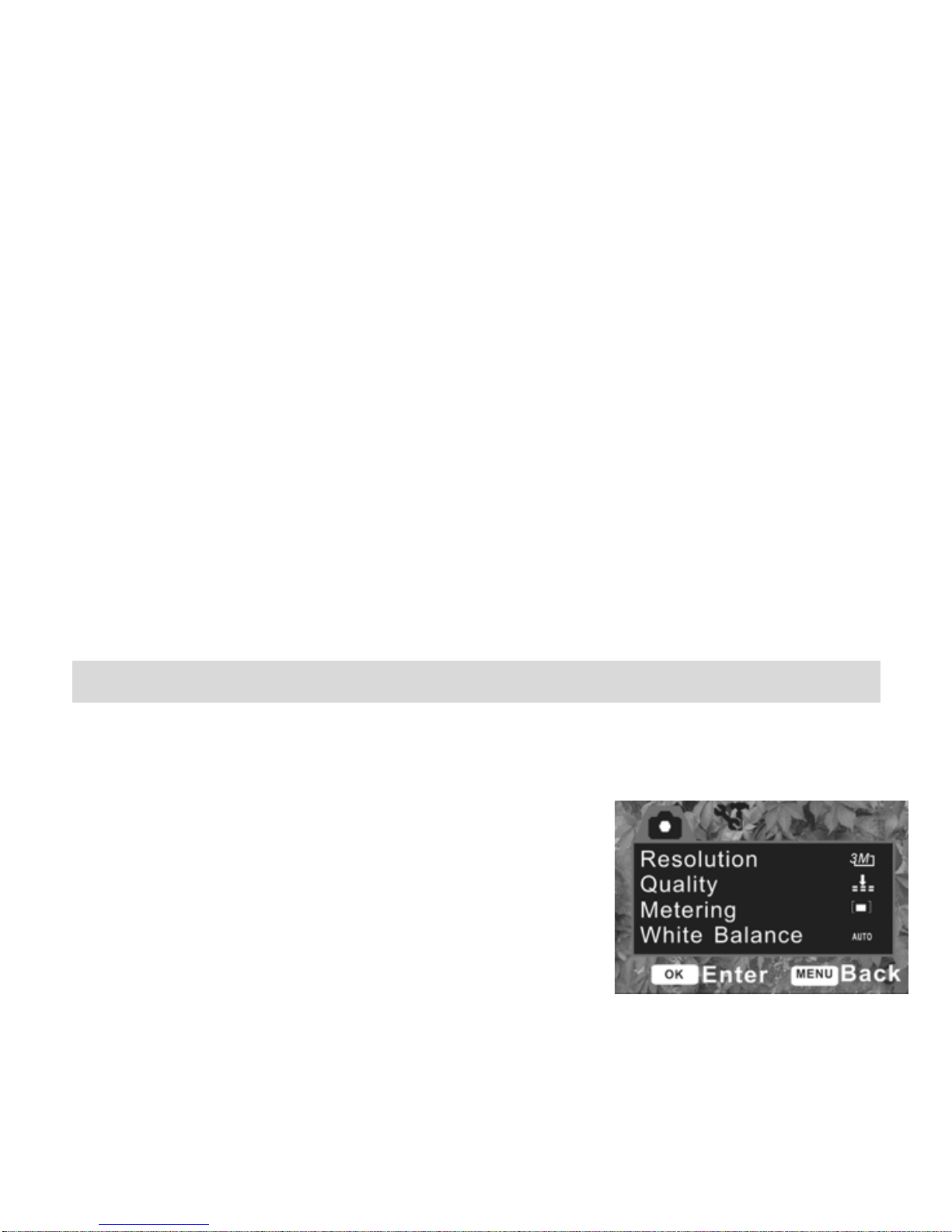
14
When the zoom button is pressed, the value of magnification level appears on the
LCD monitor.
Recording video clip
1: Turn the video camera on and set it to video record mode.
2: Press the SHUTTER/OK button to start recording. Press the RIGHT button to have
a pause and press it again to continue.
3: Press the SHUTTER/OK again to end the recording. If the memory is full the video
camera will stop recording automatically.
• The LCD monitor displays the recorded time.
USING THE MENU IN RECORD MODE
When a menu is displayed, the UP, DOWN, SHUTTER/OK button is used to make
the desired setting. The audio record mode doesn’t have a menu.
Menu in capture mode
1: Turn on the video camera and set it to capture
mode.
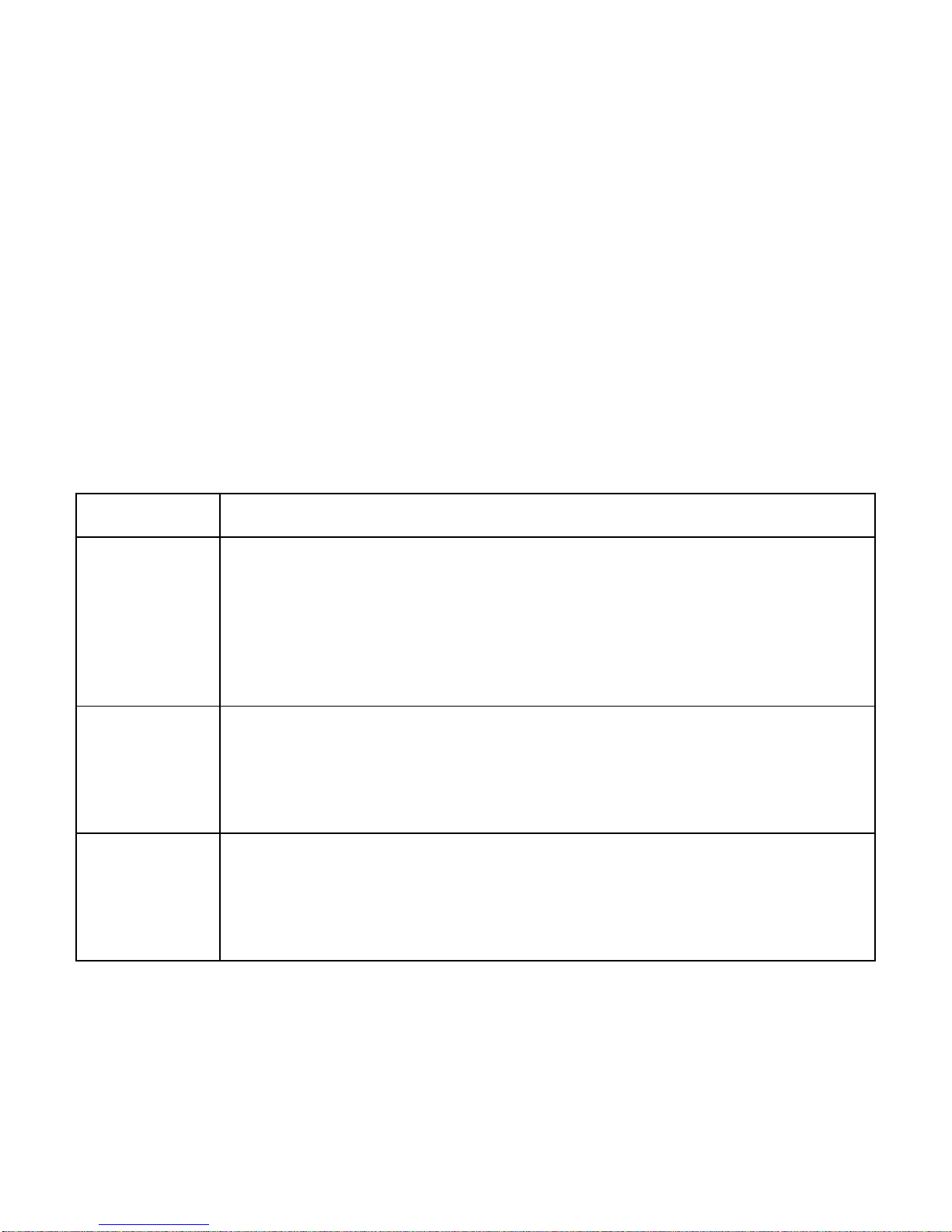
15
2: Press the MENU button to display the menu.
3: Use the UP or DOWN button to select an item.
4: Press the SHUTTER/OK button to enter the submenu.
5: Use the UP or DOWN button to select the desired item.
6: Press the SHUTTER/OK button confirm the setting.
7: Press the MENU button to close the menu.
Capture menu list
Menu item Function
Resolution There are five options for choice:
2592X1944(5M by interpolation)/
2048X1536(3M by interpolation)/
1280X960 (1.3M)/800X600(SVGA)/640X480(VGA)
Quality Select a lower image quality to decrease the image size in order to
capture more images. There are three options for choice: [Super
Fine] /[Fine] /[Normal].
Metering Change the metering method to change the brightness of the
picture.
[Center]: The exposure will be calculated based on light in the

16
center area and this is suitable for general use.
[Multi]: The exposure will be calculated based on the average light.
[Spot]: Only the spot in the center of the LCD screen will be
metered for light.
White
Balance
Adjust the white balance to suit different light sources. There five
items for option: [Auto]/ [Daylight]/ [Cloudy] / [Fluorescent] /
[Bulb].
Exposure Set the exposure value manually to compensate for unusual
lighting conditions such as indirect indoor lighting, dark
backgrounds, and strong backlighting. The exposure value range
is –2.0 to 2.0.
Capture
Mode
Use this item to set the camera to different mode: Off/ Self-timer
2s/ Self-timer 10s/ Continues
Effect Use this function to change the image’s color tone: Normal/ B &
w/ Sepia / Negative/ Red/ Green/ Blue.
Menu in video mode
1: In video record mode press the MENU

17
button to display the menu.
2: Use the UP or DOWN button to select an item.
3: Press the SHUTTER/OK button to enter the submenu.
4: Use the UP or DOWN button to select the desired item.
5: Press the SHUTTER/OK button to confirm the setting.
6: Press the MENU button to close the menu.
Menu item Function
Movie Size Select small movie size to record longer time. There are four
items for option:
1280x720/ 720x480/ 640x480/ 320X240.
Frame Rate Select low frame rate to record longer time. There are two
items for option: High/ Low.
Metering Setting metering.
White Balance Setting white balance
Setup menu
You can set the system items in setup menu.
1: Turn the power on and press the MENU button

18
to display the menu.
2: Press the RIGHT button to select [Setup].
3: Use the UP or DOWN button to select an item.
4: Press the SHUTTER/OK button to enter the submenu.
5: Use the UP or DOWN button to select the desired item.
6: Press the SHUTTER/OK button to confirm the setting.
7: Press the MENU button to close the menu.
Menu item Function
Sounds There are four items for option:
[Shutter]: Set the shutter sound on or off by pressing the
RIGHT button.
[Start-up]: Set the start-up sound. Press the RIGHT button to
change the sound. There are two options: [On] / [Off].
[Beep]: Set the operation sound on or off by pressing the
RIGHT button.
[Volume]: Adjust the sound volume. You can change it by
pressing the RIGHT button.
Power Light Frequency should be set to either 60Hz or 50Hz
Table of contents