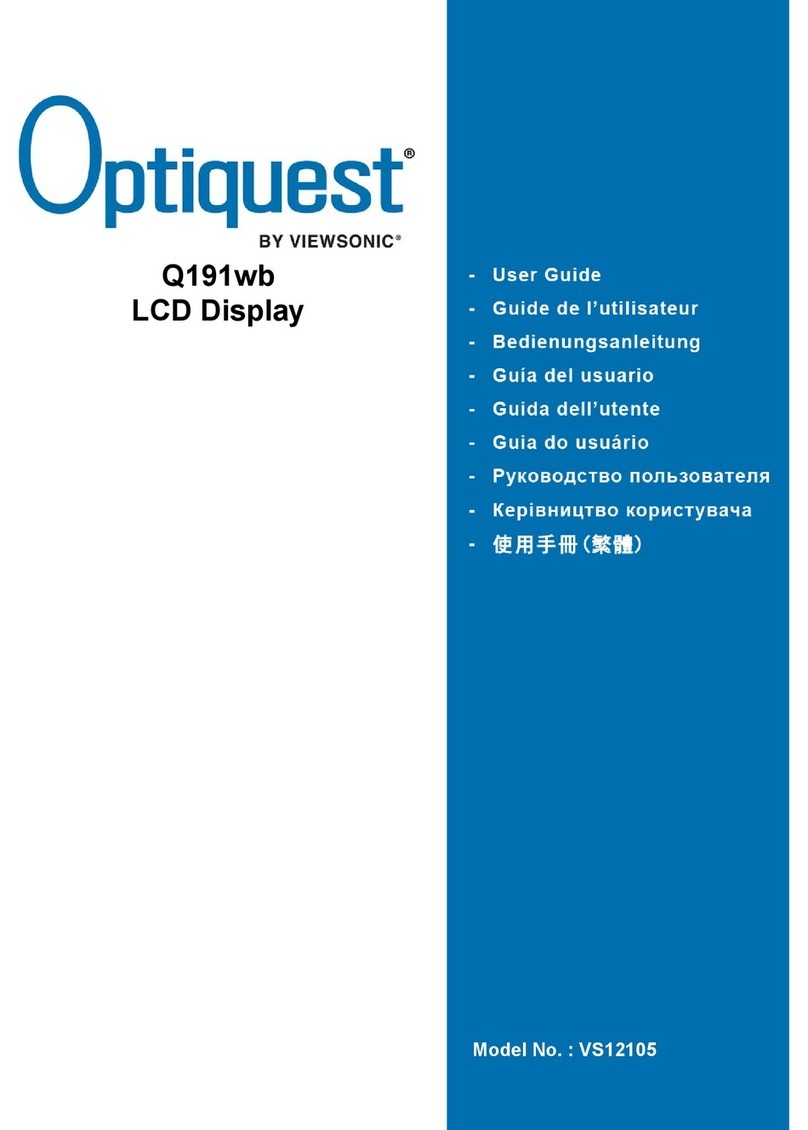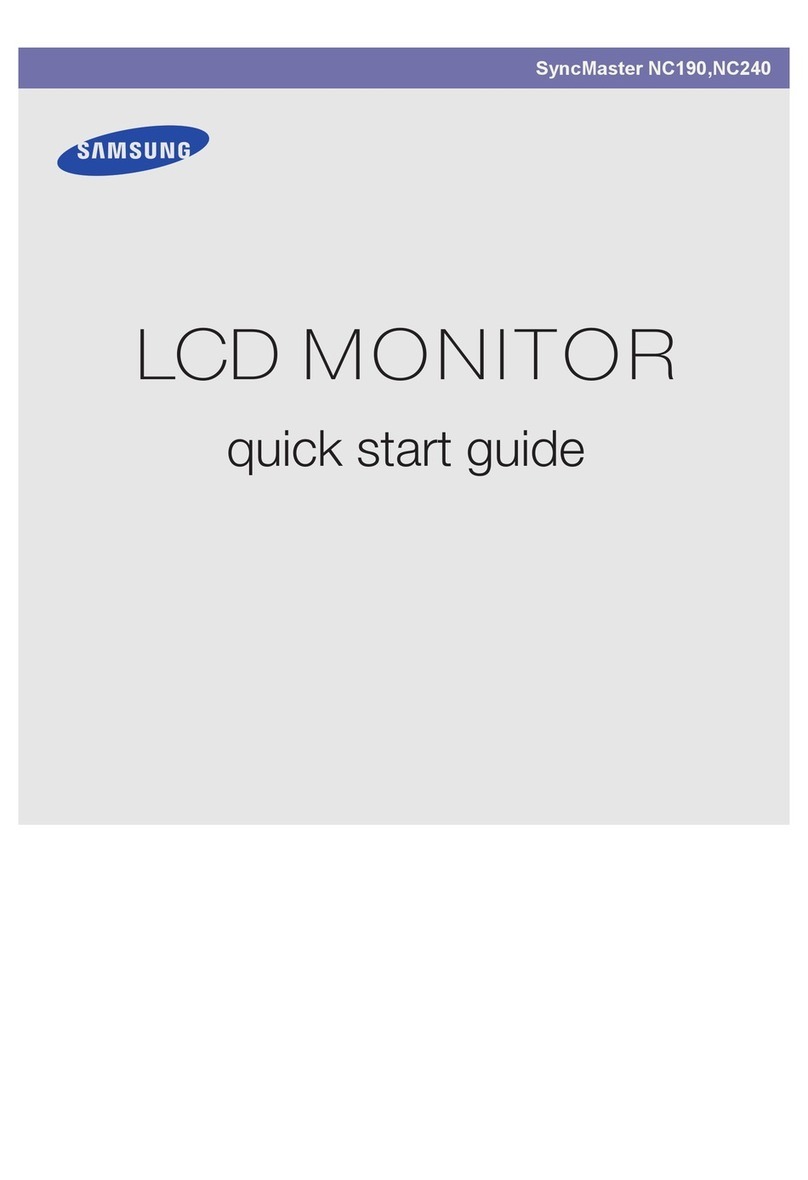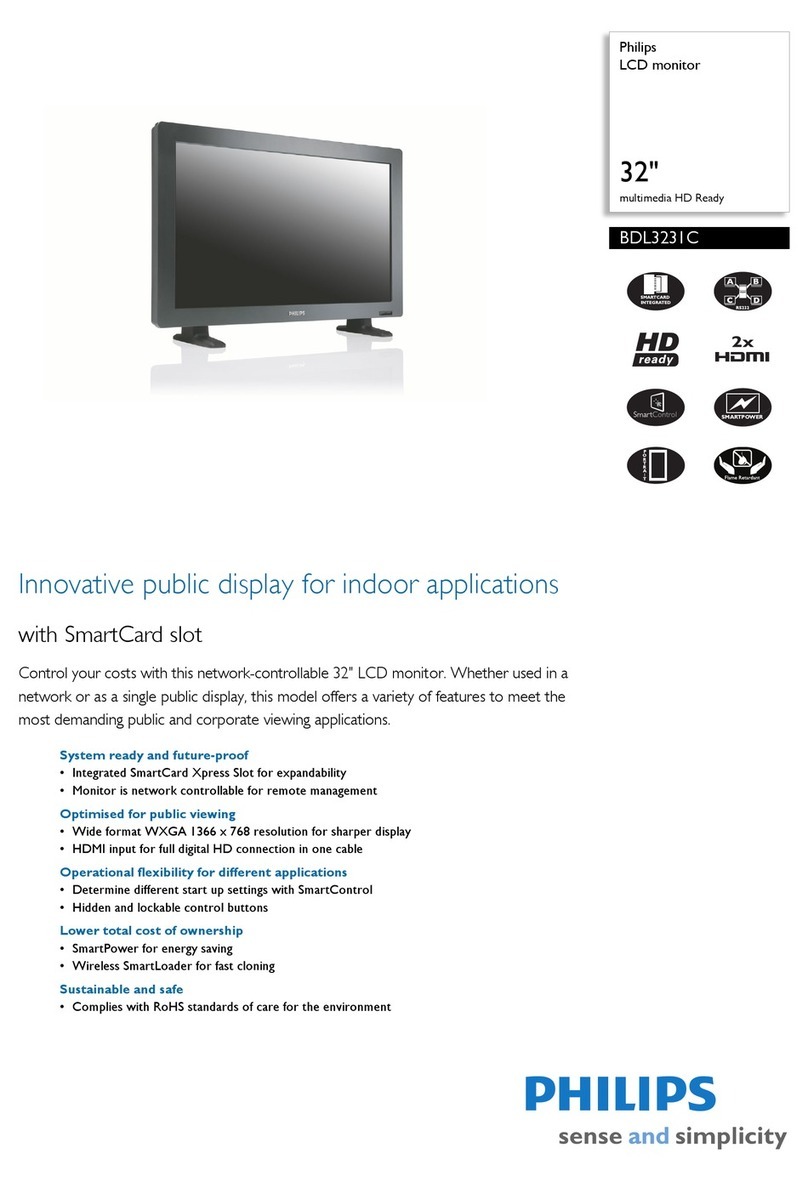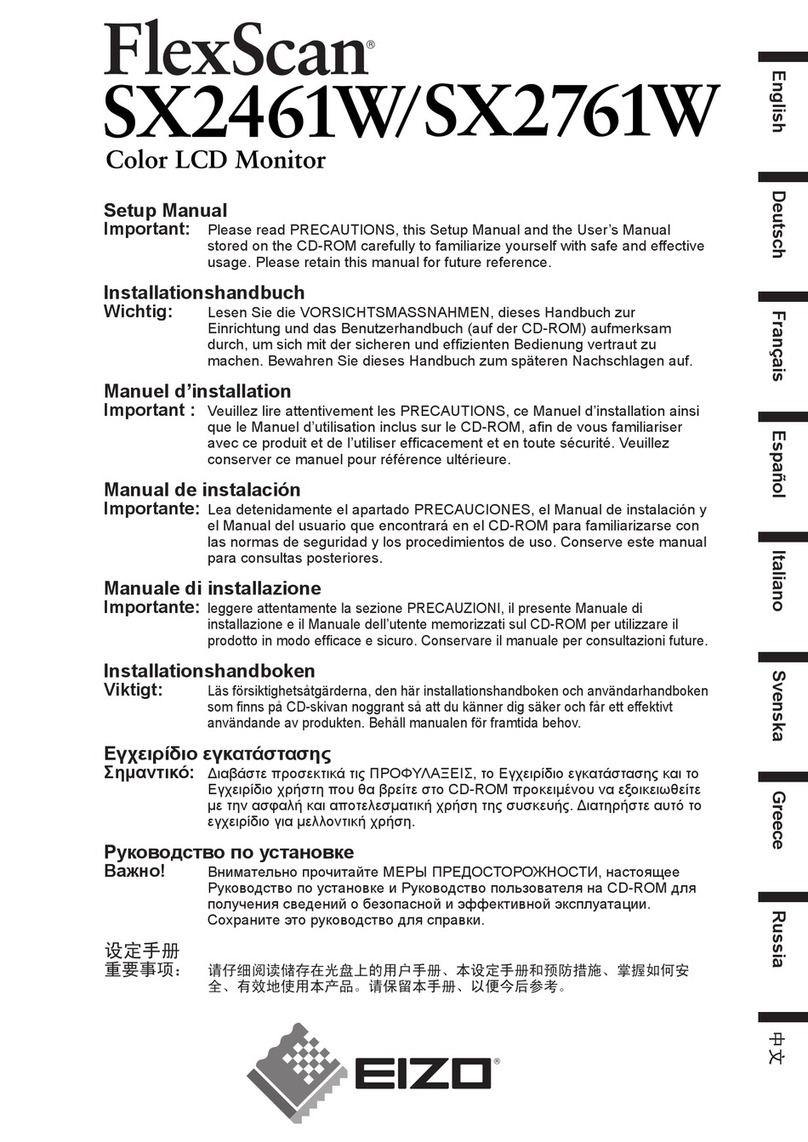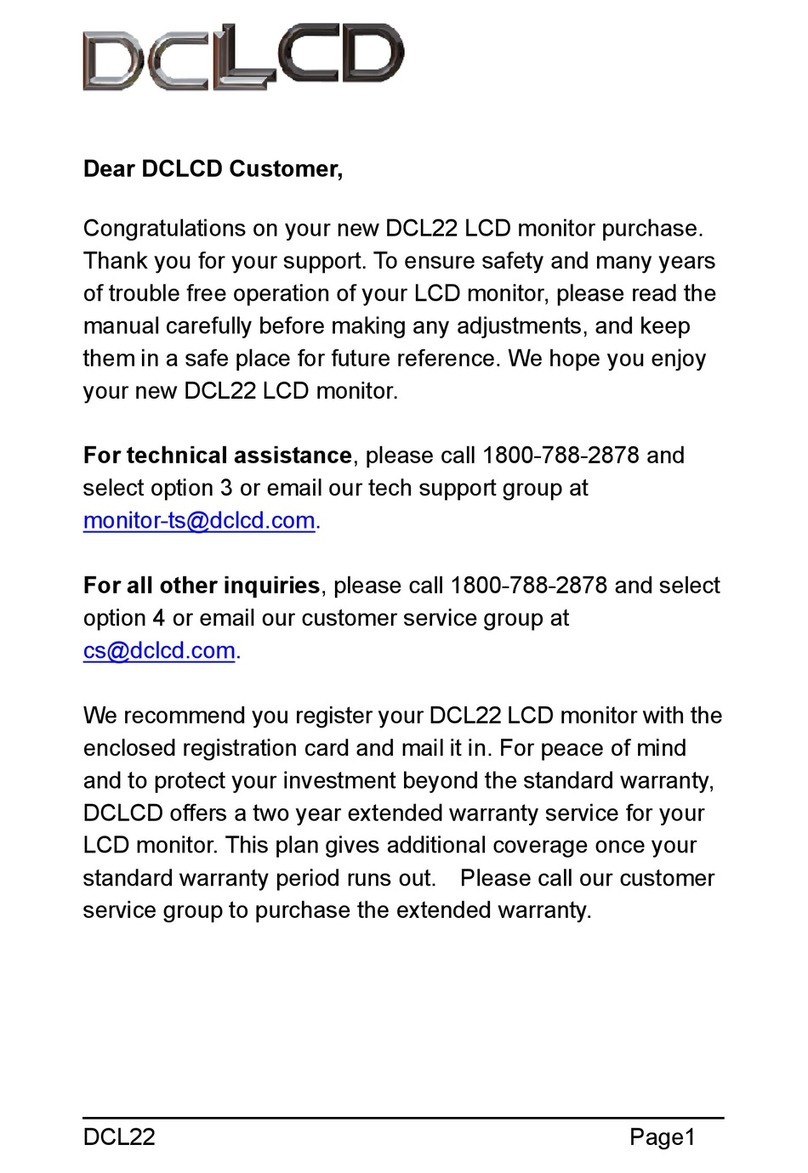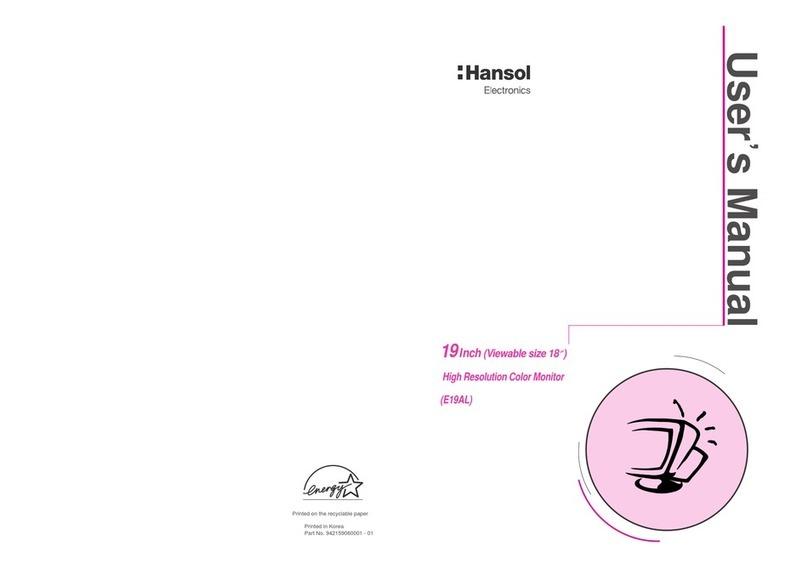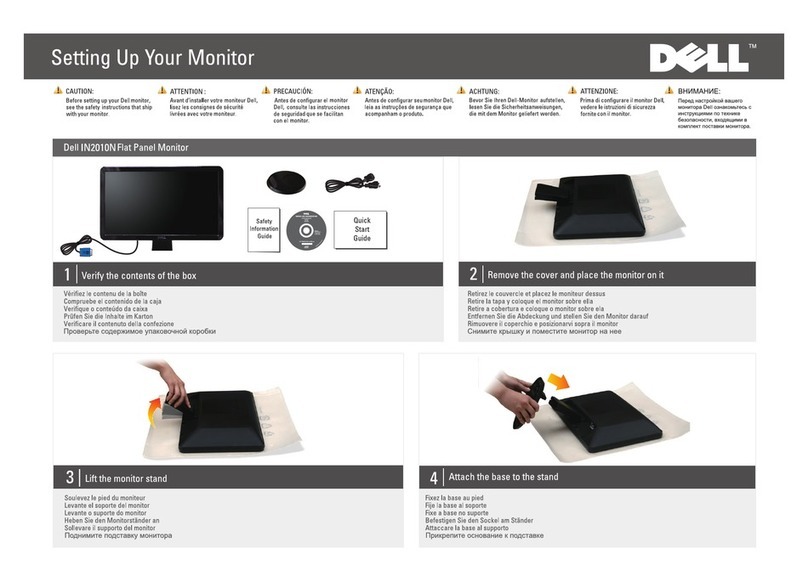Innotech Omni OMH01-C Series User manual

July 2019
Models:
OMH01-Cxx: HMI for Omni BEMS Controllers - Retrofit
OMH02-x: HMI for Omni BEMS Controllers - USB
Omni
HMI Display Module for Omni BEMS Controllers
DS 31.02
Overview
The Innotech Omni HMI Display Module can be used with Omni
controller models that do or do not have a factory fitted display.
The HMI allows users to view and edit selected system values and
variables such as setpoints, calendar events, acknowledge alarms and
adjust controller system settings.
OMH01 is a retrofit HMI for installation on the front panel of an Omni
C40, C20 or C14 where a display was not originally fitted.
OMH02 is an external HMI connected via USB for use with the Omni C40,
C20 and Compact Controllers.
Features
• 128 x 64 pixel white monochrome graphical display
• Navigation wheel with push action for menu navigation and input
• Factory programmed keys for access to Alarms and Watches screens
• LEDs to visibly alert users to Controller Alarms and Warnings
• Fully featured
• View or edit Watches
• View, edit or create calendar schedules
• Acknowledge alarms
• Edit settings
OMH02 Panel Mount Installation
1. Unpack the OMH02.
2. Drill mounting holes, referring to the template on page 2.
3. Pass the supplied USB cable through the hole in the panel.
4. Plug the USB-B cable end into the back of the OMH02.
5. Gently screw the mudplate and OMH02 to the panel using the
supplied hardware (use mounting plugs if necessary).
6. Fit the faceplate over the display and push gently till fitted.
7. Place the dial onto the display.
8. Plug the USB-A plug into the USB-A port on the Omni controller.
• The OMH02 HMI can be plugged in while the Omni is powered
• OMH02 - 2 metres USB cable maximum
Omni HMI
Model Number Designations
Model Retrofit USB Panel
Mountable
Blue
Fascia
White
Fascia
OMH01-C14
OMH01-C20
OMH01-C40
OMH02-B
OMH02-W
• The OMH01-Cxx must be installed by a qualified Innotech
representative.
• The OMH02 is compatible for use with Omni OMC40, OMC20,
OMC10, OMC10V, OMC8 and OMC8V Controllers.
LCD Display
Navigation
Wheel
Back
Button
Caution and
Alarm LEDs
USB-A Loop -
through port
(on side)
Watches
Button
Alarms
Button
OMH02 Panel Mount Removal
1. Remove the dial from the OMH02.
2. As shown, pull back the top of the fascia
to release the holding clips.
3. Slowly peel the fascia down to remove.
4. While supporting the HMI, remove the
screws.
5. Unplug the USB cable from the back of
the HMI.
ENSURE that you follow these steps to remove the HMI. The HMI can
be damaged if the fascia is removed incorrectly.
FCC Class A Notice
This device complies with Part 15 of the FCC Rules. Operation is subject to the following two conditions:
1. This device may not cause harmful interference.
2. This device must accept any interference received, including interference that may cause undesired operation.
Note – This equipment has been tested and found to comply with the limits for a Class A digital device, pursuant to Part 15 of the FCC Rules. These limits are designed to provide reasonable protection against harmful interference
when the equipment is operated in a commercial environment. This equipment generates, uses and can radiate radio frequency energy and, if not installed and used in accordance with the instruction manual, may cause harmful
interference to radio communications.
Operation of this equipment in a residential area is likely to cause harmful interference in which case the user will be required to correct the interference at his own expense. Modifications to this device, may void the authority
granted to the user by the FCC to operate this equipment.
USB-B Cable End
Panel / Wall
OMH02
Mudplate

Page 2
DS 31.02 - OMH0x - HMI Display Module for Omni BEMS Controllers
July 2019
INNOTECH and the INNOTECH logo are registered and unregistered trademarks of Mass Electronics Pty Ltd in Australia, the USA and other countries.
© MASS ELECTRONICS Pty Ltd 2017
Australian Owned, Designed & Manufactured
by Mass Electronics Brisbane
+61 7 3421 9100 +61 7 3421 9101
[email protected] www.innotech.com
YOUR DISTRIBUTOR
Specifications
CONNECTION TYPE
Model Connection Type
OMH01 Fitted to the Omni Controller
OMH02-B / OMH02-W USB cable
COMMUNICATIONS
OMH02 USB-B (Connected to Omni USB-A)
DISPLAY
HMI LCD Display (backlit) 128 x 64 pixels monochrome
graphical display (white)
Menu Navigation and Parameter
Input
• Navigation wheel with push action
• Back/Escape Button
Factory Programmed Buttons 2
OPTICAL INDICATORS
Caution LED Yellow
Alarm LED Red
ENVIRONMENTAL
Operating Temperature -5°to 50°C non-condensing
23° to 122°F non-condensing
Storage Temperature -20° to 60°C non-condensing
-4° to 140°F non-condensing
While the minimum operating temperature is -5°C, at 0°C (32°F) or below
the display performance will be impacted and refresh much slower.
ENCLOSURE
Housed in a rectangular case suitable for C-Clip mounting. Housing
moulded from flame retardant plastics recognised by UL as UL94-V0.
Colour Blue or White
Dimensions (W)121mm x (H)82mm x (D)37.4mm
(4.76" x 3.23" x 1.47")
Mounting Depth (excl. plugs or wires)
OMH02 27.4mm (1.08")
APPROVALS
EN61326:2013 Class A for CE & RCM Labelling
Title 47 CFR, Part 15 Class A for FCC Marking
UL Listed to UL916, File Number 242628
For accurate measurements for the Cut-Out Template, print this PDF page on A4 paper with Size Options set to Actual Size.
121mm (4.76")
20.5mm (0.81")
14.5mm (0.57")
61.5mm (2.42")47.5mm (1.87")
12mm (0.47")
41mm (1.61")
82mm (3.23") 11.5mm (0.45")
24.5mm (0.96")46mm (1.81")
86mm (3.39") between centres
▲ Top
25mm (1.0")
Panel cut-out
Cut-Out Template for Omni OMH02
Scale 1:1
This manual suits for next models
5