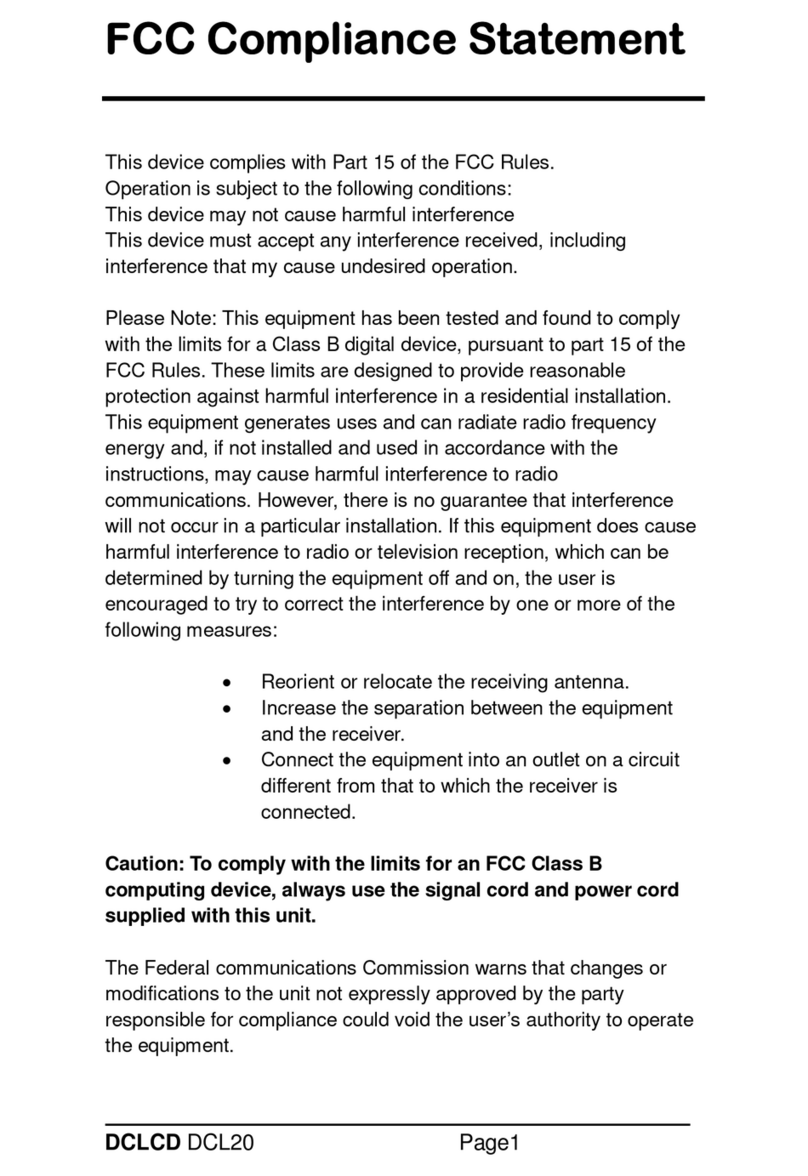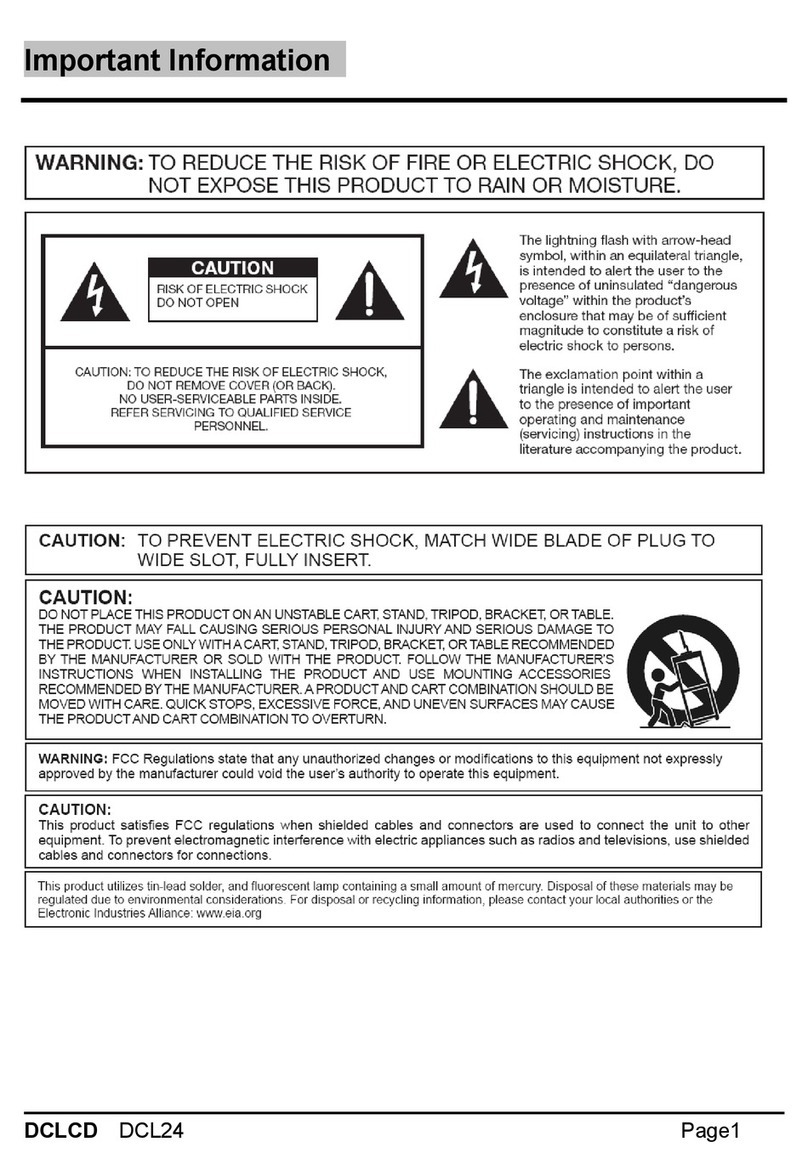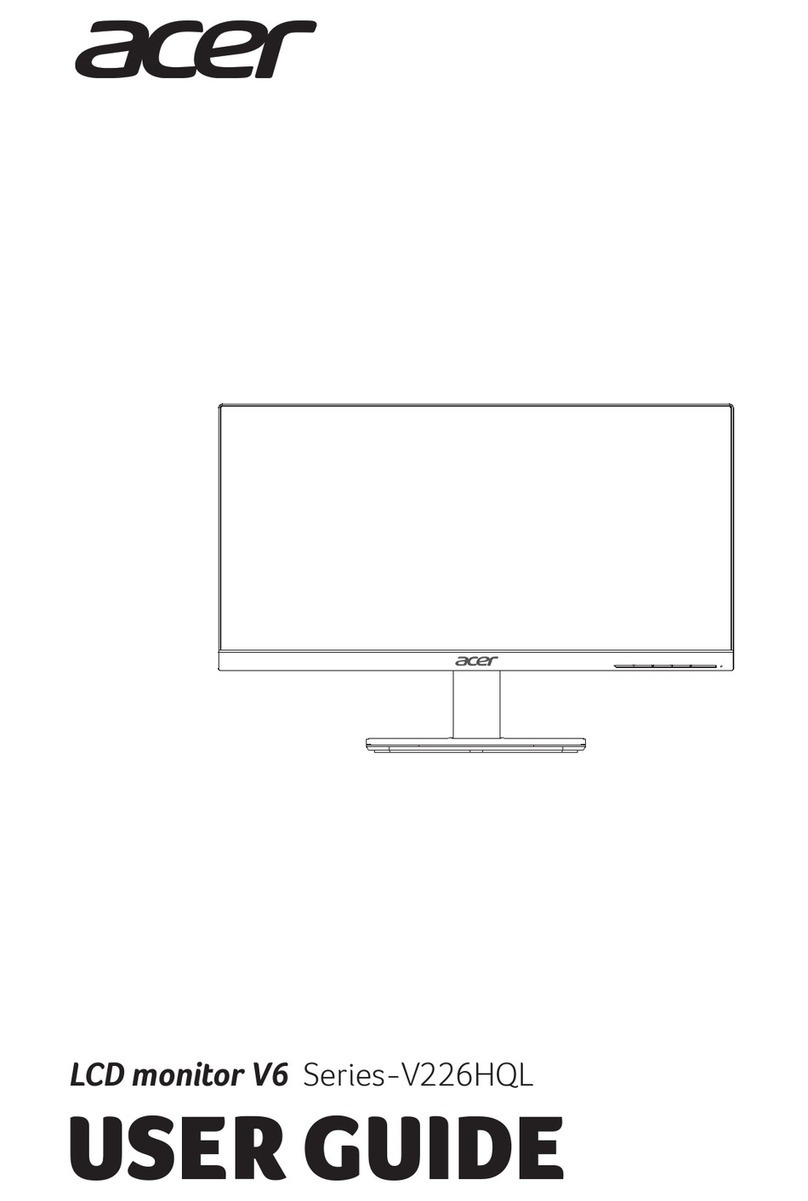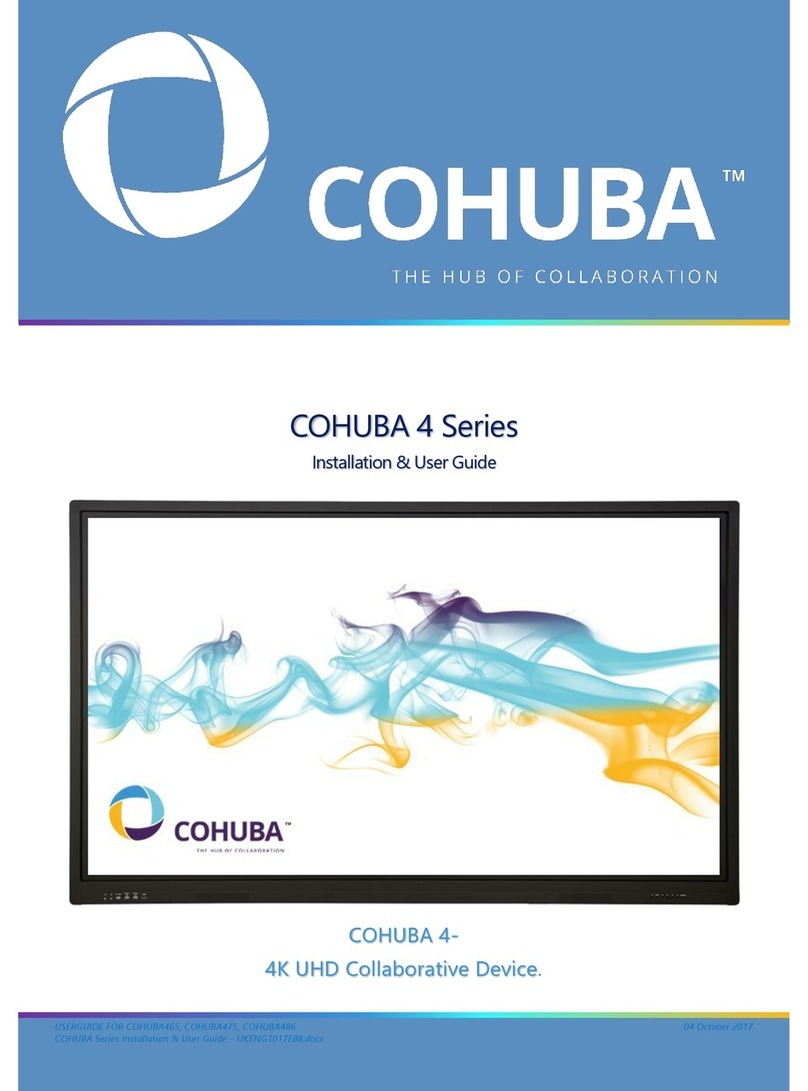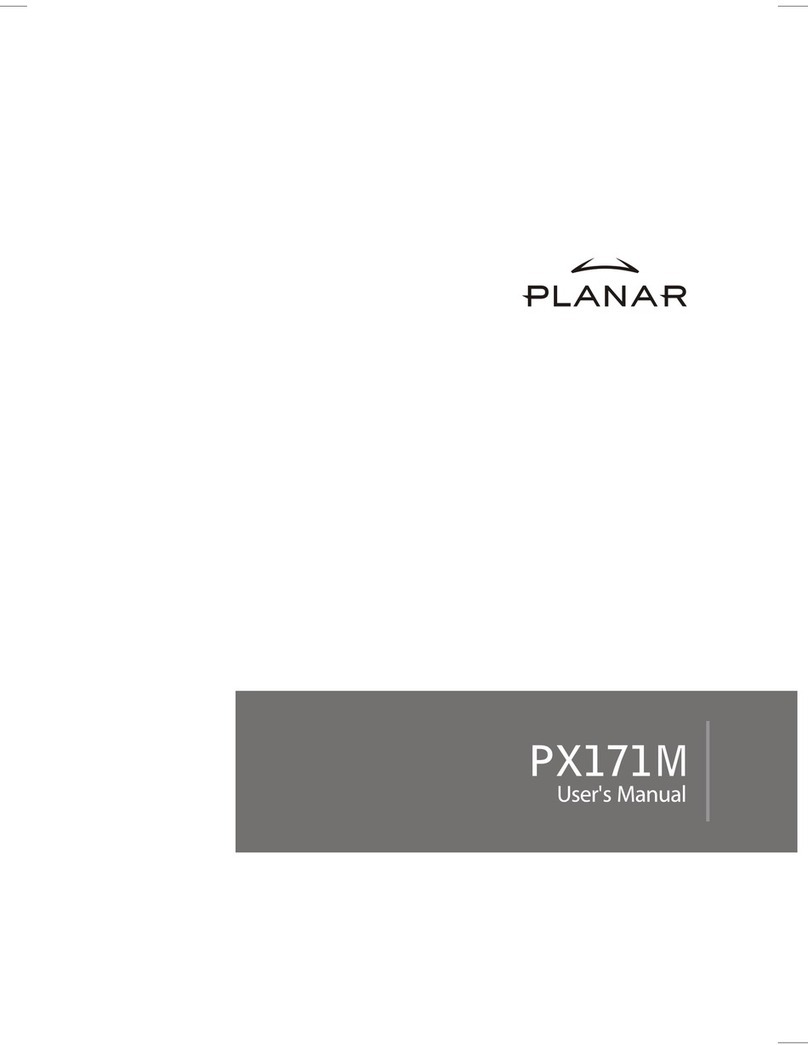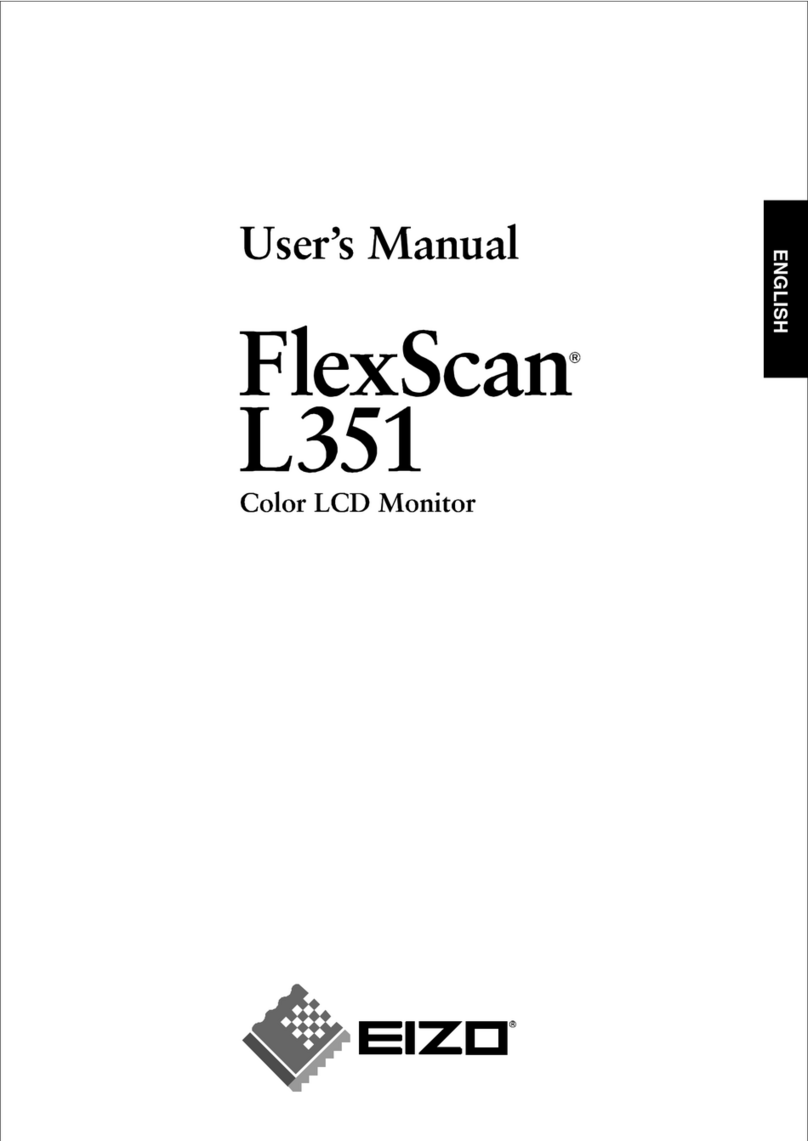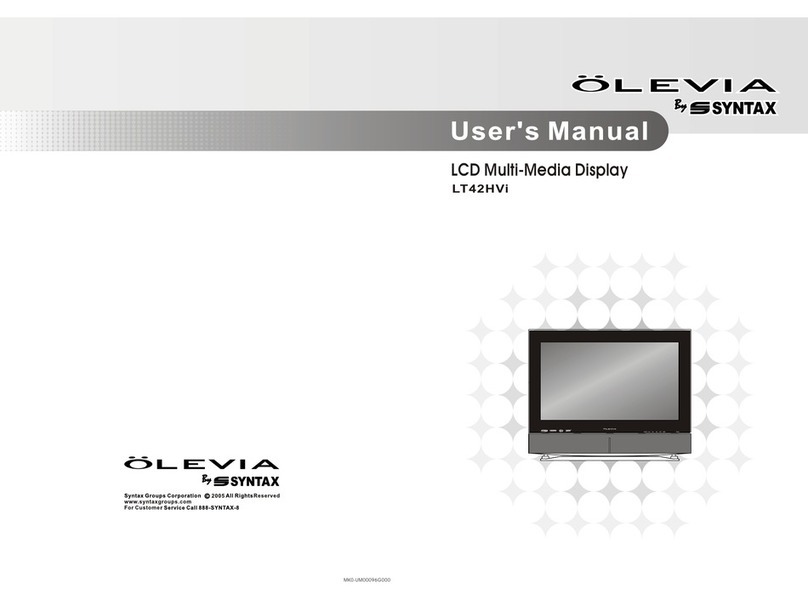DCLCD DCL22 User manual

DCL22 Page1
Dear DCLCD Customer,
Congratulations on your new DCL22 LCD monitor purchase.
Thank you for your support. To ensure safety and many years
of trouble free operation of your LCD monitor, please read the
manual carefully before making any adjustments, and keep
them in a safe place for future reference. We hope you enjoy
your new DCL22 LCD monitor.
For technical assistance, please call 1800-788-2878 and
select option 3 or email our tech support group at
For all other inquiries, please call 1800-788-2878 and select
option 4 or email our customer service group at
We recommend you register your DCL22 LCD monitor with the
enclosed registration card and mail it in. For peace of mind
and to protect your investment beyond the standard warranty,
DCLCD offers a two year extended warranty service for your
LCD monitor. This plan gives additional coverage once your
standard warranty period runs out. Please call our customer
service group to purchase the extended warranty.

Page2 DCL22
Important Information

DCL22 Page3
Tips and Safety Precautions
THIS PRODUCT HAS BEEN TESTED FOR COMPLIANCE WITH
REGULATORY SAFETY CERTIFICATIONS
This product is designed and manufactured to operate within defined design
limits, and misuse may result in electric shock or fire. To prevent the product
from being damaged, the following rules should be observed for the
installation, use and maintenance of the product. Read the following safety
instructions before operating the display. Keep these instructions in a safe
place for future reference.
• To avoid the risk of electric shock or component damage, switch off the
power before connecting other components to the DCL22 LCD
MONITOR.
• Unplug the power cord before cleaning the DCL22 LCD MONITOR. Do
not use a liquid or a spray cleaner for cleaning the product. Do not use
abrasive cleaners.
• Always use the accessories recommended by the manufacturer to insure
compatibility.
• When moving the DCL22 LCD MONITOR from an area of low
temperature to an area of high temperature, condensation may form on
the housing. Do not turn on the DCL22 LCD MONITOR immediately after
this to avoid causing fire, electric shock or component damage.
• Do not place the DCL22 LCD MONITOR on an unstable cart, stand, or
table. If the DCL22 LCD MONITOR falls, it can injure a person and cause
serious damage to the appliance. Use only a cart or stand recommended
by the manufacturer or sold with the DCL22 LCD MONITOR.
• Any heat source should maintain a distance of at least 5 feet away from
the DCL22 LCD MONITOR, i.e. radiator, heater, oven, amplifier etc. Do
not install the product too close to anything that produces smoke or
moisture. Operating the product close to smoke or moisture may cause
fire or electric shock.
• Slots and openings in the back and bottom of the bezel are provided for
ventilation. To ensure reliable operation of the DCL22 LCD MONITOR
and to protect it from overheating, be sure these openings are not
blocked or covered. Do not place the DCL22 LCD MONITOR in a
bookcase or cabinet unless proper ventilation is provided.
• It is not recommended to use the DCL22 LCD MONITOR in a portrait
format (by rotating 90 degrees) under high temperature environment
(25°C or higher), since this would retard heat dissipation and would
eventually damage the monitor.
• Never push any object into the ventilation slots of the DCL22 LCD
MONITOR. Do not place any objects on the top of the Product. It could
short circuit parts causing a fire or electric shock. Never spill liquids on
the DCL22 LCD MONITOR.
• The DCL22 LCD MONITOR should be operated only from the type of
power source indicated on the label. If you are not sure of the type of
power supplied to your home, consult your dealer or local power
company.
• The power cable must be replaced when using different voltage from that
specified in the User Manual. For more information, contact your dealer.

Page4 DCL22
• The DCL22 LCD MONITOR is equipped with a three-pronged grounded
plug, a plug with a third (grounding) pin. This plug will fit only into a
grounded power outlet as a safety feature. If your outlet does not
accommodate the three-wire plug, have an electrician install the correct
outlet, or use an adapter to ground the appliance safely. Do not defeat
the safety purpose of the grounded plug.
• Do not overload power strips and extension cords. Overloading can
result in fire or electric shock.
• The wall socket should be installed near the equipment and should be
easily accessible.
• Only the marked power source can be used for the product. Any power
source other than the specified one may cause fire or electric shock.
• Do not touch the power cord during thunderstorms. To avoid electric
shock, avoid handling the power cord during electrical storms.
• Unplug the unit during a lightning storm or when it will not be used for a
long period of time. This will protect the DCL22 LCD MONITOR from
damage due to power surges.
• Do not attempt to repair or service the product yourself. Opening or
removing the back cover may expose you to high voltages, the risk of
electric shock, and other hazards. If repair is required, please contact
your dealer and refer all servicing to qualified service personnel.
• Keep the product away from moisture. Do not expose this appliance to
rain or moisture. If water penetrates into the product, unplug the power
cord and contact your dealer. Continuous use in this case may result in
fire or electric shock.
• Do not use the product if any abnormality occurs. If any smoke or odor
becomes apparent, unplug the power cord and contact your dealer
immediately. Do not try to repair the product yourself.
• Avoid using dropped or damaged appliances. If the product is dropped
and the housing is damaged, the internal components may function
abnormally. Unplug the power cord immediately and contact your dealer
for repair. Continued use of the product may cause fire or electric shock.
• Do not install the product in an area with heavy dust or high humidity.
Operating the product in environments with heavy dust or high humidity
may cause fire or electric shock.
• Hold the power connector when removing the power cable. Pulling the
power cable itself may damage the wires inside the cable and cause fire
or electric shocks. When the product will not be used for an extended
period of time, unplug the power connector.
• To avoid risk of electric shock, do not touch the connector with wet
hands.
• Insert batteries in accordance with instructions while using the remote
control. Incorrect polarities may cause damage and leakage of the
batteries, operator injury and contamination the remote control.
• If any of the following occurs please contact the dealer:
o The power connector fails or frays.
o Liquid sprays or any object drops into the DCL22 LCD
MONITOR.
o The Display is exposed to rain or other moisture.
o The Display is dropped or damaged in any way.
o The performance of the Display changes substantially.
• Operating environment: Temperature: 5°C ~ 35°C, Humidity: 10% to 90%
non-condensing, Altitude: 0~10,000 ft.

DCL22 Page5
Table of Contents
Important Information……………………………………………………………… 2
Tips and Safety Precautions……………………………………………………… .3
Table of Content…………………………………………………………...……….. 5
Opening the Package……………………………………………………………… 6
Package Contents………………………………………………………………..... 6
Optional Accessories………………………………………………………………. 6
Installing the Base………………………………………………………………….. 7
QUICK START……………………………………………………………………… 8
Mounting Preparations…………………………………………………………….. 9
Identifying Front and Rear Panel…………………………………………………11
Front View……………………………………………………………….… 11
Side View Control Buttons……………………………………….………. 12
Side View Tilt Angle…………………………………………………..……13
Rear View……………………………………………………………….…. 14
Rear View Connections…………………………………………………...15
Understanding Your Cables & Connections………………………….…16
Connecting the LCD to Your PC…………………………….……………………17
If You Have DVI Connection on Your Video Card………………….….. 17
If You Have VGA Connection on Your Video Card………………….… 18
Connecting the LCD to Your Video Device…………………………………..….19
If You Have HDMI Connection on Your DVD Player…………….……..19
If You Have HDMI Connection on Your HD Box……………………..…20
If You Have HDMI Connection on PlayStation® 3…………………..… 21
If You Have VGA Connection on Xbox 360™………………………..…22
On Screen Display (OSD) Menu…………………………………………….… 23
AUTO ADJUST…………………………………………………………… 23
LUMINANCE…………………………………………………………….… 24
GEOMETRY……………………………………………………..…………25
COLOR…………………………………………………………….………. 27
VOLUME………………………………………………………….……… 28
OSD………………………………………………………………….…… 29
LANGUAGE………………………………………………….……………. 29
RECALL……………………………………………………….…………… 30
MISCELLANEOUS……………………………………………..………… 31
EXIT……………………………………………………………….……… 32
Supported PC Resolution……………………………………………….……… 32
Supported Video Resolution……………………………………………….…… 33
Troubleshooting……………………………………………………………….……34
How do I clean the LCD?......................................................................……...37
Specification…………………………………………………………….………… 38
Call Us If You Need Help!.............................................................……...........40
LIMITED PRODUCT WARRANTY……………………………………….………41
Disclaimer & Copyright Information……………………………………….……..43
FCC Compliance Statement………………………………………………….…..44

Page6 DCL22
Opening the Package
The DCL22 is packaged in a carton together with standard
accessories. The weight of the LCD display is approximately
15.2 lbs. Since the LCD panel can be easily scratched or
broken, please handle the product gently. Never place the unit
on a surface with the glass facing downwards unless it is on a
protective padding. When opening the carton, make sure the
product is in good condition and that all the standard
accessories and items are included. After unpacking your LCD
monitor, be sure to save the original box and all packing
materials for future shipping needs.
Package Contents
Monitor Display x 1
User Manual x 1
Warranty Card x 1
Power Cord x 1
VGA Cable x 1
3.5 mm Jack Audio Cable x 1 (for Line In to PC)
Optional Accessories
DVI Cable
HDMI – DVI Video Conversion Cable
Female RCA Audio – 3.5mm Mini-jack Conversion
Cable
You can order the optional accessories from DCLCD, Inc.
directly. Please contact DCLCD customer service for
further instructions.

DCL22 Page7
Installing the Base
1. Please place the base on a flat surface (i.e. table).
2. Hold the monitor directly 90 degrees above the base.

Page8 DCL22
3. Connect the monitor to the base by inserting the monitor
into the base.
QUICK START
The following are short steps to connect and use the monitor with
your PC under Microsoft Windows.
1. After you have installed the base, connect your VGA cord to
both the monitor and PC and turn on the PC and the monitor.
2. While booting up keep pressing F8 and choose the VGA
mode option.
3. Under Windows, use your mouse to right click on the
background with nothing selected. Left click on the
PROPERTIES option.
4. Click on the SETTINGS tab.
5. Under SETTINGS change your resolution to 1680 x 1050 and
click on APPLY.
6. Click on ADVANCED button, and then click on MONITOR tab.
7. Under MONITOR make sure your refresh rate is set to 60 Hz.
8. Click on OK on all windows to exit.
9. On the monitor, press the MENU button to bring up the OSD.
10. Use the +and –buttons to navigate to Auto Adjust. Press
the MENU button to use Auto Adjust.
11. Reboot your computer and when Windows finishes loading;
your monitor is ready for use.

DCL22 Page9
Mounting Preparations
1. Place the monitor on a flat surface with cloth so the bezel
does not get scratched.
2. Please remove the label sticker that covers the screws
you need to remove.
3. Unscrew the 4 screws that lock the arm to the monitor.

Page10 DCL22
4. Once the 4 screws are removed, the stand will come off
and the monitor will be ready for mounting.

DCL22 Page11
Identifying Front and Rear Panel
Front View
POWER INDICATOR : If light is blue, the monitor is turned on.
If the light is blinking blue, the monitor is turned on but not
receiving a signal from the computer.
NATIVE RESOLUTION :This monitor’s clearest picture is
produced under its native resolution. The native resolution of
the monitor is 1680 x 1050 at 60 Hz refresh rate.

Page12 DCL22
Side View Control Buttons
POWER – This button turns the monitor ON or OFF.
ADJUST + / SCROLL UP – While in the OSD this button acts
as a navigation button moving your selection to the next one. If
you entered the function this button acts as the increase
adjustment button. With the OSD off, this buttons functions
as the hotkey for adjusting BRIGHTNESS. Use the ▲and
▼key to adjust the actual value.
MENU / ENTER – This button opens the On Screen Display
(OSD) Menu. While in the OSD, this button also acts as the
ENTER button and goes into the function you want to adjust.
While adjusting the actual value of options, press this button
again to exit.
ADJUST – / SCROLL DOWN – While in the OSD this button
acts as a navigation button moving your selection to the
previous one. If you entered the function this button acts as the
decrease adjustment button. With the OSD off, this buttons
functions as the hotkey for adjusting VOLUME. Use the ▲
and ▼key to adjust the actual value.
SOURCE – This button allows you choose the source of the
monitor between VGA and DVI.

DCL22 Page13
Side View Tilt Angle
The LCD Monitor’s angle settings range from 0°to 12°.

Page14 DCL22
Rear View
Mounting Specification : 100mm x 100mm using screw size
M4. Length of screw should not exceed 10mm.

DCL22 Page15
Rear View Connections
The following descriptions are from left to right.
Audio Line In – This connection is for linking to the PC’s line
out connection for transmitting audio signal to the monitor’s
speakers. Do NOT connect a headset or external speakers
to this connection. You can also use this connection for
audio on game consoles or HD video devices by using a
3.5mm Mini-jack to Female RCA (red / white) audio
conversion cable in conjunction with a regular RCA (red /
white) audio cable.
AC Power – This connection is for providing power to the
monitor.
DVI – DVI stands for Digital Video Interface. This connection is
for computers to send video signals to the monitor digitally so
that colors and video are more accurate and vivid. This port
supports video input; the DVI connection support HDCP. If
you have a HDCP or HDMI video device, you can use a
conversion cable to connect to this port.
VGA – VGA stands for Video Graphics Array. This connection
is for computers to send video signals to the monitor by an
analog signal. This method of connection is the most
commonly used connection. This port does not support
video input.

Page16 DCL22
Understanding Your Cables & Connections
Cable
Name
Cable Picture
Corresponding
Connection Picture
DVI
(digital video)
VGA
(analog video)
3.5 mm
Mini-jack
Power Cord
Conversion
Cable Name Conversion Cable Picture
HDMI to DVI
(optional accessory)
3.5mm Mini-jack to
Female RCA Audio
(optional accessory)

DCL22 Page17
Connecting the LCD to Your PC
If You Have DVI Connection on Your Video Card…
1. Make sure the power of DCL22 LCD MONITOR is turned off.
2. Obtain a DVI cable and connect to the DVI connection on your
PC. Connect the other end of the cable to your DCL22 LCD
MONITOR.
3. Obtain the Audio In cable and connect the 3.5 mm Mini-jack
cable to the Audio In connection of the monitor. Connect the
other end of the 3.5 mm Mini-jack cable to your PC’s audio line
out connection.
4. Turn on the power of both the DCL22 LCD MONITOR and the
PC.
Please Note :
• Some video cards may have their DVI connection turned
off by default. If you do not get video, please consult your
video card’s technical support.
• The PC’s clearest picture is produced under 1680x1050
at 60Hz.

Page18 DCL22
If You Have VGA Connection on Your Video Card…
1. Make sure the power of DCL22 LCD MONITOR is turned off.
2. If you were previously using a CRT (bulky) monitor, please
hook up your old monitor first and make sure your refresh rate
is set to 60 Hz frequency before using the DCL22 LCD
MONITOR. You can find the refresh rate information and
change it by RIGHT CLICKING on the desktop with nothing
selected. After you have right clicked, select the PROPERTIES
option. Click on the SETTINGS tab. Click on the ADVANCED
button. Click on the MONITOR tab. In that tab, change the
refresh rate to 60Hz and click on APPLY. After the refresh rate
changed, please shut down the computer and monitor.
3. Obtain the VGA cable and connect to the VGA connection on
your PC. Connect the other end of the cable to your DCL22
LCD MONITOR.
4. Obtain the Audio In cable and connect the 3.5 mm Mini-jack
cable to the Audio In connection of the monitor. Connect the
other end of the 3.5 mm Mini-jack cable to your PC’s audio line
out connection.
5. Turn on the power of both the DCL22 LCD MONITOR and the
PC.
Please Note :
• The PC’s clearest picture is produced under 1680x1050
at 60Hz.

DCL22 Page19
Connecting the LCD to Your Video
Device
If You Have HDMI Connection on Your DVD Player…
1. Make sure the power of DCL22 LCD MONITOR is turned off.
2. If you have HDMI connection on your DVD player, purchase
a HDMI to DVI video conversion cable and connect the HDMI
end to the DVD player. Connect the DVI end to the DCL22
LCD monitor. Make sure to match the shapes on both
connections.
3. Purchase a 3.5 mm mini-jack to female RCA audio conversion
cable and connect the RCA red / white end to regular RCA red
/ white cables and regular RCA red / white cables to your DVD
player. Connect the 3.5 mm Mini-jack end to the DCL22 LCD
MONITOR’s Audio In connection.
4. Turn on the DCL22 LCD MONITOR and your video device.
Please Note :
• Please reference your DVD player manual or call the
DVD player’s tech support to make sure the proper
settings are configured for your DVD player.
• If you have a DVI out on your DVD player you can
use a DVI cable to get video.

Page20 DCL22
If You Have HDMI Connection on Your HD Box…
1. Make sure the power of DCL22 LCD MONITOR is turned off.
2. If you have HDMI connection on your HD set-top box,
purchase a HDMI to DVI video conversion cable and connect
the HDMI end to the HD set-top box. Connect the DVI end to
the DCL22 LCD monitor. Make sure you match the shapes on
both connections.
3. Purchase a 3.5 mm mini-jack to female RCA audio conversion
cable and connect the RCA red / white end to regular RCA red
/ white cables and regular RCA red / white cables to your HD
set-top box. Connect the 3.5 mm Mini-jack end to the DCL22
LCD MONITOR’s Audio In connection.
4. Turn on the DCL22 LCD MONITOR and your video device.
Please Note :
• Please reference your set-top box manual to make
sure the proper settings are configured for your
video device.
• If you have a DVI out on your HD box, you can
use a DVI cable to get video.
Table of contents
Other DCLCD Monitor manuals