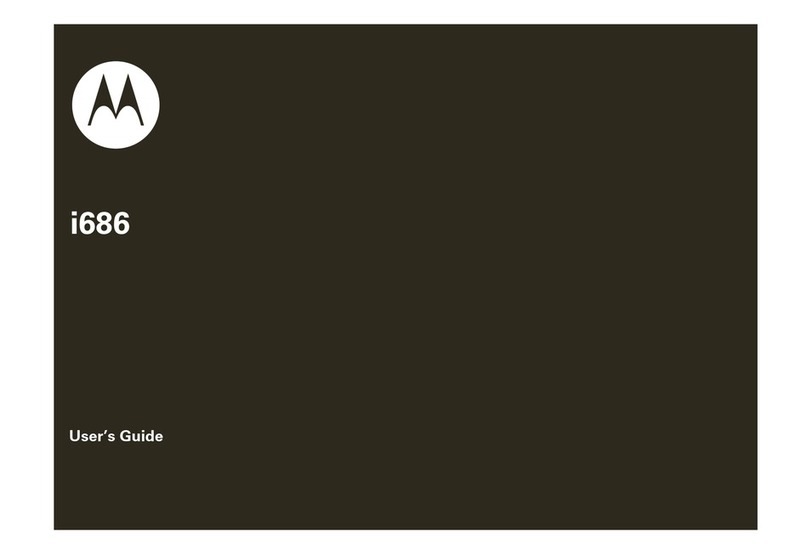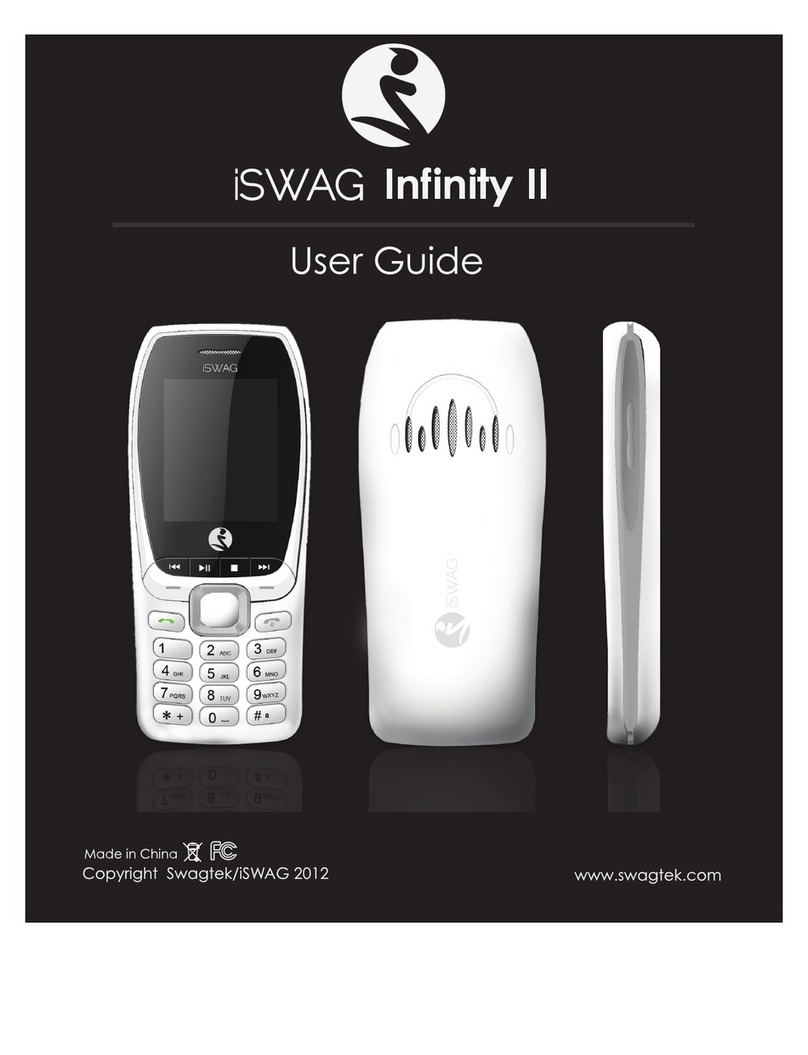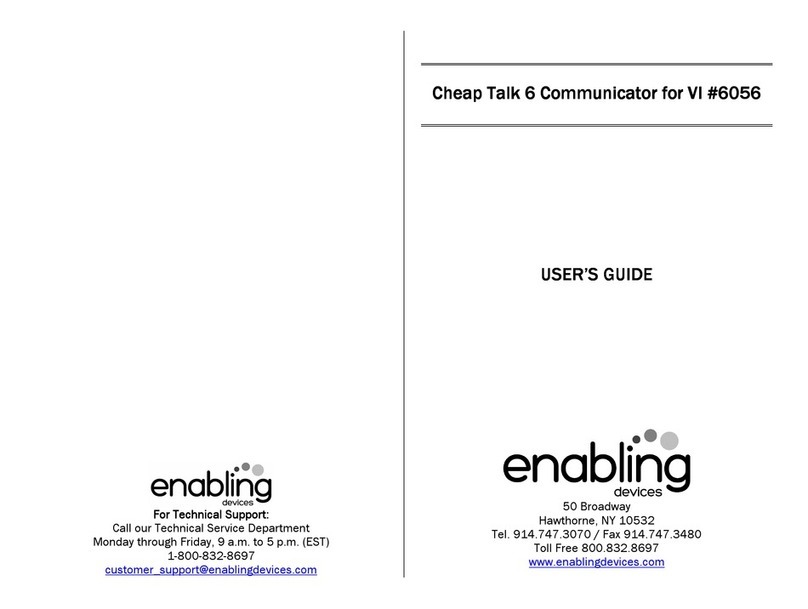Inovalley GSM60 User manual

1
SMARTPHONE
Ref.:GSM60
‐UserGuide–

2
CONTENTS
CONTENTS
1.FOREWORD
1.1Acknowledgement
1.2Precautions
1.3Safetyprecautions
2.INTRODUCTIONTOGSM60
2.1Accessories
2.2UsingandpreparingGSM60
3.QUICKSTART
3.1Tabletphoneappearance,ButtonsfunctionandIcons
GSMstatusandnotification
3.2Turningon/offthedevice
3.3Turningof/offthescreen
3.4Usingthetouchscreen
3.5Home
3.6StartingApps
3.7USBConnection
3.8Entertexts
3.9Tipsforuse
4.BASICSETTING
4.1Wirelessandnetwork

3
4.2Bluetooth
4.3Display
4.4Managetheapp
4.5SDcardGSMstorage
4.6Dateandtime
4.7Languagesettings
4.8AbouttheGSM
4.9TimerON/OFF
4.10Securitysetting
5.COMMUNICATIONFUNCTION
5.1Telephone
5.2SMS
5.3Contacts
6.MULTIMEDIA
6.1Music
6.2Video
6.3Album
6.4Camera
6.5FMRadio
7.INTERNET
7.1Browser
7.2Email

4
8.GPSFUNCTION
9.OTHERAPPS
9.1Clock
9.2Calculator
9.3Filemanager
9.4Audiorecorder
10.INSTALLINGAPPS
10.1Install
10.2Uninstall
10.3Updating
11.TROUBLESHOOTING
12.SETTING
13.SPECIFICATIONS
******************************
1.FOREWORD
1.1Acknowledgement
ThankyouforchoosingourGSM60.
Theproductsupports3G,WIFI,BT,GPS,FM,voicecall,wirelesscommunicationandwireless
networkfunctionsforyoutosurftheinternetanytimeandanywhere;thebuilt‐inGPSmodule
providesnavigationfunctionifmapappisinstalled,andthebuilt‐invideorecordingandphoto
takingfunction.
ThisUserManualintroducesthediversifiedfunctionsoftheGSM60,thetipsofuseand
precautions,pleasecarefullyreaditbeforeusingtheGSM60.

5
1.2Precautions
Maintenanceandcare
Pleasekeepthedevicetry.Keepthedevice,batteryandchargerawayfromwaterand
moisture.Don’ttouchthedeviceorthechargerwithwethandtoavoidshortcircuit,
failurecausedbycorrosionorelectricshock.
Keepthedevice,batteryandchargerawayfromintenseimpactorvibrationtoavoid
damage.
Keepthedevice,batteryandchargerawayfromextremelyhighorlowtemperatureto
avoiddamage.
Don’timpactorstriketheGSMwithsharparticles,andavoiddropping,extrudingor
bendingit.
Neverdisassemblethedeviceanditsaccessories;otherwisethedeviceorthe
accessorieswillnotbecoveredbyourwarranty.
1.3Safetyprecautions
PleasereadtheinformationinthissectionandconveythemtoyourkidsbeforeusingyourGSM60.
Formoreinformation,pleasereadandsafetyprecautionsandtheprecautionsabove.
Toensuresafetydriving,donotuseMIDwhendriving.
UseyourGSMaccordingtorelevantregulationsinhospital.PleaseturnoffyourGSM
nearmedicalequipment.
PleaseturnoffyourGSMorwhichtoflightmodeduringaflighttoavoidinterference
tocontrolsignaloftheplane.
PleaseturnofftheGSMnearhighprecisionequipmenttoavoiddamagetothem.
DonotdisassembletheGSManditsaccessories.Onlyqualifiedagentsare
authorizedtorepairthisGSM.
KeeptheGSMawayfrommagneticequipment,astheradiationoftheGSMmay
erasetheinformationstoredatthemagneticequipment.
DonotusetheGSMattheplacewithhightemperatureorinflammablegas(suchas
nearthegasstation).
KeeptheGSMoutofthereachofthekids.Dodon’tallowtheattendedkidstouse
theGSM.
PleaseobeylawsandregulationswhenusingtheGSMandrespectother’sprivacy
andlegalrights.
UsetheUSBcableinstrictaccordancewiththeinstructionsinthismanualtoavoid
damagetoyourGSMorPC.
NonotusetheGSMinhumidenvironmentsuchasthebathroom.KeeptheGSM
awayfromanyliquid.

6
2.INTRODUCTION
2.1Accessories
Packinglist
YouwillfindthefollowingarticlesinthepackageoftheGSM60:
GSM60
Poweradaptor
USBcable
Earphonecable
Usermanual
2.2UsingandpreparingGSM60
Battery&Charging
1)Takethebackcoveroff.
2)Withyourthumborfinger,liftthebatteryfromthebatterycompartment.
Insertingthebattery
Pleaseuseonlyoriginalbatteriesthatcameintheboxorreplacementsthatwerecommend.
1)Takethebackcoveroff.
2)Insertthebattery(withitsexposedcoppercontactsfirst)intothebatterycompartment.
Chargingthebattery
BeforeyouturnonandstartusingGSM60,itisrecommendedthatyouchargethebattery.
●OnlythepoweradapterandUSBcableprovidedintheboxmustbeusedtochargethe
battery.
●Donotremovethebaerywhileyouarechargingitusingthepowerorcaradapter.

7
1)InsertthesmallendoftheUSBcableintotheUSBconnector.
2)InserttheotherendoftheUSBcableintothepoweradapter.
3)Pluginthepoweradaptertoanelectricaloutlettostartchargingthebattery.
●Asasafetyprecauon,thebaerystopschargingifitoverheats.
SIMcard
TheSIMcardcontainsyourphonenumber,servicedetails,andmemoryforstoringphonebook
contactsand/ortextmessages.
InsertingtheSIMcard
1)Takethebackcoveroff.
2)WiththeSIMcard’sgoldcontactsfacingdownanditscut‐offcornerfacingout,insertthe
SIMcardallthewayintotheSIMcardslot.
3)SIM1supporttheGSM850/900/1800/1900MHz&WCDMA850/2100MHz;
SIM2supportGSM850/900/1800/1900MHzonly;
4)Ifyouusethe2Gcard,youcanchooseanyoneofthebothslots.
RemovingtheSIMcard
MakesuretoswitchoffGSM60beforeremovingyourSIMcard.
1)Takethebackcoveroff.
2)SlidetheSIMcardoutfromtheSIMcardslot

8
Storagecard
Useastoragecardtostoreyourphotos,videos,andmusic.
Insertingthestoragecard
1)Takethebackcoveroff.
2)InsertthemicroSDcardintothestoragecardslotwithitsgoldcontactsfacingdownandpushit
untilitclicksintoplace.
Removingthestoragecard
1)Takethebackcoveroff.
2)Pushthestoragecardintoejectitfromitsslot.
3)Slidethestoragecardoutfromitsslot.

9
3.QUICKSTART
3.1Tabletphoneappearance,ButtonsfunctionandIcons
Tabletphoneappearance
PowerPresstosleep/waketheMID,pressandholdtoturn
theMIDon/off
Volume+button(up)Increasevolume
Volume–button(down)Decreasevolume
HOMEbutton
Clickitinanyinterfacetoreturntomaininterface,
clickandholdittoviewthehistory
Returnbutton(back)
Clickitinanyinterfacegobacktopreviousmenu

10
Menubutton Thisbuttondisplaysintheappmenu
SettingbuttonClickittomakesettingstothesystemormenu
GSM60statusandnotification
Notificationicon
Wheninformationdisplaysinthenotificationpanel,clickthecolumnandslideyourfingeron
thescreentoopenthenotificationlist.Clicktheoptiontoviewthedetailedinformation.Then,
clicktheinformationcolumnandslideuptoclosetheinformationwindow.Theiconsinthestatus
barareshownasfollow:
Newemail
Flightmode
USBconnected
USBdebuggingconnected
Return
Downloading
Setting
Homebutton,pressandhold
ittoviwehistoryofuse
Batterylevel
WIFIconnectedandnetwork
available
3.2Turningon/offthedevice
Turnonthedevice
PressandholdthePOWERbuttonfor3secondsandyouwillseethewelcomescreen.The
screenislockedwhenthedeviceturnedon,youneedtounlockthescreenfirst.
Turnoffthedevice
1.PressandholdthePOWERbutton,theshutdownoptionswillappear.

11
2.Theshutdownoptionsincludemutemode,flightmodeandshutdown.
3.ClickShutdowntoturnoffthedevice.
3.3TurningON/OFFthescreen
Thescreenwillbeturnedoffautomaticallywhenidle.
1. Thescreenwillbeturnedoffautomaticallywhenitisidleforcertaintosavepower.
2. Whenthescreenison,pressthePOWERbutton,thescreenwillbeturnedoff
immediately.
Turnonthescreen
Whenthescreenisoff,pressthePOWERbuttontoturniton.Thescreenislockedatthis
time.Clickthelockicononthescreen,asshowninfigure3.1,andslidetolefttoopenthecamera,
orslidetorighttounlockthescreen.
Figure3.1
3.4Usingthetouchscreen
OperatingintheMID
Youcanviewthemainscreen,menuandappsoftheMIDindifferentways.

12
Click
Simplyclickthetoenterthroughtheon‐screenkeypadorselecttheappsandother
itemsinthehomemenu.
Clickandhold
Clickandholdtoopentheavailableoptionsofanitem(suchasthelinksinthetextboxor
webpage),ormovetheshortcutsorappsinthehomemenu.
Swiftlyslideorslide
Swiftlyslideorslidereferstoswiftlydragonthescreenverticallyorhorizontallywithyour
finger.
Drag
Pressonthescreenwithyourfingerbeforedraggingandkeepyourfingeronthescreenuntil
theitemisdraggedtothedestination.
Rotate
Inmostcases,ifyourotatetheMID,thescreenwillrotatefromhorizontaltovertical
automatically,forexample,whenyouareenteringtextsorinthemusicmenu,etc.
3.5Home
Refertofigure3.2fortheHomeinterface.Pressanywhereblankonthemainscreen,you
canopenapps,shortcuts,definethewallpaper,etc.

13
Figure3.2
Extendablehomeinterface
Thehomeinterfaceisextendedtooutsideofthescreentoprovidemorespacesforyouto
placenewshortcutsandtools.Pressintheblankofthescreenandswiftlyslideleftorright
tomovetoleftorrightoutsidethescreen.Therearemorethantwoscreensonthemain
interface,asshowninFigure3‐2.1.

14
Figure3‐2.1
ManagetheAppiconsondesktop
ForAndroid2.3andbelow,youcancreatefolderonthedesktop,andputtheiconsinthe
samefolder.ForAndroid4.0,itisevensimplertocreateafolder,includingthefollowing
steps:
1. Movealliconsthatyouwanttoputtogetherontothesameicon,asshownin
Figure3‐2.2.
2. Thenclickthisicontodisplayallappiconsyouhavedraggedintoit,asshownin
Figure3‐2.3.
Clickthe“Unnamedfolder”attheloweredgeoftheblackcolumntopopupthehiddenkeypad,
whereyoucanrenamethisfolder(similarwithIOS);clickandholdanyiconinthefoldertochange
itsplace.

15
Figure3‐2.2
Figure3‐2.3
Deletetheiconsonthedesktop
1. Clickandholdtheiconyouwanttodelete,youwillseethe Deleteicon.
2. DragtheicontothetopoftheDeleteicon,andremoveyourfingerwhentheicon
becomesredtodeleteit.
Changewallpaper

16
1.IntheHomeinterface,clickandholdanyblankonthescreen,apopupwindowwill
allowyoutosetthewallpaper.
2.ClicktheAlbumorWallpapertoselectapicture.
3.6StartingApps
Clickthe buttonasshowninfigure3.2toenterthemainmenuinterface,asshownin
figure3.3;selecttheappyouwanttostart.
3.7USBConnection
MIDstoragesetting
Beforetransferringafile,youmustcompletethestoragemodesettingofyourMID:
1. ConnecttheMIDandPCviaUSBcable.Apromptwillappearinthenotificationcolumn.

17
2. Openthenotificationpanel,fordetailsabouthowtoopenitpleasereferto2.3MID
statusandnotification.
3. Inthenotificationpanel,clickUSBConnected,thenclickOpenUSBdevice,asshownin
figure3.4.
4. NowtheUSBissuccessfullyconnected.
Figure3.4
Copythefileintothestoragecard
1. ConnecttheMIDandPCviaUSBcable.
2. CompleteMIDstoragesettingtoconnecttoPCsuccessfully.
3. ClickMyComputerinyourPCtoviewthecontentsin“Removabledisk(x)”.
4. Findthefileyouwanttocopyandcopyitto“Removabledisk(x)”.
5. Aftercopy,click“CloseUSBDevice”toremoveit.
Note:1.WhenyouGSM60isconnectedtoPCviaUSBcable,iftheUSBDeviceisopened,youwill
notbeabletoaccesstothestoragecardonMID.Ifyouwanttodoso,disconnecttheUSB
connection.
2.Beforecopying,makesuretheSDcardisinsertedintotheMIDandisdetected.
3.8Entertexts
Usingon‐screenkeypad
Whenanappisstartedoratextboxrequiringenteringtextsornumbersisselected,the
on‐screenkeypadwillappear.Thekeypadprovidesthefollowinginputmethods:

18
1. Androidkeypad
2. GooglePinyininputmethod
Selectthedesiredinputmethod
1. ClickSetting.
2. ClickLanguageandInputmethod
3. AllinputmethodsinstalledintheMIDwillbelistedinthetextsettingregion.
4. Checktheinputmethod.
Useandswitchinputmethod
Figure3.5
1Switchupperandlowercases
2Switchtextsinputmode
3Clicktoinsertspace
4Clicktheexecutetheinputs
5Deleteonecharacterlefttothecursor.Clickandholdto
deleteallcharacterslefttothecursor.
①
②③
⑤
④

19
3.9Tipsforuse
Enterwidgetinterface
IntheAppinterface,click“Widget”onthetopofthescreenorslideleftonthescreen
toswitchtotheWidgetinterface.Clickandholdanywidgettocreateashortcutonthe
desktop.Thenyoucanentersuchappbyclickingitsshortcutonthedesktop.
Createshortcuticonofapponthedesktop
IntheWidgetorAppinterface,clickandholdanyicontoswitchbacktothedesktop,
thenyoucandragtheicontoanyplaceonthedesktop.
Prompt:thesystemmayrequireyoutomakemorechoicesbeforeyoucanstartthe
Widgetinterface.Ifthereisnospacewherethewidgetisdraggedto,itwillnotbe
addedintothemainscreen.
4.BASICSETTING
4.1Wirelessandnetwork
Establishwificonnection
1. ClickSettinginthemainmenu.
2. ClickWLANtoenablewifi,theMIDwillscanavailableWi‐Finetworkautomatically,as
showninFigure4.1.
3. SelecttheWi‐Finetworkyouwanttoconnectto,andenterthepasswordinthepopup
passwordwindow,thenclickconnect.

20
Figure4.1
4.2Bluetooth
ApplicationofBluetoothfunction
1.ClickSettinginthemainmenu.
2.ClickBluetoothtoenableit.
3.ClickSearchdeviceatthetoprightcornerofthescreen,theMIDwillsearchfornearby
Bluetoothdeviceautomatically.Asshowninfigure4.2.
Figure4.2
4.ClickthefoundBluetoothdeviceandenterthepasswordinthepopupparingwindow,
conformattheBluetoothdevicetheconnectionwillbesuccessful.
5.Aftersuccessfulparing,findthemachinenumberinthepaireddevicethatyouwantto
operate,andclickicon toentertheinterfaceasshowninfigure4.3toconduct
correspondingoperations.
Table of contents
Other Inovalley Cell Phone manuals