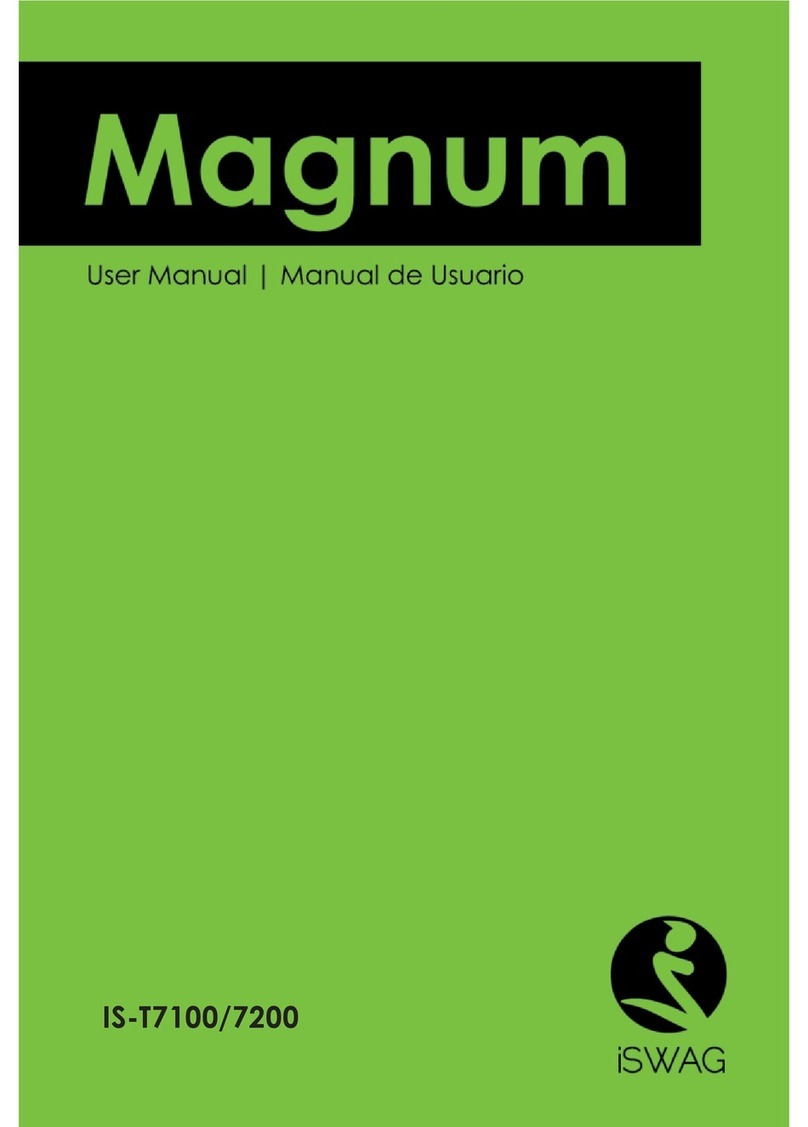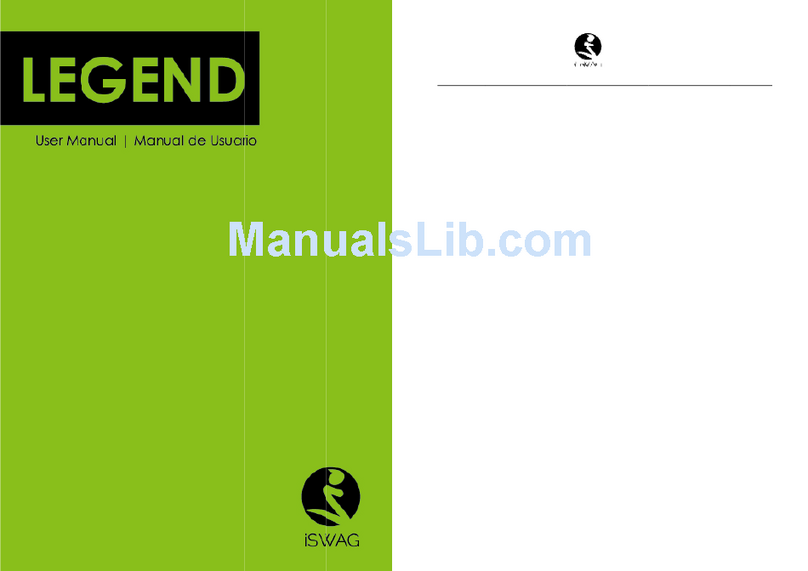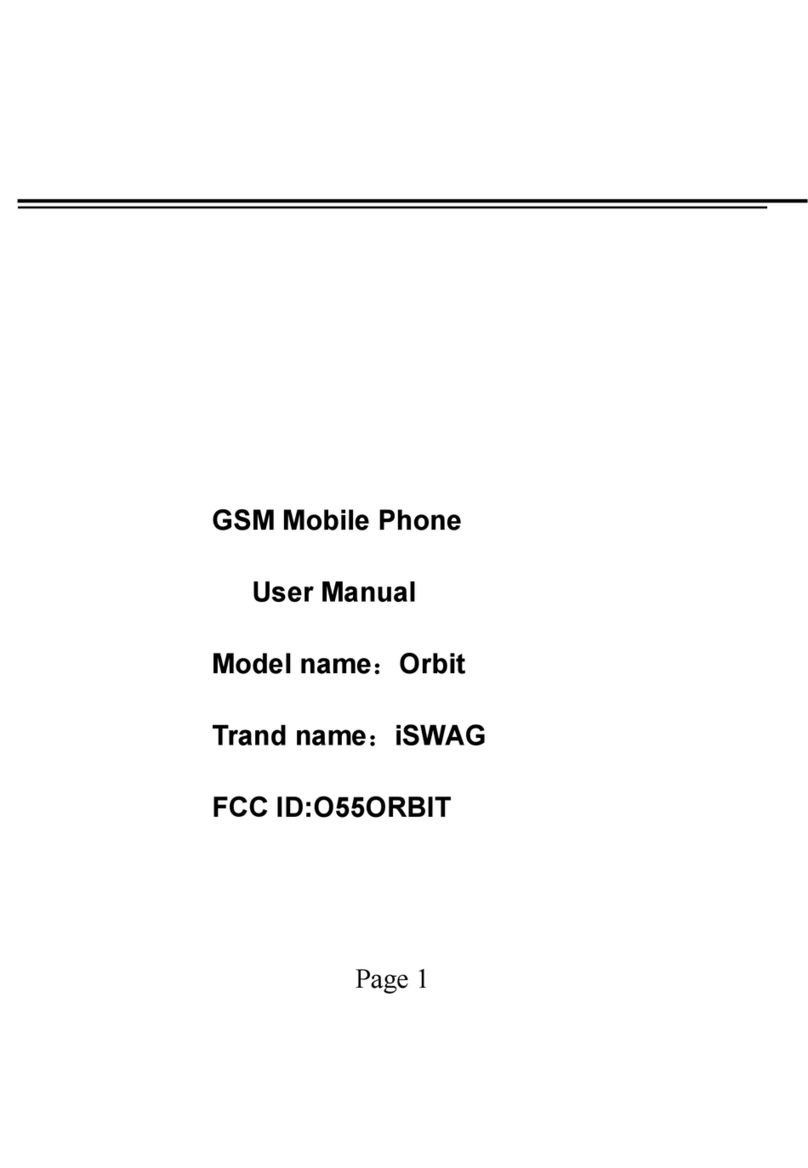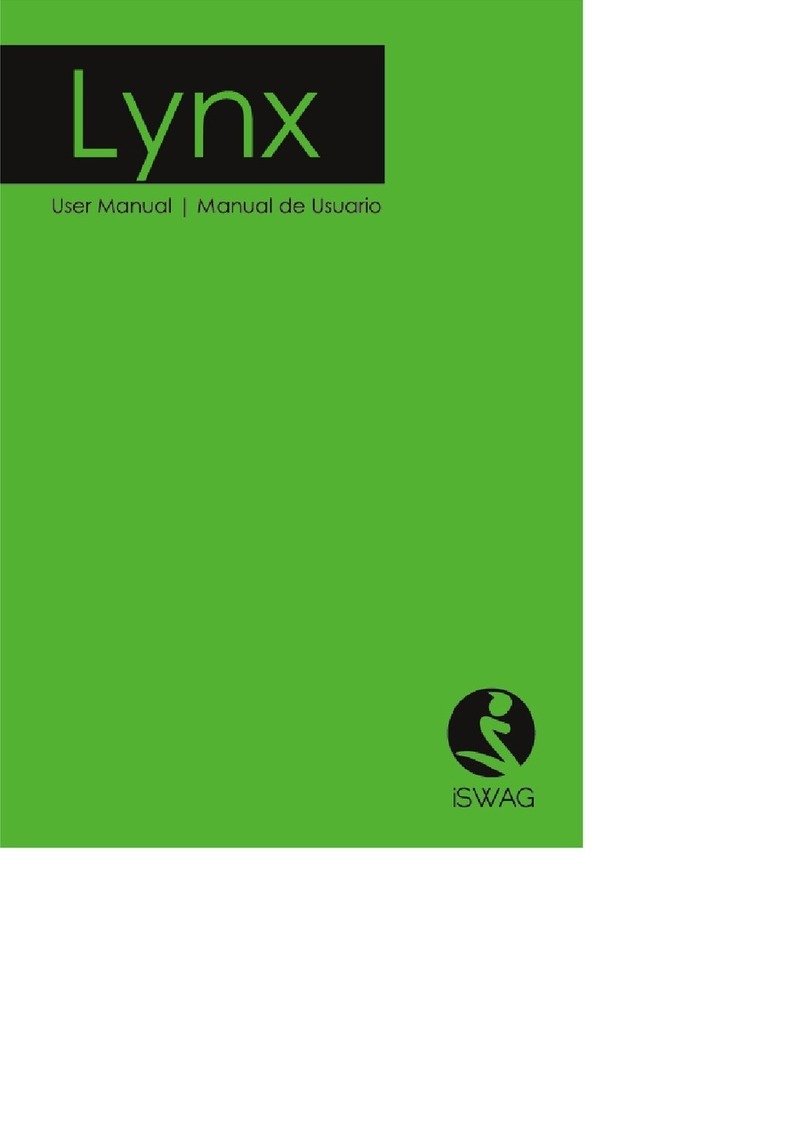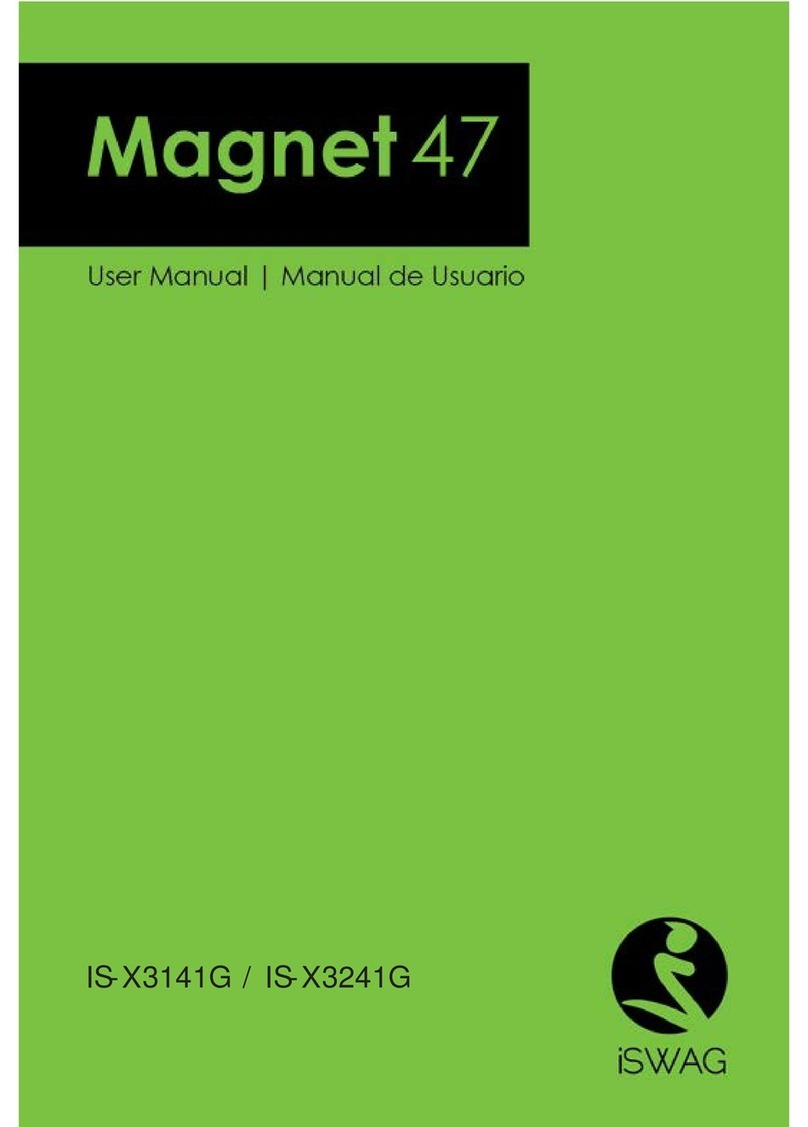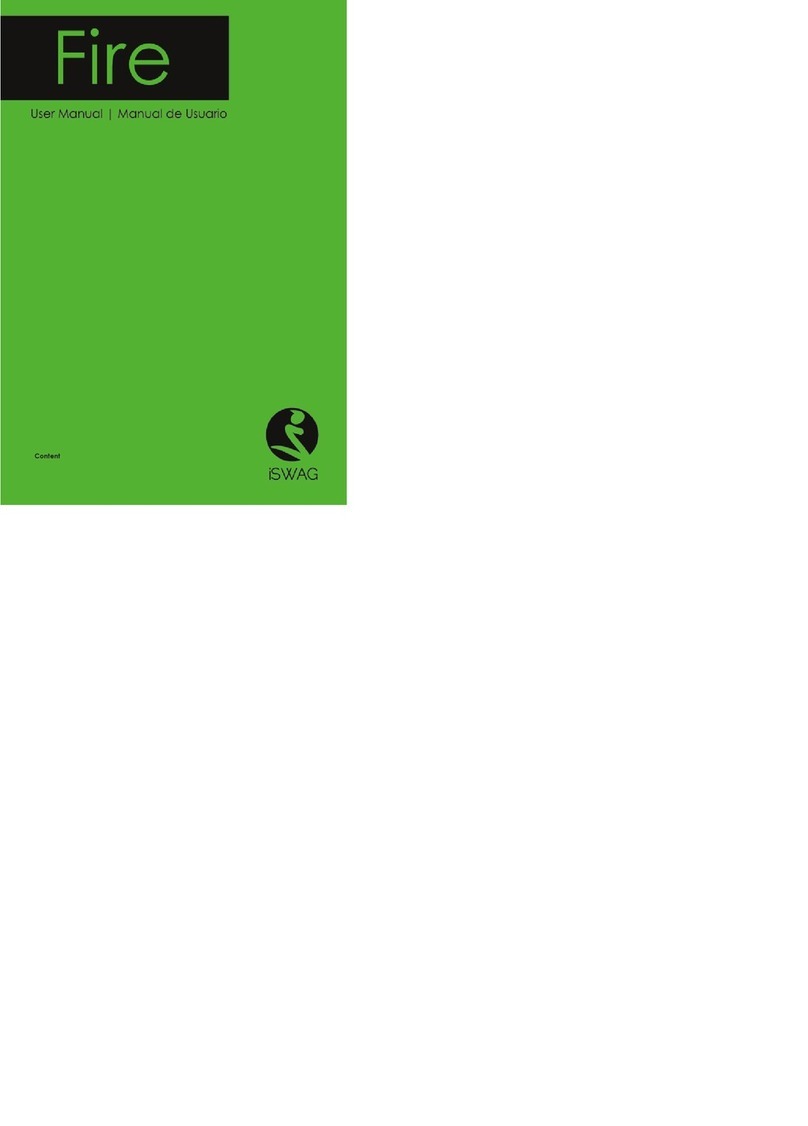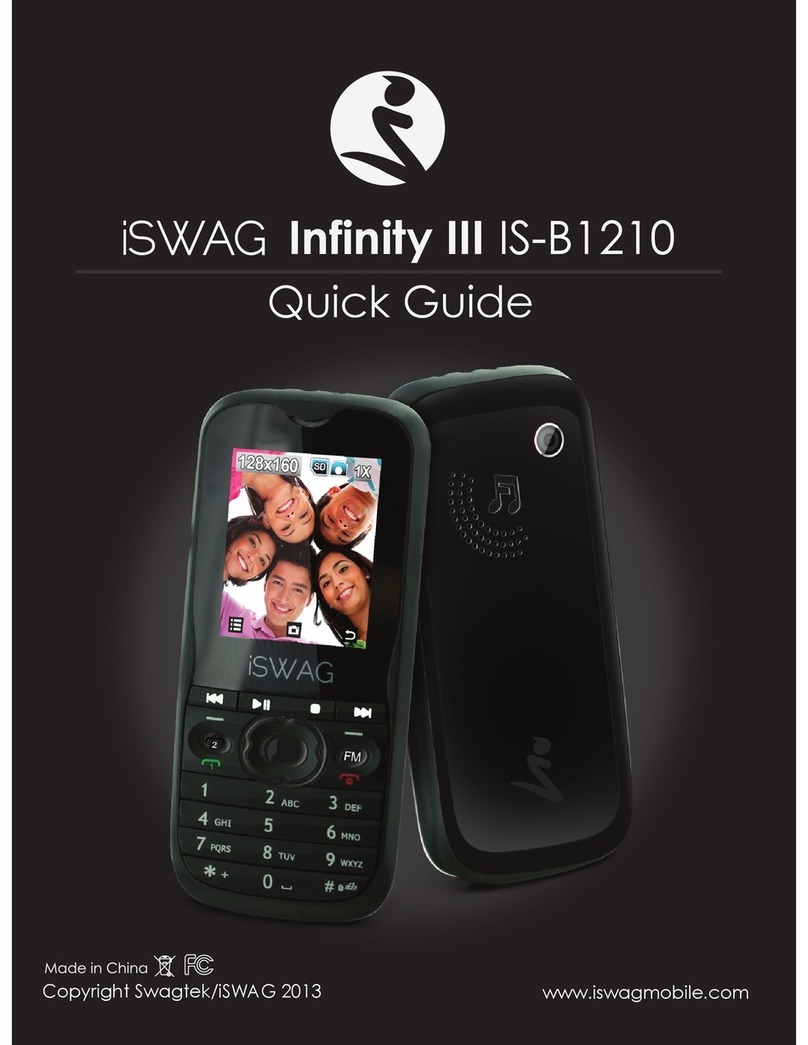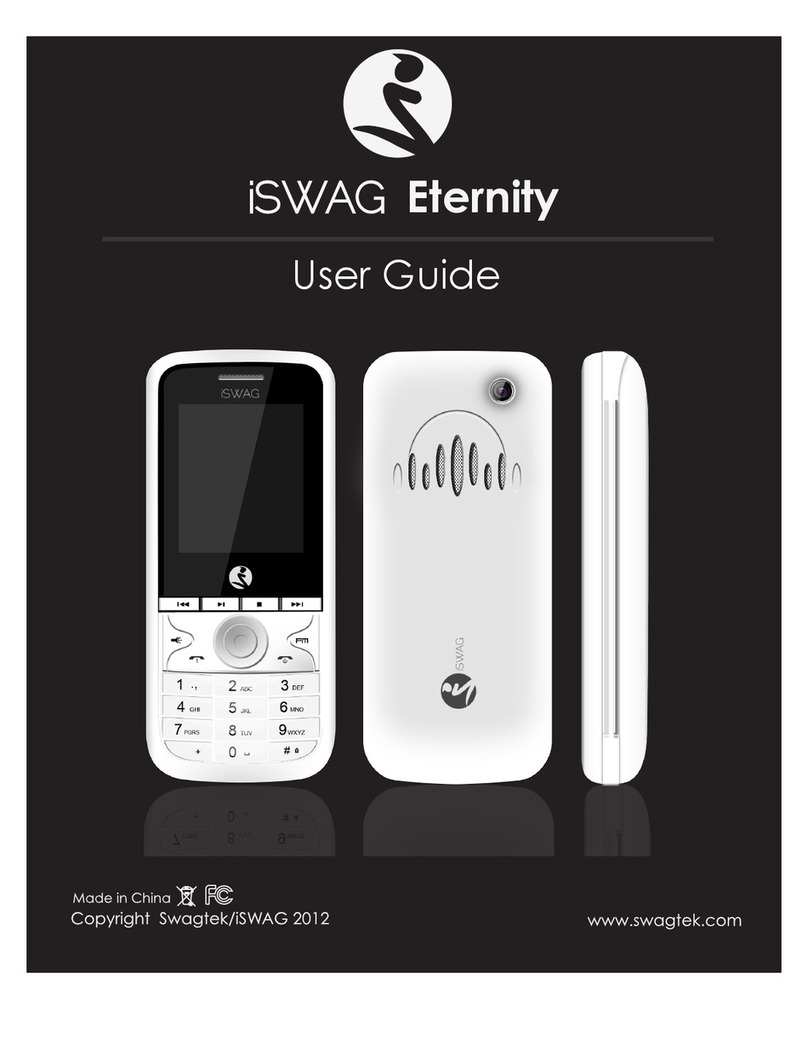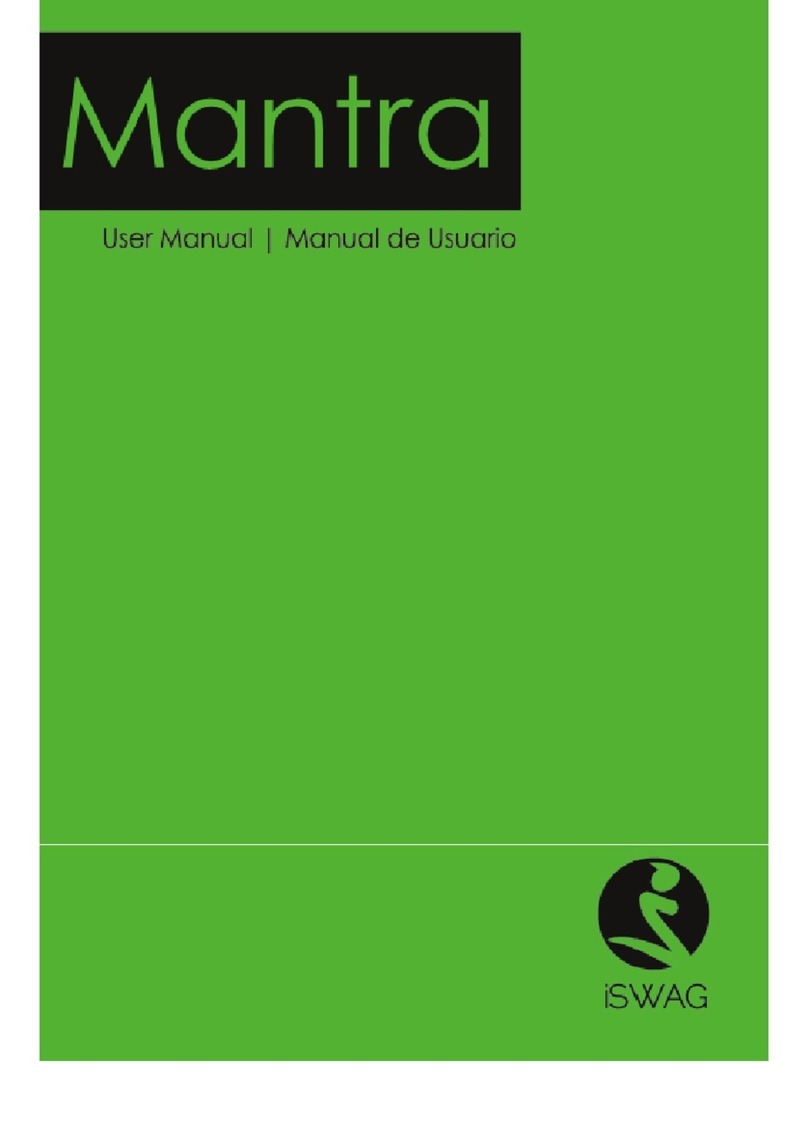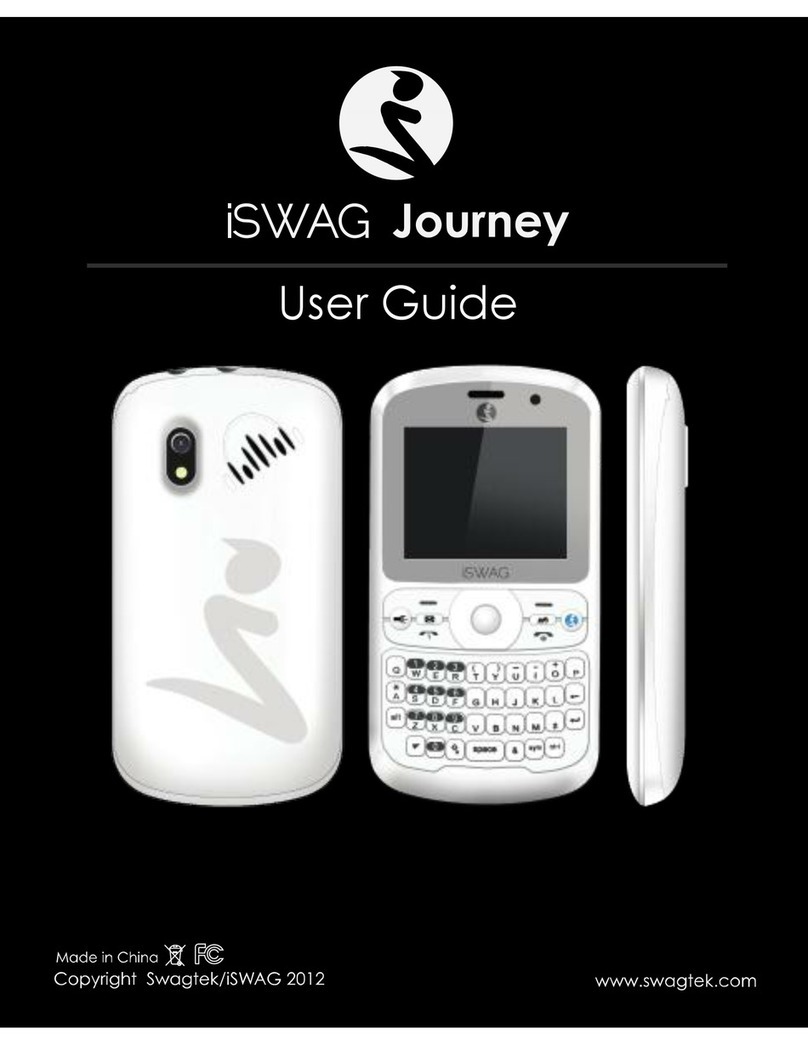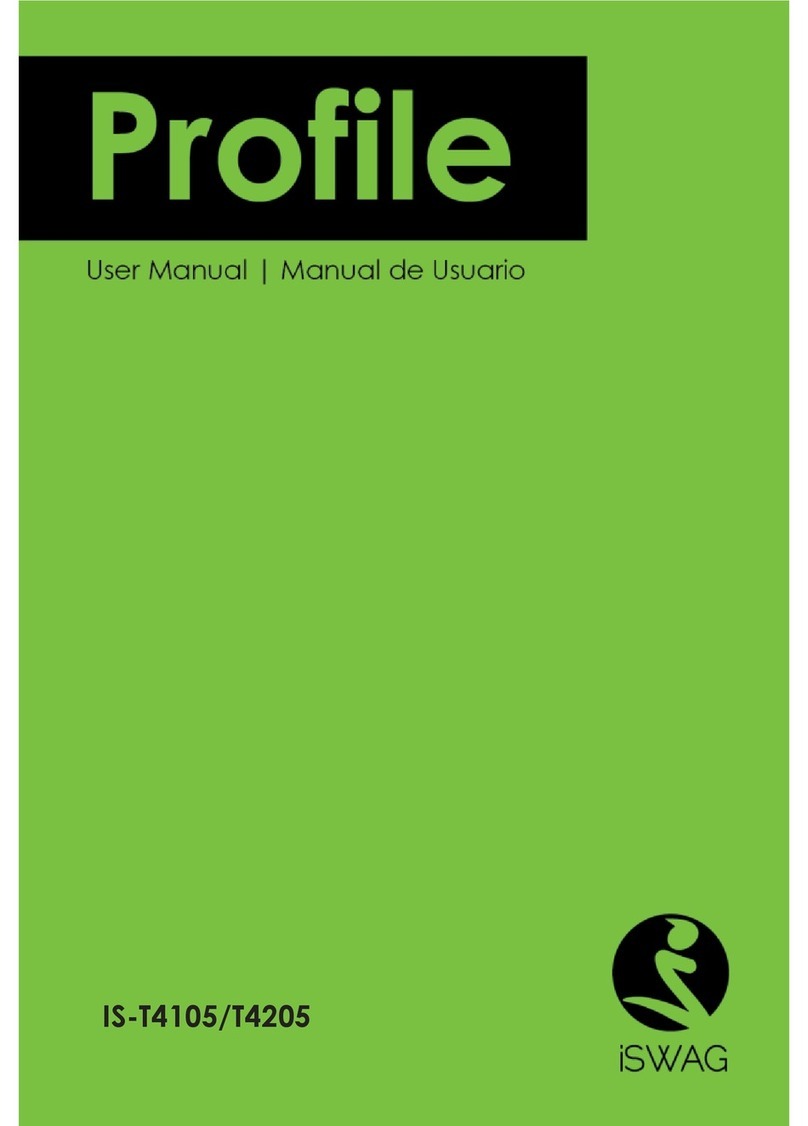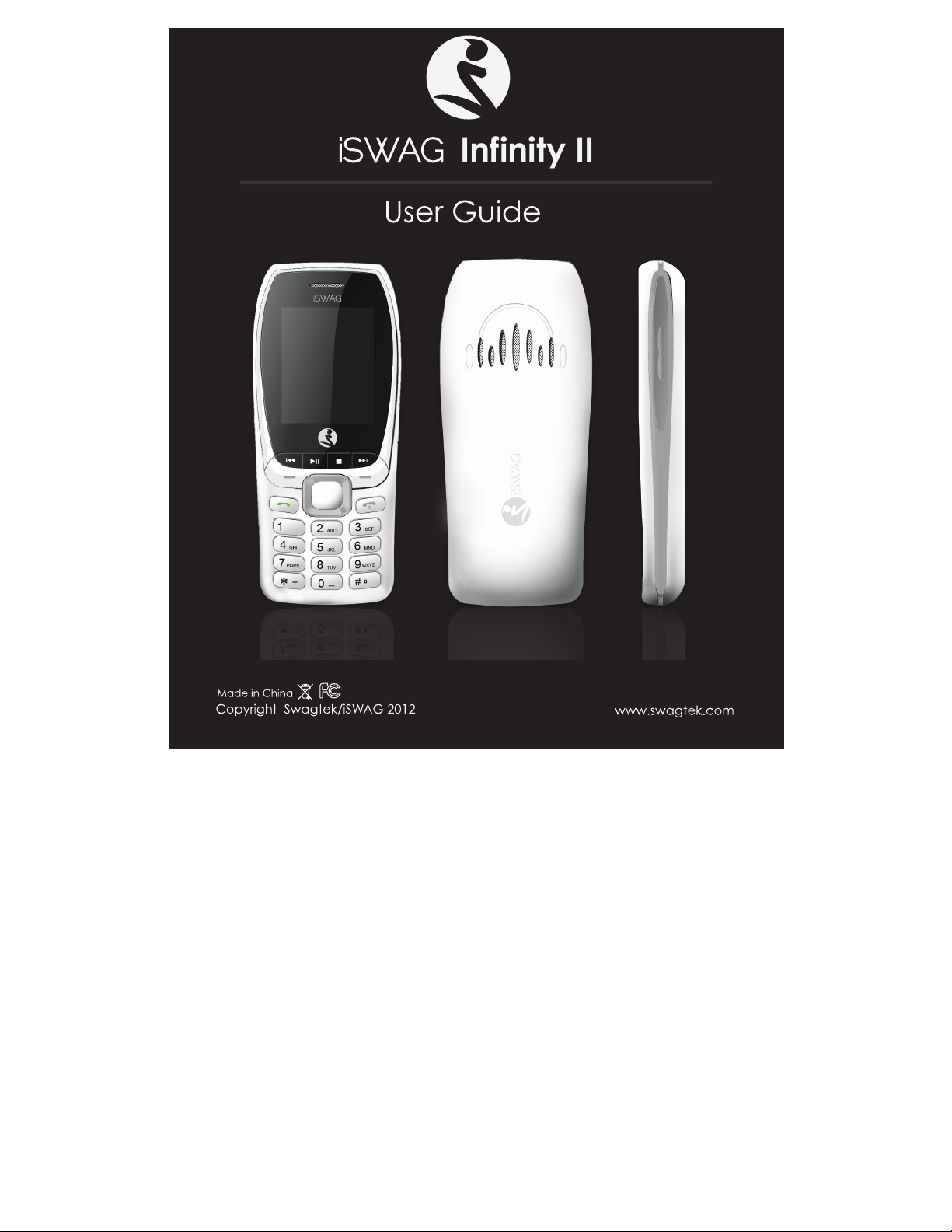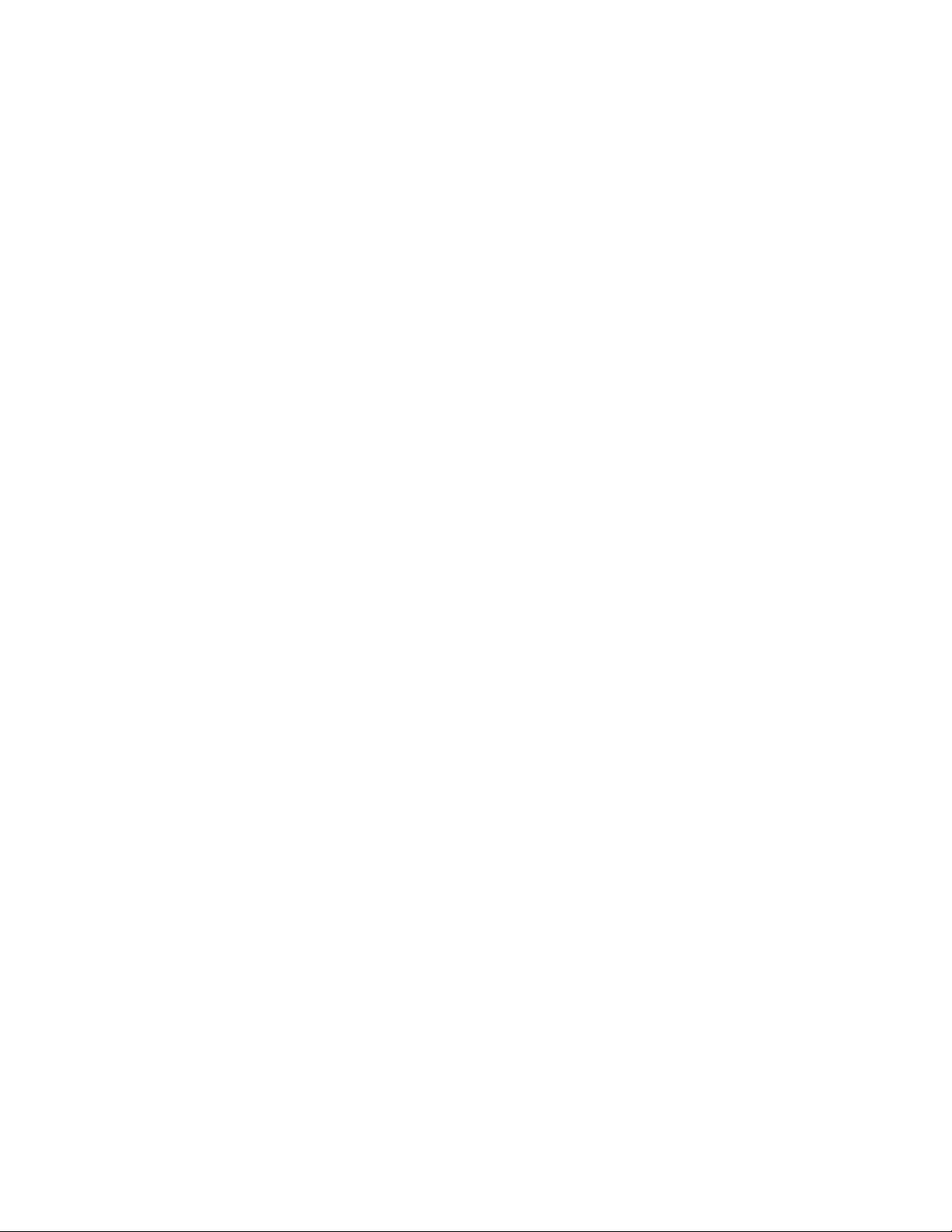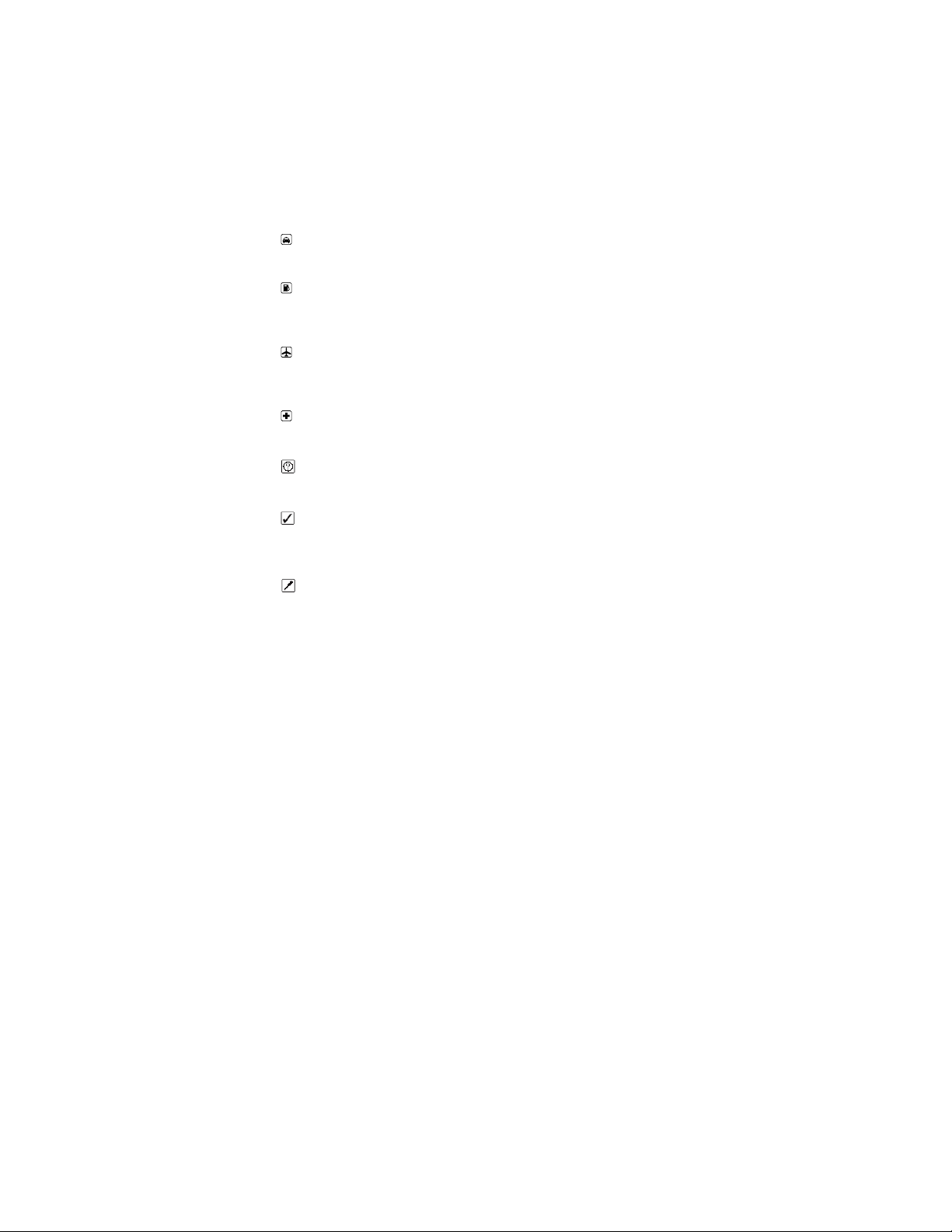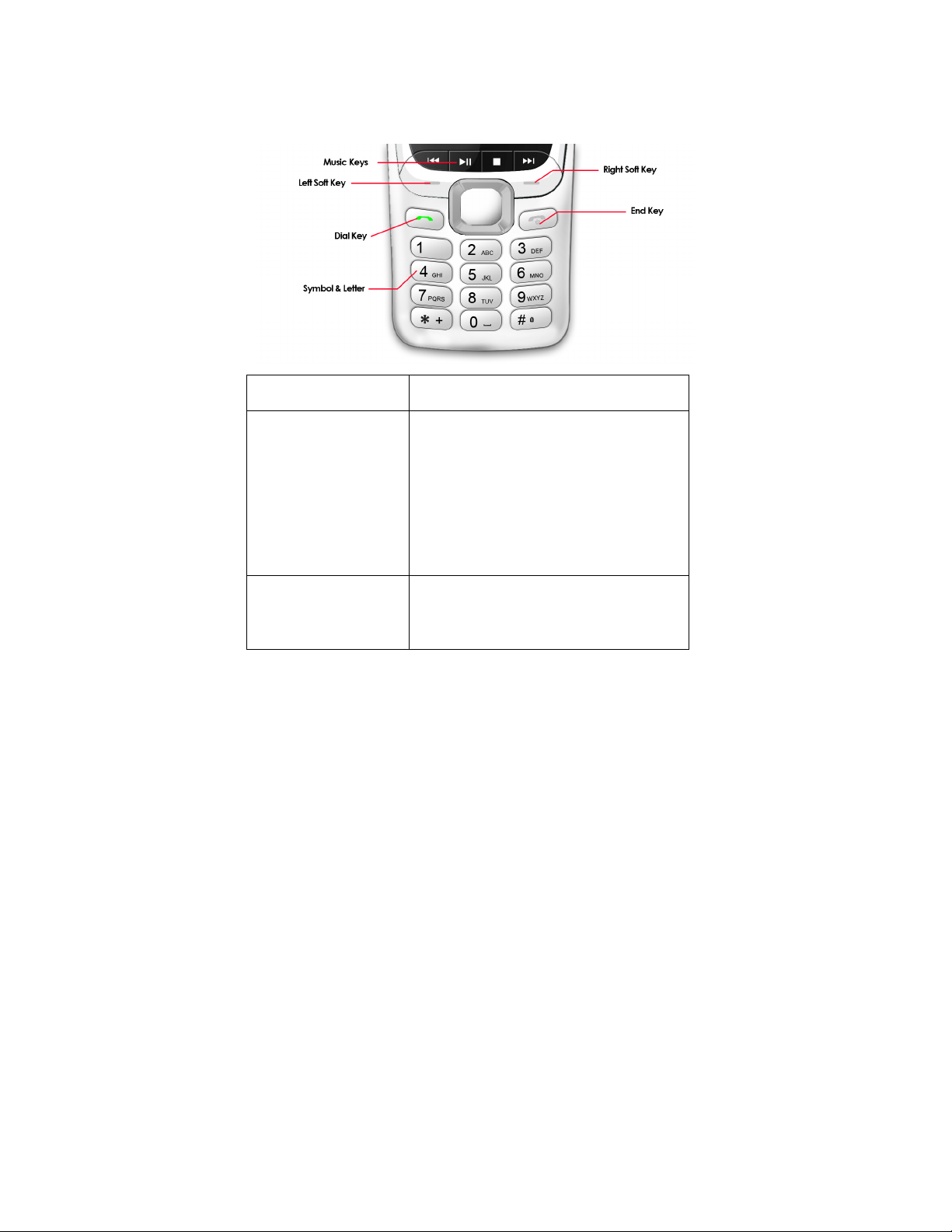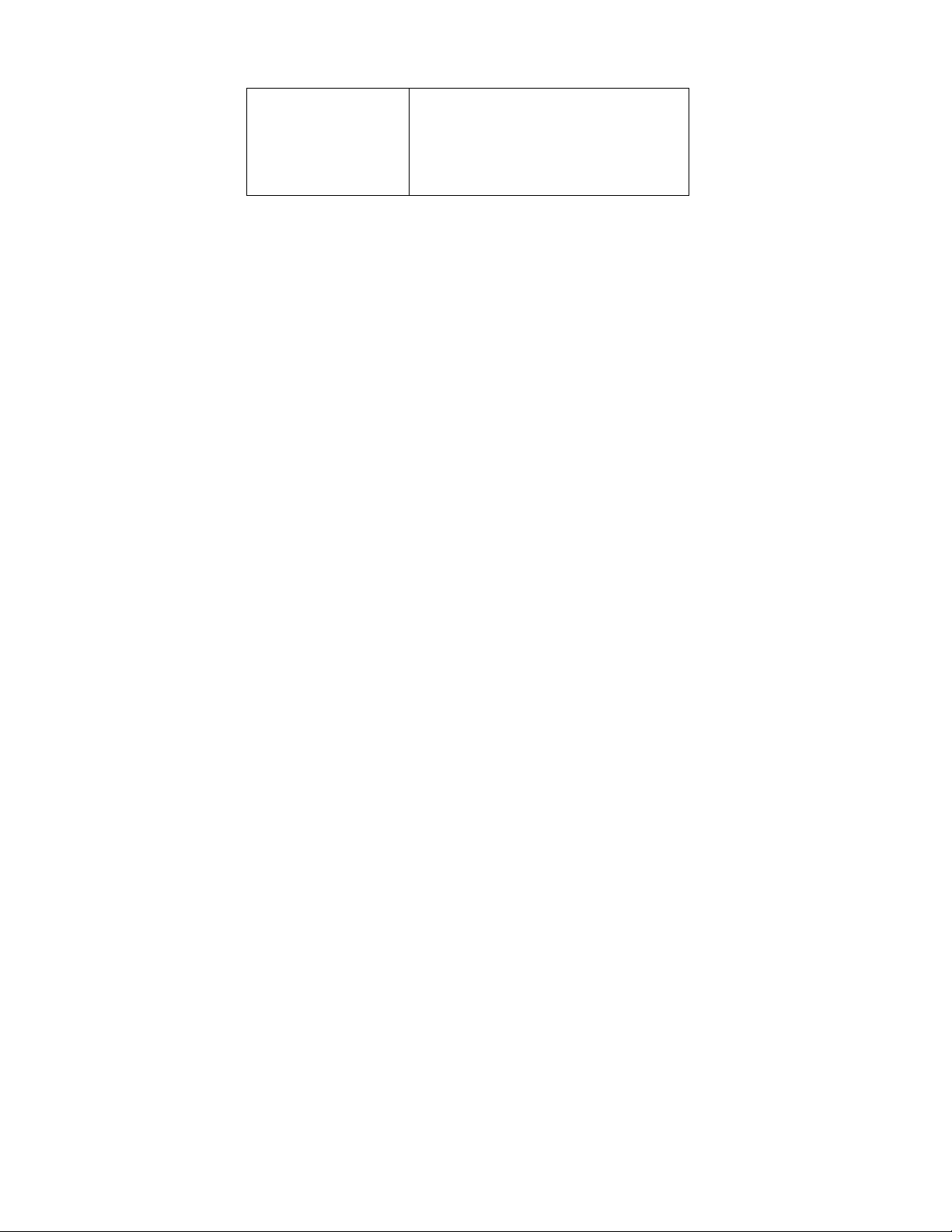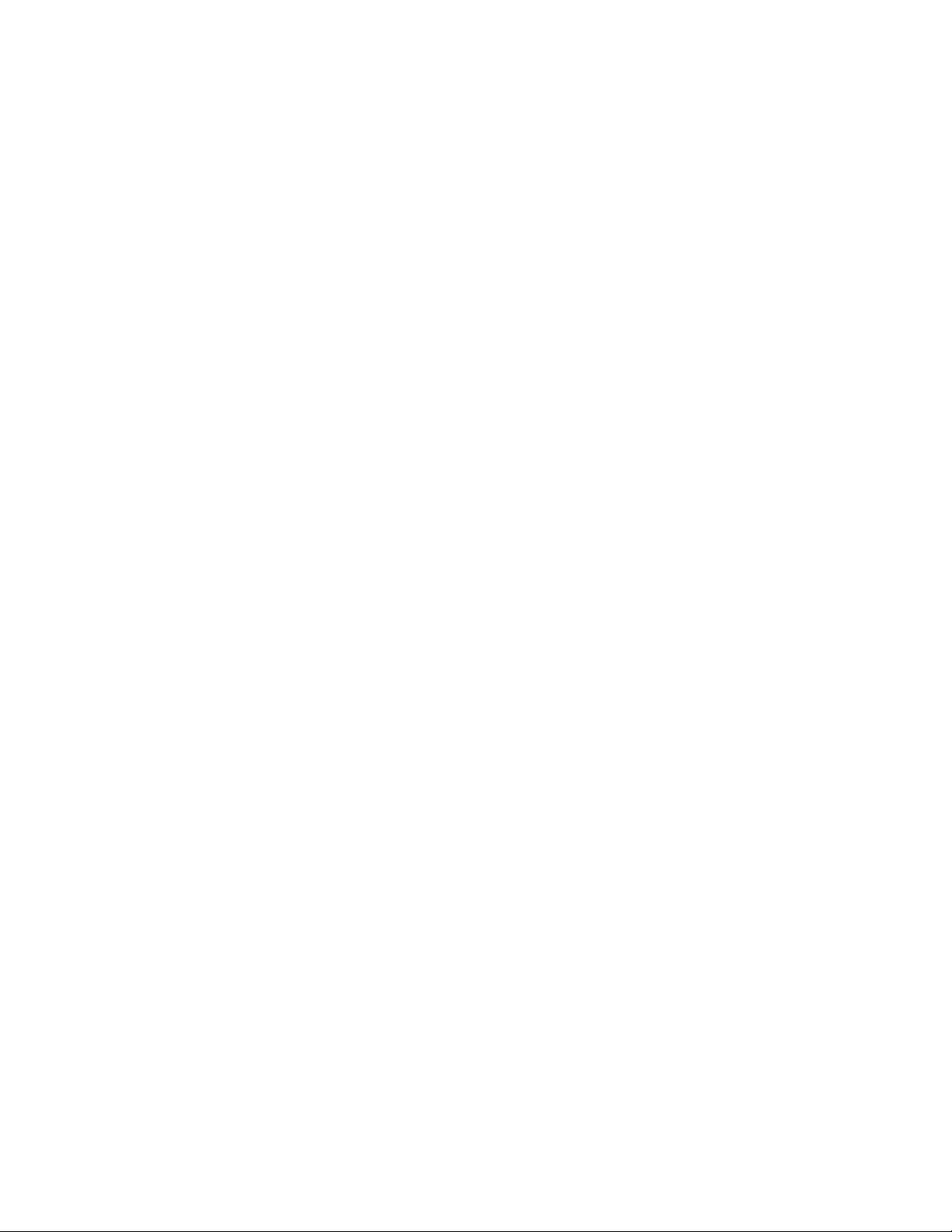1 SAFETY NOTICE
You should read the following information carefully before using the
phone in order for you to use it safely and effectively.
Traffic safety is first
If you dial or answer a call while driving, please use the
hands-free device or use your phone after parking the vehicle.
Power the phone off at gas station
To avoid the risk of any explosion, please switch off the phone at
gas stations and places near fuel, chemicals or other dangerous
substances.
Power the phone off on flight
Please make sure your phone is switched off or in flight mode
during the whole flight, for mobile phone will interfere with the
communication network for the airplane.
Power the phone off at hospitals
Please switch off your phone near medical devices or places
which phone using is forbidden.
Disturbance
All phones may be susceptible to interference, which could
affect performance.
Use sensibly
Use only in a normal and proper manner. Do not put your hand
on the part of internal antenna since it is battery-costly and will affect
the conversation quality.
Qualified Service
Only qualified personnel may install or repair phone equipment.
Installing or repairing the mobile phone on your own may bring great
danger and violates the warranty rules.
Connectivity