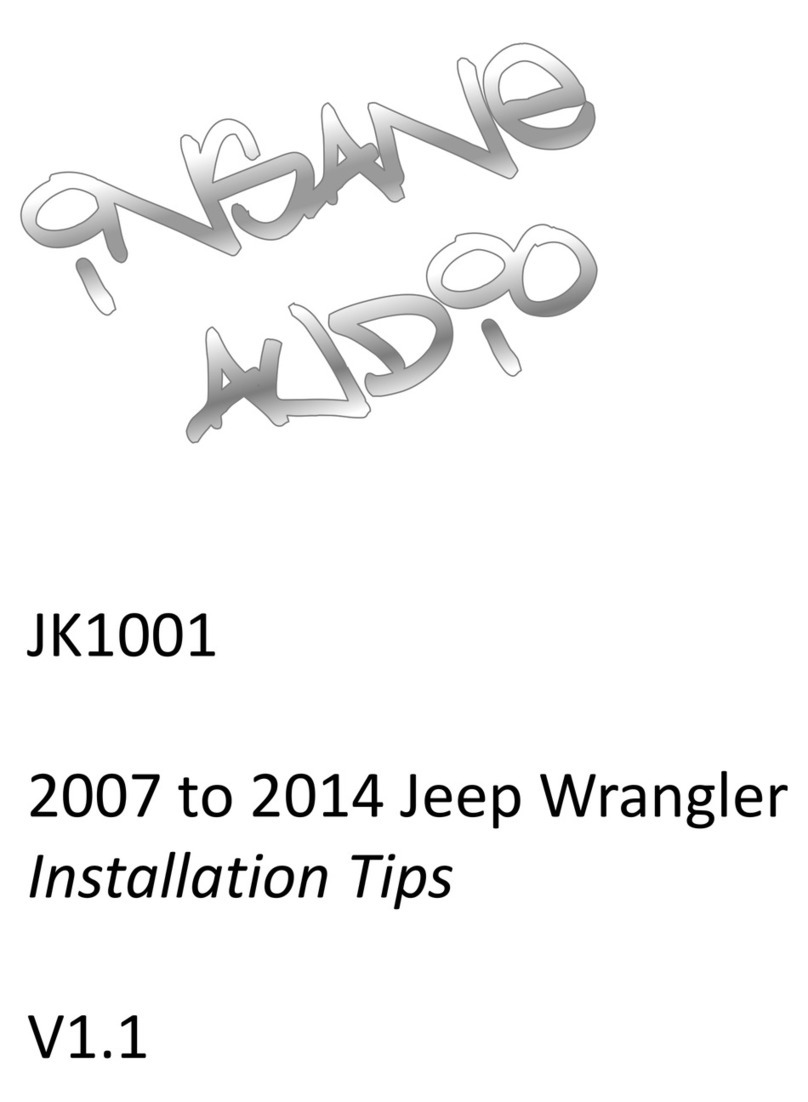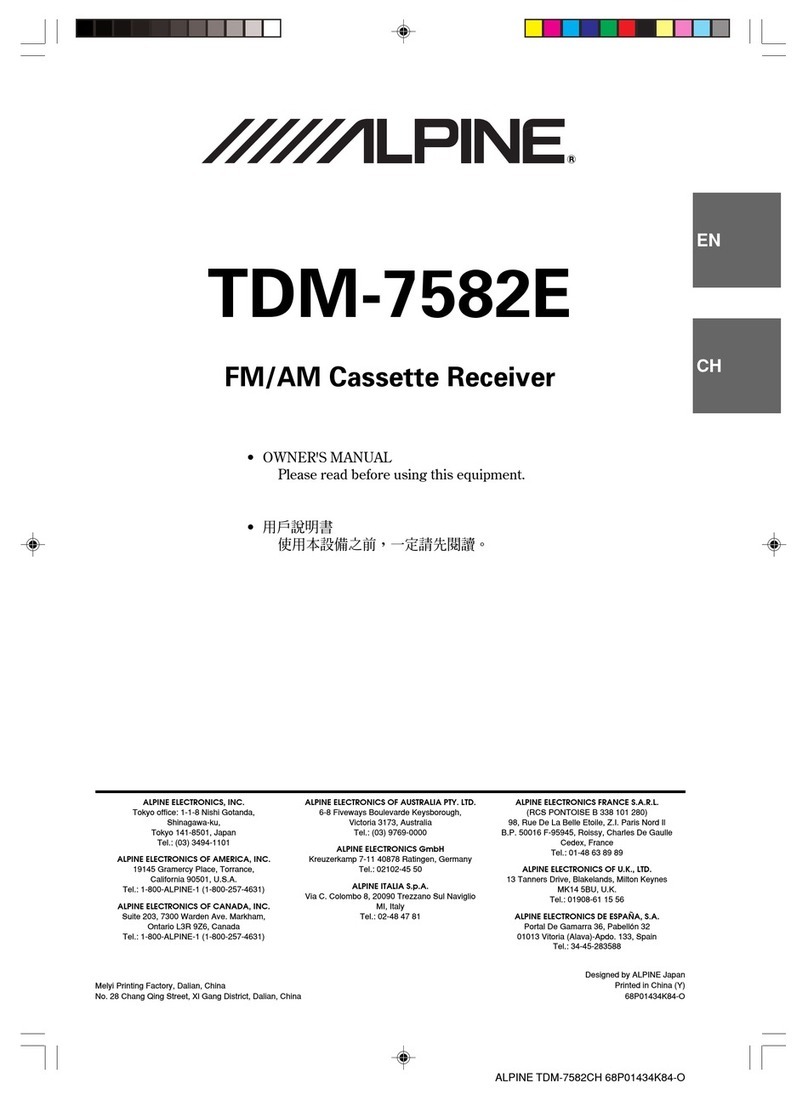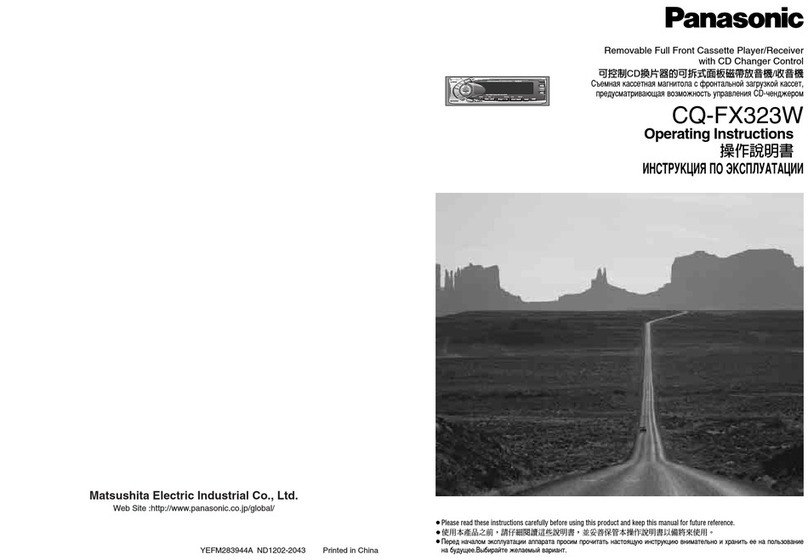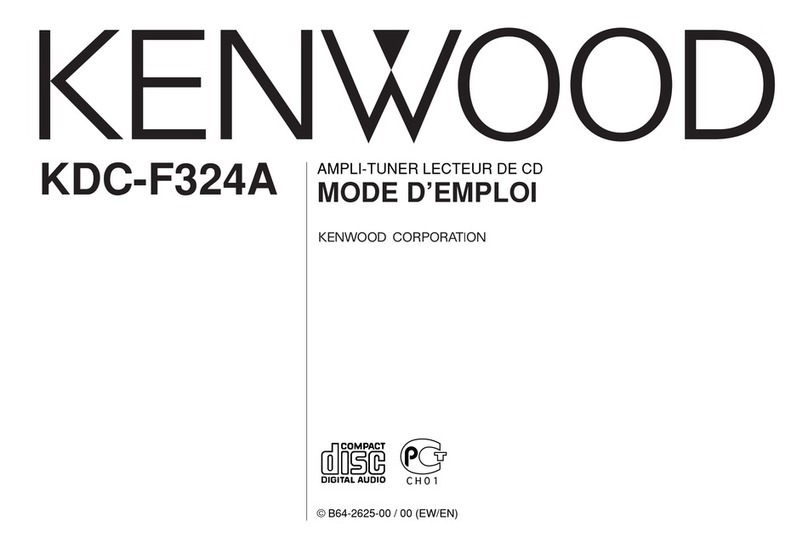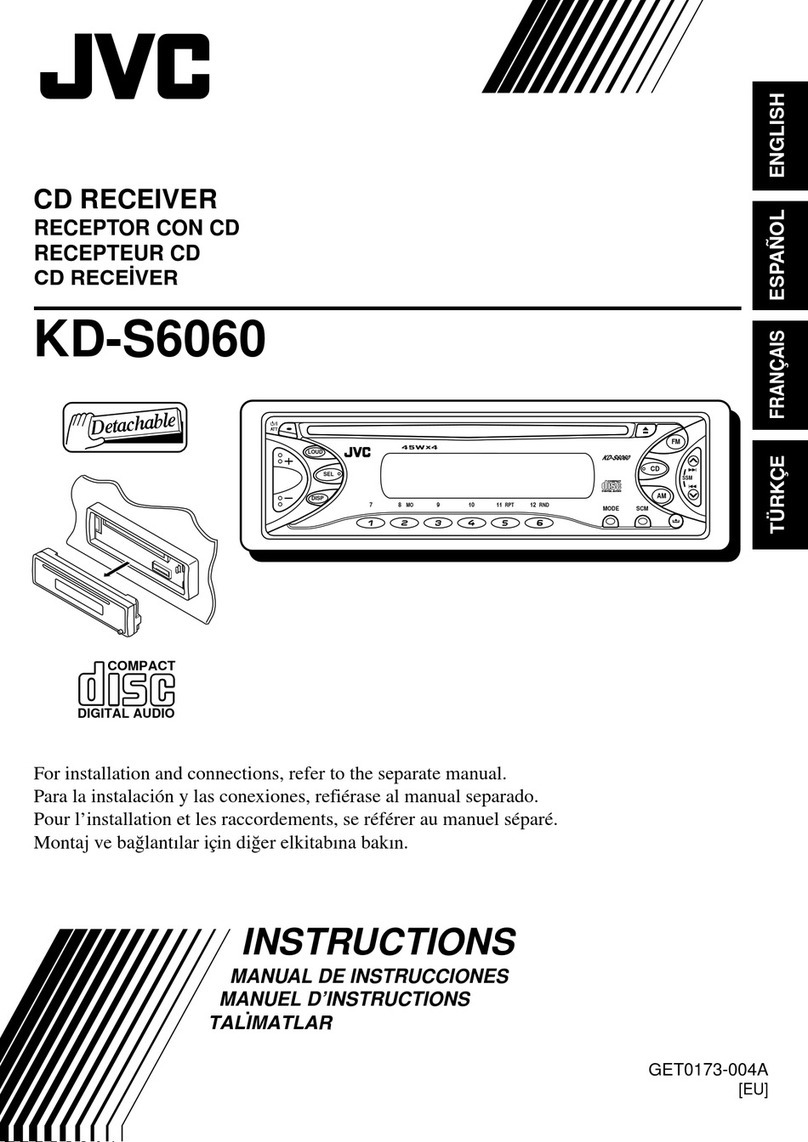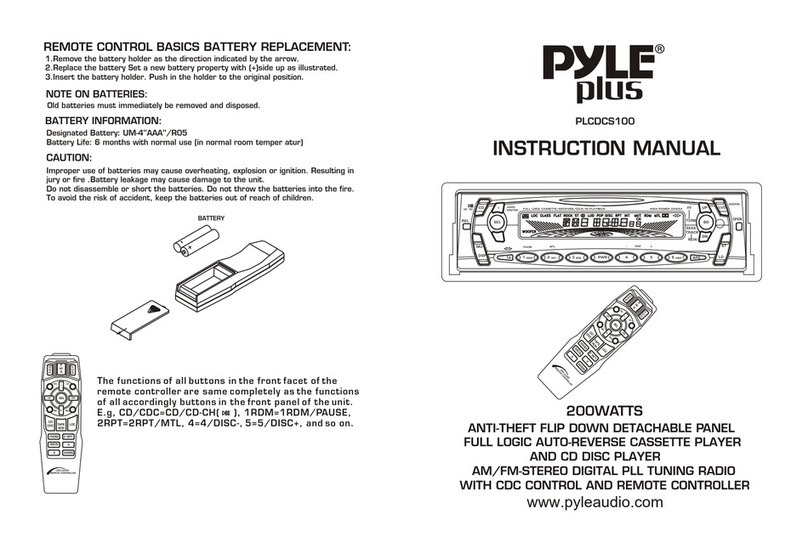Insane Audio TJ4001 User manual

TJ4001
Installation Manual
Caption

Safety Precautions
Before you use this product, be sure to carefully read this
Installation Manual and the separate User’s Guide to
ensure product is installed and used properly. Insane
Audio is not responsible for any problems that arise as a
result of failure to follow the instructions provided.!
This manual includes a number of symbols that are
intended to help you use the product safely, to prevent
harm to you, others and protect against any property
damage. These symbols and their meanings are listed
below. Make sure you fully understand these symbols
before you begin the installation.!
Disconnect the negative battery terminal before
beginning installation.!
Explanations of Injury and Damage That May
Result from Incorrect Use
WARNING
Ignoring the content marked by
this indication and using the
product incorrectly is expected to
lead to death or serious injury.
CAUTION
Ignoring the content marked by
this indication and using the
product incorrectly is expected to
lead to death or serious injury.
Warnings
Do not unassemble or modify the product. Doing so
could lead to an accident, fire or electrical shock.!
Store screws and other small objects where children
cannot reach them. If a small object is swallowed,
consult with a doctor immediately.!
When replacing fuses be sure to use the fuses with the
specified current rating. Failing to do so could lead to an
accident or fire. Only connect the product to a 12V DC
negative ground car. Failing to do so could lead to an
accident or fire.!
Since this vehicle has two batteries, disconnecting the
battery is not a good option. Take caution when testing
circuits. Failing to do so could lead to electric shock or
injury.!
Do not cut the insulation on a cord and take power from
another device. Doing so could lead to fire or electric
shock.!
Do not install the product in a location where it willl
obstruct the driver?s forward view; interfere with the
operation of the steering wheel, gear shift, or the like; or
pose a threat to passengers. Doing so could lead to an
accident or injury.!
When making a hole in the vehicle body, be careful to
avoid damaging pipes, the fuel tank, electrical wiring,
and the like. This kind of damage could lead to an
accident or fire.!
When installing and grounding the product, do not use
any of the bolts or nuts of the steering wheel, brakes,
fuel tank, or the like. Doing so could make the brakes
stop working or could lead to fire.!

Warnings
Do not install the product near the passenger-side
airbag. Doing so could interfere with the operation of the
airbag and lead to an accident or injury.!
Bundle cords so that they don't interfere with driving.
Wrapping cords around the steering wheel, gearshift,
brake pedal, or the like could lead to an accident or
damage equipment.!
Caution
Connect the product properly according to the
instructions. Failing to do so could lead to fire or an
accident.!
Do not sandwich cords between the seat railing or allow
them to touch protrusions. Resulting breaks or shorts
could lead to electric shock or fire.!
Do not block vents or heat sinks. Doing so could lead to
fire or damage equipment.!
Use the accessories according to the instructions, and
attach them securely. Failing to do so could lead to an
accident or damage equipment.!
Do not install the product where it may be exposed to
water or in a place with high levels of humidity or dust.
Doing so could lead to fire or damage equipment.!
Introduction
Congratulations on purchasing the TJ4001. This manual is
intended to give instructions for installation. !
PLEASE USE YOUR NEW TJ4001 RESPONSIBLY. Never
attempt to operate the unit or view videos while driving.
While driving, always keep both hands on the wheel and
your eyes on the road.!
Should you run into problems or need any additional
assistance, feel free to e-mail us at
Once you get your TJ4001 installed, a helpful document is
our Quick Start Guide which will walk you through the user
interface.!
Enjoy your new TJ4001 and we’II see ya’ on the trail! !
SCAN ME

Parts List
A
B
C
D
E
F
G
H
I
J
A
B
C
D
E
F
J
G
I
H
Main Wiring Harness (Two for multiple vehicle type)!
Audio RCA Wire Harness!
External Microphone!
RockCam Camera Harness!
GPS Antenna
USB Wire Harness!
USB Wire Harness!
USB Wire Harness!
OBDII Adapter!
IA CarPlay/Android Auto Wire Harness!
WiFi and Bluetooth Antenna
K
K
TJ4001

Opening the Dashboard
After removing the two screws securing the Center
Panel, you can pop it off as well.
First, pop off the top Dash Panel.
Note: Disconnect the negative
battery terminal before beginning
this installation.
1
2
WARNING

Opening the Dashboard
If you still have a stock radio in your TJ, you are going to need to
disconnect the security bracket at the rear of the unit. The security
bracket is no longer needed.
The Glove Box can be easily removed by just taking off the strap
on the right.
3
4

Opening the Dashboard
The Factory AM/FM Antenna adapter is a connector that can
easily be removed by pressing the little lever down. This plugs right
into the back of the TJ4001.
Once the security bracket is disconnected, you can remove the four
screws on the faceplate of the old stereo and the whole thing will
slide out. Disconnect the Radio Antenna and the old Wiring
harness from the OEM Factory Harness.
Opening The Dashboard
5
6
AM/FM Connector

TJ4001 Wire Diagram
(A) Connect the main power wire harness
(B) Connect Audio RCA wire harness for aftermarket amps and speakers only, not needed for OEM sound system
(C) Connect USB Fast Charge harness
(D) Connect IA CarPlay/Android Auto wire harness
(E) Connect RockCam wire harness for camera connections
(F) Connect USB wire harness
(H) Connect Insane TV wire harness (Insane TV module needed)
(I) Connect WiFi antenna
(J) Connect Bluetooth antenna
(K) Connect GPS antenna
(L) Connect External Microphone
(M) Connect Digital Optical Output (Optional)
(N) Connect AM/FM Radio antenna
I
J
K
L
M
N

Installing the TJ4001
The GPS Antenna has an adhesive mount and is best
placed above the vents in the Center Console.
Open the Glove Box and route all USB wires from the back
of the unit to the hole on the side of the Glove Box. The
Glove Box does not need to be uninstalled.
GPS Antenna
USB Wiring Harnesses
Route USB wires out of the Glove Box.
Route USB wires from back of unit to
the hole on the side of the Glove Box.

Installing the TJ4001
The TJ4001 is can support up to 4 cameras. The
camera inputs are located on the RockCam Video RCA
Pigtail.
The TJ4001 comes with a built-in Bluetooth microphone,
but we also include a high quality external microphone.
This external microphone will work at just about any
location, but we do have some recommendations for
placement. Try to keep this microphone away from any
windows, air vents, or speakers to avoid background
sounds or feedback. The external mic will plug into the
back of the head unit via a 3.5mm headphone jack plug.
Main Power Wire Harness
Cameras
External Microphone

Installing the TJ4001
Connect your camera(s) to the RockCam video RCA
pigtail. We support up to 4 cameras. The pigtail offers
two wires labeled “RockCam Power” and “RockCam
GND” that automatically provide +12V whenever you
reverse the vehicle or open the RockCam app. We
recommend you use these wires to power your cameras.
Cameras
ORANGE wire labeled
“Reverse Trigger”
RockCam Power and GND wires
WARNING
Note: Before making any connections,
unplug the pigtail from the Head Unit
and make sure that everything is
powered off.
Note: If you have a manual transmission
in your Jeep and your camera is not
activating when in reverse, you may
have to perform an additional step.
To connect a rearview camera, connect the camera to the
rear input located on the RockCam RCA Video Pigtail and
connect the trigger wire to the +12 power located on the
RockCam Video Pigtail. The trigger wire is an orange
wire located on the Main Power Wiring Harness. You will
need to locate a wire behind the dash that is “Hot” only
when in reverse. Use that wire to power the camera and
the triggers wire.

Installing the TJ4001
If you see a “No signal” warning, ensure that the front
video feed is connected to “RockCam Video In” RCA port
and the power wires are properly connected.
With the RockCam app, you can even view any
camera installed. Tap on the lower camera pallet at the
bottom of the screen to switch between front, rear and
side views whenever you’re parked or in motion.
Check the camera installation by opening the RockCam
app.
Cameras
Tips
Caption
Caption

Operational Tips
The TJ4001 comes with an OBDII Bluetooth adapter and
the Torque application already installed. Please refer to
the Quick Start Guide for instructions on how to set this
up for the first time.
Insane NavEngine can be accessed both via the icon or
by pressing the navigation button on the face of your
TJ4001. The GPS card is located behind the cover
labeled “GPS/SD Card”. The GPS card needs to be
inserted while using the Insane Navigation System. This
will get you where you’re going both on and off the road.
Insane Navigation System
OBDII Adapter
The TJ4001 comes with an additional microSD card slot
located behind the cover labeled “GPS/SD Card”. Load
up a microSD card with movies or music and access the
content via the VIDEO or MUSIC applications. All
MicroSd Cards above 32GB should be formatted to
NTFS; below 32 GB should be formatted to FAT32.
Caption
Caption
MicroSd Card

Troubleshooting
GENERAL
Head unit not powering ON, no lights, no screen.
Check and reseat your Main Wiring Harness. Remove the black
Wiring Harness plug from the rear of the Head Unit and confirm
that none of the pins are bent, pushed in, or otherwise
damaged. Check that there are no loose or disconnected wires.
Reconnect it, ensuring the plug is inserted evenly and firmly into
the back of the Head Unit. Perform the same check on the grey
OEM Harness plug. Unplug it, and check for bent or damaged
pins or loose wires, and reconnect evenly and firmly.!
It’s important to note that when working with wiring harnesses,
you should never pull on the wires themselves. Every harness
has a clip that needs to be depressed and you should only
push/pull on the plastic harness itself.!
Rebooting the head unit.
To o a System Reset, open the GPS/SD card cover, the Reset
button is located in the top left corner above the GPS card slot.
There is a small hole with a button inside it. Use a pen or
paperclip to press the button until it clicks, and then release it.
This will power down the Head Unit and complete a full reboot
without having to disconnect the battery. Be sure not to
confuse the Reset button with the internal microphone, which is
labeled “MIC” located on the front of the Head Unit.!
BLUETOOTH
Device is not pairing.
Make sure Bluetooth is turned ON: Apps > Settings >
Bluetooth > ON. Make sure that you are connecting from your
phone to the Head Unit (not the other way around). Open the
Bluetooth application (BT) and delete all Bluetooth pairings you
have currently and re-pair your device to the Head Unit.!
AM/FM Radio
Poor AM/FM Reception
Make sure OEM AM/FM Antenna (white) is firmly connected to
the AM/FM connector located on the back of the Head Unit.
Please be sure not to confuse OEM AM/FM Antenna (white)
with satellite radio antenna or any other wires. Some vehicles
manufactures mays use extension cables or couplers to extend
the factory antenna inside of the dashboard, please be sure to
check all connections from the Head Unit to the factory
antenna.!
Apple CarPlay
Apple CarPlay will not Start/Launch
Ensure a certified Apple cable is being used. Make sure Apple
CarPlay is enabled on the phone. Ensure the phone is plugged
into IA CarPlay USB wire. Check IA CarPlay USB wire
connection located in the back of the Head Unit.!

Troubleshooting
Android Auto
Android Auto will not launch/start.
Ensure a certified Android cable is being used. Make sure
Android Auto application has been downloaded and installed on
the phone. Ensure the phone is plugged into IA CarPlay USB
wire. Check IA CarPlay USB wire connection located in the
back of the Head Unit.!
Cameras
No signal.
Make sure the camera RCA is plugged into the correct input
labeled “Backup Cam” on the RockCam video RCA pigtail.
Ensure the camera is connected to the “RockCam Power and
GND” wires. Confirm that the reverse trigger wire is connected
to a source that is receiving 12V when the vehicle is in reverse
(Backup cameras only).!
Resources
Insane Audio offers free lifetime support. If you have any
questions and/or concerns regarding your head unit, feel free to
We recommend you review the 4000 Series Quick Start Guide
and tutorial videos, which can be found on the Support section
of our website.!
Note: Please register your head unit on the Support section
of our website to receive warranty benefits.
SCAN ME
Table of contents
Other Insane Audio Car Receiver manuals
Popular Car Receiver manuals by other brands
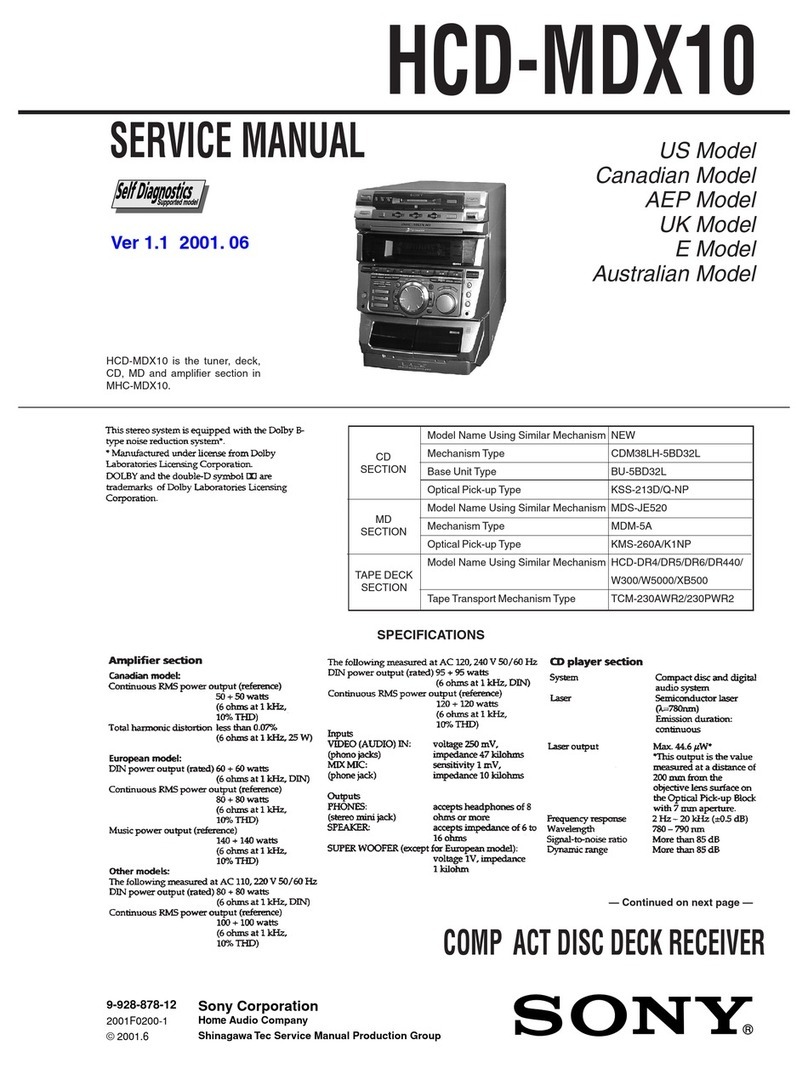
Sony
Sony HCD-MDX10 - Compact Disk Deck Receiver... Service manual
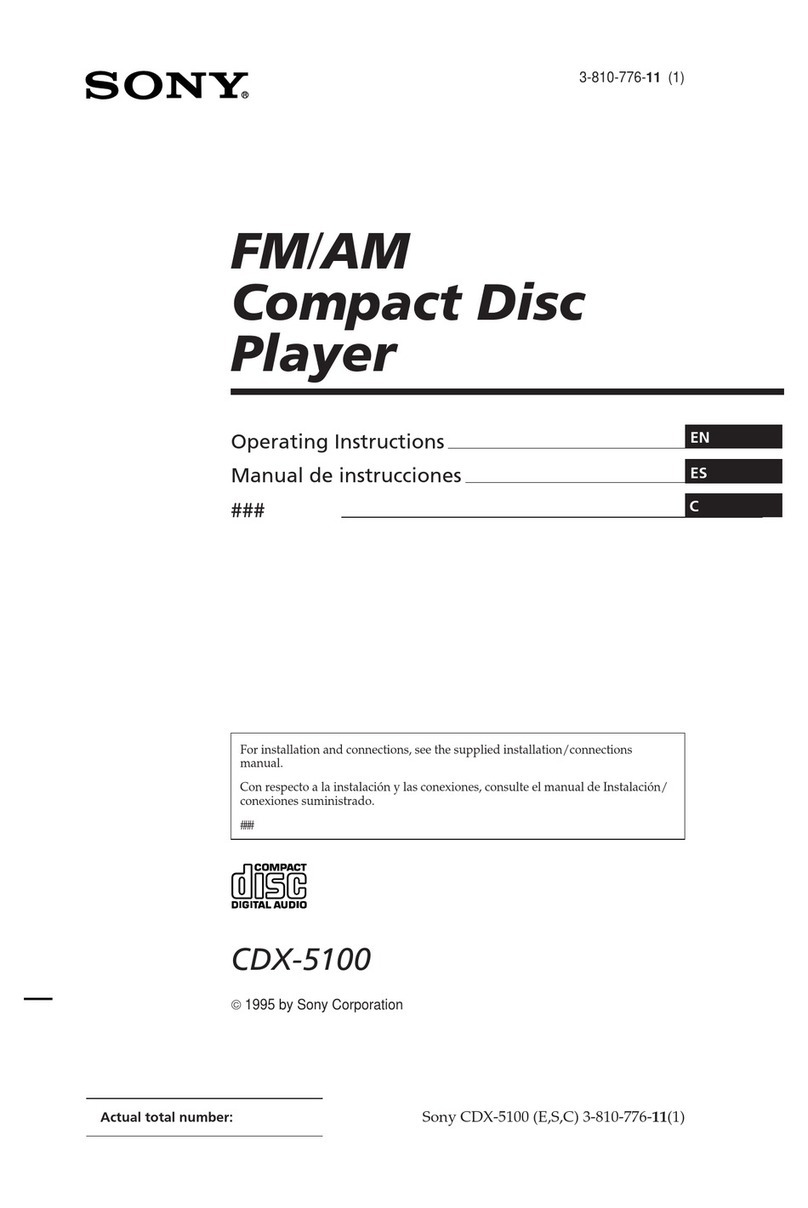
Sony
Sony CDX-5100 operating instructions

Volkswagen
Volkswagen RMT200 User handbook
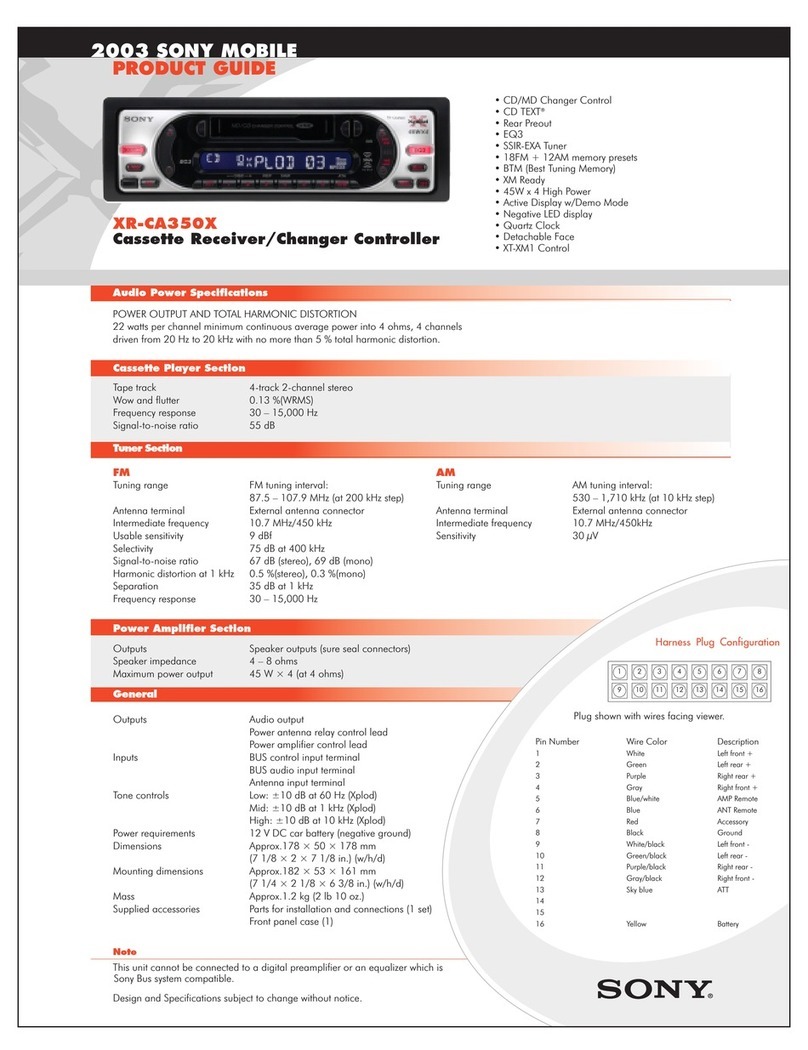
Sony
Sony XR-CA350X Marketing s & diagrams specification

Alpine
Alpine CDM-7857RB owner's manual

JEHNERT SOUND DESIGN
JEHNERT SOUND DESIGN 75156 installation instructions