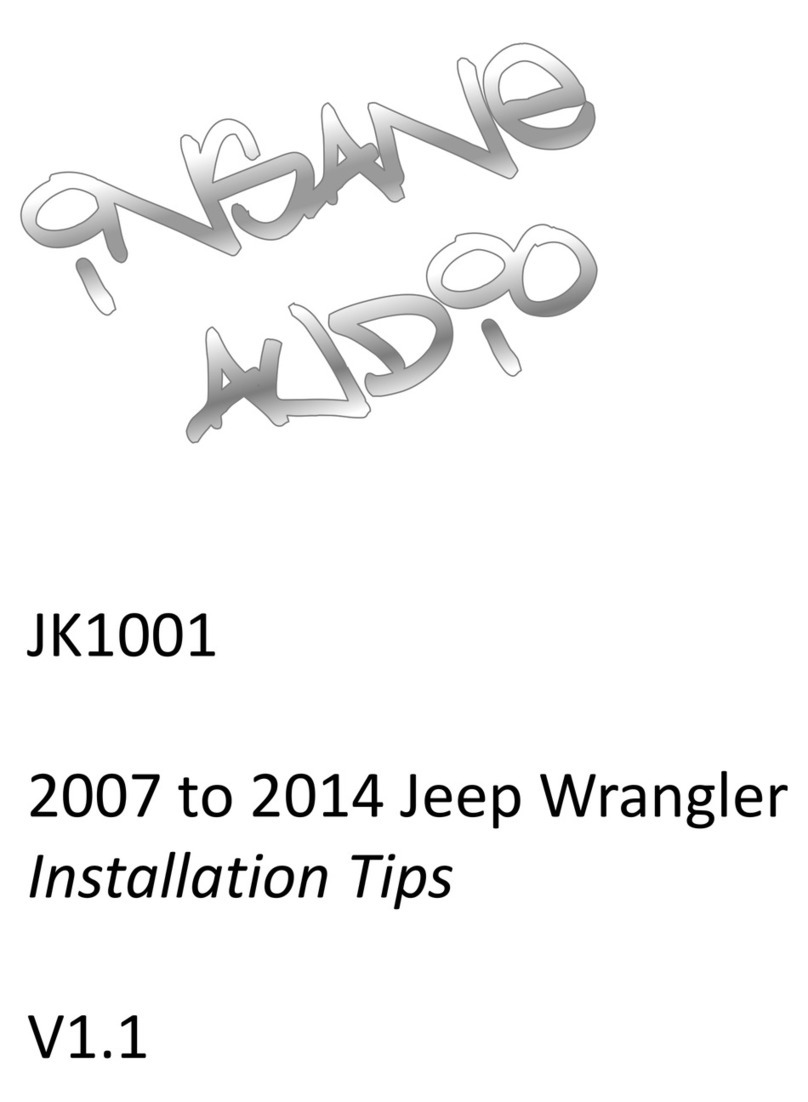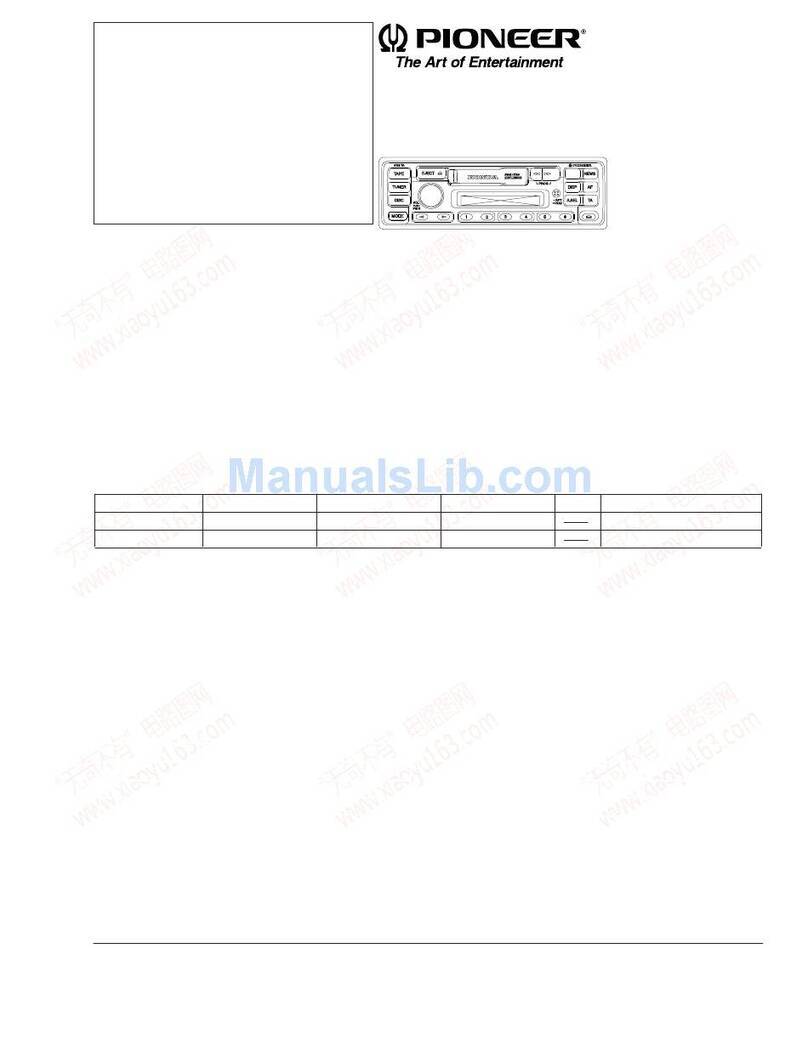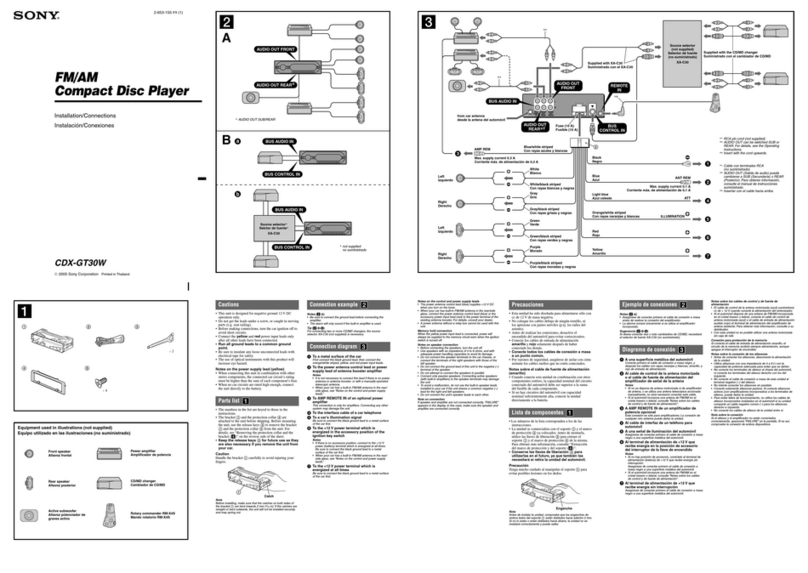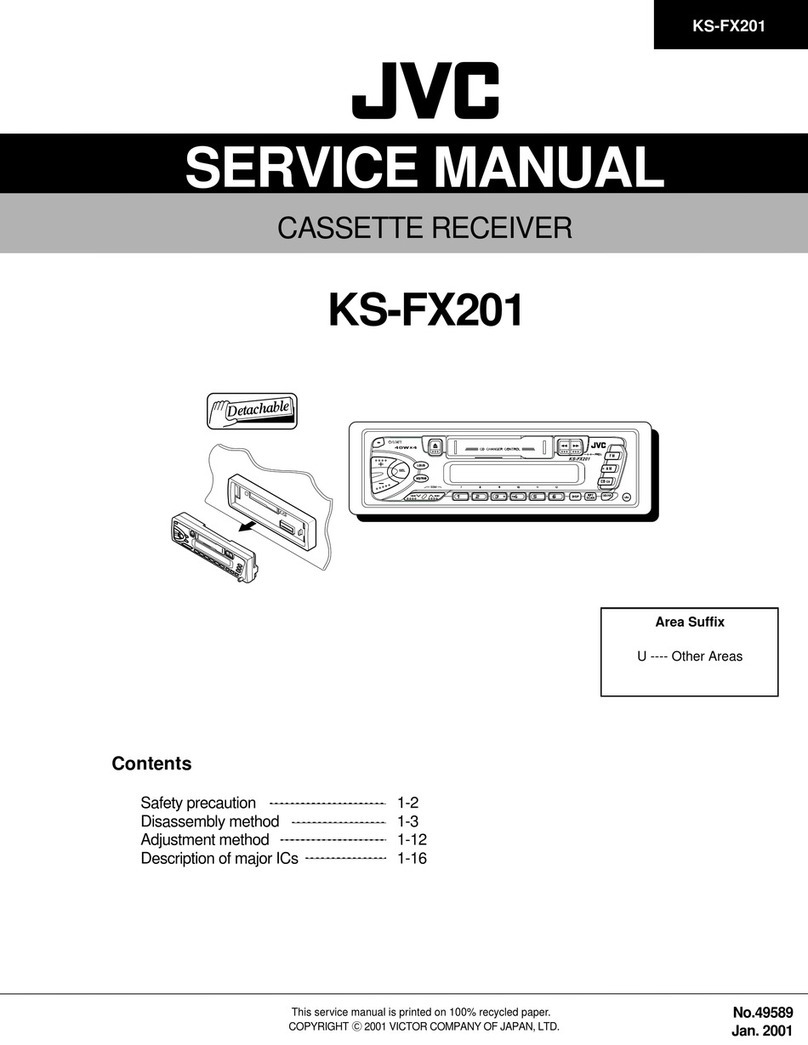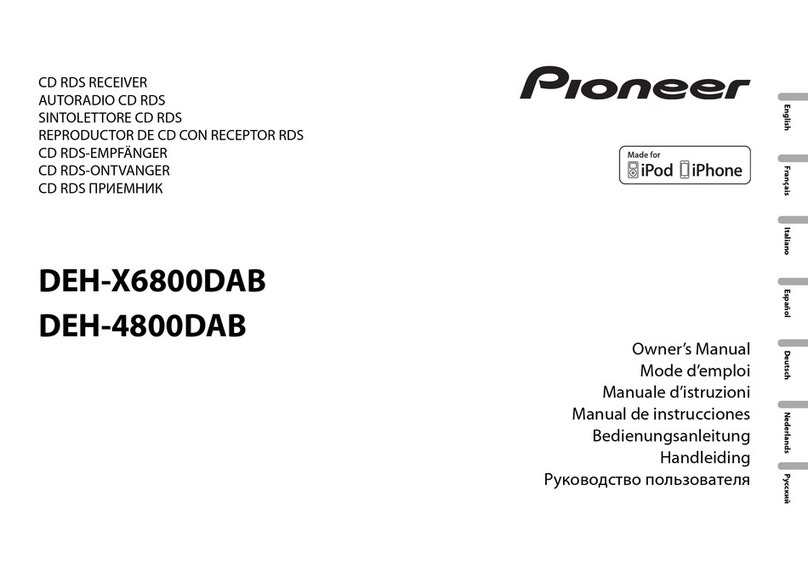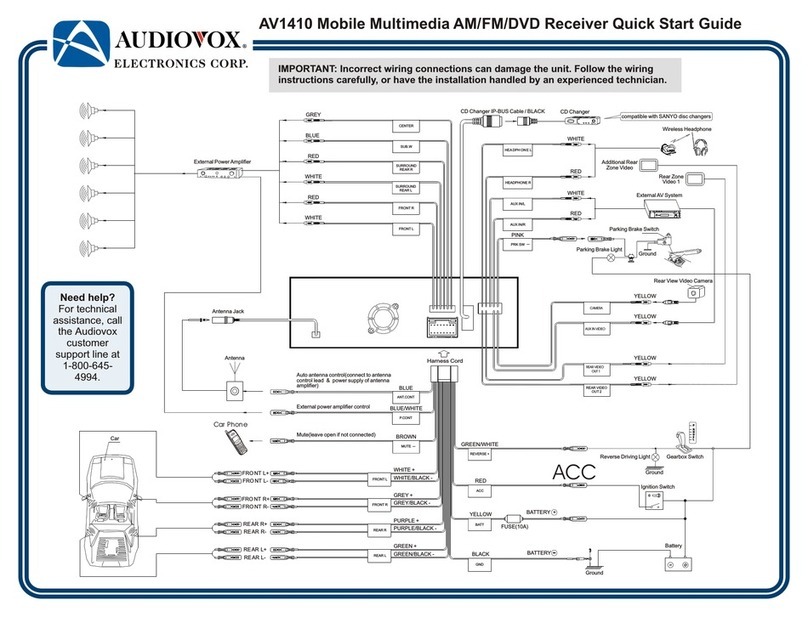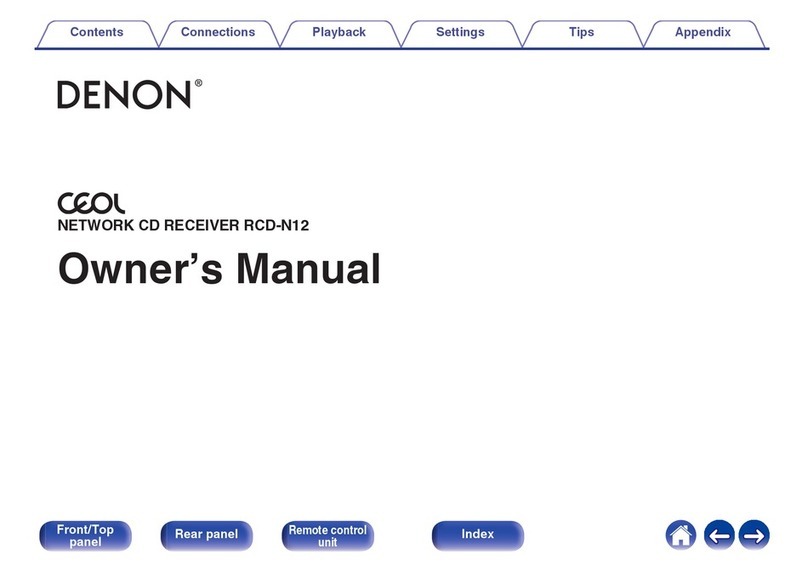Insane Audio JL4001 User manual
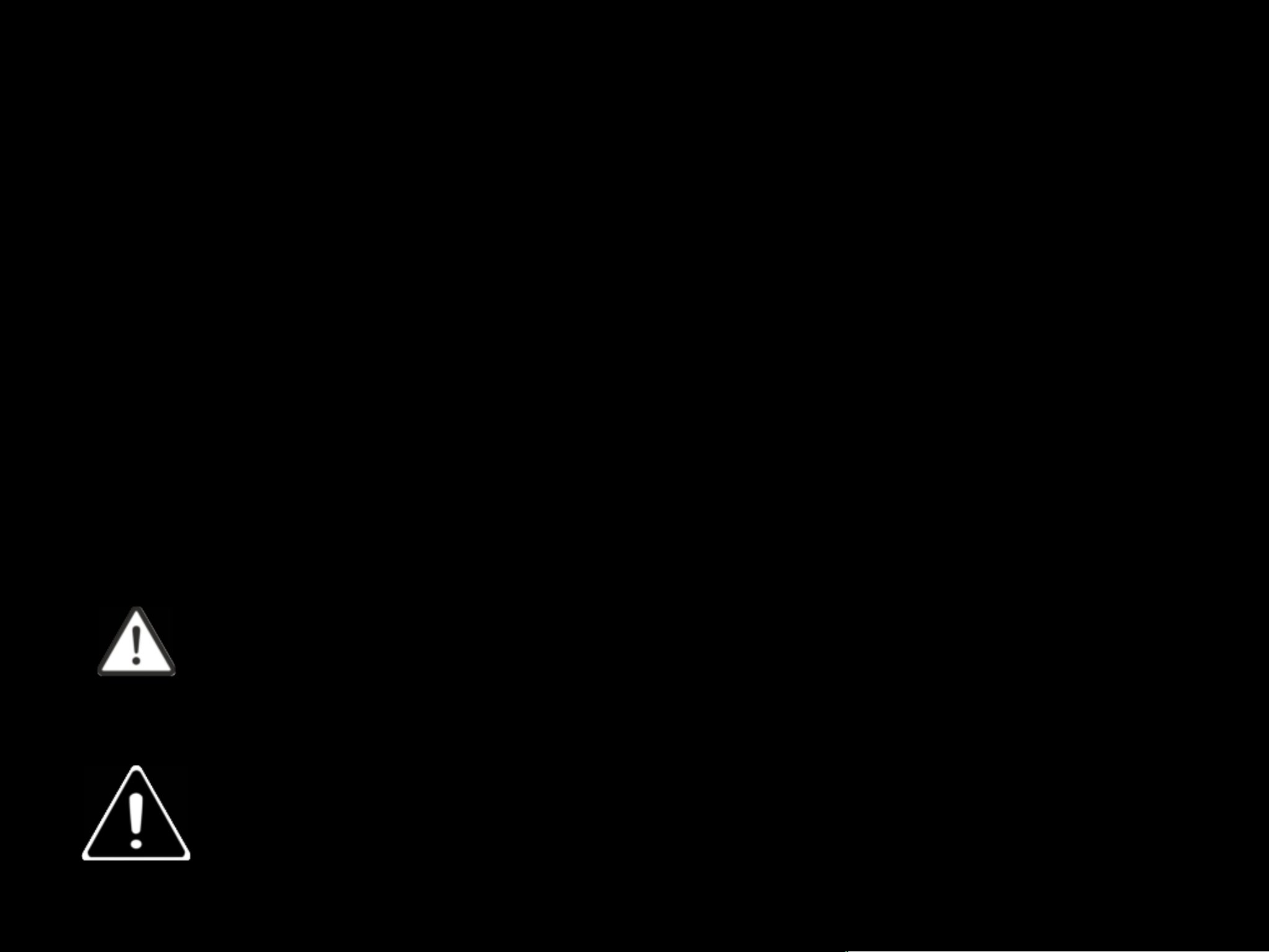
Safety Precautions
Before you use this product, be sure to carefully read this
Installation Manual and the separate User’s Guide to
ensure product is installed and used properly. Insane
Audio is not responsible for any problems that arise as a
result of failure to follow the instructions provided.!
This manual includes a number of symbols that are
intended to help you use the product safely, to prevent
harm to you, others and protect against any property
damage. These symbols and their meanings are listed
below. Make sure you fully understand these symbols
before you begin the installation.!
Disconnect the negative battery terminal before
beginning installation.!
Explanations of Injury and Damage That May
Result from Incorrect Use
WARNING
Ignoring the content marked by
this indication and using the
product incorrectly is expected to
lead to death or serious injury.
CAUTION
Ignoring the content marked by
this indication and using the
product incorrectly is expected to
lead to death or serious injury.
Warnings
Do not unassemble or modify the product. Doing so
could lead to an accident, fire or electrical shock.!
Store screws and other small objects where children
cannot reach them. If a small object is swallowed,
consult with a doctor immediately.!
When replacing fuses be sure to use the fuses with the
specified current rating. Failing to do so could lead to an
accident or fire. Only connect the product to a 12V DC
negative ground car. Failing to do so could lead to an
accident or fire.!
Since this vehicle has two batteries, disconnecting the
battery is not a good option. Take caution when testing
circuits. Failing to do so could lead to electric shock or
injury.!
Do not cut the insulation on a cord and take power from
another device. Doing so could lead to fire or electric
shock.!
Do not install the product in a location where it will
obstruct the driver?s forward view; interfere with the
operation of the steering wheel, gear shift, or the like; or
pose a threat to passengers. Doing so could lead to an
accident or injury.!
When making a hole in the vehicle body, be careful to
avoid damaging pipes, the fuel tank, electrical wiring,
and the like. This kind of damage could lead to an
accident or fire.!
When installing and grounding the product, do not use
any of the bolts or nuts of the steering wheel, brakes,
fuel tank, or the like. Doing so could make the brakes
stop working or could lead to fire.!

Warnings
Do not install the product near the passenger-side
airbag. Doing so could interfere with the operation of the
airbag and lead to an accident or injury.!
Bundle cords so that they don't interfere with driving.
Wrapping cords around the steering wheel, gearshift,
brake pedal, or the like could lead to an accident or
damage equipment.!
Caution
Connect the product properly according to the
instructions. Failing to do so could lead to fire or an
accident.!
Do not sandwich cords between the seat railing or allow
them to touch protrusions. Resulting breaks or shorts
could lead to electric shock or fire.!
Do not block vents or heat sinks. Doing so could lead to
fire or damage equipment.!
Use the accessories according to the instructions, and
attach them securely. Failing to do so could lead to an
accident or damage equipment.!
Do not install the product where it may be exposed to
water or in a place with high levels of humidity or dust.
Doing so could lead to fire or damage equipment.!
Introduction
Congratulations on purchasing the JL4001. This manual is
intended to give instructions for installation. !
PLEASE USE YOUR NEW JL4001 RESPONSIBLY. Never
attempt to operate the unit or view videos while driving.
While driving, always keep both hands on the wheel and
your eyes on the road! !
Should you run into problems or need any additional
assistance, feel free to drop us an e-mail at
Once you get your JL4001 installed, a helpful document is
our Quick Start Guide which will walk you through the user
interface.!
Enjoy your new JL4001 and we’II see ya’ on the trail! !
SCAN ME

Parts List
A
B
C
D
E
F
G
H
I
J
A
B
C
D
E
F
J
G
I
H
Main Wiring Harness!
Audio RCA Wire Harness!
External Microphone!
RockCam Camera Harness!
GPS Antenna
USB Wire Harness!
USB Wire Harness!
USB Wire Harness!
OBDII Adapter!
IA CarPlay/Android Auto Wire Harness!
One Bluetooth & One WiFi Antenna!
K
K
JL4001
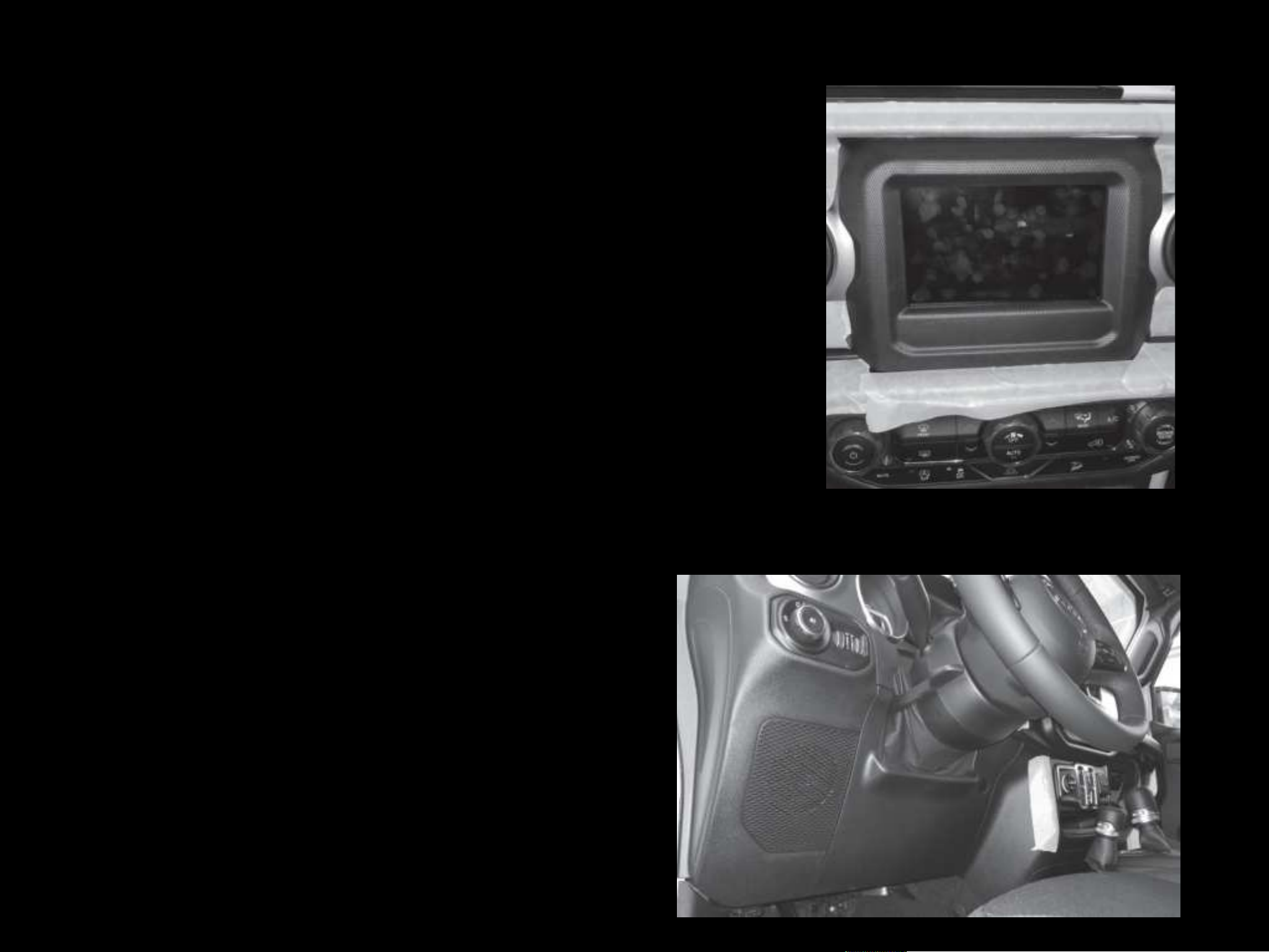
Opening the Dashboard
Unsnap the 6 clips and remove the Knee Panel under
the Steering Wheel using a Panel Removal Tool.
As a precautionary measure it’s a good idea to mask out the
dashboard and panels to prevent scratches.
1
2

Opening the Dashboard
Use the #2 Phillips Screwdriver to extract the (2)
screws from the bottom of the Radio Bezel.
Unsnap the 10 clips, unplug the 2 harnesses, and remove the
HVAC panel using a Panel Removal Tool.
3
4

Opening the Dashboard
Use the #2 Phillips Screwdriver to extract the (4) screws from Head
Unit. Disconnect and remove the Radio.
Unsnap the 6 clips and remove the Radio Bezel using a Panel
Removal Tool.
5
6
NOTE: Use the two clips from
OEM Radio Bezel for the JL4001
frame.

Removing OEM Head Unit
The disconnected harness and wires from the previous
step will be used later to connect to the main harness in
the installation. The yellow connector is a SiriusXM
Antenna that is no longer used.
Disconnect the OEM Power Harness, SiriusXM Radio Antenna
connector (yellow), rear OEM Factory Camera Wire Connector
(red), OEM AUX Input Connector (gray) from behind the OEM
Head Unit.
7
8

Installing the JL4001
At the radio cavity, connect the Bluetooth, WiFi and GPS Antennas and
make sure they are secure.!
At the radio cavity, connect the Main Harness, the white OEM AM/FM
Antenna, and any other USB and/or A/V Wire Harnesses and secure them.
Connect the red OEM Rear Camera Wire to the Black Camera Module Box
located on the JL4001 Main Power Wire Harness and make sure it is
secure.
9
10
AM/FM Connector
Camera Module Box
AM/FM Radio Connector
OEM AM/FM Radio Antenna
Bluetooth, WiFi and GPS Terminals
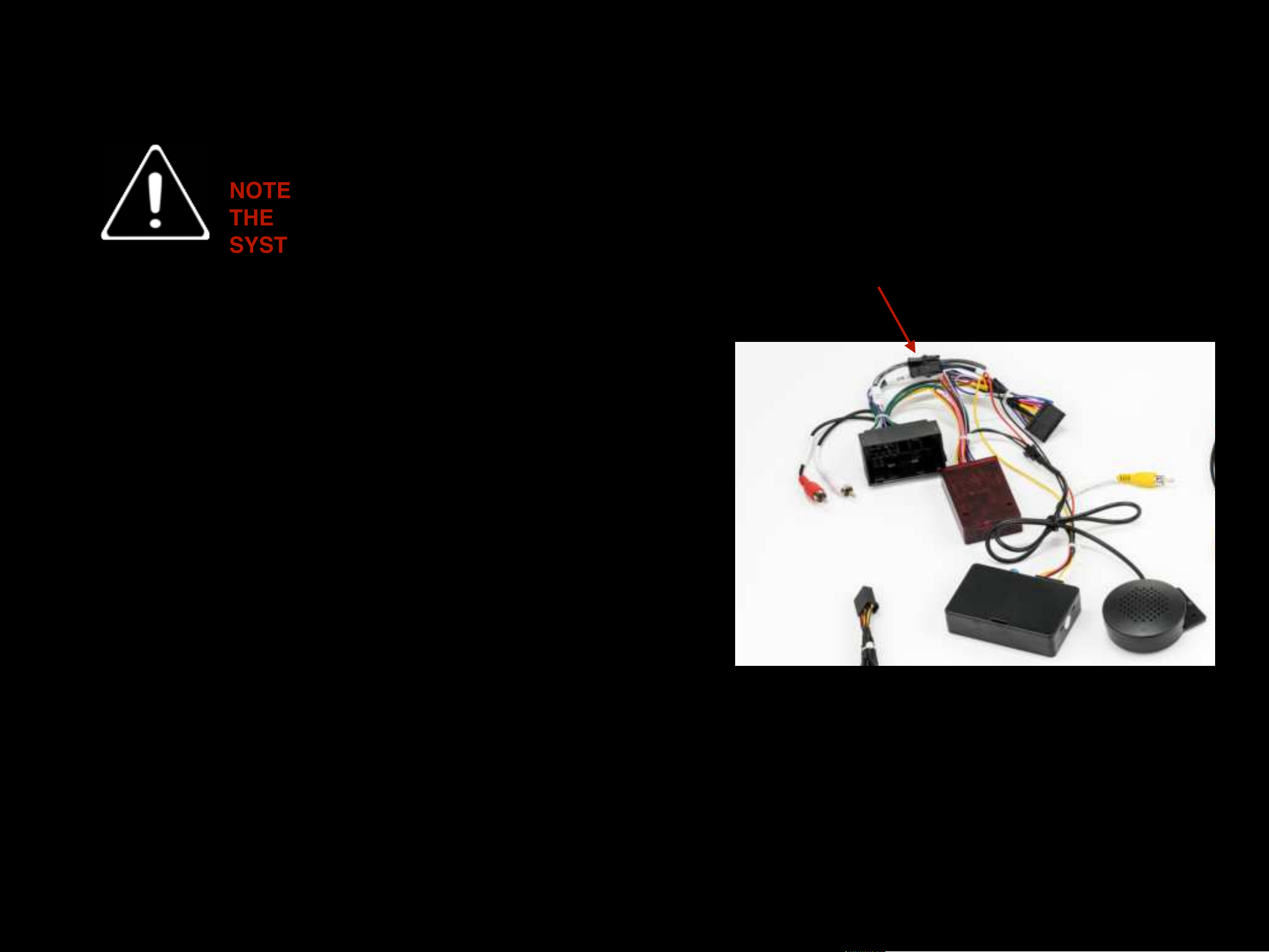
Installing the JL4001
If you DO have the OEM Alpine Premium Sound
System, you will need to swap the speaker quick
connect wires shown in the picture. Connect F2 to
R1 and R2 to F1.
Before proceeding with the installation, vehicles with
the OEM Alpine Premium Sound System will need to
make a minor change on the Main Wiring Harness.
NOTE: FOR VEHICLES THAT HAVE
THE ALPINE PREMIUM SOUND
SYSTEM
Main Power Wire Harness
For OEM Alpine Premium Sound System:
NOTE: If your vehicle is not equipped with the OEM
Alpine Premium Sound System or if you are using your
own aftermarket amps and speakers you do not have to
make any changes. F2 should be connected to F1
and R2 should be connected to R1 as shown in picture.
F2 - F1 Connection (Labeled)
R2 - R1 Connection (Labeled)
CAUTION

JL4001 Wiring Diagram
(A) Connect the main power wire harness
(B) Connect Audio RCA wire harness for aftermarket amps and speakers only, not needed for OEM sound system
(C) Connect USB Fast Charge harness
(D) Connect IA Carplay/Android Auto wire harness
(E) Connect RockCam wire harness for camera connections
(F) Connect USB wire harness and OEM AUX input wire (gray)
(H) Connect Insane TV wire harness (Insane TV module needed)
(I) Connect WiFi antenna
(J) Connect Bluetooth antenna
(K) Connect GPS antenna
(L) Connect External Microphone
(M) Connect Digital Optical Output (Optional)
(N) Connect AM/FM Radio antenna
I
J
K
L
M
N

Installing the JL4001
The GPS antenna has an adhesive mount and is best
placed behind the dashboard on top of the vent on the
driver’s side of the vehicle.
Route all USB wires to the glove box.
Main Power Wire Harness
GPS Antenna
USB Wiring Harnesses
Place adhesive GPS antenna
behind the dashboard on top of
the vent on the driver’s side of the
vehicle.

Installing the JL4001
Your JL4001 is designed to automatically display a
backup camera anytime your vehicle is in reverse, See
Step 7.
The JL4001 comes with a built-in Bluetooth microphone,
but we also include a high quality external microphone.
This external microphone will work at just about any
location, but we do have some recommendations for
placement. Try to keep this microphone away from any
windows, air vents, or speakers to avoid background
sounds or feedback. The external mic will plug into the
back of the head unit via a 3.5mm headphone jack plug.
Cameras
External Microphone

Installing the JL4001
Connect additional camera(s) to the RockCam video RCA
pigtail. We support up to 4 cameras. The pigtail offers
two wires labeled “RockCam Power” and “RockCam
GND” that automatically provide +12V whenever you
reverse the vehicle or open the RockCam app. We
recommend you use these wires to power your cameras.
Cameras
ORANGE wire labeled
“Reverse Trigger”
RockCam Power and GND wires
WARNING
Note: Before making any connections,
unplug the pigtail from the Head Unit
and make sure that everything is
powered off.
Note: If you have a manual transmission
in your Jeep and your camera is not
activating when in reverse, you may
have to perform an additional step.
Camera activation is controlled by the CAN bus module,
and manual transmission Jeeps often have a different set
of CANcodes that can change how the cameras are
controlled. Run a wire from your reverse lights and splice
directly to the head-unit side of the orange reverse trigger
wire, as shown in picture. This will activate your rear
camera whenever you put your vehicle in reverse.

Installing the JL4001
If you see a “No signal” warning, ensure that the front
video feed is connected to “RockCam Video In” RCA port
and the power wires are properly connected.
With the RockCam app, you can even view any
camera installed. Tap on the lower camera pallet at the
bottom of the screen to switch between front, rear and
side views whenever you’re parked or in motion.
Check the camera installation by opening the RockCam
app.
Cameras
Tips

Operational Tips
The JL4001 comes with an OBDII Bluetooth adapter and
the Torque application already installed. Please refer to
the Quick Start Guide for instructions on how to set this
up for the first time.
Insane NavEngine can be accessed both via the icon or
by pressing the navigation button on the face of your
JL4001. The GPS card is located behind the cover
labeled “GPS/SD Card”. The GPS card needs to be
inserted while using the Insane Navigation System. This
will get you where you’re going both on and off the road.
Insane Navigation System
OBDII Adapter
The JL4001 comes with an additional microSD card slot
located behind the cover labeled “GPS/SD Card”. Load
up a microSD card with movies or music and access the
content via the VIDEO or MUSIC applications. All
MicroSd Cards above 32GB should be formatted to
NTFS; below 32 GB should be formatted to FAT32.
MicroSd Card

Troubleshooting
GENERAL
Head unit not powering ON, no lights, no screen.
Check and reseat your Main Wiring Harness. Remove the black
Wiring Harness plug from the rear of the Head Unit and confirm
that none of the pins are bent, pushed in, or otherwise
damaged. Check that there are no loose or disconnected wires.
Reconnect it, ensuring the plug is inserted evenly and firmly into
the back of the head unit. Perform the same check on the grey
OEM Harness Plug. Unplug it, check for any bent or damaged
pins or loose wires, and reconnect evenly and firmly.!
It’s important to note that when working with wiring harnesses,
you should never pull on the wires themselves. Every harness
has a clip that needs to be depressed and you should only
push/pull on the plastic harness itself.!
Rebooting the head unit.
To o a system reset, open the GPS/SD card cover, the reset
button is located in the top left corner above the GPS card slot.
There is a small hole with a button inside it. Use a pen or
paperclip to press the button until it clicks, and then release it.
This will power down the head unit and complete a full reboot
without having to disconnect the battery. Be sure not to
confuse the reset button with the internal microphone, which is
labeled “MIC” located on the front of there head unit.!
BLUETOOTH
Device is not pairing.
Make sure Bluetooth is turned ON: Apps > Settings >
Bluetooth > ON. Make sure that you are connecting from your
phone to the head unit (not the other way around). Open the
Bluetooth application (BT) and delete all Bluetooth pairings you
have currently and re-pair your device to the head unit.!
AM/FM Radio
Poor AM/FM Reception
Make sure OEM AM/FM antenna (white) is firmly connected to
the AM/FM connector located on the back of the head unit.
Please be sure not to confuse OEM AM/FM antenna (white)
with satellite radio antenna or any other wires. Some vehicles
manufactures mays use extension cables or couplers to extend
the factory antenna inside of the dashboard, please be sure to
check all connections from the head unit to the factory
antenna.!
Apple CarPlay
Apple CarPlay will not Start/Launch
Ensure a certified Apple cable is being used. Make sure Apple
CarPlay is enabled on the phone. Ensure the phone is plugged
into IA CarPlay USB wire. Check IA CarPlay USB wire
connection located in the back of the head unit.!
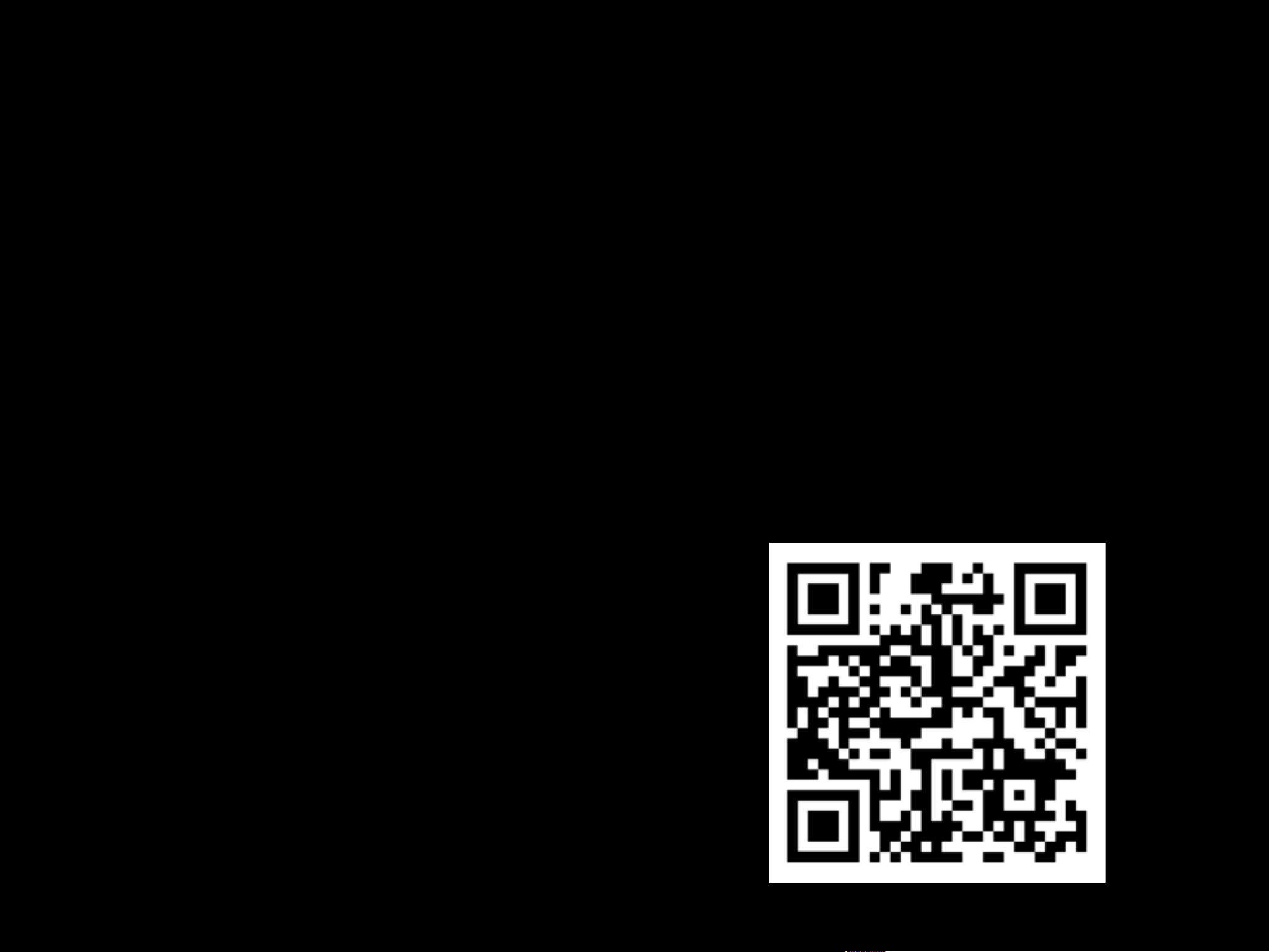
Troubleshooting
Android Auto
Android Auto will not launch/start.
Ensure a certified Android cable is being used. Make sure
Android Auto application has been downloaded and installed on
the phone. Ensure the phone is plugged into IA CarPlay USB
wire. Check IA CarPlay USB wire connection located in the
back of the head unit.!
Cameras
No signal.
Make sure the camera RCA s plugged into the correct input
labeled “Backup Cam” on the RockCam video RCA pigtail.
Ensure the camera is connected to the “RockCam Power and
GND” wires. Confirm that the reverse trigger wire is connected
to a source that is receiving 12V when the vehicle is in reverse
(Backup cameras only).!
Resources
Insane Audio offers free lifetime support. If you have any
questions and/or concerns regarding your head unit, feel free to
We recommend you review the 4000 Series Quick Start Guide
and tutorial videos, which can be found on the Support section
of our website.!
Note: Please register your head unit on the Support section
of our website to receive warranty benefits.
SCAN ME
Table of contents
Other Insane Audio Car Receiver manuals