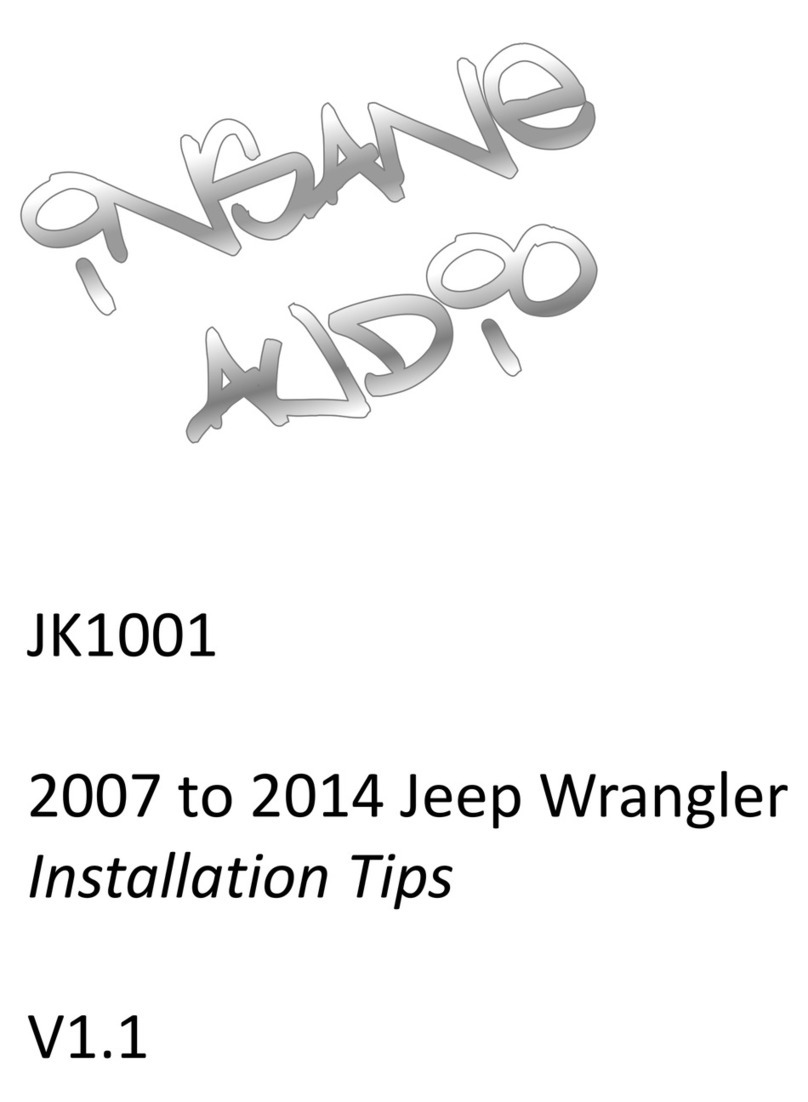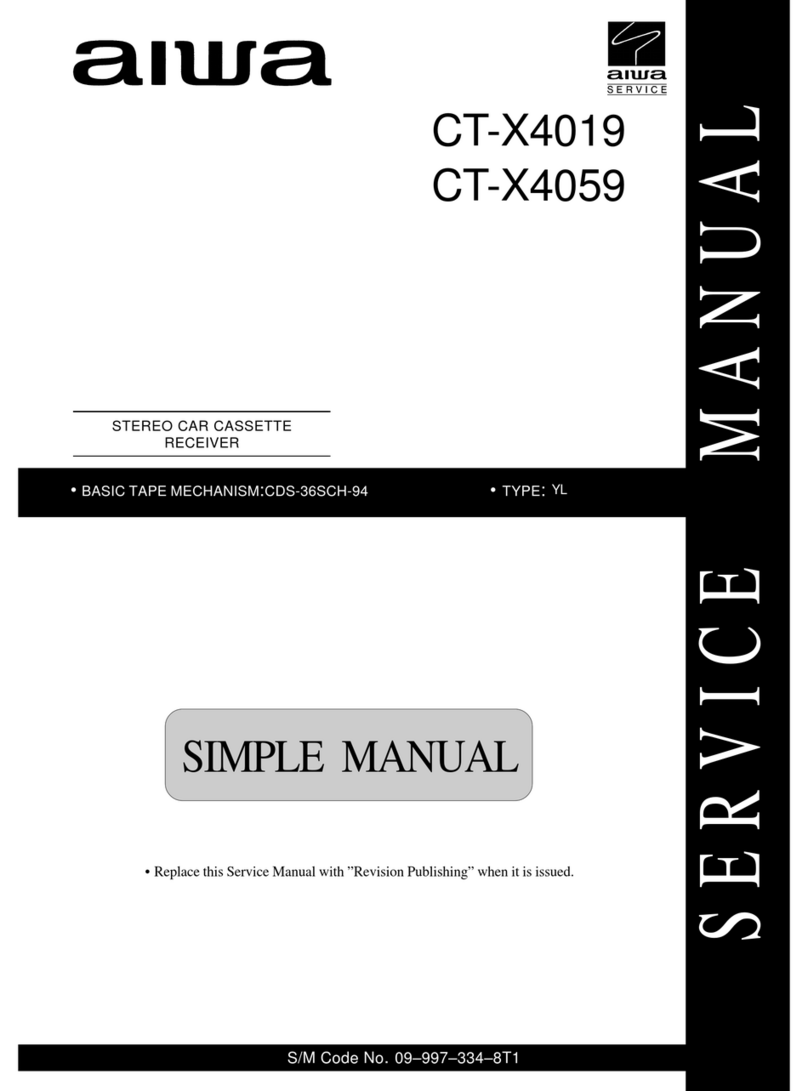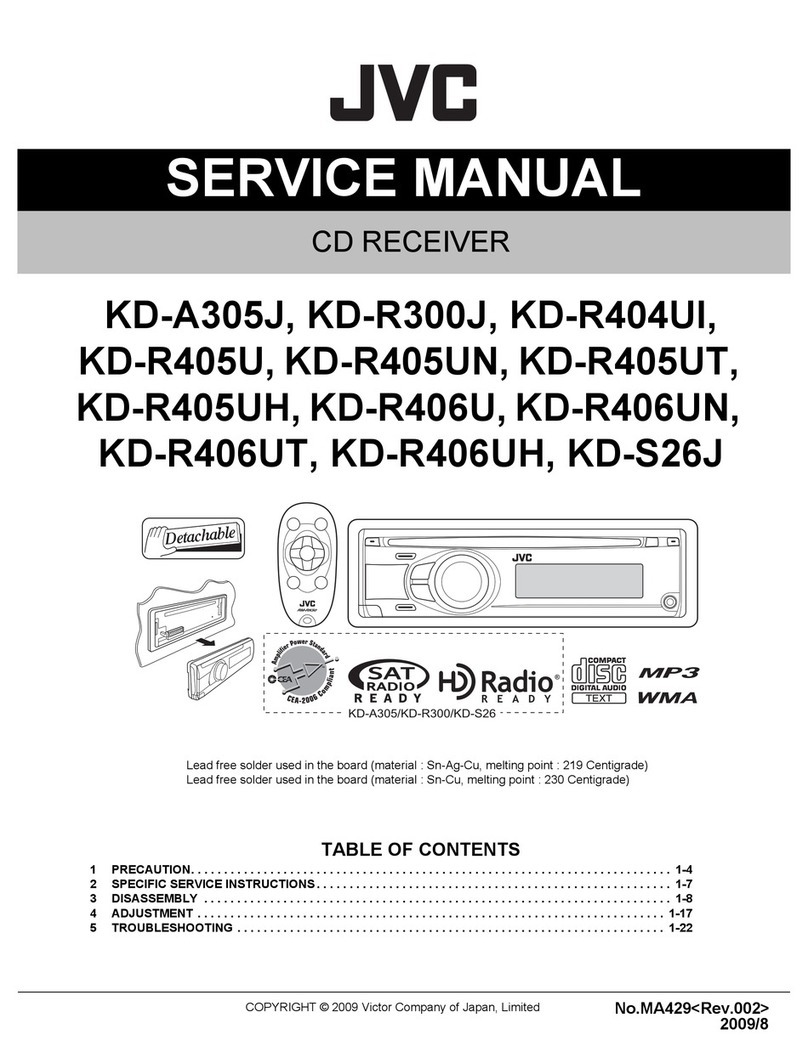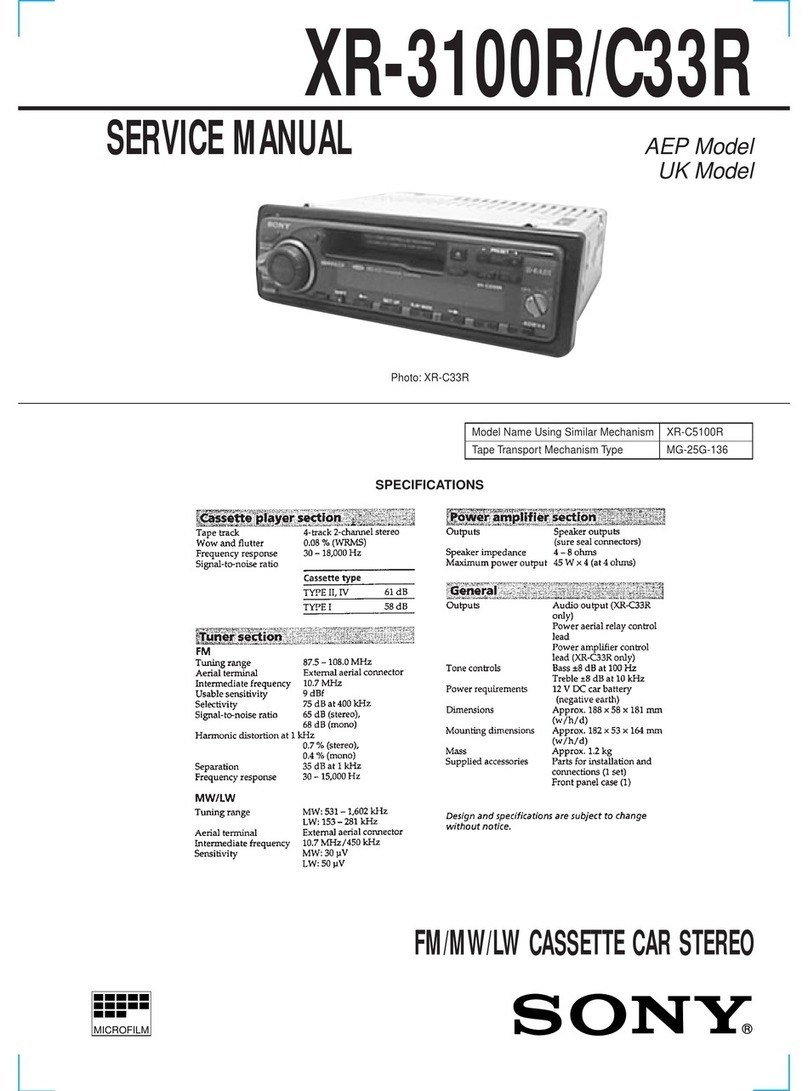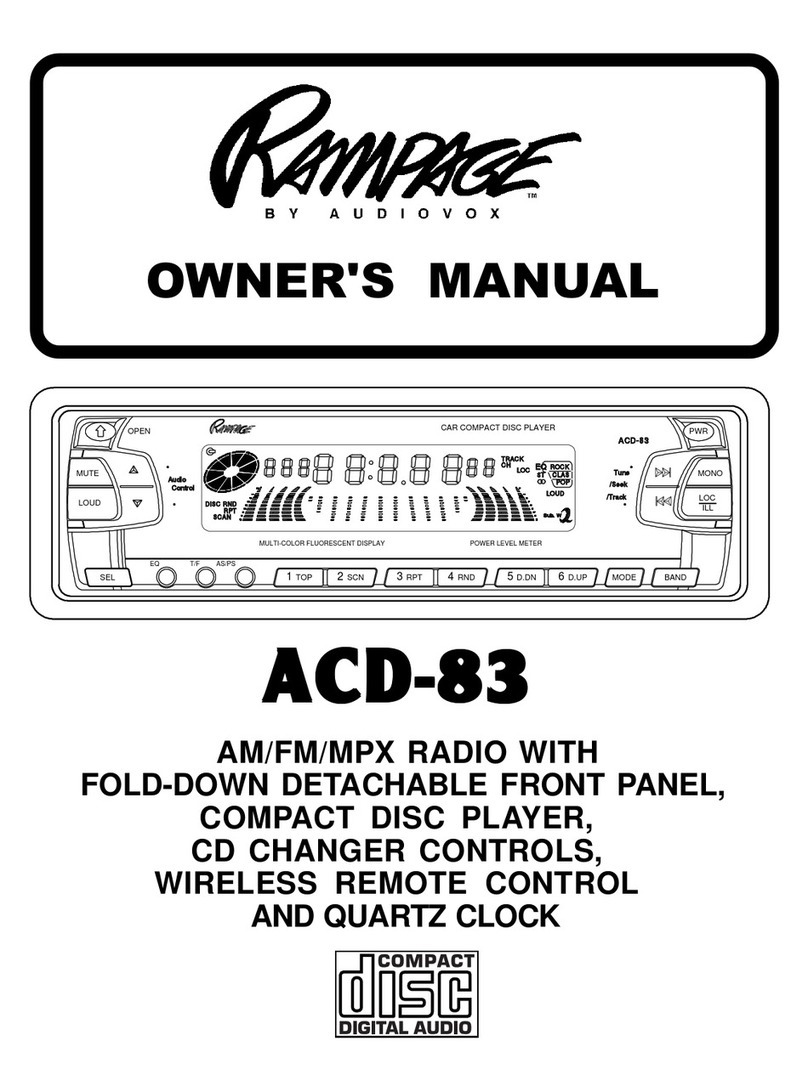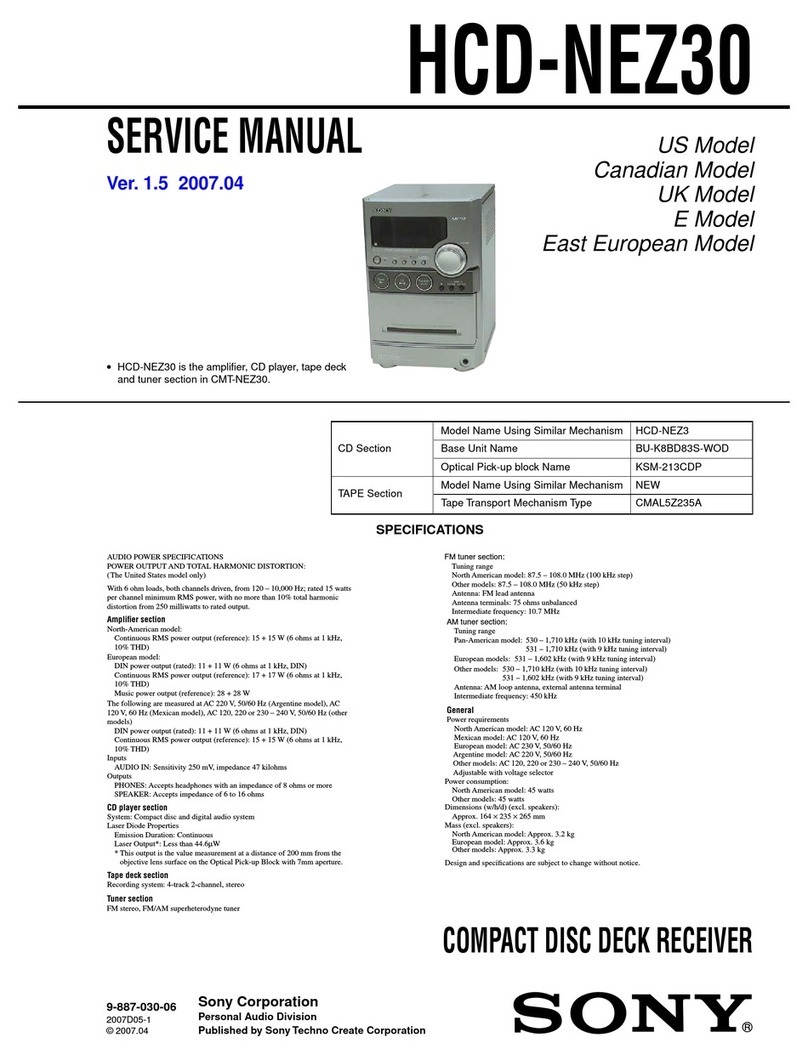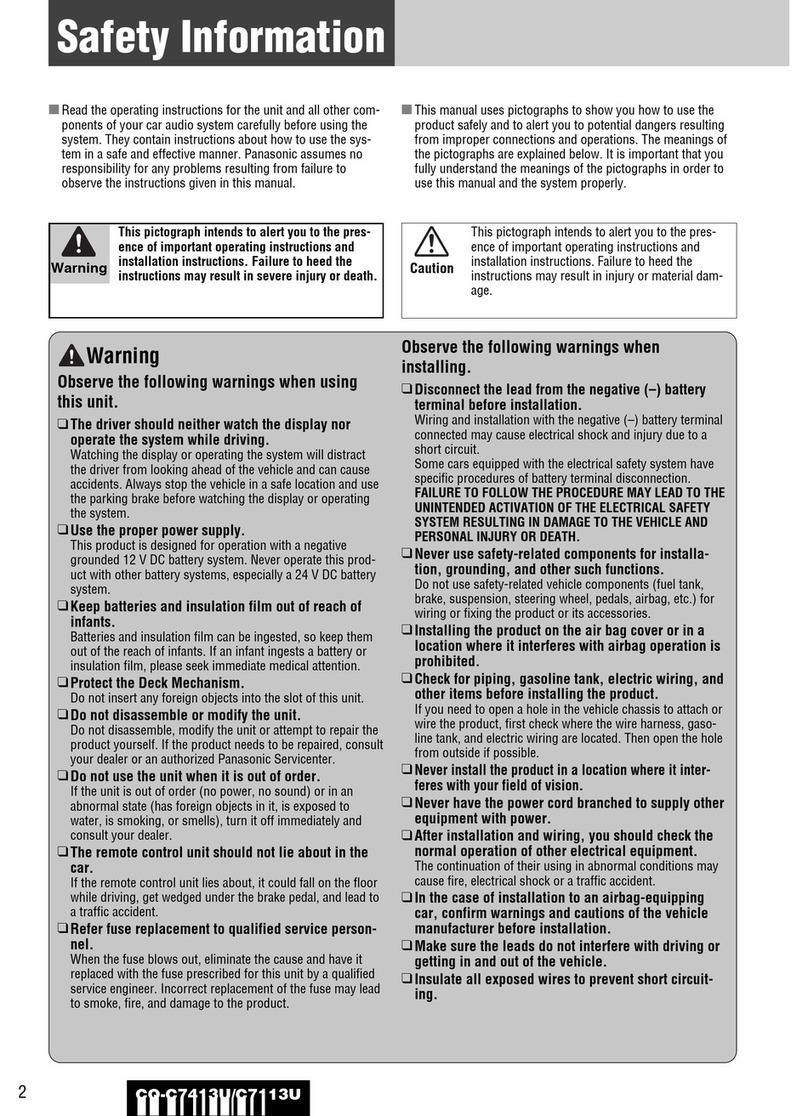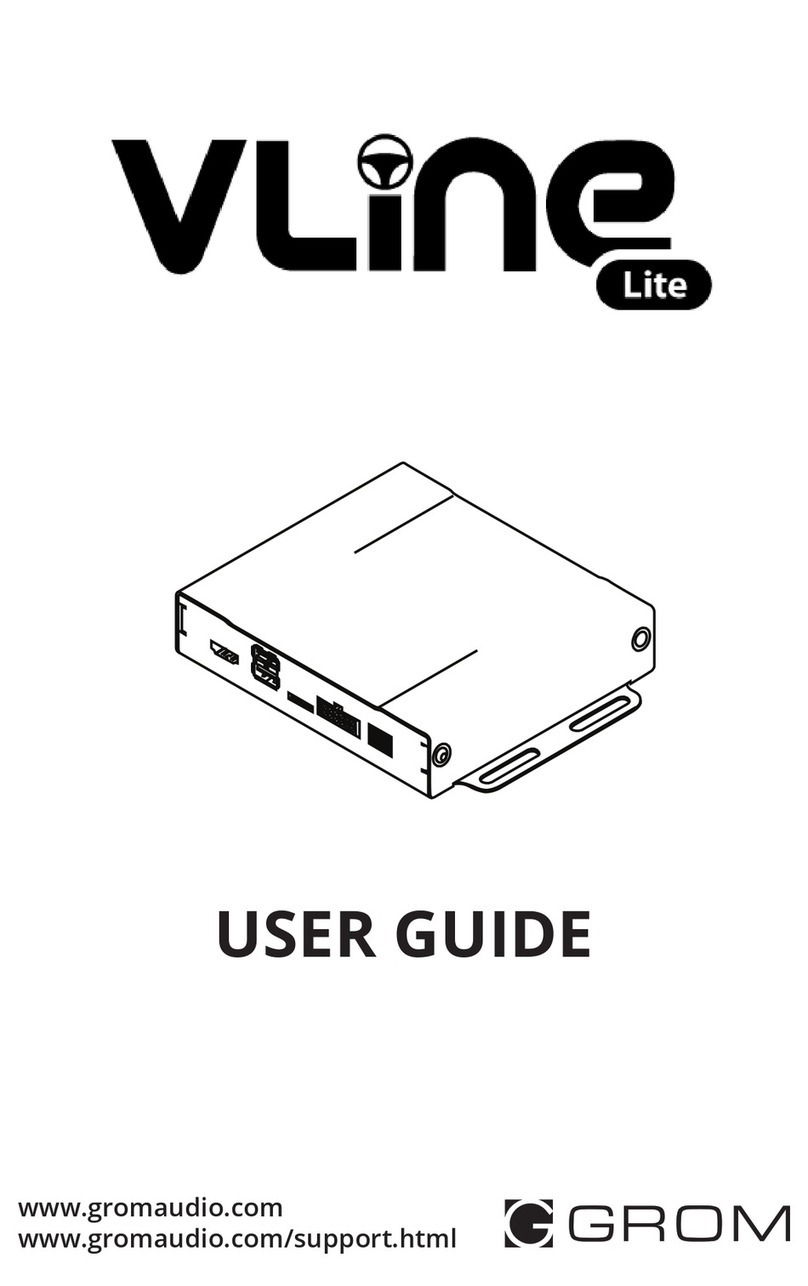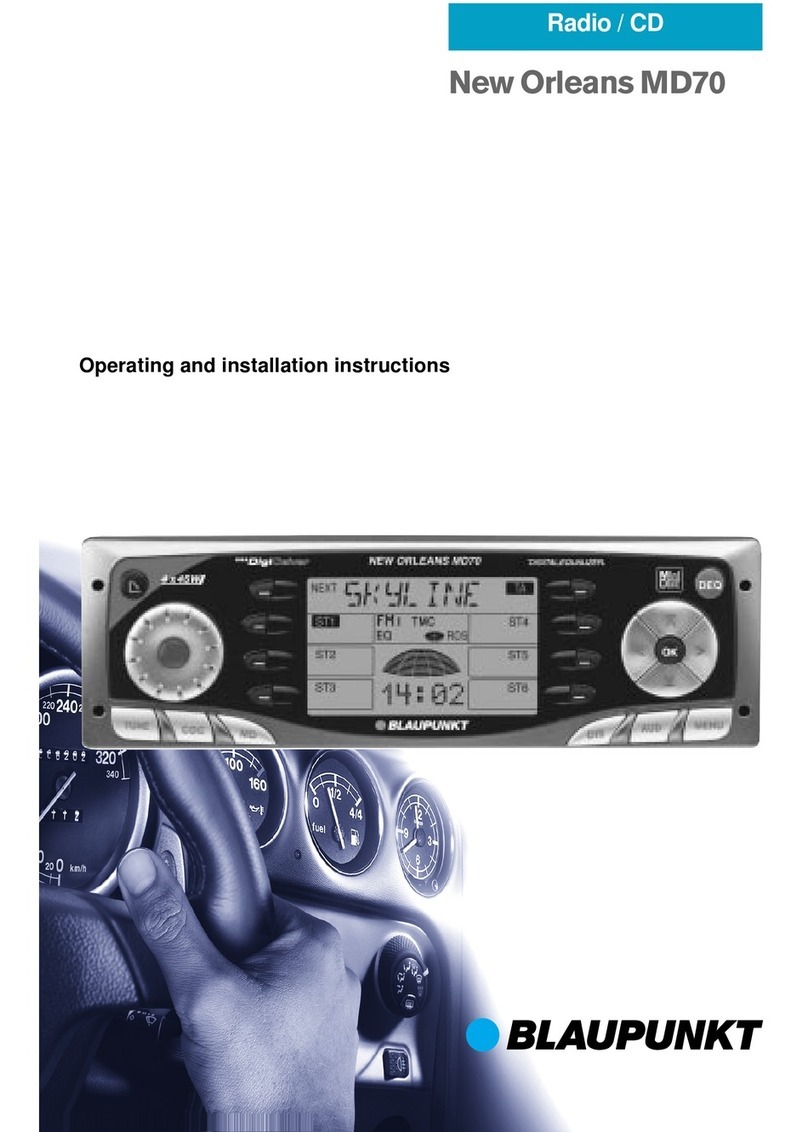Insane Audio JK1001 User manual
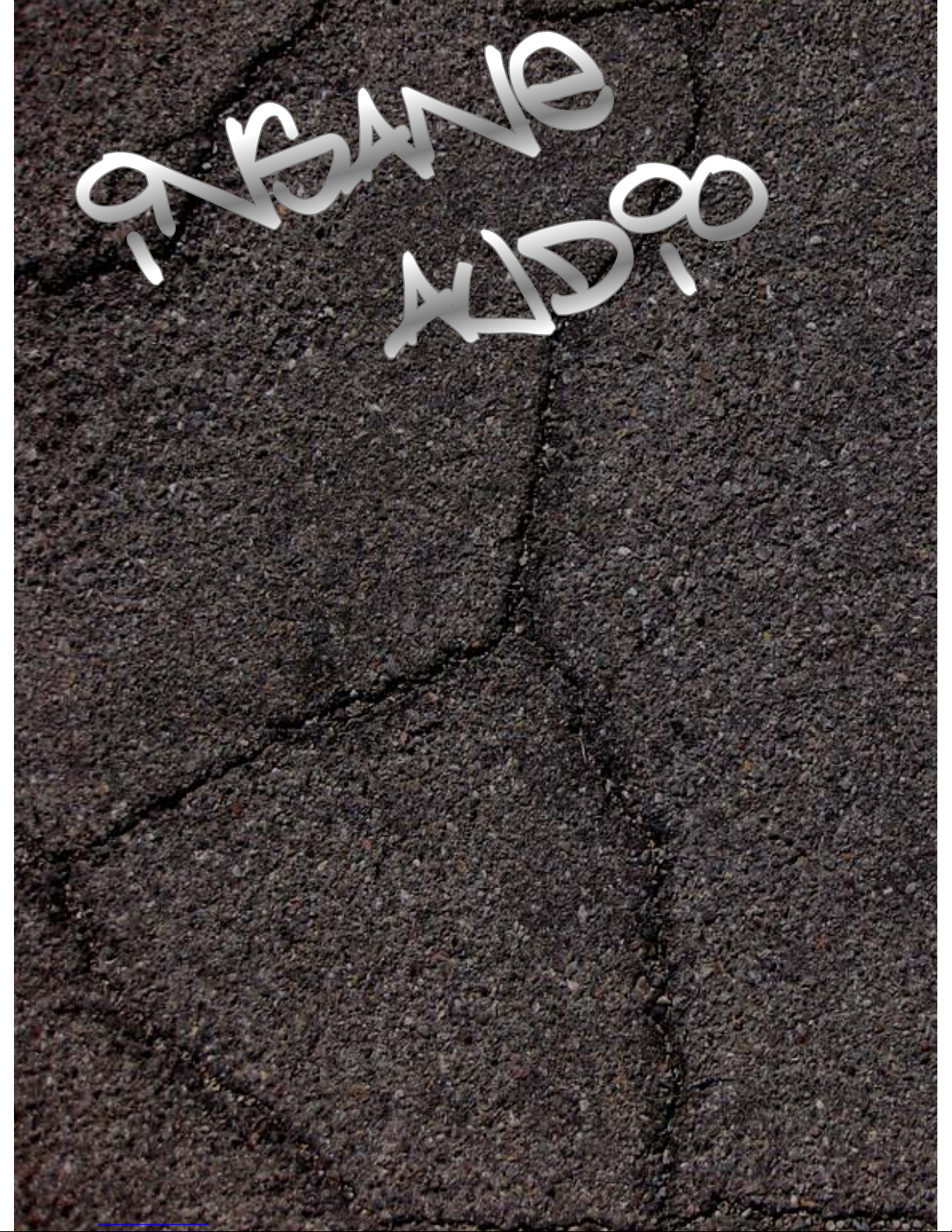
ANDROID HEAD UNIT
Quick Start Guide
For i/e JK1001, FJ1001 and TJ1002
Version: 2.0
Date: 08/20/2016
www.insanejeepaudio.com

Introduction.................................3
Safety Precautions...........................4
Hardware and Buttons.........................5
Applications and Widgets.....................7
Touch Screen Display ........................13
Adjusting the LED Backlighting...............14
Setting the Date & Time......................15
Adjusting Sound..............................19
Enabling and Disabling Safety Features.......20
Music Player.................................23
Video Player.................................27
CD / DVD Player..............................28
Radio App....................................30
iPod App.....................................36
Bluetooth....................................40
Using WiFi...................................48
Insane NavEngine.............................51
Downloading Additional Apps..................53
Where to Get Additional Information..........55
Frequently Asked Questions...................56
APPENDIX A: Setting up the Torque App........60
APPENDIX B: Using Torque.....................68
APPENDIX C: Adjusting Pre-Amp settings ......74
Contents

Congratulations on the purchase of your new Insane Audio head unit!
Hopefully, by now you’ve already installed your Insane Audio head unit
and you are reading this guide right in the dash of your vehicle! If not,
and you need help installing your Insane Audio head unit, please click
here for an installation guide or visit our web page at:
www.insanejeepaudio.com and click on the support tab.
All Insane Audio Android based head units are fairly simple to operate,
however, if you are new to the Android operating system or need some
general assistance then this guide is for you. This Quick Start Guide is
designed to show you the basics to get you started.
Should you need assistance above and beyond this guide, you can
always hit us up at support@insanejeepaudio.com
In addition, please be sure to check out our online user forum at
www.insanejeepaudio.com/forum. Our forum is entirely free and is
there as a resource for our customers. It’s a great place to share ideas
with other users as well as get additional tips and tricks from our techs.
We sincerely hope you get the most out of your new Insane Audio head
unit and enjoy it for many years to come. Thanks for reading this and
we’ll see ‘ya on the trail!
Introduction
3

IMPORTANT: Please use common sense
when operating your Insane Audio head
unit. You should NEVER be operating the
unit, watching videos or television while
driving. Keep your hands on the wheel
and keep your eyes on the road!
Never attempt to open your Insane Audio head unit or
repair it yourself. Doing so is not only dangerous, but it
will void your warranty.
This product uses a 12V power supply system and should
be properly grounded at all times. Please consult a
professional car stereo installer if you aren’t sure whether
or not your system has been properly installed.
4
Safety Precautions

This section will focus on Insane Audio’s JK1001 but the same
general principles apply for other Insane Audio android based
head units.
5
Hardware and buttons
The following buttons are on the right side of your JK1001…
This nob controls songs/ radio
stations and mute. Pressing
the nob will mute music.
Turning the nob will seek
forward radio stations and
skip songs.
This toggles audio loudness
compensation on/off in
InsaneEQ
Opening this flap will reveal
the slot for a microSD card.
This is a great place to store
music or movies that can be
accessed through a number of
different aps.
This will pause/play from
several different apps (music
player, DVD player, etc)
Pressing this will
eject any CD or DVD
that you have in your
JK1001 unit.
Should you ever need
to reset your JK1001
unit, you can press this
button with a pin or
paper clip.
Automatic Music Search
(please see page 37 for
more details)

6
This controls the power to
the unit and the volume.
Push: to power on/off. And
Turn: to adjust volume.
NAVI opens the Insane
NavEngine app.
DVD will open the DVD/ video
app. This allows you to watch
DVD’s while parked.
Pressing the MENU
will bring you back to
the main menu from
any app.
Opening this flap will
reveal the slot where
maps for Insane
NavEngine are stored
This is a micro USB slot where
you can plug in a Mini USB
thumb drive or Mini USB to full
size USB adapter. See below.
Pressing the EQ will change the
EQ setting from Custom to
Rock to Classic, etc.
Hardware and buttons
The following buttons are on the left side of your JK1001…
This is the Mini USB to full size adapter cable. The smaller end plugs into the
JK1001 and allows you to plug a full size USB drive into the larger end. This
way you can access music, movies or other information from a full size USB
thumb drive right through the face of your JK1001.

This is the main menu of your Insane Audio head unit. At
the top of your screen you will see an icon with six
squares grouped together. We call this the ‘six pack’.
7
Applications & Widgets
Clicking on the six pack will lead you to the app drawer
where you can view all applications currently installed on
the system. Note that these are arranged alphabetically.
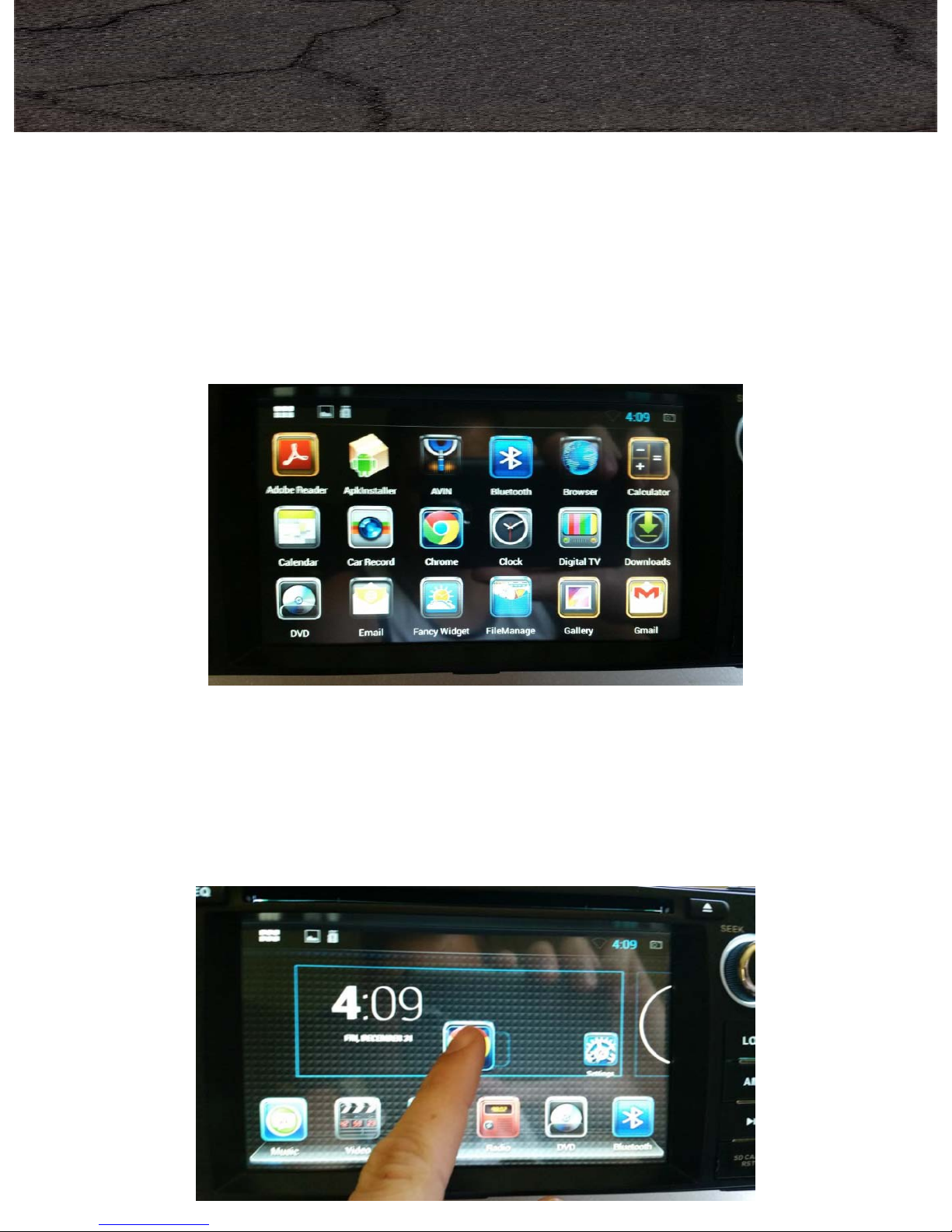
Your unit comes with all sorts of different applications but how
you use the system is entirely up to you! You can remove apps
or download new ones from the Google Play store. At time of
writing this Quick Start Guide, there are over 2 million apps
available on the Google Play store. Many of them are free and
almost all of them will work with your new Insane Audio head
unit!
To move an application from the app drawer to your home
screen, simply press and hold on the specific app and drag
where you would like that app to be. When you do that, you
now have an icon on your home screen.
8
Applications & Widgets
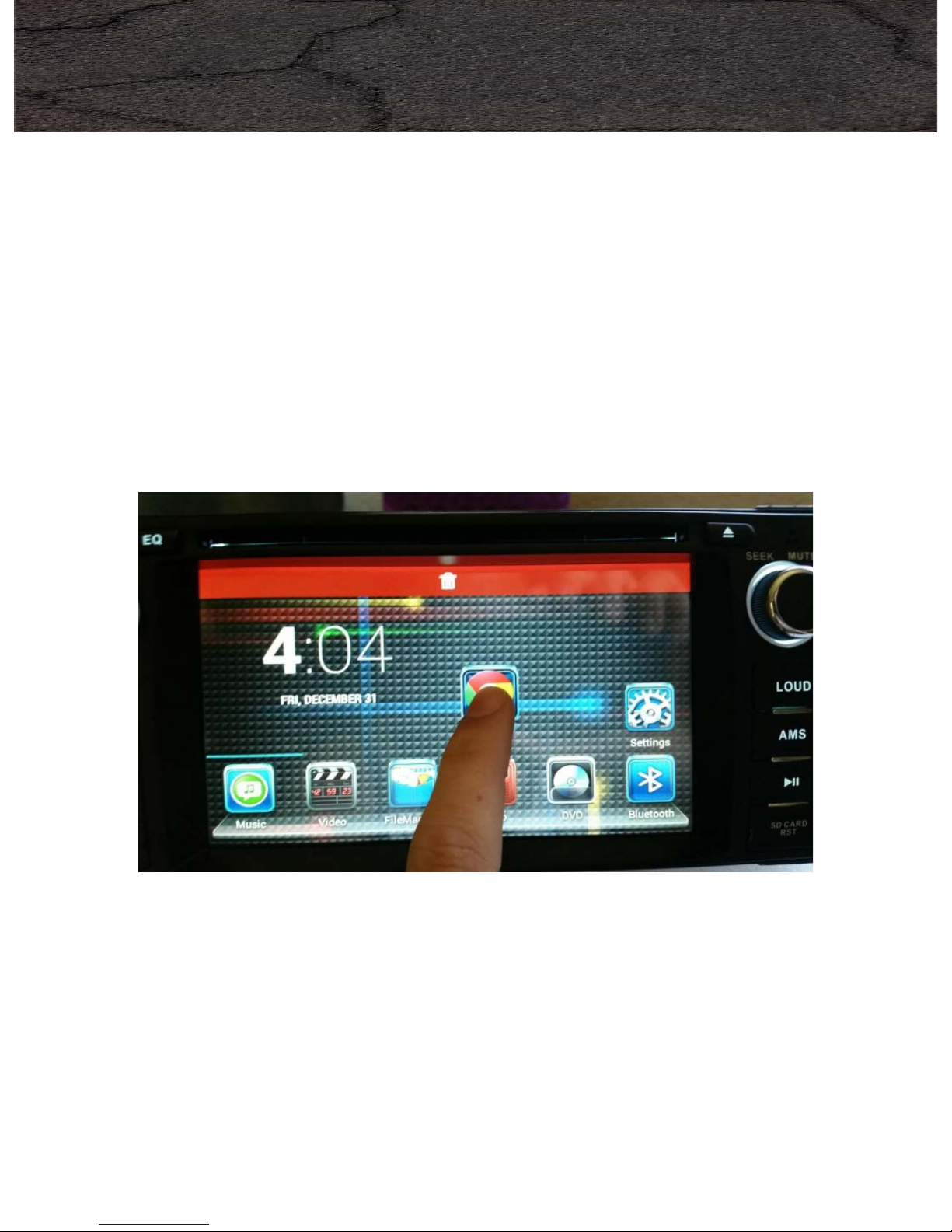
9
Applications & Widgets
It’s important to understand the differences between icons on
your home screen and applications in the app drawer. Icons
on your home screen are simply shortcuts to applications so you
can move or delete these however you’d like. To delete an icon
from your home screen, simply hold it down then drag it to the
trash. That application will still exist in the app drawer,
however, so you can always add it back by pressing the six pack
then dragging that application back to your home screen.
Also note that you have several pages on your home screen for
icons or widgets. Try swiping the screen to the left and right
and check it out!
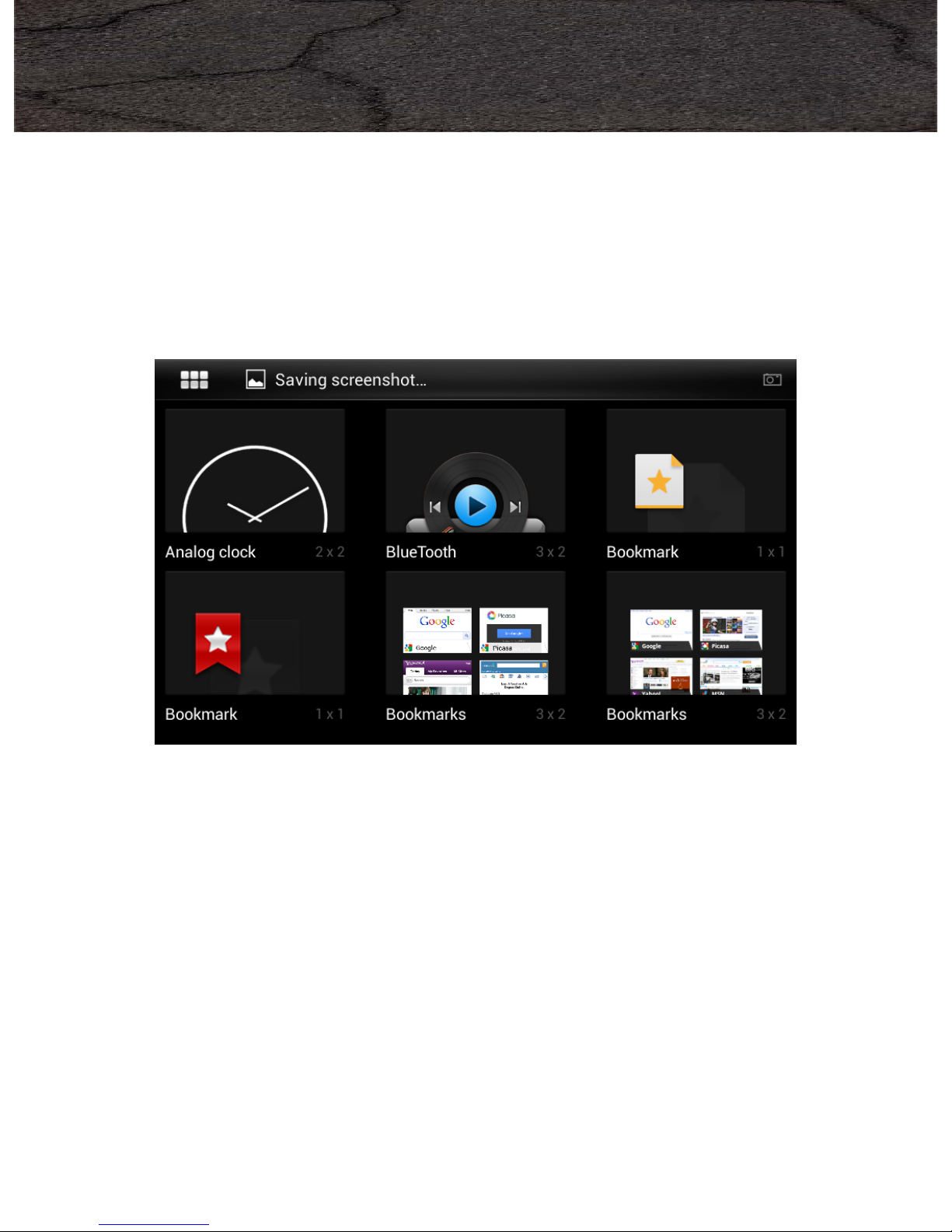
Android also has the concept of widgets. A widget is a
control or tool that you can add to your home screen.
Unlike a shortcut to an app, a widget displays information
or allows you to control an aspect of the system right
from your home screen.
Your Insane Audio head unit already contains a bunch of
cool widgets that we put on there for you. To access
them, press the six pack, then swipe the screen past all of
the applications. Widgets are found to the right of
applications in the app drawer. Just like applications,
simply hold down the widget you want to move and drag
it to your home screen.
10
Applications & Widgets

To move a widget to your home screen, simply repeat the drag
and drop method for apps.
And to delete one off your home screen, just drag and drop to
the top red bar.
11
Applications & Widgets
Of course, you can always download additional widgets
from the Google Play store.
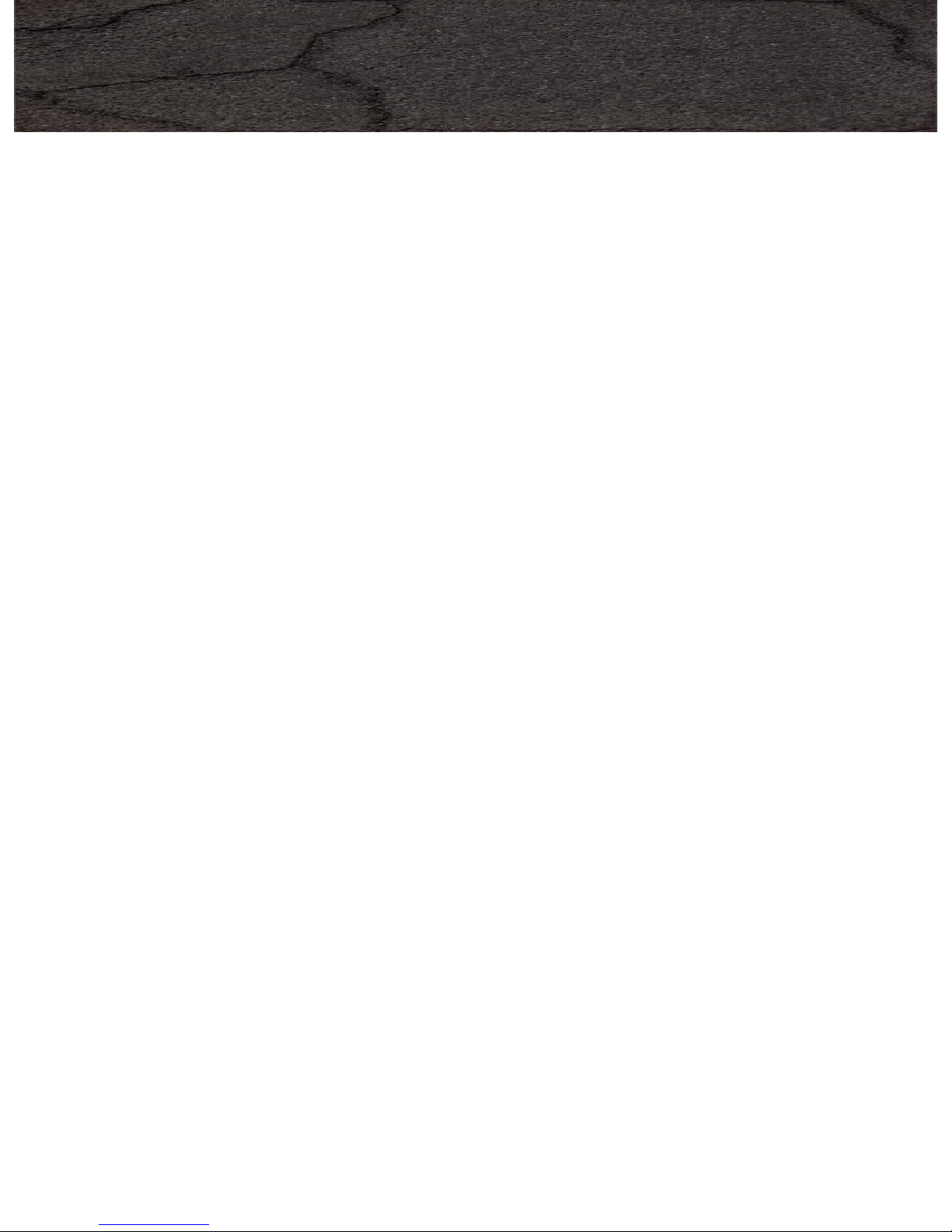
All Insane Audio head units come with extremely high
quality, high resolution, fully capacitive touch screen
displays. That means that not only does it look great, but
you can navigate the system and access data in a far more
enriching experience then ever possible before.
Your touch screen contains a special protective coating
from the factory, however, you still should take a few
simple steps to ensure years of trouble free use.
•When cleaning the screen, power it off the unit first
•Use only a lint-free or microfiber cloth
•Never use any chemicals or cleaning products on the
touch screen. A very small amount of soapy water
will do the trick
•After cleaning, make sure that the surface is free
from moisture by wiping it with a dry lint-free cloth
12
Touch Screen DISPLAY
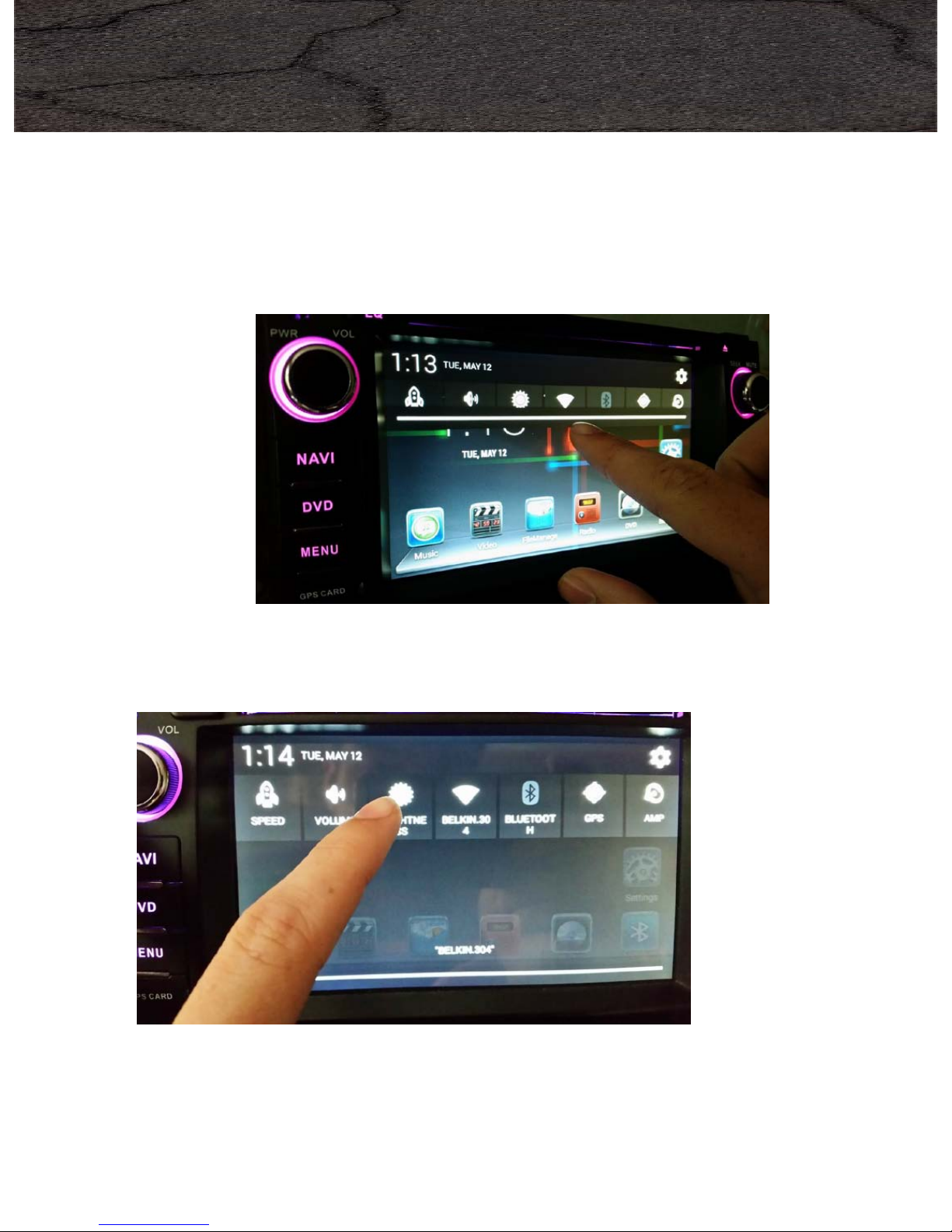
You can adjust the brightness of your screen by swiping
down from the top of the screen at the main menu and
clicking on the brightness icon.
13
Touch Screen DISPLAY

You can adjust your LED backlighting to be any color you’d
like. To do this, first go to the settings menu (accessible
through the app drawer) then look for Element under the
DEVICE section.
14
LED BACKLIGHTING
In here, you will be able to customize your LED
backlighting. You can either choose from the preset solid
color options, create your own color by using the sliders
on the left or select the rainbow option (bottom right)
which will set the system to gradually fade through all
colors in the rainbow.

There are two places where the time is set: the system settings
and the clock widget.
The system settings can be accessed by pressing the six pack.
Then find the settings icon
15
Setting the Date & Time
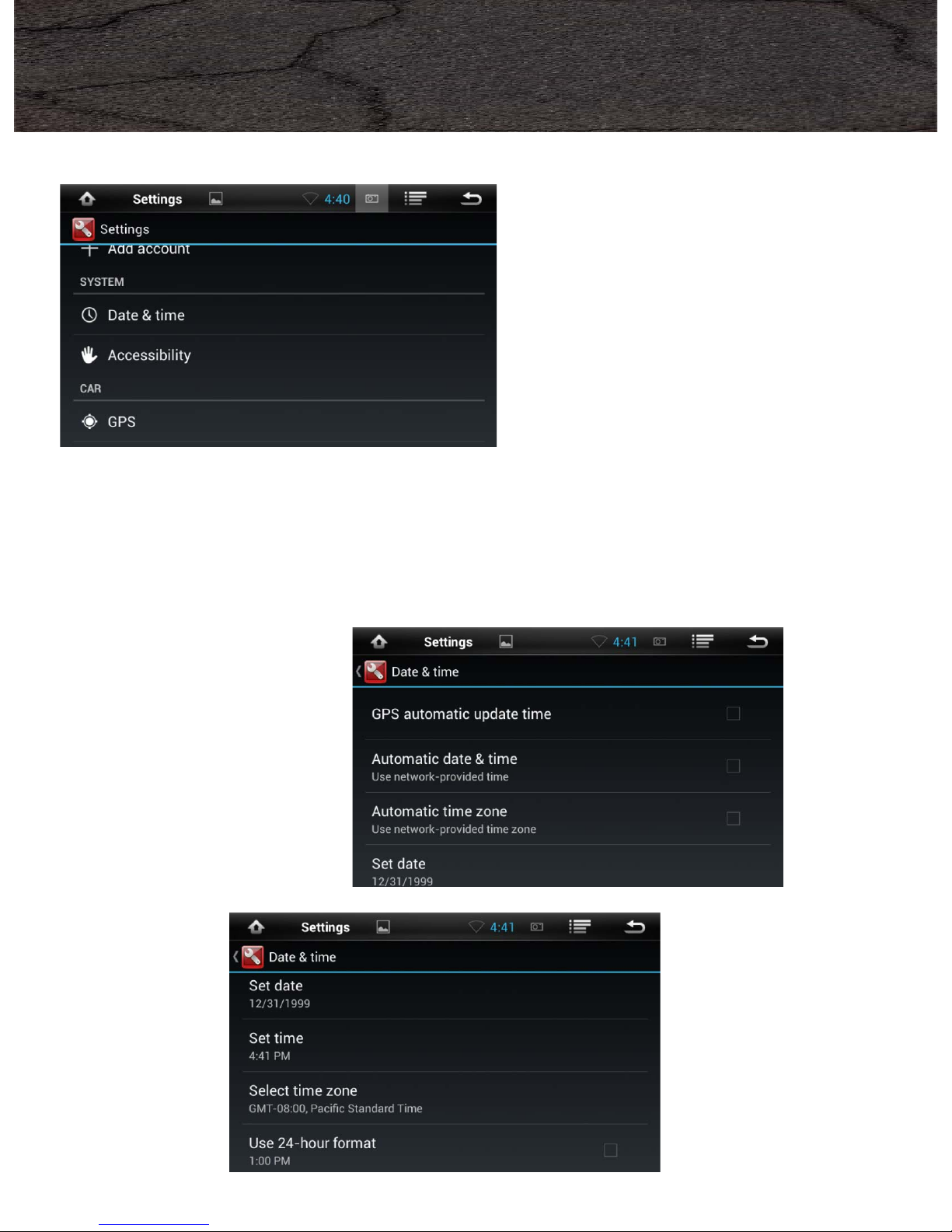
There are a lot of options here, but we recommend starting
simple and then playing around with advanced features as you
get more comfortable. To that effect, turn off all three
automatic time checkboxes, and manually set your date, time
and time zone.
16
Setting the Date & Time
From the settings menu, select Date & Time.

17
The clock widget is on the main menu and has its own time
controls as well as some pretty cool features. For example, you
can set a "home" time zone. Then, when you drive to a
different time zone it will automatically add another clock and
show both your home time and your local time. You can also
add another world city that you'd like to display the local time
for. Here too, while there are lots of options, we recommend
starting simple.
So, from the main menu, click on the clock widget. On the
bottom right hand corner is a "3 pack". Click on that, then
settings.
Setting the Date & Time

Remove the "automatic home clock" checkbox.
Set your home time zone. Then go back one menu and click on
the little GPS pin icon on the bottom left. This will bring up a list
of world cities. Note that if you check any of these boxes, then
the time for that city will appear on the clock widget. Make sure
all of them are unchecked if you only want one time to show up
on your main menu.
18
Setting the Date & Time

InsaneEQ gives you full control over how things sound inside
your vehicle. The easiest way to access this is to swipe down
from the top of your screen and select AMP
19
Adjusting Sound
Balance / Fade
adjustments
InsaneEQ
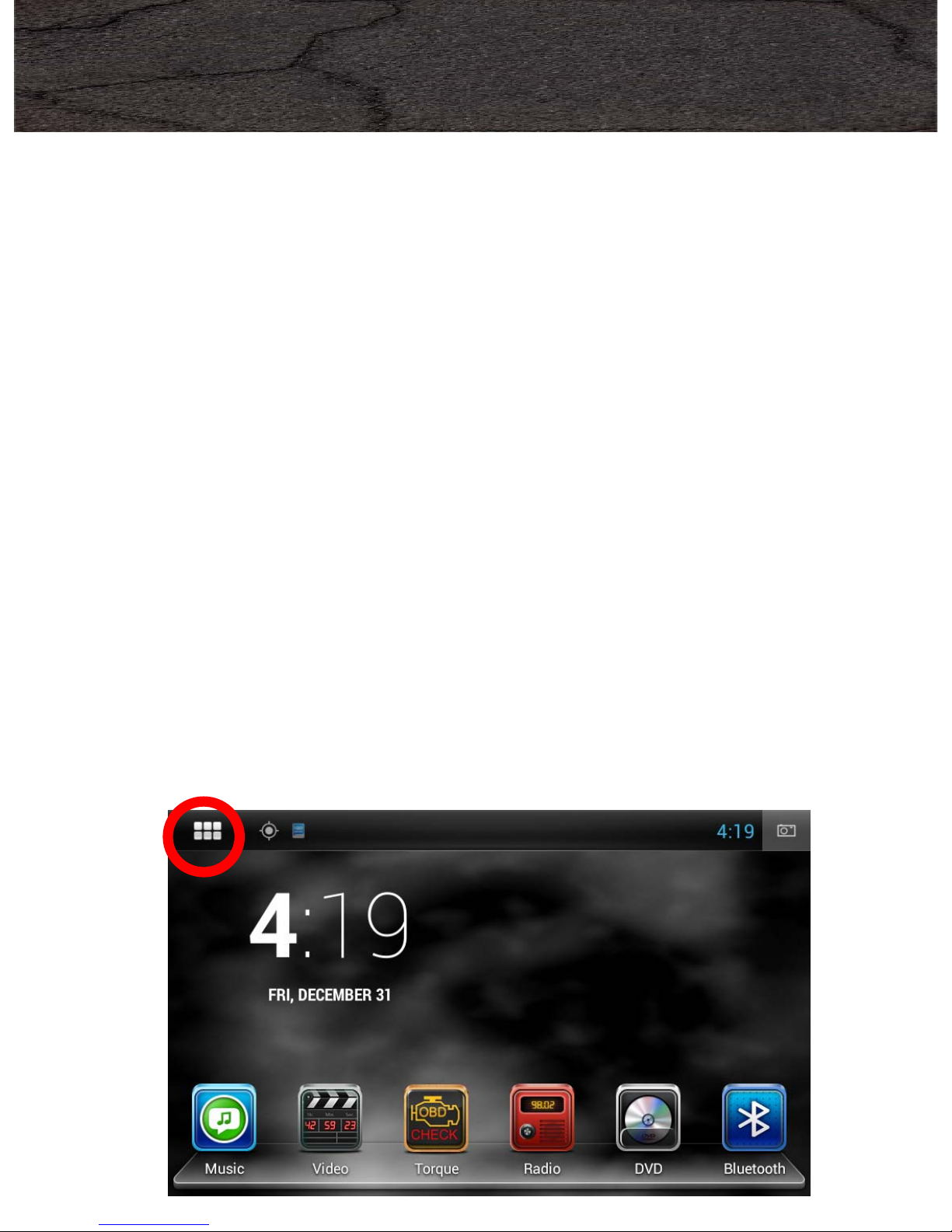
Your Insane Audio head unit is shipped to you
from our factory with certain safety precautions
enabled, however, this can be customized just
like everything else on the system.
IMPORTANT: Please use your Insane Audio head unit
responsibly! Do not operate or attempt to watch
video while driving. Always pay attention to the
road, keep both hands on the wheel and make safety
your top priority!
From the main menu, you’ll want to first access
the app drawer.
20
Safety Precautions
SAFETY FEATURES
Other manuals for JK1001
2
Table of contents
Other Insane Audio Car Receiver manuals