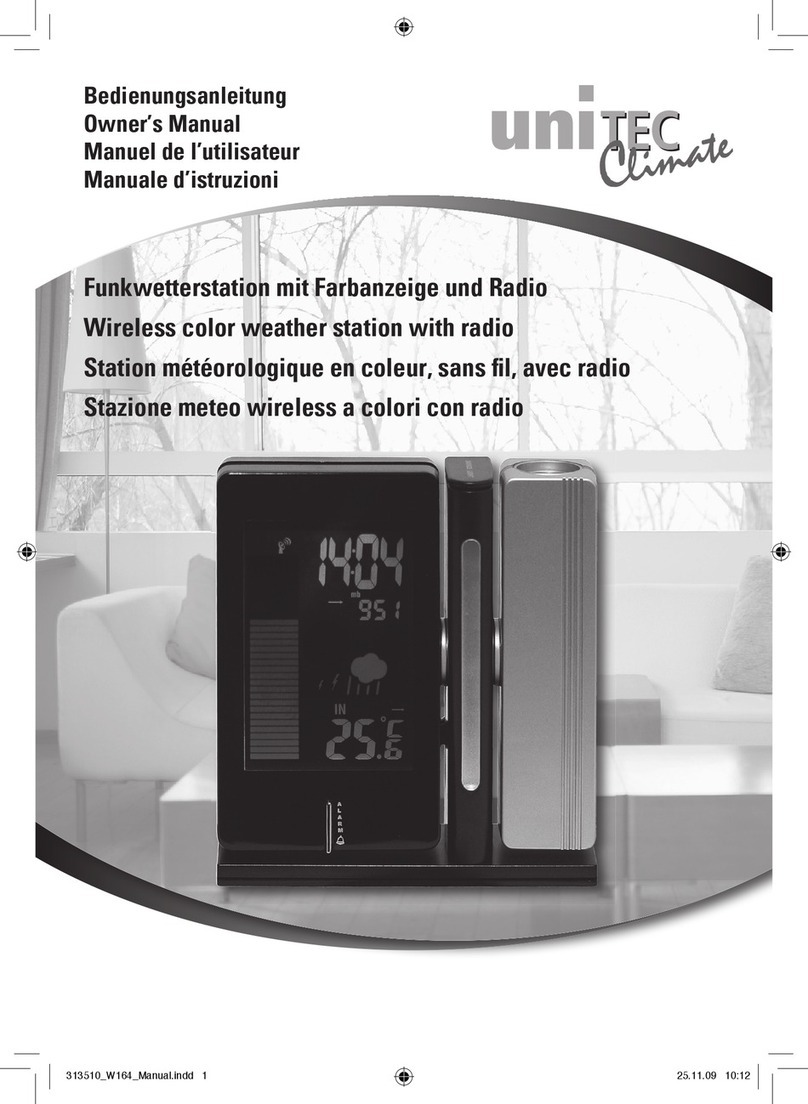INSIGHT STRIKE FINDER Manual

Strike Finder Pilot's Guide fix 9/20/05 7:28 AM Page C
www.insightavionics.com

Drawing 2000-01
Revision 2.0
April, 1997
Strike Finder Pilot's Guide fix 9/19/05 10:58 AM Page F

PILOT’S GUIDE
2
STRIKE FINDER DIGITAL WEATHER AVOIDANCE
CONTENTS
Page
STRIKE FINDER DIGITAL WEATHER AVOIDANCE SYSTEM .............4
Cautionary Notice ............................................................................... 4
Warning .............................................................................................. 4
Warranty ............................................................................................. 4
Introduction ......................................................................................... 5
Functional Description ........................................................................ 5
Viewing The Display ........................................................................... 6
Bearing and Range ............................................................................ 6
Strike Finder System Components ..................................................... 7
Display ................................................................................................ 7
Sensor ................................................................................................ 7
Relative Bearing Stabilizer (RBS) ....................................................... 7
FEATURES & FUNCTIONS .................................................................. 8
OPERATING PROCEDURES ................................................................ 9
Automatic System Boot-Up ................................................................ 9
Automatic Test Status Annunciator ................................................... 10
Zoom-In/Zoom-Out .......................................................................... 11
Zoom Indicator ..................................................................................11
Zoom Limits ...................................................................................... 12
Time Travel ....................................................................................... 12
Clear Display .................................................................................... 13
Dealer Mode ..................................................................................... 14
System Reset ................................................................................... 15
USING STRIKE FINDER ..................................................................... 15
Introduction ....................................................................................... 15
Flight Planning .................................................................................. 15
Course Selection .............................................................................. 16
Display Interpretation ....................................................................... 16
Long Range View ............................................................................. 17
Short Range View ............................................................................. 17
Factoring Zoom ................................................................................ 17
Display Zoom Interpretation ............................................................. 19
Caution and Danger Areas ............................................................... 21
Effect Of Wind Drift ........................................................................... 23
ASSESSING STORM SEVERITY ....................................................... 24
Introduction ....................................................................................... 24
Severity Indicators ............................................................................ 24
Strike Dot Interpretation ................................................................... 25
Range Interpretation ........................................................................ 26
Planning To Deviate .......................................................................... 27
Avoidance By Angle ......................................................................... 27
One-Quarter Rule ............................................................................ 28
Strike Finder Pilot's Guide fix 9/19/05 10:58 AM Page G

STRIKE FINDER DIGITAL WEATHER AVOIDANCE
PILOT’S GUIDE 3
Rule-Of-Thumb ............................................................................... 29
Compensate For Wind Drift .............................................................. 29
Drift Near Air Mass Thunderstorms .................................................. 29
Drift Near Frontal Thunderstorms ..................................................... 30
Estimating Distances From Strike Dots ............................................ 30
Estimating Distances Between Cells ................................................ 31
STORM EXAMPLES ........................................................................... 32
Storm 1 ............................................................................................. 32
Storm 2 ............................................................................................. 33
Cell Stretch ....................................................................................... 34
Cell Smear ........................................................................................ 35
STORM AVOIDANCE MAPPING ........................................................ 36
WEATHER AVOIDANCE CONCEPTS ................................................ 39
What Is A Thunderstorm? ................................................................. 40
Thunderstorm Process ..................................................................... 40
Thunderstorm Stages ....................................................................... 41
Thunderstorm Types ......................................................................... 42
Air Mass Thunderstorm .................................................................... 42
Severe Thunderstorm ....................................................................... 42
Squall-Line Thunderstorm ................................................................ 42
HAZARDS ASSOCIATED WITH THUNDERSTORMS ........................ 43
Lightning ........................................................................................... 43
Downburst ........................................................................................ 44
Wind Shear ....................................................................................... 45
Tornado ............................................................................................ 45
Hail ................................................................................................... 46
Airframe Icing ................................................................................... 46
WEATHER AVOIDANCE SYSTEMS ................................................... 47
Strike Finder System ........................................................................ 47
Strike Finder Advantages ................................................................. 47
Weather Radar ................................................................................. 48
Precipitation Rate Table .................................................................... 49
Radar Advantages ............................................................................ 49
Radar Disadvantages ....................................................................... 49
Attenuation ....................................................................................... 50
Limited Antenna ............................................................................... 50
APPENDIX .......................................................................................... 51
Appendix A Troubleshooting .......................................................... 51
Appendix B Factory Service Procedures ....................................... 56
Appendix C Technical Specifications ............................................. 57
Appendix D Relative Bearing Stabilizer (RBS) .............................. 58
Appendix E Questions & Answers ................................................. 60
Appendix F Helpful Insight ............................................................... 61
Strike Finder Pilot's Guide fix 9/19/05 10:58 AM Page H

STRIKE FINDER DIGITAL WEATHER AVOIDANCE
PILOT’S GUIDE
4
STRIKE FINDER
DIGITAL WEATHER AVOIDANCE SYSTEM
Cautionary Notice
Strike Finder is an electromagnetic signal detection and mapping system.
Lightning is a characteristic of thunderstorms and Strike Finder is an
effective device for locating that phenomenon. Most hazards of the
thunderstorm coincide with the approximate location of lightning and
heavy rainfall. Although this relationship exists, it is neither precise nor 100%
accurate. A wide avoidance path ensures that Strike Finder serves the cause
of safety.
No storm avoidance product today, Strike Finder included, is designed to
enable, or encourage, penetration of convective buildups and/or
thunderstorms.The best application of all such devices, is to find the best
routes clear of weather threats.
The Strike Finder mission is exclusively avoidance!
Warning
Insight Strike Finder Weather Mapping System is not intended for
thunderstorm penetration. There is no instrument available that will allow
you to safely navigate into a thunderstorm.
Warranty
Insight Avionics Inc.’s Strike Finder Weather Mapping System is warranted
against defects in materials and workmanship for two years from date of
purchase. Insight will, at its option, repair or replace, without charge,
those products that it finds defective. The installation is warranted by the
installing dealer. Insight will not be responsible for repairs required by
improper installation, unauthorized maintenance or abuse. No other
warranty is expressed or implied. Insight is not liable for consequential
damages.
Strike Finder Pilot's Guide fix 9/19/05 10:58 AM Page I

PILOT’S GUIDE 5
STRIKE FINDER DIGITAL WEATHER AVOIDANCE
Introduction
The Strike Finder Digital Weather Avoidance System detects and
analyzes the electrical activity emanating from thunderstorms within a 200
nautical mile (nm) radius of the aircraft. A unique graphic display plots an
accurate, reliable and easily-interpreted picture of electrical activity that you
can use to circumnavigate the hazards associated with thunderstorms.
Figure 1. Functional Graphic
Functional Description
The Strike Finder Sensor routinely receives the electromagnetic signals
emitted by lightning (see Figure 1). This information is amplified and
conveyed by a shielded cable to the Display, where the advanced technology
of Digital Signal Processing analyzes the severity and location of the
thunderstorms. The ultra bright LED display plots the information as
strike dots and cells, in one cohesive easy-to-interpret weather picture
(see Figure 2).
Strike Finder Sensor
Strike Finder Display
Thunderstorm
Lightning
Electromagnetic Signals emitted
from hazardous convective activity
associated with Thunderstorms
Strike Finder Pilot's Guide fix 9/19/05 10:58 AM Page J

PILOT’S GUIDE6
STRIKE FINDER DIGITAL WEATHER AVOIDANCE
Viewing the Display
The Strike Finder System analyzes the individual strike signal properties
to determine the bearing, range and severity of the activity. Strike data is
plotted on the display as single orange dots by range and azimuth, in relation
to the aircraft symbol (“heads up”). As the number of lightning strikes
increase, so does the number of plotted strike dots.Cells start to form
indicating increased lightning activity (see Figure 2).
Figure 2.Typical Weather On 200 nm Range View
Bearing and Range
Storm distance and bearing can be determined by using the Outer Range
Ring and the Half Range Ring, in conjunction with the 30-degree
Azimuth (1:00 and 11:00) markers (see Figure 4).
The Outer Range Ring is the outer boundary distance from your aircraft
that strike dots are plotted in the selected range. The Half Range Ring
is exactly half that distance from your aircraft. For example, 200 nm
range selection gives a Half Range Ring distance of 100 nm).
180 nm at 11:00 Position
100 nm
at
10 :00
Position
100 nm at
3 :00 Position
Strike Finder Pilot's Guide fix 9/19/05 10:58 AM Page K

PILOT’S GUIDE 7
STRIKE FINDER DIGITAL WEATHER AVOIDANCE
Strike Finder System Components
Strike Finder has two components: Figure 3 shows the Display and Sensor.
These two components are connected with a shielded cable.
Figure 3. System Components: Display and Sensor
Display
The Display mounts in the aircraft instrument panel.The Strike Finder can
be slaved directly to an HSI or compass system with a standard stepper
or synchro-output. The display consists of two components: an Ultra
Bright LED or Gas Plasma Display and a single microprocessor-based
circuit board that employs Digital Signal Processing, to ensure that the
truest possible storm image is displayed. The microprocessor constantly
monitors the performance of the entire system, from the Sensor to the
Display for proper function.
Sensor
The maintenance-free Sensor is weather-sealed and mounts on the
outside of the aircraft fuselage. Strike Finder, unlike any other system, uses
Broad-band Digital Sampling. A greater bandwidth delivers vastly more
information for improved signal fidelity and inherently superior noise
rejection.This translates into a clearer definition of weather activity, without
false or misleading indications.
Relative Bearing Stabilizer (RBS)
Recognizing that not all aircraft are equipped with a slaved compass
system, Insight developed a revolutionary Relative Bearing Stabilizer for
Strike Finder. The self contained, solid state, gyro-less design, installs in
minutes and will require no adjustment or overhaul, (see Appendix D section
for more details).
Sensor
Display
Strike Finder Pilot's Guide fix 9/19/05 10:58 AM Page L

PILOT’S GUIDE8
STRIKE FINDER DIGITAL WEATHER AVOIDANCE
FEATURES AND FUNCTIONS
Figure 4. Display Overview of Controls and Indicators
30-degree Azimuth Marker — helps with identifying the location of
thunderstorms relative to the aircraft’s intended track.
Outer Range Ring — is the outer boundary of viewable strike data within
the selected range. (ex: 200 nm, 100 nm, 50 nm, 25 nm)
Half Range Ring — is half the distance from the aircraft to the outer range
ring, for the selected range.
Strike Data — is plotted on the display as bright orange dots to indicate
the location, range and severity of detected lightning activity.
Range Indicators — are used to show the current viewing range selected.
They indicate the distance from the aircraft to the outer range ring.
Range Cursor — highlights one of the four range indicators to show
selected range view, (defaults to 200 nm).
Clear Display Button
Range Indicators
Range Cursor
Aircraft Symbol
Automatic
Test Status Annunciator
or
“Walking Dot”
30˚Azimuth Marker
Outer
Range Ring
Strike Data
Half
Range Ring
Zoom-Out ButtonZoom-In Button
Time Travel Button
Alphanumeric
Indicator
Strike Finder Pilot's Guide fix 9/19/05 10:58 AM Page M

PILOT’S GUIDE 9
STRIKE FINDER DIGITAL WEATHER AVOIDANCE
Alphanumeric Indicator — appears as large digits in the lower left
quadrant of the display. Provides readout of range selection, Time Travel
function and troubleshooting codes.
Aircraft Symbol — represents your aircraft.You are here.
Ultra Bright LED or Gas Plasma Display — consists of a 2.5-inch
diameter viewable area. It displays strike data and status messages with
bright orange dots against a black background.
Automatic Test Status Annunciator — appears in the center of the
display as a “Walking Dot”, which moves in a clockwise direction. The
presence of this dot means the Strike Finder has successfully passed all
automatic diagnostic tests.
Zoom-In/Zoom-Out Buttons — permit the operator to step through the
range selections (25-50-100 & 200 nm), smoothly altering the distances
viewed on the display.
Time Travel Buttons — allows the pilot to display recent strike data
history— compressing about one hour of storm activity into a one minute
presentation.
Clear Display Button — clears the display of all dots but does not erase
the strike data history employed by the Time Travel function.
OPERATING PROCEDURES
Strike Finder is easy to use. Only four buttons control all of its functions
because many features are automatic. Perform a pre-flight check of all
the Strike Finder functions to obtain a working knowledge of the operating
procedures, before you need them in flight.
The operating procedures are explained from the initial boot-up, through
all the operator controls, concluding with special functions.
Automatic System Boot-Up
Strike Finder automatically starts when the avionics master switch is turned
on. The Strike Finder system will begin a software boot-up, and a display
self test procedure. Display test consists of a series of three sunburst
patterns emanating from the center and expanding to the Outer Range
Ring of the display. This sunburst pattern ensures that all Display pixels
(dots) are lighting correctly. Following this, the software version number is
displayed briefly in the lower left quadrant of the display.
Strike Finder Pilot's Guide fix 9/19/05 10:58 AM Page N

PILOT’S GUIDE10
STRIKE FINDER DIGITAL WEATHER AVOIDANCE
On start-up Strike Finder automatically selects the 200 nm range view.This
ensures that distant weather is depicted, and not inadvertently ignored with
a shorter range selection.
Automatic Test Status Annunciator
Once the boot-up procedure is completed, the Strike Finder System
automatically carries out a self-diagnostic system test every minute. A
successful test is annunciated by the Test Status Annunciator in the center
of the display. The Test Status Annunciator or “Walking Dot” rotates
clockwise in the four positions (as shown in Figure 5), to affirm the
successful completion of each test. So long as the Test Status Annunciator
is present, you can be confident of Strike Finder’s weather depiction
capabilities.
Strike Finder performs this system test by sending a very small, precise,
test-pulse (imitating lightning strike data) from the Display through the
shielded harness to the mounted Sensor. Within the sensor, the test-
pulse is received by two loop-type antennas, and a sense antenna. The
antenna signals are amplified, and then sent back to the display, where they
are digitally analyzed for proper system function and accuracy.
Figure 5. Display Showing Automatic Test Status Annunciator
Strike Finder Pilot's Guide fix 9/19/05 10:59 AM Page O

PILOT’S GUIDE 11
STRIKE FINDER DIGITAL WEATHER AVOIDANCE
Fault Detection
If a fault is detected, the appropriate error code is displayed in the lower left
corner of the display (see Troubleshooting section for error code descriptions,
p.52), and the test rate is increased to once per second. Also, the “Walking
Dot” disappears from the display. A persistent error code indicates a
permanent failure.
A temporary fault is annunciated by the momentary display of an error
code. This kind of fault is most commonly caused by momentary electrical
interference. When the code is no longer displayed and the Test Status
Annunciator has returned to normal, one can assume the unit is functioning
normally. For troubleshooting purposes, it is helpful to take note of any error
codes that appear.
Zoom
Figure 6. Zoom Buttons
Zoom-In/Zoom-Out
Strike Finder is capable of 25, 50, 100 and 200 nm range views. The two
center buttons control display zoom (see Figure 6). Depressing the Zoom-
Out button increases the range setting. Depressing the Zoom-In button
reduces the view of the display to the next shorter range. A display of shorter
range provides a magnified and more detailed picture of storm activity. As
the aircraft approaches an area of thunderstorm activity you may elect to
zoom in for a better depiction. Note, regardless of the range view selected,
Strike Finder is always detecting lightning out to 200 nm!
Zoom Indicator
With this innovative (and patented) feature, you can zoom through the four
range selections, smoothly altering the range view, and a numeric readout
Zoom Indicator in the lower left quadrant of the display. The Zoom
Indicator persists for a few seconds, and then is erased. The Range
Cursor continuously highlights one of the four range indicators, showing
which range view is currently selected.
Strike Finder Pilot's Guide fix 9/19/05 10:59 AM Page P

PILOT’S GUIDE12
STRIKE FINDER DIGITAL WEATHER AVOIDANCE
Zoom Limits
When Strike Finder is fully zoomed in to a 25 nm range view, the Zoom-
In button has no effect other than to display the Zoom Indicator. Similarly,
the Zoom out button has no affect on the display when 200 nm range view
is already selected.
Time Travel
Figure 6-A.Time Travel Button
Why Time Travel?
The left button activates Time Travel (see Figure 6-A ). Time Travel allows
you to view an accelerated replay of accumulated thunderstorm activity
stored in memory. Like time-lapse photography, it compresses the last 4000
strikes, or up to one hour of storm activity, into a one minute presentation.
This is useful for identifying weather areas that otherwise might not be
obvious because of random strikes. It also paints a dynamic picture of
thunderstorm life-cycle and movement. Time Travel amplifies indications
that may be slow, vague and unrecognized in real time perspective.
Starting Time Travel
When suitable storm history data is available, depressing the Time Travel
button will start the time-lapse presentation.The Test Status Annunciator
indicates Time Travel mode by reversing direction and doubling its rate of
rotation around the aircraft symbol. Simultaneously, the Alphanumeric
Indicator, in the lower left quadrant of the display, indicates the span of the
strike data history in minutes. For example, the display of the number 30
indicates that the Time Travel depiction begins with storm activity that
occurred 30 minutes previous. After several seconds this time indication is
erased from the display.
Strike Finder Pilot's Guide fix 9/19/05 10:59 AM Page Q

STRIKE FINDER DIGITAL WEATHER AVOIDANCE
PILOT’S GUIDE 13
During Time Travel
At any time during the replay you may depress the Time Travel button to
determine your position in the data history. For example, a second pressing
of the Time Travel button may display the number 20 which indicates that
the activity currently displayed actually occurred 20 minutes previous.
Resuming Normal Operation
Normal operation can be resumed in two ways:
1) Automatic—Strike Finder will automatically resume normal
operation upon completion of data replay.
2) Manual—At any time during data replay, operator can manually
return to normal operation by pressing and holding in the TimeTravel
button, then press the clear button and release both together.
Clear Display
Figure 7. Clear Display Button
The Clear Display button clears the display of all strike dots, but does not
erase any strike data history employed by the Time Travel function, (see
Figure 7). Strike Finder will immediately plot new lightning activity on the
display.
Evaluating Dot Accumulation
Clearing the display at any time, also permits evaluating the rate of dot
accumulation as an indicator of storm activity and severity. Strong
thunderstorm activity is shown by rapid accumulation and large cluster size.
Strike data will appear more slowly, with small clusters, in a dissipating
storm.
Strike Finder Pilot's Guide fix 9/19/05 10:59 AM Page R

PILOT’S GUIDE14
STRIKE FINDER DIGITAL WEATHER AVOIDANCE
Special Functions
Dealer Mode
Figure 8. Dealer Mode Buttons
Installation or Service Procedure
The Dealer Mode function is used only by a qualified technician to verify
correct operation during installation, or servicing (see Figure 8).
Starting Dealer Mode
Dealer Mode function is activated by pressing and holding in all four
control buttons for two seconds until the “sunburst” sequence begins. After
a sequence of five “sunbursts”, the display will show two circles of test dots
(8 dots on the inner circle, 6 dots on the outer circle). The dots are spaced
at 45-degree angular intervals, and include the four cardinal points. The
outer circle of dots must be located halfway between the inner and outer
range rings. The inner circle of dots encompasses the “walking dot”, near
the center of the display. Using the “Zoom in” and “Zoom out” buttons to
change ranges, ensure that these dot circles are repeated on each of the
50, 100, 200 nm ranges.The dots zoom off scale on the 25 nm range.With
dot circles plotted on the display, and aircraft gyro compass operating,
bearing correction can be checked by rotating the aircraft, or the compass.
The dot circle must rotate in the opposite direction to that of the plane, and
by an equal amount.
Exiting Dealer Mode
The Display may be returned to normal operation by pressing the two right
buttons (see System Reset for details, p.15).
Strike Finder Pilot's Guide fix 9/19/05 10:59 AM Page S

PILOT’S GUIDE 15
STRIKE FINDER DIGITAL WEATHER AVOIDANCE
System Reset
Figure 9. System Reset Buttons
What Is System Reset?
System Reset function is activated by depressing and holding the two right
buttons for a few seconds and then releasing (see Figure 9). System
Reset will return the display to normal operation after the use of Dealer
Mode. It will also activate the sunburst pattern to check that all Display
pixels (dots) are lighting correctly. Also, the software version number in the
lower left quadrant of the display can be verified, for discussions with
technical support.
USING STRIKE FINDER
Introduction
Effective and safe use of Strike Finder as a weather avoidance technology
is predicated on a knowledge of thunderstorms and their hazards. A mere
understanding of the features and functions of Strike Finder is not enough
to ensure safe piloting. Anyone who endeavors to fly in regions of severe
weather must have a thorough understanding of thunderstorms, their
characteristics and hazards (see Weather Avoidance Concepts, p.39).
Flight Planning
Before embarking on any flight, careful preparation and planning should
be done.
•Select a route that will take into consideration the landscape of the
country to be flown over, refueling stops, emergency landing areas,
prohibited areas, etc., all of which are factors that will help you to
select a good route.
•Obtain a weather briefing from Flight Services to help you plan a safe
flight. They will give you information about prevailing weather
conditions, and forecasts of expected weather developments.
Strike Finder Pilot's Guide fix 9/19/05 10:59 AM Page T

PILOT’S GUIDE16
STRIKE FINDER DIGITAL WEATHER AVOIDANCE
Course Selection
Over, under, around or through? You need to understand when and how
a particular weather condition could become hazardous, and plan alternate
action. Study a weather map and plan a route that offers a good avoidance
path.
A thunderstorm is a weather phenomenon that creates serious hazards to
aircraft.The NTSB findings, as reported by the AOPA Air Safety Foundation
study (General Aviation Weather Accidents), reports that thunderstorm
weather-related accidents are 66% fatal. In the case of light airplane
pilots, the best advise on how to fly through a thunderstorm is
simple—DON’T.
Flying Over
High altitude encounters with storms present unique hazards. First, the
possibility of ice, compounded by the marginal performance, at altitude, of
both the aircraft and some de-ice equipment. Second, the loss of navigation
and communication capability to heavy P-static. Third, the likelihood of
lightning strikes in the ice crystal overhang area of most storms. Some
storms are so tall that all aircraft must circumnavigate them.
Flying Under
Flying under storms is tempting at times. Even severe storms can lure the
unsuspecting pilot with a seemingly bright clear path underneath. LOOK
OUT! What looks harmless is actually the inflow path of the storm. It can
ingest an aircraft of any size. Even with gear and flaps down and engine
power at idle the VSI will peg and the altimeter needle will exceed prop RPM.
A 180-degree turn may be the only escape. Flying under weather is
advisable only in conditions of mild stratiform rain.
Flying Around
Flying around storms is the safest and most common practice. Providing
adequate margins are available, and used, it is a safe procedure. Avoid
situations in mountainous terrain where the minimum safe altitude exceeds
the performance of your aircraft. Include extra fuel when flight planning a
trip where deviations are likely.
Display Interpretation
Think of your Strike Finder as a 360˚ weather window, with a viewing
distance of up to 200 nm from your aircraft. Lightning activity is illuminated
on the Display as bright orange dots.
Strike Finder Pilot's Guide fix 9/19/05 10:59 AM Page U

PILOT’S GUIDE 17
STRIKE FINDER DIGITAL WEATHER AVOIDANCE
Long Range View
In the 100 and 200 nm views, the Strike Finder system will plot one strike
dot on the display for each lightning strike detected. If Strike Finder detects
increased lightning activity in the same area, the number of strike dots
displayed will increase in number and start to form strike data cells
(clusters). One-to-three dots warn about hazards in developing conditions,
although a dozen or more are typical. These cells are a clear indication of
an increased lightning activity. As these cells grow in size, and become more
defined, more avoidance margin should be accorded.
Short Range View
In the 25 or 50 nm range view, Strike Finder plots each lightning strike as
four dots.This accentuates the displayed data so as to draw more attention
to it at short ranges. This is apparent when zooming from 200 or 100 nm
to the 50 or 25 nm —one dot becomes four dots. Likewise, a small cell
becomes a much larger cell.Typically, if a cell in the 200 nm range view has
4 dots it will have 16 dots after you zoom to the 25 or 50 nm range view.
Factoring Zoom
Figure 10-A and 10-B shows the transformation of a single dot and a small
cell when zoomed to 50 or 25 nm range views. When zooming, to see
independent strike dots and strike data cells at a shorter range view, the
Strike Finder system displays them in an enhanced manner. For example,
when zoomed to 50 or 25 nm range view, a single dot will transform to four
dots. Similarly, a small cluster will increase its number of dots by a factor
of four, and become a much larger cluster, which is easier to see.
Single dot in the 100 or 200 nm view, Zoomed to 50 or 25 nm
transforms to four strike dots.
Figure 10-A. Single Dot Zoomed In
Strike Finder Pilot's Guide fix 9/19/05 10:59 AM Page V

PILOT’S GUIDE18
STRIKE FINDER DIGITAL WEATHER AVOIDANCE
Cluster of four independent dots in the 100 or 200 nm range view,
Zoomed to 50 or 25 nm transforms to sixteen strike dots.
Figure 10-B. Cell Zoomed In
Strike Finder plots a single strike dot in the 100 or 200 nm range view,
depicting an area of 100 sq miles where lightning activity is detected.
Multiple lightning strikes detected in this same area may only plot as one
dot. Therefore, under severe conditions, when lightning activity is
concentrated in small areas, there will be more than one strike per displayed
dot while in the long range settings. When zoomed in to 50 or 25 nm, Strike
Finder will display more than four dots as shown in Figure 11. In fact, under
severe conditions, four or more dots are common.
Single dot in the 100 or 200 nm range view, comprised of multiple
lighting strikes zoomed to 50 or 25 nm, transforms to more than four
strike dots.
Cluster of four independent dots in the 100 or 200 nm range view,
comprised of multiple lighting strikes, transforms to many dots when
zoomed to 50 or 25 nm, and in this example, appears to fill the viewing
area.
Figure 11. Single Dot and Cell, Comprised of Multiple Strikes
Strike Finder Pilot's Guide fix 9/19/05 10:59 AM Page W

PILOT’S GUIDE 19
STRIKE FINDER DIGITAL WEATHER AVOIDANCE
Display Zoom Interpretation
Zooming Strike Finder to a shorter range view decreases the size of
area shown on the display. The process is the same as zooming with a
camera. Magnification is obtained at the expense of field-of-view. The four
map examples Figure 13-16 (p.19-20), demonstrate the Zoom feature, to
show the relationship of viewable area between the four range views, and
the effect Zoom has on strike dots.
Figure 13 shows the Strike Finder display in the 200 nm range view. Three
strike areas are plotted, a small cluster at 11:00, another at 1:00 and a single
strike dot at 4:00.
Figure 13. Display at 200 nm Range View (125,000 sq. miles)
Figure 14. Zoomed to 100 nm Range View (31,000 sq. miles)
Strike Finder Pilot's Guide fix 9/19/05 10:59 AM Page X
Table of contents
Popular Weather Station manuals by other brands

La Crosse Technology
La Crosse Technology WS-3502 Operation manual

Fysic
Fysic FKW-2200 user manual

La Crosse Technology
La Crosse Technology WS-9077U-IT Faqs
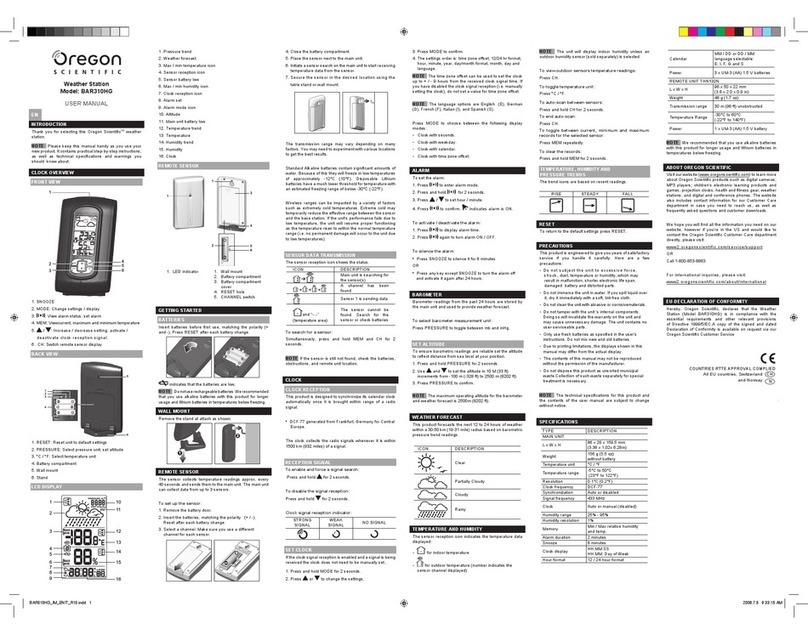
Oregon Scientific
Oregon Scientific BAR310HG user manual
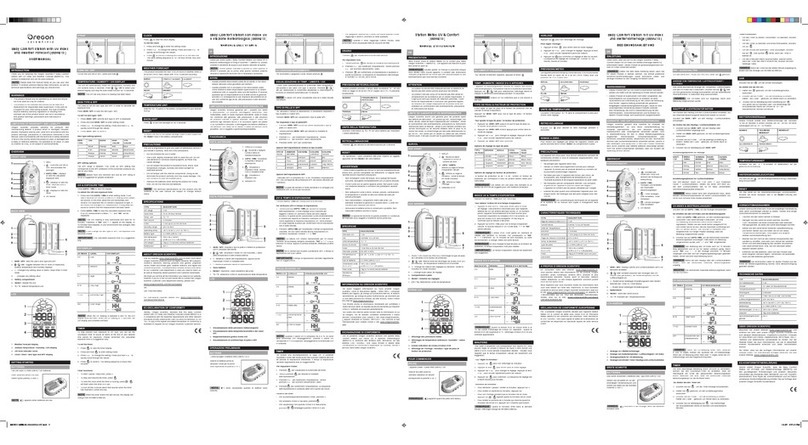
Oregon Scientific
Oregon Scientific BBW213 user manual
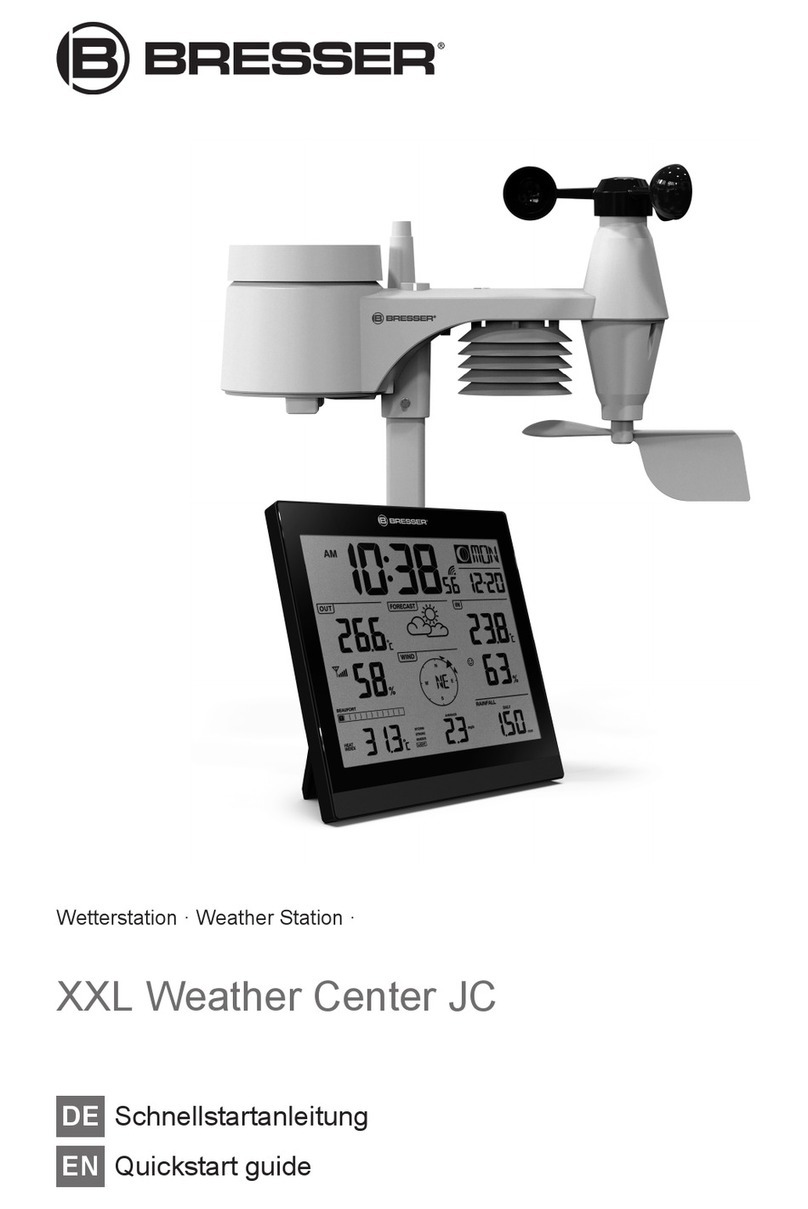
Bresser
Bresser XXL Weather Center JC quick start guide

La Crosse Technology
La Crosse Technology WS-9035U instruction manual

La Crosse Technology
La Crosse Technology WS-9125U-IT-CA instruction manual

Goddess
Goddess WEA 495 instruction manual

La Crosse Technology
La Crosse Technology V21-WTHV3 manual

Weathereye
Weathereye WEA23 Operation instructions
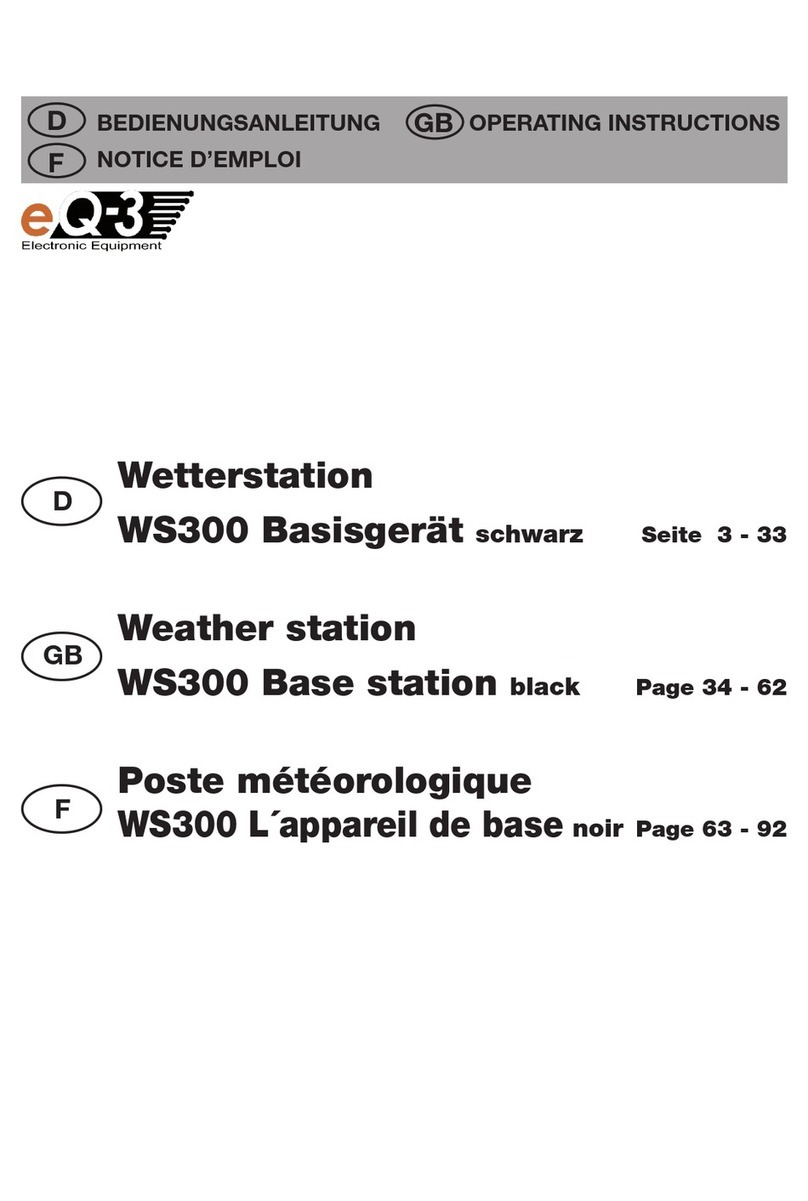
EQ3
EQ3 WS300 user manual