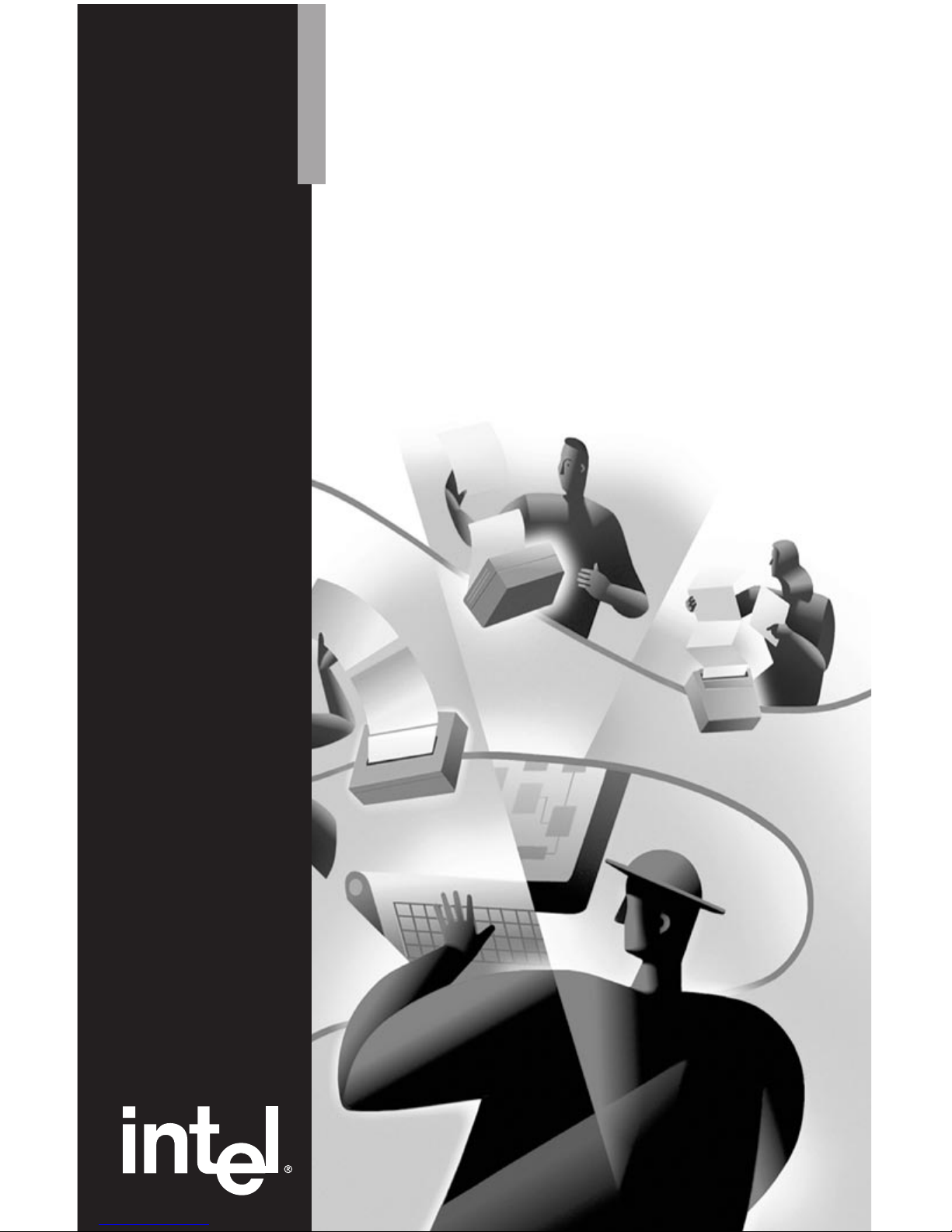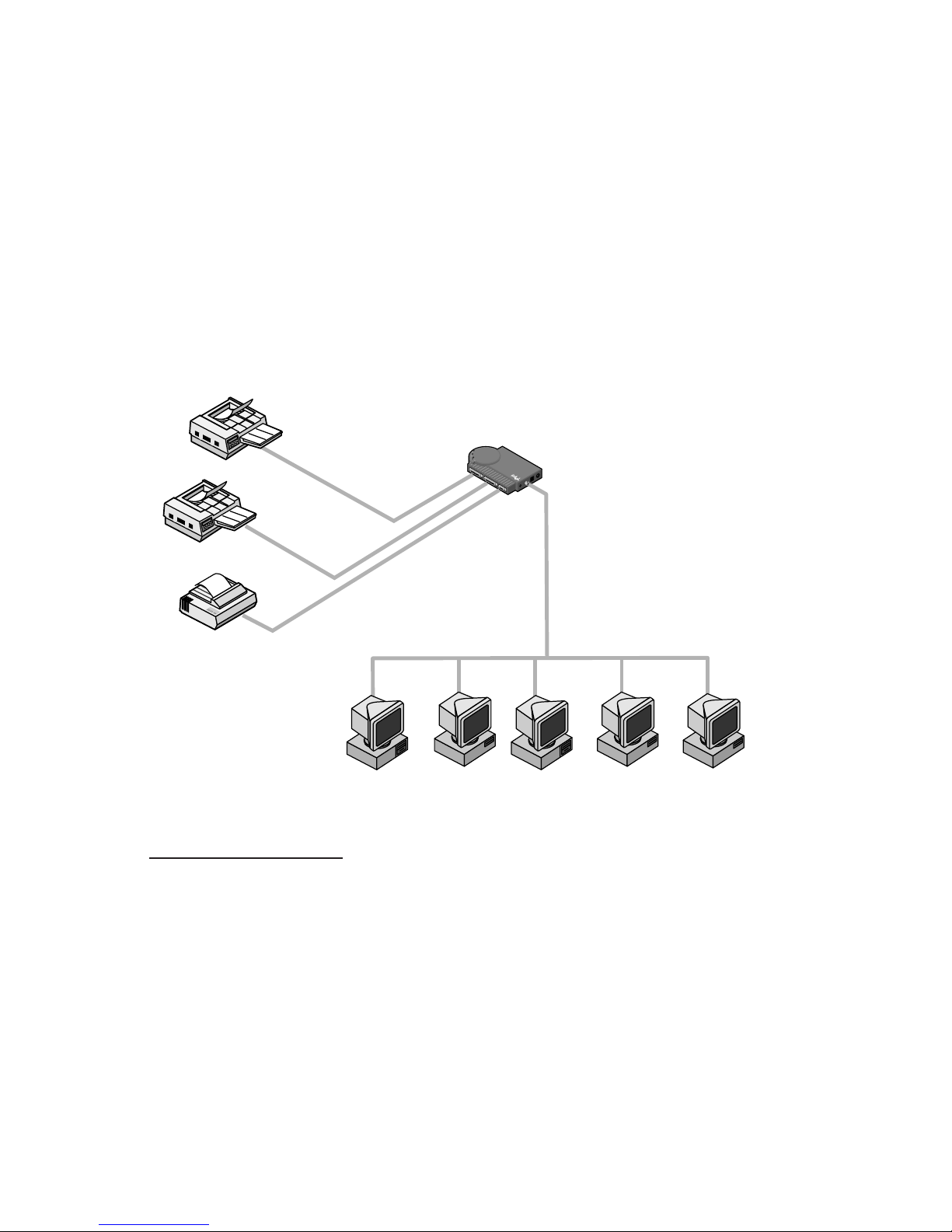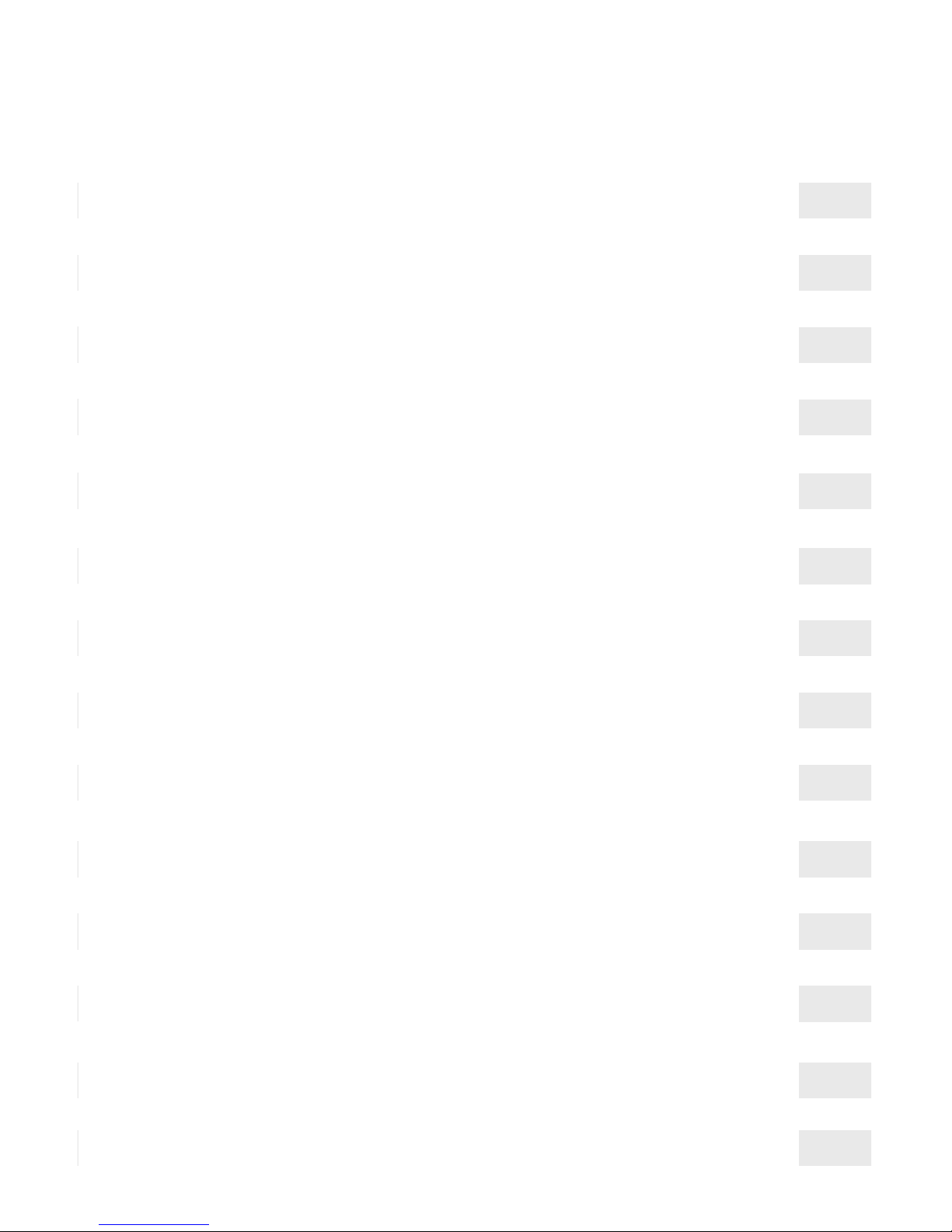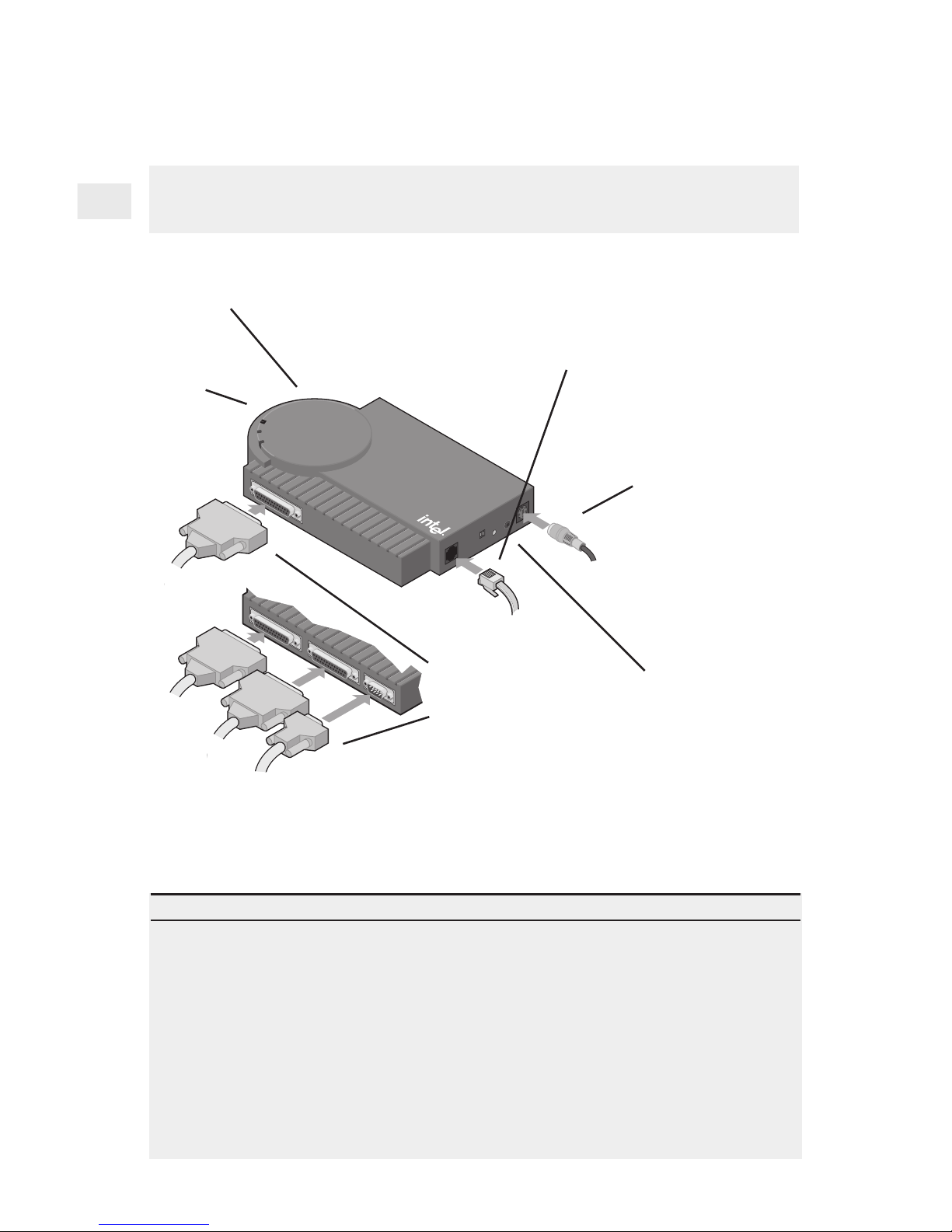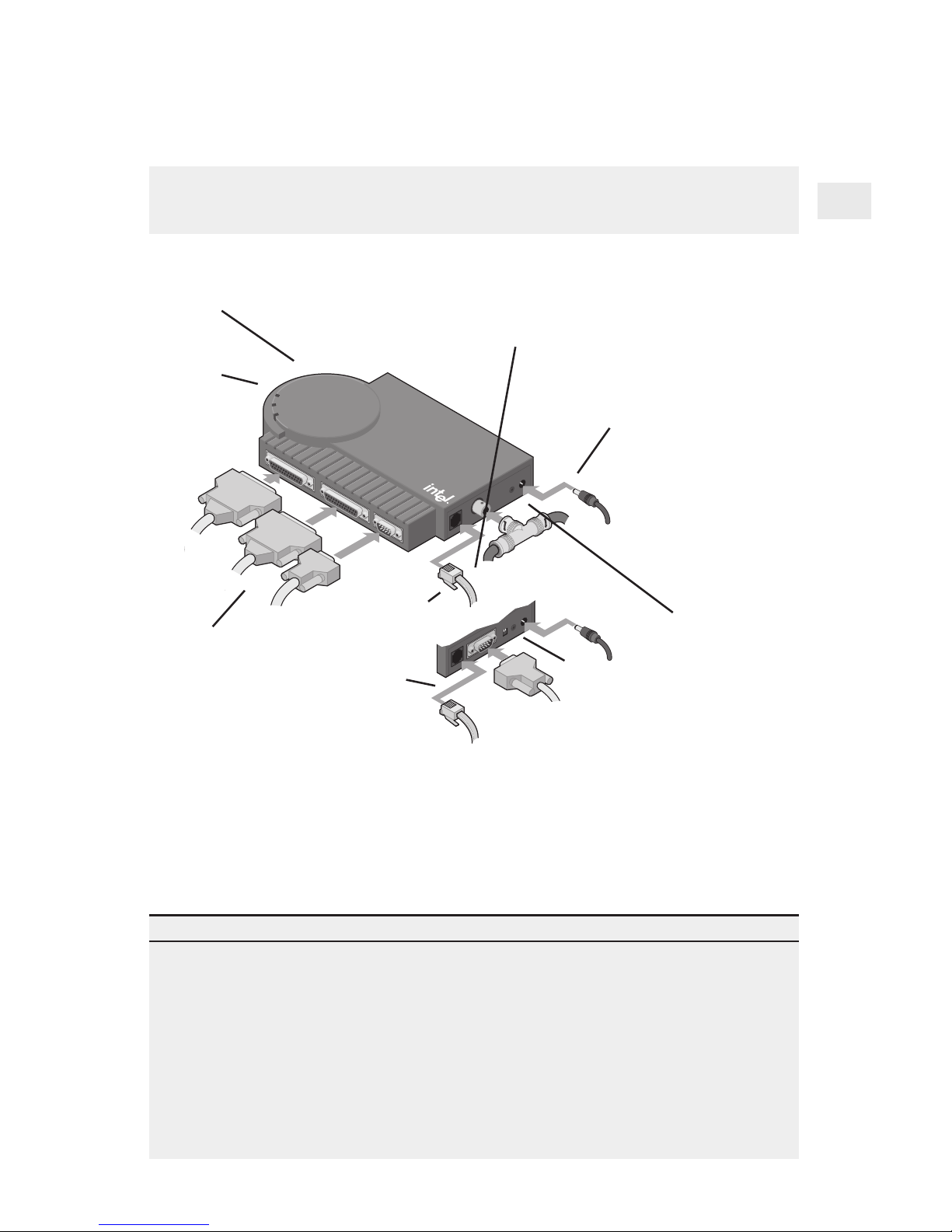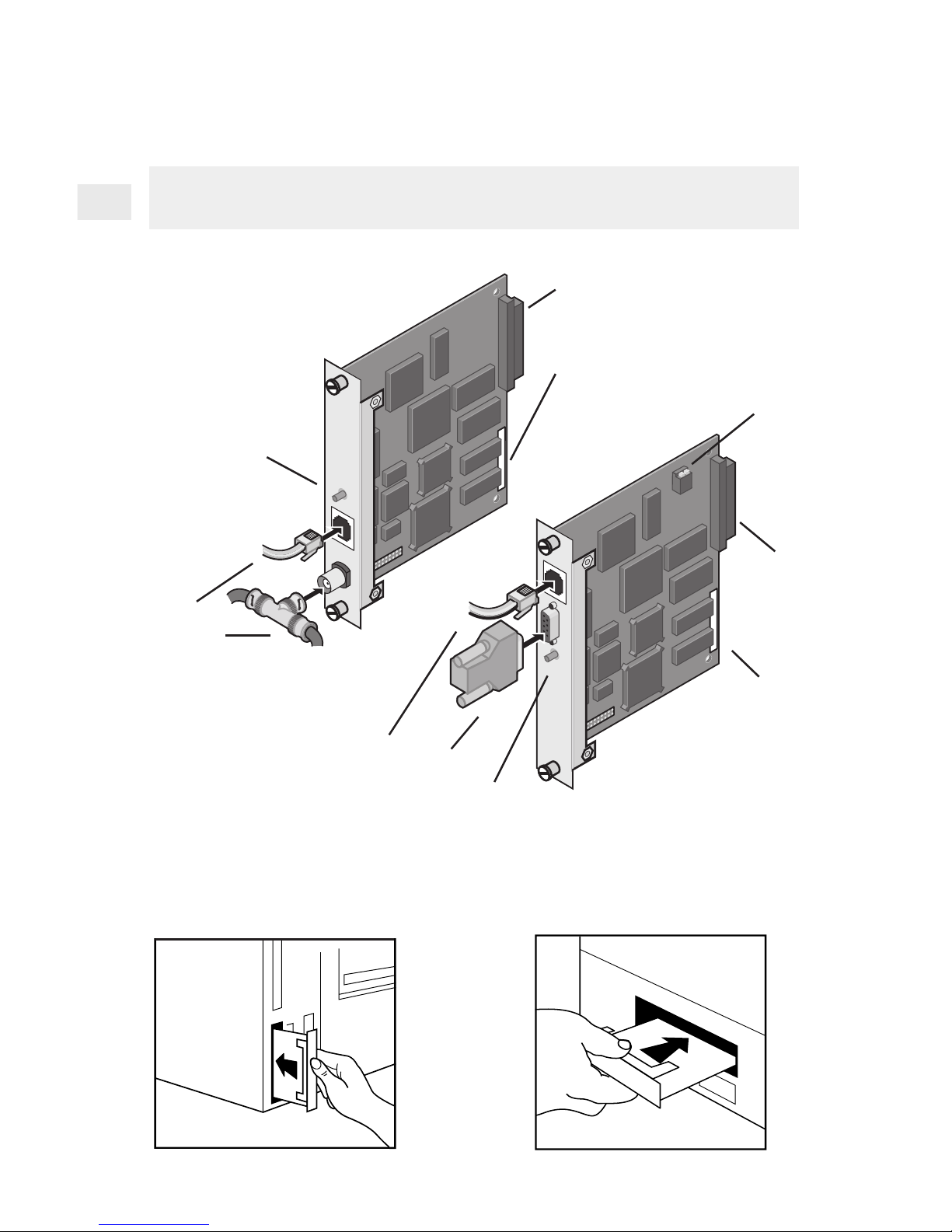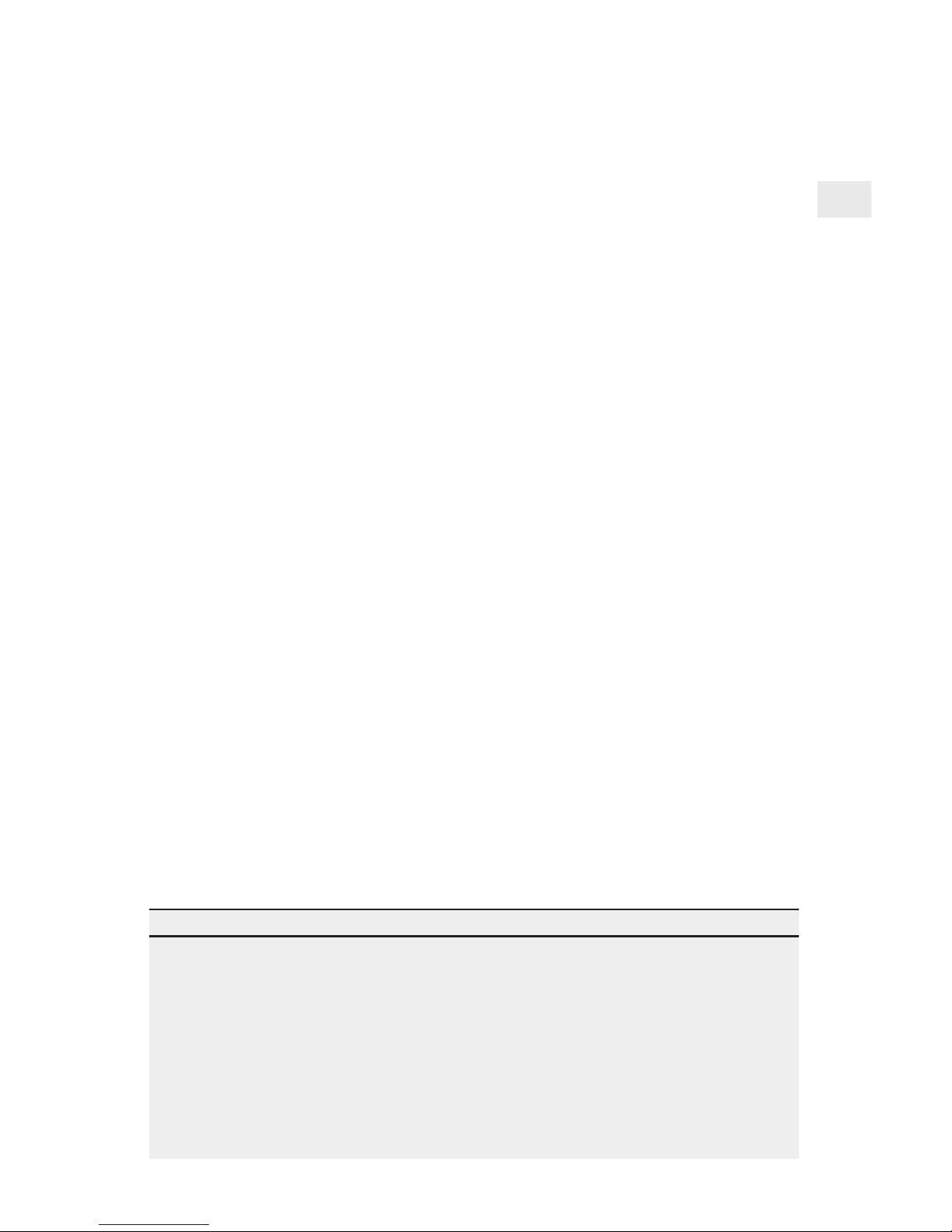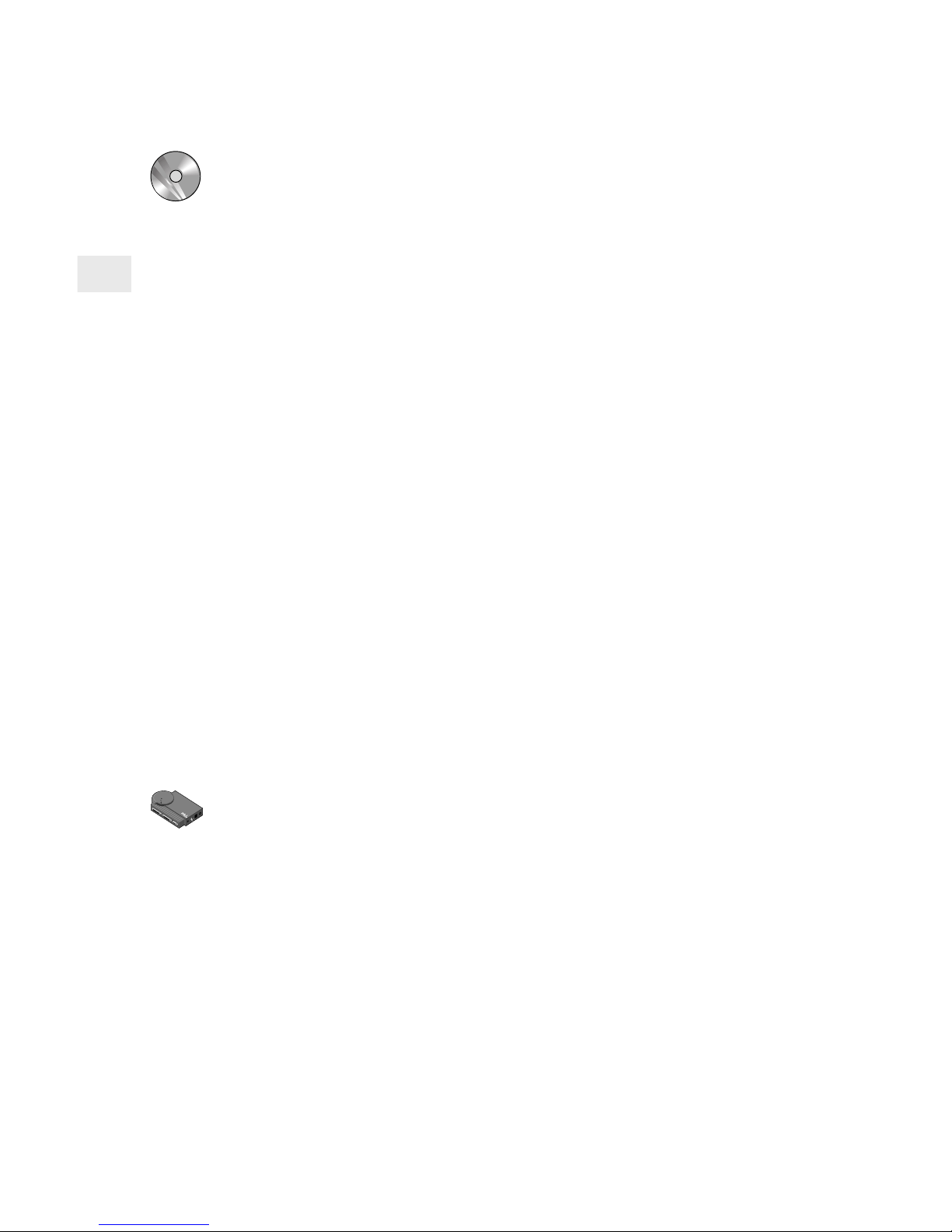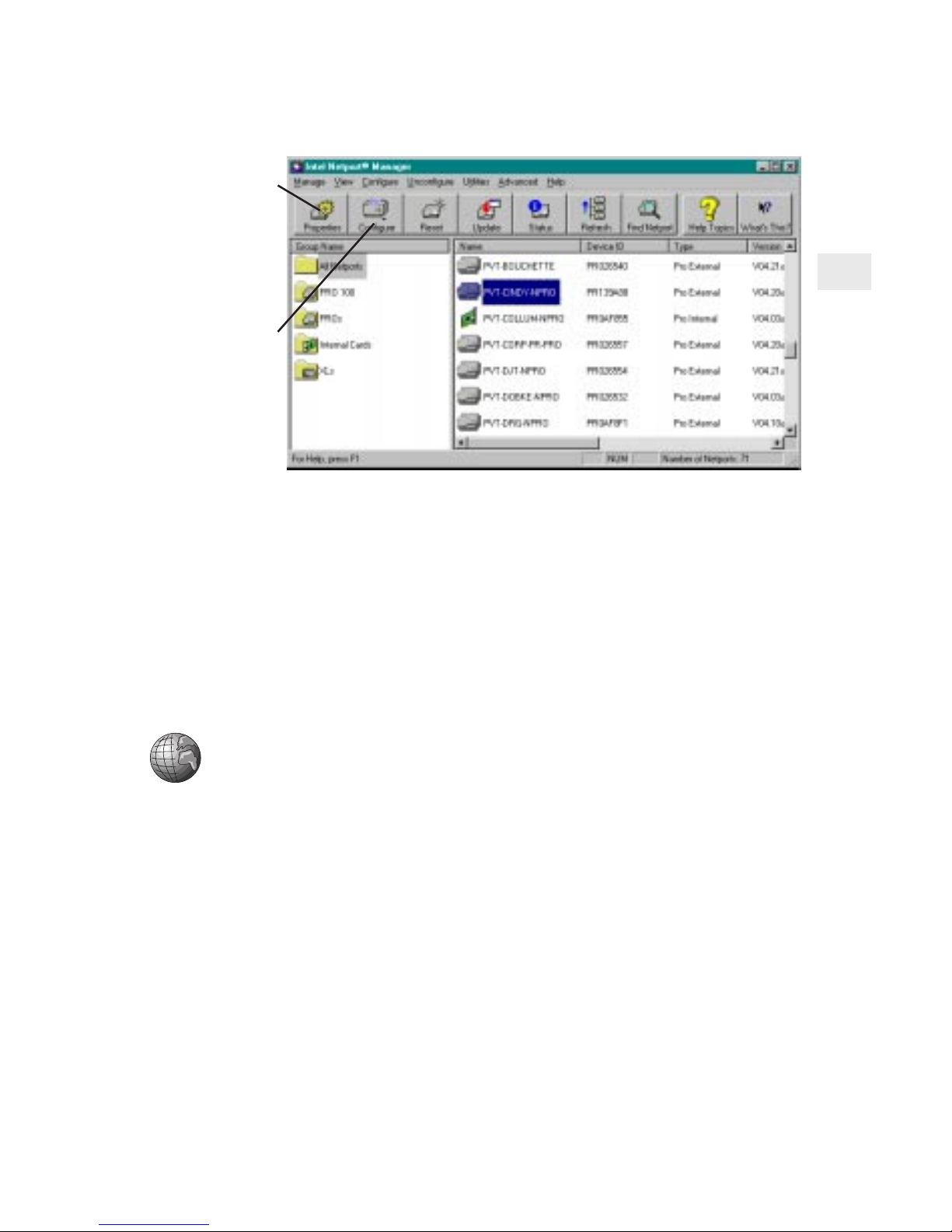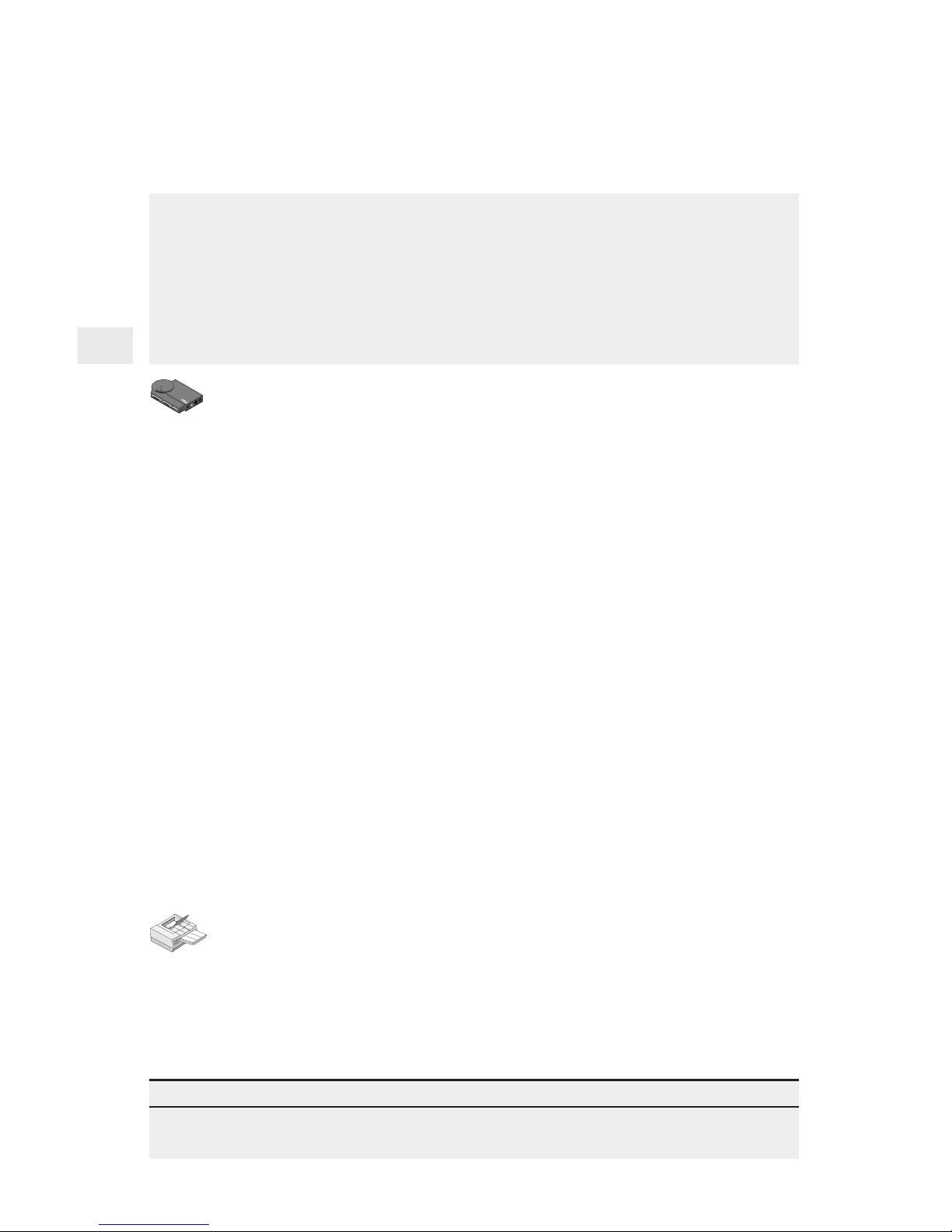8
Novell NetWare NDS Print Server Mode
Configuration
In this mode, the NetportExpress print server replaces the NetWare
printserverprogram.TheNetportExpressprintserverpollstheNetWare
file server queue for print jobs, then sends each job directly to the
printer. This speeds up the printing process. Print server mode is
recommendedbecauseit provides thebestprintingperformance. It
requiresoneNetWareuserlicenseforeachprintserver(including
multi-portprintservers).
To set up the print server for NDS print server mode
Note: Netport Manager will create any queues or print servers you
need for your NetWare setup. You don’t have to create these
objects in NWADMIN or PCONSOLE.
1Log in as Admin at the workstation where you installed Netport
Manager.
2Start Netport Manager.
3Select the print server whose Device ID matches the number of
the NetportExpress print server you installed.
4Click the Configure button.
5Select Novell NDS Print Server.
6Select a context for the print server. The context is the container
where the print server object will be created.
7For each printer connected to the print server, click a Port tab and
assign an existing queue or add a new queue.
•To assign an existing queue, double-click the queue to add it
to the Assigned Queues list.
•To add a new queue, click New Queues and create the queue.
8Click OK and exit Netport Manager.
To set up a workstation to print
At each workstation that will print to this printer, use the capture
command or the workstation’s print utility to redirect printing to the
NetWare queue you set up. For instructions see the NetportExpress
Help section on NetWare printing.
Tip for NDS print server mode
For advancedsetupparameterssuchasLIP (LargeInternetPackets),see“Managingthe
NetportExpressPrintServer,” page30.