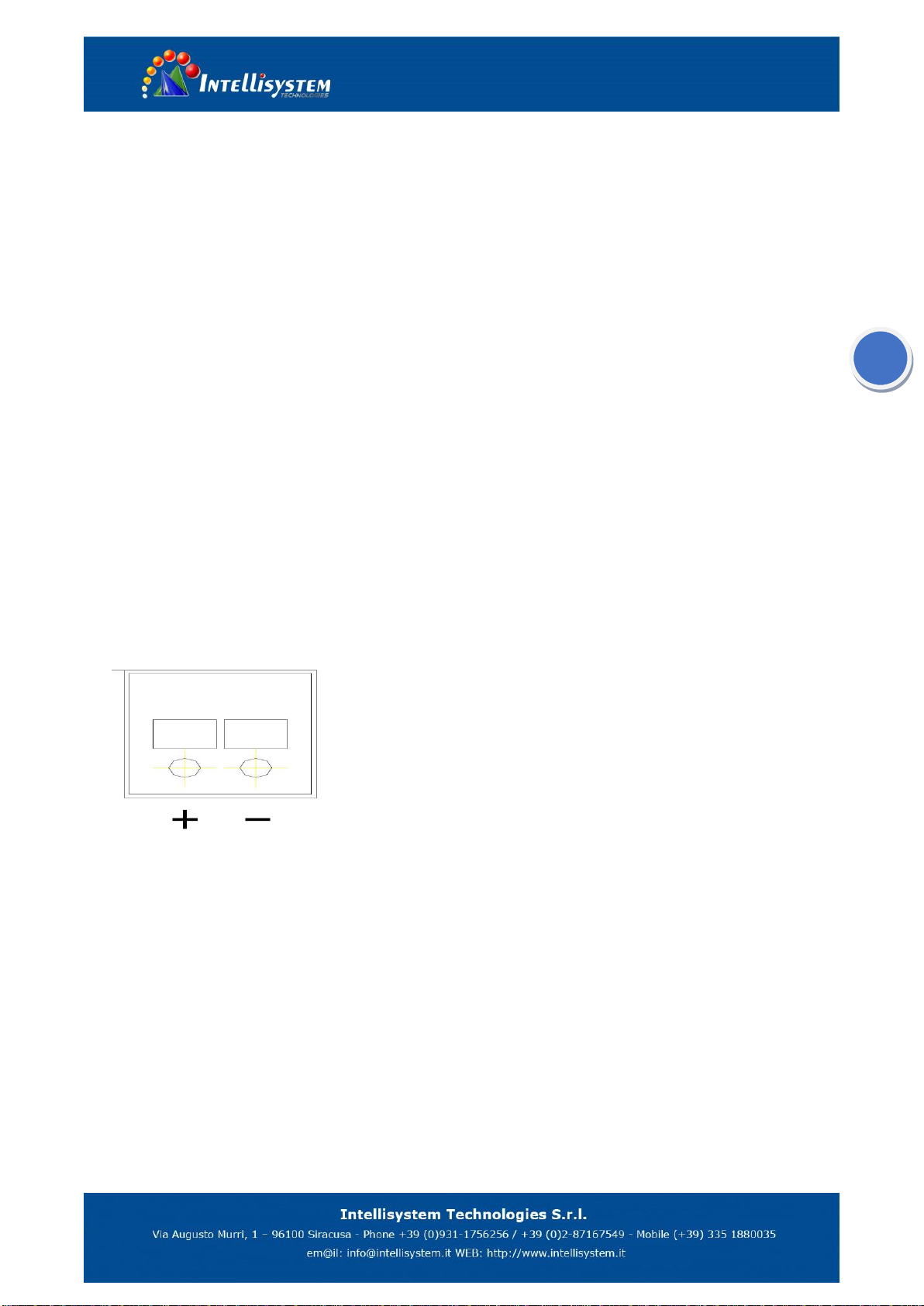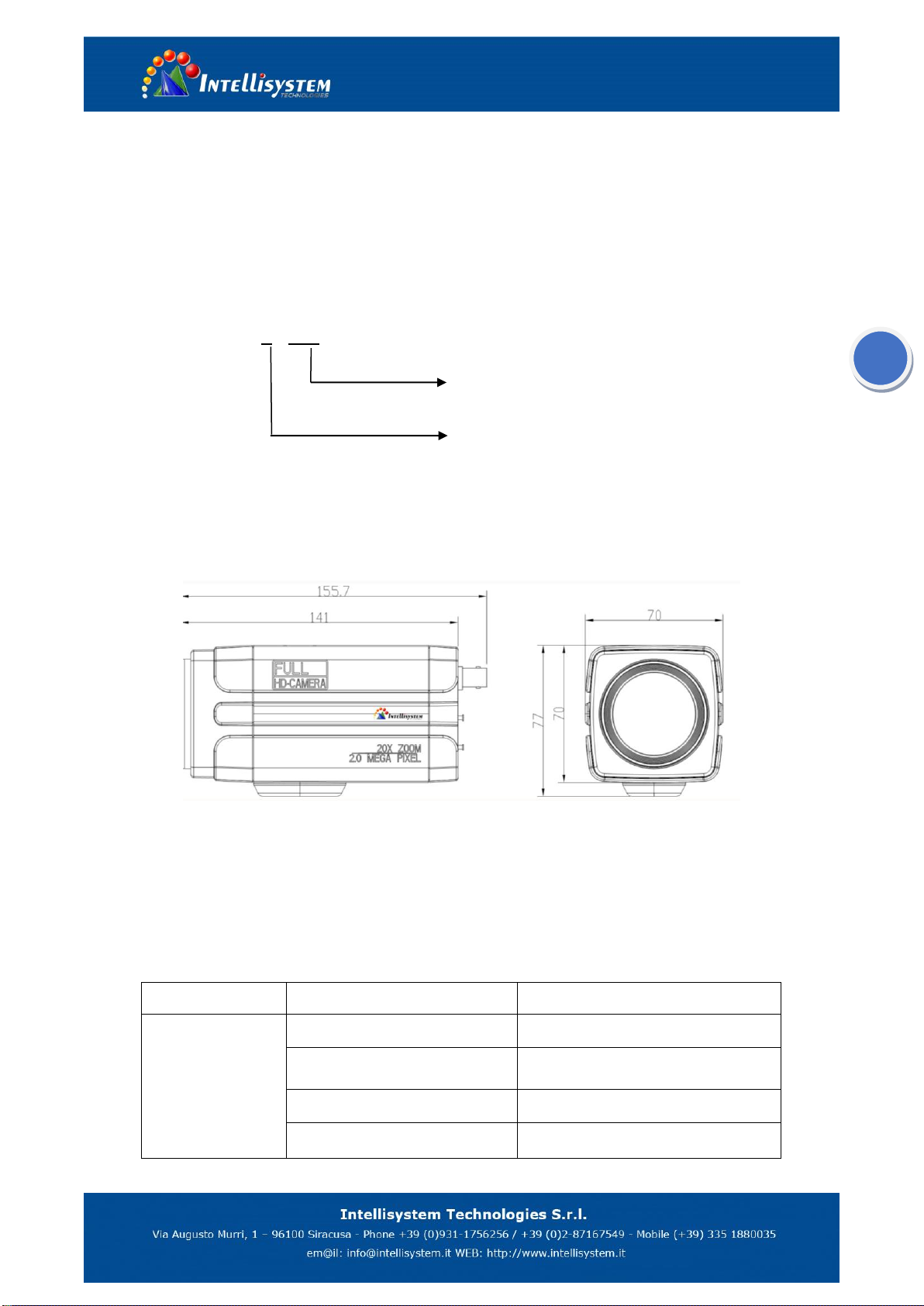Content
1、Fast Installation ..............................................................................................................................4
1.1、CAMERA INTERFACE EXPLANATION...................................................................................................................................4
1.2、POWER ON SELF-TEST ....................................................................................................................................................5
1.3、VIDEO OUTPUT.............................................................................................................................................................5
1.4、BRACKET MOUNTING ..............................................................................................................................................6
2、Product overview.............................................................................................................................7
2.1、PRODUCT INTRODUCTION...............................................................................................................................................7
2.1.1
、
Product model ..................................................................................................................................................7
2.1.2
、
Dimension.........................................................................................................................................................7
2.1.3
、
Accessory ..........................................................................................................................................................7
2.2、MAIN FEATURES ...........................................................................................................................................................8
2.2.1
、
Camera performance........................................................................................................................................8
2.2.2
、
Network performance ......................................................................................................................................8
2.2.3
、
Technical specification......................................................................................................................................9
2.2.4
、
Keyboard Introduction....................................................................................................................................10
3、Application Instruction...................................................................................................................11
3.1、VIDEO OUTPUT .......................................................................................................................................................... 11
3.1.1
、
Power-On Initial Configuration ....................................................................................................................... 11
3.1.2
、
Video output................................................................................................................................................... 11
3.2、MENU SETTING......................................................................................................................................................12
3.2.1
、
Main menu .....................................................................................................................................................12
3.2.2
、
System setting ................................................................................................................................................13
3.2.2
、
Camera setting ...............................................................................................................................................14
3.2.3
、
ZOOM .............................................................................................................................................................17
3.2.4
、
Video Format..................................................................................................................................................18
3.2.5
、
VERSION..........................................................................................................................................................18
3.2.6
、
RESTORE DEFAULT ..........................................................................................................................................19
4、Network Connection......................................................................................................................20
4.1、CONNECTING MODE ...................................................................................................................................................20
4.2、IE LOG IN..................................................................................................................................................................23
4.2.1
、
Web client.......................................................................................................................................................23
4.2.2
、
Preview ...........................................................................................................................................................24
4.2.3
、
Playback .........................................................................................................................................................24
4.2.4
、
Configuration..................................................................................................................................................24
4.2.5
、
Video configuration ........................................................................................................................................25
4.2.6
、
Network configuration....................................................................................................................................27
4.2.7
、
System configuration ......................................................................................................................................28
4.2.8
、
Logout.............................................................................................................................................................28
5、Serial communication control........................................................................................................29
5.1、VISCA PROTOCOL LIST.................................................................................................................................................29
5.1.1、CAMERA RETURN COMMAND (CORRECT).....................................................................................................................29
5.1.2
、
Camera control command ..............................................................................................................................30