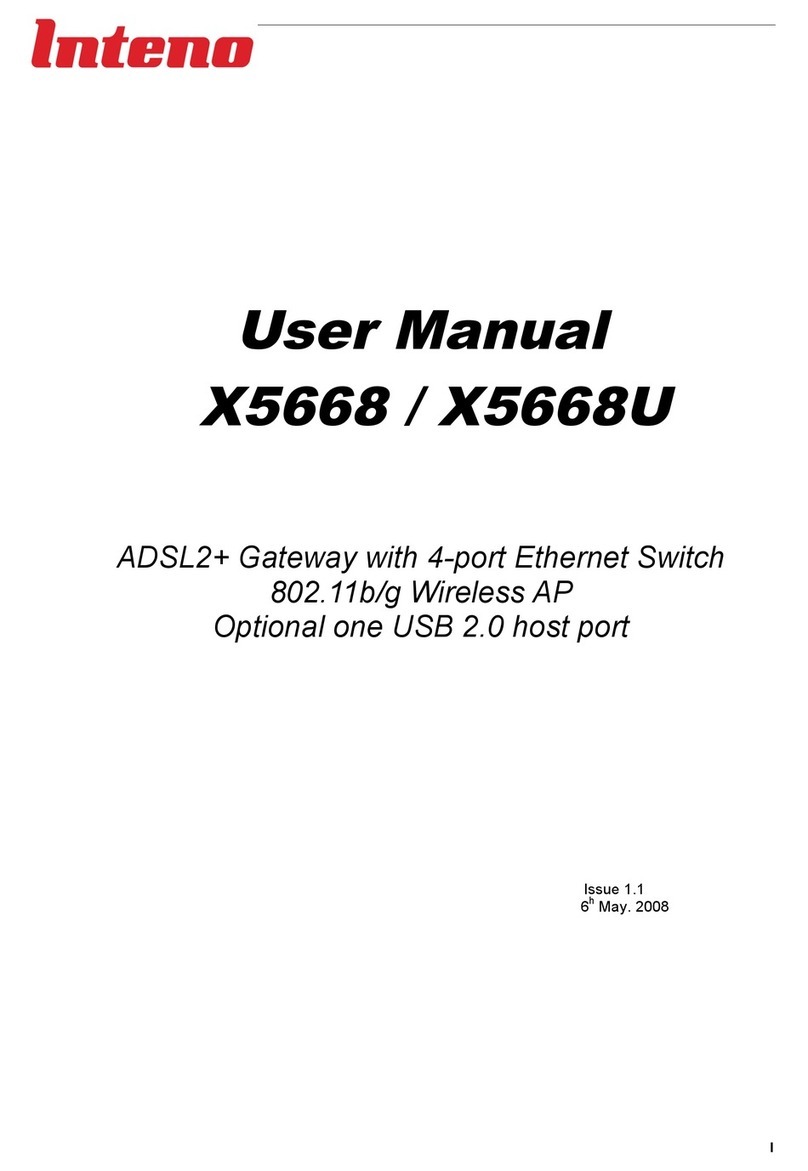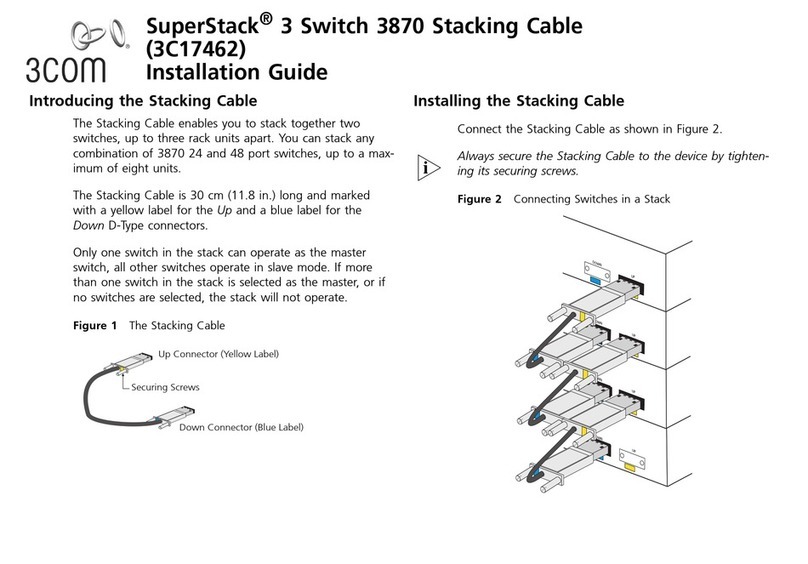Inteno XG6846 User manual

Installation
Guide
English Svenska
XG6846 Broadband Switch

2
Installation
Guide

3
English Svenska
English
Language Page
English....................... 4
Svenska..................... 8
XG6846 Broadband Switch

4
XG6846
Broadband Switch
Back/side
Top
XG6846
Broadband Switch
XG6846
Broadband Switch

5
English Svenska
Start Box
Check that the following items
are in the Start Box:
• Inteno XG6846 Broadband Switch
• RJ45 Ethernet cable with
red color-coding
• RJ45 Ethernet cable without
color-coding
• 230V power supply adapter
• Installation guide (this publication)
Make sure that everything that is
mentioned above is included in the
start box before starting the installation.
How to install your
broadband switch
Place the switch close to your broadband
outlet, alternatively, at your computer.
The illustration to the left shows how you
connect it.
Installation
step by step
Step 1. This step applies only if you
already have an existing Internet-/broad-
band service, otherwise skip this step and
go to step 2.
Unplug the existing network cable from
the network outlet (in the wall) and con-
nect it to the LAN (RED) outlet of the
broadband switch.
Then connect the network cable without
color-coding (included in the start box)
between the outlet labeled WAN/EXT1 on
the broadband switch and the network
outlet in the wall. Then go to step 4.
Step 2. Connect the network cable with
RED color-coding, which came with the
start box, to the LAN1 (RED) on the bro-
adband switch and the LAN port on your
computer. If you have a router, connect
the network cable (RED color-coding) to
the router’s input.
Back/side
XG6846
Broadband Switch
This installation guide will help you install the Inteno XG6846
Broadband Switch.
a
bd
c

6
Step 3. Connect the network cable without
color-coding, which came with the start
box, to the port marked EXT1 on the
broadband switch and the network outlet
(in the wall).
Step 4. Plug the power adapter (included
in the start box) in the broadband switch
and an electrical outlet.
Step 5. Depending on the operator the
broadband switch may now need to up-
date itself with your user profile. Please give
it ten minutes for this procedure, without
turning off the power.
Step 6. Go to the computer and check
that you can browse from it. If you can surf
on the internet the installation is complete.
If it doesn’t work, please go to the FAQ
section.
Step 7. If you have a digital TV service
via broadband, you need to connect the
network cable of the digital TV set top box
to the LAN2 (YELLOW) port on the broad-
band switch. If digital TV set top box is not
working try a power off/on.
Please check for further instructions in the
manual supplied with the STB.
Step 8. If you have a telephony service
(VoIP) via broadband, you need to con-
nect the network cable of the telephone
adapter to the LAN3 (GREEN) port on the
broadband switch. Please check for further
instructions in the manual supplied with
the STB.
IMPORTANT. The broadband switch
should always be connected. It automati-
cally checks the user profile and updates
its software.
Explanation of the
ports on your
broadband switch
(From left to right)
On/Off This is where you turn
on/off the broadband
switch.
USB This port is dedicated for
USB devices (only for
USB devices provided by
the operator)
LAN1 Red This is where you connect
your computer or router.
LAN2 Yellow This is where you connect
your digital TV set top box.
LAN3 Green This is where you connect
your telephone adapter.
LAN4 Blue This port may be used for
future services.
Description of LEDs
USB-indicator
On (Green) Connected to USB device
Off Not connected to USB device
Flashing Activity
LAN 1-4 indicators
On (Yellow) Connected to
100Mbps network
On (Green) Connected to 1000Mbps
network
Off LAN not connected
Flashing Activity
e
f
XG6846
Broadband Switch
XG6846
Broadband Switch

7
English Svenska
g
WAN/EXT 1 indicator
On (Yellow) Connected to
100Mbps network
On (Green) Connected to
1000Mbps network
Off LAN not connected
Flashing Activity
WAN-indicator
On (Yellow) Connected to
100Mbps network
On (Green) Connected to
1000Mbps network
Off Not connected to a network
Flashing Activity
Power(PWR)-indicator
On (Green) Power is on
On (Red) Start up failure (please
contact your service operator)
Off Power is off
Frequently Asked
Questions
Detailed information on how you connect
your digital TV and telephone services can
be found in the manuals for each service.
I can’t find the network outlet/LAN-
port on my computer.
Typically, the network outlet or the LAN
port is the only port on the computer
where the supplied network cable fits.
In some computers there is a built-in
telephone modem, but the contact is
smaller than the network outlet / LAN port.
I can’t browse from my computer
even though I have connected to
the broadband switch to the
network outlet and my computer
to the broadband switch.
1. Check that the broadband switch
has got power (the PWR LED should
be green).
2. Make sure you have connected the
cables to the appropriate ports on the
broadband switch. The WAN LED
should be YELLOW/GREEN and
the outlet where the computer is
connected (LAN1, RED) should be
YELLOW/GREEN..
3. Do you use your own cables? Try if it
works when you use the cables that
are included in the start box.
4. Restart the broadband switch by
pulling the power plug from the
broadband switch for a few seconds
and then reconnect the power plug.
The broadband switch now needs
to update itself with your user profile.
Please give it ten minutes for this
procedure, without turning off
the power.
5. Restart the PC.
Wait a few minutes and then restart
the broadband switch. If you still can’t
browse, please contact your operator
support.
XG6846
Broadband Switch
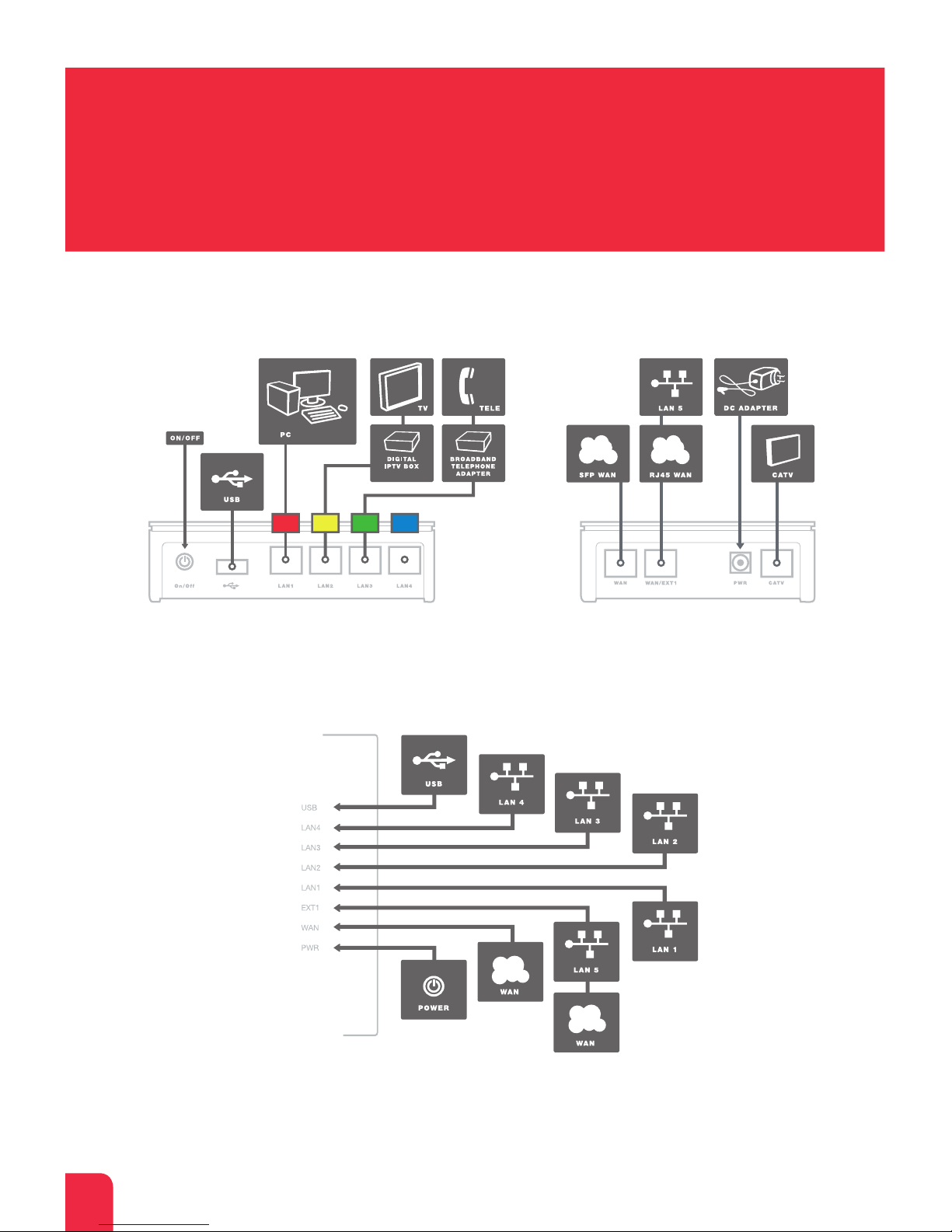
8
XG6846
Bredbandsswitch
XG6846
Bredbandsswitch
XG6846
Bredbandsswitch
Baksida/sida
Ovansida

9
English Svenska
Startboxen
Kontrollera att följande finns
med i startboxen:
• Inteno XG6846 Bredbandsswitch
• RJ45 Ethernet-kabel med röd märkning
• RJ45 Ethernet-kabel utan färgmärkning
• 230V strömadapter
• Installationsguide (denna trycksak)
Kontrollera att allt som är nämnt ovan
finns med i startboxen innan du påbörjar
installationen.
Så här installerar du
din bredbandsswitch
Placera switchen i närheten av ditt
bredbandsuttag alternativt vid din dator.
Figuren till vänster visar de inkopplingar
du ska göra.
Installation
steg för steg
Steg 1. Gäller endast om du redan har
en befintlig Internet-/bredbandstjänst, i
annat fall hoppar du över detta steg och
går till steg 2.
Koppla loss den befintliga nätverkskabeln
från nätverksuttaget (i väggen) och anslut
den istället till bredbandsswitchens uttag
LAN 1 (RÖD). Anslut därefter nätverks-
kabeln utan färgmärkning (medföljer i
startboxen) mellan bredbandsswitchens
uttag märkt WAN/EXT1 och nätverksutta-
get i väggen. Gå därefter till steg 4.
Steg 2. Anslut nätverkskabeln med RÖD
märkning, som medföljde i installations-
paketet mellan bredbandsswitchens uttag
LAN1 (RÖD) och nätverkskortet/LAN-
porten på din dator. Om Du har en router
eller bredbandsdelare ska nätverkskabeln
med RÖD märkning anslutas till routerns/
bredbandsdelarens ingång.
XG6846
Bredbandsswitch
Den här installationsguiden hjälper dig att installera Inteno
XG6846 Bredbandsswitch.
a
b
c
d
Baksida/sida

10
Steg 3.
Anslut nätverkskabeln utan
färgmärkning, som medföljde i installations-
paketet mellan bredbandsswitchens uttag,
märkt EXT1, och nätverksuttaget (i väggen).
Steg 4. Koppla in medföljande ström-
adapter i bredbandsswitchen och till
ett eluttag.
Steg 5. Beroende på operatör så kan
bredbandsswitchen eventuellt nu behöva
uppdatera sig med din användarprofil.
Låt den stå i cirka tio minuter utan att
slå av strömmen.
Steg 6. Gå till datorn och kontrollera att
du kan surfa från den. Om du kan surfa är
installationen av bredbandsswitchen klar.
Om du inte kan surfa gå till ”Vanliga frågor
och svar”.
Steg 7. Om du har en digital-TV-tjänst via
bredband ska nätverkskabeln som med-
följer digitalboxen kopplas in i bredbands-
switchens uttag LAN2 (GUL). Se vidare
instruktioner i manualen som medföljer
digitalboxen.
Steg 8. Om du har en telefonitjänst (IP-
telefoni) via bredband ska nätverkskabeln
som medföljer telefoniadaptern kopplas in i
bredbandsswitchens uttag LAN3 (GRÖN).
Se vidare instruktioner i manualen som
medföljer telefoniadaptern.
VIKTIGT. Bredbandsswitchen ska alltid
vara ansluten då den regelbundet kontrol-
lerar användarprofilen samt uppdaterar sin
mjukvara. Detta sker automatiskt.
Förklaring till
portarna på din
bredbandsswitch
(från vänster till höger)
On/Off Här stänger du av/sätter på
bredbandsswitchen.
USB Denna port är reserverad
för eventuella Usb enheter
(enbart för USB enheter
levererade av operatören)
LAN1 Röd Här ska du koppla in din
dator eller router.
LAN2 Gul Här ska du koppla in din
digitalbox.
LAN3 Grön Här ska du koppla in din
telefoniadapter.
LAN4 Blå Denna port är reserverad för
framtida tjänster.
Beskrivning av
indikatorlampor
USB-indikator
Tänd (Grön) USB enhet ansluten
Släckt USB enhet ej ansluten
Blinkar Aktivitet
LAN 1-4 indikatorer
Tänd (Gul) Uppkopplad med
100Mbps nätverket
Tänd (Grön) Uppkopplad med
1000Mbps nätverket
Släckt LAN ej uppkopplad
Blinkar Aktivitet
e
f
XG6846
Bredbandsswitch
XG6846
Bredbandsswitch

11
English Svenska
EXT 1 indikator
Tänd (Gul) Uppkopplad med
100Mbps nätverket
Tänd (Grön) Uppkopplad med
1000Mbps nätverket
Släckt LAN ej uppkopplad
Blinkar Aktivitet
WAN-indikator
Tänd (Gul) Uppkopplad med
100Mbps nätverket
Tänd (Grön) Uppkopplad med
1000Mbps nätverket
Släckt Ej uppkopplad med nätverket
Blinkar Aktivitet
Power(PWR)-indikator
Tänd (Grön) Strömmen är på
Tänd (Röd) Uppstartsfel (kontakta
din operatör)
Släckt Strömmen är av
Vanliga frågor
och svar
Mer utförlig information om hur du kopplar
in digital-TV och telefonitjänster hittar du i
handböckerna för respektive tjänst.
Jag kan inte hitta nätverkskortet/
LAN-porten på min dator.
Normalt är nätverkskortet/ LAN-porten
den enda porten på datorn där den med-
följande nätverkskabeln passar. I vissa
datorer finns ett inbyggt telefonmodem
men kontakten är mindre än nätverkskor-
tet/ LAN-porten.
Jag kan inte surfa från min dator
trots att jag har anslutit bredbands-
switchen till nätverksuttaget och min
dator till bredbandsswitchen.
1. Kontrollera att bredbandsswitchen får
ström (PWR-lampan ska lysa grönt).
2. Kontrollera att du har kopplat kablarna
till rätt uttag på bredbandsswitchen.
WAN-lampan ska lysa GUL/GRÖN och
det uttag där datorn är inkopplad
(uttag LAN1 RÖD) ska lysa GUL/GRÖN.
3. Använder du egna kablar? Prova om
det fungerar när du använder kablarna
som medföljde startboxen.
4. Starta om bredbandsswitchen genom
att dra ut strömpluggen ur bredbands
switchen i några sekunder och koppla
därefter tillbaka strömpluggen.
Bredbandsswitchen behöver nu
uppdatera sig med din användarprofil.
Låt den stå i cirka tio minuter utan att
slå av strömmen.
5. Starta om datorn.
Vänta ett par minuter och starta sedan
om bredbandsswitchen igen. Om du
fortfarande inte kan surfa kontakta din
operatörs support.
i
XG6846
Bredbandsswitch
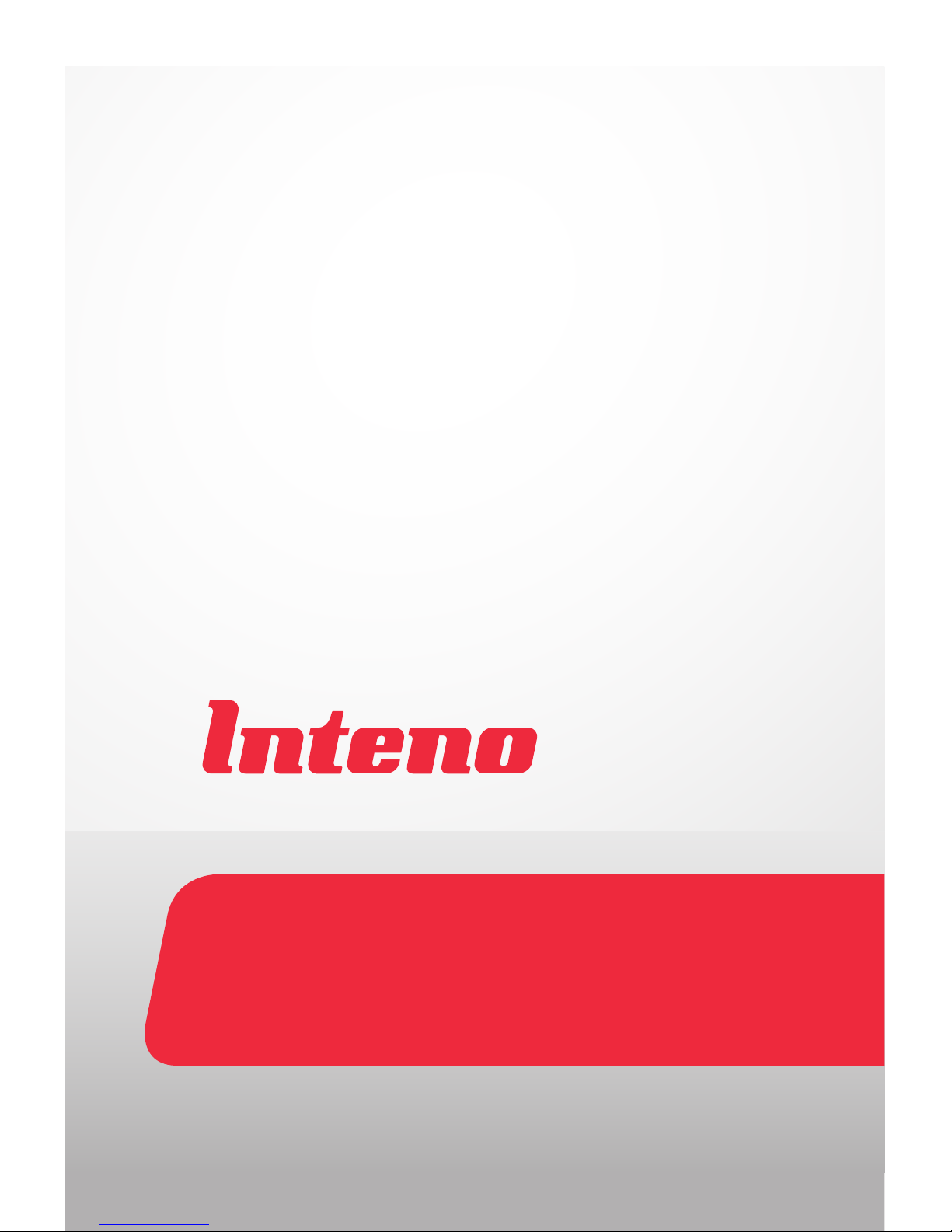
www.intenogroup.com
Table of contents
Languages:
Other Inteno Switch manuals
Popular Switch manuals by other brands

Repotec
Repotec GEPOESM-ESW26K Series Installation and getting started guide
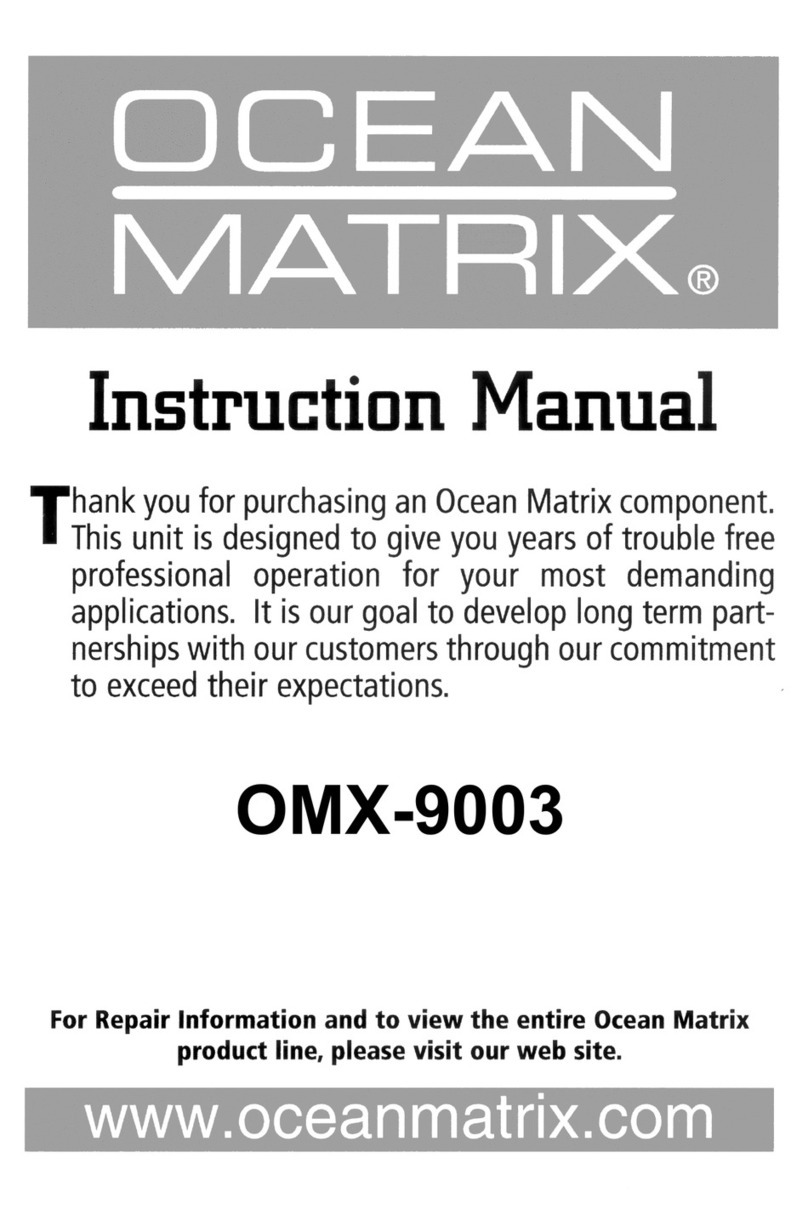
Ocean Matrix
Ocean Matrix OMX-9003 instruction manual

FS
FS S3410 Series quick start guide
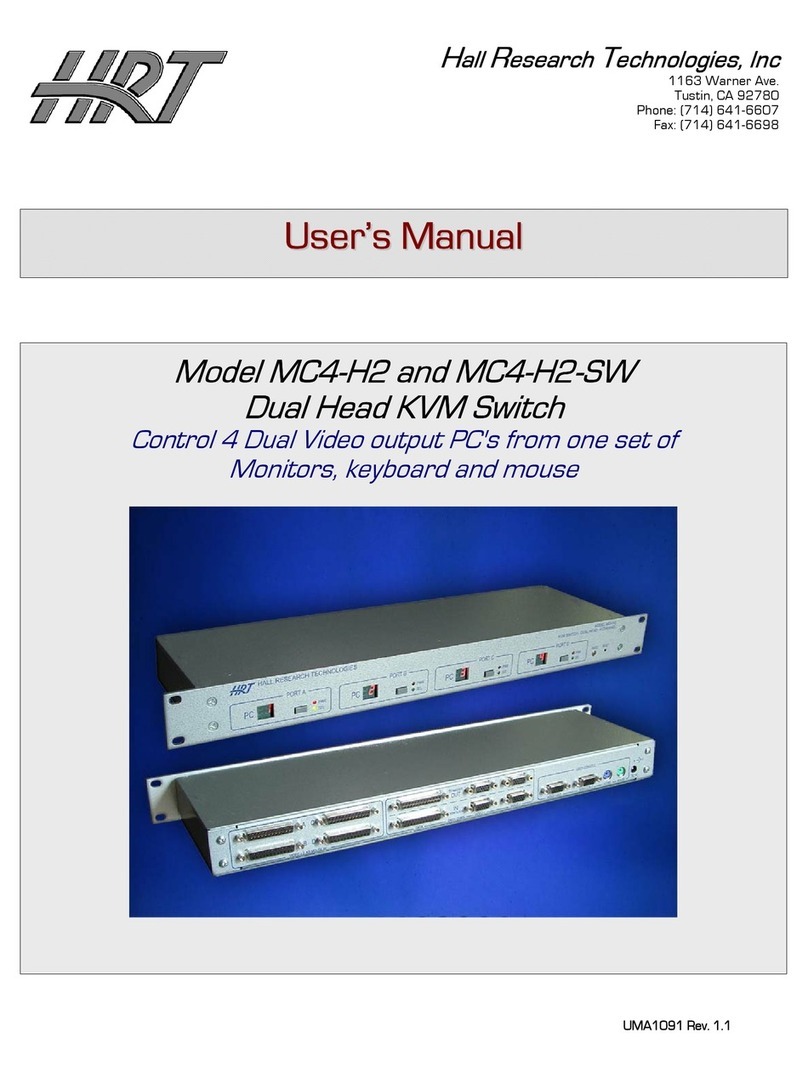
Hall Research Technologies
Hall Research Technologies MC4-H2 user manual
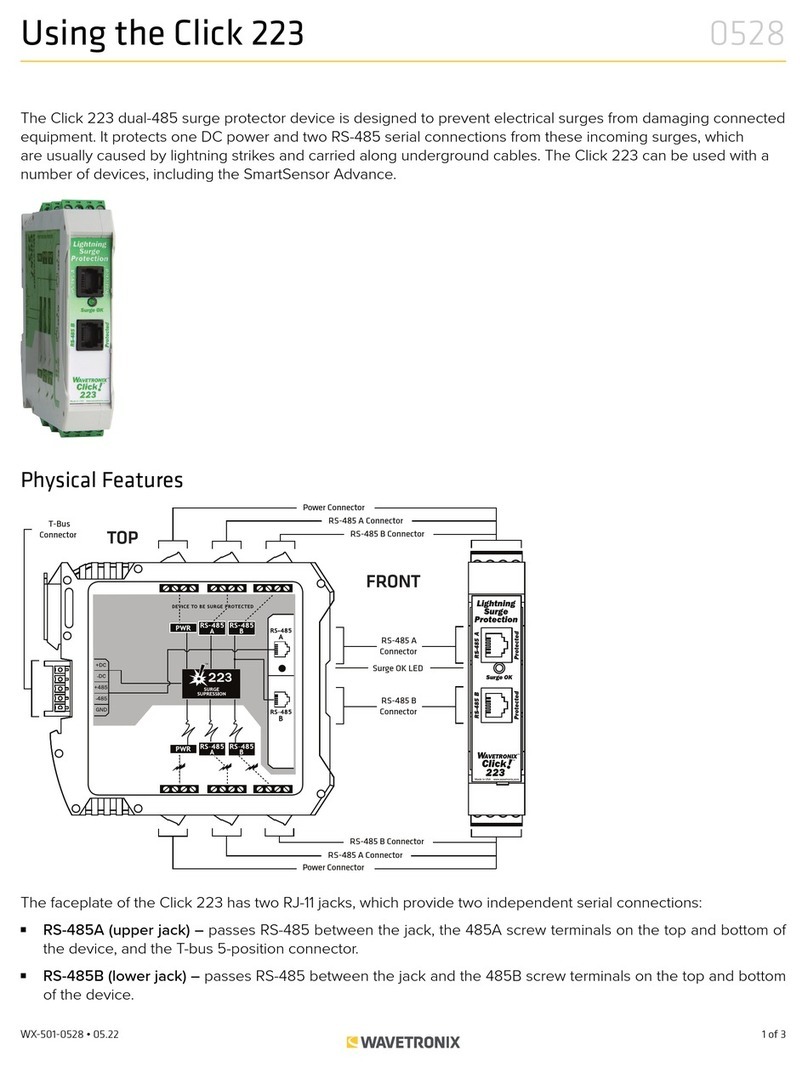
Wavetronix
Wavetronix Click 223 Installation
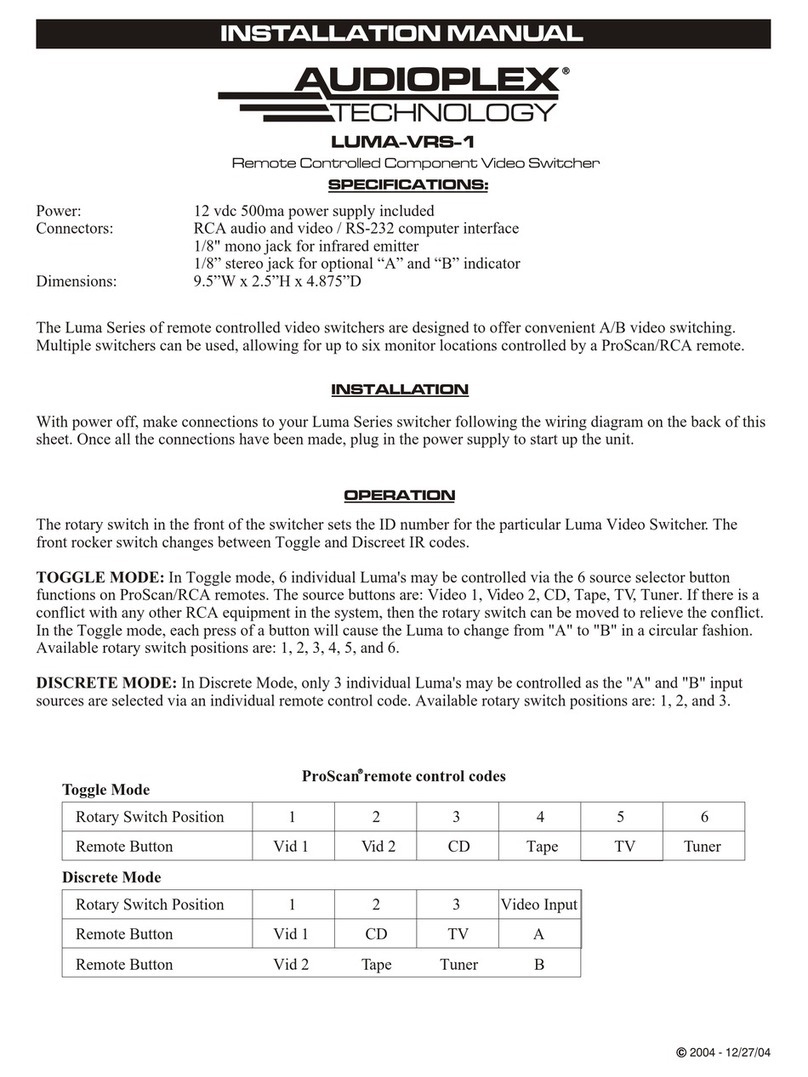
Audioplex
Audioplex LUMA-VR-1 installation manual