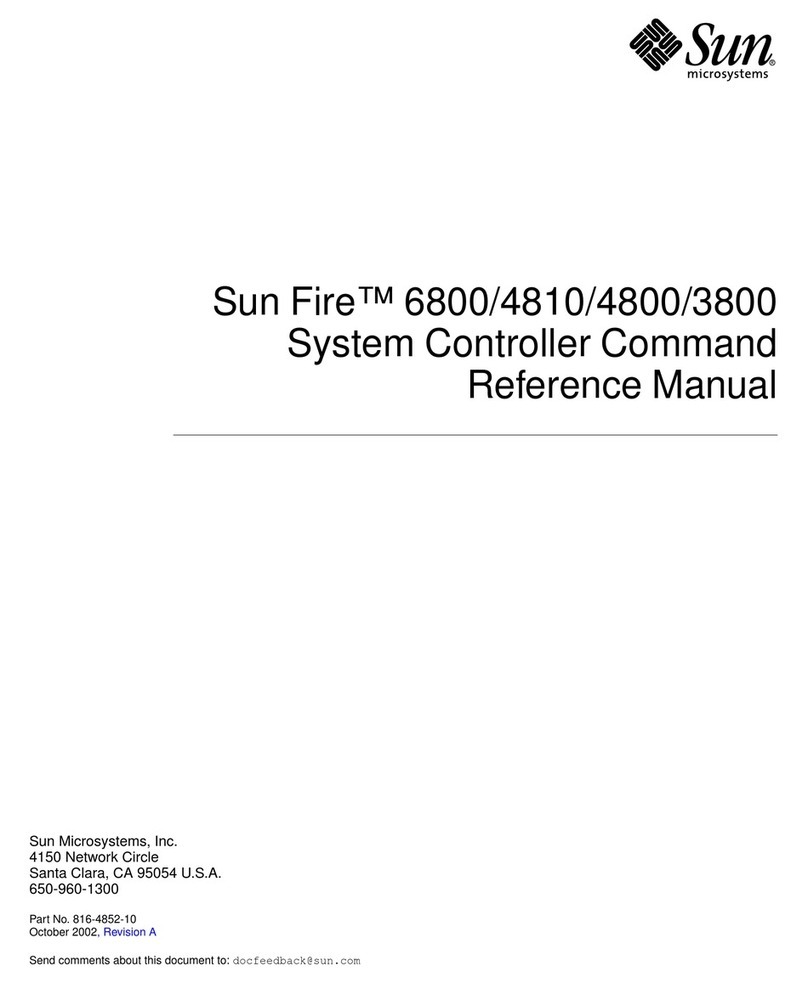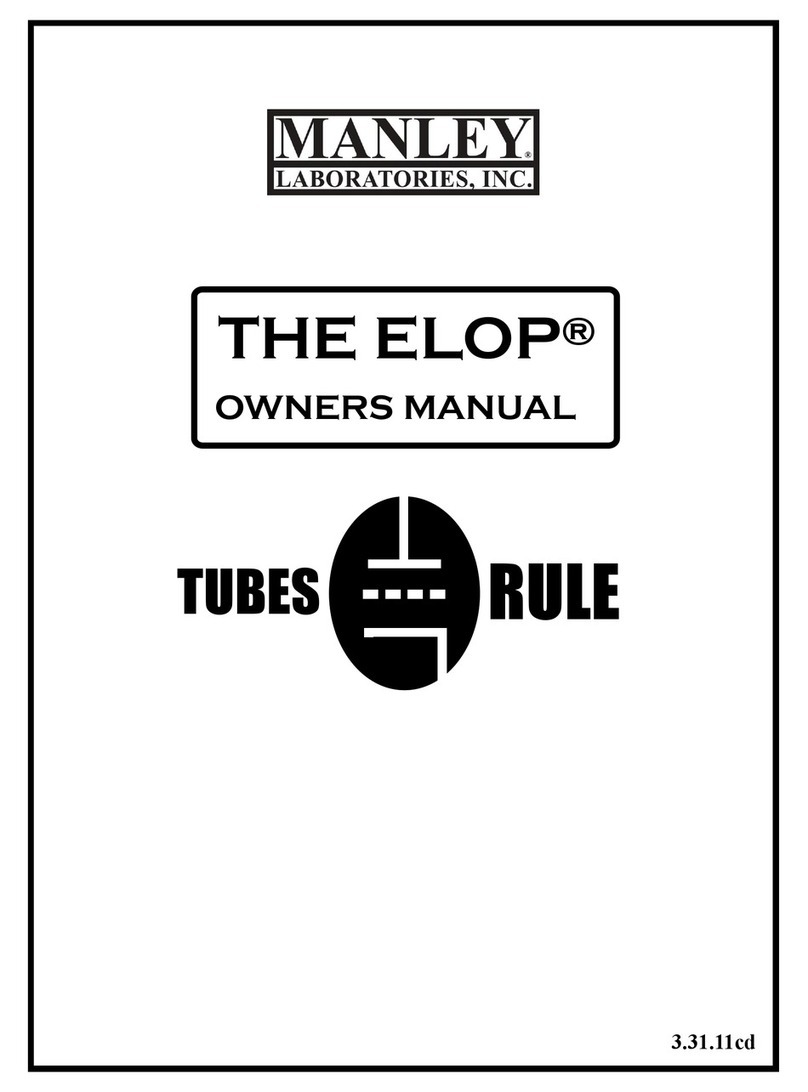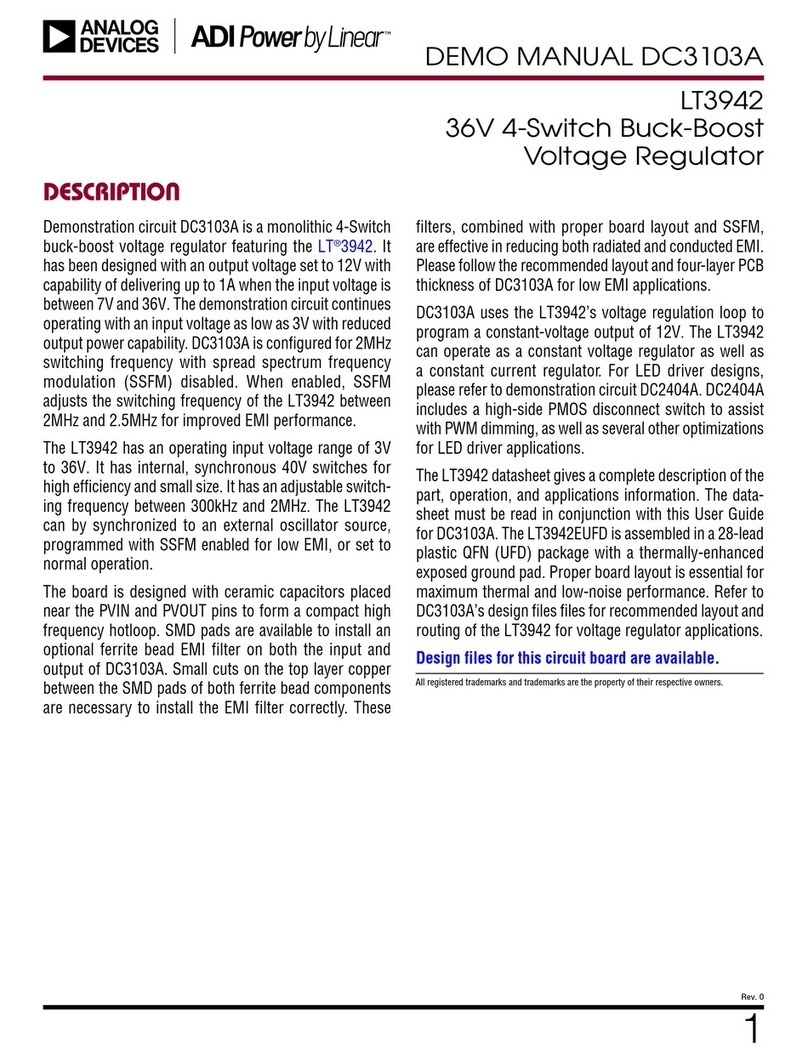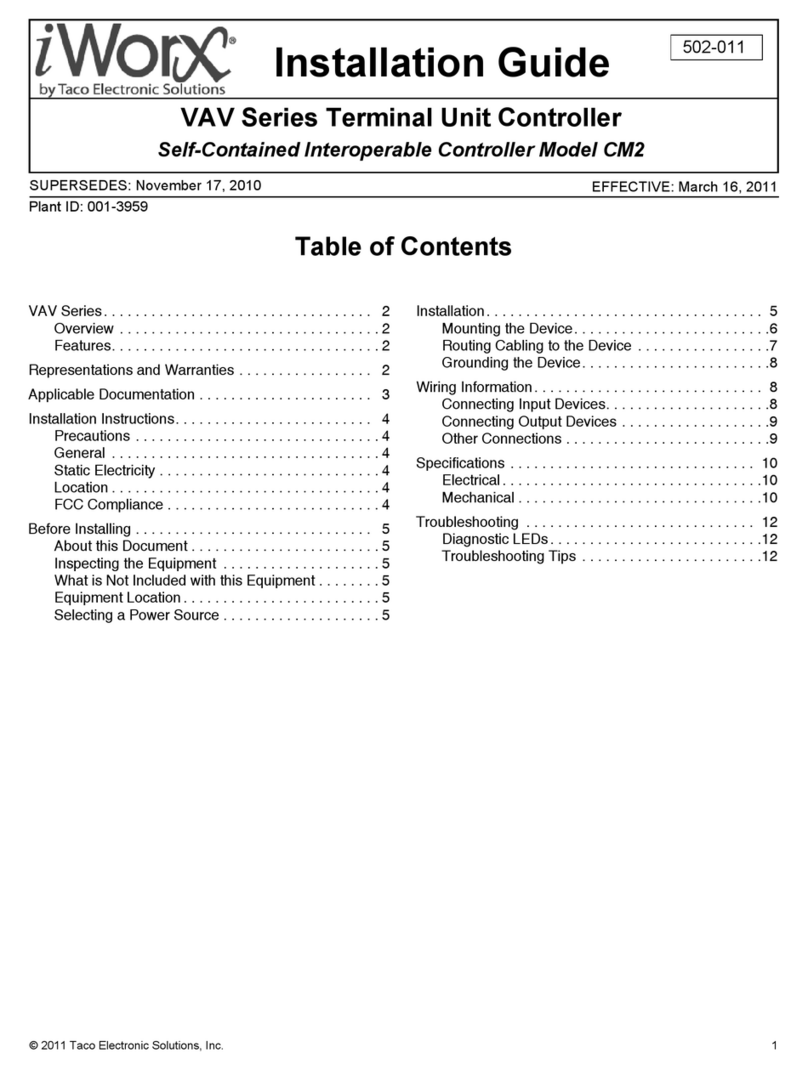Interactive Instruments Jet Stream 500 Troubleshooting guide

Jet Stream 500
Control Program Manual
Interactive Instruments, Inc.
704 Corporations Park
Scotia, N.Y. 12302

Jet Stream 500 Control Program 2
Information in this document is subject to change without notice and does not represent a commitment on
the part of Interactive Instruments, Inc. The software described in this document is furnished under license
agreement or non-disclosure agreement. The software may be used or copied only in accordance with the
terms of the agreement. It is against the law to copy the software on any medium except as specifically
allowed in the license or non-disclosure agreement. No part of this manual may be reproduced or
transmitted in any form or by any means, electronic or mechanical, including photocopying and recording,
for any purpose without the express written permission of Interactive Instruments, Inc.
1998 Interactive Instruments, Inc. All rights reserved.
Printed in the United States of America.
Companies, names, and dates used in examples herein are fictitious, unless otherwise noted.
Printed: January 26, 2018

Jet Stream 500 Control Program 3
Table of Contents
Welcome.....................................................................................................................................................4
Requirements................................................................................................................................5
Getting Started............................................................................................................................................5
Installation....................................................................................................................................5
Connecting the Jet Stream 500 to the computer....................................................5
Configuring the Software .............................................................................................................6
Working with the Control Program ............................................................................................................7
A quick tour of the screen ............................................................................................................7
Toolbar Items...............................................................................................................................8
Menu Items...................................................................................................................................9
Files...............................................................................................................................10
System..........................................................................................................................11
Test ...............................................................................................................................12
Overlay..........................................................................................................................14
View...............................................................................................................................14
Help...............................................................................................................................15
Summary of the commands ..........................................................................................................16
Troubleshooting..........................................................................................................................................18
Limited Warranty .......................................................................................................................................19

Jet Stream 500 Control Program 4
Welcome
The Jet Stream Control Program is an easy to use interactive interface to the Jet Stream 500 wind
tunnel which allows full functional control of the wind tunnel. The software is an easy to use
Windows program with built-in help that will allow you to quickly master the features of the Jet
Stream 500 (see Figure #1 below). The lift and drag forces are displayed graphically in real time
with respect to the wind velocity. Lift over Drag (L/D) and the cross-sectional drag coefficient (Cd)
can be displayed graphically to show the relative performance of aircraft wings, automobiles,
rockets etc. at various wind speeds. Once a test is complete, the graphical data can be printed or
stored to disk for further studies. The air density calculator is useful to demonstrate the impact of
altitude, air temperature, barometric pressure and humidity has on airfoils and cars as well.
Windows Control Program Screen
Figure #1

Jet Stream 500 Control Program 5
Requirements
Be sure your PC is 100% Microsoft Windows compatible and has at least:
Windows 7, 8, 10 or newer (32 or 64 bit)
CD ROM Drive (for installation).
1 USB Port (for communications)
Color or B/W graphical printer (optional)
Getting Started
Installation
IMPORTANT!
Do not connect the Jet Stream 500 controller to the computer until the after the Windows software
is installed. Connecting the computer to the controller without the proper USB driver may require
the removal of the USB driver to properly install the correct USB driver.
Connecting the Jet Stream 500 to the computer
O Insert the Jet Stream 500 installation CD and follow the setup instructions. To install the
Windows software and USB driver.
O Locate the USB cable supplied with this software package. Plug USB cable into the side of
the control box, and into a USB port on the computer.
O BE SURE THE JET STREAM 500 USB DRIVER IS INSTALLED BEFORE
CONNECTING THE CONTROLLER.
O Check that both the computer and the Jet Stream 500 are plugged into the same wall
outlet so they share the same power ground.
O Power up the Jet Stream 500 using the power switch located in the rear of the control box
next to the power cord. Wait until the USB driver is recognized on the computer and
properly installed before starting the Jet Stream 500 Windows program.

Jet Stream 500 Control Program 6
Configuring the Software
After the program and USB driver are installed, run the program by clicking on the icon. If the
computer display prompts with: Jet Stream 500 not found!, the software did not recognize
the Jet Stream 500 connected to the computer's USB port. Be sure to check the following:
O Is the USB cable securely connected to the control panel and the computers USB port?
O Check to see that the computer and Jet Stream 500 are powered from the same wall
outlet.
O Verify the Jet Stream 500 is powered up and ready (data cable is securely connected
between the control panel and test bed). If not, power up the wind tunnel controller before
starting the Windows program.
You can still operate the Windows software without the Jet Stream 500 attached so you can
read previous results and compare them.
You may adjust the program window for any size, the graph will automatically adjust to fill the
window.
The software is now fully configured and ready to run.

Jet Stream 500 Control Program 7
If the software recognizes the Wind tunnel the computer will display a window as shown in
figure 3.
Figure 3
You may adjust the program window for any size. The graph will automatically adjust to fill the
window. The software is now fully configured and ready to run.
Working with the Control Program
A quick tour of the screen
Looking at the Jet Stream 500 Control Program window you will see the real time display graph
area in gray. The Y (vertical) axis represents the lift and drag force and the X (horizontal) axis
represents wind speed. If the Cd (coefficient of drag) or the L/D (lift/drag) axis are enabled, the
scale will be to the right side of the graph. The graph will display both positive or negative lift and
drag forces on the wing, car or rocket with respect to the measured wind speed.
Note: Lift, drag, Cd and L/D graphs will be represented with different colors to distinguish between
them.
At the top of the display is the menu and toolbar. The menu and toolbar are used to configure and
run wind tunnel. Just below the graph is a status line. The status line displays the current wind
speed, lift, drag, L/D and Cd (if enabled). During a test, these values represent the current status
of the object attached to the test bed. This line is also used to display a quick one line help
message for the menu and toolbar items.

Jet Stream 500 Control Program 8
Toolbar Items
The Jet Stream 500 tool bar is used for quick access to the most frequently used features.
The toolbar is made up of three groups of buttons. The first group recalls or saves the
graphical information to disk. The second group controls the operation of the wind tunnel. The
third group is for miscellaneous system features such as printing and displaying the on line
help.
Figure 4
The toolbar can be disabled to increase the size of the graphical viewing area which may be
useful to increase the graphing area for low-resolution video modes. To enable and disable
the toolbar, toggle the toolbar option in the View menu selection.
The toolbar buttons are defined below.
Open
Open an existing Jet Stream 500file (filename.JET) and restore the graphical
data. Opening the file also restores the comment text, Cd area and
English/Metric units status. See Open menu item below.
Save
Store the test results along with the comment text, Cd area and English./Metric units
status. See Save As menu item below.
Print Graph
Displays the Print dialog. See Print menu item below.
Set Wind Speed
Ramps the wind speed to the desired value. See Set Wind Speed menu item below.
Stop
Stop the wind tunnel fan. See Stop Wind menu item below.
Increase Speed
Increases the current wind speed by 5 MPH or 5 KPH. See Increment Wind Speed menu
item below.
Decrease Speed
Decreases the current wind speed by 5 MPH or 5 KPH. See Decrease Wind
Speed menu item below.
Clear Graph
Clear the graph results for another test. See Clear Graph menu item below.
Configure Axis
Displays the Test Configure dialog. See Configure menu item below.
Help
Displays the on line help.

Jet Stream 500 Control Program 9
Menu Items
The Jet Stream 500 Menu organizes the functions into 6 groups.
Files
Open a Jet file, Save test results, Print or Exit the program. Once a test is complete, the
test results can be saved for future reference. The data can be loaded in the same
directory as the Jet Stream 500 Control Program or under a different subdirectory. See
Files Menu below.
System
Configure the system communications port and axis scales. The serial communications
port is typically configured once but if the Challenge must be moved to a different port, use
this menu item to change the port number. The lift, drag, Cd and L/D axis scales can be
altered to make full use of the screen resolution. See System Menu below.
Test
Configures a test and selects an operation for the Jet Stream 500. Once a test begins, the
control panel attached to the wind tunnel has no control over it other than halting the
remote access. Controlling the Jet stream 500 is accomplished by using the computer. As
the computer instructs the wind tunnel to change wind speed, the Control panel gathers
data from the test bed and the Windows program reads the data using the serial port. The
Windows program then displays the results it graphically. See Test Menu below.
Overlay
Data from a previous test can overlay another test result so that visual comparisons can be
made. The overlay data color will be different than new data to allow for easy visual
comparison between two curves. To clear an overlay, select Clear from the Overlay Menu.
See Overlay Menu below.
View
The status bar and tool bar are enabled by default. They can be disabled to gain more
viewing area. See View Menu below.
Help
On Line Help.

Jet Stream 500 Control Program 10
Each menu group contains sub-menu items as shown below.
Note: Some of the menu items have a letter or control key next to them. This is an accelerator
key that can be typed at any time to select the function. For example to go to a wind speed, type
the letter W and the "Wind Speed" dialog will appear.
Files
Open (Ctrl+O)
Load a pre-saved Jet stream 500 file (filename.JET) from disk or network. Once a file is
saved to a disk, the file can be loaded back into the Jet Stream 500 Control Program to
view the information, overlay with another test and/or reprint the results.
Save As (Ctrl+S)
Save the current results to disk. Once a model has been evaluated, the data can be saved
to disk or onto a network for future evaluation. If the file already exists, a dialog will appear
asking if it should be overwritten. Press Save to save the file or Cancel to exit the dialog.
The data is stored in ASCII format so the results can be read into a spreadsheet program
(eg. Excel) for further analysis and graphing.
Print (Ctrl+P)
Displays the default printer dialog box for your printer. Press OK to begin printing.
Print Preview
Displays on the screen the way the graph will look after it is printed. If the print does not
look acceptable, you can alter the graph or printer options before the graph is printed.
Print Setup
Displays the printer setup dialog. Use this dialog to select a printer (if more than one are
available) and configure the print options before printing. Since the graphs are better
suited for landscape mode (horizontal) be sure the printer is set to landscape mode before
printing. This can be done in the printer properties dialog for the selected printer. If you
have a color printer, the graph will print the graph data in color.
Exit
Exit the Jet Stream 500 control program.

Jet Stream 500 Control Program 11
System
COM Port
Change the computer's USB COM port for the Jet Stream 500. Typically the program will
automatically identify the proper USB port but at times it may be necessary to set the port
manually. Before making the changes to the port, be sure you know which COM port the
wind tunnel is plugged into. The port number will be saved in the Windows directory under
the file "JET.INI".
Axis (A)
Set the maximum scale value for the lift and drag, Cd and L/D K axis. Select the
appropriate maximum value from each drop down menu and the Jet Stream 500 software
will scale the axis appropriately. Each graph can also be enabled or disabled to view only
the desired data. When a graph is enabled, the data for the curve is graphically displayed
on the screen. If a curve is disabled during a test, the data is still collected so it can be re
displayed at a later time. Don't worry about setting up the axis before a test because the
software will automatically adjust each axis if the data exceeds the scale. Once a test is
finished, the axis can be altered to fill the display window.

Jet Stream 500 Control Program 12
Test
Stop Wind (S)
Set the wind speed to 0 MPH. Before adjusting the angle of attack or removing a model
from the test area, be sure to return the wind speed to 0 MPH.
Set Wind Speed (W)
Enter the desired wind speed from the keyboard. The wind speed will slowly ramp up or
down to the selected wind speed. The set wind speed will then be maintained. If the wind
starts from rest after a previous run, a dialog will appear asking if the graph should be
cleared before restarting. Answering no will keep the old graph data and overwrite it with
the new data as the wind speed increases. Wind speed regulation under 5 MPH may not
regulate properly due to the limited control at low speeds.
Increment Wind Speed (Page Up)
Increment the wind speed in 5 MPH increments (or 10 KPH) levels each time. The wind
speed can increment up to the maximum allowed speed. Using the Up cursor arrow will
increment the wind speed in 1 mph increments
Decrement Wind Speed (Page Down)
Decrement the wind speed in 5 MPH increments (or 10 KPH) levels each time. The wind
speed can decrement down to 0 MPH. Wind speed regulation under 5 MPH may not
regulate properly due to the limited control at low speeds. Using the Down cursor arrow
will decrement the wind speed by 1 mph.
Enter Comments (E)
Enter up to 5 comment lines. The comments will be placed over the graph area as a
reminder of the test parameters, student name date etc. Each comment line can contain
up to 50 characters each. The comment information can be stored along with the graphed
results when the data is stored to disk.
Note: After entering the first line of comments, press the TAB key to advance to the next
comment line. When done, press the return key to place the comments on the graph.
Clear Graph (C)
Clear the test data from the screen This command will not clear the overlay data, use
Overlay Clear to remove the overlay results.
Configure
Changes the current test configuration. The display units can be changed between English
(pounds, miles per hour and inches) or metric (kilograms, kilometers per hour and
centimeters).

Jet Stream 500 Control Program 13
Air Speed Density (D)
Calculates air density’s and dew point based on altitude, temperature barometric pressure
and relative humidity conditions. Air density impacts wind speed as well as the cross
sectional drag coefficient (Cd) calculations. Adjusting these parameters to the actual
conditions will adjust the air density accordingly and adjust the Jet Stream 500 wind tunnel
temporarily (V6.00 and higher). Adjusting the altitude to a higher than actual elevation will
decrease the air density which would reduce the fan power (V6.00 or higher) to
demonstrate the impact of flying at higher altitudes.
The maximum wind speed can also be set to restrict higher speeds. Restricting the
maximum wind speed helps keep the noise level to a minimum. A line can be added to the
JET.INI file to place an absolute limit on the wind speed. Placing the line ABSOLUTE
MAX SPEED = 30 in the file will restrict the maximum wind speed to 30 MPH.
The cross sectional area can also be entered if the coefficient of drag (Cd) is to be
calculated. Cd is a useful value that compares the measured drag on an object and
compares it to the calculated drag of a flat vertical surface of the same size. The lower the
Cd value, the easier the object moves through air. The higher the number, demonstrates a
less efficient design. Measure the model's cross-sectional area (square inches in English
units or square centimeters in metric) and enter the number in the Cd Area. As the wind
speed increases, the model drag is measured and compared with the wind speed to
calculate Cd. Each time a model is inserted or changed, the Cd Area should be updated
so the calculated data is accurate. The Cd Area can be modified at any time and the
graph will update to reflect the new value. Cd is based on the air density calculation.
Modifying the air density parameters (see Air Density Calculator) will also have an impact
on the Cd.
The display units and maximum wind speed are saved in a configuration file "JET.INI"
located in the Windows directory so they can be restored even after the program is
terminated. The display units are also saved along with the test results and restored when
the results are read back from disk.

Jet Stream 500 Control Program 14
Overlay
Set (O)
Data from a previous test or disk file can overlay another test result so that visual
comparisons can be made. This is useful to view variations between different test models
because force vs. wind speed variations can be compared visually. To set an overlay, first
display the first (overlay) data sample on the screen by performing a test or loading it from
disk. Then select the Overlay Menu and select Set to copy the data into the overlay
display. Be sure to save test data before setting it as an overlay because data sent to the
overlay display can't be saved. The curve colors will change to reflect the overlay data.
Next, perform another test or read the second data sample from diskette. You should be
able to view the differences between the data samples by noting the variations between
the two curves.
Clear
To clear an overlay, select Clear from the Overlay Menu.
View
Toolbar
Enable or disable the toolbar.

Jet Stream 500 Control Program 15
Help
On Line Help (F1)
Displays the on line help Table of Contents.
About Jet Stream
Displays about screen with Version Number and Copyright notice.

Jet Stream 500 Control Program 16
Summary of the commands
FileOpen Open a JET file on disk or network and read
Save As Save test results and configuration to disk
Print Print the current graphical data on the printer
Print Preview Preview graphical data
Print Setup Select printer and print orientation
Exit Exit the program
System
Com Port Select the Jet Stream 500 test menu
Axis Modify axis scales and enable/disable graphs
Test
Stop Wind (S) Stop Wind
Set Wind Speed (W) Set desired wind speed
Increment Wind Speed (Page Up) Increment wind speed by 5 MPH
Decrement Wind Speed (Page Down) Decrement wind speed by 5 MPH
Enter Comments (E) Enter comments on graph
Clear Graph (C) Clear graph data
Configure Configure test parameters
Air Density Calculator (D) Calculate air density
Overlay Menu
Set Save current test results as overlay
Clear Clear overlay data
View
Toolbar Enable or disable the tool bar
Help
On Line Help (F1) Display on line help
About Jet Stream Display software version

Jet Stream 500 Control Program 17
Other helpful keyboard and mouse commands that are not found in the Test Menu are as
shown below:
Keyboard Functions
Page Up Increase Wind Speed by 5 MPH (or KPH)
Page Down Decrease Wind Speed by 5 MPH (or KPH)
Cursor Up Increase Wind Speed by 1 MPH (or KPH)
Cursor Down Decrease Wind Speed by 1 MPH (or KPH)
Home Return wind speed to zero
Mouse Functions
Double click on graph Sets wind speed to position on the graph

Jet Stream 500 Control Program 18
Troubleshooting
Communications Error
Verify the USB cable securely connected to the control panel and the computer's USB port.
Check to see that the computer and Jet Stream 500 are powered from the same wall outlet
Check the computers Device Manager to verify the Jet Stream 500 controller is recognized as a
valid Port. If not, uninstall the USB driver and re-install the Windows program.
Verify the Jet Stream 500 is powered up and ready (wind tunnel data cable is securely connected
between the control panel and test bed). If not, power up the unit before starting the program.
Printer not printing graphics properly
Check the printer configuration to be sure that the proper Windows printer driver is selected. Find
the printer properties dialog box and print a test page.
Results appear to vary during test
Be sure to allow time for the sensitive electronics to warm up before beginning your test. As the
sensors come up to temperature, the data may vary. Also, be sure the tunnel is at room
temperature (70- 75F) with little draft. Be sure the tunnel is on a stable, flat surface.
Communication Failure
If this message is displayed, be sure that the USB cable is properly plugged in at both ends. If the
message continues, un-install the Windows program and USB driver and re-install the latest
version.

Jet Stream 500 Control Program 19
Limited Warranty
Interactive Instruments, Inc. warrants the Jet Stream 500 Control Program and USB
cable against defects in material and workmanship for a period of one year from receipt by
the end user (proof of purchase required). If Interactive Instruments, Inc. receives notice
of such defects during the warranty period, Interactive Instruments will either, at its option,
repair or replace products which prove to be defective.
Should Interactive Instruments be unable to repair or replace the product within a
reasonable amount of time, customer's alternative exclusive remedy shall be a refund of
the purchased price upon return of the product.
If this product was purchased as part of a system in a coordinated shipment or as a
system add-on, it is warranted against defects in material and workmanship during the
same period as the system.
Exclusions
The above warranty shall not apply to defects resulting from:
improper or inadequate maintenance by customer; customer-supplied software or
interfacing; unauthorized modification or misuse; operation outside of the environmental
specifications for the product; or improper site preparation and maintenance.
Other manuals for Jet Stream 500
2
Table of contents
Popular Controllers manuals by other brands

Lemon
Lemon Stabilizer Plus quick start guide

Mitsubishi Electric
Mitsubishi Electric MELSEC iQ-R Series user manual

Mitsubishi Electric
Mitsubishi Electric MELSEC iQ-R Series user manual

ABB
ABB ControlMaster Series manual

Precision Digital Corporation
Precision Digital Corporation NOVA PD570 Series instruction manual

Sven
Sven VR-V600 user manual