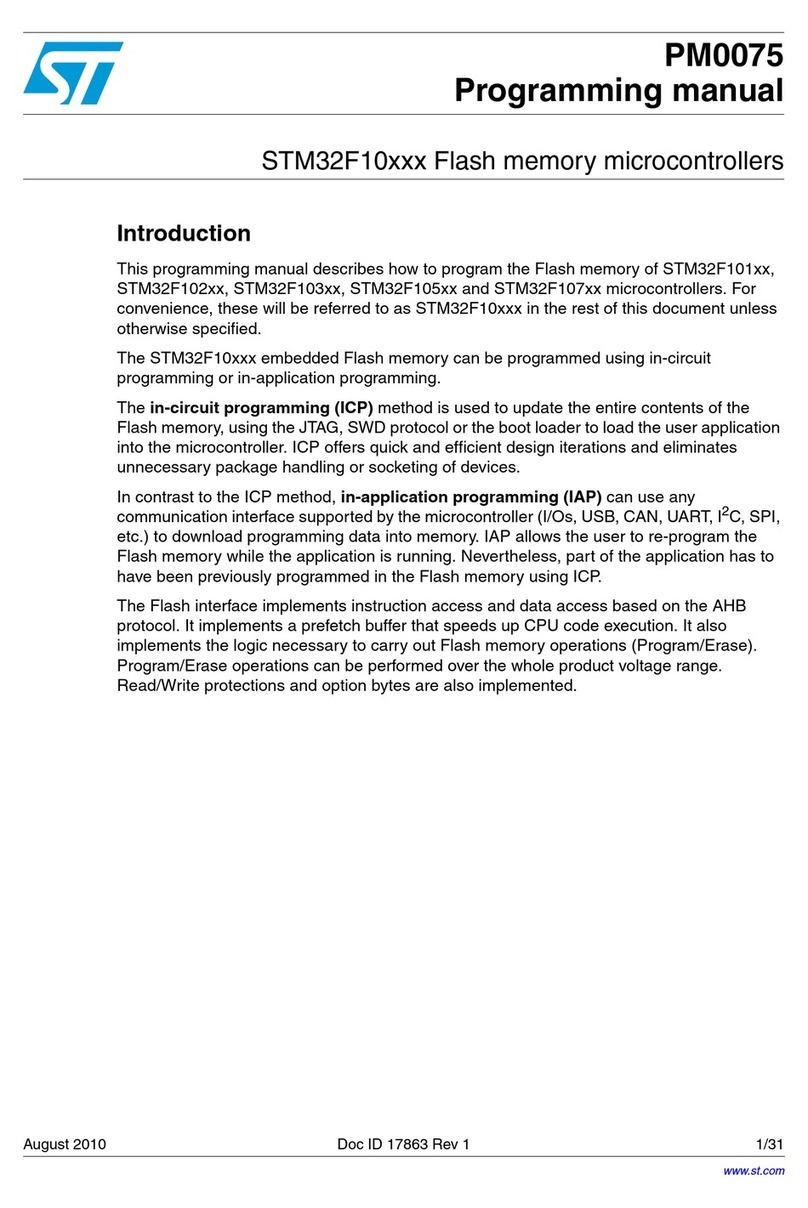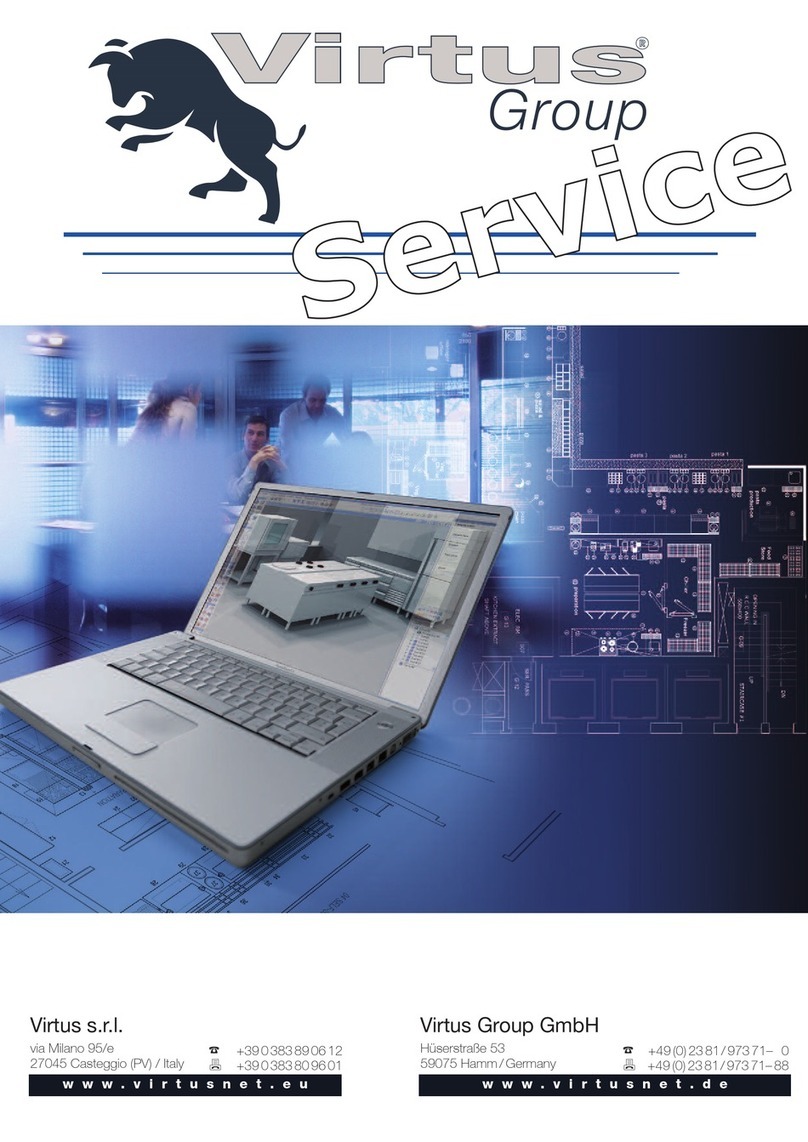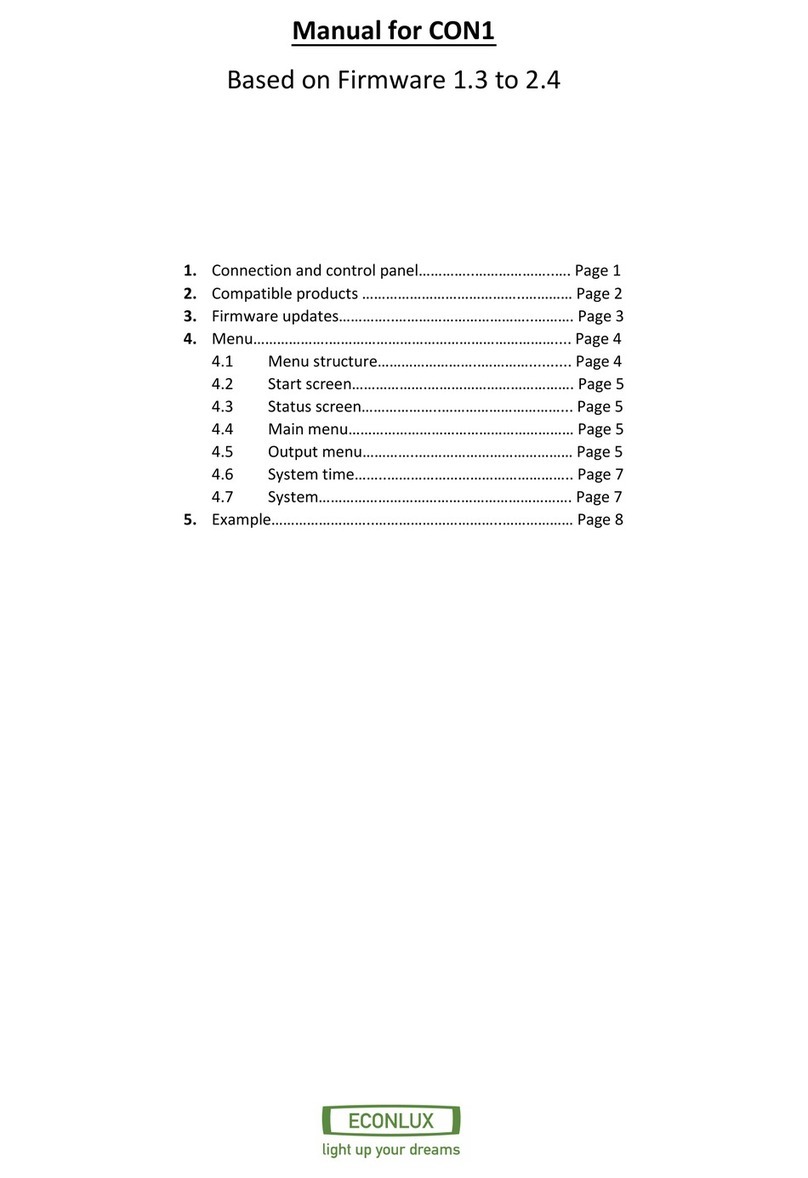PPM Technology SPC-1 User manual

PPM SPC-1 Operation Manual
1
SPC-1
Single Point Controller
Operation Manual
NOTICE: PPM Technology Limited shall not be liable for errors that may appear herein or for
incidental or consequential damages in connection with or arising from the use of this material

PPM SPC-1 Operation Manual
2
1 INTRODUCTION
1.1 Overview
Thank you for purchasing the SPC-1 (Single Point Controller-1) monitoring
system The SPC-1 is the new interface method between a computer and
the PPM Technology range of hand-held instruments that enables the
discrete-time monitoring of hazardous formaldehyde Monitoring software
used together with its related hardware enables the SPC-1 to allow 8 PPM
Technology hand-held instruments to be automated when connected to
either the COM or USB ports of your PC Through using the SPC-1
programme it will be possible to list the available hand held instruments;
schedule the monitoring; collect and archive data; show graphical
representation of the data collected; set alarm threshold levels; and
generate graphs or reports from the stored data
Figure 1.1.1 – Picture of the Single Point Monitor SPC-1 with one
unit connected to a la to .

PPM SPC-1 Operation Manual
3
2 GETTING ST RTED
2.1 Software Installation
Please place the CD into the CD-ROM drive and the software will
automatically run the installation program Clicking on to the “SPC-1 for
Windows XP / 2000” button to launch the installation wizard Using the
installation wizard, complete the installation by following the instructions
onscreen
If the auto run function on your computer is disabled, you can install the
software as follows:
1 From the Start Menu, Select Run
2 Type D:\INSTALL EXE (where D: is you CD-ROM drive)
3 Click on to the “SPC-1 for Windows XP / 2000”
4 Follow the instructions on screen
Your software is now installed To run the software, from the Start menu,
select Programs, PPM Technology and PPMonitor SPC-1 (if default settings
were used) Before running, the system will ask for a software activation
key Visiting htt ://www. m-technology.com/register.shtml can
generate your activation key
2.2 Running the Software
When running the software for the first time, please complete the Company
Information details This information can be used and displayed on various
Reports Information must be entered in the fields without a star in order
to progress to the Main Screen
Figure 2.2.1 – Screenshot of the initial Register Com any
Information screen.

PPM SPC-1 Operation Manual
4
2.3 Hardware Installation
Connect instrument(s) to PC via the SPC-1 box either using Serial or USB
For USB please use supplied USB to Serial adaptor, device drivers and USB
cable For installation instructions for the USB to Serial adaptor see the
included device documentation Please ensure that the battery has been
removed from each instrument before connecting ower to the SPC-1
board.
Figure 2.3.1 – A line drawing of the SPC-1 box.

PPM SPC-1 Operation Manual
5
3 Program Screens
3.1 Main Screen
Once the Company Information has been entered and saved, the main
screen form will be displayed where all functions can be performed and
accessed
Figure 3.1.1 – Screenshot of the main screen.
The main screen of the SPC-1 Single Point monitoring software has eight
buttons, which are:
• Log On / Log Off
• Monitor
• Schedules
• Setup
• Reports
• Admin
• Shutdown
• About
When a button is pressed then the related screen appears These screens
will now be explained:

PPM SPC-1 Operation Manual
6
3.2 Log On / Log Off
The system is password protected and in order to start monitoring or
accessing the data, you need to Log On
The program is supplied with two users already created These are
Administrator (password: letmein) and Guest (password: password)
Access to all areas of the program is given to the Administrator, while the
Guest only has access to the monitoring and reports sections of the
program The Administrator, who can edit user privileges and passwords,
can also create more users
Figure 3.2.1 – Screenshot of the Login screen.
Once Log On is successful the button name changes to Log Off which can be
used to end the users session on the program The availability of some
features will depend on your privileges – if you do not have access then the
button will be grayed out
Figure 3.2.2 - A screenshot of the main screen of the SPC-1 Single
Point monitoring software when logged on as Administrators.

PPM SPC-1 Operation Manual
7
3.3 Monitoring Screen
By clicking the Monitor button, a list of available instruments (units) is shown This
list is common to several screens and will change automatically when units are
connected and disconnected An indicator is situated next to every unit on the list
The indicator shows the status of each unit The table below explains these:
Table 3.3.1 – Table of indicator status colour descri tions.
Status Colour Descri tion
Red
Flashing Red
Amber
Amber (Italic name)
Green
Faulty / Missing
Alarm
Idle
Unit disabled
Sampling
If a schedule is active then by selecting a particular unit, a graphical
representation of results from each of the sensors within that unit is shown, for
example when monitoring using a Formaldemeter
htV
the display will show
graphical representation of Formaldehyde, Temperature and Humidity
Formaldehyde is shown in ppm and mg/m³ A unit is selected by clicking on an
unit button, for instance Figure 3 3 1 is the result of clicking on the F 66 unit
button
Figure 3.3.1 – A screenshot of the Monitor Screen.

PPM SPC-1 Operation Manual
8
3.3 Monitoring Screen
Figure 3.3.2 – A screenshot of the enlarged gra h in the monitor
screen.
By clicking on one of the small graphs in the monitor screen you are able to
view a zoomed version of this graph In Figure 3 3 2, the information at the
right hand side of the graph shows:
Current Schedule: The schedule start and end times are displayed when
scheduling is activated If schedule override is being used, then “n/a” is
displayed in these boxes
Current Axes Settings: These settings allow the user to adjust the values in
the y-axes By entering different values and pressing the Update button, the
graph will resize to the entered values To return to the default size, press
the Reset Ceiling button The values shown in these boxes are for the
primary y-axis That is “ppm” in this case
Graph Printing facility: This button allows you to print out the current graph
with some of the statistics shown under the Sensors tab The current graph
will be printed by the default printer and if no default printer is found then
this button will be disabled
Show all graphs: This button returns to the screen where the three smaller
graphs are shown for the unit

PPM SPC-1 Operation Manual
9
3.3 Monitoring Screen
Figure 3.3.3 – A screenshot of the enlarged gra h in the monitor
screen, sensors section.
By changing to the Sensors tab on the top right hand corner of the Monitor
screen more information about the readings is shown, these include:
Maximum, Minimum and Mean - When a graph is displayed, the highest,
lowest and mean values are displayed here Also shown is the recorded
time when the maximum reading was last taken The values shown in
these boxes are for the primary y-axis That is ppm in this case
Last Readings - These are the last readings collected by the software The
values shown in these boxes are for the primary y-axis That is ppm in this
case
Peak, T.W.A. and S.T.E.L. default values - These are alarm levels set for the
sensors Changes to these alarm levels can be made using the Setup
screen The values shown in these boxes are for the primary y-axis That is
ppm in this case

PPM SPC-1 Operation Manual
10
3.3 Monitoring Screen
Calculated T.W.A. and S.T.E.L. values - These are the calculated values for
Time Waited Average and Short Term Exposure Level based on the current
and previous readings The values shown in these boxes are for the
primary y-axis That is ppm in this case T W A and S T E L are industry
standard measurements for prolonged exposure to environmental
conditions
The T W A is used when both the chemical concentration and exposure
time varies It is usually calculated over 8 hours, which is the standard
daily work shift
Equation 3.3.1 – Equation for T.W.A.
∑
∑
=
=
×
=
n
i
i
n
i
ii
t
tC
TWA
0
0
)(
Figure 3.3.4 – Exam le of a sim le T.W.A. calculation.
S T E L is usually the average concentration for the last 15-minutes
mg/m³ values - These readings are currently only shown against the
Formaldehyde graph The mg/m³ calculation is based upon the
temperature when the reading was taken Because of this the mg/m³ axis
is only relevant for the last reading
Show all graphs: This button returns to the screen where the three smaller
graphs are shown for the unit
Where C = Concentration
t = Duration at level ‘C’
n = Session length

PPM SPC-1 Operation Manual
11
3.4 Schedules Screen
The Schedules Screen allows the user to allocate schedules to individual
units
Figure 3.4.1 – A screenshot of the Schedule Screen.
A Schedule can be set any time during a 24-hour period for each day of the
week In order to create a schedule for a given unit, select the unit using
the unit buttons on the screen, and select the days you wish the unit to be
active by ticking the Enabled checkbox for each day Start Time and End
Time can be entered manually or by using the Preset Times dropdown list at
the bottom of the screen
New Preset Times can be created in the Admin screen described later in the
manual Once the Start Time and End Time have been enter for the Enabled
days, press the Save button These schedules are now bound to the
particular unit To load the same settings for all other units, click on the
Global button There is no need to press Save with the Global button, after
pressing the Global button all available units should have an active
schedule The schedules for one unit can be copied using the Copy button
and reused on another individual unit using the Paste button You will need
to Enable and Save the schedule when using the Copy and Paste function
Schedule Override function: This allows the system to monitor 24 hours a
day without the need to set up existing schedules for each unit This
function can be found in the Admin Screen If the system is sampling
without any enabled schedules then the administrator has enabled the
Schedule Override function The Schedule Override function also takes over
from any schedules that are in place

PPM SPC-1 Operation Manual
12
3.5 Setup Screen
The Setup screen consists of two tabs: Unit and Sensors. The Unit tab is for
general setup options whilst the Sensors tab contains sensor specific
options
The Unit section allows the names of the units to be changed from the
serial number of the unit and to generate a Unit Diagnostic Report, which
gathers information about the unit and prints the results to your default
printer Units can also be enabled or disabled using the Enabled tick-box
All changes need to be saved for them to be affective, this is done by
pressing the Save button
If the Unit Diagnostic Report is grayed out, it is because there is an active
schedule on the system In-order to create a Unit Diagnostic Report, all
schedules for all units need to be disabled The Unit Diagnostic Report
prints one A4 page to your default printer that can be faxed to PPM
Technology if you are encountering any problems (Fax: 44 (0) 1286 671
811) If there is no default printer connected to your PC then the Unit
Diagnostic Report will always be greyed out If problems occur whilst
printing then an error message will be displayed
Figure 3.5.1 – A screenshot of the Setu Screen.
The Unit History automatically gathers information from the program
including unit failures, alarm status and firmware changes Text can be
entered into the right hand box and entered into the unit History by clicking
on the Add Text button; this allows the user to bind free text to a selected
unit Clicking the Clear Text button gets rid of all typed text in the right
hand box

PPM SPC-1 Operation Manual
13
3.5 Setup Screen
Clicking on a Sensor name allows us to view and edit the values for that
sensor The Sensor section allows the names of individual sensor to be
changed from their defaults The sensor can also be disabled from this
screen by using the Disable this sensor checkbox Sensor Ceiling,
Intermediate, T W A and S T E L threshold levels can also be altered from
their default values and changed dependant upon your requirements All
changes need to be saved for them to be affective, this is done by pressing
the Save button
The Sensor History automatically gathers information from the program
including alarm status Text can be entered into the right hand box and
entered into the Sensor History by clicking on the Add Text button; this
allows the user to bind free text to a selected unit Clicking the Clear Text
button gets rid of all typed text in the right hand box
Figure 3.5.2 – A screenshot of the Setu Screen, sensors section.

PPM SPC-1 Operation Manual
14
3.6 Reports Screen
The Reports Screen is used to generate Reports in printed or Coma
Separated Variable ( csv) format The type of reports is selected in the
Output section The information shown in the reports can be filtered by
units or by schedules For each Unit all sensors are selected
Figure 3.6.1 – A screenshot of the Re orts Screen.
A further level of filtering is used for the Date and Time sections Company
Information is included on all the reports generated If Start Date is set to
01/03/2006, End Date is set to 03/03/2006, Start Time is set to 9:00 and
End Time is set to 17:00 then the system does not create a report from
01/03/2006 9:00 to 03/03/2006 17:00 The system will produce a report
that runs from 9:00 to 17:00 on the 1
st
, 2
nd
or 3
rd
of March 2006
When the dates, times, units and type of report have been selected, clicking
the Generate Report button generates the Report Selecting “File.csv” output
causes a “Save As” dialogue to appear but sending output to the Printer
(Graphs) will send the report directly to the default system printer If there
is no default printer connected to your PC then the Printer (Graphs) will
always be greyed out If problems occur whilst printing then an error
message will be displayed

PPM SPC-1 Operation Manual
15
3.7 System dmin Screen
The System Admin Screen allows the Administrator to control the internal
sections of the program The System Admin is split up into 4 sections:
Users/Groups: Groups are used to categorise users By default these are
administrators, users and guests Administrators have access to
everything; Guest can only access monitoring and reports New groups can
be created and existing groups can be changed to suit the needs of the
company Use the tick-boxes to change the access permissions for each
user All changes need to be saved for them to be affective, this is done by
pressing the Save button
Figure 3.7.1 – A screenshot of the System Admin Screen.
Selecting a group will list the users in that group Users can be added,
edited and deleted at any time however the default groups and users
cannot be deleted When creating a new user, they are assigned to the
selected group and this sets their access to the system User Timeout
further restricts access to the system by setting a maximum time a user is
allowed on the system After this time the system will logout the user
automatically The language of the program can also be selected using the
Language section

PPM SPC-1 Operation Manual
16
3.7 System dmin Screen
Preset Times: When scheduling units, the ability to select existing preset
times can save a great deal of set up time Any preset times created here
will appear in the schedule screen
Figure 3.7.2 – A screenshot of the Admin Screen, reset times
section.

PPM SPC-1 Operation Manual
17
3.7 dmin Screen
System Information: The Default Language section takes advantage of the
multilingual functionality of the program The user can create and
download new languages that can be used in this section As well as
individual language settings for each user, the Default Language setting is
the common language used before logging in takes place
Figure 3.7.3 – A screenshot of the Admin Screen, system
information section.
The Schedule Override function allows the system to monitor 24 hours a day
without the need to set up existing schedules for each unit If the Show
Zero Errors checkbox is enabled then a report will be generated when a zero
value of Formaldehyde is detected All changes need to be saved for them
to be affective, this is done by pressing the Save button
The Switch Auto-Run [On/Off] will run the software automatically each time
the Operating System is started (when it is in the On state), preventing the
accidental loss of information by forgetting to start the software manually
Use the Switch Auto-Run [On/Off] button to toggle the state of the Auto-Run
function
Com Port Exclusions let you control which ports are scanned each minute for
units and thus can improve performance Use the Device Manager to check
which Comm Ports are on your systems (in this case COM11 and COM12)
Only enable ports that have SPC-1 devices connected to them

PPM SPC-1 Operation Manual
18
3.7 dmin Screen
Company Information: This section allows the user to make amendments to
the company information should it become necessary The Company
Information is used within the reports section The Fields that are
indicated with a star are required and the Company Information will not Save
without values in these fields All changes need to be saved to be affective,
this is done by pressing the Save button
Figure 3.7.4 – A screenshot of the Admin Screen, com any
information section.

PPM SPC-1 Operation Manual
19
3.8 Shutdown
When a user is Logged In then the Shutdown button is disabled The
Shutdown closes the program and ends the monitoring and archiving of
data In-order to Shutdown the system the user needs to Log Off and then
click the Shutdown button This will bring up a message that asks if we are
sure we want to exit the program, press Yes in order to leave The cross in
the top right hand of the main screen that usually allows the user to close
the program is disabled so that the program cannot mistakenly be closed
3.9 bout Screen
The PPMonitor SPC-1 program version number and release date is given in
the About PPMonitor SPC-1 screen Contact information for PPM
Technology if any problems occur and quote these details If possible
include your registration details too
Figure 3.9.1 – A screenshot of the About PPMonitor SPC-1 Screen.

PPM SPC-1 Operation Manual
20
4 System Operation
4.1 Introduction
In this section we will give examples of how the program can be used To
find all available units Log In as Administrator, go to Admin and select
System Information Let us assume for the purpose of our example that we
have two units F0066 and F0021 connected to our system
Figure 4.1.1 – Screenshot of the System Admin, System Information
screen.
Click on Device Manager and look at ports to find which Comm Port(s) the
instrument(s) have been connected to The two devices connected to the
system are using the USB to Serial adaptors and are listed in Ports as USB
Serial Port (in this case COM11 and COM12) Close the Device Manager,
deselect the corresponding ports on the list and press Save
Table of contents
Popular Controllers manuals by other brands
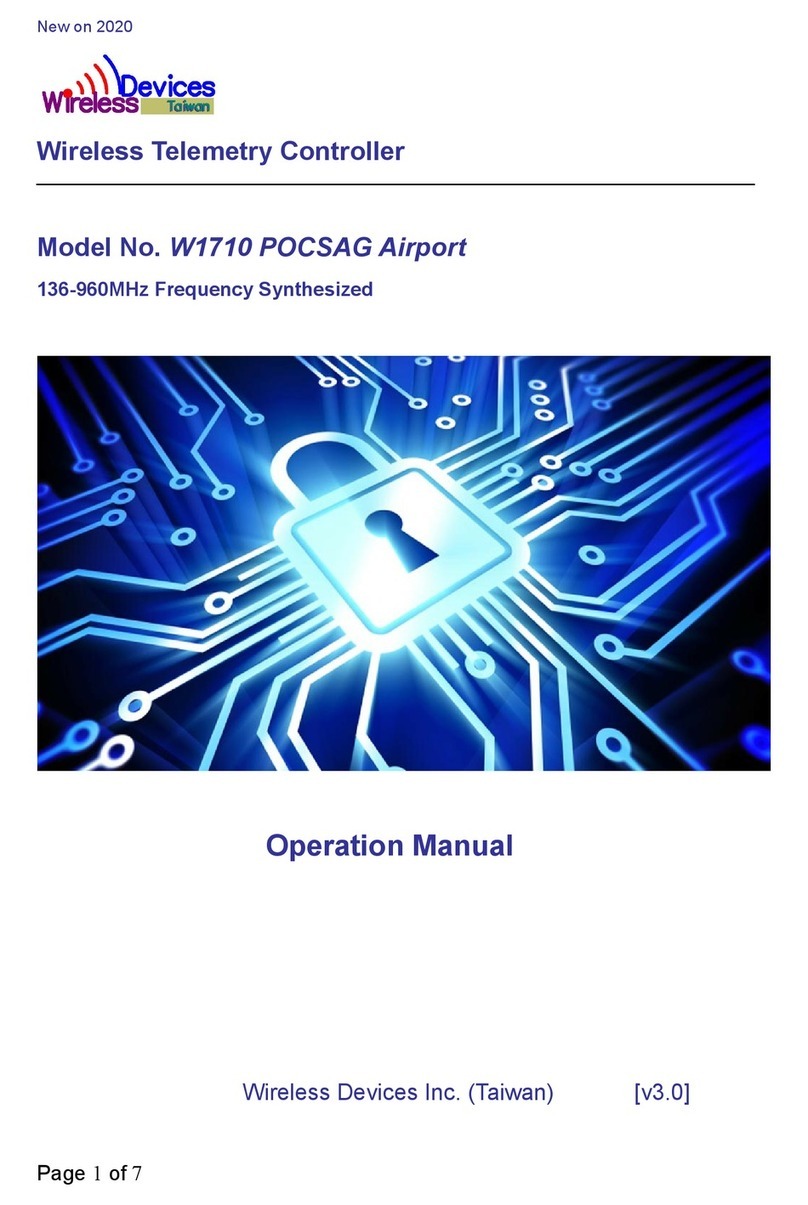
Wireless Devices
Wireless Devices W1710 POCSAG Airport Operation manual
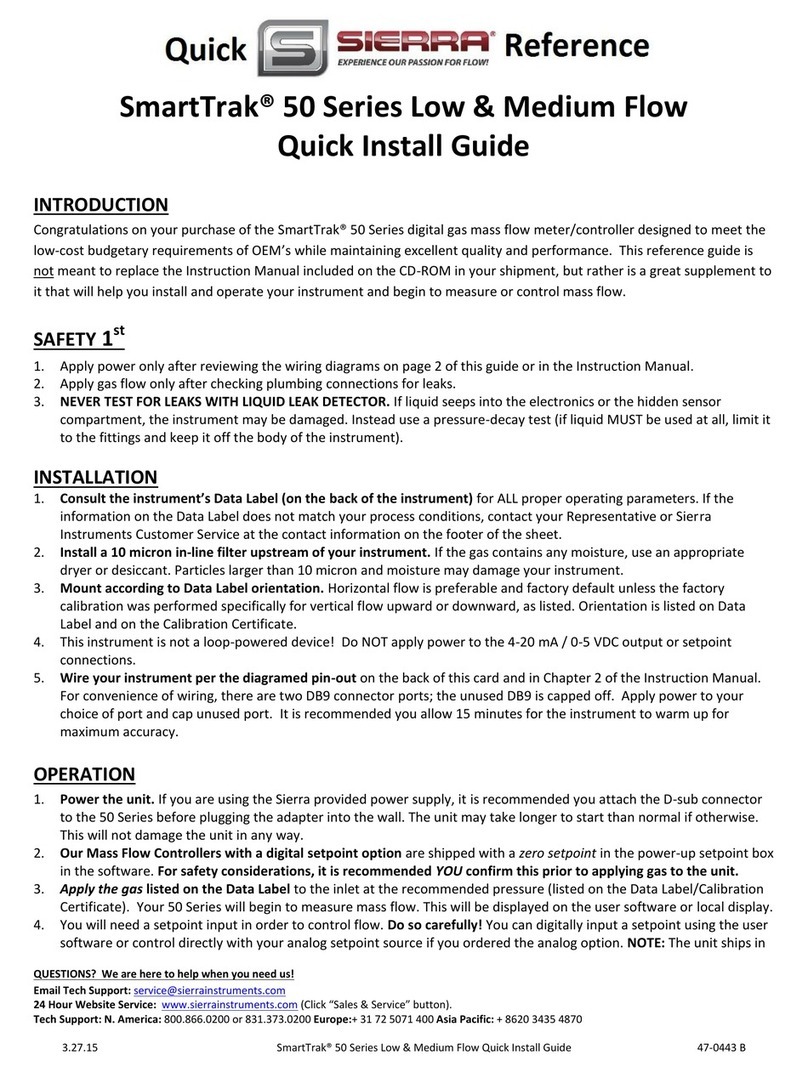
Sierra
Sierra SmartTrak 50 Series Quick install guide
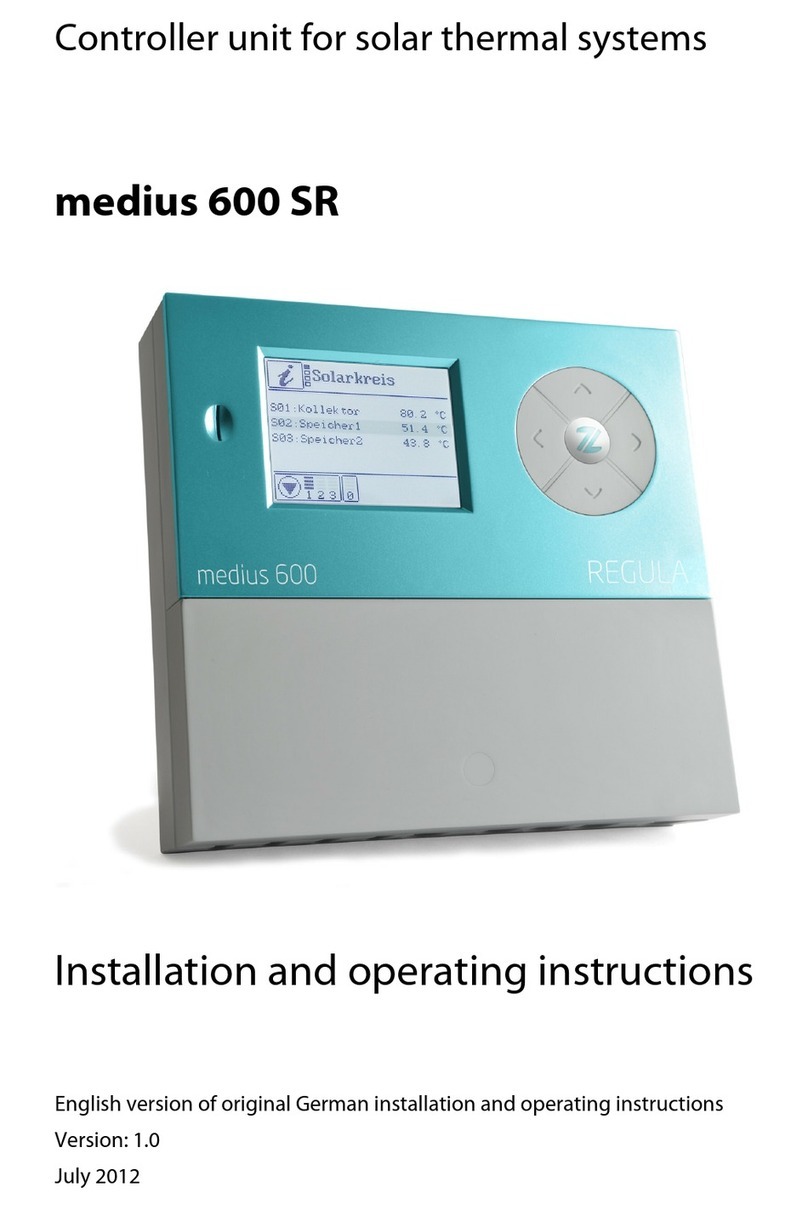
REGULA
REGULA medius 600 SR Installation and operating instructions
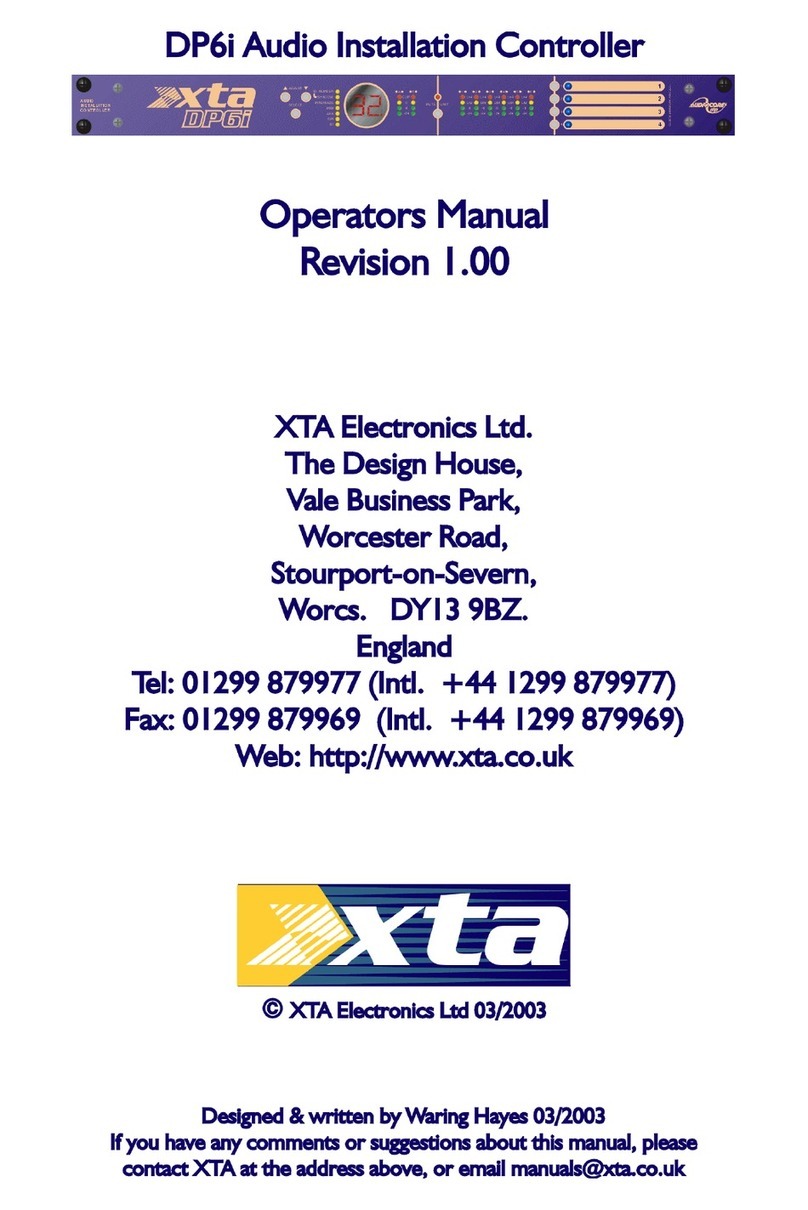
XTA
XTA DP6i Operator's manual
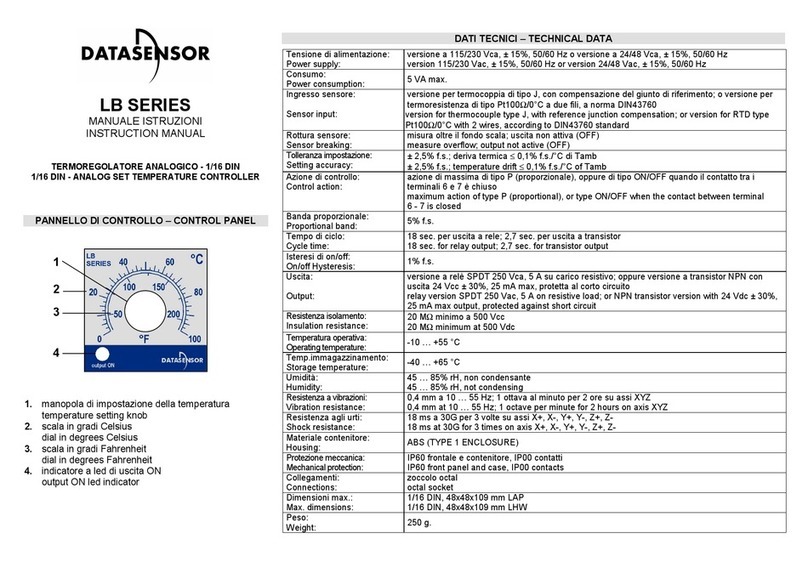
Datasensor
Datasensor LB SERIES instruction manual

TECO
TECO JSDEP Series Simplified manual