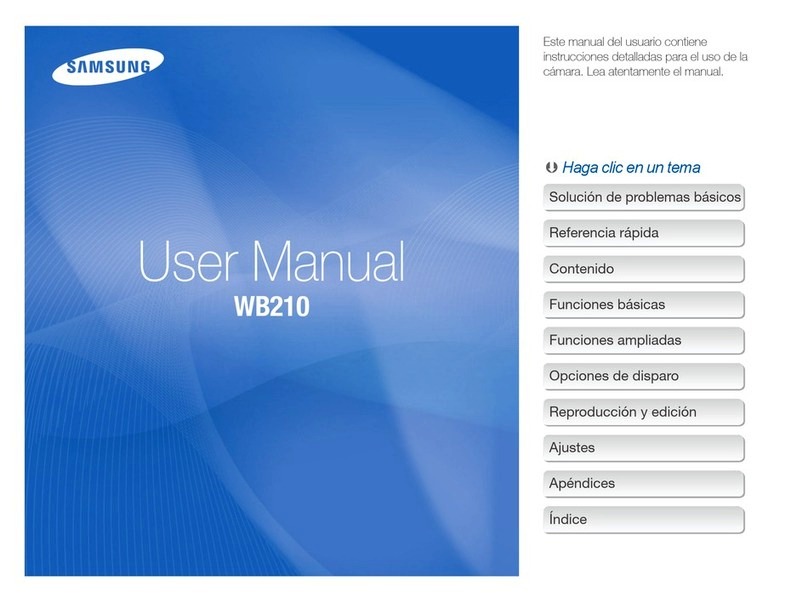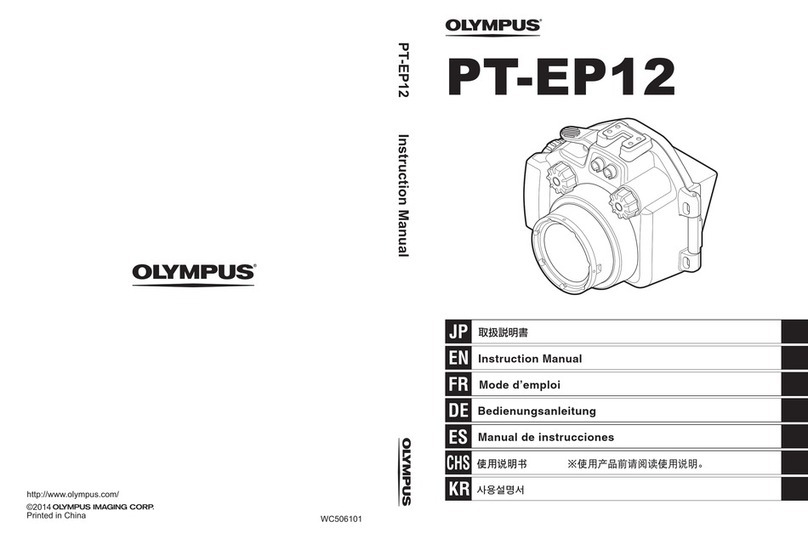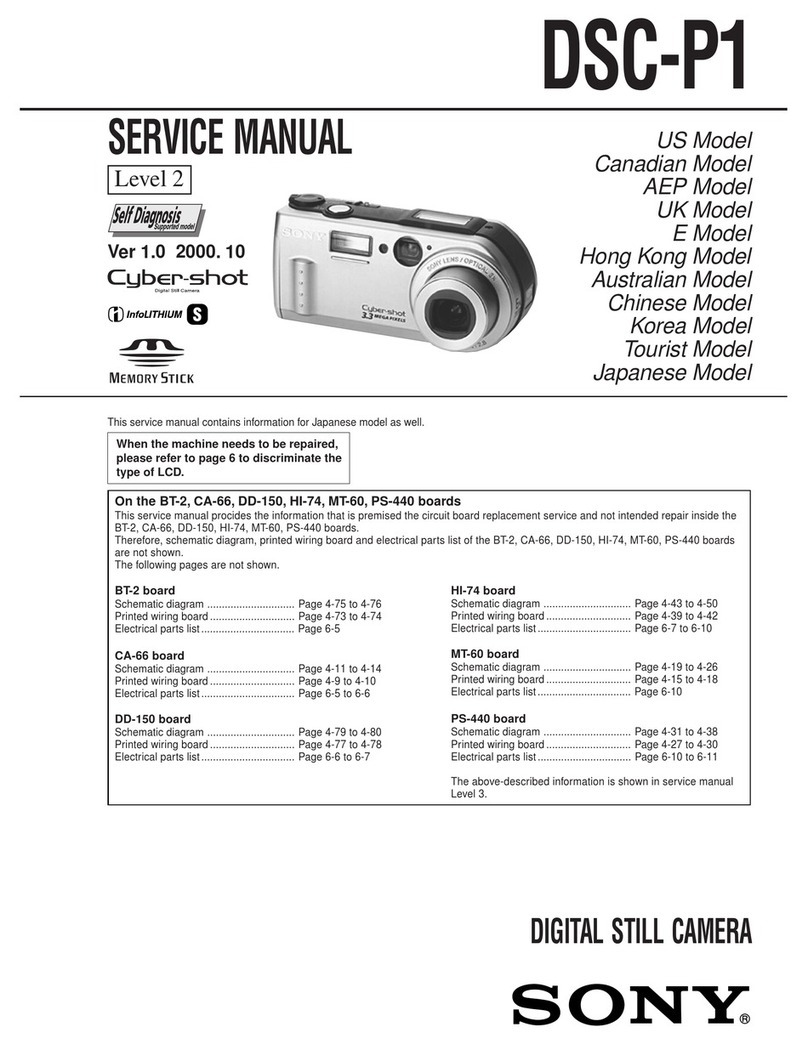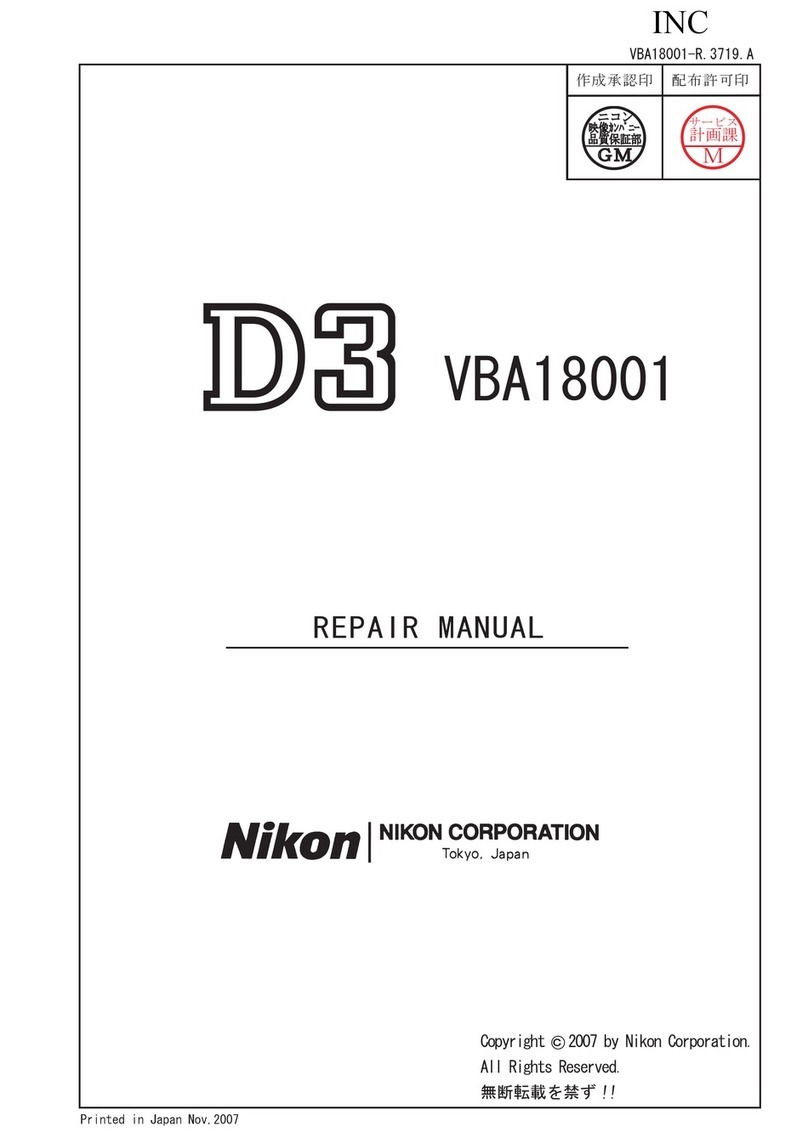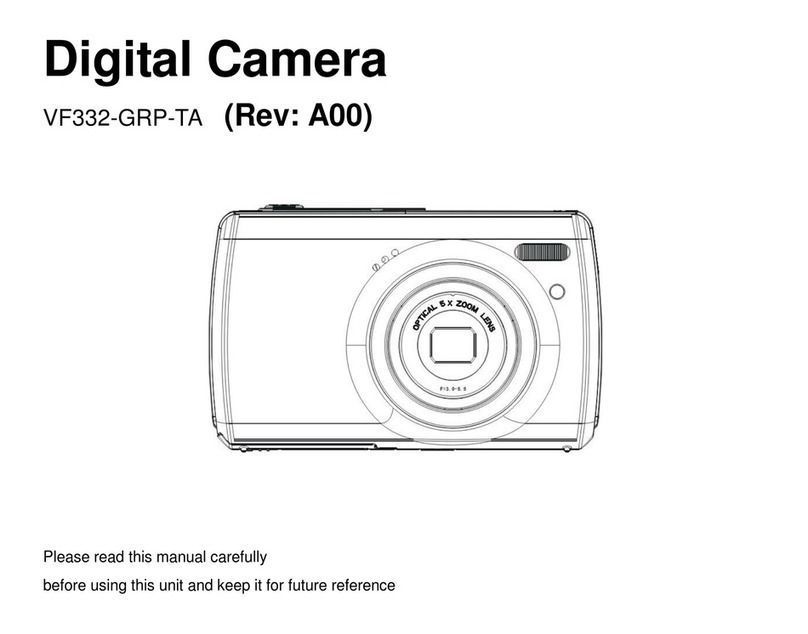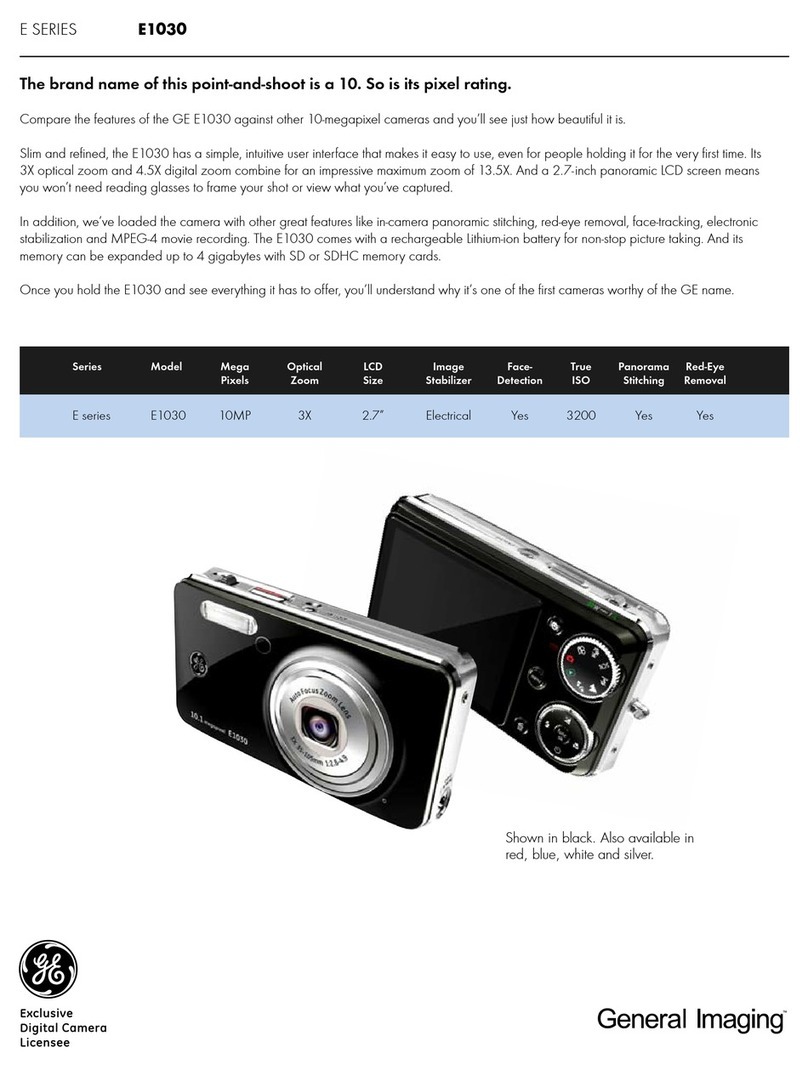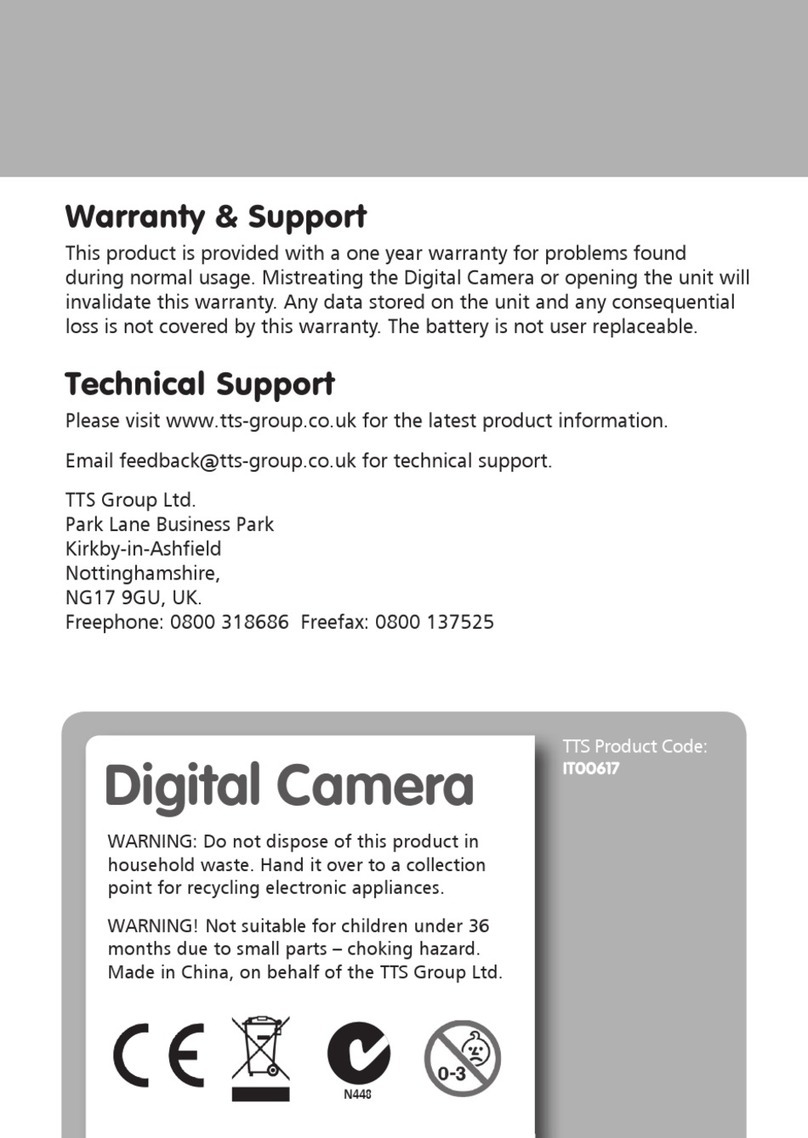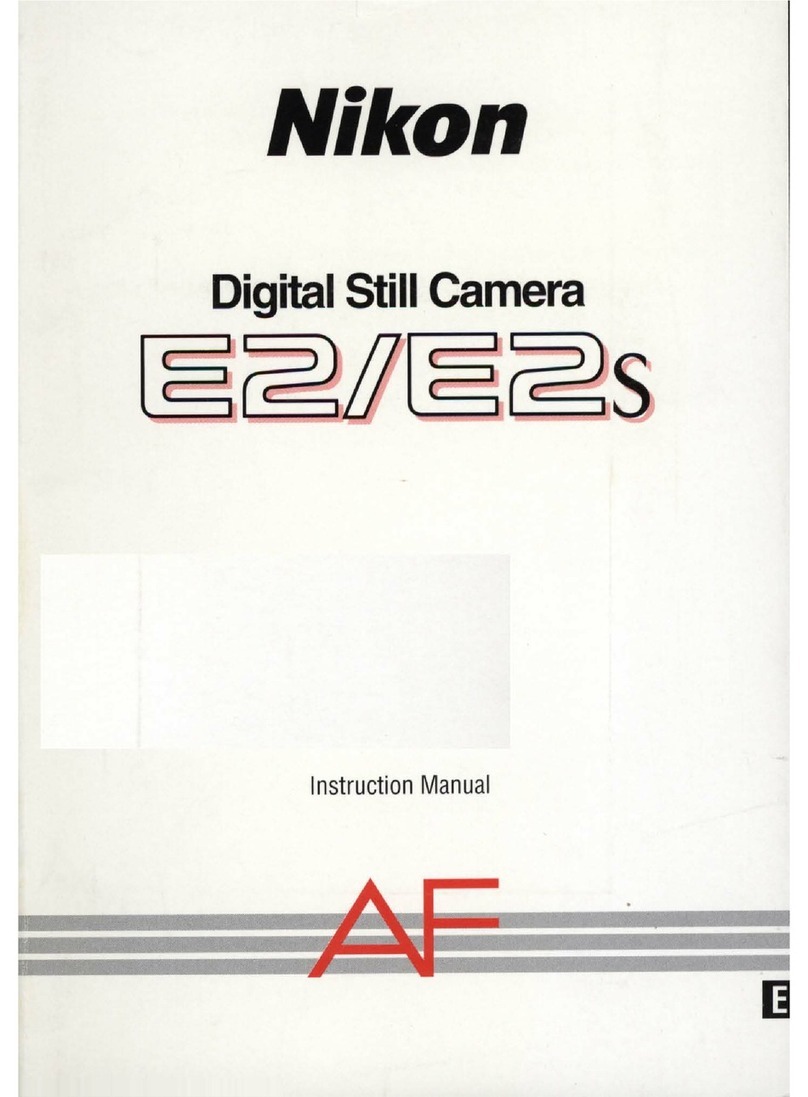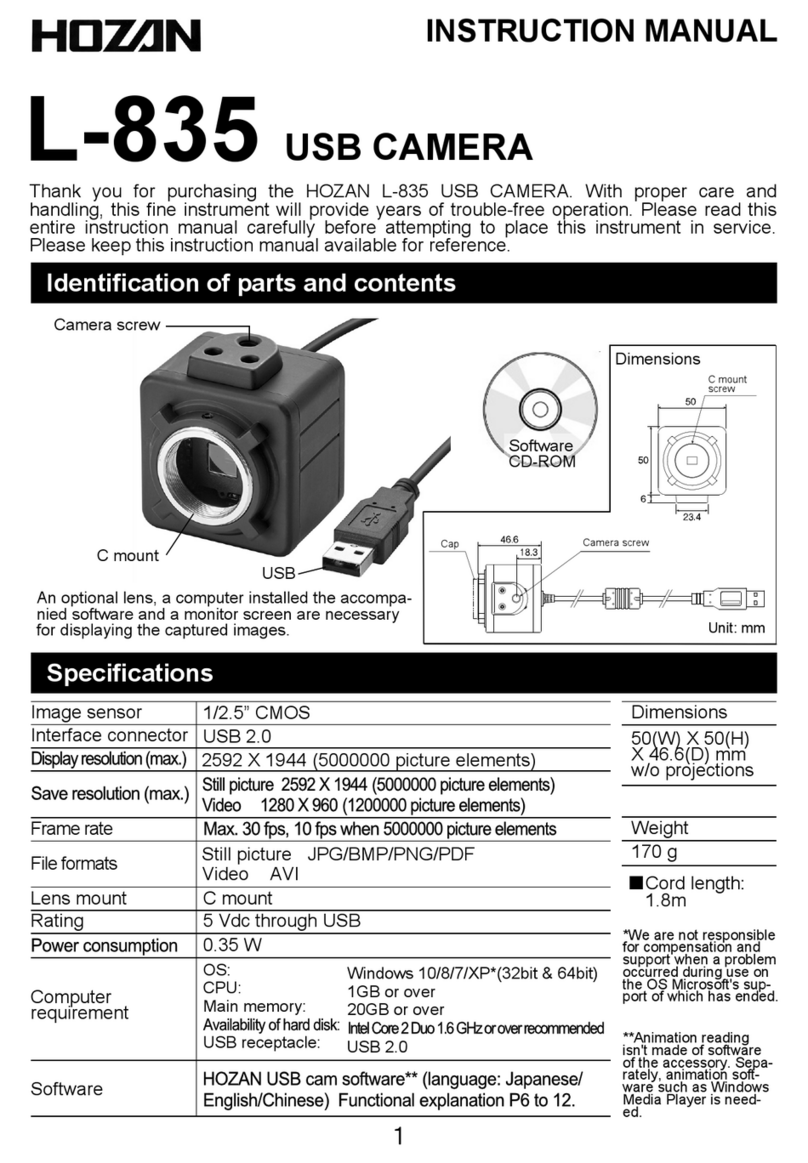Interconnective Partner MK4 User manual

USER MANUAL

Power On
There are two ways to turn on the camera.
1.) Hold the Power Button for 3 seconds. It will turn on into standby mode.
2.) Hold the Power Button for 3 seconds. It will turn on and start recording.
Recording
Depending on what defaults you have set through the camera manager, you
can start recording either by pressing the Record Button once or by double
pressing it. The Partner MK4 must be in standby mode to do this. To turn off
recording, hold the Record Button until you hear an audible beep or the LED
goes from Red to Green.
Snapshot
To take a snapshot, simply press the Photo Button which is the smaller button
next to the record button on the front of the camera.
Record
Button
Photo Button /
Stealth Mode
Power
Button
Quick Use Guide
For technical support, please call 01494 446 965

®
Stealth Mode
Activating Stealth mode will disable the LEDs on the top of the camera as well
as the audio alarm for discreet recording and photos. You can do this by holding
the Photo Button for 3 seconds. To deactivate Stealth Mode, hold the same
button for another 3 seconds.
Powering Off
To turn off your Partner MK4 from standby, just hold the power button for 3
seconds. You should see all of the LEDs shutdown to show that the camera is
powered-down and not in standby modeanymore.
Quick Use Guide
For technical support, please call 01494 446 965

®
Essential Components
The Partner MK4 Body Worn Camera is a full professional video recording
system that consists of several elements.
The body camera itself is the primary component, with the solo-dock, Camera
Manager, DEMS Software and attachments all there to help you get the most
from it.
The body camera will record video and take photos. The Camera Manager
software is used to manage your preferred settings on the camera as well as
unlock the internal storage to access the files. The crocodile clip and KlickFast
attachment allow you to mount your device on your uniform or wherever
convenient.
The solo-dock is used to download footage and to charge your Partner MK4
Body Camera.
The Digital Evidence Management Software (DEMS) is an optional extra that
allows you to manage your footage complete with Audit Log and automatic de-
encryption.
You will also need a PC or Laptop with a decent amount of storage to hold your
footage. We recommend 1TB but how much you will require depends on how
long you need to hold footage, how often you record and what resolution and
encoding settings you choose. The Partner MK4 Camera Manager is compatible
with Windows XP, VISTA, 7, 8 & 10.
Initial Setup
For technical support, please call 01494 446 965

®
Getting Started
Take your Partner MK4, Solo-Dock and USB cable out of the box. Plug the USB
cable into a PC or Laptop and the smaller end into the back of the dock. Now
insert your body camera into the solo-dock. You can also plug the camera
directly into the computer using the provided USB.
Using your included software USB, find the Camera Manager Installer and run it.
Installing new software will require admin permissions so it may be worth
contacting your I.T. team before hand.
Initial Set Up
For technical support, please call 01494 446 965

The Partner MK4 Camera Manager
®
Logging In
Run your newly installed Partner MK4 Camera Manager and you will be greet
with a login screen. Select Administratorand enter the administratorpassword.
For your default password, please consult your Interconnective issued
version of this manual.
We strongly recommend that once you login that you change the password right
away. Please ensure that you keep the password safe as if you lose it, you will
be required to send the camera back to us for unlocking.
If you are using the DEMS software, it is better to restrict access to Camera
Manager to authorised personal only as all general functions such as
downloadingfootagecane be done throughthere.
For technical support, please call 01494 446 965

How to Open the Internal Memory
In order to prevent unauthorised access to the internal storage, the Partner MK4
will not register as a drive option on your PC until you unlock the storage. To do
this, you can click on Open File Explorer which will allow your standard windows
explorer to recognise the drive.
This menu also lets you perform other administrativefunctions:
1) Lock memory –This will revert the camera to being unrecognised in file
explorer to prevent downloads and access.
2) Format Disk –This will wipe all files currently on the camera and take it
back to its basic state.
3) Refresh –Refresh will remove any changes in Camera Manager that have
not yet been applied.
4) Sync Date/Time –Will sync the camera date/time to match that of your
PC/Laptop.
5) Camera Off –Willturn off your camera
6) Camera Reboot –Willreboot your camera
7) Default Settings –Willreturn your camera to its’ default state.
For technical support, please call 01494 446 965
The Partner MK4 Camera Manager

Camera Settings Tab
The Camera Settings Screen is where you will be able to modify the majority of
your Partner MK4 Body Camera’s settings to meet your preference. From
performanceto notifications,volume, video settings and various notifications.
For technical support, please call 01494 446 965
The Partner MK4 Camera Manager

1) Main Resolution –Controls the resolution of the recordings. The P Number
indicates frame rate per second. Remember that the higher the quality, the
quicker that your memory and battery will be used up. With regards to
battery life:
i. At 1080p you can get up to 12 hours of continuous recording
ii. At 720p you can get up to 13 Hours of continuousrecording
2) Image Quality – Let’s you adjust how high the quality of snapshot photos
taken by the cameraare.
3) Streaming Resolution/Bitrate/Frame Rate/Control –These settings are for
streaming functionality which will be implemented in later models of The
Partner Cameras
4) Mute Recording –Turns off audio record for the footage taken or just the
Pre-recorded footage to save battery if required. Mute Recording must be
set to Off to also record audio.
5) Video Splitter – Let’s you choose the individual file length of each recording
before a new one is created.
For technical support, please call 01494 446 965
The Partner MK4 Camera Manager

6) Recording Notification– Let’s you set an audio alert that will beep at regular
intervals to let other know that you are recording
7) Pre Record –Allows you to choose how long you want the Pre-Record
functionto hold footagein its buffer for. The longer the Pre-Record, the great
the drain on battery life.
8) Web Server –Willbe applicable to future models with wifi-connectivitybut
not applicable for this model.
9) Photo Size –The numberof pixels you want your snapshots recorded in.
This is measured in megapixels.
10) Timelapse–Allowsyou to have the camera continuouslytaking photos at
set intervals once you have pressed the Photo Button.To stop taking
photos,you would haveto press the Photo Button again. If there is a conflict
between Burst settings and this.Burst will take priority.
11) Photo Quality–Allows you to choose the qualityof your photos from 3
presets, Low, Medium and High. This refers to the bitrateof the photo.
12) Volume–This refers to the volume of the camera when it makes Audio
alerts. This is the camera speaker volumeand not the recording volume,1 is
the lowest setting with 0 being mute.
13) Burst Mode –Allows you to set the number of photos taken successively
after the Photo Button is pressed.
14) Display Brightness –This is not applicableto the Partner MK4.
For technical support, please call 01494 446 965
The Partner MK4 Camera Manager

15) Selfie Mode –This is essentially a delayed Snapshot function that allows the
camera to take photos of the user. You can select a duration on the drop
down which will be the time between the Photo Button being pressed and
the pictureactually being taken. The camera will countdown by beeping.
16) File Tagging –Allows you to tag video footage with a number of presets for
organisational purposes. Mainly used by Police Forces.
17) TV Out –Refers to a colour output system, any users not in North America
should keep this as PAL
18) Auto Power Off - You can set the Partner MK4 body camera to turn off if it
has been left in standby too long. It will only switch off in standby mode, not
while recording.
19) Time Zone – Let’s you choose your time-zone
20) Date Format- Let’s you choose your date format
21) Auto IR:Let’s you choose when automatic infra-red activates. Infra-red
allows your to film in the dark. Having auto-IR always active can be a minor
battery draw so you can choose whether to limit this. Sensitivity for when it
kicks in is set under IR Sensitivity.IR Footage records in Grey Scale.
22) Audio Prompt –This is not applicablefor the Partner MK4
For technical support, please call 01494 446 965
The Partner MK4 Camera Manager

23) IR Sensitivity –This determines how low the light conditions in an area need
to be before the automatic Infra-Red kicks in. The higher the sensitivity, the
sooner it will activate as you start moving from light to darkness. If you only
wish to activate it in complete darkness, you would set the sensitivity to a
lower number.
24) LCD Auto Off–Not Applicable to The Partner MK4
25) Encoding Format –The Partner MK4is capable of using either H.265 or
H.264 encoding. It is recommended that you use H.265 as this will greatly
reduce the storage requirements per minute of footage.
i. With H.265 your 32GB Storage can hold up to 11 hours at 1080p,
17 Hours at 720p
ii. With H.264 your 32GB Storage can hold up to 6 hours at 1080p,
8.5 hours at 720p
26) Charge –Determines the charging state, it is always recommended to have
this on Fast Charge.
27) Video EIS –This refers to electronic image stabilisation. If this is active, your
recordings will be more stable. There is a slight power draw in having it
active.
28) Double Click Record –If this is active, you will need to press the Record
Button twice rapidlyto start recording as opposed to once.
For technical support, please call 01494 446 965
The Partner MK4 Camera Manager

31) GPS –Allows you to activate/deactivate the GPS module in the camera and
GPS taggingon video footage.
32) Power on Auto-Record –If you use the Record Button to turn on the
camera, do you want it to automatically start recording? This will not affect
activationfrom the Power Button.
33) Clock Prompt–Not Applicablefor The Partner MK4
34) Key Tone - Not Applicablefor The Partner MK4
35) Auto Update Time –Activating this will use the MK4’s GPS module to
automaticallysync timemeaningthat you do not have to do it yourself.
36) Vibration Prompt –This will activate/deactivate the vibration function on the
camera. This means for standard alerts and even Stealth Mode, there will
be no vibrationalert if unchecked.
37) Enhanced Standby –Enhanced Standby is essentially a sleep mode
instead of the camera being fully powered off. The camera will do so after 1
minute of being idle. You just need to press the Record Button or Power
Button once to bring it to normal standby rather than holding them and
waiting for it to power up.
38) Dash Camera Mode –Dashcam Mode will make your camera start
recording continuously the moment it is plugged in to a power source such
as a car charger.
For technical support, please call 01494 446 965
The Partner MK4 Camera Manager

39) Motion Detection –This allows The Partner MK4to be used as a makeshift
security camera that will activate when there is motion within its’ field of
view. Once checked, start recording and it will capture footage until not
moremotionhas been detected for 10 seconds.
40) LED Indicator –Unchecking this will turn off all LED notifications on the
device includingthe battery indicatorand record notifications.
41) Loop Recording –When activated, The Partner MK4 will automatically
overwrite the oldest footage once storage starts to run out. This means that
you do not need to delete footage off the camera but will drastically lower
how long you can keep footage for if you are not regularly downloadingit.
42) Low Space Warning –Check this box to have audio alerts begin when you
are running out of storage space.
43) Stealth Mode –Allow the activation of Stealth Mode by holding the Photo
Button.
44) Low Battery Warning –Check this box to have audio alerts begin when you
are running out of storage space.
For technical support, please call 01494 446 965
The Partner MK4 Camera Manager

Encryption Screen
The Partner MK4 Body Camera supports AES 256 Encryption. This means that
once enabled, all footage that is recorded by the camera will be encrypted.
Encrypted footage cannot be played or viewed unless it has undergone de-
encryption.
If you plan to use encryption on your camera, we strongly recommend getting
the Partner MK4 DEMS Software as individually de-encrypting files can be quite
laborious. The DEMS software does this automatically.
To encrypt footage, got to the EncryptionTab.
For technical support, please call 01494 446 965
The Partner MK4 Camera Manager
Table of contents
Other Interconnective Digital Camera manuals