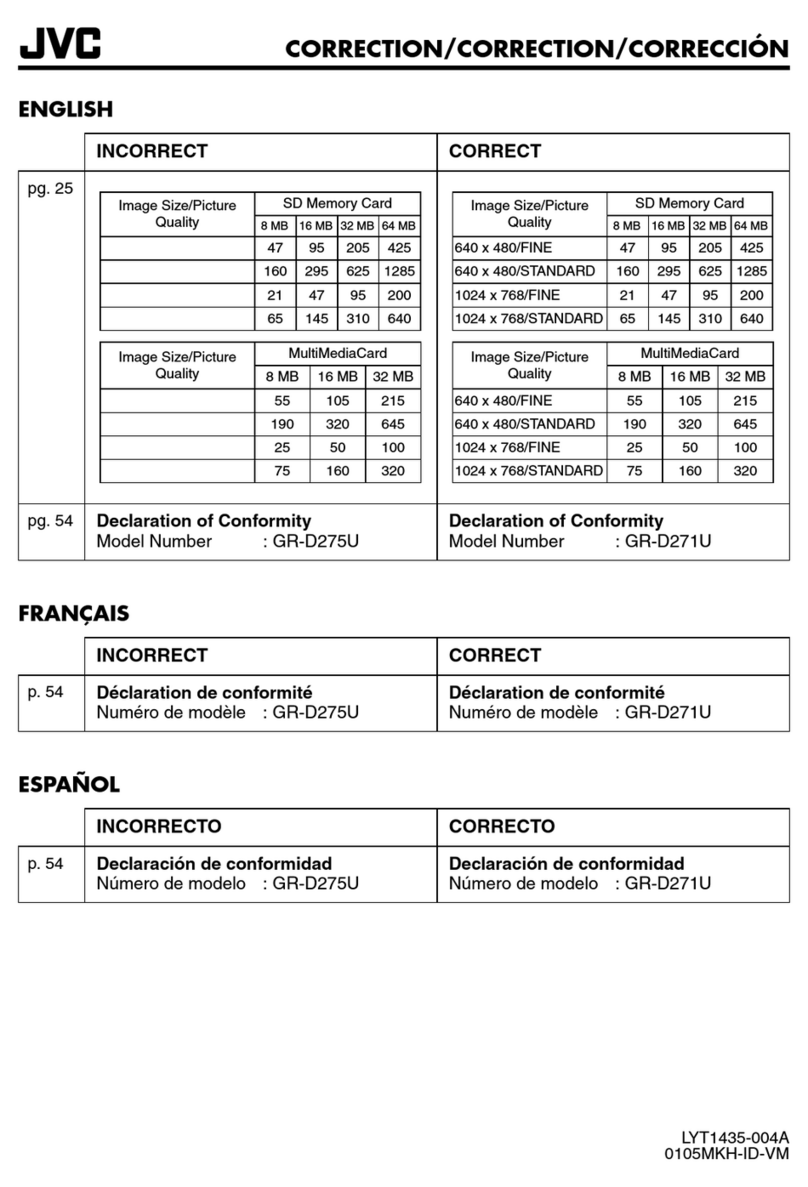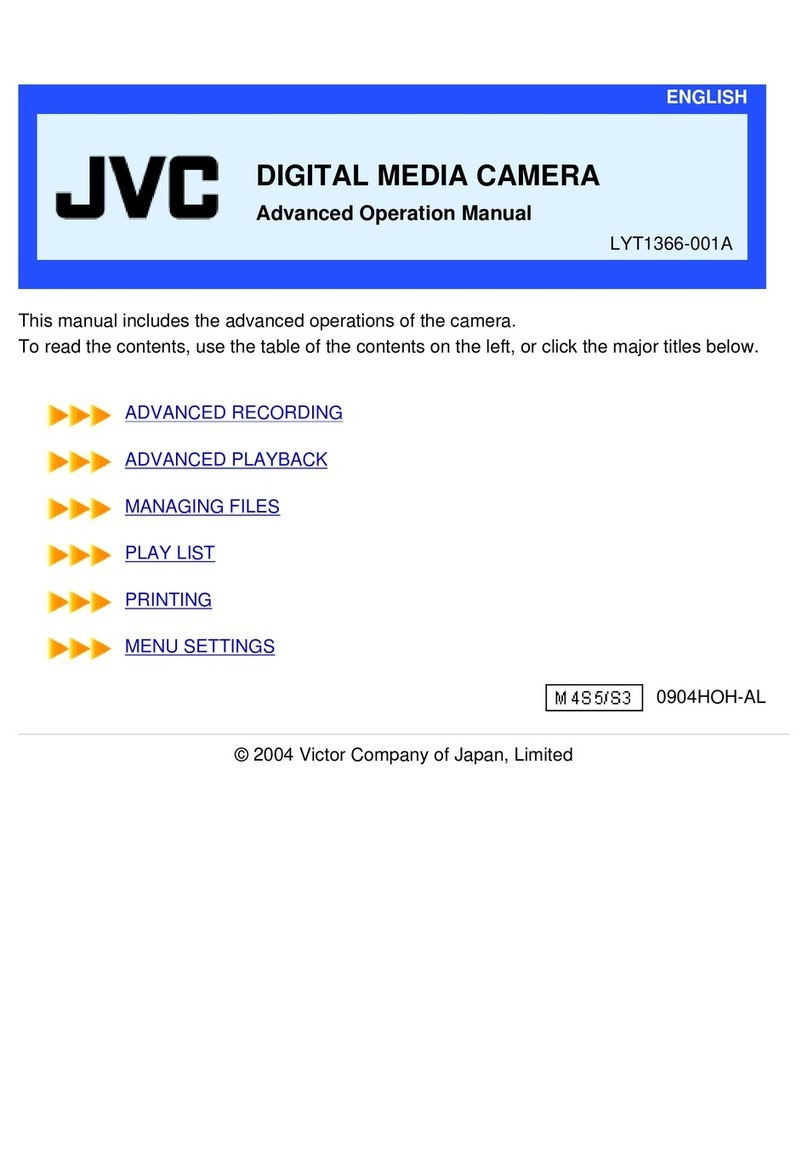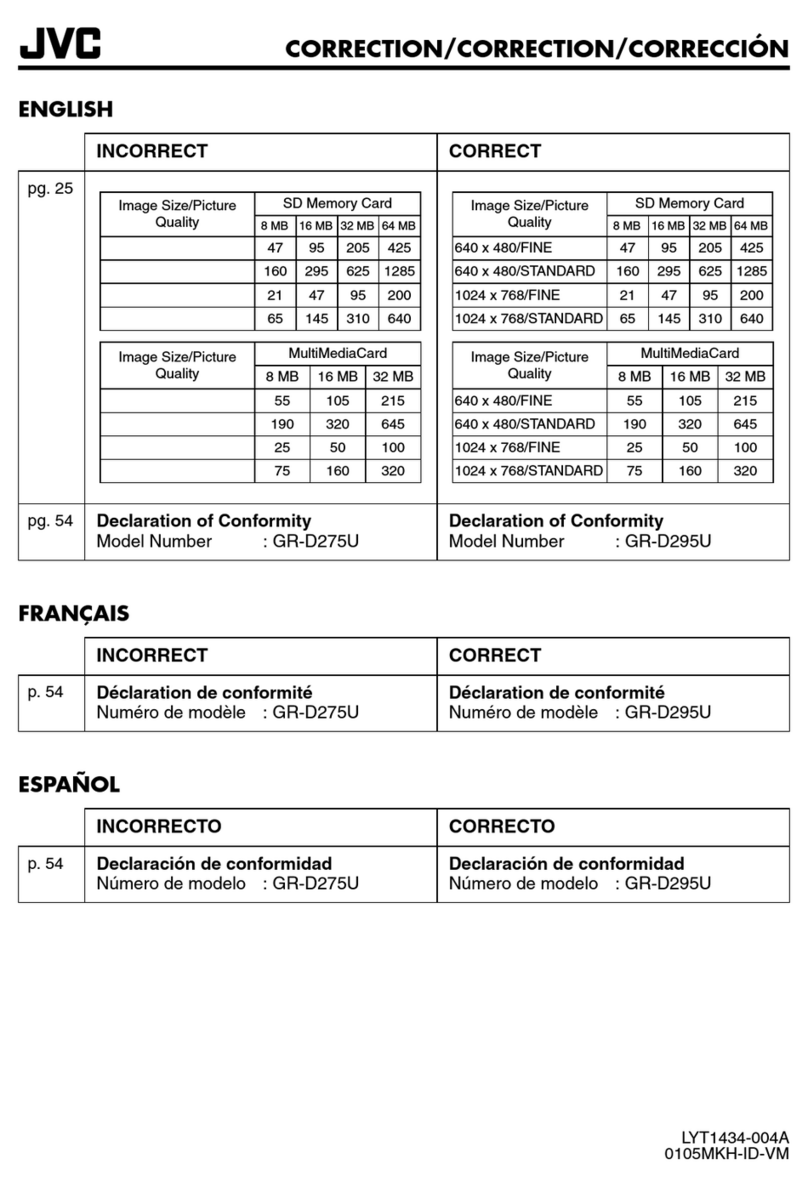IMPORTANT SAFETY INSTRUCTIONS
1. Read these instructions.
2. Keep these instructions.
3. Heed all warnings.
4. Follow all instructions.
5. Do not use this apparatus near water.
6. Clean only with dry cloth.
7. Do not block any ventilation openings. Install in
accordance with the manufacturer’s instructions.
8. Do not install near any heat sources such
as radiators, heat registers, stoves, or other
apparatus (including amplifiers) that produce heat.
9. Protect the power cord from being walked on or
pinched particularly at plugs, convenience
receptacles, and the point where they exit from
the apparatus.
10.Only use attachments/accessories specified by
the manufacturer.
11.Use only with the cart,
stand, tripod, bracket,
or table specified by
the manufacturer, or
sold with the apparatus.
When a cart is used,
use caution when
moving the cart/
apparatus combination
to avoid injury from tip-over.
12.Unplug this apparatus during lightning storms or
when unused for long periods of time.
13.Refer all servicing to qualified service personnel.
Servicing is required when the apparatus has
been damaged in any way, such as power-supply
cord or plug is damaged, liquid has been spilled
or objects have fallen into the apparatus, the
apparatus has been exposed to rain or moisture,
does not operate normally, or has been dropped.
If this symbol is shown, it is only valid
in the European Union.
Remember that this unit is intended for
private consumer use only.
Any commercial use without proper permission
is prohibited. (Even if you record an event such
as a show, performance or exhibition for personal
enjoyment, it is strongly recommended that you
obtain permission beforehand.)
Trademarks
• AVCHD Progressive/AVCHD and AVCHD
Progressive/AVCHD logo are trademarks of
Panasonic Corporation and Sony Corporation.
• x.v.Color™ is a trademark of
Sony Corporation.
• HDMI (High-Definition Multimedia Interface) and
HDMI logo are either registered trademarks or
trademarks of HDMI Licensing, LLC in the
United States and/or other
countries.
• Manufactured under license from Dolby
Laboratories. Dolby and the double-D symbol
are trademarks of Dolby Laboratories.
• SDXC logo is a trademark of SD-3C, LLC.
• Windows®is either registered trademark or
trademark of Microsoft Corporation in the
United States and/or other countries.
• Macintosh is a registered trademark of Apple Inc.
•
iMovie, iPhone and iPhoto are trademarks of Apple Inc.,
registered in the U.S. and other countries.
• YouTube™ and the YouTube logo are trademarks
and/or registered trademarks of Google Inc.
•
Intel, Intel Core, and Pentium are trademarks or
registered trademarks of Intel Corporation or its
subsidiaries in the United States and other countries.
•
Android
™ is a trademark of Google Inc.
•
The iFrame logo and iFrame symbol are trademarks
of Apple Inc.
•
Wi-Fi, Wi-Fi logo, Wi-Fi CERTIFIED, Wi-Fi
CERTIFIED logo, Wi-Fi Protected Setup, Wi-Fi
Protected Setup logo, WPA, and WPA2 are
trademarks or registered trademarks of Wi-Fi Alliance.
•
Other product and company names included in
this instruction manual are trademarks and/or
registered trademarks of their respective holders.
•
Marks such as ™ and ® have been omitted in this manual.
When using the AC adapter in areas other
than the USA
The provided AC adapter features automatic
voltage selection in the AC range from 110 V to 240 V.
USING HOUSEHOLD AC PLUG ADAPTER
In case of connecting the unit’s power cord to
an AC wall outlet other than American National
Standard C73 series type use an AC plug
adapter, called a “Siemens Plug”, as shown.
For this AC plug adapter, consult your nearest
JVC dealer.
Plug Adapter
Remove the AC adapter from the AC wall outlet
when not in use.
Do not leave dust or metal objects adhered to
the AC wall outlet or AC adapter (power/DC plug).
•
•
Be sure to use the supplied AC adapter.
Do not use the supplied AC adapter with other
devices.
•
•
This product is licensed under the AVC Patent
Portfolio License for the personal use of a
consumer or other uses in which it does not receive
remuneration to
(i) encode video in compliance with the AVC
standard (“AVC Video”) and/or
(ii) decode AVC Video that was encoded by a
consumer engaged in a personal activity and/or
was obtained from a video provider licensed to
provide AVC Video. No license is granted or shall
be implied for any other use. Additional information
may be obtained from MPEG LA, L.L.C.
See http://www.mpegla.com