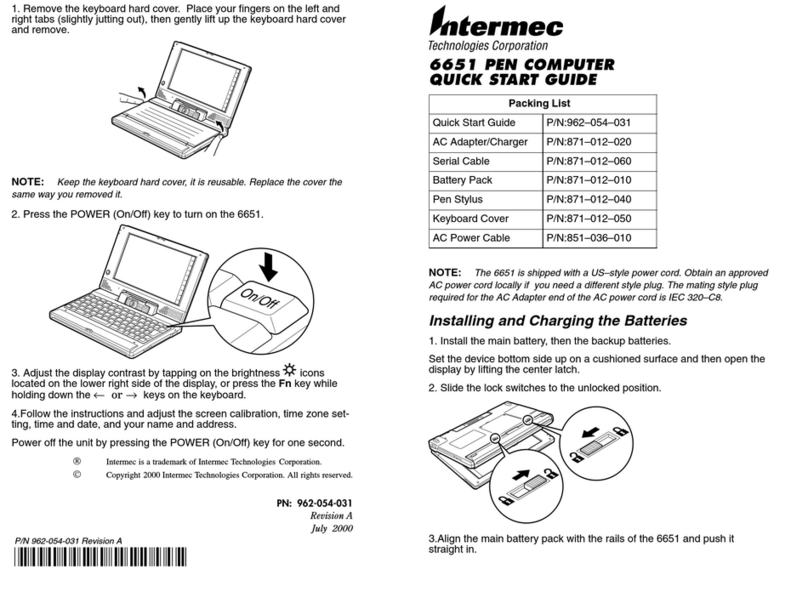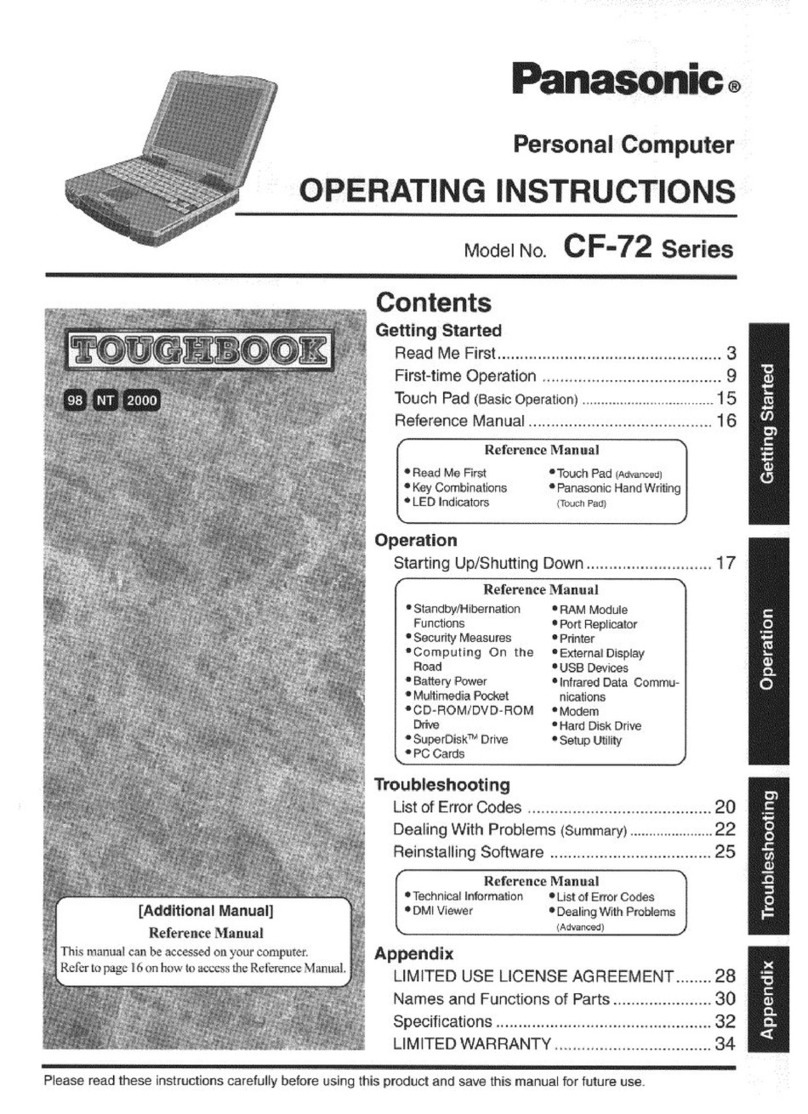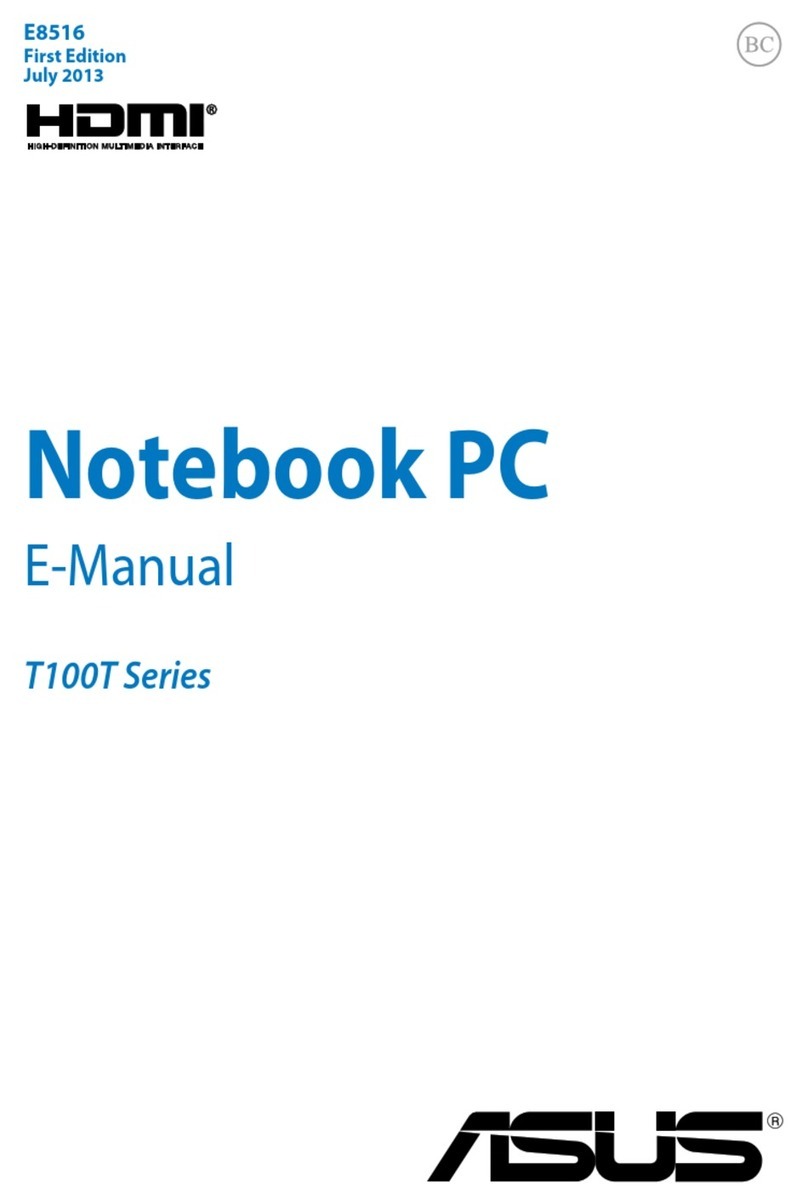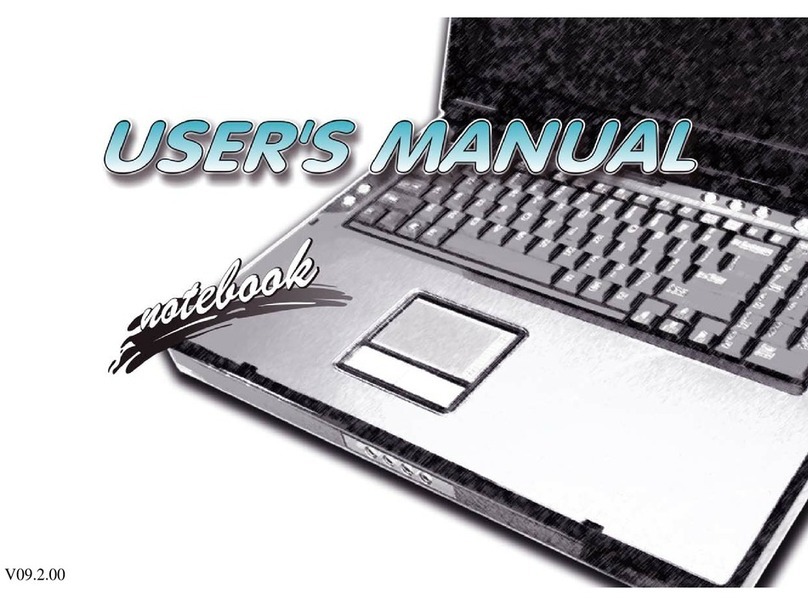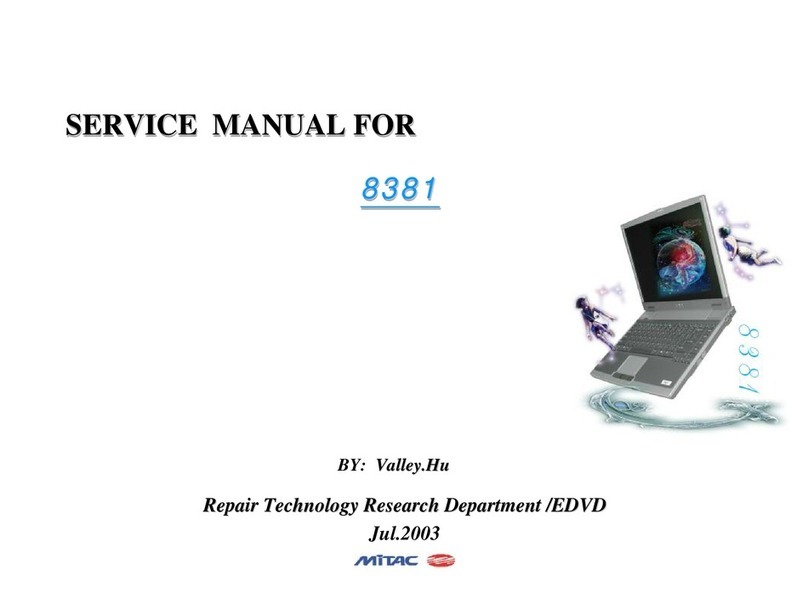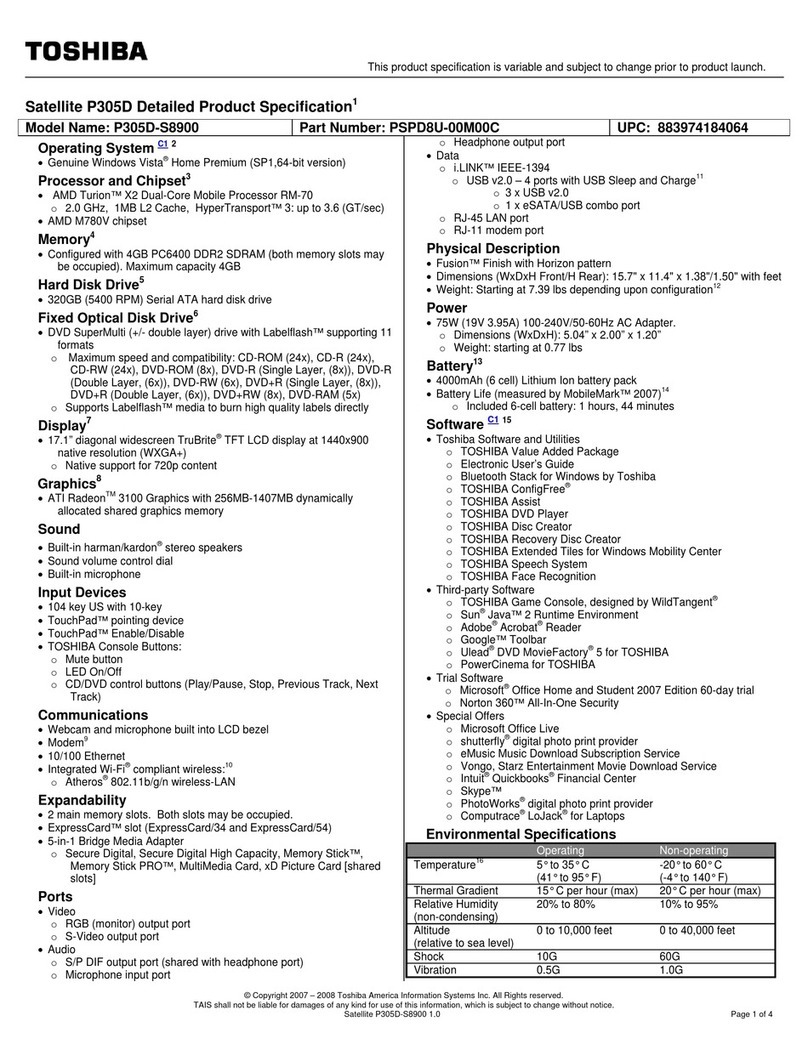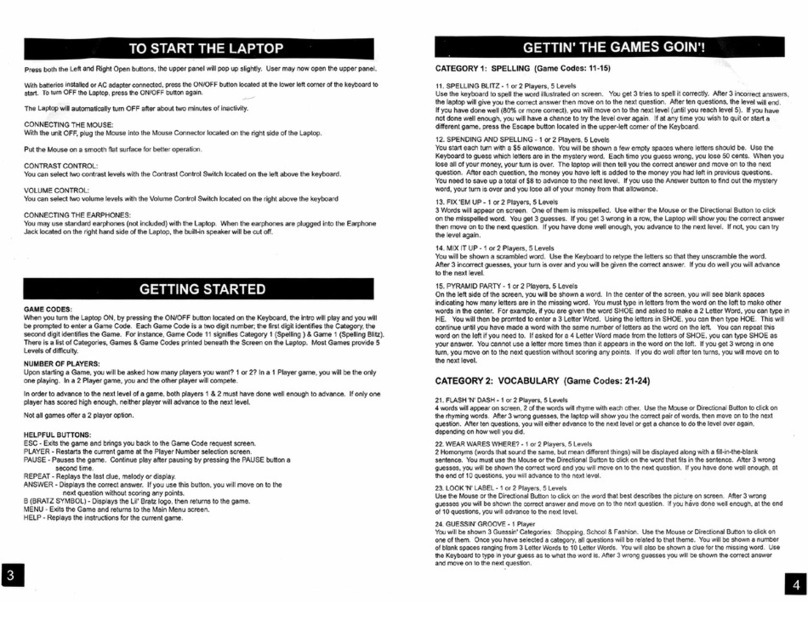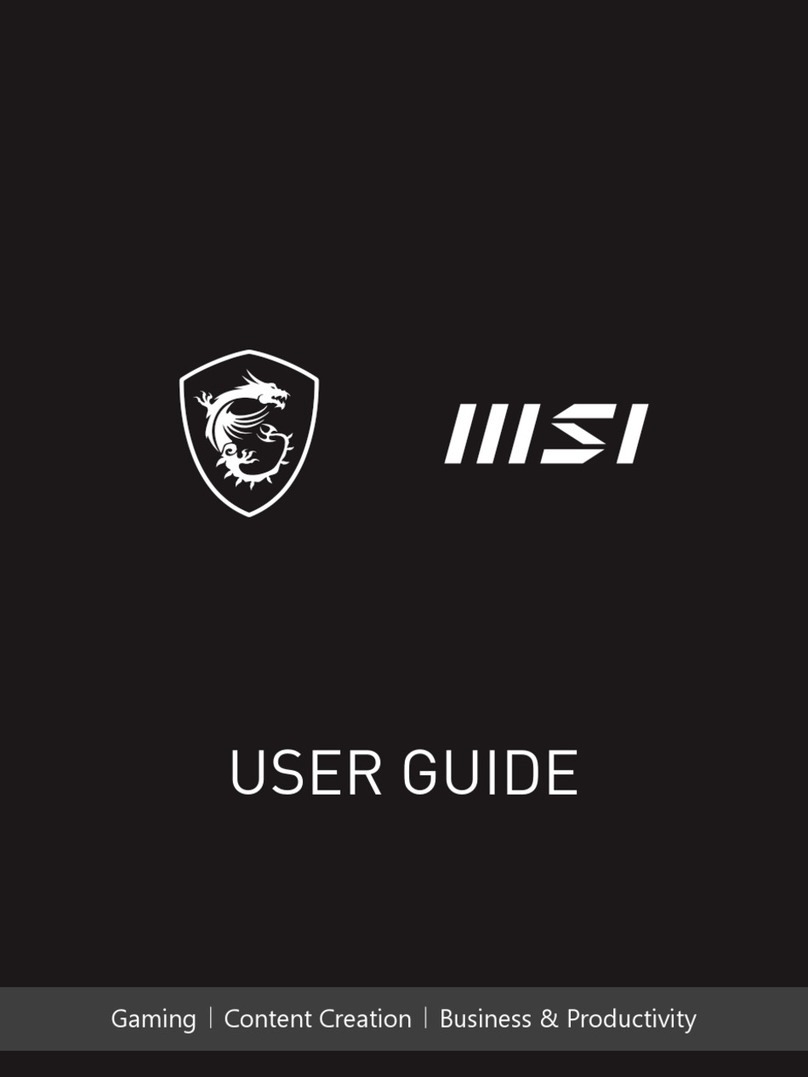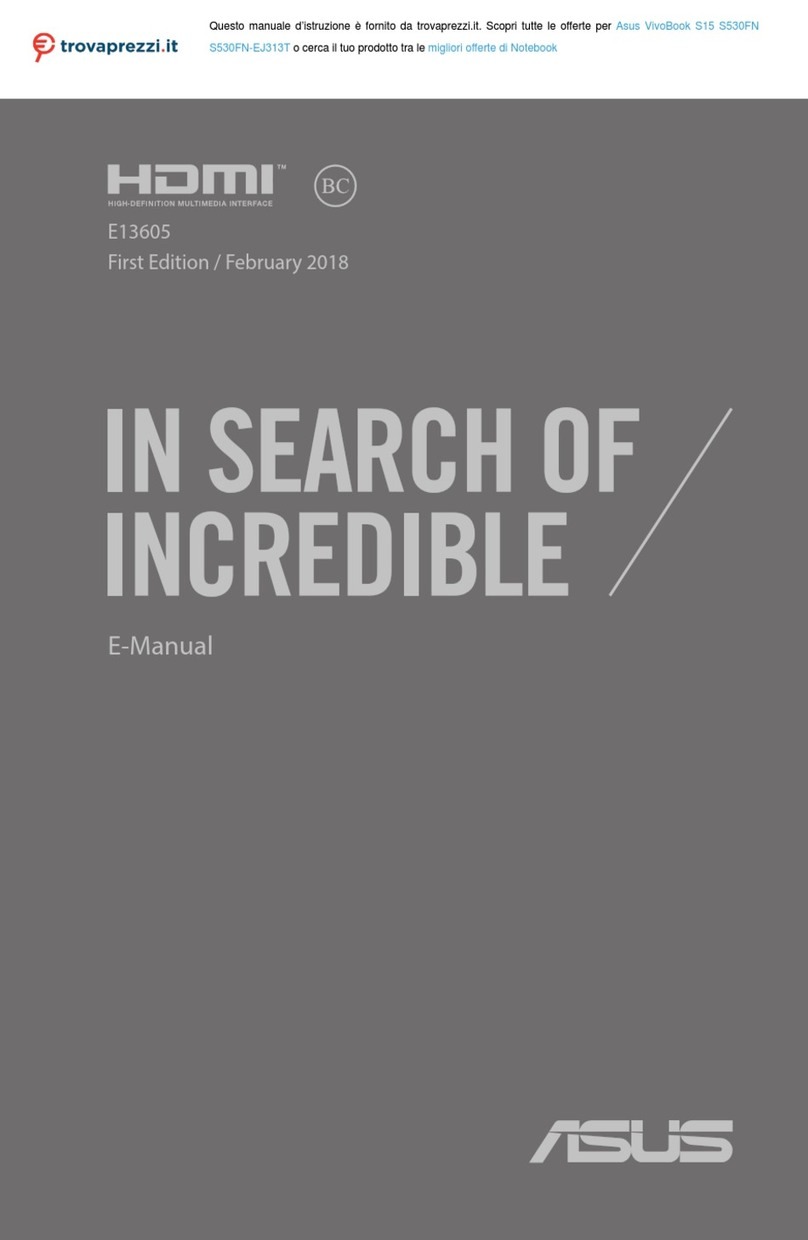Intermec CN51 User manual

eMDI
Enhanced Mobile Document Imaging
User Guide

ii Enhanced Mobile Document Imaging (eMDI) User Guide
Intermec Technologies Corporation
Worldwide Headquarters
6001 36th Ave.W.
Everett, WA 98203
U.S.A.
www.intermec.com
The information contained herein is provided solely for the purpose of allowing customers to
operate and service Intermec-manufactured equipment and is not to be released, reproduced, or
used for any other purpose without written permission of Intermec Technologies Corporation.
Information and specifications contained in this document are subject to change without prior
notice and do not represent a commitment on the part of Intermec Technologies Corporation.
© 2009–2013 by Intermec Technologies Corporation. All rights reserved.
The word Intermec, the Intermec logo, Norand, ArciTech, Beverage Routebook, CrossBar,
dcBrowser, Duratherm, EasyADC, EasyCoder, EasySet, Fingerprint, i-gistics, INCA (under license),
Intellitag, Intellitag Gen2, JANUS, LabelShop, MobileLAN, Picolink, Ready-to-Work, RoutePower,
Sabre, ScanPlus, ShopScan, Smart Mobile Computing, SmartSystems, TE 2000, Trakker Antares,
and Vista Powered are either trademarks or registered trademarks of Intermec Technologies
Corporation.
There are U.S. and foreign patents as well as U.S. and foreign patents pending.

Enhanced Mobile Document Imaging (eMDI) User Guide iii
Document Change Record
This page records changes to this document. The document was
originally released as Revision 001.
Version
Number Date Description of Change
007 11/2013 Revised to include the following:
•Added support for the CN51 Mobile Computer.
•Added Extended and Macro Modes.
006 12/2011 Updated to add information on Focus Mode and the
70 Series Mobile Computers.
005 10/2011 Revised to correct focus mode settings.
004 5/2011 Revised to correct capture and manual focus
instructions. Also added information on messages
shown during document capture.
003 1/2011 Revised to include the following:
•Added support for the 70 Series Mobile
Computers.
•Added new configuration settings.
002 7/2009 Revised procedures on how to capture document
images and included information on how to obtain
an Intermec Software license for eMDI.
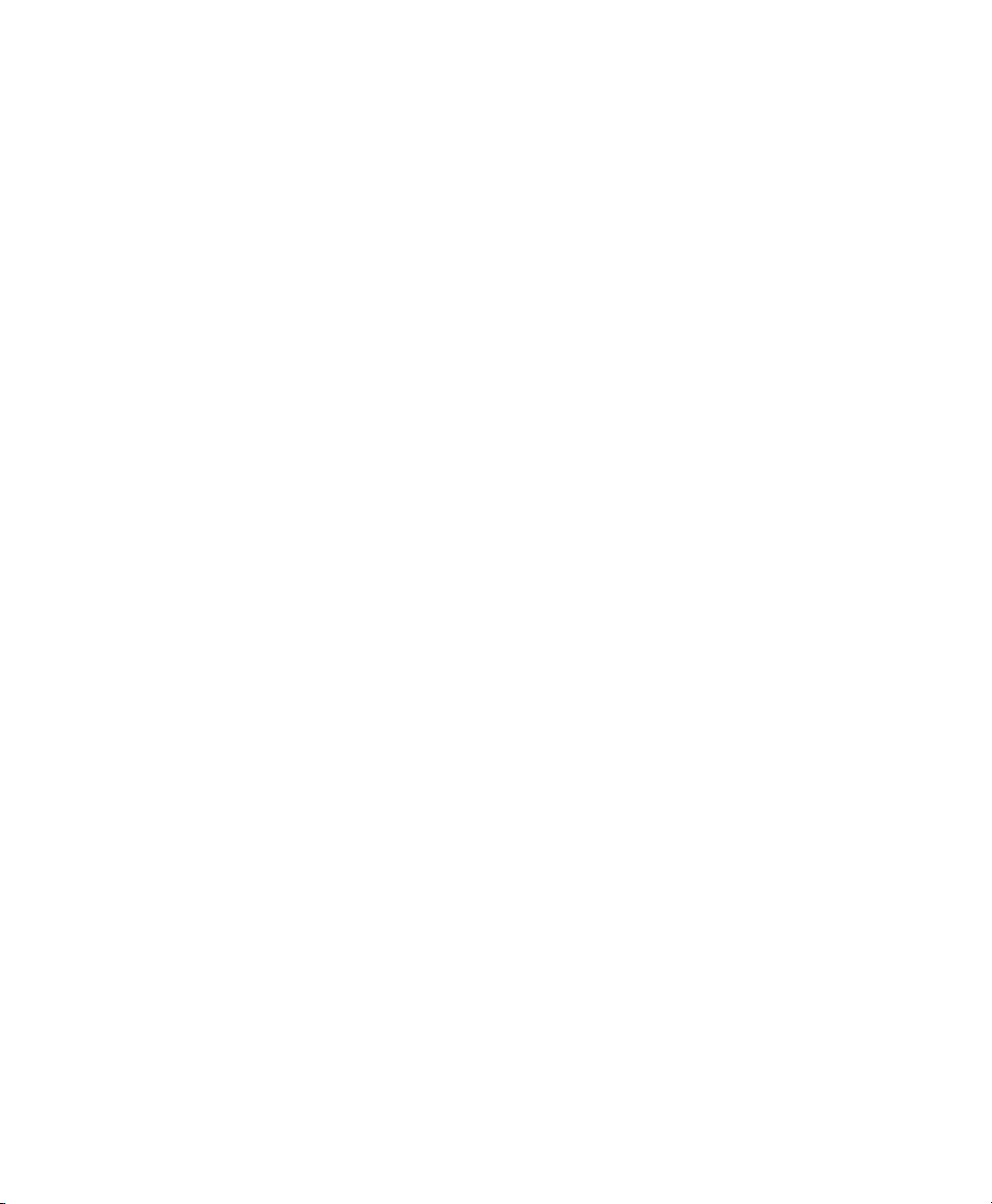
iv Enhanced Mobile Document Imaging (eMDI) User Guide
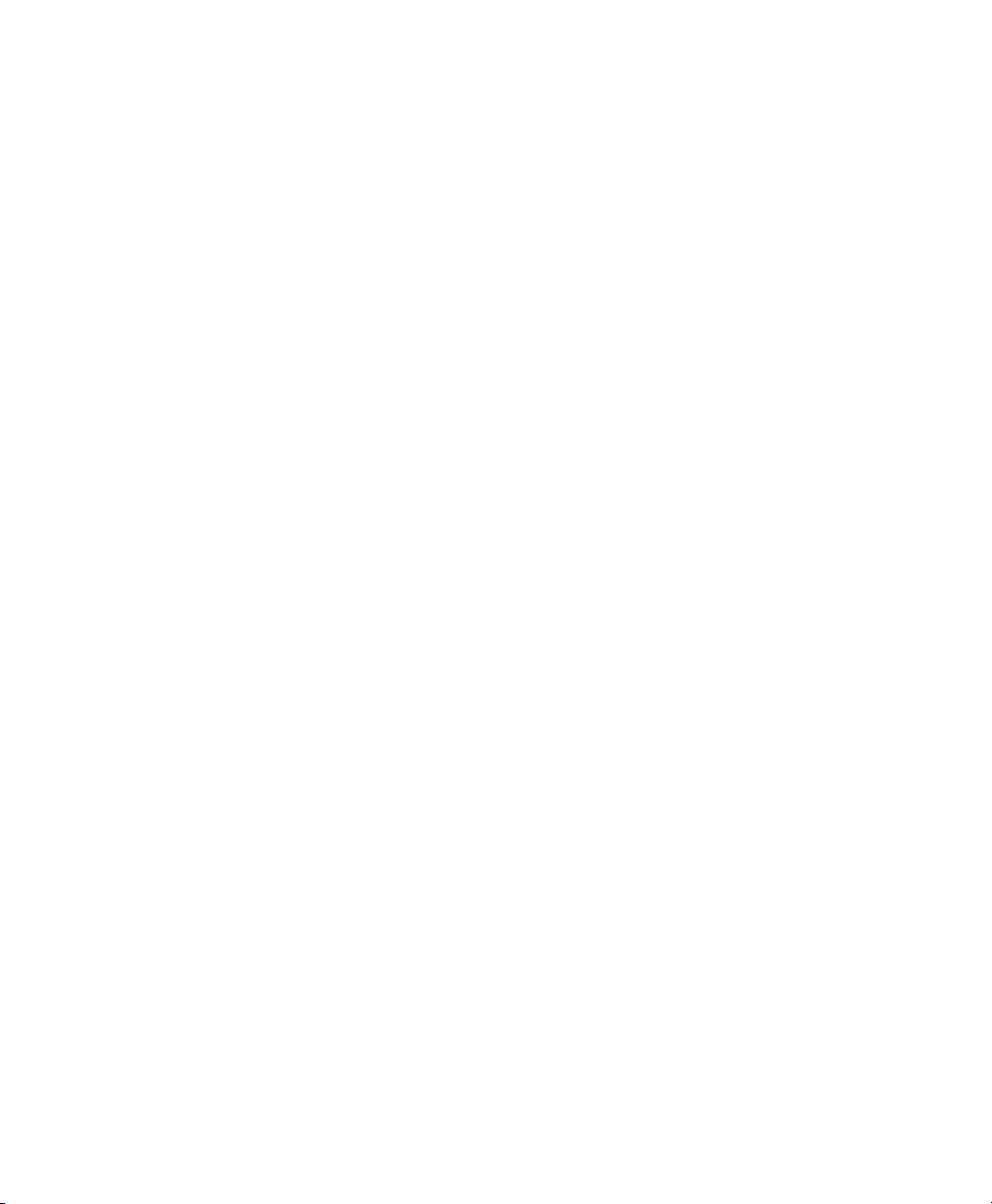
Enhanced Mobile Document Imaging (eMDI) User Guide v
Contents
About Enhanced Mobile Document Imaging . . . . . . . . . . . . . . . . . . . . . . . . . . . . . . . . . . . . . . . . 7
Download eMDI . . . . . . . . . . . . . . . . . . . . . . . . . . . . . . . . . . . . . . . . . . . . . . . . . . . . . . . . . . . . . . . . . . 7
Install eMDI on Your Mobile Computer . . . . . . . . . . . . . . . . . . . . . . . . . . . . . . . . . . . . . . . . . . . . 8
Install eMDI With ActiveSync or Mobile Device Center. . . . . . . . . . . . . . . . . . . . . . . 8
Install eMDI With SmartSystems. . . . . . . . . . . . . . . . . . . . . . . . . . . . . . . . . . . . . . . . . . . 9
Purchase an eMDI Software License . . . . . . . . . . . . . . . . . . . . . . . . . . . . . . . . . . . . . . . . . . . . . . . .9
Load the eMDI Software License . . . . . . . . . . . . . . . . . . . . . . . . . . . . . . . . . . . . . . . . . . . 9
Capture a Document Image with the Camera. . . . . . . . . . . . . . . . . . . . . . . . . . . . . . . . . . . . . . . 10
Capture a Document Image With the Imager . . . . . . . . . . . . . . . . . . . . . . . . . . . . . . . . . . . . . . . 12
Transfer Document Images to the Desktop PC . . . . . . . . . . . . . . . . . . . . . . . . . . . . . . . . . . . . . 14
Transfer Document Images with ActiveSync or Windows Mobile Device
Center. . . . . . . . . . . . . . . . . . . . . . . . . . . . . . . . . . . . . . . . . . . . . . . . . . . . . . . . . . . . . . . .14
Transfer Document Images with SmartSystems . . . . . . . . . . . . . . . . . . . . . . . . . . . . 14
Configure eMDI . . . . . . . . . . . . . . . . . . . . . . . . . . . . . . . . . . . . . . . . . . . . . . . . . . . . . . . . . . . . . . . . . 15
Configure Settings Through the eMDI Application . . . . . . . . . . . . . . . . . . . . . . . . .16
Configure eMDI Through Intermec Settings . . . . . . . . . . . . . . . . . . . . . . . . . . . . . . . 16
Configure File Index Settings . . . . . . . . . . . . . . . . . . . . . . . . . . . . . . . . . . . . . . . . . . . . . 17
About eMDI Settings. . . . . . . . . . . . . . . . . . . . . . . . . . . . . . . . . . . . . . . . . . . . . . . . . . . . .17
How to Integrate or Create a Custom Application. . . . . . . . . . . . . . . . . . . . . . . . . . . . . . . . . . . 21
How to Create and Edit the eMDI .xml File. . . . . . . . . . . . . . . . . . . . . . . . . . . . . . . . . 22
eMDI XML Example . . . . . . . . . . . . . . . . . . . . . . . . . . . . . . . . . . . . . . . . . . . . . . . . . . . . .29
Troubleshoot eMDI . . . . . . . . . . . . . . . . . . . . . . . . . . . . . . . . . . . . . . . . . . . . . . . . . . . . . . . . . . . . . . 30
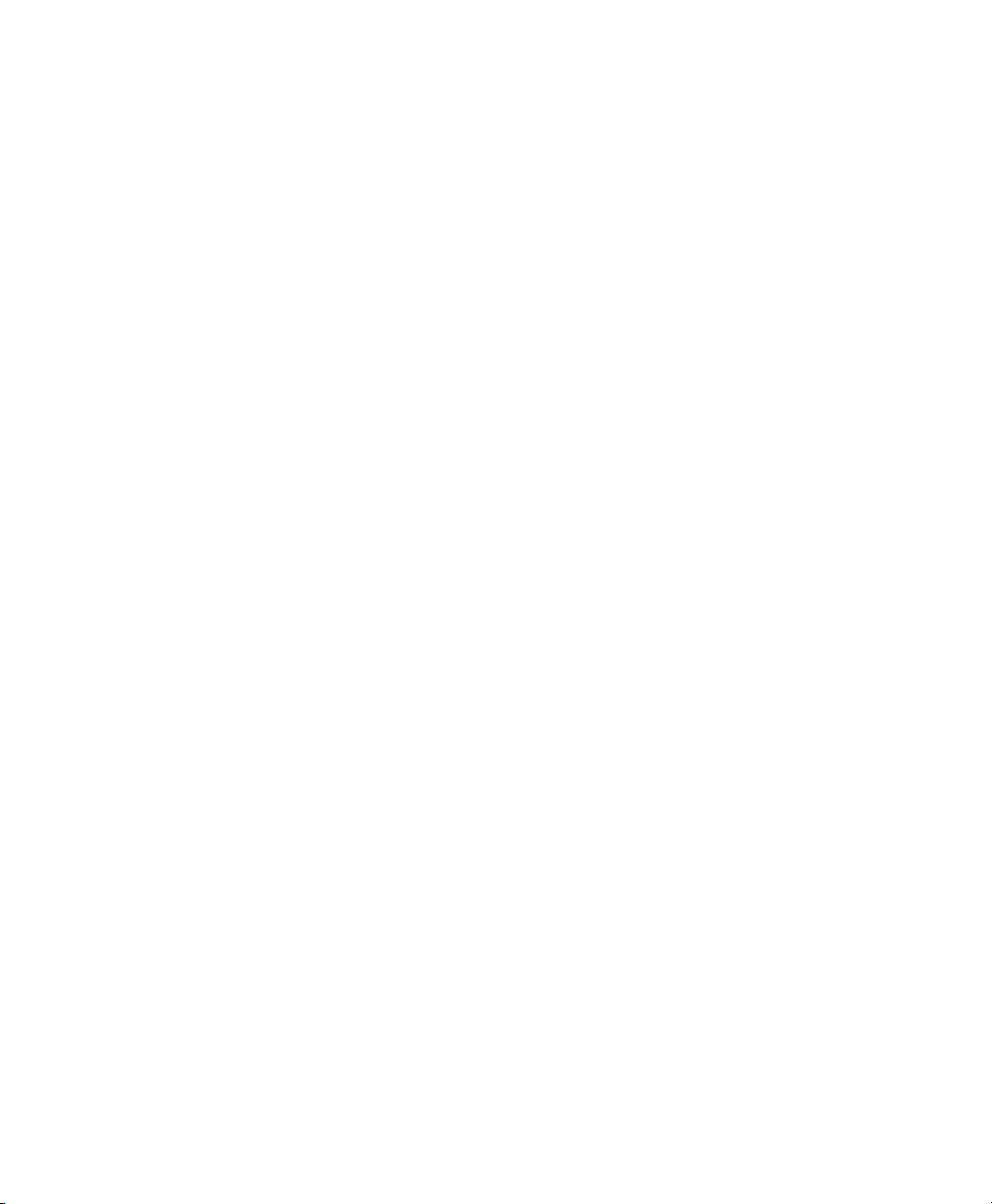
vi Enhanced Mobile Document Imaging (eMDI) User Guide
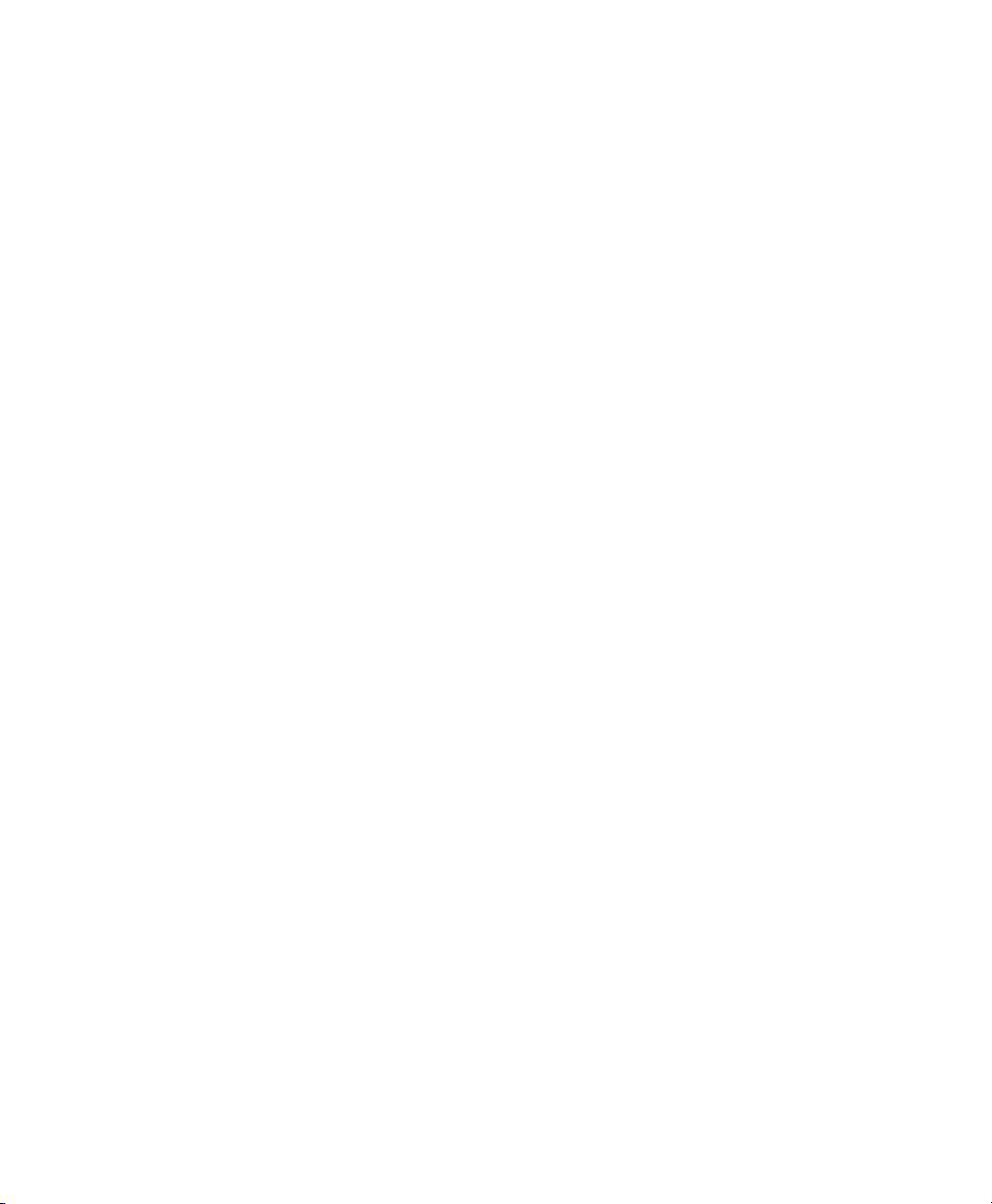
Enhanced Mobile Document Imaging (eMDI) User Guide 7
About Enhanced Mobile Document Imaging
Intermec Enhanced Mobile Document Imaging (eMDI) is a
professional document capture application that enables you to
capture images of full page documents (8.5 x 11 or A4 paper sizes)
with the camera or imager while in the field.
eMDI streamlines back-office operation and reduces data entry time
by transmitting document images from the field to back-office
applications over wireless networks. Users gain real-time access to
document images, which can be used to answer customer questions,
issue invoices, and update records.
These mobile computers support eMDI:
•CN4 Series Mobile Computers (using the EA21 imager)
•CN50 Mobile Computer (using the EA21 imager)
•CN51 Mobile Computer (using the camera)
•70 Series Mobile Computers (using the camera)
Download eMDI
Some Intermec computers have the eMDI application installed. If it is
not, download the demo version from the Intermec website at
www.intermec.com.
1Open a web browser and go to www.intermec.com.
2Select Support > Downloads.
3Select these items:
aIn the Product Category list, select Computers.
bIn the Product Family list, select Handheld Computers.
cIn the Product List, select your mobile computer and then click
Submit.
4Find and download the Document Imaging installation file.
5Double-click the installation file and follow the instructions to
install eMDI onto your desktop PC.
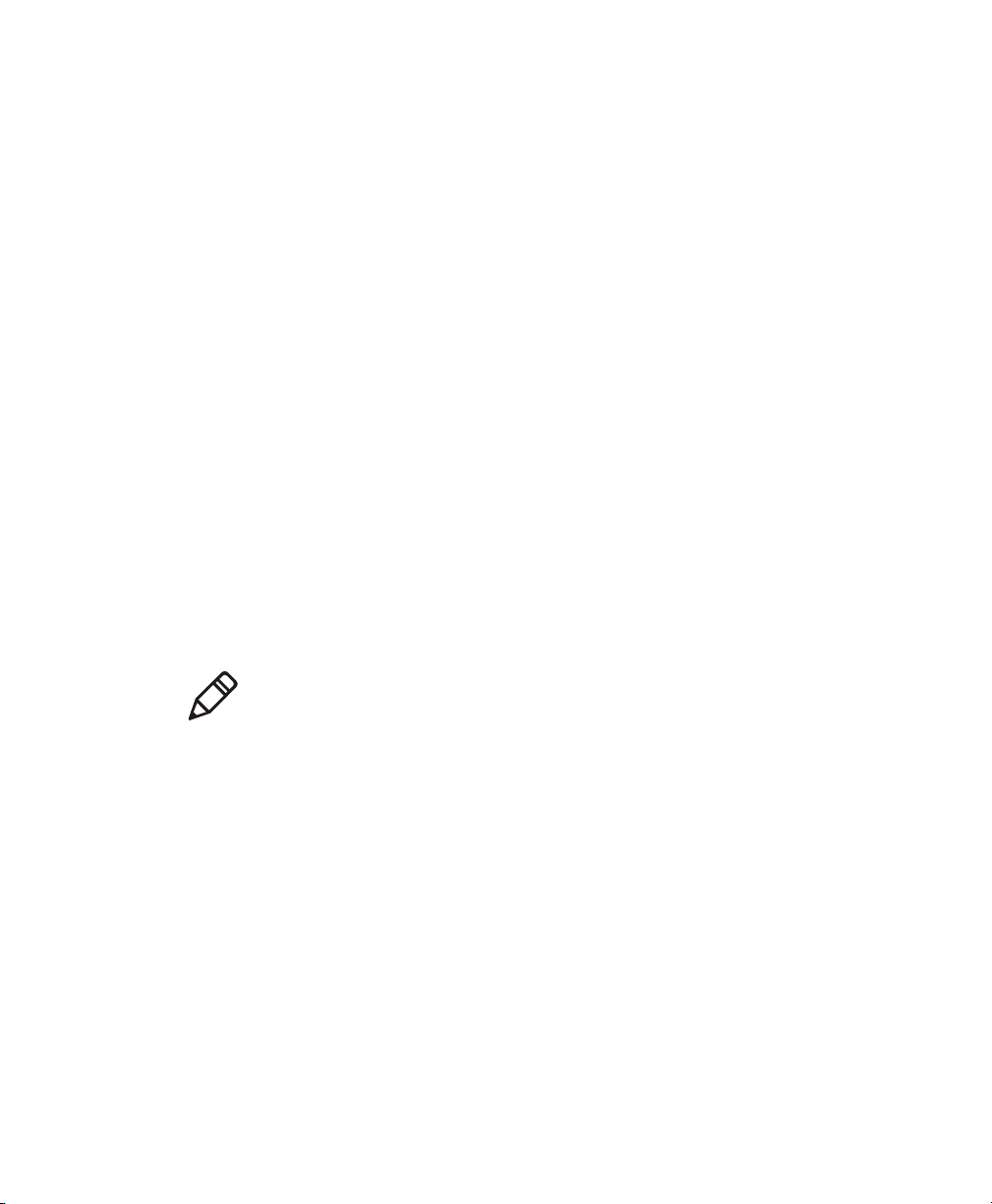
8 Enhanced Mobile Document Imaging (eMDI) User Guide
Install eMDI on Your Mobile Computer
Install eMDI by copying it to your mobile computer using one of
these applications:
•Microsoft® ActiveSync (Windows XP or earlier)
•Windows Mobile Device Center (Windows Vista or later)
•SmartSystemsTM
ActiveSync and Windows Mobile Device Center are available from the
Microsoft website at www.microsoft.com, and SmartSystems can be
downloaded from the Intermec website at www.intermec.com.
Install eMDI With ActiveSync or Mobile Device Center
To install eMDI with ActiveSync or Windows Mobile Device Center,
you need:
•a desktop PC with ActiveSync or Mobile Device Center installed.
•a communications dock.
•a USB cable connecting your desktop PC to the communications
dock.
1Download and install eMDI onto your desktop PC.
2Connect your mobile computer to your desktop PC using the
communications dock and USB cable.
3On your desktop PC, find the eMDI .cab file and copy it to a folder
on your mobile computer.
4On your mobile computer, tap the .cab file to install eMDI.
Note: If your mobile computer is using Windows Mobile 6.1,
download and install .NET Microsoft® Compact Framework 3.5. This
free download is available from the Microsoft website at
www.microsoft.com/download.

Enhanced Mobile Document Imaging (eMDI) User Guide 9
Install eMDI With SmartSystems
SmartSystems is software application that allows you to easily deploy
and manage multiple Intermec devices. Use SmartSystems to install
eMDI on multiple computers. For more information go to
www.intermec.com/SmartSystems.
1Download and install eMDI onto your desktop PC.
2Follow the installation wizard to load the application onto the
SmartSystems console.
3From the console, drag the application to each computer in your
network or to a group of computers in a folder.
Purchase an eMDI Software License
New images that you create with eMDI include a watermark. On the
70 Series and CN51 mobile computer, you can use eMDI for 30 days
before a watermark is added to new document images. To remove the
watermark, you need to purchase an Intermec Software license (P/N
454-025-001). For more information, contact your local Intermec
representative.
Load the eMDI Software License
Load an eMDI software license to prevent watermarks from appearing
when you create a new document image.
1Purchase an eMDI software license. An email with an Entitlement
ID is sent to you.
2Go to https://license.intermec.com.
3In Entitlement ID, enter the Entitlement ID you received in your
email and click Submit.
4Follow the instructions to generate and download your license.
5Use Intermec License Manager or SmartSystems to load the eMDI
software license on your computer. For more information, see the
help files included with the software application.

10 Enhanced Mobile Document Imaging (eMDI) User Guide
Capture a Document Image with the Camera
Use the camera to easily capture a document image with the CN51 or
70 Series mobile computers.
1Place your document on a flat surface. Make sure that there is
good contrast between the document and surface.
2Tap Start > Document Imaging.
3Point and hold the camera at a 90º angle and a few inches away
from the document.
4Press the Scan button. The video preview and viewfinder frame
appears.
The viewfinder frame pulses as it tries to detect the document
edges.
5Align the viewfinder frame with the document edges by moving
the camera. When the viewfinder frame detects the document
edges, the viewfinder frame turns white and a red target appears.
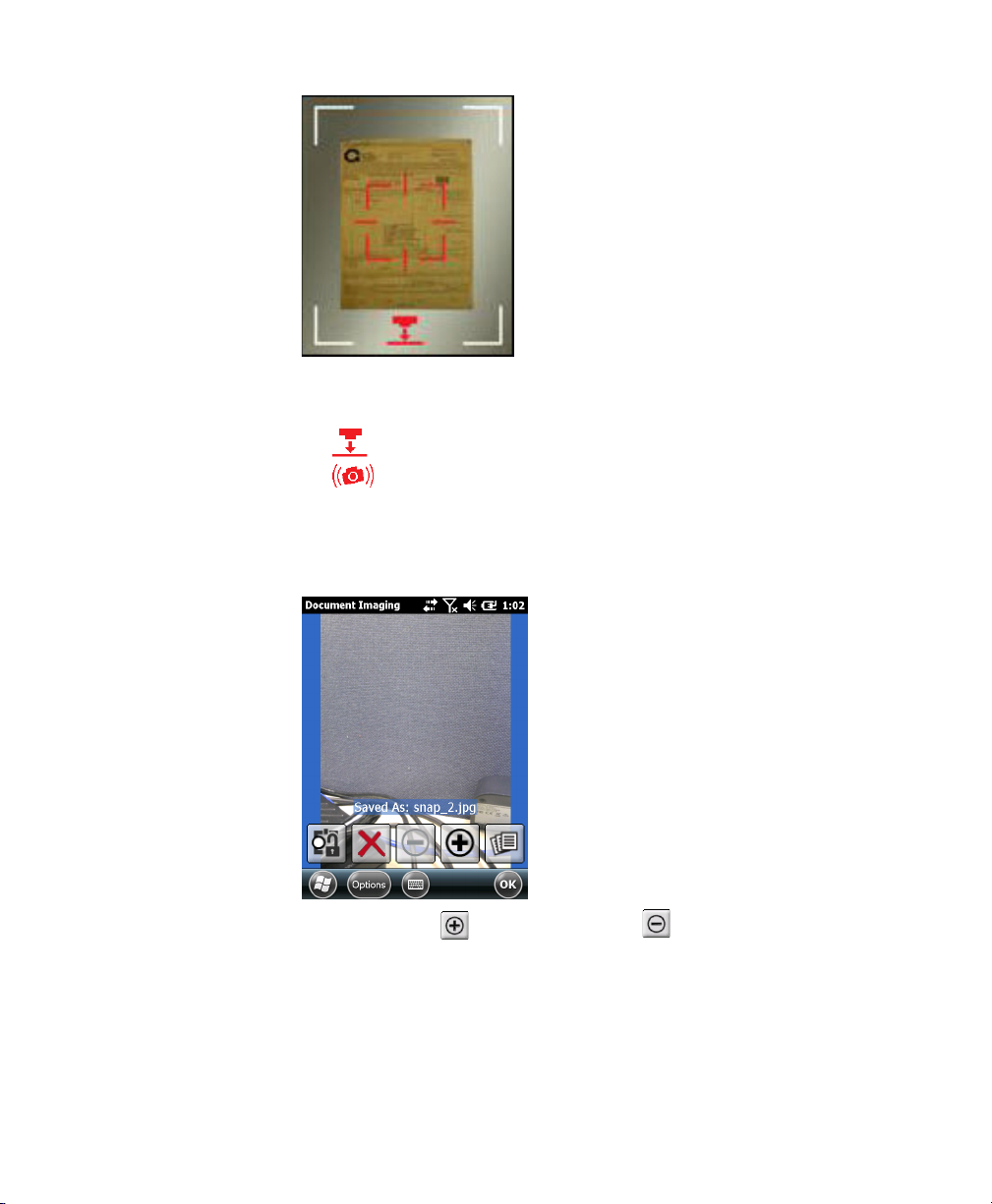
Enhanced Mobile Document Imaging (eMDI) User Guide 11
The following icons may appear to help you capture the document
image:
•Move the camera closer to document.
•Hold the camera steady.
When the computer is ready to take a document image, the icons
dissappear and the red target turns white, and the image is
captured.
6(Optional) Tap to zoom in, or tap to zoom out.
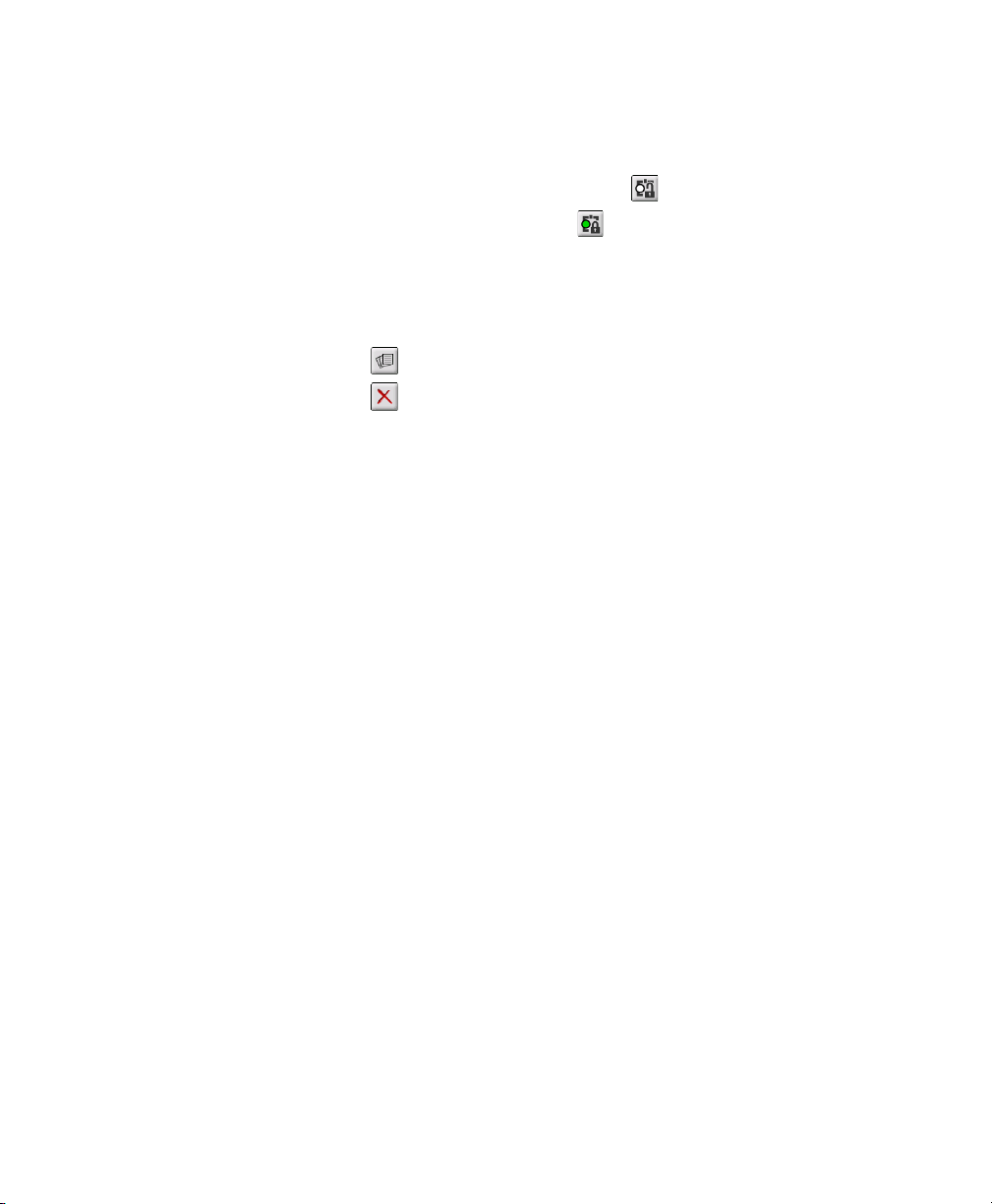
12 Enhanced Mobile Document Imaging (eMDI) User Guide
7(Optional) If the image is out of focus, you may need to change the
Focus mode.
•To change from Auto Continuous, Auto Single, Extended, or
Macro modes to Focus Lock, tap .
•To disable Focus Lock, tap .
8Save or discard the image:
•Tap OK to save the image and return to the Document
Imaging main screen.
•Tap to save the image and view the image gallery.
•Tap to discard the image.
9To view all saved images, tap Options > Gallery.
Capture a Document Image With the Imager
Use the EA21 imager to easily capture a document image with the
CN4 or CN50 mobile computers.
1Place your document on a flat surface. Make sure that there is
good contrast between the document and surface.
2If you have Windows Mobile 6.1, tap Start > Programs >
Document Imaging.
If you have Windows Mobile 6.5 or Windows Embedded Handheld
6.5, tap Start > Document Imaging.
3Point and hold the camera at a 90º angle a few inches away from
the document.
4Press and hold the Scan button. The laser frame appears.
5Move the camera away from the document to align the laser frame
with the document edges.

Enhanced Mobile Document Imaging (eMDI) User Guide 13
The following messages may appear to help you capture the
document image:
•Move closer to the document
•Hold mobile computer steady
•Angle too sharp
When the focus and distance are correct, the laser frame
disappears, and the image is captured.
6(Optional) Tap to zoom in, or tap to zoom out.
7Save or discard the image:
•Tap OK to save the image and return to the Document
Imaging main screen.
•Tap to save the image and view the image gallery.
•Tap to discard the image.
8To view all saved images, tap Options > Gallery.
Scan button
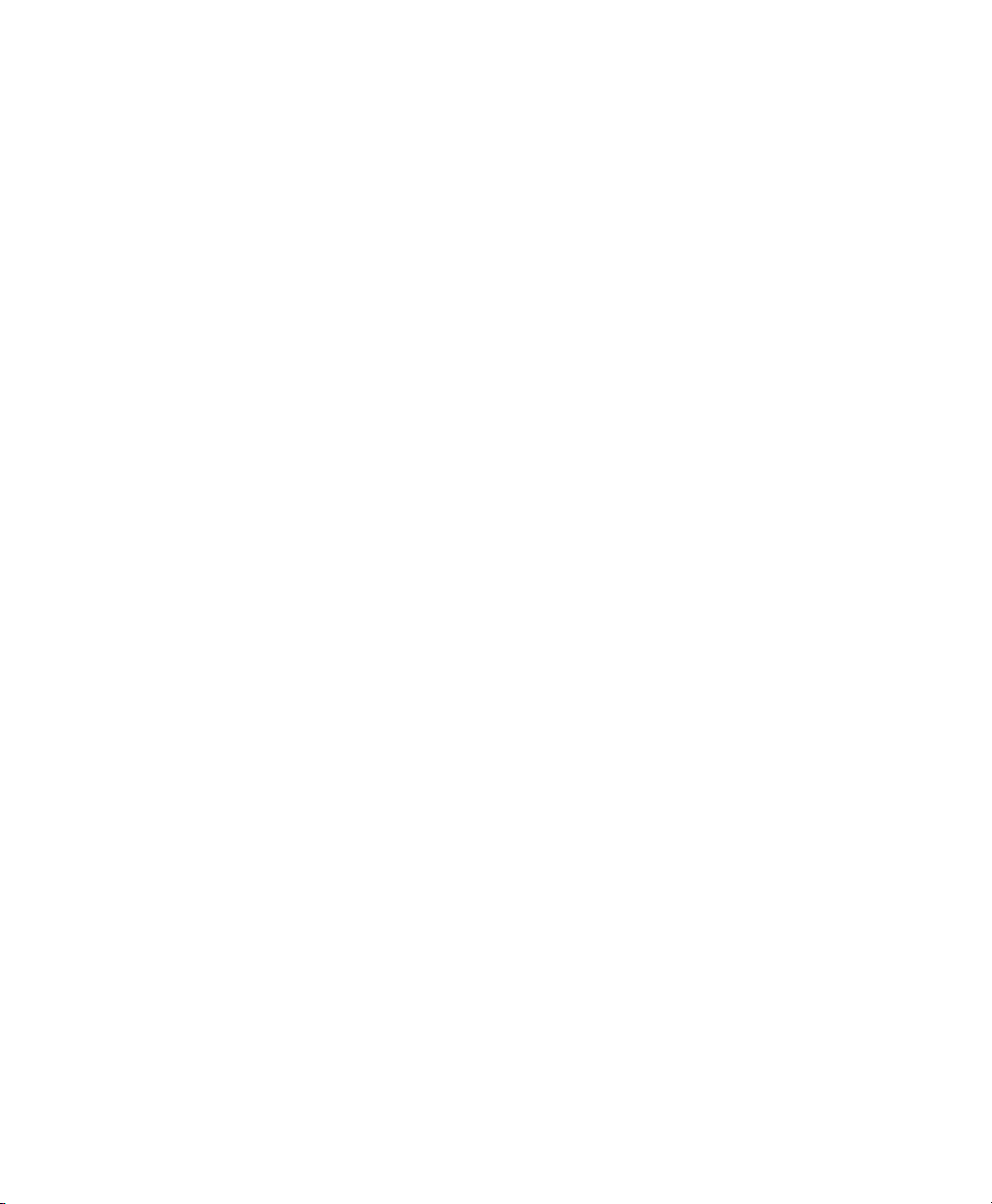
14 Enhanced Mobile Document Imaging (eMDI) User Guide
Transfer Document Images to the Desktop PC
Transfer document images to the desktop PC by using one of these
applications:
•Microsoft® ActiveSync (Windows XP or earlier)
•Windows Mobile Device Center (Windows Vista or later)
•SmartSystems
Transfer Document Images with ActiveSync or Windows
Mobile Device Center
Use ActiveSync or Windows Mobile Device Center to transfer
document images to your desktop PC.
1Establish an ActiveSync connection between your desktop PC and
your mobile computer. For more information, see your computer
user manual.
2In the Microsoft ActiveSync window, click Explore. The File
Explorer screen appears.
3Open the My Windows Mobile Device > My Documents > MDI
folder.
4Drag and drop the document images you want to transfer to a
folder on your desktop PC.
Transfer Document Images with SmartSystems
Use SmartSystems to transfer document images to your desktop PC.
1Make sure that your mobile computer is Discovered in the
SmartSystems console. For more information, see the
SmartSystems Online Help.
2In the SmartSystems console, right-click your device and click
Intermec Settings > Mobile Components >
Document Imaging > File Transfer.
3Type your destination path and click Save.
4On your mobile computer, restart the eMDI application.
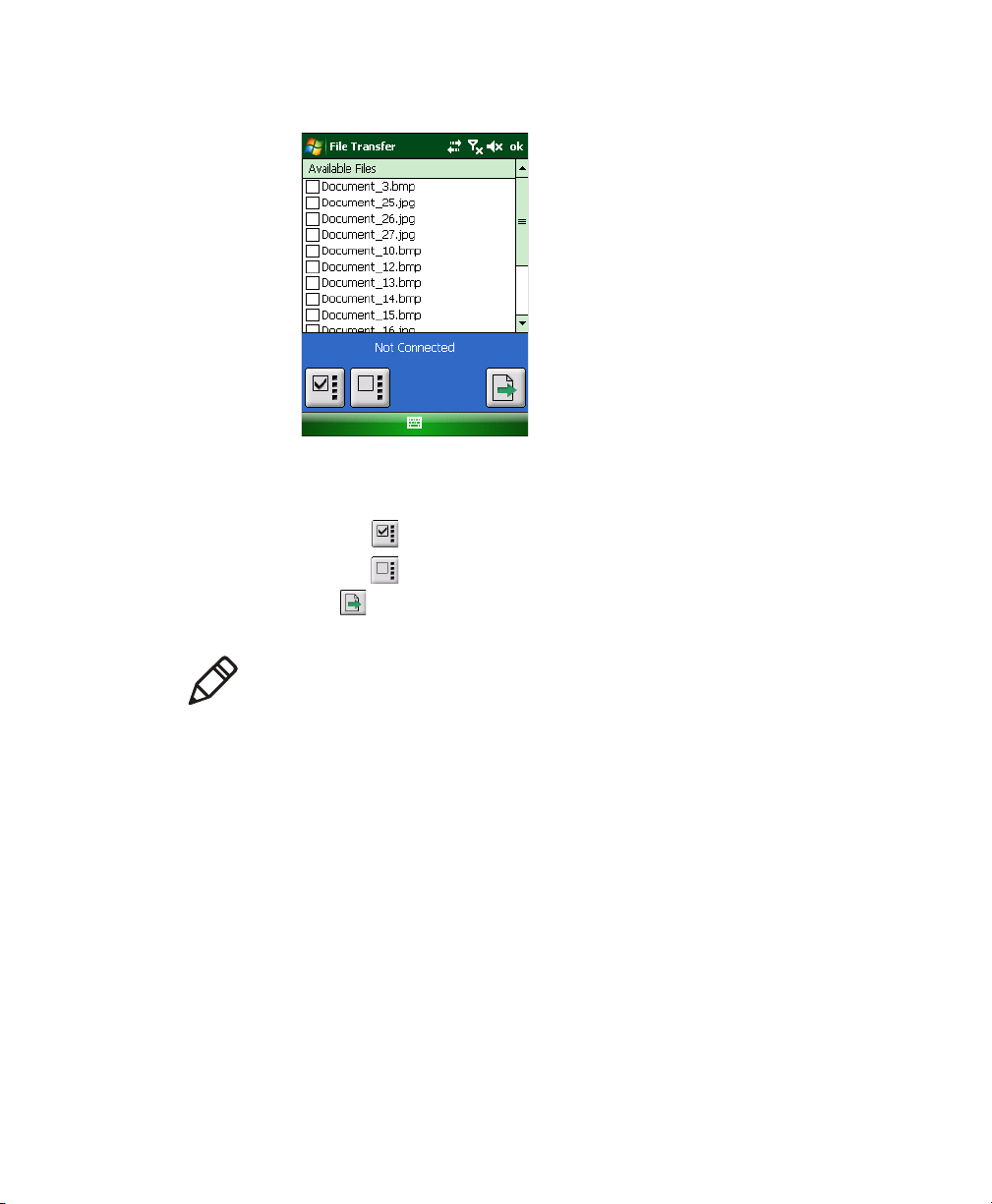
Enhanced Mobile Document Imaging (eMDI) User Guide 15
5Tap File Transfer.
6Select the images you want to transfer:
•Select or clear the check box next to each image.
•Tap to select all images.
•Tap to select none of the images.
7Tap to transfer the document images to your desktop PC. The
images transfer to the directory specified from Intermec Settings.
Configure eMDI
You can configure many eMDI parameters such as the file format or
the compression quality. The values you set for these parameters
determines how eMDI operates.
There are a couple of ways to configure eMDI:
•Through the eMDI application.
•Through Intermec Settings.
Note: If no directory is specified from Intermec Settings, the
option to transfer files is not available.
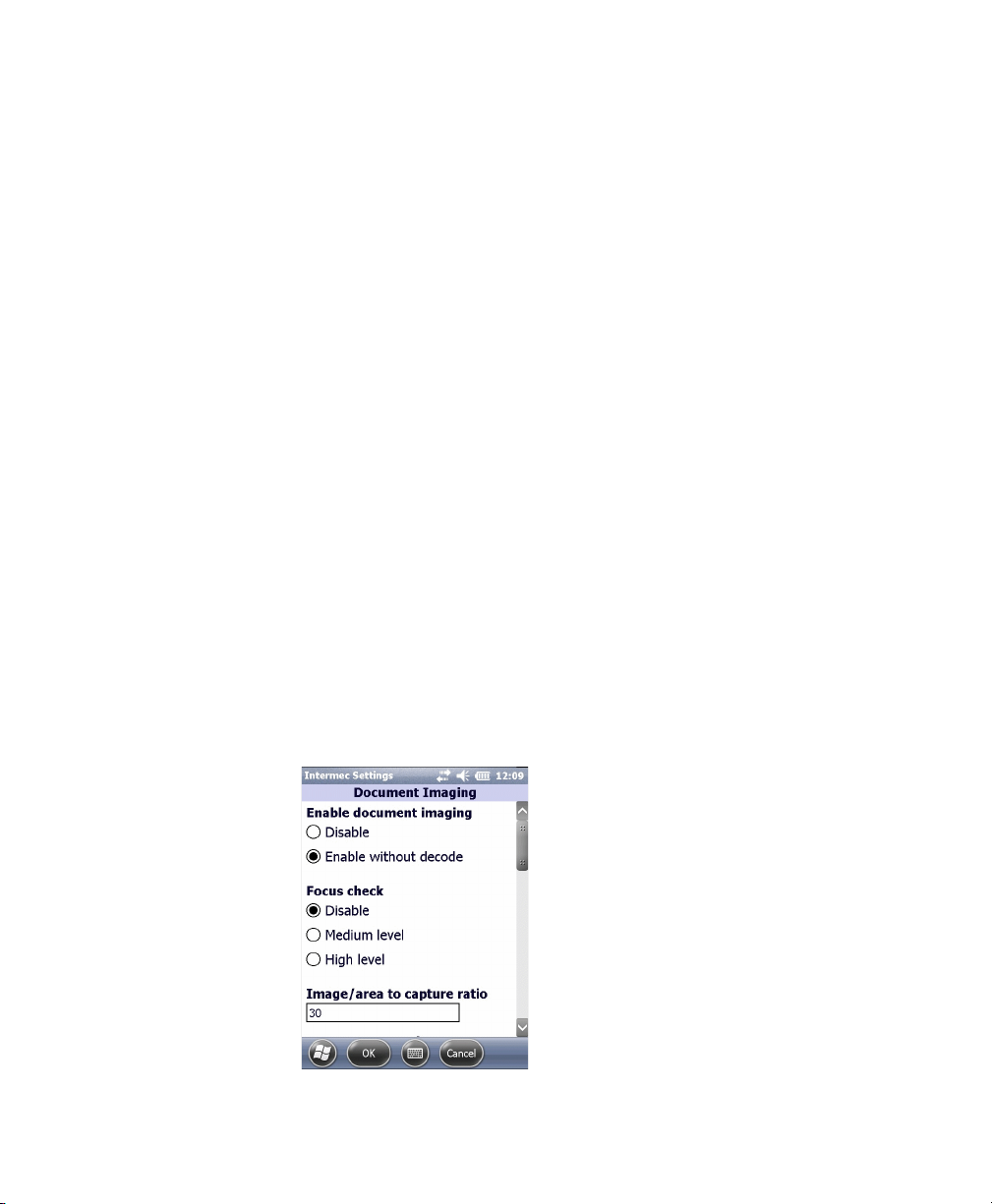
16 Enhanced Mobile Document Imaging (eMDI) User Guide
Configure Settings Through the eMDI Application
Configure eMDI from the Settings menu of the eMDI application.
1In the eMDI application, tap Options > Settings. The Settings
screen appears.
2Configure your settings.
3Tap Options > Save Changes and Exit.
Configure eMDI Through Intermec Settings
Configure eMDI through Intermec Settings on the computer. If you
have an integrated or custom application, you can only configure
eMDI using Intermec Settings or with the Intermec Developer Library
(IDL) APIs.
1For Windows Mobile 6.1, tap Start > Settings > System tab >
Intermec Settings.
For Windows Mobile 6.5 or Windows Embedded Handheld 6.5,
tap Start > Settings > System > Intermec Settings.
2On a CN4 or CN50 mobile computer, tap Data Collection >
Internal Scanner > Imager Settings > Document Imaging.
On a CN51 or 70 Series mobile computer, tap Data Collection >
Camera > Camera Settings and select Document Imaging to
configure Document Imaging settings, or tap Viewfinder and
Focus to configure Focus Mode settings.
3Configure your settings.

Enhanced Mobile Document Imaging (eMDI) User Guide 17
4Tap OK to save your changes and exit Intermec Settings.
Configure File Index Settings
When a document image is saved, the document name along with a
default value is displayed. You can change these File Index settings
through the eMDI application.
1In the eMDI application, tap Options > Index Settings. The
Index Settings screen appears.
2Configure the settings.
3When you are finished, tap Options > Save Changes and Exit.
About eMDI Settings
The following settings can be configured from the eMDI application
or from Intermec Settings.
Note: You can change or add up to five different File Index settings
through Intermec Settings.
Note: Some settings may not be available on all computers.
General eMDI Settings
Setting Description
Movement Check Adjusts the focus level when you capture a document image. If your
document image is blurry, increase the Movement Check. Default is
medium.
If you are having trouble capturing a document image, disable Movement
Check. However, this may cause the captured image to be blurry.
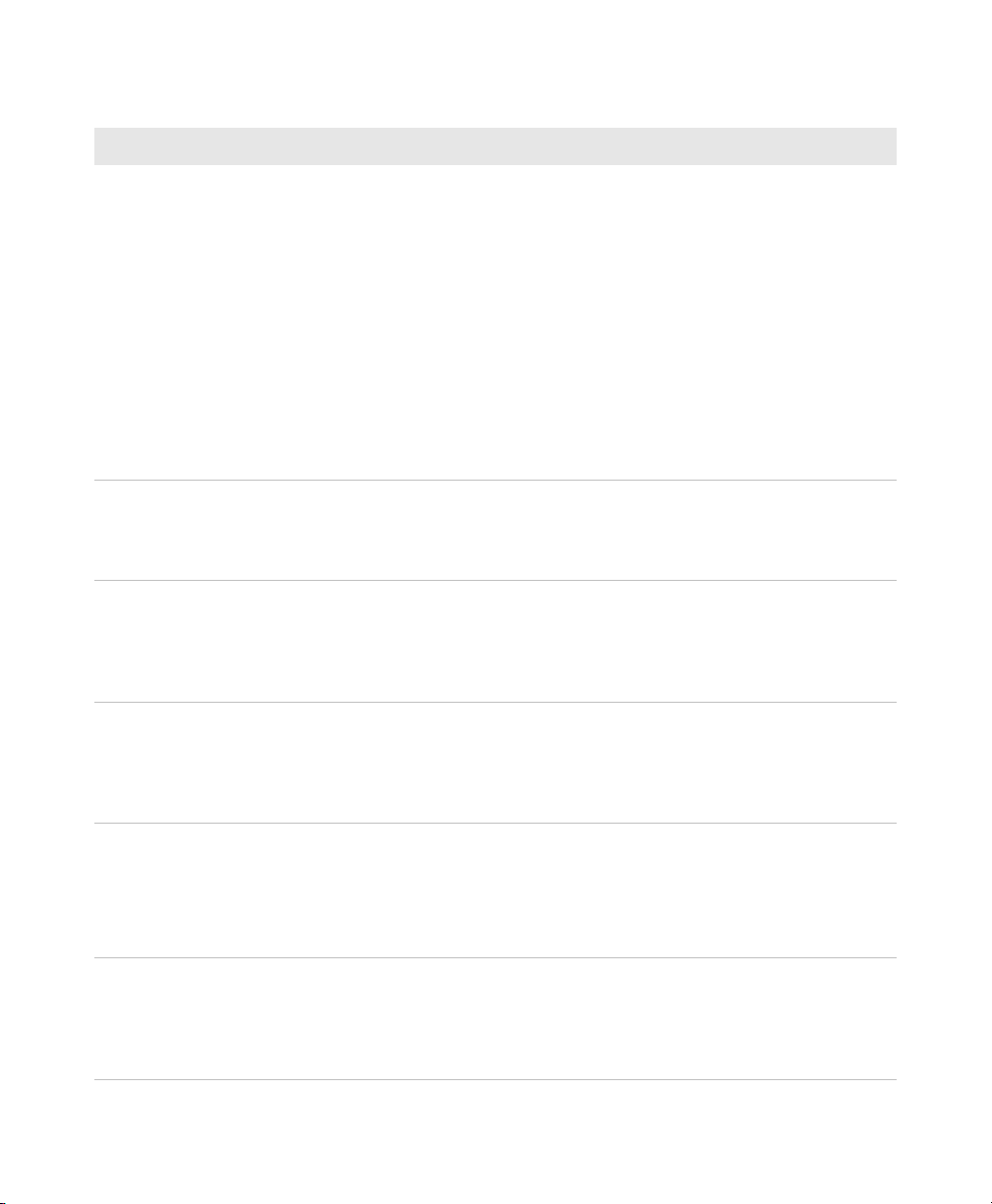
18 Enhanced Mobile Document Imaging (eMDI) User Guide
Focus Mode Adjusts the focus of the camera.
•Auto Continuous: Automatically focuses and refocuses periodically
and when it detects movement. Captures the image when the focus is
correct.
•Auto Single: Automatically focus, and refocuses when it detects
movement. Captures the image when the focus is correct.
•Focus Lock: Uses the focus set during the last image capture for future
captured images.
•Macro: Allows you to capture a document image from 10 cm to 50 cm.
•Extended: Allows you to capture a document image from 10 cm to
infinity.
This setting is only available on the 70 Series and CN51 mobile
computers.
Image Ratio The ratio of the edge of a document image to the edge of the image frame
before a document image is captured. Default is 80%.
If you are having trouble capturing a document image, lower the Image
Ratio. However, this may cause the captured image to be lower quality.
File Format The file format the document image is saved in. Default is .jpg.
For the CN51 and 70 Series mobile computers, document images that are
saved in .bmp format can be up to 15 MB each. If you want to continue to
save document images in .bmp format, you must increase the memory
limit.
Compression Quality Adjusts the compression quality of document images that are saved as a
.jpg or .tiff. The lower the setting, the lower the file size. Adjust this setting
to increase disk space on your computer. Default is 60%.
Compression quality is disabled if you are saving a document image in
.bmp format.
Color Conversion Sets your document images quality to save in monochrome, color,
grayscale, or Enhanced TIFF. Default is grayscale.
.jpg allows color (CN51 and 70 series only), monochrome, or grayscale.
.bmp allows monochrome or grayscale.
.tiff allows monochrome or enhanced TIFF.
Toggle Viewfinder When enabled, press the Scan button to enable to viewfinder. When
disabled, press and hold the Scan button to display viewfinder. Default is
disabled.
Toggle Viewfinder is only available on CN51 and 70 Series mobile
computers.
General eMDI Settings (continued)
Setting Description

Enhanced Mobile Document Imaging (eMDI) User Guide 19
On Capture Sets the computer action when a document image is captured. Default is
one beep.
Record Location Saves location data to .jpg files. If you enable Record Location when
Location Services is not enabled, you are prompted to reboot the
computer, and eMDI restarts with Record Location enabled. Default is
disabled.
Record Location is not available on the CN4 series mobile computers.
Torch Uses the LED flash to illuminate the document, which helps capture
document images in low-light areas. It can be set to on, off, or auto.
Default is off.
Torch is only available on CN51 and 70 Series mobile computers.
Flash Uses the LED flash to illuminate the document, when the image is
captured. It can be set to on, off, or auto. Default is off.
Flash is only available on CN51 and 70 Series mobile computers.
eMDI Conditioning Settings
Setting Description
Contrast
Enhancement
Adjusts the contrast settings of the document image. Default is black text
on a white background.
Text Enhancement Enhances the text in a document image. Increasing Text Enhancement
between black text and a white background can make text more readable,
but a high contrast level can induce visual noise. Default is low.
Perspective
Correction
Corrects the angle at which the document image is captured. Default is
enabled.
Lighting Correction Corrects lighting in document images where the edges are darker than the
middle. Default is disabled for the camera and enabled for the EA21
imager.
Noise Reduction Reduces the noise in a document image. Increase this setting, to increase
the filtering. If this setting is too high, it may blur the document image.
Range is 0 to 9. Default is 2 for the camera and 0 for the EA21 imager.
Rotation Rotates the document image when it is saved. Default is 0 degrees.
General eMDI Settings (continued)
Setting Description

20 Enhanced Mobile Document Imaging (eMDI) User Guide
eMDI Storage Settings
Setting Description
Image Location Sets the location where document images are saved. The default is \My
Documents\MDI.
Document File Name The file name used for document images. The counter variable shows how
many document images you have taken. The timestamp variable shows
when you captured the document image:
$(num) increments a counter
$(time) is a timestamp
$(location) adds the last known GPS location
$(field#) adds a file indexing value, where # corresponds
to the indexing field number
Snapshot File Name The file name used for snapshot images. You can use the Document File
Name variables here.
Snapshot File Name is only available on the CN51 and 70 Series mobile
computers.
Memory Limit The amount of storage space (in megabytes) allowed for images in the
Image Location folder. Once the limit is reached, eMDI warns you that
you need to increase the memory limit or delete older document images.
Setting the memory limit to 0 MB allows unlimited space.
eMDI Advanced Settings
Setting Description
Brightness Adjusts the brightness when you are capturing a document image in a
darker environment. Default is 0.
Brightness Threshold Sets the brightness threshold. Default is none.
Other manuals for CN51
13
Table of contents
Other Intermec Laptop manuals