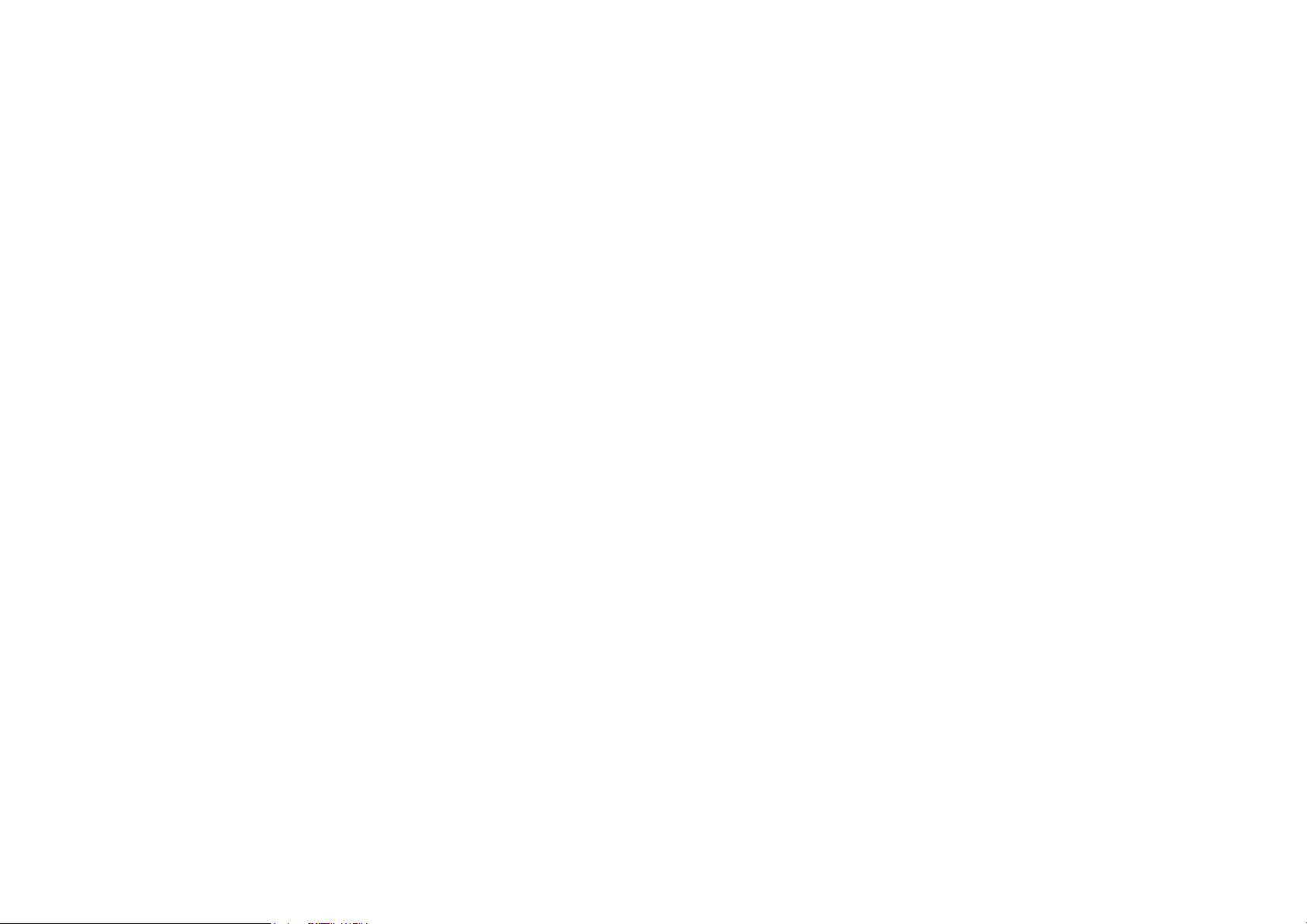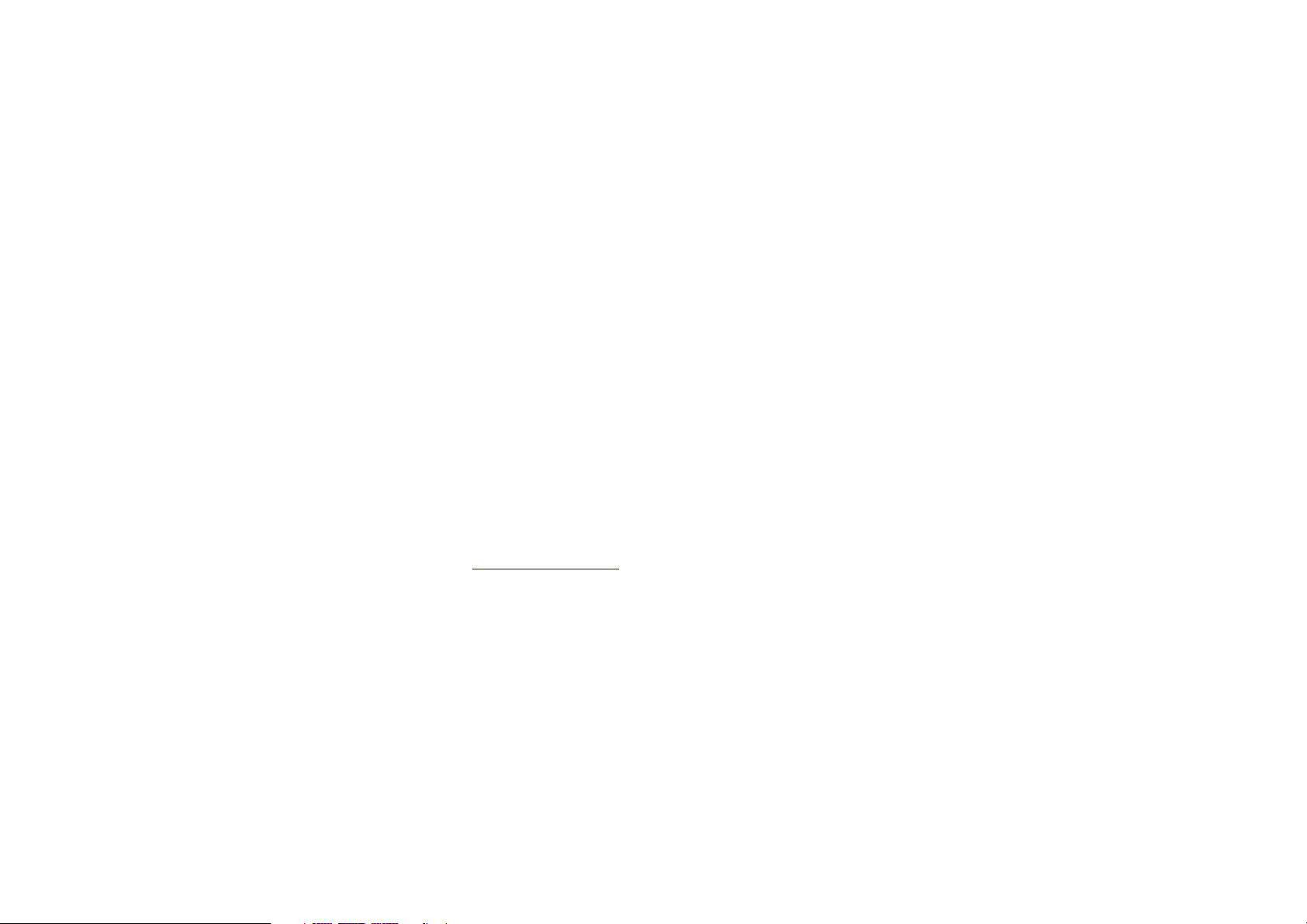these instructions. . Using the craft knife
make vertical cuts through the horizontal
ribs at A, B C, D. The cut must be through
the full height of the ribs. The position of the
cuts s denoted by the lines on the diagram.
Grip the section of rib between A and D with
flat nosed pliers and Twist to remove this
section of rib. Repeat to remove section B
to E. Repeat the remove the short spar to
the right of C. The root of the removed ribs
must be level with the flat surface of the
molding. If necessary trim of any remnants of the
ribs with the craft knife.
0.
Take the BC7A controller board in your
hand and have a look at it. Notice the ribbon
connector at the edge of the board. See that
there is a small darker section at each end
that can be moved back and forth. This is
the locking mechanism.
.
Using your fingernail ensure that the
locking mechanism is out at both ends of
the connector. In the out position the tabs
are about 0.08” (2mm) out from the home
position.
2.
If the locking mechanism isn’t in the open
position then the ribbon cannot be inserted.
The insertion force is near to zero when it is
correct. If you have to push to get the ribbon
into the connector then check the lock
mechanism is out at both ends.
3.
A supported foam overlay is supplied with
the kit. Remove the backing from the
adhesive strips and place the overlay over
the docking connector, align and press the
strips so that they adhere to the top of the
docking board.
4.
Place the BC7A board over the pegs and
push down onto the half-moon moulding.
Usually the mushroom heads are an
interference fit which will hold the board in
position. You might even feel it click into
place.
5.
IMPORTANT: Make sure that the board is
sitting flush with the supporting ribs on the
base moulding. If the board is suspended on
the mushroom heads of the pins then you
could have problems with the volume
controls buttons as they will sit too high and
may spontaneously alter the volume. Check
that step 9 has been done correctly noting
that the electronics on the underside of the
BC7A are clear of the removed ribs. Look at
it from the side and make sure that there is
no gap between the board and the
supporting parts of the moulding. If there are
small gaps then simply make sure that the
board moves freely down onto the moulding
with little finger pressure.
6.
Ensure that the board is sitting down flat.
7.
Hold the dock so that the base is horizontal
and uppermost. Loosen the four cross head
screws about one turn each. DO NOT
REMOVE the screws completely.
8.
Bend the ribbon cable backwards so that
the end is parallel to and lying over the flat
base moulding.
9.
Hold the half moon dock assembly with the
base flat on the lower base of the dock.
You will see that when plugged in the half
moon will flip 180 degrees and be in the
correct orientation to be refitted.
20.
Ensure that the ribbon connector locking
tabs/bar are in the fully out position
(unlocked). Feed the end of the ribbon cable
into the connector and when fully engaged
and it is exiting perpendicular to the
connector, push the locking tabs into the
engaged position. You can use your
fingernail. Note that moderate force is
required to do this and it is necessary
engage each side more than once.
Sometimes the other end pops out slightly
when you push the other end in.
2 .
When the locking mechanism is fully
engaged, give the ribbon cable a gentle tug
to ensure that the ribbon is securely held in
the connector. You should see a line of 24
bright tin contacts protruding an equal
distance of approximately 1 millimetre out of
the connector. If you can see more at one
end than the other then the ribbon is not
correctly inserted.
22.
Note that if for any reason you want to
unplug the ribbon, you must first disengage
the locking mechanism to let the ribbon slide
out with zero force.
23.
Test fit the BC7A on the support moulding
by placing over the pegs. Look between the
underside of the board and the support ribs
to ensure that there is no gap. i.e. The
board is sitting right down on the support
webs of the half moon base moulding.
24.
During the next operation you must ensure
that the BC7A controller PCB stays located
on the pegs. Be careful. If you have cut the
mushrooms just right then it will snap on
and hold in place nicely. If not it may be a