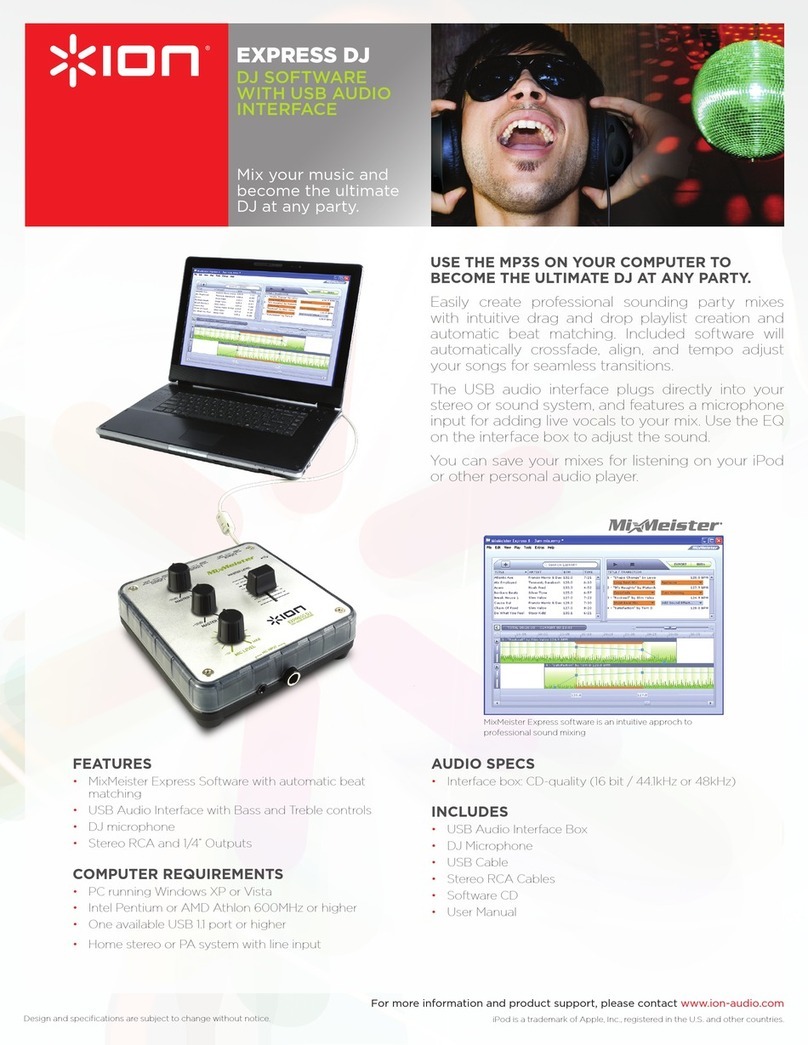9
Problem Cause Solution
The recording sounds
loud and distorted. The gain level is too
high.
If your USB device is equipped with a "gain"
control, adjust it appropriately. You can also adjust
the gain slider in the software next to the volume
level meter (the loudest part of the song should
reach the orange part of the meter).
Most computer operating systems provide a
recording input level slider, which you can adjust:
Windows XP: (not available)
Windows Vista: Click Start Menu > Control Panel
(or Settings >Control Panel in Classic View) >
Hardware and Sound > Sound. Click the
Recording tab and select USB Audio Codec as
the default device. Click Properties. In the new
window, click the Levels tab and adjust the
Microphone slider appropriately. We recommend
setting the level at 4.
Windows 7: Click Start Menu > Control Panel >
Sound. Click the Recording tab and select USB
Audio Codec as the default device. Click
Properties. In the new window, click the Levels
tab and adjust the Microphone slider appropriately.
We recommend setting the level at 4.
Mac OS X: Click the upper-left "apple" icon then
click System Preferences >Sound. Click the
Input tab. From the menu, select your USB
recording device and adjust the Input Volume
slider appropriately.
The recording is barely
audible. The gain level is too
low.
I cannot hear my
recordings once I have
transferred them and try
to play them on my
computer.
Computer audio
output not set
correctly.
Make sure that your computer's soundcard is
selected as your playback device.
Windows XP: Click Start Menu > Control Panel
(or Settings >Control Panel in Classic View) >
Sound and Audio Devices. Click the Audio tab
and under Sound playback, select your
computer's soundcard as the default device.
Windows Vista: Click Start Menu > Control Panel
(or Settings >Control Panel in Classic View) >
Hardware and Sound > Sound. Click the
Playback tab and select your computer's
soundcard as the default device.
Windows 7: Click Start Menu > Control Panel >
Sound. Click the Playback tab and select your
computer's soundcard as the default device.
Windows 8: Press the Windows key to open the
Start page, start typing Control Panel, and then
select Control Panel from the search results. Click
Hardware and Sound, and then click Sound. Click
the Playback tab and select your computer's
soundcard as the default device.
Mac OS X: Click the upper-left "apple" icon then
click System Preferences >Sound. Click the
Output tab. From the menu, select Internal
Speakers if you are using the computer's internal
speakers, select Line Output if you are using
speakers, or select Headphones if you are using
headphones attached to the 1/8" output.
While the USB device is
connected, I cannot
listen to any music from
my computer.