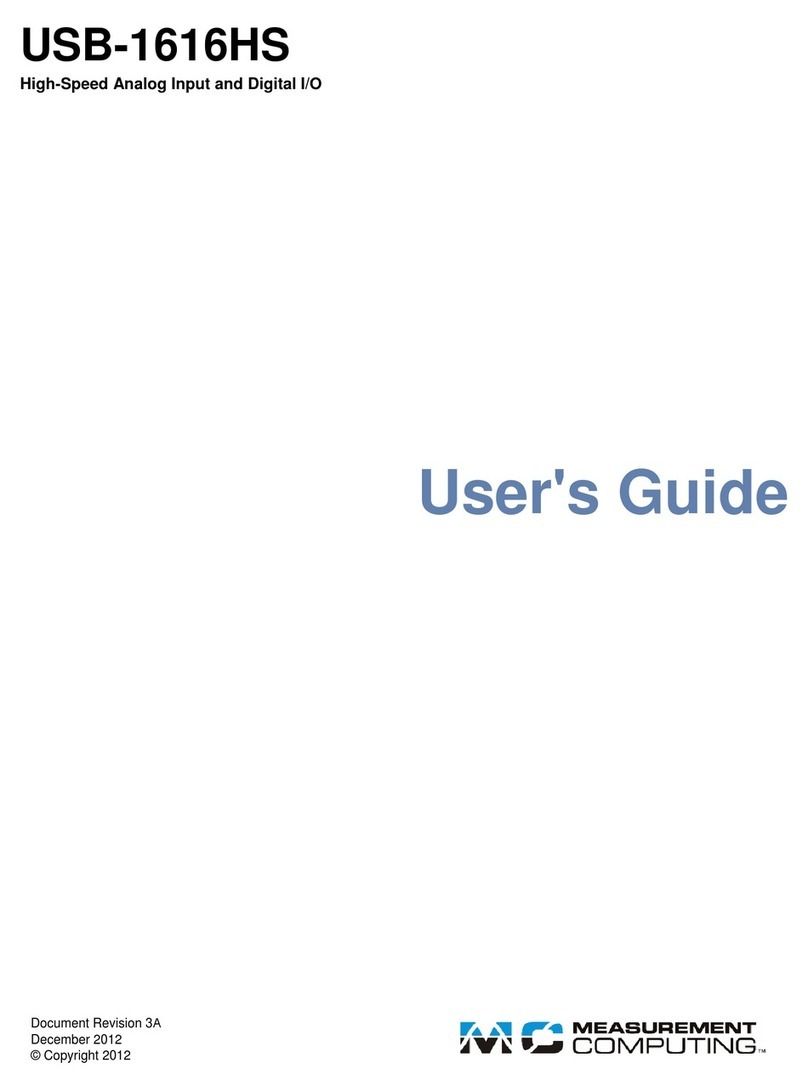IOtech PointScan 100 Series User manual

-~
ARTISAN
®
~I
TECHNOLOGY
GROUP
Your definitive source
for
quality
pre-owned
equipment.
Artisan Technology
Group
Full-service,
independent
repair
center
with
experienced
engineers
and
technicians
on staff.
We
buy
your
excess,
underutilized,
and
idle
equipment
along
with
credit
for
buybacks
and
trade-ins
.
Custom
engineering
so
your
equipment
works
exactly as
you
specify.
•
Critical
and
expedited
services
•
Leasing
/
Rentals/
Demos
• In
stock/
Ready-to-ship
•
!TAR-certified
secure
asset
solutions
Expert
team
ITrust
guarantee
I
100%
satisfaction
All
tr
ademarks,
br
a
nd
names, a
nd
br
a
nd
s a
pp
earing here
in
are
th
e property of
th
e
ir
r
es
pecti
ve
ow
ner
s.
Find the Measurement Computing / IOtech PointScan/104 at our website: Click HERE

© 2001 by IOtech, Inc. September 2001 Printed in the United States of America
PointScan/100 Series
User’s Manual
Ethernet Distributed I/O
the smart approach to instrumentation ™
IOtech, Inc.
25971 Cannon Road
Cleveland, OH 44146-1833
Phone: (440) 439-4091
Fax: (440) 439-4093
E-mail (post-sales): productsupport@iotech.com
Internet: www.iotech.com
PointScan/100 Series
User’s Manual
Ethernet Distributed I/O
p/n 1085-0901 Rev. 1.0
Artisan Technology Group - Quality Instrumentation ... Guaranteed | (888) 88-SOURCE | www.artisantg.com

Artisan Technology Group - Quality Instrumentation ... Guaranteed | (888) 88-SOURCE | www.artisantg.com

Warranty Information
Your Iotech warranty is as stated on the product warranty card. You may contact IOtech by phone,
fax machine, or e-mail in regard to warranty-related issues.
Phone: (440) 439-4091, fax: (440) 439-4093, e-mail: sales@iotech.com
Limitation of Liability
IOtech, Inc. cannot be held liable for any damages resulting from the use or misuse of this product.
Copyright, Trademark, and Licensing Notice
All IOtech documentation, software, and hardware are copyright with all rights reserved. No part of this product may be
copied, reproduced or transmitted by any mechanical, photographic, electronic, or other method without IOtech’s prior written
consent. IOtech product names are trademarked; other product names, as applicable, are trademarks of their respective
holders. All supplied IOtech software (including miscellaneous support files, drivers, and sample programs) may only be used
on one installation. You may make archival backup copies.
FCC Statement
IOtech devices emit radio frequency energy in levels compliant with Federal Communications Commission rules (Part 15)
for Class A devices. If necessary, refer to the FCC booklet How To Identify and Resolve Radio-TV Interference Problems
(stock # 004-000-00345-4) which is available from the U.S. Government Printing Office, Washington, D.C. 20402.
CE Notice
Many IOtech products carry the CE marker indicating they comply with the safety and emissions standards of the
European Community. As applicable, we ship these products with a Declaration of Conformity stating which
specifications and operating conditions apply.
Warnings, Cautions, Notes, and Tips
Refer all service to qualified personnel. This warns of possible personal injury or equipment damage under noted
conditions. Follow all safety standards of professional practice and the recommendations in this manual. Using this
equipment in ways other than described in this manual can present serious safety hazards or cause equipment damage.
This warning symbol is used in this manual or on the equipment to warn of possible injury or death from electrical
shock under noted conditions.
Use proper ESD handling guidelines when handling equipment or components sensitive to damage from electrostatic
discharge. Proper handling guidelines include the use of grounded anti-static mats and wrist straps, ESD-protective
bags and cartons, and related procedures.
Specifications and Calibration
Specifications are subject to change without notice. Significant changes will be addressed in an addendum or revision to the
manual. As applicable, IOtech calibrates its hardware to published specifications. Periodic hardware calibration is not
covered under the warranty and must be performed by qualified personnel as specified in this manual. Improper calibration
procedures may void the warranty.
Quality Notice
IOtech has maintained ISO 9001 certification since 1996. Prior to shipment, we thoroughly test our products and
review our documentation to assure the highest quality in all aspects. In a spirit of continuous improvement, IOtech
welcomes your suggestions.
These products must not be used to replace proper safety interlocking. No software based device (or other solid
state device) should ever be designed to be responsible for the maintenance of consequential equipment or
personal safety. In particular, IOtech disclaims any responsibility for damages, either direct or consequential, that
result from the use of this equipment in any application.
Artisan Technology Group - Quality Instrumentation ... Guaranteed | (888) 88-SOURCE | www.artisantg.com

Installation and Hazardous Area Warnings
PointScan/100 series I/O modules should not be used to replace proper safety interlocking. No software-
based device (or any other solid-state device) should ever be designed to be responsible for the maintenance
of consequential equipment or personnel safety. In particular, IOtech disclaims any responsibility for
damages, either direct or consequential, that result from the use of this equipment in any application.
All power, input and output (I/O) wiring must be in accordance with Class I, Division 2 wiring methods and
in accordance with the authority having jurisdiction.
WARNING – EXPLOSION HAZARD – SUBSTITUTION OF COMPONENTS MAY IMPAIR
SUITABILITY FOR CLASS 1, DIVISION 2.
WARNING – EXPLOSION HAZARD – WHEN IN HAZARDOUS LOCATIONS, DISCONNECT
POWER BEFORE REPLACING OR WIRING MODULES.
WARNING – EXPLOSION HAZARD – DO NOT DISCONNECT EQUIPMENT UNLESS POWER HAS
BEEN SWITCHED OFF OR THE AREA IS KNOWN TO BE NONHAZARDOUS.
Note: Refer to the IO Toolkit software’s online help for product specifications and configuration settings.
Artisan Technology Group - Quality Instrumentation ... Guaranteed | (888) 88-SOURCE | www.artisantg.com

PointScan/100 User’s Manual 9-12-01 v
Table of Contents
1 - General Information
Overview ...... 1-1
General Specifications ...... 1-1
I/O Module Components ...... 1-2
DC Power Overview ...... 1-2
PointScan/100 LEDs ...... 1-3
I/O Module Status LED …… 1-3
Status LED Wink Feature ...... 1-3
Isolation ...... 1-4
Local Diagnostics ...... 1-4
Hot Swap Feature ...... 1-4
Calibration ...... 1-4
Getting Started ...... 1-5
nMount the Hardware ...... 1-5
oInstall Ethernet/RS485 Wiring Between
Modules ...... 1-5
pConnect Power and I/O Wiring to the
Modules ...... 1-5
qInstall Communication Cabling ...... 1-5
rApply Power ...... 1-5
sConfigure Using IO Toolkit ...... 1-5
tTest the System …… 1-5
uConfigure Your Computer …… 1-5
vRun the Software …… 1-5
wIf You Have Difficulty …… 1-5
2 - Ethernet, RS485 Wiring
Ethernet Wiring Guidelines ...... 2-1
RS485 Wiring Guidelines ...... 2-1
PointScan/100 Series Panel
Assembly ...... 2-2
Dimmension Drawings …… 2-3
Screw Torque ...... 2-3
3 - Configuring PointScan/100 I/O
PointScan/440 Remote I/O Setup Module
Overview ...... 3-1
RS232 Wiring ...... 3-1
RS232 Mode Selection ...... 3-2
IO Toolkit ...... 3-2
4 - Discrete I/O Modules
PointScan/129 8 Discrete Inputs and
8 Discrete Outputs ...... 4-1
Overview ...... 4-1
Wiring and Jumpers ...... 4-1
TPO Feature ...... 4-1
PointScan/122 16 Discrete Inputs ...... 4-2
Overview ...... 4-2
Wiring and Jumpers ...... 4-2
I/O Registers ...... 4-2
PointScan/127 High Speed Counter
Module ...... 4-3
Overview ...... 4-3
Input Wiring ...... 4-3
I/O Registers ...... 4-3
5 - Discrete Output Modules
PointScan/142 High Density Discrete Output
Module ...... 5-1
Overview ...... 5-1
Wiring ...... 5-1
TPO Feature ...... 5-1
I/O Registers ...... 5-1
6 - Discrete / Analog Modules
PointScan/130 8 Discrete Inputs and
8 4-20 mA Inputs ...... 6-1
Overview ...... 6-1
Wiring and Jumpers ...... 6-1
Current Shunts ...... 6-1
I/O Registers ...... 6-1
PointScan/109 4 RTD Inputs and
4 Discrete Inputs ...... 6-2
Overview ...... 6-2
Wiring and Jumpers ...... 6-2
I/O Registers ...... 6-2
7 - Analog Input Modules
PointScan/102 High Density 4-20 mA Analog
Input Module ...... 7-1
Overview ...... 7-1
Wiring ...... 7-1
Current Shunts ...... 7-1
I/O Registers ...... 7-1
PointScan/104
Instrumentation Analog
Input Module ...... 7-2
Overview ...... 7-2
Wiring ...... 7-2
4-20 mA Input Jumpers ...... 7-2
Current Shunts ...... 7-2
I/O Registers ...... 7-2
8 - Analog I/O Module
PointScan/108 Combined Analog Input and
Output Module ...... 8-1
Overview ...... 8-1
Wiring ...... 8-1
I/O Registers ...... 8-1
Appendix A – Table of PointScan I/O
Modules and Accessories
Artisan Technology Group - Quality Instrumentation ... Guaranteed | (888) 88-SOURCE | www.artisantg.com

vi 9-12-01 PointScan/100 User’s Manual
Artisan Technology Group - Quality Instrumentation ... Guaranteed | (888) 88-SOURCE | www.artisantg.com

PointScan/100 User’s Manual 9-12-01 General Information 1-1
General Information 1
Overview
This manual will help you install and maintain PointScan/100 I/O modules. In summary, wiring for power,
communications and I/O is connected to each module’s base. Then, setup choices are entered using the
IO Toolkit software and the system will be ready to run. Shown below are some typical system
configurations using PointScan/100 I/O:
Using Ethernet based PointScan/100 I/O with (RS485) PointScan/200 expansion I/O
General Specifications
These general specifications apply to all PointScan/100 I/O modules. More detailed product specifications
may be found in the online help system of the IO Toolkit configuration software.
Supply Voltage 10 - 30 VDC, 1.2 Watt typical per module
(48 mA @ 24 VDC –varies by module and load).
RS485 Expansion Connect up to 32 PointScan/200 modules or Modbus
devices using RS485
Ethernet Isolation 1200 Volts RMS (for 1 minute)
Operating Temperature -30 to 70 °C
Storage Temperature -40 to 85 °C
Humidity 5 to 95% (non-condensing)
Artisan Technology Group - Quality Instrumentation ... Guaranteed | (888) 88-SOURCE | www.artisantg.com

1-2 General Information 9-12-01 PointScan/100 User’s Manual
I/O Module Components
A PointScan/100 Series I/O module consists of a base assembly and a removable logic module. All base
assemblies have a hinged door that is accessible when the logic module is removed. In 4-20 mA analog
input modules (PointScan/102, /104, /108, and /130) the hinged door provides access to jumpers and/or 100
ohm replaceable shunts.
A logic module may be removed by lightly squeezing the top and bottom locking tabs and pulling the logic
module straight out. To reinstall, insert the logic module into the base and press firmly until it snaps into
place. The logic module is fully seated when the innermost row of ventilation slots are just covered by the
top surface of the base cover.
DC Power Overview
PointScan/100 modules can be powered from the same DC source that is used to power your I/O devices.
No separate power supply is required. Typically, 10 to 30 VDC power is applied to terminals 24 and 25 on
the base of each module.
The PointScan/443 is used to power up to seven PointScan modules of any type, instrumentation loops, and
other devices. It operates on 85-264 VAC (47-63 Hz) or 120-370 VDC and outputs 24 VDC at up to 1 A.
Refer to the figure below for the proper power connections.
Artisan Technology Group - Quality Instrumentation ... Guaranteed | (888) 88-SOURCE | www.artisantg.com

PointScan/100 User’s Manual 9-12-01 General Information 1-3
DC Power Wiring PointScan/443
PointScan/442 gateways, and user instrumentation loops may be powered from the PointScan/443 power
supply. The PointScan/443 supplies 24 volts DC at a maximum of two amps.
DC Power Wiring (User DC Source)
PointScan/442 gateways, and user instrumentation loops may be powered from a single DC source. The
user DC power source must be between 18 to 30 volts.
Current Requirements
To calculate the current requirements, add the wattage required for the I/O modules in use, then divide the
total wattage by the DC power source voltage. Then add any current needed for user instrumentation loops.
PointScan/100 LEDs
Every PointScan/100 module has a number of LEDs. These LEDs can be useful for system diagnostics.
These LEDs can be observed in the following states:
I/O Module Status LED
On, with a quick “OFF” BLINK [Long Blink](1.9 seconds ON, .1 seconds OFF) - The module is
configured and fully operational, but has not received a valid request from the host for a time longer than
the specified time out period. A communication time out has occurred.
Full ON [On] - The module is configured, fully operational, and has received communication from the host
device before the timeout period expired. This is the desired LED indication during system operation.
HALF BLINK [Long Blink] (1 second ON, 1 second OFF) - The module is not adequately configured and
requires a download from the IO Toolkit program.
Full OFF [Off] - There is no power to the module, or the status LED is being turned off intentionally by
the IO Toolkit during the module loading operation.
Off, with a quick “ON” BLINK [Short Blink] (1.9 seconds OFF, .1 seconds ON ) - The module failed
self-test at initialization. It will not attempt communication and should be replaced.
Status LED Wink Feature
The “Status”LED may be intentionally winked (10 blinks/second) by the IO Toolkit program to visually
identify the module when other modules are present.
Artisan Technology Group - Quality Instrumentation ... Guaranteed | (888) 88-SOURCE | www.artisantg.com

1-4 General Information 9-12-01 PointScan/100 User’s Manual
Isolation
Every PointScan/100 Series I/O module is isolated from ground and other modules for fault-free operation.
Additional levels of isolation (e.g. 500V channel to channel isolation) are provided with some modules.
Refer to the product specifications in the IO Toolkit online help system for more information.
Local Diagnostics
Local diagnostics can be performed through any available port while the gateway is responding to
messages from the other port. Diagnostic software, such as IO Toolkit, can be used to display the status of
the I/O registers.
Hot Swap Feature
I/O modules may be unplugged from their bases, even in live systems. PointScan/100 Series I/O modules
automatically self-configure from system memory. Analog I/O logic modules will automatically upload
and self-adjust to user calibration settings (if any are present) from the module base.
Calibration
All PointScan/100 Series analog I/O logic modules are factory calibrated over all supported ranges using a
regularly maintained set of standards. Factory calibration data is stored in permanent memory in the logic
module, and cannot be altered. User recalibration may be performed, but is necessary only if inaccuracy in
your field device is observed, or if any of the 100 ohm input shunts are replaced with low tolerance
resistors.
Each analog channel has span and offset calibration settings. Span is the "range" or "gain" of the channel.
Offset is the "zero" setting. Each reported analog I/O value is the product of the factory calibration value
times the user calibration value. The user calibration value is defined as:
(user span value * raw value) + user offset
The user span is a unity value (1) by default. The user offset is zero by default.
Note: All factory and user calibrations are performed in software. There are no adjustment
potentiometers inside the logic modules.
User calibrations are performed using the IO Toolkit utility. Refer to the IO Toolkit on-line help system for
information on calibrating PointScan/100 Series analog I/O.
Artisan Technology Group - Quality Instrumentation ... Guaranteed | (888) 88-SOURCE | www.artisantg.com

PointScan/100 User’s Manual 9-12-01 General Information 1-5
Getting Started
Following these steps will make installation and start-up easier.
nMount the Hardware
Refer to Section 2 for installation instructions for PointScan series I/O and optional accessories
oInstall Ethernet/ RS485 Wiring Between Modules
MakePT-Bus(PointScan/300) or RS485 (PointScan/200) wiring connections the modules.
Referto Section2forwiringguidelines.
pConnect Power and I/O Wiring to the Modules
Connect AC power to the PointScan/442 power supply. Make DC power connections from the power
supply to the I/O modules and optional accessories (as needed.) Make field wiring connections to the
PointScan/100 Series I/O modules and any peripheral equipment.
Refer to the individual module sections in this manual for connection details.
qInstall Communication Cabling
For PointScan/100 Series modules connect the Ethernet Cable (RJ45) to the resident connecter.
For PointScan/200 Series modules connect the Twisted Pair (RS485) cabling.
Referto Chapter 2forwiringdetails.
rApply Power
Power up the PointScan/100 Series I/O and related peripherals. Observe the status LED on each module.
The normal conditions are as follows:
Module Type LED, Normal Indication
PointScan/442 Power Supply Power LED On
PointScan/100 Series Status LEDs Blinking
sConfigure Using IO Toolkit
Refer to chapter 3, IO Toolkit and the steps outlined in the online help for each PointScan/100 Series
module.
tTest the System
Use the Test I/O window in the IO Toolkit program to verify proper I/O operation in all PointScan/100
Series module.
uConfigure Your Computer
Refer to the on-line help in the IO Toolkit for more information.
vRun the (Citec) Software
Refer to the on-line help in the Citec software for more information.
wIf You Have Difficulty
If you experience startup trouble, contact IOtech at productsupport@iotech.com.
Artisan Technology Group - Quality Instrumentation ... Guaranteed | (888) 88-SOURCE | www.artisantg.com

1-6 General Information 9-12-01 PointScan/100 User’s Manual
Artisan Technology Group - Quality Instrumentation ... Guaranteed | (888) 88-SOURCE | www.artisantg.com

PointScan/100 User’s Manual 9-12--01 Ethernet, RS485 Wiring 2-1
Ethernet, RS485 Wiring 2
Ethernet Wiring Guidelines
PointScan/100 I/O modules communicate with a master device (PC) using 10BaseT Ethernet media.
Electrical isolation is provided on the Ethernet port for increased reliability. Follow normal Ethernet
wiring practices when installing PointScan/100 I/O modules.
RS485 Wiring Guidelines
PointScan/100 I/O modules also feature an RS485 port for I/O expansion via PointScan/200 I/O modules.
The RS485 party-line consists of two wires and an isolated ground wire. It is recommended that the ground
wire be connected to all stations to provide a common return. The RS485 port on all PointScan/100
modules is isolated from its internal circuitry, local power source, and I/O wiring to improve
communications reliability. It is recommended that only 32 PointScan/200 or PointScan/100 modules
(Configured for RS485 communication) be connected on any RS485 party-line, and that the termination
jumper be installed on the last module on each end of the RS485 network. Limiting the cabling to two
network arms (segments) radiating from the master controller will yield the best signal results.
Artisan Technology Group - Quality Instrumentation ... Guaranteed | (888) 88-SOURCE | www.artisantg.com

2-2 Ethernet, RS485 Wiring 9-12-01 PointScan/100 User’s Manual
PointScan/100 Series Panel Assembly
PointScan/100 Series I/O snaps onto DIN rail strips fastened to the subpanel. The following figure shows
a sample panel with DIN rail strips and wire duct attached. Recommended DIN rail spacing is 8 inches.
This spacing allows room for wire duct to be installed without obstructing field wiring installation.
The PointScan/100 Series modules are typically installed against one another, but space may be left
between modules to accommodate other DIN rail mounted components such as terminal blocks and fuse
holders. End clamps are recommended to restrict side-to-side movement. The figures on this page and the
next show the physical dimensions of the PointScan/100 Series components.
PointScan/100 Series modules may be installed in any orientation and order on your panel. The modules
are electrically interconnected using RS485 and Ethernet, beginning with the gateway.
Sample Layout For a 36” x 30” Enclosure
Artisan Technology Group - Quality Instrumentation ... Guaranteed | (888) 88-SOURCE | www.artisantg.com

PointScan/100 User’s Manual 9-12--01 Ethernet, RS485 Wiring 2-3
PointScan/100, PointScan/200, PointScan/300 Series I/O modules,
PointScan/441 (RS-232/RS-485 Converter), and PointScan/443 (Power Supply) Dimmensions
Gateway Dimensions
DIN EN 50022 Suppliers
Manufacturer Type
Altech PR30
Entrelec TS35
Phoenix NS35/7.5
Wago TS35
Weco H-35
Weidmuller TS35
Wieland TS35
DIN Rail Dimensions
Screw Torque
All the screw terminals on the base should be tightened to a maximum of 3.48 in-lbs.
Artisan Technology Group - Quality Instrumentation ... Guaranteed | (888) 88-SOURCE | www.artisantg.com

2-4 Ethernet, RS485 Wiring 9-12-01 PointScan/100 User’s Manual
Artisan Technology Group - Quality Instrumentation ... Guaranteed | (888) 88-SOURCE | www.artisantg.com

PointScan/100 User’s Manual 9-12-01 Configuring PointScan/100 I/O 3-1
Configuring PointScan/100 I/O 3
This section documents the following module:
PointScan/440
PointScan/440
Remote I/O Setup Module
Overview
This setup tool is recommended to initially configure each PointScan/100 and/or PointScan/200 module. To
use the setup module, simply unplug any PointScan/100 or PointScan/200 module from its base and insert
the setup module into the base.
Note: PointScan/100 and PointScan/200 “smart bases” allow hot swap of live modules -- an exclusive
IOtech feature that makes it permissible to configure PointScan/100 and PointScan/200 modules in live
systems.
The PointScan/100 or PointScan/200 module configuration you created the IO Toolkit program will be
written into permanent memory in the module’s base. When the PointScan/100 or PointScan/200 module
is reinserted into its base, the module will find and upload the configuration information, instantly
configure itself and begin scanning I/O.
Once a PointScan/100 or PointScan/200 module has been configured with an appropriate station address
and IP address (PointScan/100 only), modified configuration data can be downloaded through the Ethernet
port or RS485 port into the module base.
More information on the Remote I/O Setup Module can be found in the online help system of the IO
Toolkit.
RS232 Wiring
Connect the setup module to your Windows PC using a standard Serial (RS232) cable [CA-22]. Only the
transmit (TD), receive (RD) and common return (GND) signals are actively used. The RS232 port on this
configuration tool is electrically isolated to protect your computer in the event of field wiring errors. The
setup module runs on the DC power connected to terminals 17 and 18 of the module base it is plugged into.
No other connections are required. I/O wiring can be left undisturbed.
RS232 Mode Selection
This module always communicates to the host PC at 9600 baud, with no parity and eight data bits. Be sure
to select “Use Setup Module’s Settings” as the communication device selection in the IO Toolkit program.
PointScan/100 I/O modules only
PointScan/100 I/O with PointScan/200 I/O expansion modules
Artisan Technology Group - Quality Instrumentation ... Guaranteed | (888) 88-SOURCE | www.artisantg.com

3-2 Configuring PointScan/100 I/O 9-12-01 PointScan/100 User’s Manual
IO Toolkit
PointScan/100 or PointScan/200 modules are configured using the IO Toolkit software. Configuration
parameters are written over Ethernet, RS485, or RS232 (PointScan/440 module only) into permanent
memory in the module’s base. Refer to the IO Toolkit help for details.
Here are the basic steps for configuring a PointScan I/O module or PointScan/442 gateway.
1. Connect DC power to the module or gateway.
2. Connect an Ethernet cable to the module / gateway. Use a straight-through cable if you are
connecting to an Ethernet hub or switch. Use a cross-wired cable if you are connecting directly to a
PC. Make sure the LNK LED on the module/gateway is on solid (not blinking).
3. Run the IO Toolkit. You can use the Plug & Play Wizard to define the parameters for the module /
gateway. Be sure to do the following:
•Choose an IP address that is appropriate for your network. See the help file for details.
•Enter in the serial number that is printed on a label on the module / gateway.
•Choose a station (slave) number for the module / gateway that is unique from other modules /
gateways and the device you are interfacing to.
•Select the appropriate RS232 or RS485 com parameters (protocol, baud rate, etc.) to match the
device that you are interfacing to.
4. Once you’ve completed the wizard, save your project file. Go to the Device menu and choose the
appropriate communication device. Then go to the Operations menu and select Load. This should
set the IP address in the module / gateway and then load down your other parameters.
If this load fails for some reason, here are some items to check:
•Make sure the LNK LED is on solid. If it is off or blinking then a typical cause is a bad cable, an
incorrect cable, or you are plugged into the wrong port on your hub ./ switch.
•Try to “ping”the gateway. Ping is a utility that comes with your PC. Start an MSDOS prompt
and type “ping”followed by the IP address of the gateway and then hit <CR>.
For example, “ping 10.1.0.1”(do not type the quotes). If you get an “unknown command”error
then you will need to install the TCP/IP Ethernet protocol on your computer. If you get
“destination unreachable”then make sure the gateway’s IP address is valid with respect to the IP
address and subnet mask of your computer. If you get “request timeout”then check all the items
above.
Note: Information on Ethernet networking can be found in the online help system
for the IO Toolit.
5. Once you establish that you can communicate with the module / gateway form the IO Toolkit you
then should attempt to communicate with your device using your master software
(i.e. KepServer or Citect)
Artisan Technology Group - Quality Instrumentation ... Guaranteed | (888) 88-SOURCE | www.artisantg.com

PointScan/100 User’s Manual 9-12-01 Discrete I/O Modules 4-1
Discrete I/O Modules 4
This section documents the following modules
PointScan/129, PointScan/122, PointScan/127
PointScan/129
8 Discrete Inputs and 8 Discrete Outputs
Overview
This module provides one terminal for each input or output channel. All inputs may be wired as sourcing or
sinking. Outputs are wired in a sourcing (power switching) configuration only. An input count feature uses
analog input registers to accumulate the positive transitions of each input. More information can be found
in the on-line help in the IO Toolkit program.
Number of Channels 8 discrete inputs, 8 discrete outputs (PointScan/129 only)
Input Voltage Range 12/24 VDC/VAC
Input Current @ 24 VDC 6.7 mA
Output Voltage Range 10 – 30 VDC
Maximum Count Rate 100 Hz (6000 / minute) each input, plus selectable 2KHz (120,000 /
minute) mode for input 1 only
Wiring and Jumpers
One wire from each sourcing field input should be bussed together and connected to terminal
17 (DC +). One wire from each sourcing field output and/or or sinking field input should be bussed
together and connected to terminal 18 (DC GND). Refer to the wiring diagram below. Set jumper W1 to
match the wiring configuration of the inputs.
TPO Feature
Time proportioned outputs pulse ON and OFF with a duty cycle proportional to an analog value stored in
an analog output register. TPO outputs are a low cost way to get smooth proportional control of heaters and
other process variables. Typically, TPO analog output registers are assigned to the output of PID or other
control program. Use the IO Toolkit to set pulse cycling as fast as
10 mS or as slow (many minutes) as your system dynamics require. Each output may be configured as a
TPO or ordinary discrete output. I/O Registers
Function IOtech Registers Modbus Registers
Discrete Inputs X0 – X7 10001 – 10008
Discrete Outputs Y0 – Y7 00001 – 00008
TPO Values AY0 – AY7 40001 – 40008
Counter Inputs AX0 – AX7 30001 – 30008
Artisan Technology Group - Quality Instrumentation ... Guaranteed | (888) 88-SOURCE | www.artisantg.com
This manual suits for next models
10
Table of contents