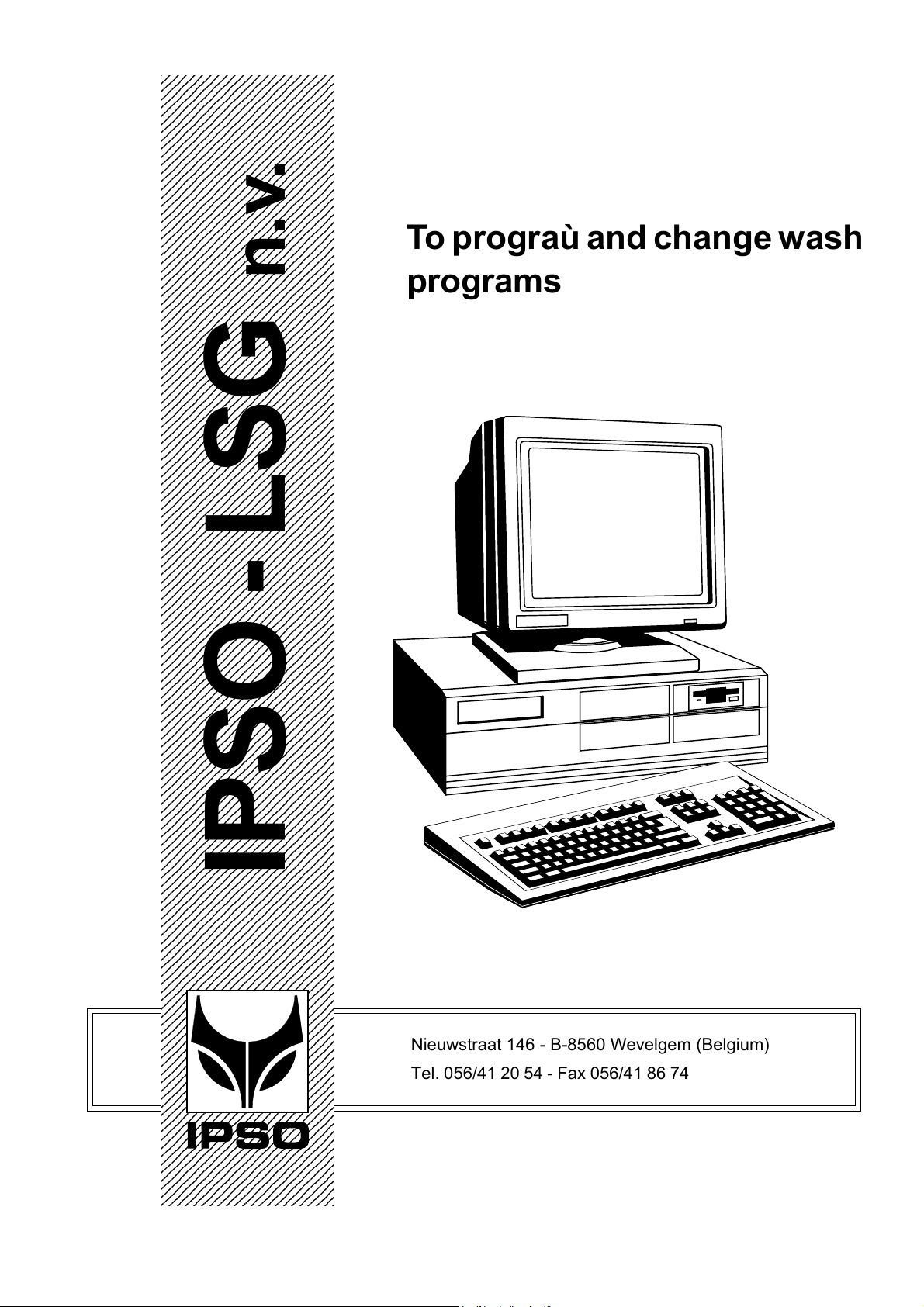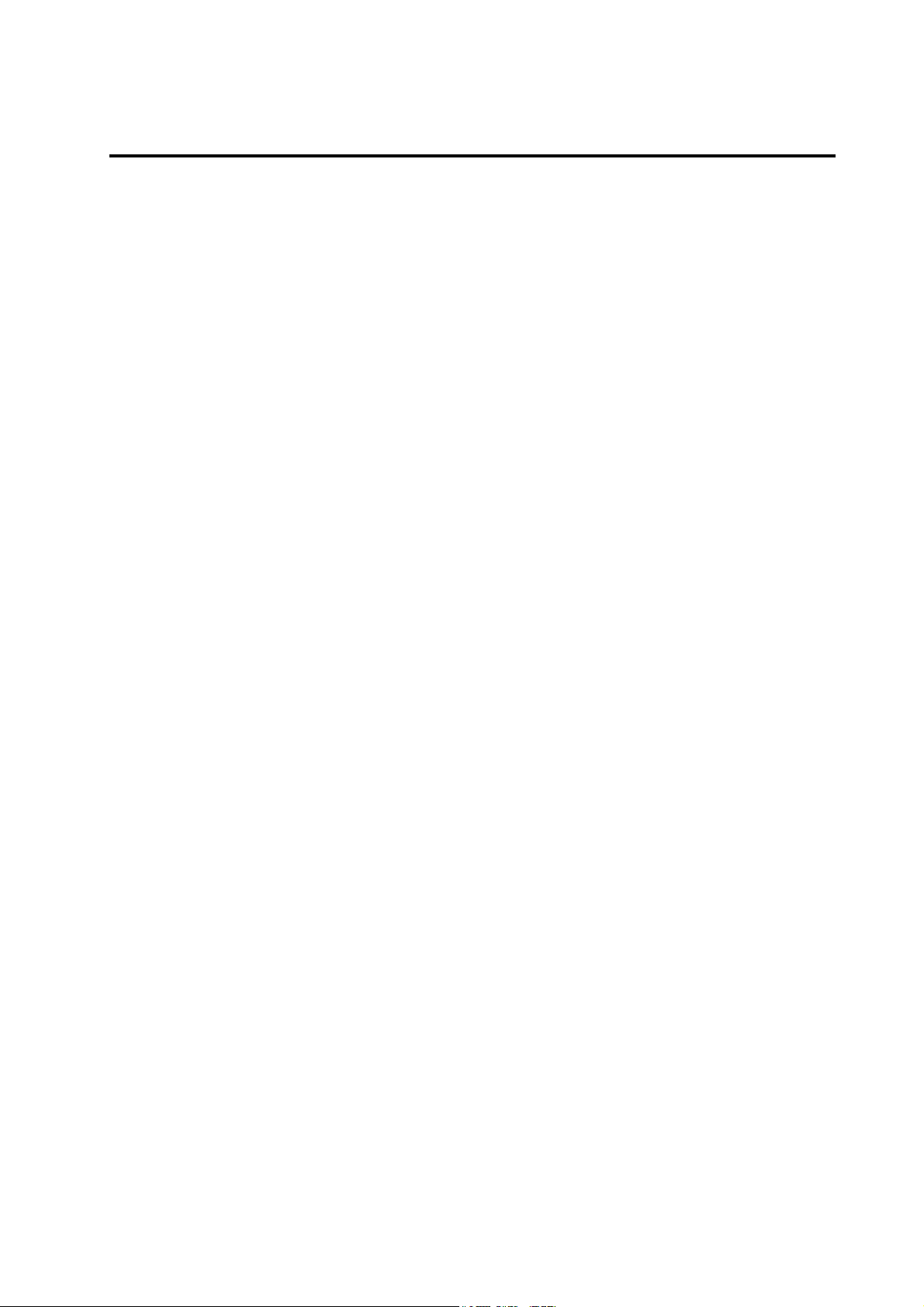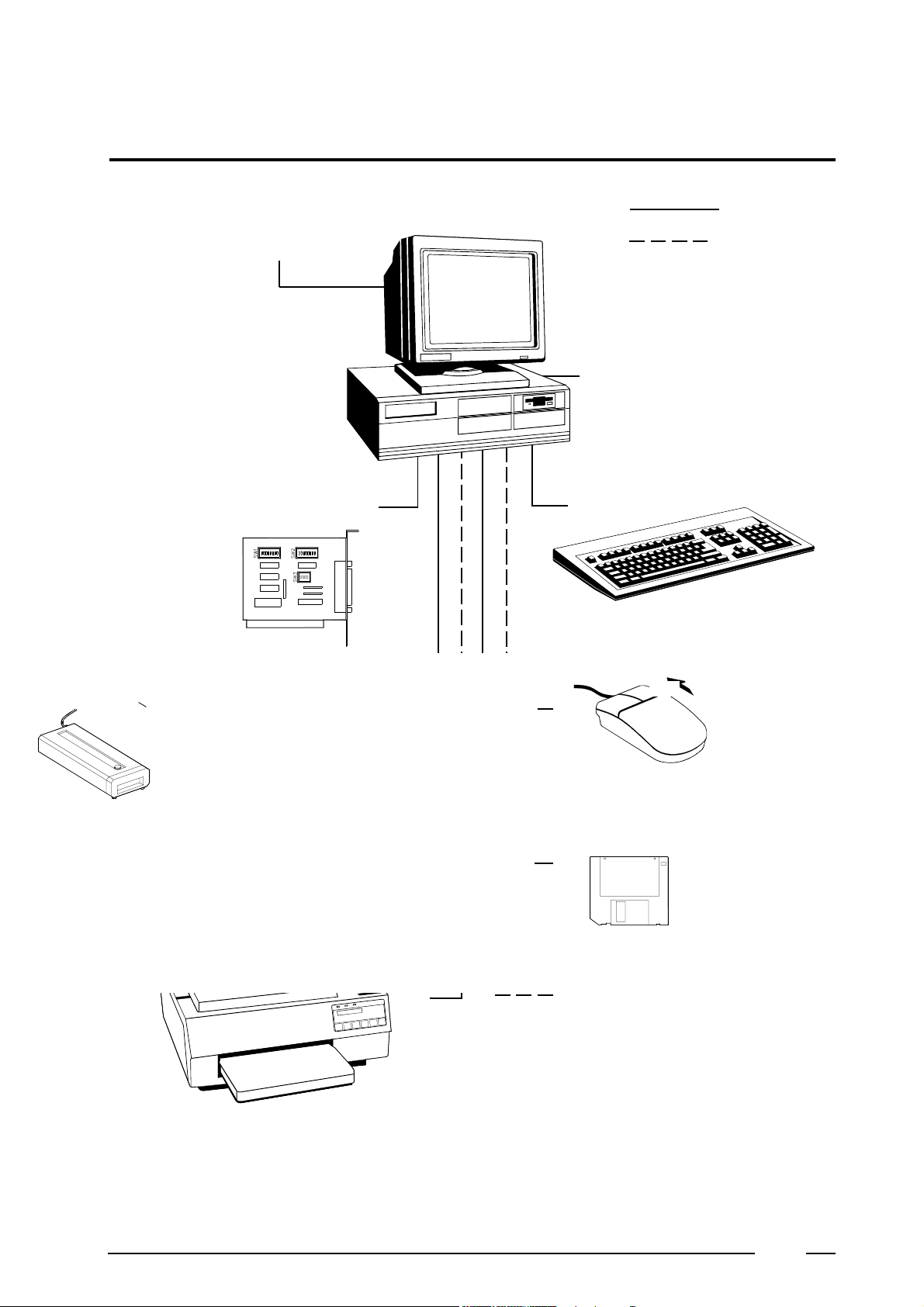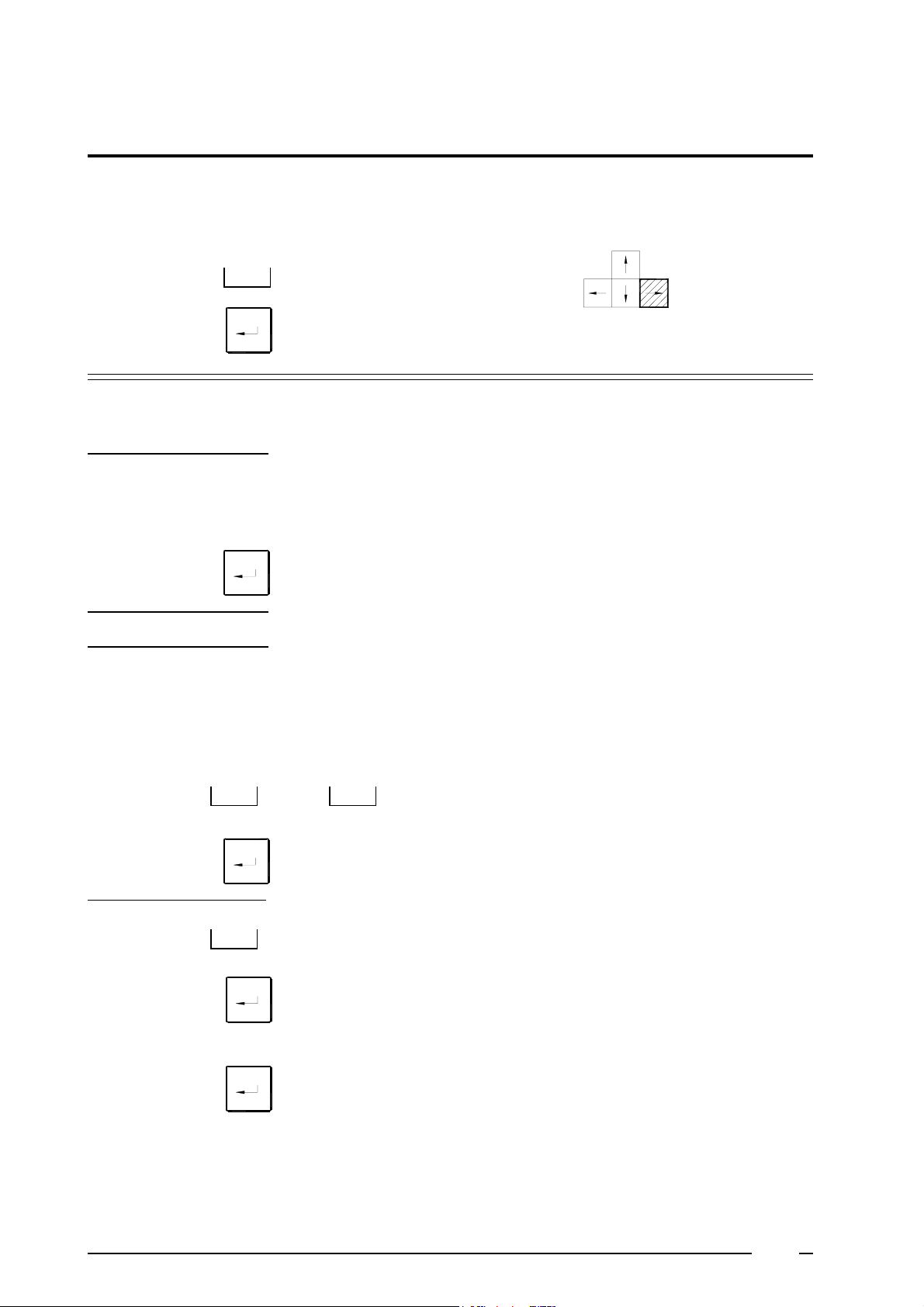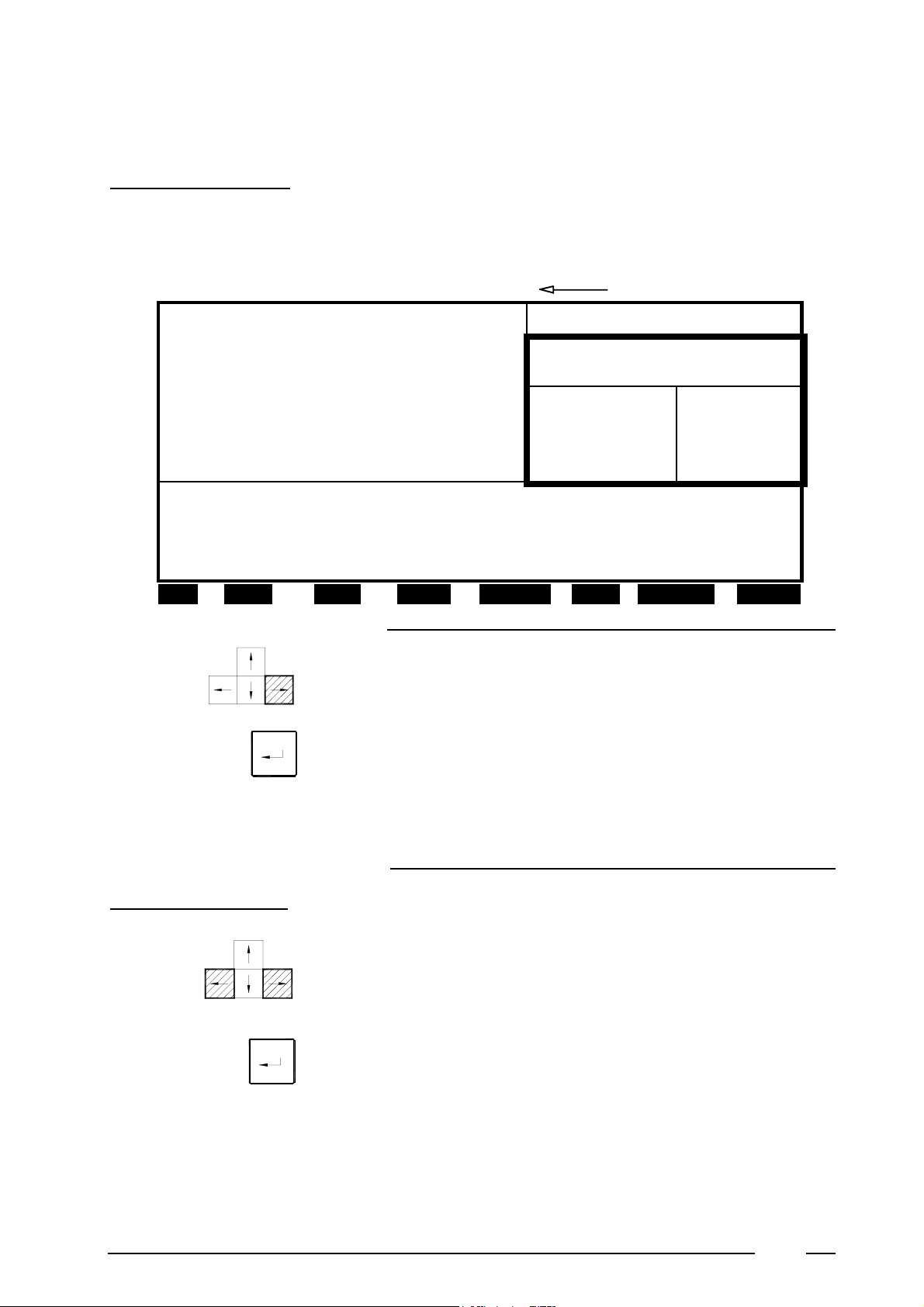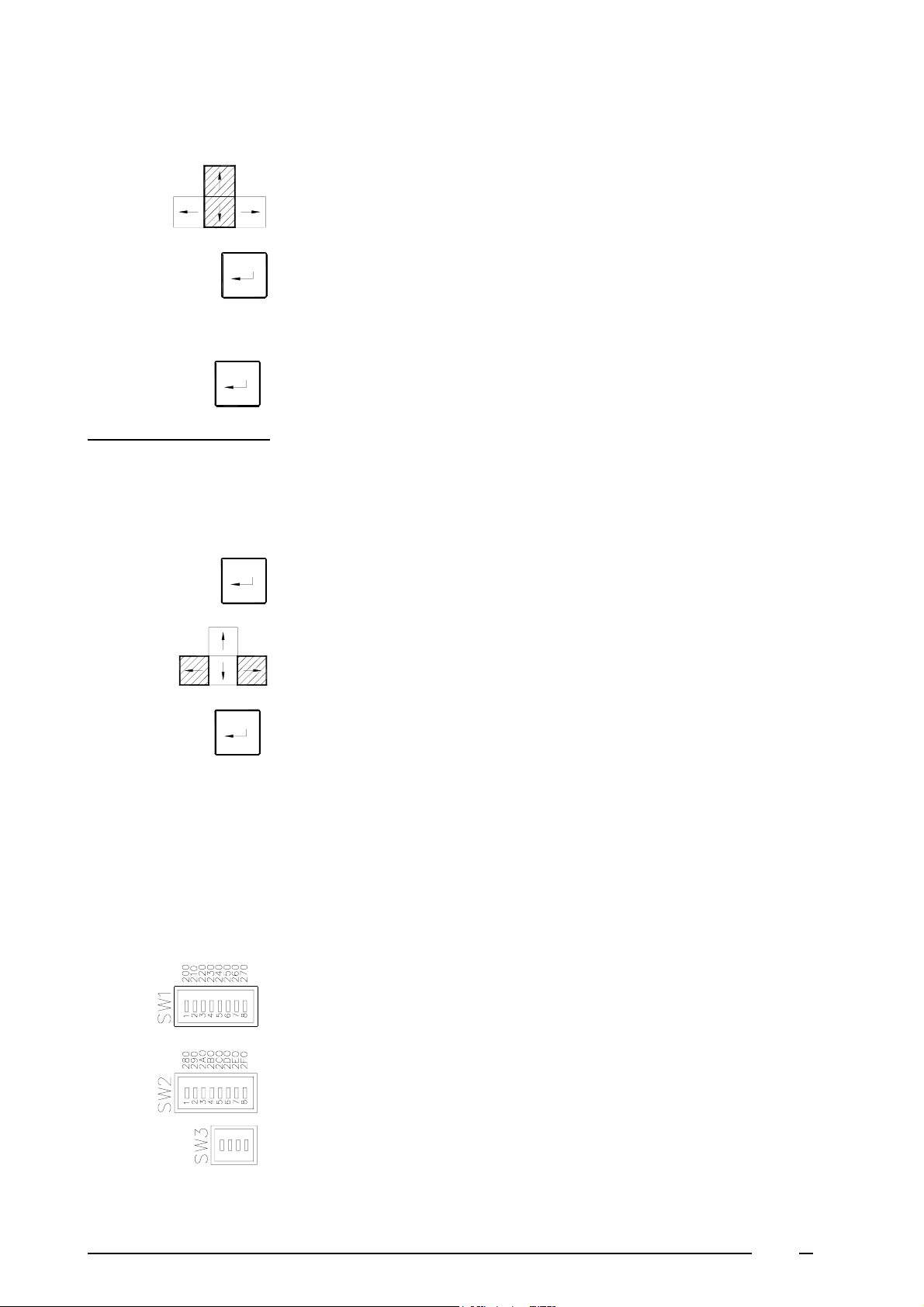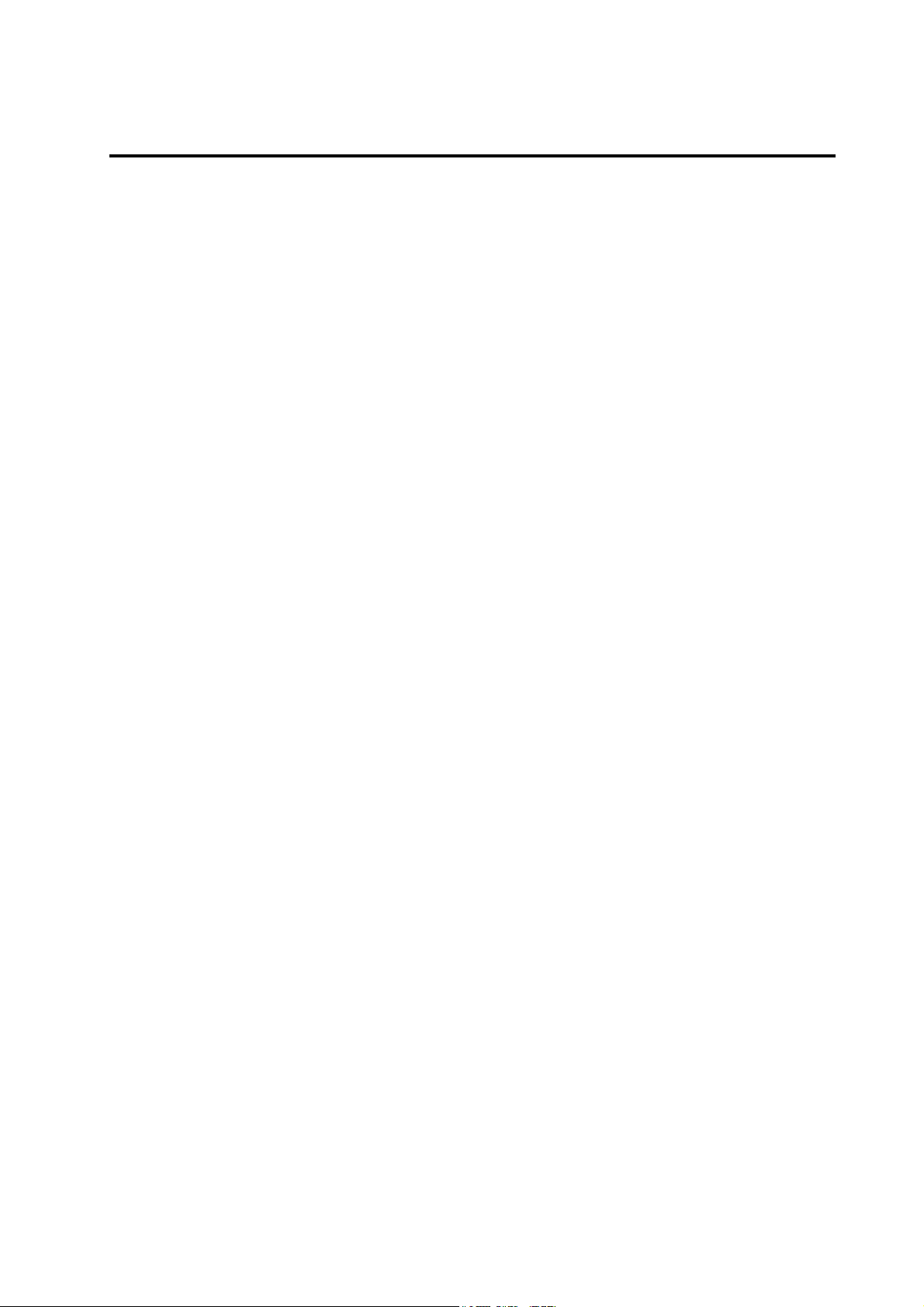
Contents
0 Hardware setting ................................................................................ 5
1 Installation hardware 'eprom programmer' ...................................... 6
General ........................................................................................... 6
Installation adapter card .................................................................. 6
Installation 'eprom programmer' ....................................................... 7
2 Installation software 'eprom programmer' ....................................... 8
General ........................................................................................... 8
Installation software ........................................................................ 8
3 Installation software 'to program wash programs' ........................... 14
General ........................................................................................... 14
Installation software ........................................................................ 14
4 Programmation ten wash programs ................................................. 15
General ........................................................................................... 15
To start up the program ................................................................... 16
Programming the configuration menu of the machine ...................... 17
Programmation of the wash programs ............................................. 24
5 To save and change data .................................................................. 34
Saving data ..................................................................................... 34
Creating a BIN-file ........................................................................... 35
Loading data ................................................................................... 36
Printing out data .............................................................................. 36
Splitting up 'systeemsoft' from 'datasoft' (decompose) ..................... 37
List with files under DIR "MICRO9" ................................................. 37
Converting to DOS .......................................................................... 38
Deleting BIN and DAT-files ............................................................. 38
Programming with mouse ................................................................ 38
6 Programmation eprom ...................................................................... 39
General ........................................................................................... 39
Programmation eprom ..................................................................... 39
To read in and change old eproms .................................................. 41
7 Deleting eproms ................................................................................ 43
Code: 249/00073/01
22/02/01