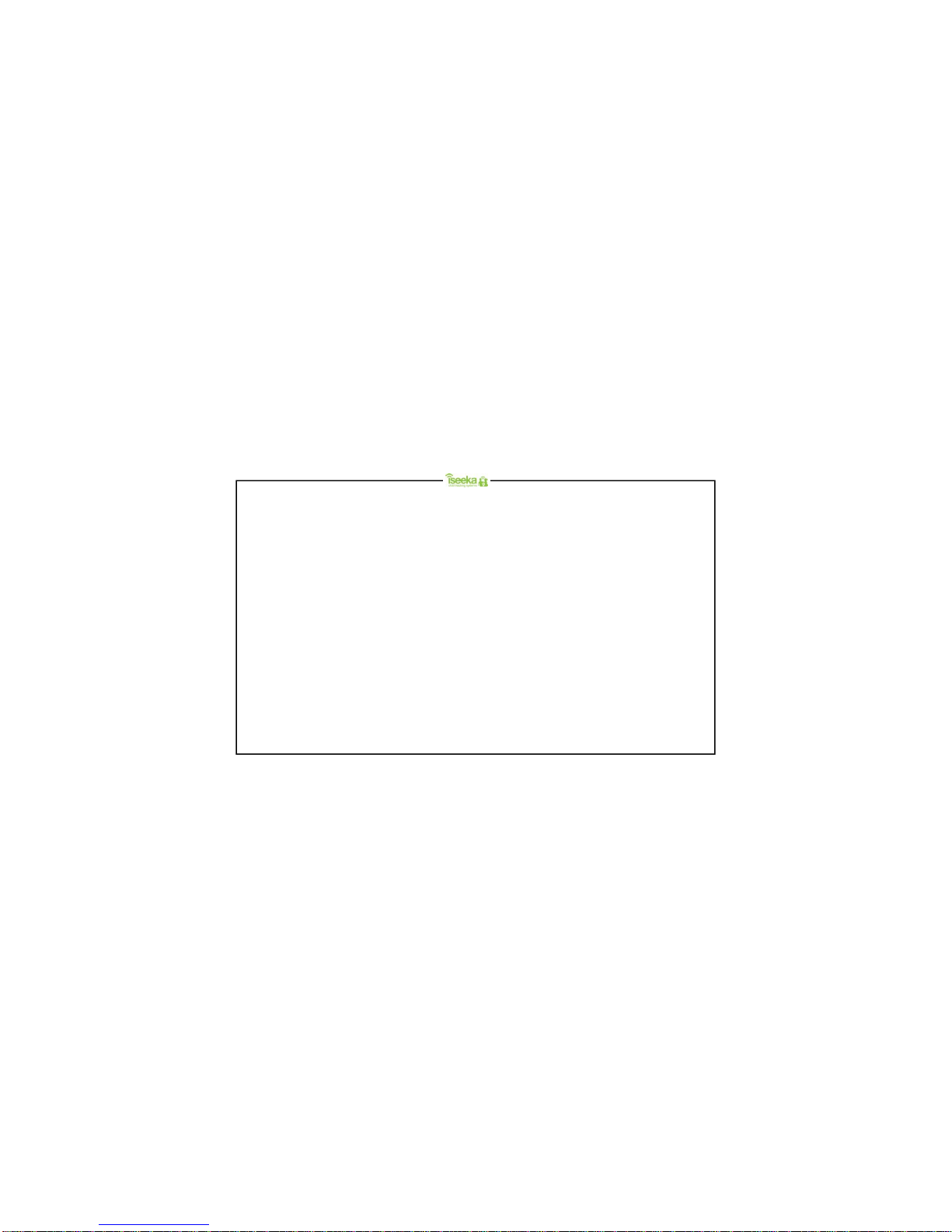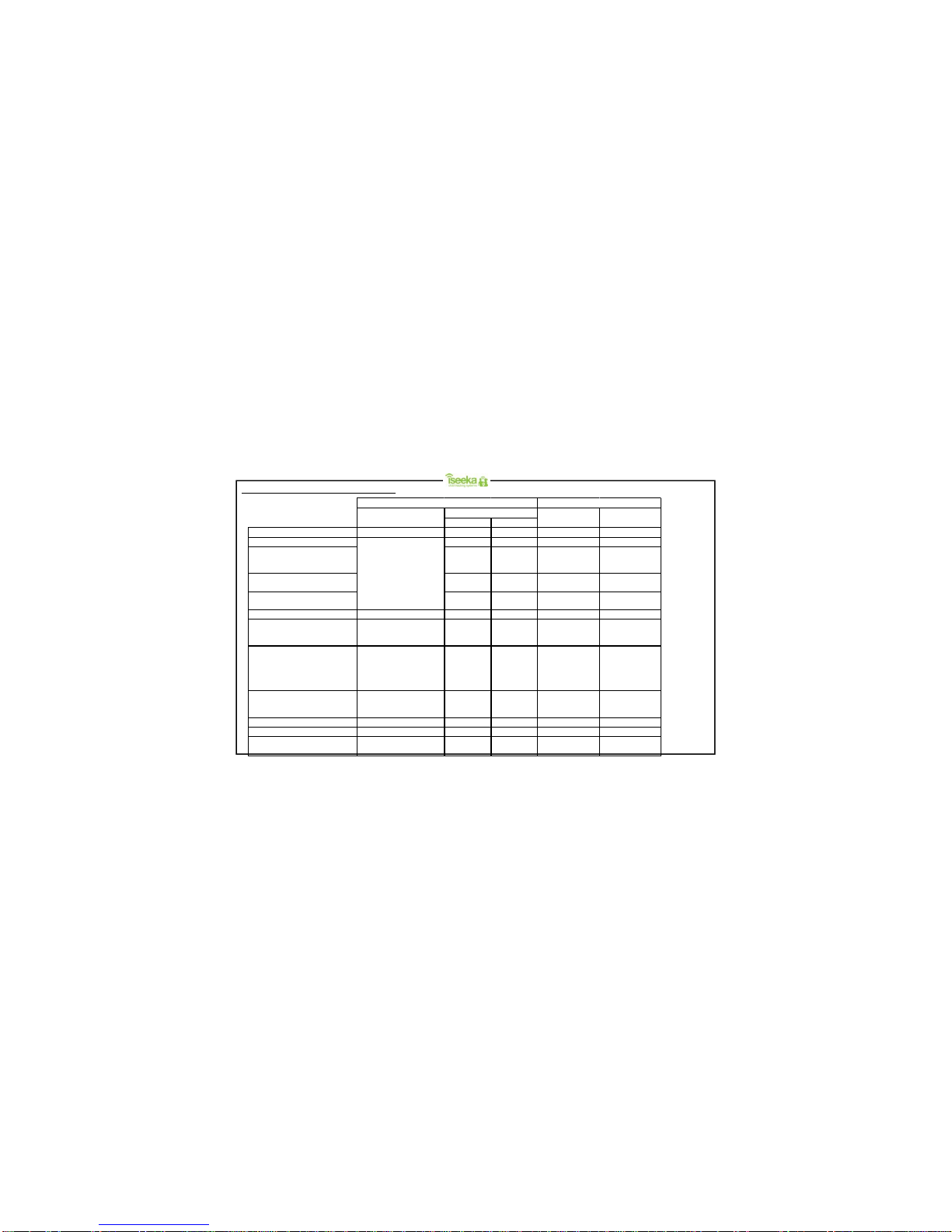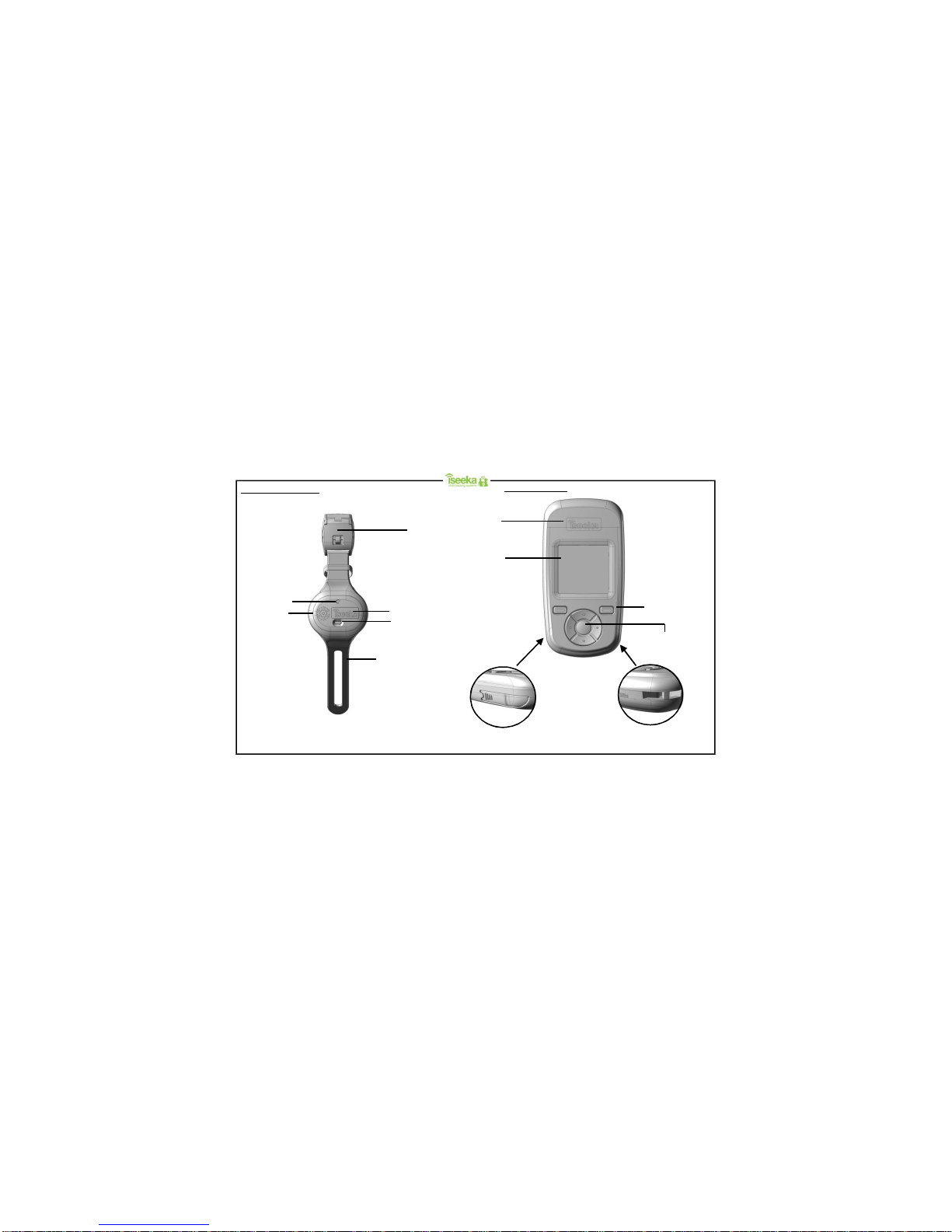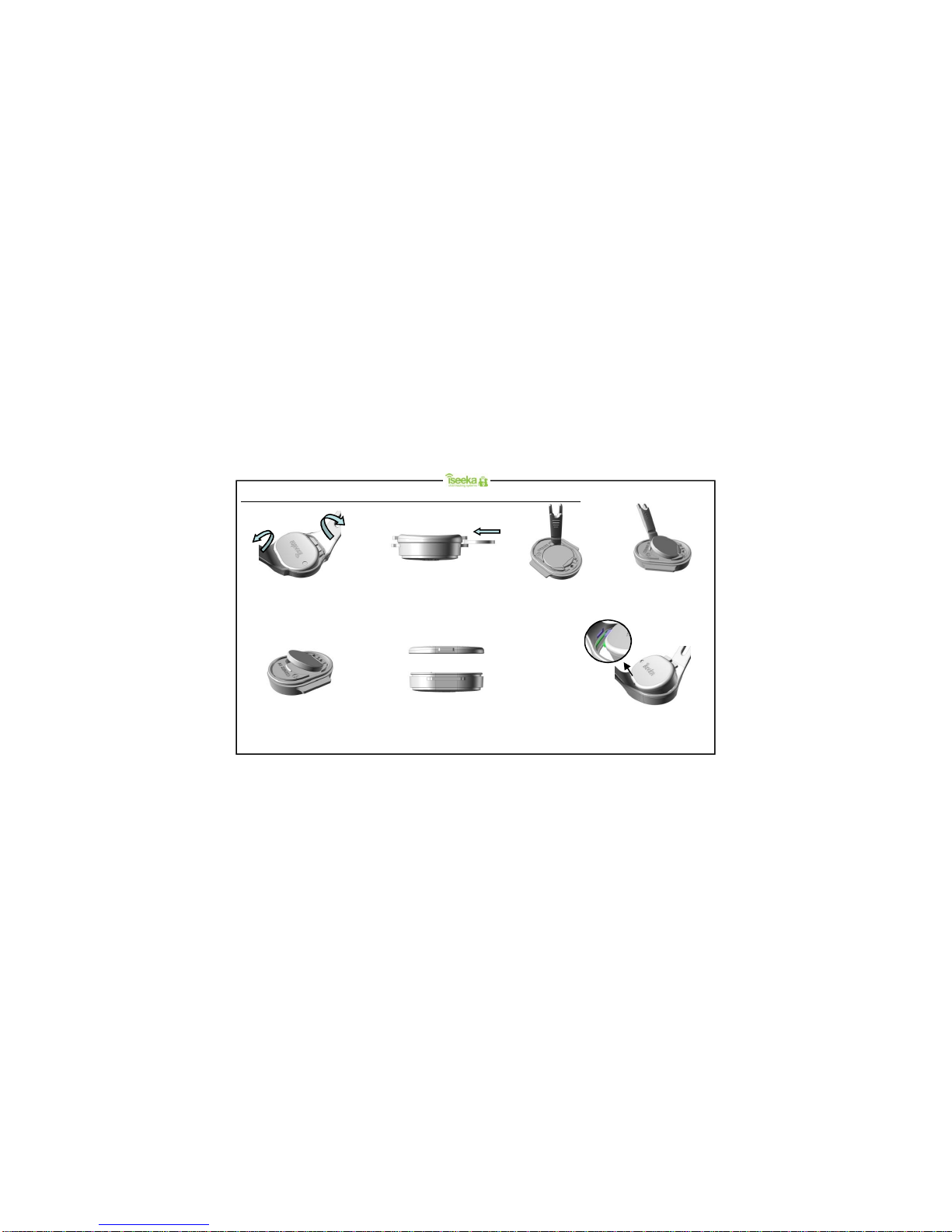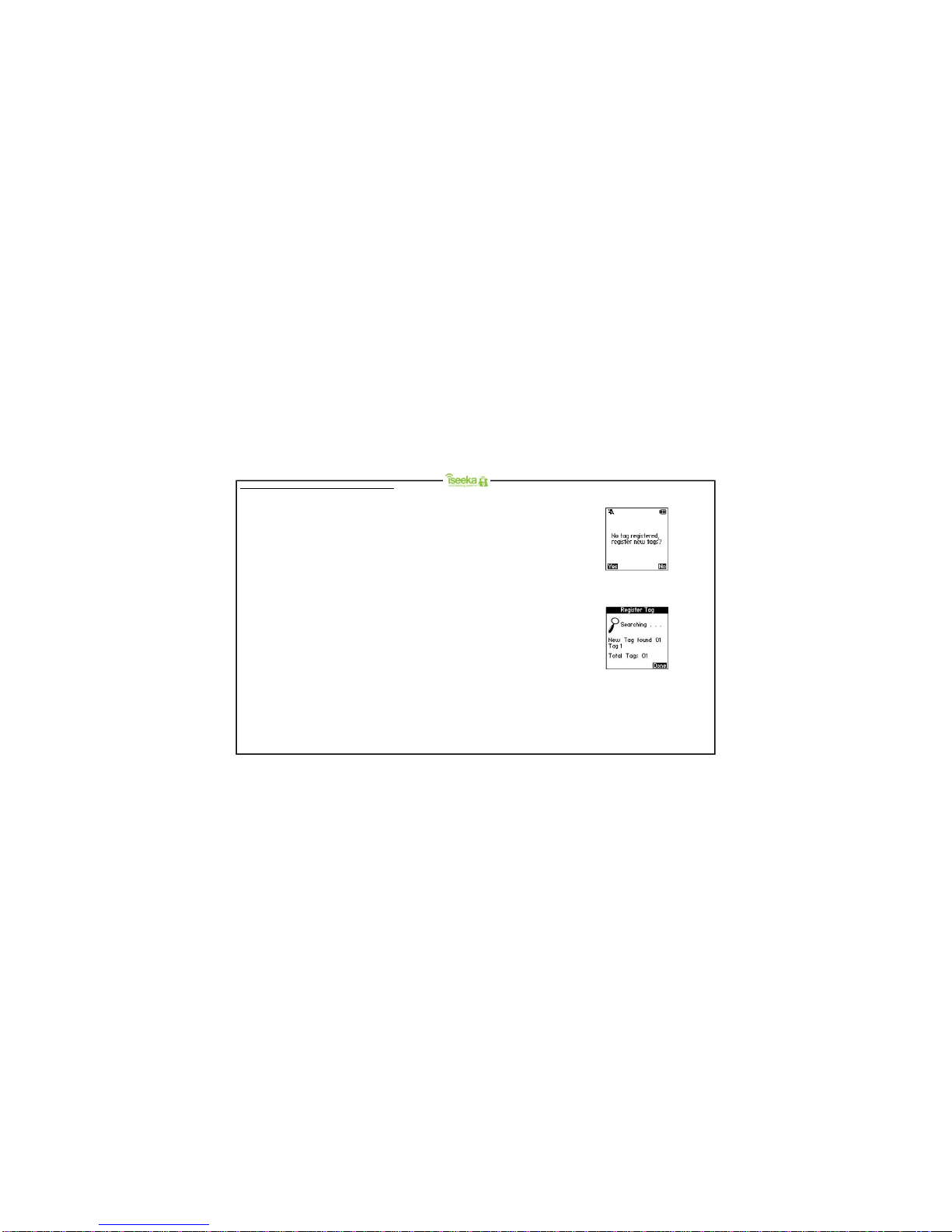Content PageContent Page
Table of Contents
1: General Information……………………………………………… 1
1.1 Standard Package Contents…………………………………….. 1
1.2 Display Indicators and Icons…………………………………….. 1
1.3 Summary of Tag and Base LED and Alert …………………….. 2
1.4 WristTag Features……………………………………………….. 3
1.5 Base Features…………………………………………………….. 3
2: Getting Started…………………………………………………… 4
2.1 Installing and Removing the Battery on the WristTag……... 4
2.2 Attaching and Detaching the WristTag……………………….. 5
2.3 Installing and Removing the Batteries on the Base Unit……... 6
2.4 SwitchingOn/Off………………………………………………….. 7
2.5 Register Tag to Base (Association Mode)……………………... 8
3: General Functions……………………………………………….. 9
3.1 Keypad Lock………………………………………………………. 9
3.2 Main Menu………………………………………………………… 10
3.3 Viewing the Tag…………………………………………………... 10
3.4 Finding the Tag…………………………………………………… 11
3.5 Renaming the Tag………………………………………………... 11
3.6 Unregistering the Tag……………………………………………. 12
3.7 Return to Base……………………………………………………. 12
3.8 Tag Power Saver………………………………………….………. 13
3.9 Setting Comfort Zone …………………………………………….. 14
4: Understanding the Monitoring Mode…………………………. 15
4.1 Main Screen (Monitoring Mode)………………………………… 15
5: Understanding the Find Mode…………………………………. 16
5.1 Find Mode Screen………………………………………..……..… 16
6: Alerts……………………………………………………………….. 17
6.1 Panic Alert…………………………………………………………. 17
6.2 Outside Comfort Zone Alert……………………………………… 18
6.3 Out of Range (OOR) Alert……………………………………….. 19
6.4 Tag Low Battery Alert……………………………………………. 20
6.5 Base Low Battery Alert…………………………………………… 21
6.6 Flat Battery Alert………………………………………….……..… 21
7: Advance Settings for Base………………………….…………. 22
7.1 Tag Alert…………………………………………………………… 22
7.2 Base Alert………………………………………………………….. 23
7.3 RF Channel………………………………………………………... 24
8: Trouble Shooting Guide…………………………………………. 25
Support Information…………………………………………………... 26
Product Guarantee……………………………………………………. 27
FCC Statement…………………………………………………………..28