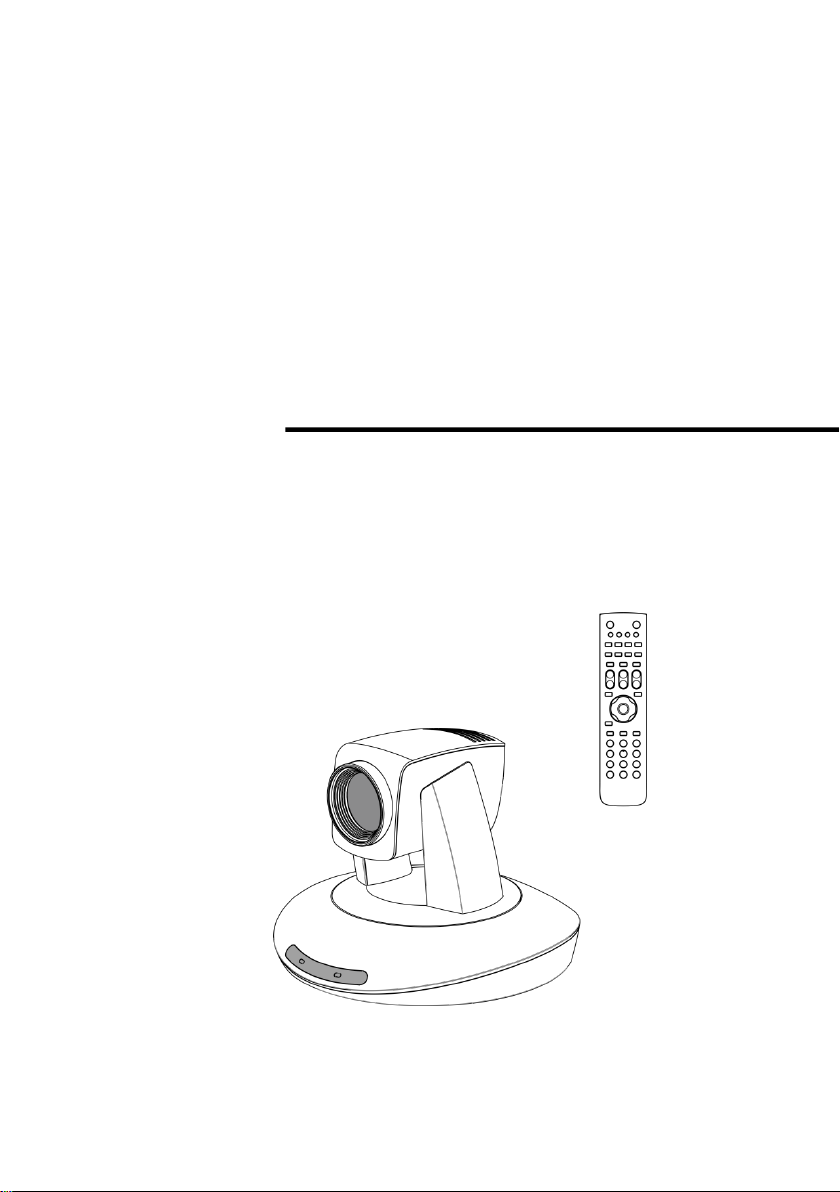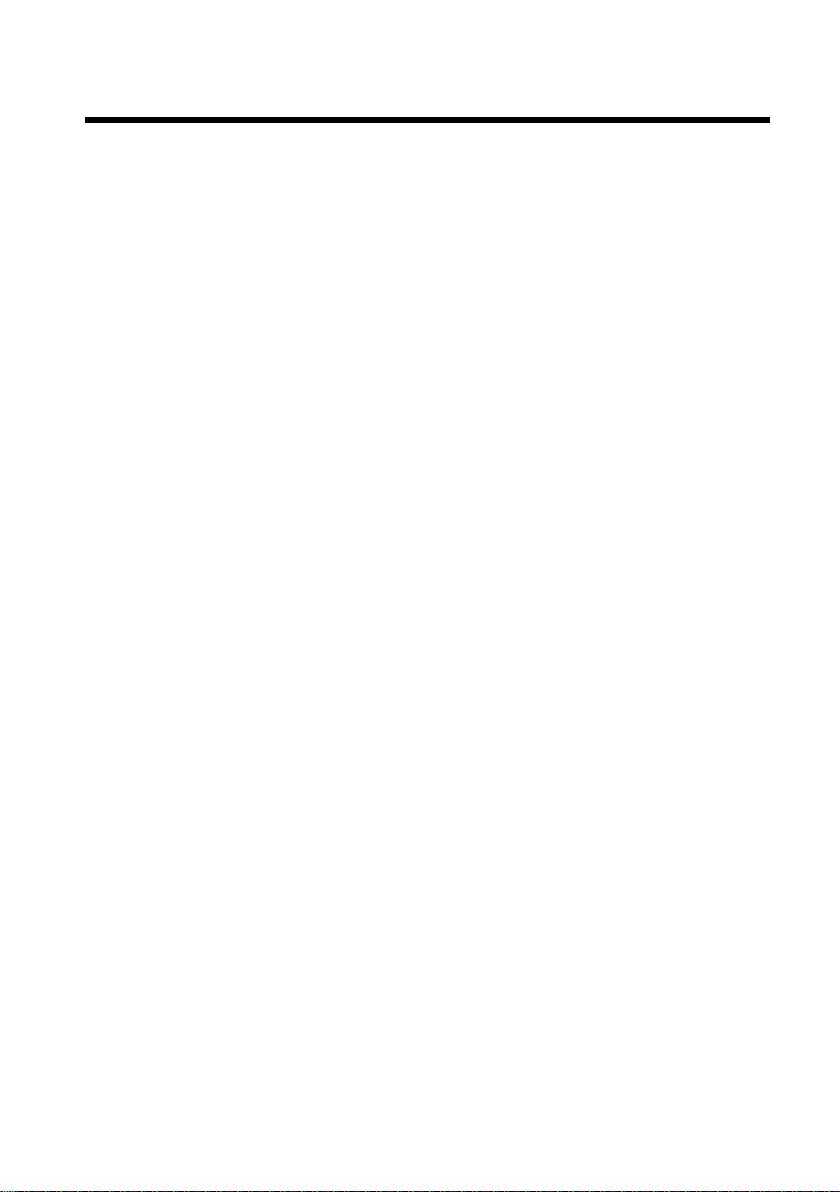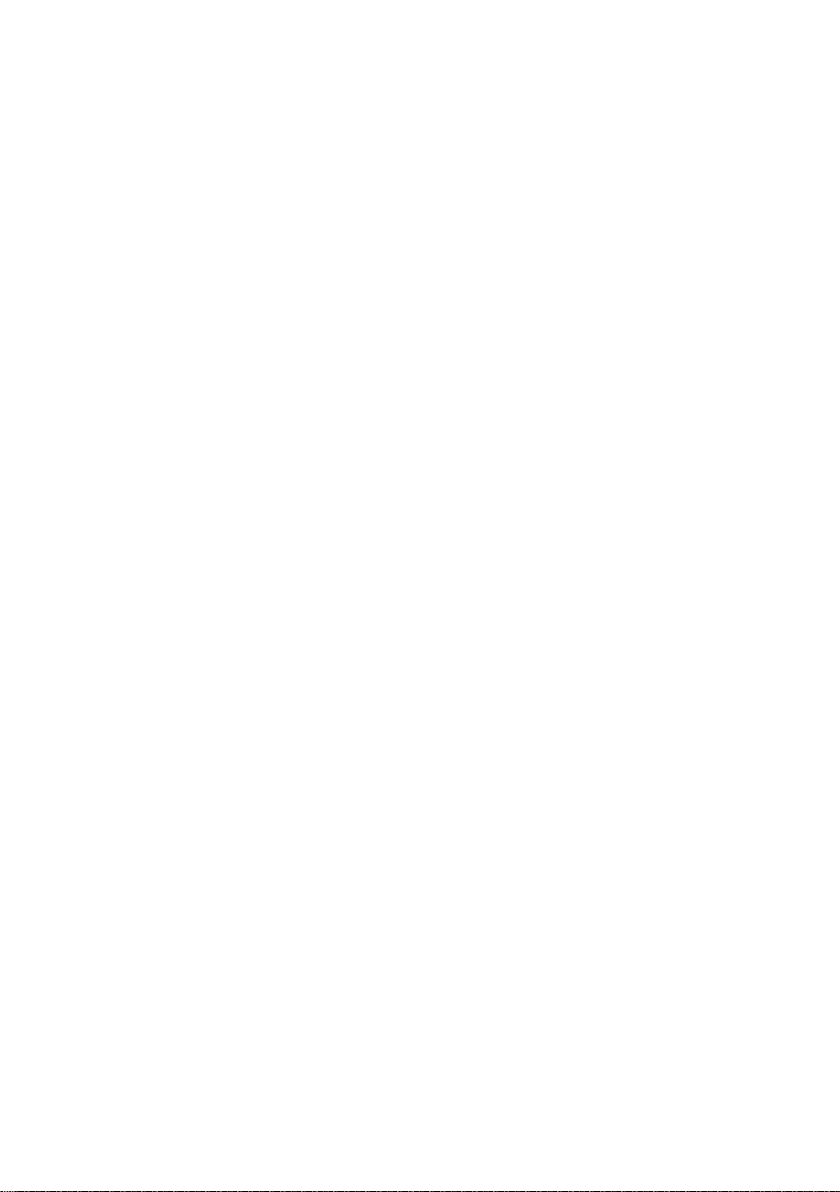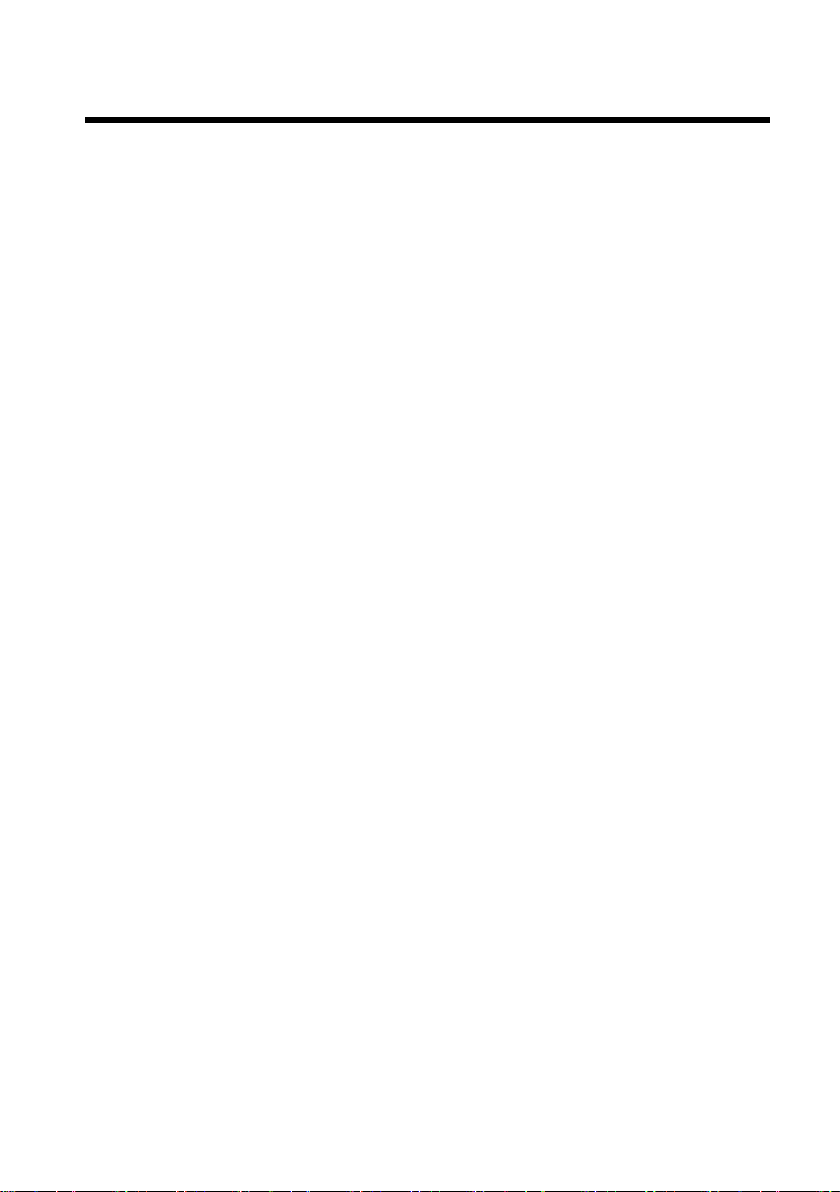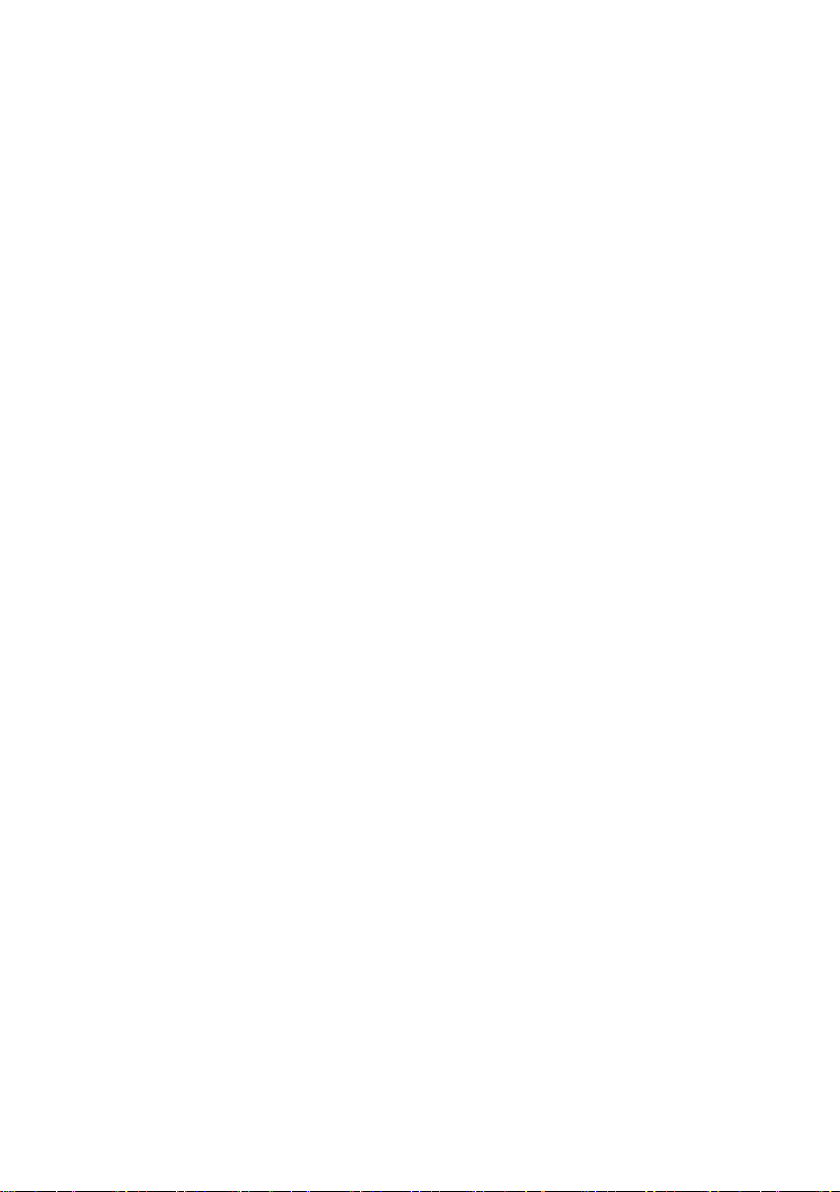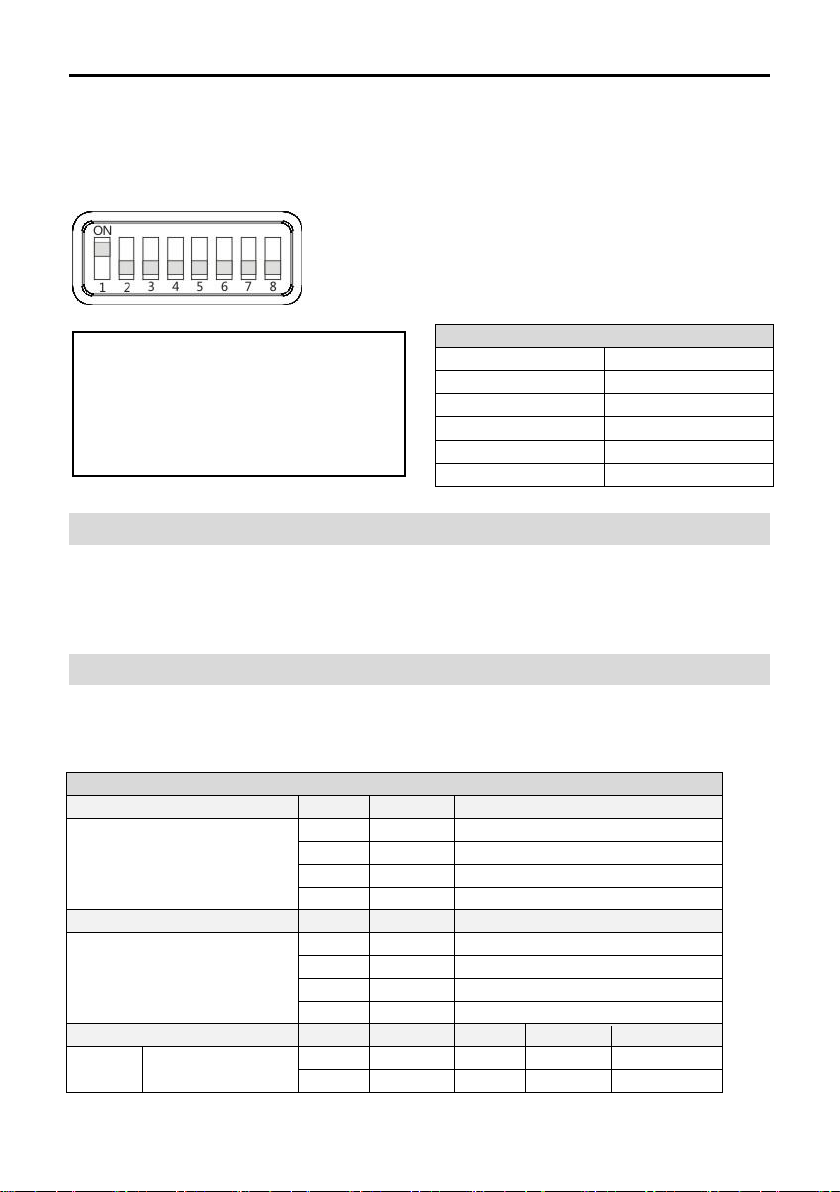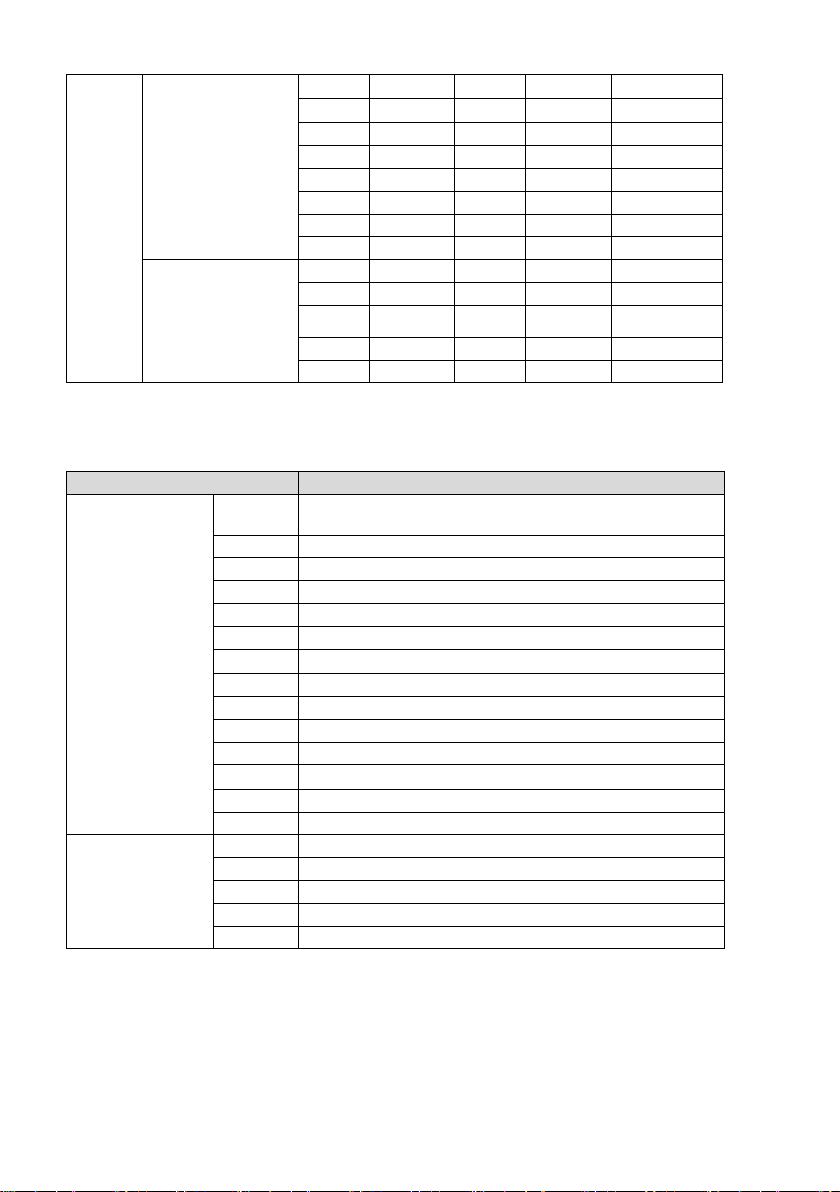CONTENTS
ABOUT THE PRODUCT-------------------------------------------------------- 1
FEATURES -------------------------------------------------------------------------------- 1
LIST OF PARTS &ACCESSORIES ------------------------------------------------------------ 1
MAIN PARTS &INTERFACES ---------------------------------------------------------------- 2
DIP SWITCHES SETTINGS ------------------------------------------------------------------- 3
REMOTE CONTROLLER --------------------------------------------------------------------- 5
CONNECTIONS ---------------------------------------------------------------- 7
INSTALLATION ---------------------------------------------------------------- 8
DESKTOP MOUNT INSTALLATION ------------------------------------------------------------ 8
WALL MOUNT INSTALLATION ---------------------------------------------------------------- 8
CEILING MOUNT INSTALLATION-------------------------------------------------------------- 9
MENU SETTINGS ------------------------------------------------------------ 10
MENU CONFIGURATION-------------------------------------------------------------------- 10
MENU EXPLANATION ---------------------------------------------------------------------- 14
VIDEO ----------------------------------------------------------------------------------- 15
EXPOSURE ------------------------------------------------------------------------------- 15
WHITE BALANCE -------------------------------------------------------------------------- 16
PAN/TILT/ZOOM--------------------------------------------------------------------------- 17
SYSTEM---------------------------------------------------------------------------------- 17
STATUS ---------------------------------------------------------------------------------- 18
RESTORE DEFAULTS ---------------------------------------------------------------------- 18
ANNEX 1 TECHNICAL SPECIFICATIONS------------------------------------ 19
ANNEX 2 SIZE AND DIMENSION -------------------------------------------- 20
ANNEX 3 SW1 DEFINITION -------------------------------------------------- 21
TROUBLESHOOTING-------------------------------------------------------- 23