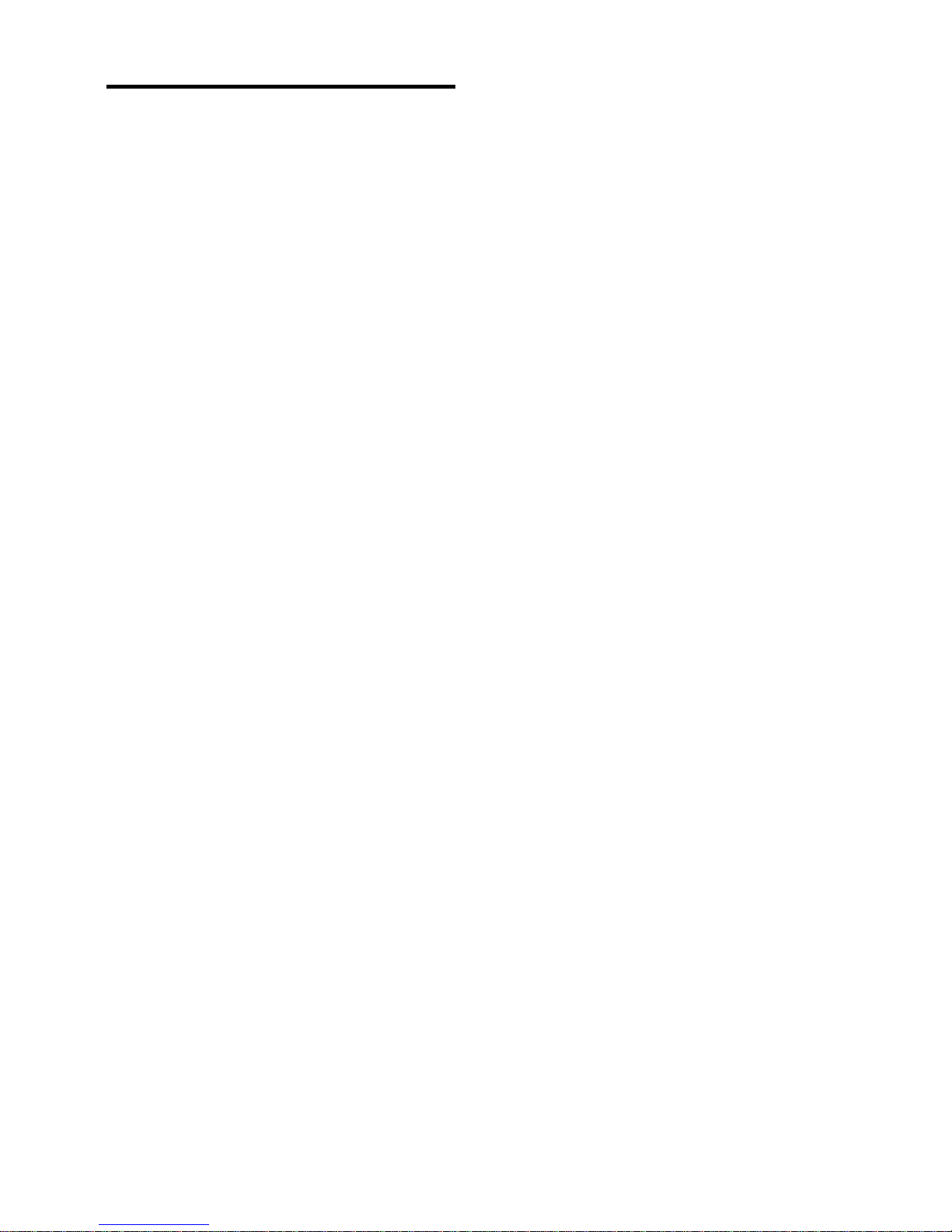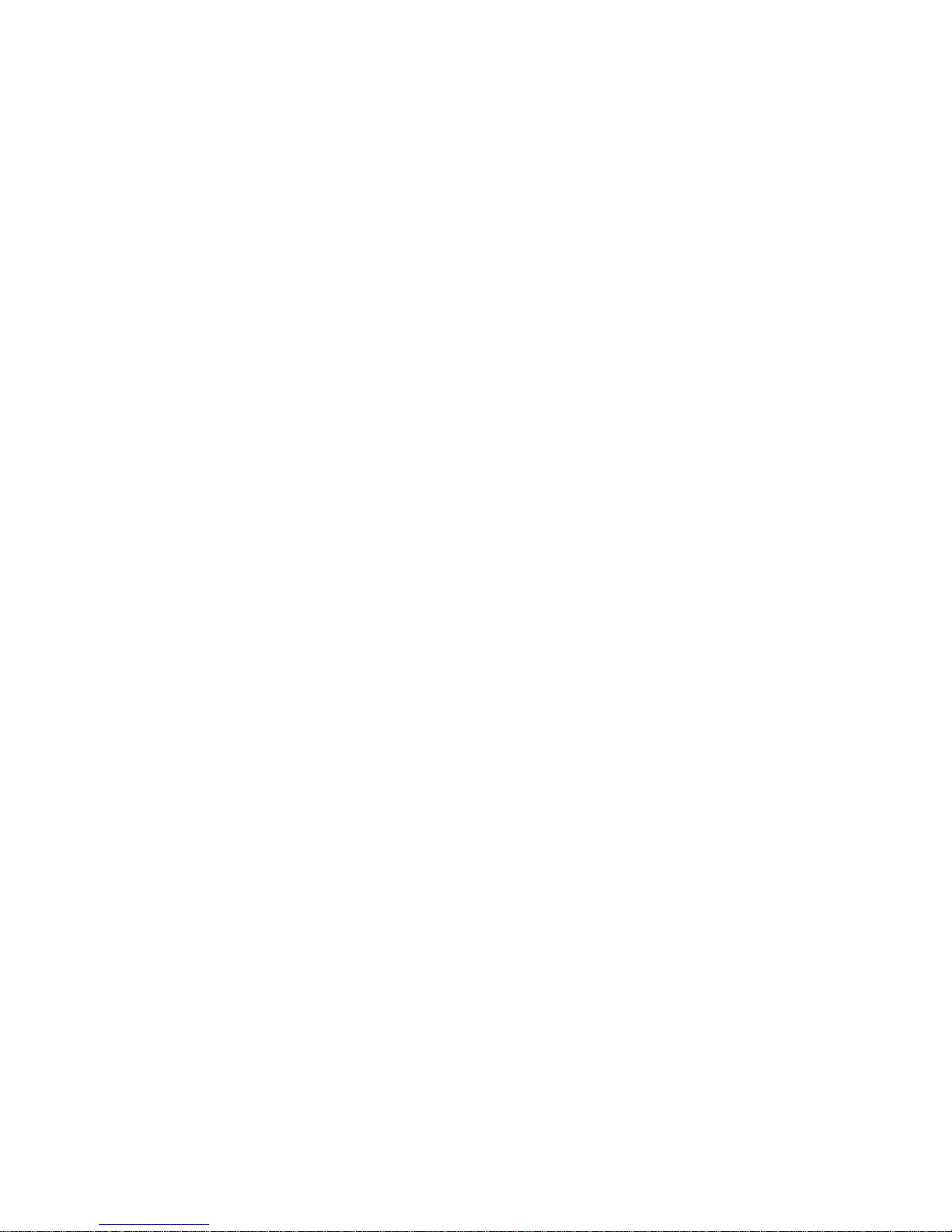5
INTRODUCTION
OVERVIEW
ReadDesk is a new affordable, easy-to-use
portable camera that can be connected to
your laptop or desktop.
ReadDesk has many special features:
Portability: Weighs only 1.5 lbs.
Minimal assembly: Install the software;
Connect camera to the computer using
the USB 2.0 cable and its ready to use.
Customization: The Color, Speech, Views
and many other settings can be
customized to fit your personal needs.
Compatibility: Compatible with
Windows XP and above operating
systems.
OCR capabilities: Can read books,
newspapers, prescription labels, bills,
invoices, and many other types of
documents.