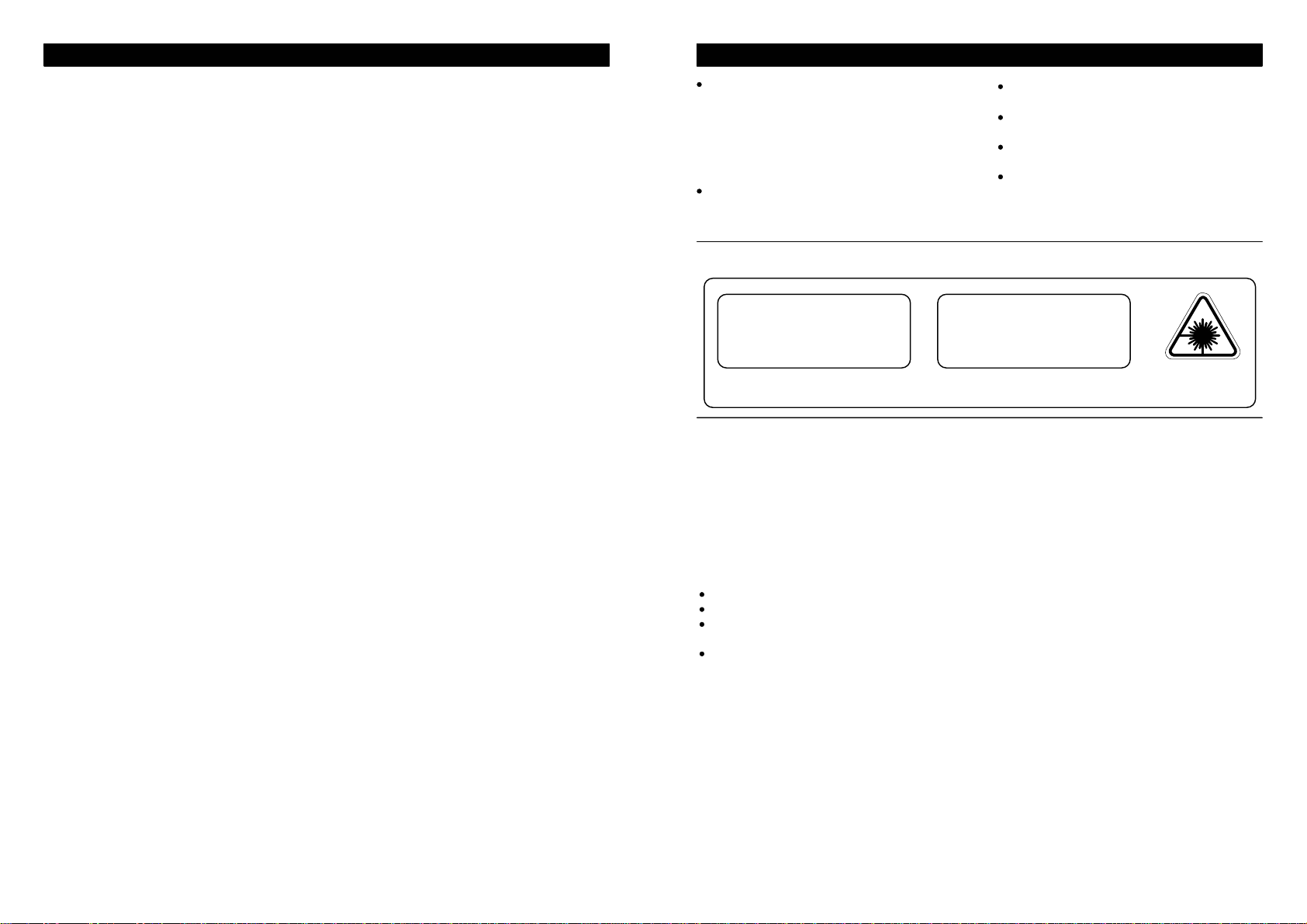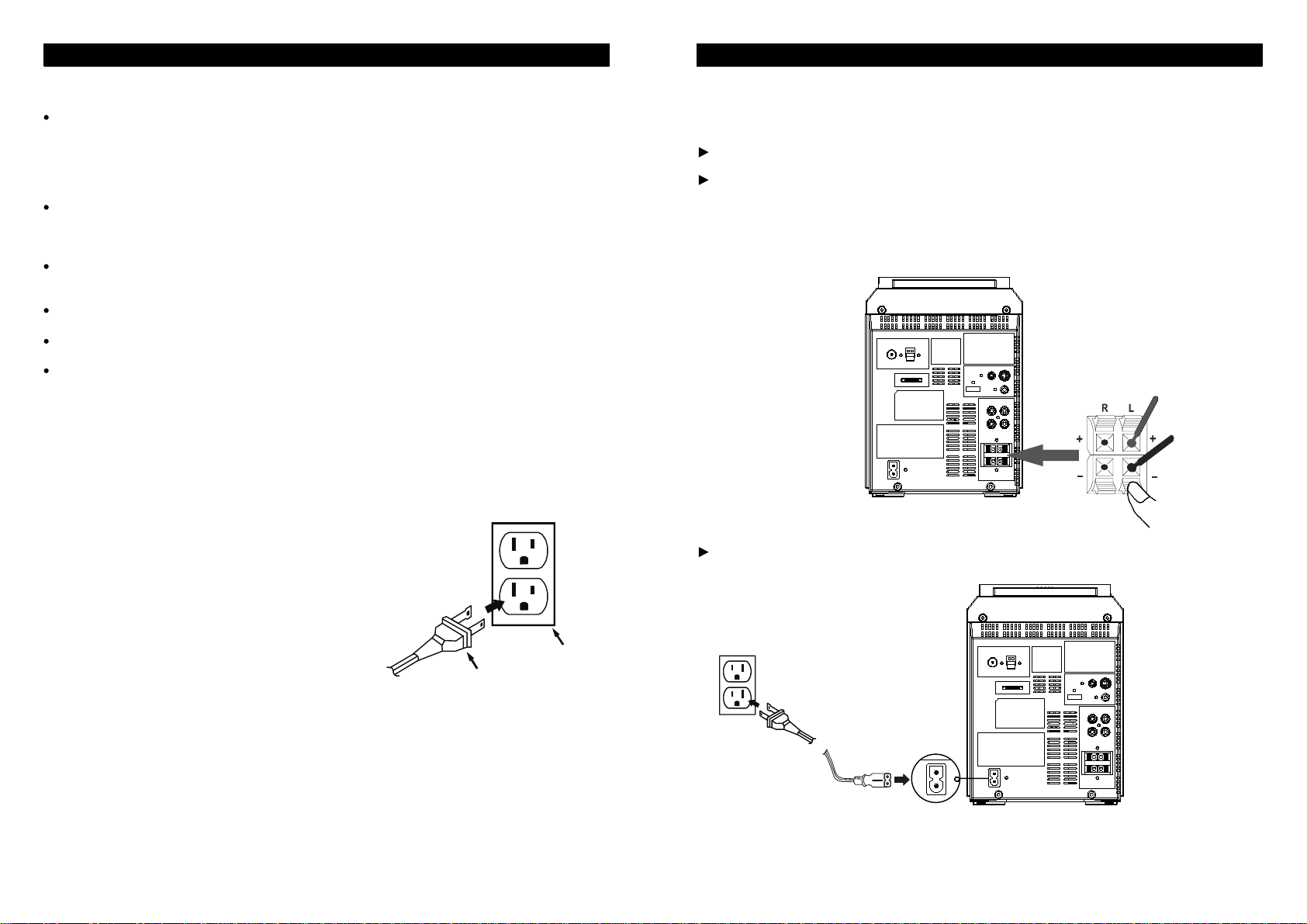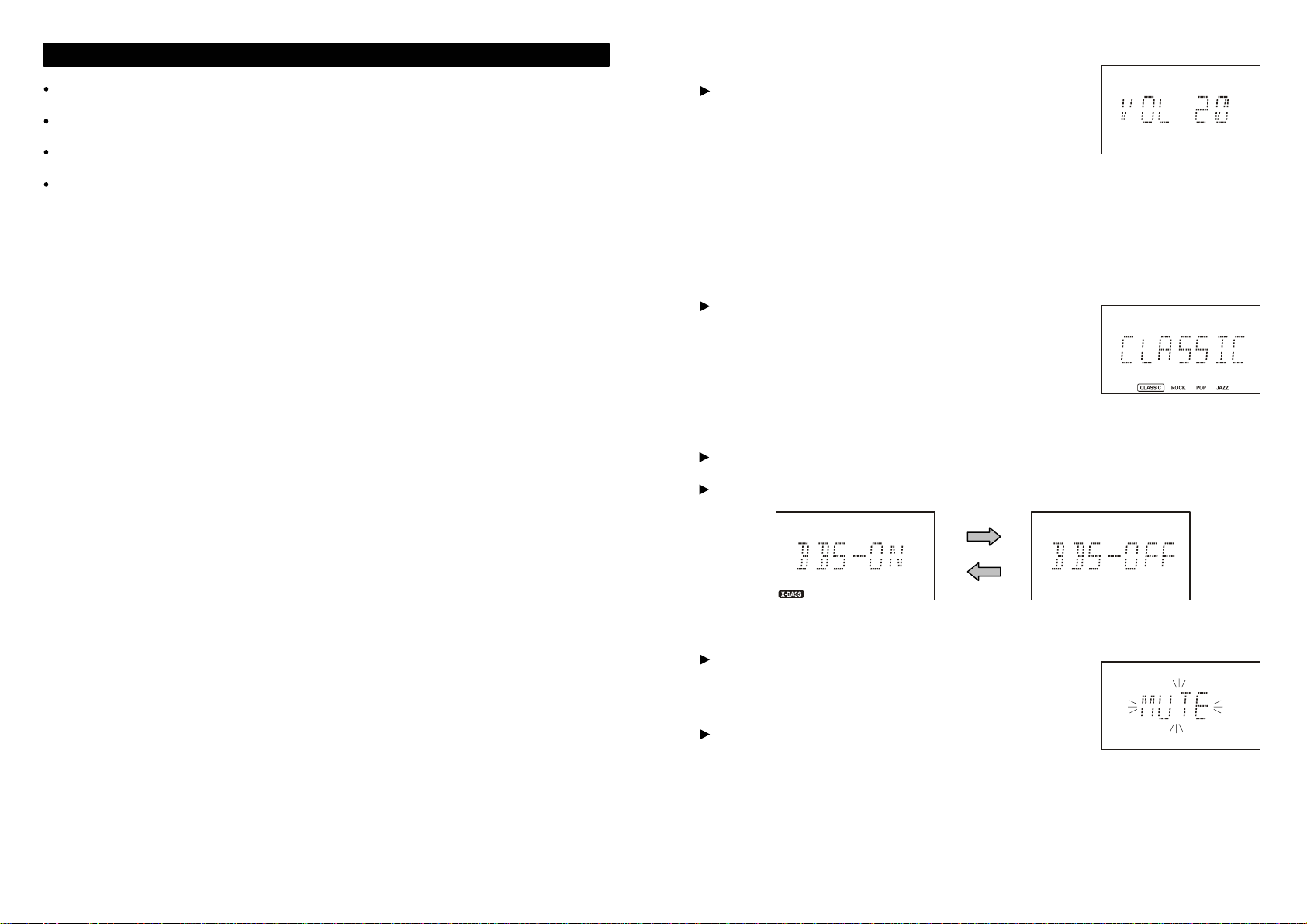Thank you for purchasing the iSymphony M110 Micro Music System with Built-in Universal Dock for
iPod. The M110 is the world's first compact hi-fi audio system with such a versatile array of features.
The Universal Dock for iPod allows you to effortlessly access tracks on your iPod and an SD/MMC
card slot and convenient USB port on the front panel let you playback MP3 and WMA files from flash
media. The oversize speakers feature polypropylene cone woofers and dome tweeters ensuring the
richest bass notes and clearest highs. The true 50W x 2 power output means you'll never be lacking
for volume. The CD player can play back audio CDs as well as your own compilations of MP3 or
WMA files and the encoding feature allows you to record from CD and FM radio to flash media. For
added convenience, you can connect the M110 to your computer and exchange songs with your
iPod, and your iPod will charge while it's docked.
Please be sure to read this manual carefully and completely to make sure you understand all of the
exciting features and functions included of your new system. iSymphony has taken great care to
make sure that this system was in perfect working order when it left our factory. If you experience
any problem with the set-up or operation of this system please refer to the back of this manual for
instructions on obtaining customer service.
Serial Number: _______________________________
Please also take a moment to register your product online at
www.myisymphony.com/register
The serial number of your system is located on a label on the back panel. Please take a moment
now to locate the serial number and to write it in the space provided below for future reference. You
may be asked to provide this number if you call for customer service.
INTRODUCTION
3
IMPORTANT NOTES
Avoid installing this unit in places exposed to
direct sunlight or close to heat radiating
appliances such as electric heaters, on top of
other stereo equipment that radiates too much
heat, places lacking ventilation or dusty areas,
places subject to constant vibration and/or humid
or moist areas.
Do not attempt to clean this unit with chemical
solvents as this might damage the finish. Use a
clean dry cloth.
Operate controls and switches as described
in the manual.
Before turning ‘On’ the power, make certain
that power cord is properly installed.
Store your CDs, Memory Cards in a cool
area to avoid damage from heat.
When moving the set, be sure to first
disconnect the power cord.
CLASS 1 LASER PODUCT
CLASS 1 LASER PRODUCT
APPAREIL LASER DE CLASSE 1
PRODUCTO LASER DE CLASE 1
CAUTION
INVISIBLE LASER RADIATION
WHEN OPENAND INTERLOCKS
DEFEATED. AVOID EXPOSURE TO
BEAM
This product contain a low power Laser Device.
This equipment has been tested and found to comply with the limits for a Class B digital device,
pursuant to Part 15 of the FCC Rules. These limits are designed to provide reasonable protection
against harmful interference in a residential installation. This equipment generates, uses, and can
radiate radio frequency energy and, if not installed and used in accordance with the instructions, may
cause harmful interference to radio communications. However, there is no guarantee that interference
will not occur in a particular installation. If this equipment does cause harmful interference to radio or
television reception, which can be determined by turning the equipment off and on, the user is
encouraged to try to correct the interference by one or more of the following measures:
Reorient or relocate the receiving antenna.
Increase the separation between the equipment and receiver.
Connect the equipment into an outlet on a circuit different from that to which the receiver is
connected.
Consult the dealer or an experienced radio/TV technician for help.
FCC INFORMATION
This device complies with Part 15 of the FCC Rules. Operation is subject to the following two
conditions:
(1) This device may not cause harmful interference, and
(2) This device must accept any interference received, including interference that may cause
undesired operation.
Changes or modification not expressly approved by the party responsible for compliance could avoid
the user’s authority to operate the equipment.
4