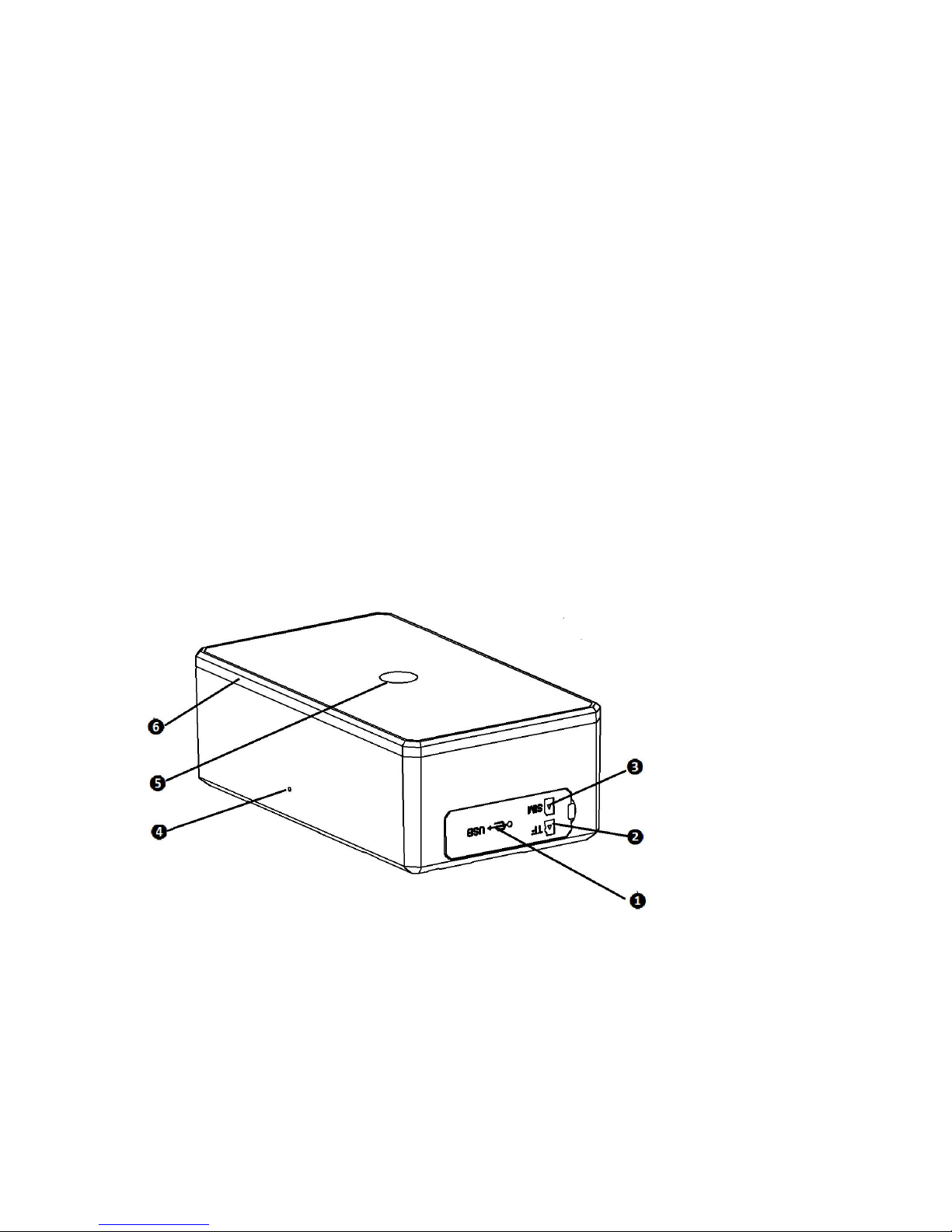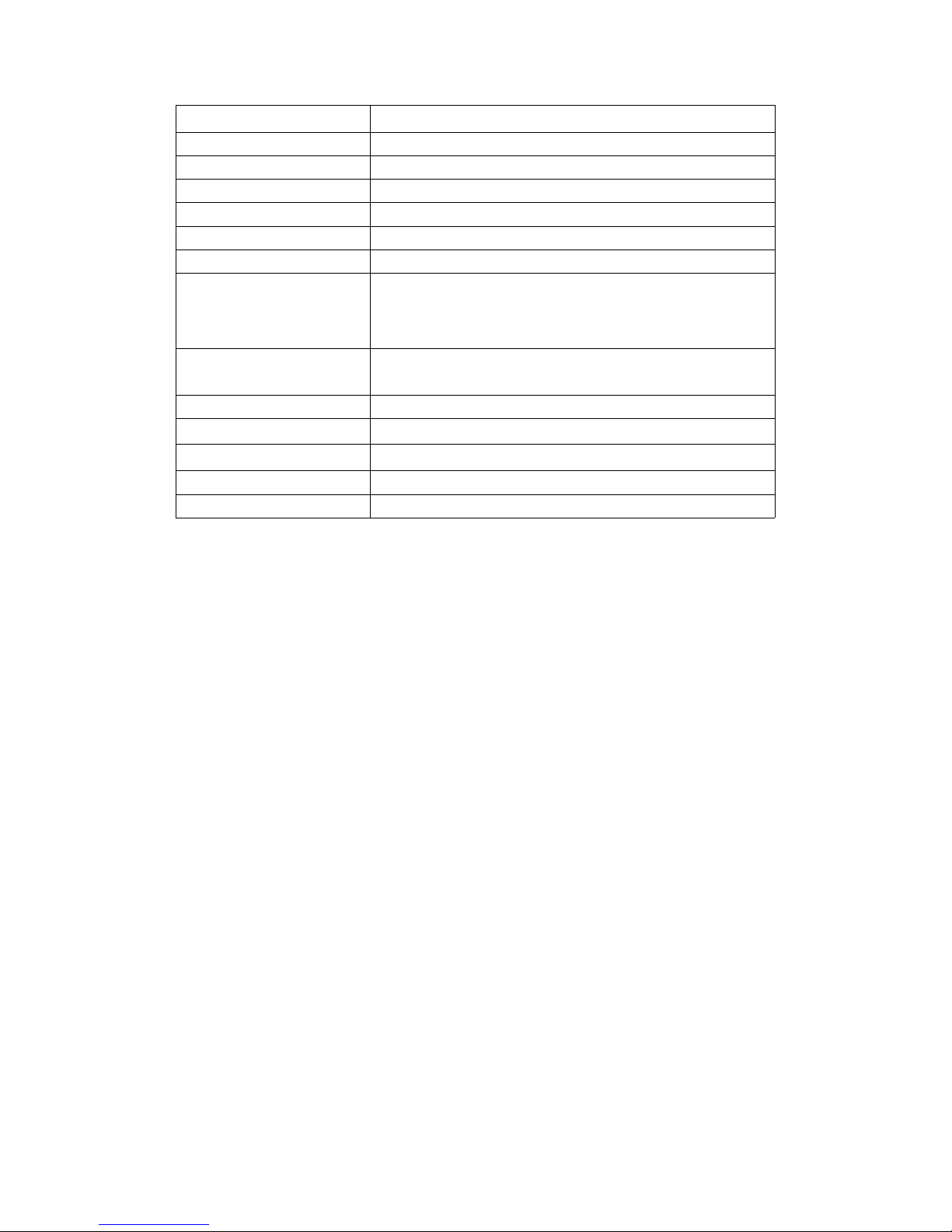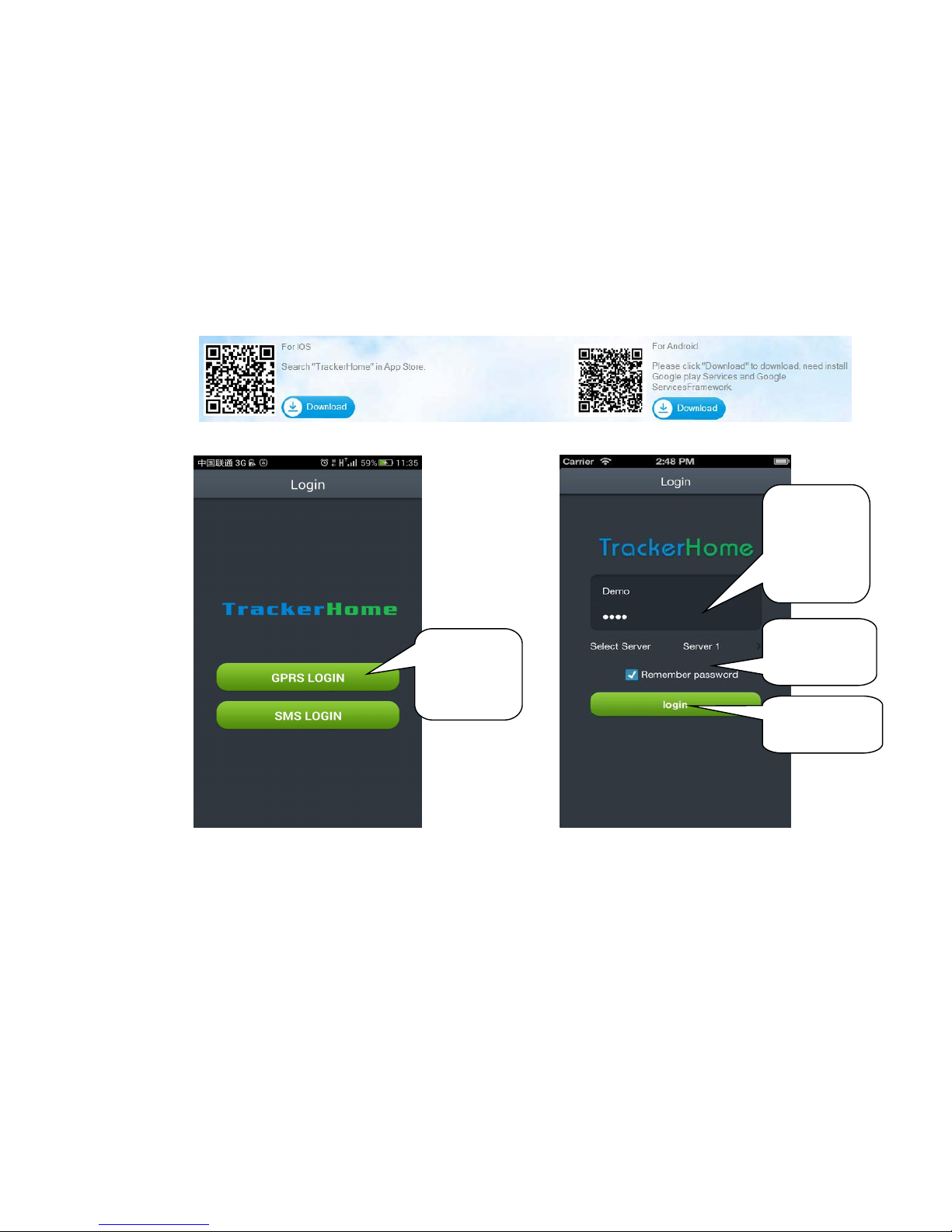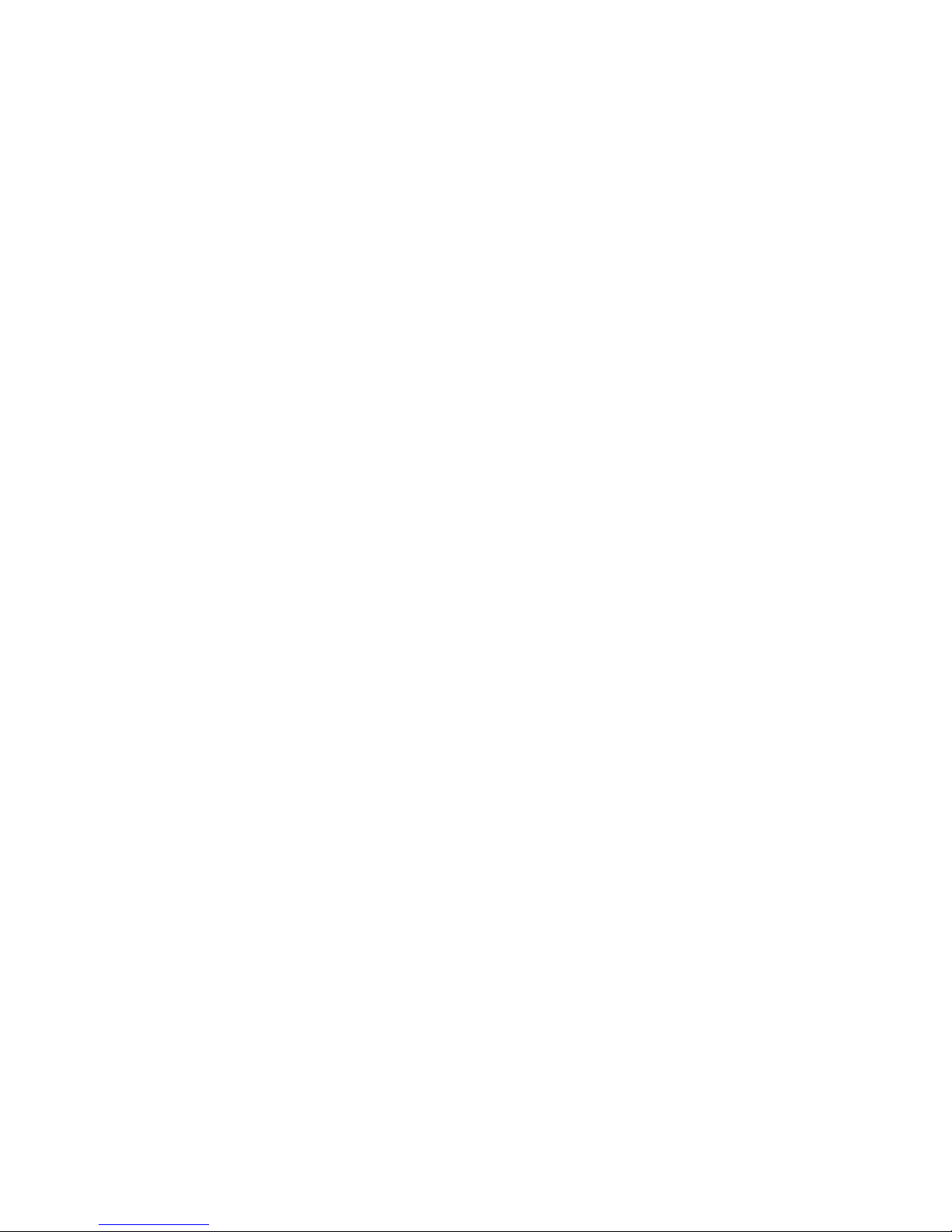1
Content
1. Introduction......................................................................................................................................................2
2. Hardware Description...................................................................................................................................... 2
3. Specifications...................................................................................................................................................2
4. Instructions for web platform and mobile App................................................................................................3
5. Insert SIM card, turn on the device..................................................................................................................7
6. Function introduction.......................................................................................................................................8
6.1. Initialization.............................................................................................................................................8
6.2. Change Password.................................................................................................................................... 8
6.3. Add and Delete Authorized phone number............................................................................................. 8
6.4. Single tracking.........................................................................................................................................9
6.5. Auto track continuously.......................................................................................................................... 9
6.5.1. Track with limited times upon time interval................................................................................... 9
6.5.2. Track with unlimited times upon time interval............................................................................... 9
6.5.3. Track with unlimited times upon distance.................................................................................... 10
6.5.4. Smart track upon time and distance interval.................................................................................10
6.6. Exact street address............................................................................................................................... 10
6.7. SIM card Balance Inquiry..................................................................................................................... 10
6.8. Decide how many times of alarm message........................................................................................... 11
6.9. Alarm functions..................................................................................................................................... 11
6.9.1. Low battery alarm......................................................................................................................... 11
6.9.2. Geo-fence...................................................................................................................................... 11
6.9.3. Movement alarm........................................................................................................................... 11
6.9.4. Over speed alarm.......................................................................................................................... 12
6.9.5. Shock sensor Alarm...................................................................................................................... 12
6.9.6. Anti-tamper alarm......................................................................................................................... 12
6.10. Sleep mode............................................................................................................................................ 12
6.10.1. Always online............................................................................................................................... 13
6.10.2. Sleep by shock.............................................................................................................................. 13
6.10.3. Sleep by time.................................................................................................................................14
6.10.4. Deep Sleep by Shock.................................................................................................................... 14
6.10.5. Schedule report............................................................................................................................. 14
6.10.6. Deep sleep by shock + Schedule report........................................................................................ 14
6.11. Check the status.....................................................................................................................................14
6.12. Check IMEI........................................................................................................................................... 15
6.13. GPRS configuration.............................................................................................................................. 15
7. Cautions......................................................................................................................................................... 16
8. Faults & the Solutions....................................................................................................................................16