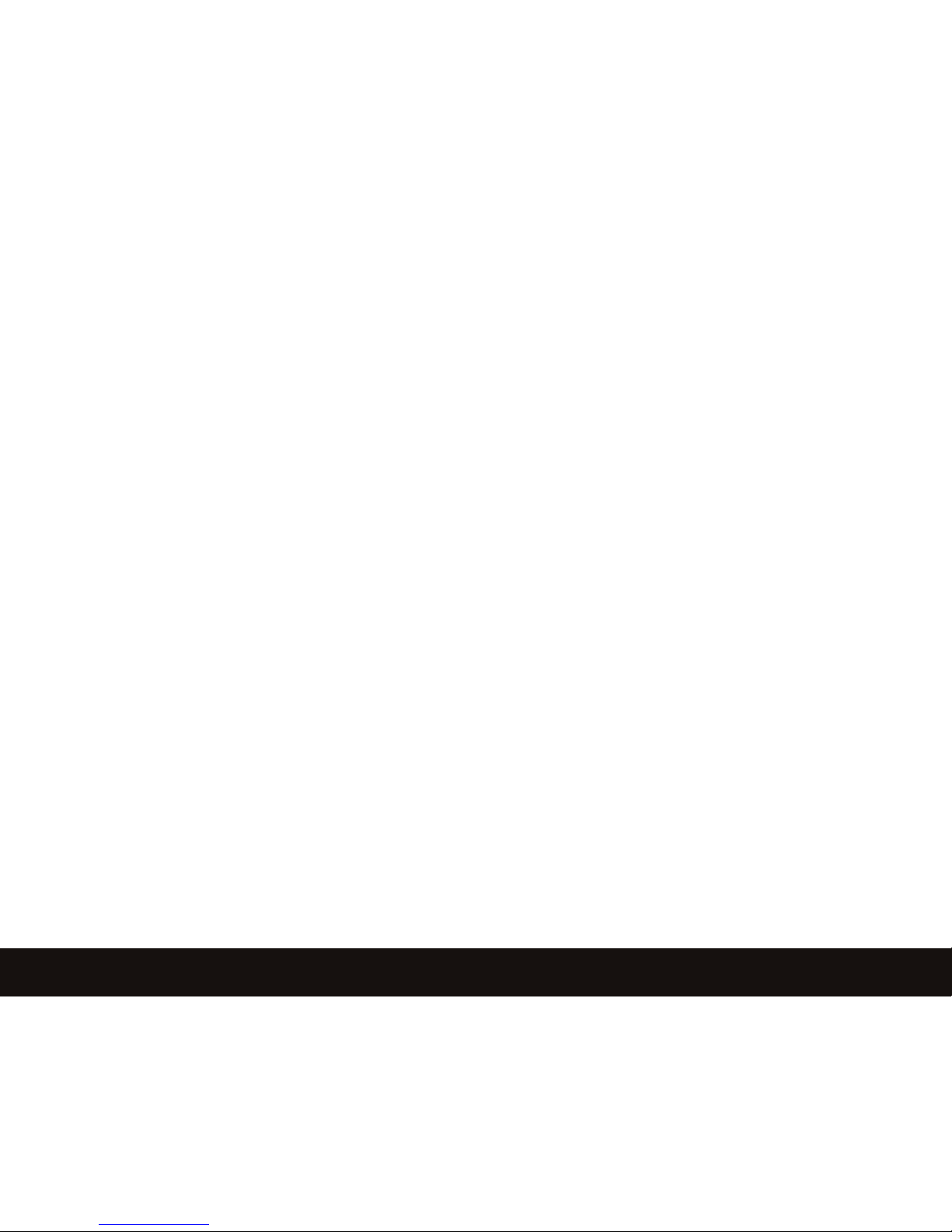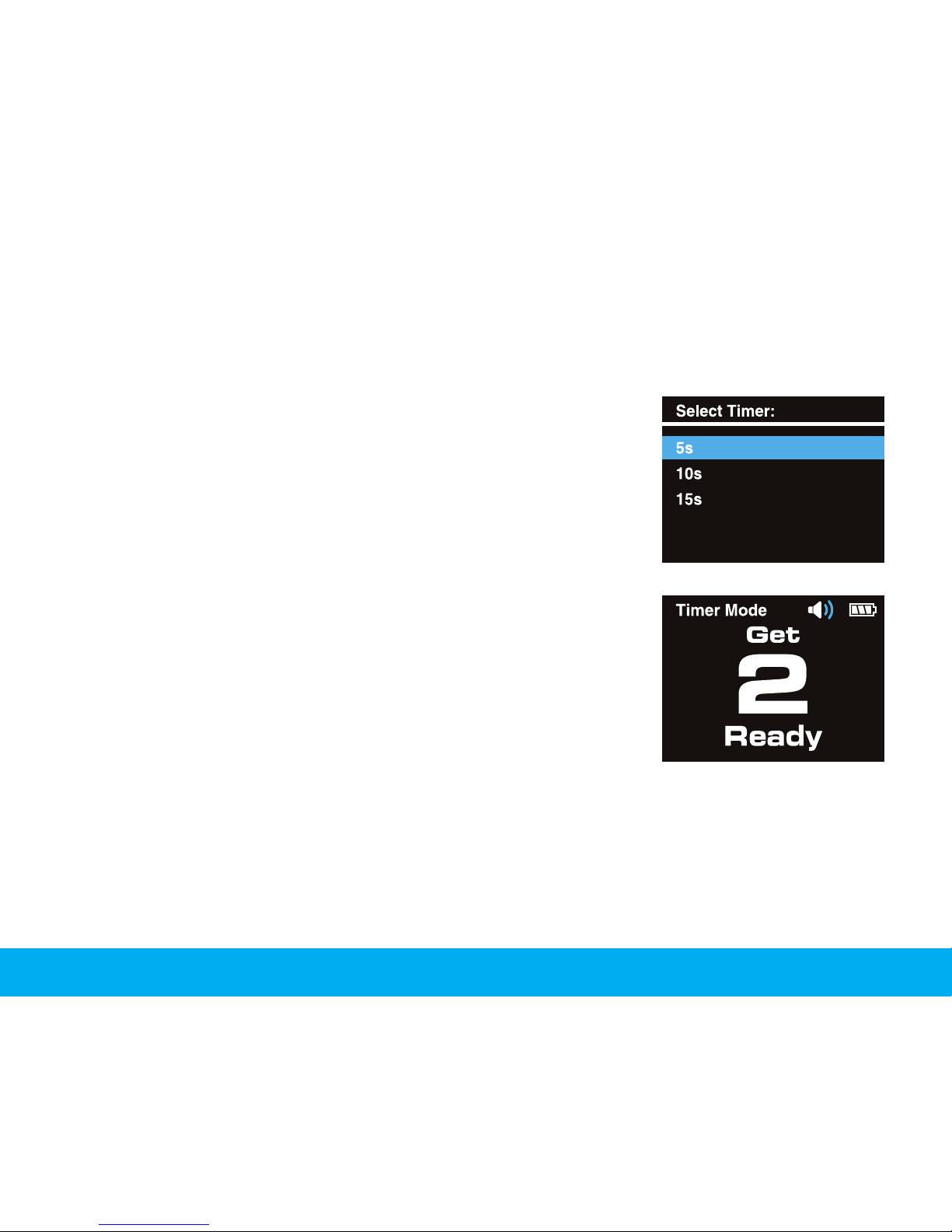TABLE OF CONTENTS
Warranty Information ..........................................................................................................3
1. Basic Specications.....................................................................................................4-5
2. Getting Started ................................................................................................................6
2.1 Button Layout..................................................................................................6
2.2 Power On/O...................................................................................................6
2.3 Main Screen....................................................................................................7
2.4 Selecting Options.............................................................................................7
2.5 Returning to Previous Screen........................................................................8
2.6 Record Mode...................................................................................................8
2.7 Record with Timer............................................................................................9
2.8 Reviewing Recorded Videos..........................................................................10
2.9 Delete Recorded Videos...........................................................................10-11
2.10 Settings...................................................................................................11-12
2.11 Charging.......................................................................................................12
2.12 Attaching Mount...........................................................................................13
3. Swing Cam App...............................................................................................................14
3.1 Pairing Swing Cam with App.....................................................................14-15
3.2 Swing Cam App Guide..............................................................................15-18
3.3 App Swing Lines.......................................................................................18-19
2Table of Contents