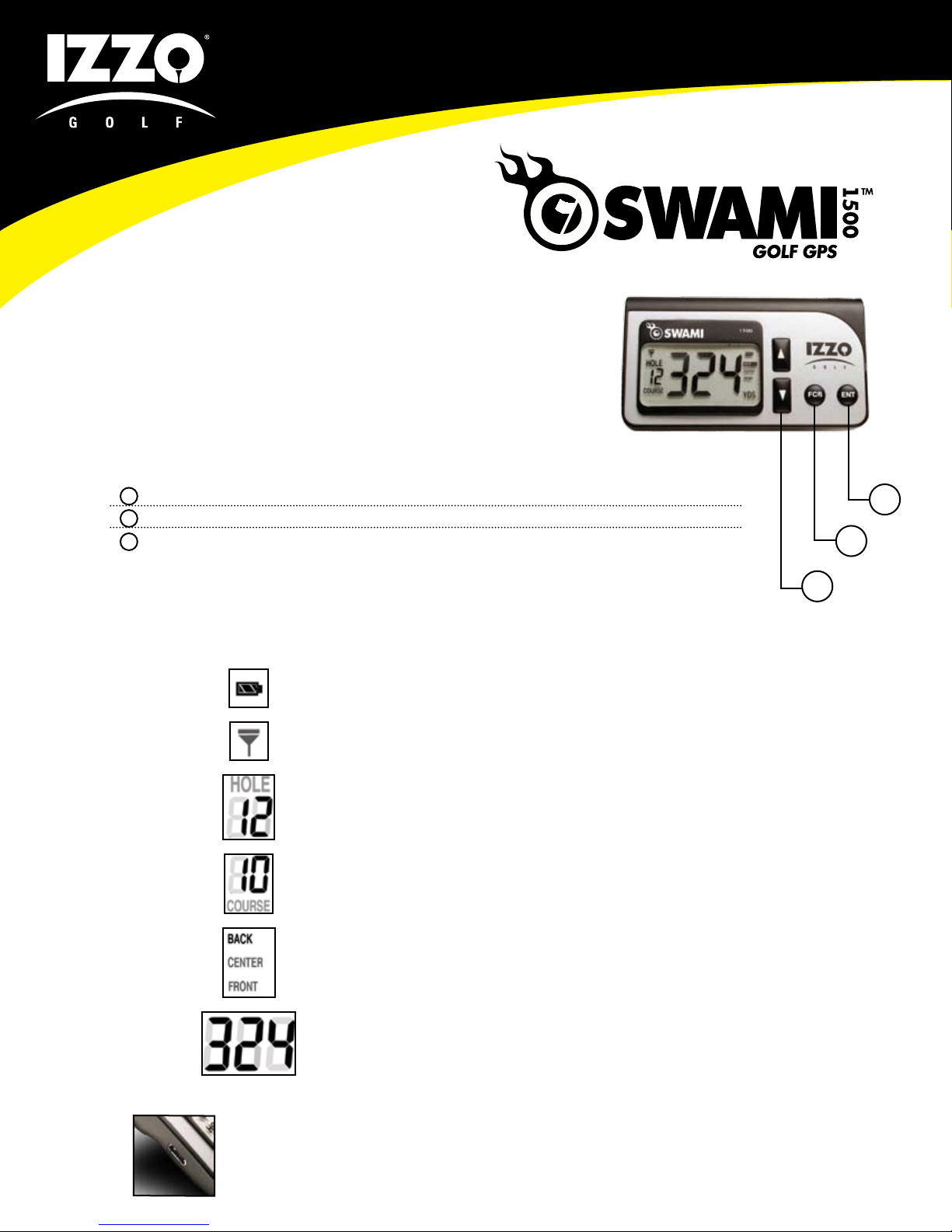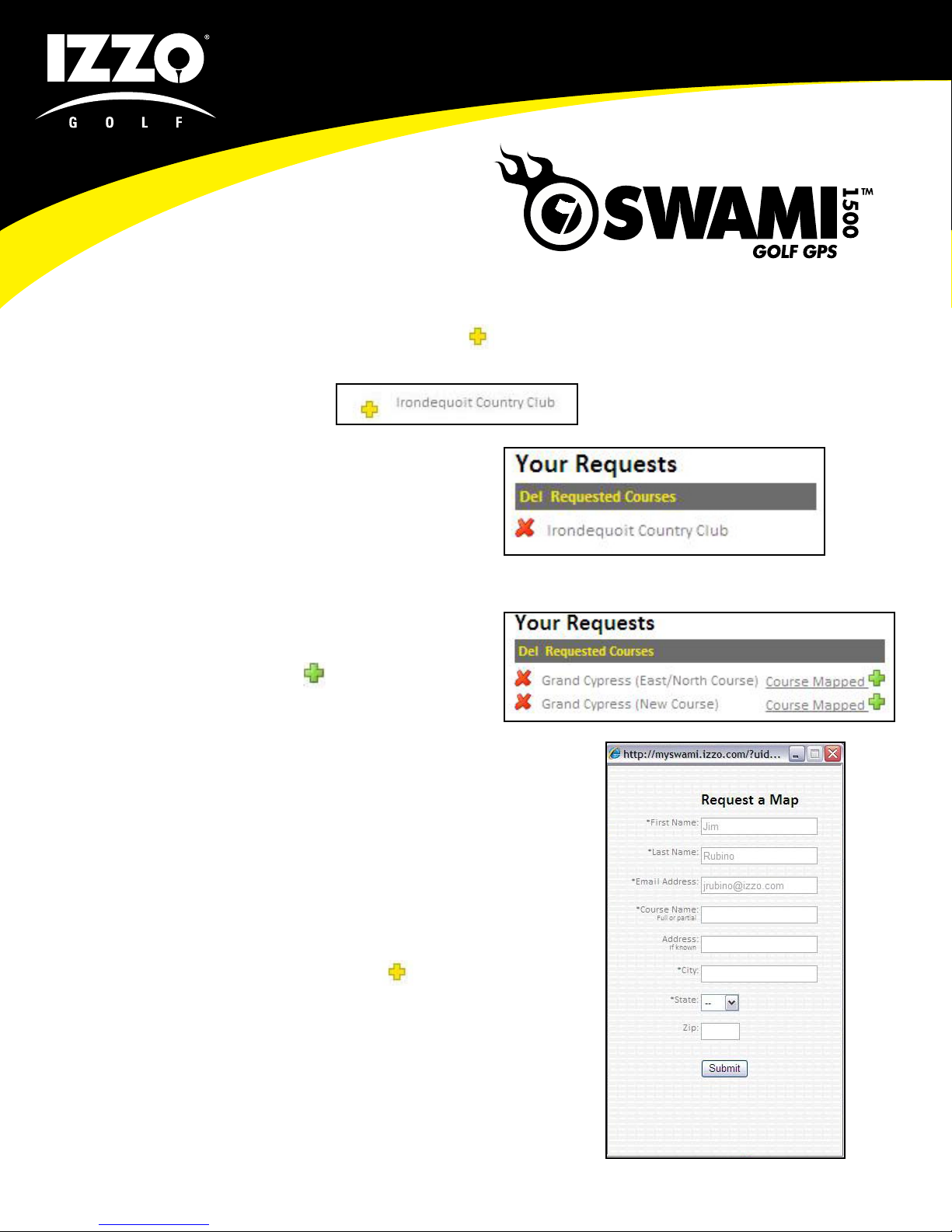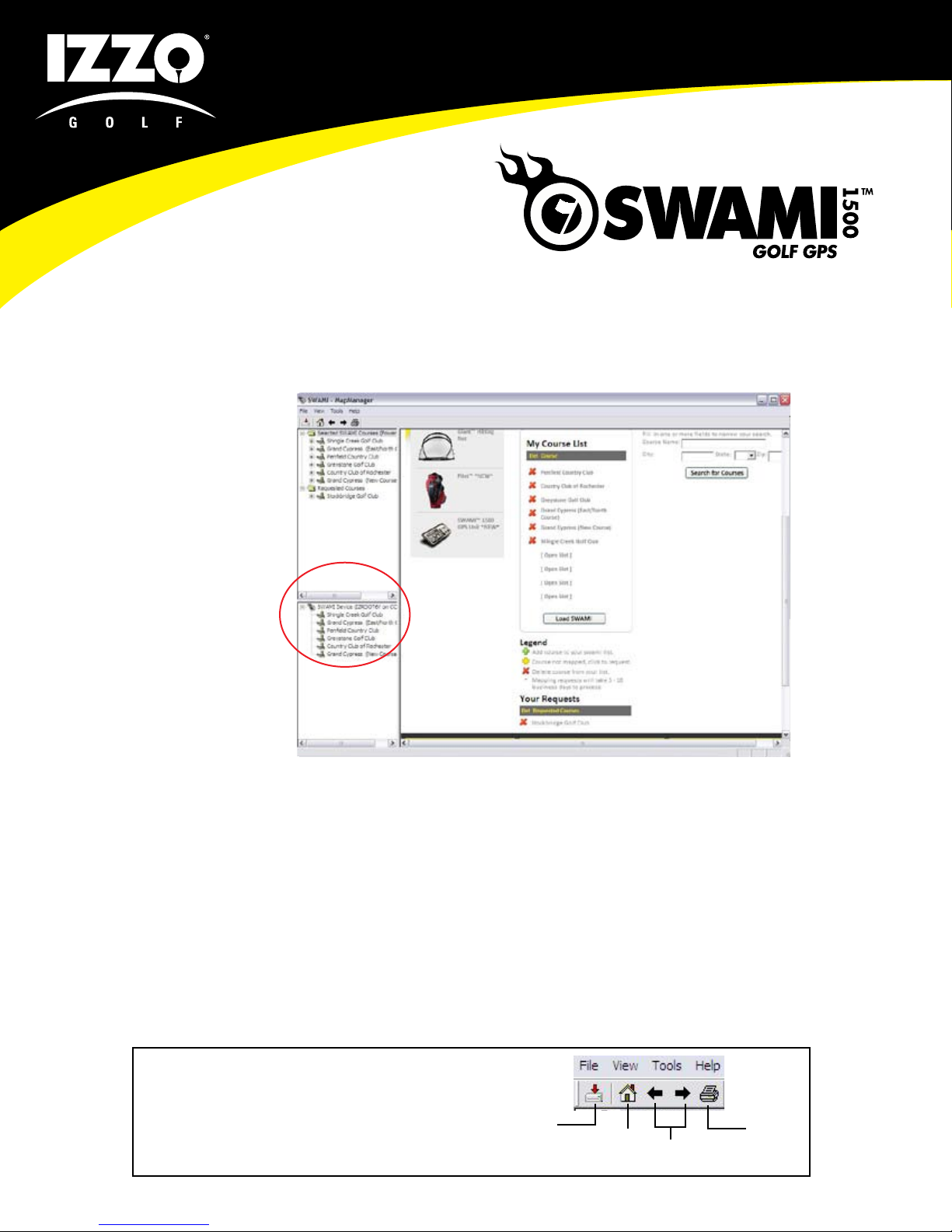©2008 IZZO Golf, Inc.
Q: I tried to turn on SWAMI while connected to the
computer, and the unit froze. What should I do?
A: As instructed in the Quick Start Guide and User Manual,
you should not attempt to turn on your SWAMI while
connected to the computer. If you do so, the letters “CHG”
will appear in the SWAMI display and the unit will freeze. To
reset the SWAMI, disconnect it from the computer and at
the same time hold down both Arrow buttons and the FCB
button until the unit shuts down. You can now reconnect
your SWAMI to the computer (do not turn it on) for charging
and/or downloading courses through SWAMI MapManager,
as normal.
Q: While playing, my SWAMI is acting strange and doesn’t
seem to be performing correctly?
A: Simply reset your SWAMI and reboot. To reset the
SWAMI, at the same time hold down both Arrow buttons
and the FCB button until your unit shuts down. Restart the
SWAMI and allow it time to power up. It should lock on to
the course you’re playing (assuming the course has been
loaded onto your SWAMI) and display distance to the first
green. Depending on what hole you’re on, you may need
to advance to the correct hole via the Up or Down Arrow
button.
Q: In some instances while playing on the same course,
the yardage seems to vary from day-to-day. What causes
this and is my SWAMI defective?
A: All GPS systems can be affected by various conditions
that can cause interference in receiving signals from the GPS
satellites above. Overcast skies, rain, high humidity, large
objects (i.e. skyscrapers), dense tree cover, etc. can affect
performance on any given day, by minimizing the number of
satellites SWAMI is able to receive signals from.
Q: On one or more holes the distance to the green is
consistently off by 10+ yards? What should I do?
A: First of all, if a golf course has gone through recent
reconstruction – mainly moving a particular green – your
SWAMI map may be outdated. You can verify accuracy by
standing on the front of the green, pressing the FCB button
(select Front) and seeing if your distance reads zero or close
to it (note plus or minus 3 yard tolerance is normal). If the
SWAMI reads 10+ yards than there may be an issue with
the course map. This is a fairly easy fix – simply call Izzo
Customer Service at 800-284-1220 to report the problem.
Q: My SWAMI is displaying an error message? What does
it mean?
A: Please note the following definitions of various error
messages:
E1- Current selected hole green is
greater than 999 yards away
E2- No course within SWAMI range
(> 999 yards average)
E3- No courses loaded on SWAMI
E4- Low battery on startup
(< 30 minutes of battery life expected)
E5- Hardware Issue Call Izzo Golf Support
at 1-800-284-1220
E6- Hardware Issue Call Izzo Golf Support
at 1-800-284-1220
E7- Hardware Issue Call Izzo Golf Support
at 1-800-284-1220
•
•
•
•
•
•
•
LEGAL DISCLAIMER
By using SWAMI 1500, you agree to not hold IZZO Golf, Inc. legally responsible
for damages or injury to you or any person or property caused by the improper
operation and/or poor judgment while using the device.
10
TROUBLESHOOTING & ERROR MESSAGES