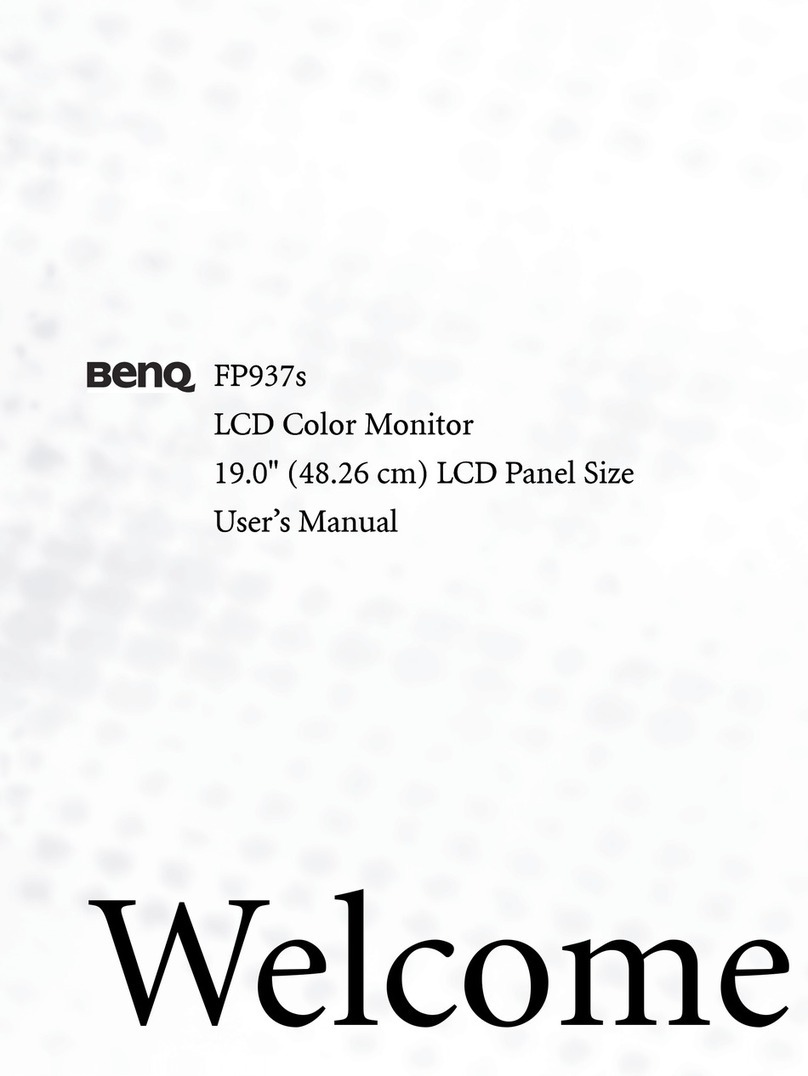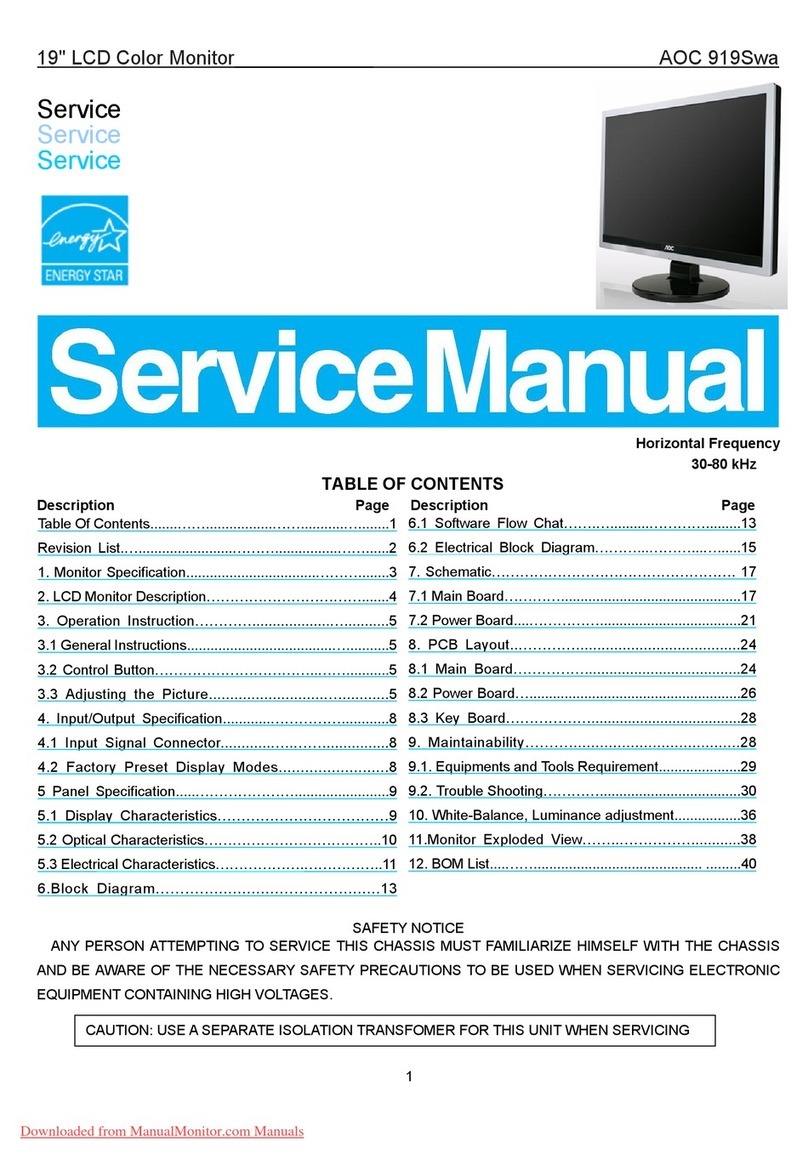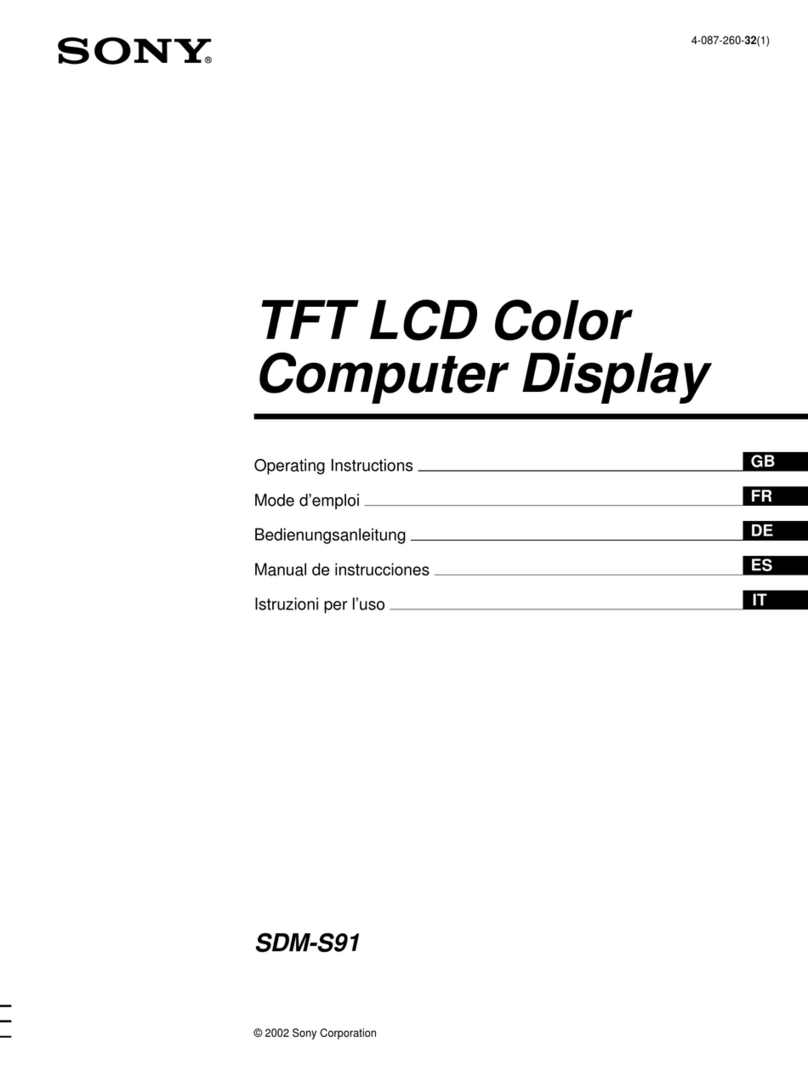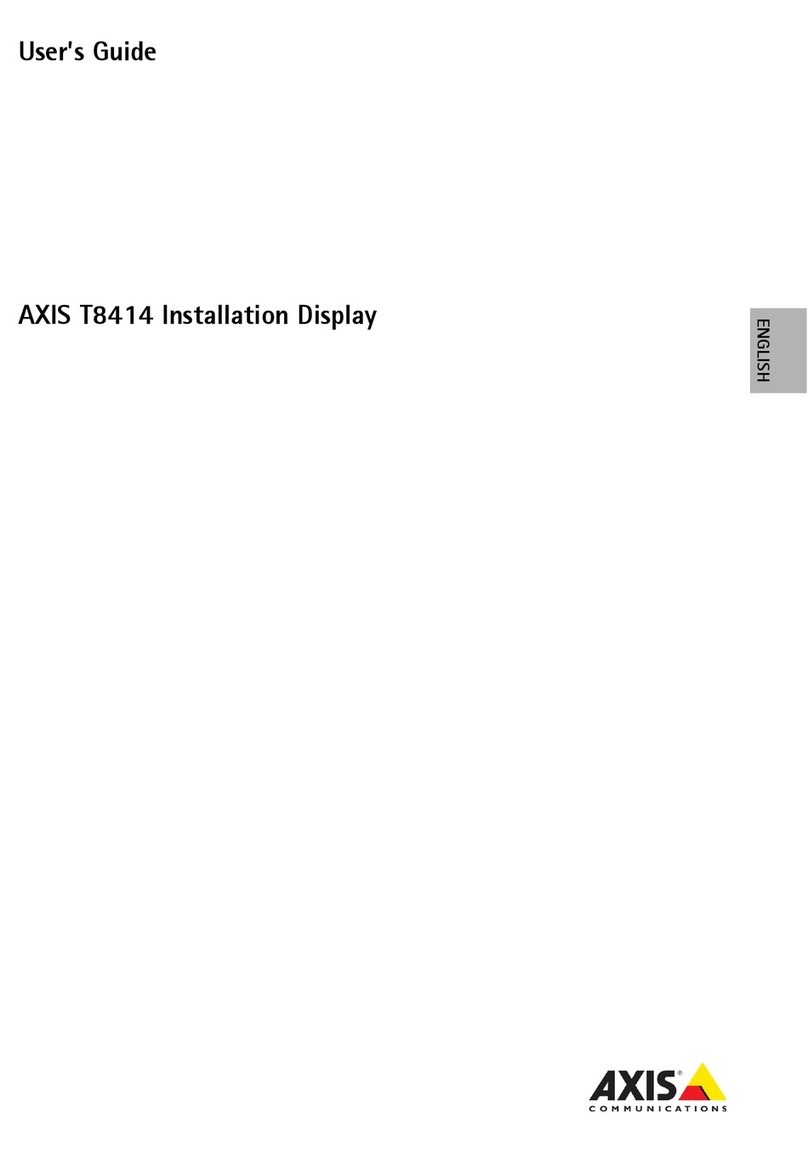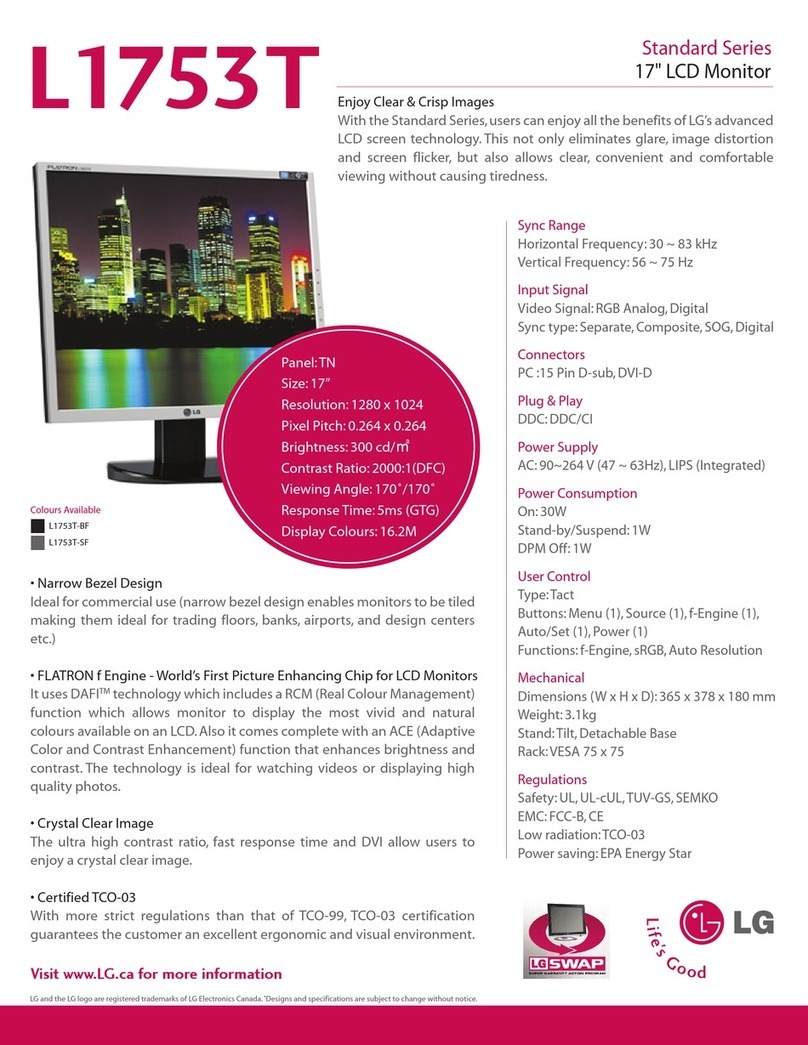Jabbla Tellus 4 User manual
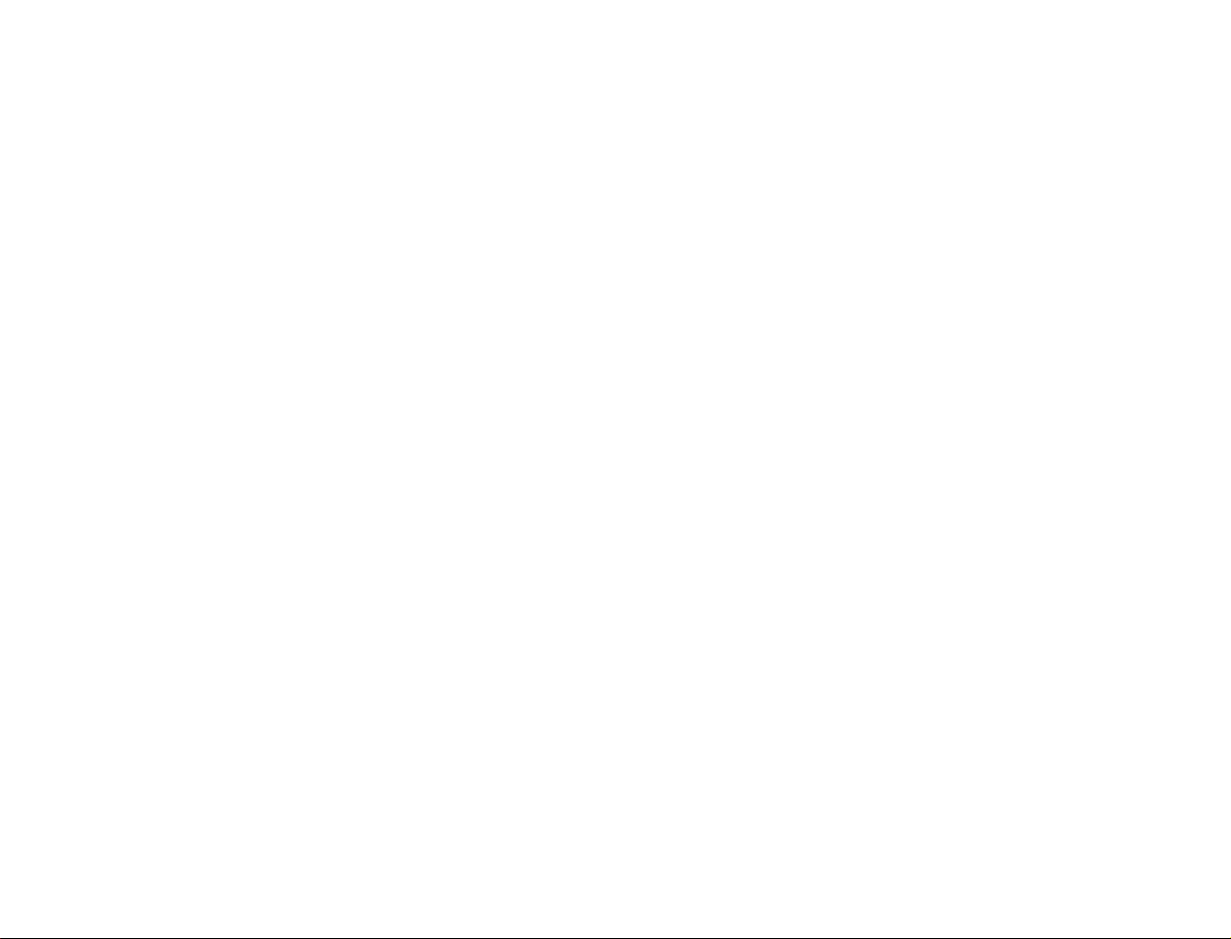
Tellus 4
manual
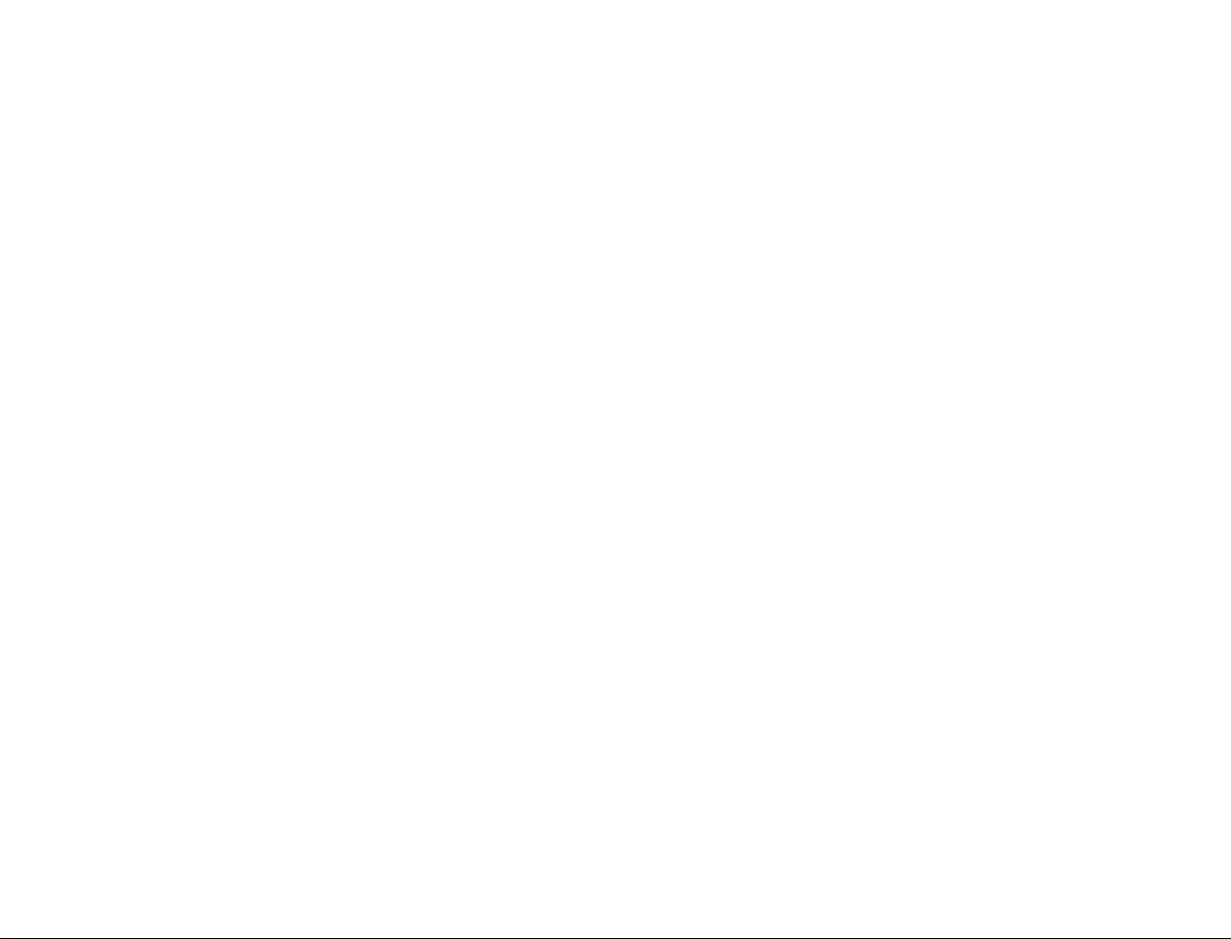

Tellus 4
Table of contents
1 - Introduction
1.1 Safety precautions.................................................................................. 1
1.1.1 Additional safety notes concerning the radio components of the Tellus .......... 1
1.2 General characteristics ........................................................................... 2
2 - Parts, Connectors and System Indicators
2.1 Parts and connectors.............................................................................. 3
2.1.1 Air Vent Flow ................................................................................................. 4
2.1.2 System Buttons ............................................................................................. 4
2.1.3 Socket SIM card ............................................................................................ 4
2.1.4 Mounting Plate .............................................................................................. 4
2.1.5 Air Vent Flow ................................................................................................. 4
2.1.6 Second Battery / DVD cover........................................................................... 4
2.1.7 Remote IR Port .............................................................................................. 5
2.1.8 Desk stand .................................................................................................... 5
2.1.9 USB Port 1..................................................................................................... 5
2.1.10 SD card slot................................................................................................. 6
2.1.11 Microphone Jack......................................................................................... 6
2.1.12 Firewire port (4 pins) .................................................................................. 6
2.1.13 USB Port 2................................................................................................... 6
2.1.14 USB Port 3................................................................................................... 6
2.1.15 Headphone .................................................................................................. 6
2.1.16 Switch 1...................................................................................................... 6
2.1.17 Switch 2...................................................................................................... 6
2.1.18 Power / Adapter DC input ............................................................................ 6
2.1.19 Ambient Light sensor................................................................................... 7
2.1.20 Microphone array ........................................................................................ 7
2.1.21 Power ON/OFF switch.................................................................................. 7
2.1.22 Power indicator ........................................................................................... 8
2.1.23 Web cam..................................................................................................... 8
2.1.24 Battery indicator .......................................................................................... 8
3 - Tellus 4 Options
3.1 Programmable User Buttons ................................................................... 9
3.2 Options................................................................................................. 10
3.2.1 Speakers .................................................................................................... 11
3.2.2 Headphones................................................................................................ 11
3.2.3 Switches..................................................................................................... 11
3.2.4 Version PIC ................................................................................................. 11
3.2.5 Version Tellus 4 .......................................................................................... 12
3.2.6 Test switches.............................................................................................. 12
3.3 Serial Port............................................................................................. 12
3.4 Choose language .................................................................................. 12
4 - The User Interface
4.1 Direct Selection .................................................................................... 13
4.1.1 Active pen touch ......................................................................................... 13
4.1.2 Finger touch ............................................................................................... 13
4.2 Mouse .................................................................................................. 13
4.3 Scanning .............................................................................................. 14
4.4 Keyboard .............................................................................................. 14
5 - Infra Red Remote control
5.1 Programming IR codes.......................................................................... 15
5.2 Transmitting IR codes ........................................................................... 17
6 - Tellus batteries and charging
6.1 Replacing battery 2............................................................................... 22
7 - Power Management
7.1 Idle mode ............................................................................................. 25
7.2 Stand by mode ..................................................................................... 25
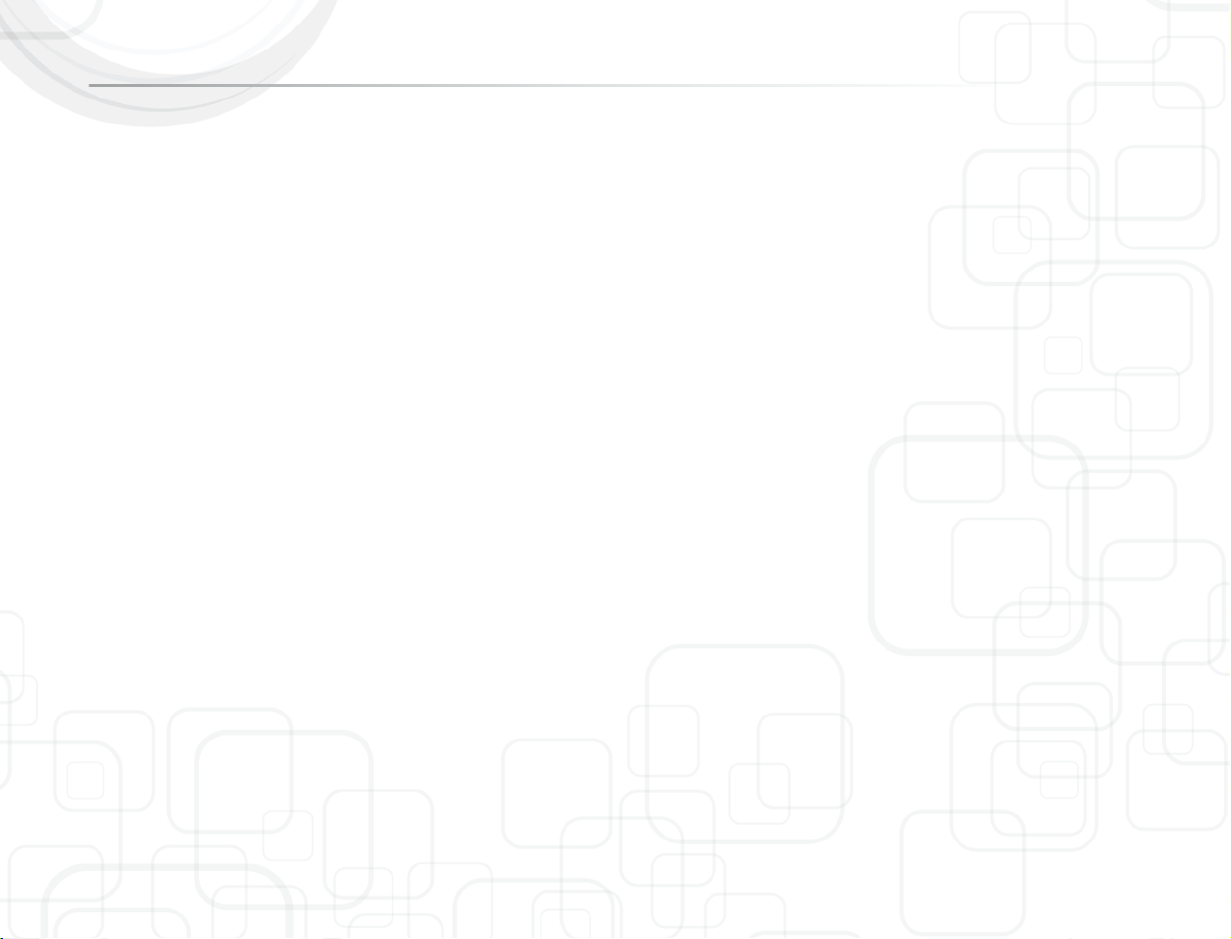
Tellus 4
© Copyright Jabbla
All rights reserved. No part of this publication may be reproduced, stored in a
retrieval system, translated to any language or transmitted in any form or by any
means, be it electronic, mechanical, magnetic, optical, chemical, manual,
recording, or otherwise without prior permission by Jabbla
Jabbla
www.jabbla.com
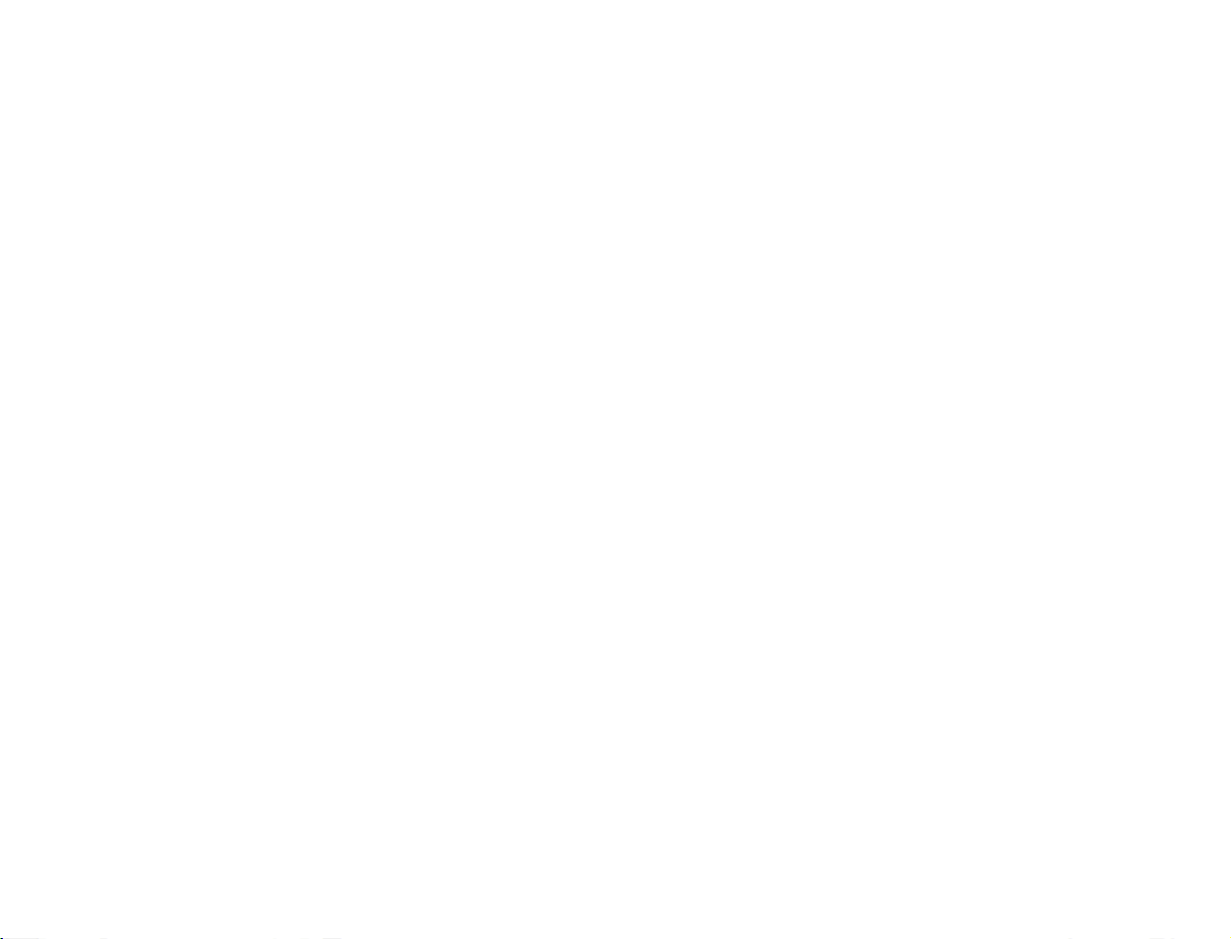
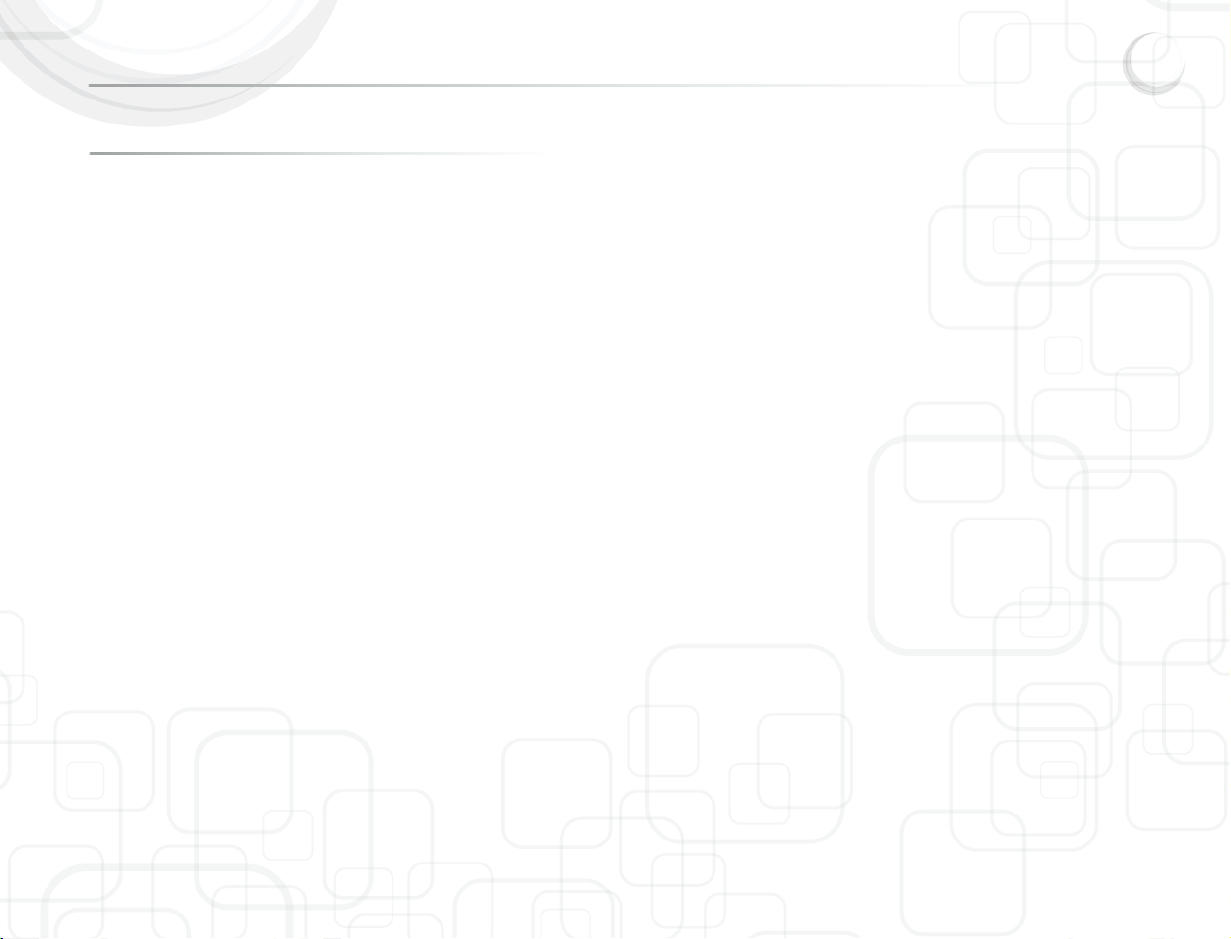
Tellus 4 1
1 - Introduction
The Tellus 4 is a dynamic display solution for augmentative and alternative
communication. The Tellus 4 uses Mind Express but can be equipped with other
software.
The Tellus 4 is also a powerful computer platform with additional features such
as high quality stereo speakers, an alternative access interface for switches,
two different touch screen technologies: active pen and finger touch, an
integrated infrared remote control system (GewaLinked) and a mounting plate
for the DaeSSy quick-release mounting system. Tellus 4 has 2 programmable
buttons to allow system control such as for instance volume settings.
The heart of the Tellus 4 is Mind Express, a powerful software program for
graphically based communication. For an optimal use of the system we advice
you to become familiar with the software program Mind Express. In this manual
some references will be made to the use of Mind Express.
The Tellus has a communication supporting function and is applicable for
people (from the age of 3 years) with a communication disability, for general use
in their daily life. The user should have the mental and motor ability the use the
device. The Tellus should not be used for clinical, therapeutic or diagnostic
applications.
1.1 Safety precautions
The Tellus will in most cased be mounted on a wheelchair. When mounted on a
wheelchair, make sure that the fixation is done correctly and that the mounting
of the Tellus is also locked on the mounting system. This is to avoid that
theTellus drops from its mounting system due to shocks and bumps while
driving.
The Tellus has internal Li-ion batteries. Do not trow away the battery after
replacement. Follow the proper waste regulations of your state or region. You
can contact your local dealer or sent the used battery back to your local dealer.
In case the Tellus would be stored for a longer period, make sure that the Tellus
is completely powered off and that the battery is fully charged.
Keep the Tellus away from high temperatures or do not leave the device in
spaces where it can be or become very hot (for instance a car during the
summer). High temperatures can have a negative effect on the battery life.
The Tellus is splash proof on top, but be aware that it has loudspeaker holes at
the back. Avoid dirt and moisture intruding the Tellus via the loudspeaker holes,
the microphone hole or the connectors. This can effect the quality of the sound
and the recording or it can effect proper operation of theTellus. Follow the
cleaning instructions when cleaning the Tellus.
The Tellus has a touch screen to make selections on the screen. You can only
use your finger. You do not need to press hard to make a selection. Do not use a
stylus with sharp edges because that could make scratches on the screen.
The Tellus has a desk stand to allow you to put and use the device upright on a
table. A little magnet in the housing of the Tellus will keep the desk stand closed
when not used. You should not use the desk stand as a handle to carry the
Tellus. It is not designed for that purpose and it could come loose so that the
Tellus would drop on the floor.
The Tellus has an internal high performance microphone to make recordings.
Depending on the adjustable output volume and the original volume of the
recorded message, the reproduced message can have a high volume. Be aware
of this when making recordings, speak at a normal sound level.
1.1.1 Additional safety notes concerning the radio components of the
Tellus
The Tellus is equipped with radio components (Wireless LAN, Bluetooth, UMTS).
You must be sure to observe the following safety notes when using the Tellus:
• Switch off the Tellus when you are in an aircraft.

Tellus 4 2
• Switch off the radio components when you are in a hospital, an operating
room or near a medical electronic system. The transmitted radio waves can
impair the operation of medical devices.
• Switch off the radio components when you let the device get near flammable
gases or into hazardous environments (e.g. petrol station, paintshops).
1.2 General characteristics
• Intel® CoreTM i5 2.4 Ghz
Windows 7 Pro 64 bit
4 GByte DDR3
500 GByte SATA HD
• Integrated WLAN (IEEE 802.11 b/g)
Integrated Bluetooth
Integrated 3G/UMTS
• 3x USB 2.0 ports
1 SD Card slot
1 Firewire (IEEE-1384) port
• Wide vieuw 13,3“ WXGA high-bright LED screen (1280 x 800)
Dual Touch screen technology: active digitizer and capacitive finger
touch
2 programmable switches on the back + direct connection of
switches for scanning
Dual microphone
WebCam
• 1st battery: 6 cell Li-Ion 62 Wh, 2nd hot swappable battery: 6 cell Li-Ion 41
Wh or DVD
• Mounting plate for DaeSSy quick release mount
• W x H x D: 33,5 x 26 x 6-4,5 cm
13,2 x 10,2 x 2,4-1,8 inch
Weight: 2,8 kg (2nd battery adds 0,285 kg)
6,2 lbs (2nd battery adds 10 oz)

Tellus 4 3
2 - Parts, Connectors and System Indicators
2.1 Parts and connectors

Tellus 4 4
2.1.1 Air Vent Flow
Provides secondary cooling for the processor. Do not obstruct the ventilation
slots.
2.1.2 System Buttons
Buttons1 and 3 are programmable buttons. The default factory settings are
volume up (button 1) and volume down (button 3).
Pressing Button 2 for longer then 1,5 sec executes the same function as the
ESCape key on a keyboard. It allows to stop switch scanning algorithms. This
will also display again the title bar in case it was hidden (See also Mind Express
Manual).
Press button 2 shortly to generate a right mouse click on the next screen touch.
2.1.3 Socket SIM card
The Tellus has an internal UMTS module to allow to join a broadband network
(internet, GSM datatransfer). To enable access to such a mobile radio network
you need to place a SIM card in the Tellus that support this feature.
Open the protective rubber cover of the SIM card slot. Do not pull on the SIM
card lock! The lock could break off otherwise. But always slide the lock in the
direction of the arrow as shown.
Slide the SIM card lock (a) in the direction of the arrow (1). The clip (a) controls
the power supply for the UMTS module. The UMTS module is switched off while
the clip is open.
Slide the SIM card with its contact points upwards as shown into slot (2) until it
engages.
Slide the SIM card lock (a) in the direction of the arrow (3).
Close the protective rubber cover of the SIM card slot.
2.1.4 Mounting Plate
Compatible DaeSSy Mounting plate for easy and save mounting via the quick
release Daessy Mounting System.
2.1.5 Air Vent Flow
Provides secondary cooling for the processor. Do not obstruct the ventilation
slots.
2.1.6 Second Battery / DVD cover
Tellus can be equipped with a second hot swappable battery. This means that
you do not need to switch of the Tellus to replace the 2nd battery. The 2nd
internal battery is located behind the battery cover. Only open the battery cover
unless it is necessary.

Tellus 4 5
2.1.7 Remote IR Port
Window for the integrated GEWA remote control unit (option) allowing recording
and transmitting IR codes for environmental control.
2.1.8 Desk stand
The desk stand allows to put the Tellus 4 on a table and use it standing up. A
little magnet holds the desk stand in its closed position when carried.
2.1.9 USB Port 1
The Universal Serial Bus Port 1 allows to connect Universal Serial Bus compliant
devices such as a mouse, a keyboard, a printer, a floppy drive, a CD-Rom etc.
USB 2.
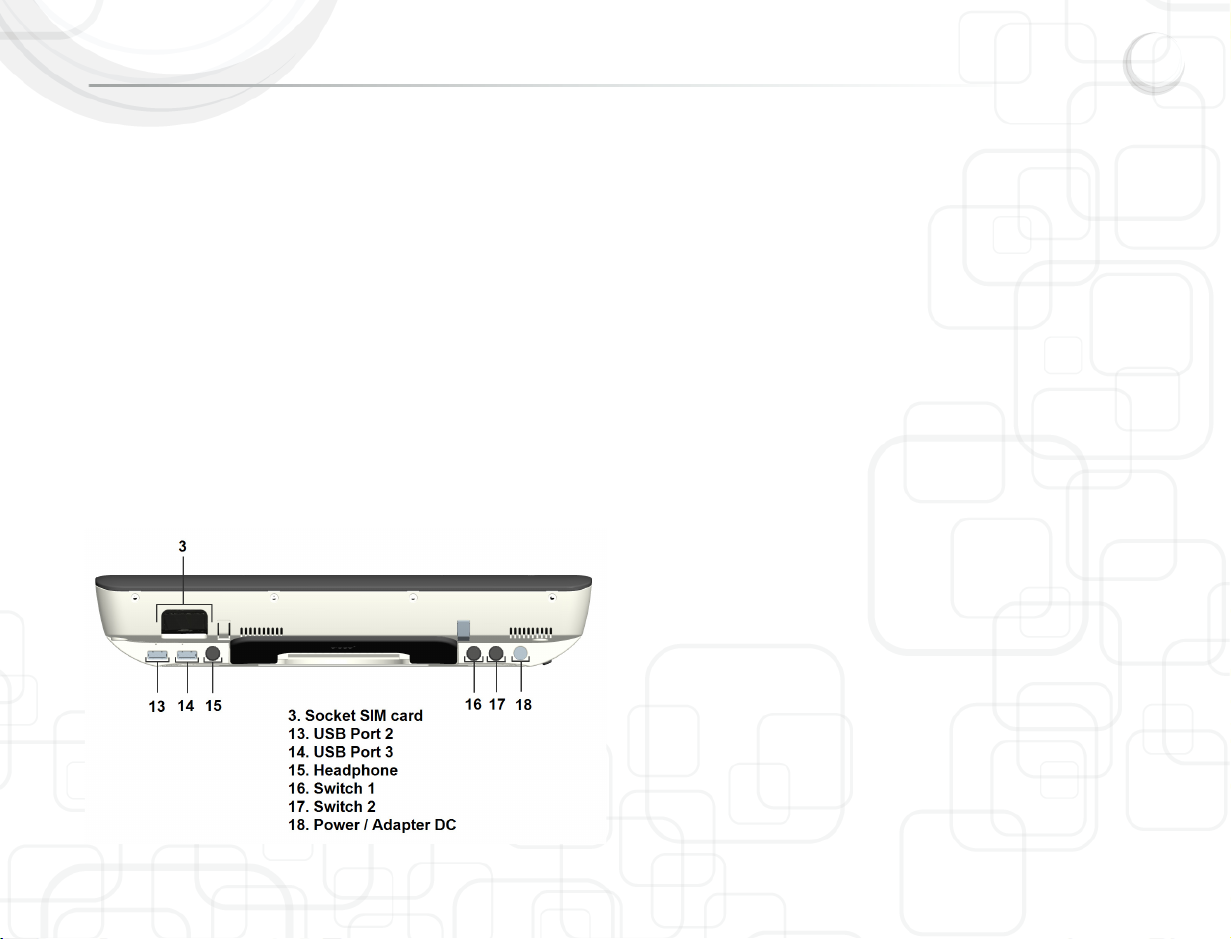
Tellus 4 6
2.1.10 SD card slot
The SD card slot is used to insert and use SD memory cards on the Tellus.
Inserting a SD card should not require any force. If you feel any resistance when
inserting the card you should check if the poralisation of the SD card is correct.
To avoid data loss when removing the card it is better to left click on the icon to
safely remove hardware, located in the taskbar. Select the card you want to
stop, before removing it
2.1.11 Microphone Jack
Allows you to connect an external microphone. The Tellus 4 also has an
integrated microphone array of 2 microphones.
2.1.12 Firewire port (4 pins)
Allows you to connect Firewire compatible peripherals to the Tellus.
.
2.1.13 USB Port 2
The Universal Serial Bus Port 2 allows to connect Universal Serial Bus compliant
devices such as a mouse, a keyboard, a printer, a floppy drive, a CD-Rom
etc.USB 2.
2.1.14 USB Port 3
The Universal Serial Bus Port 2 allows to connect Universal Serial Bus compliant
devices) such as a mouse, a keyboard, a printer, a floppy drive, a CD-Rom etc.
USB 2.
2.1.15 Headphone
The headphone output will not automatically switch off the speakers. Both
speakers and headphone are controlled by software.
2.1.16 Switch 1
This is the first switch input for operating the Tellus with 1 switch scanning.
2.1.17 Switch 2
This is the second switch input for operating the Tellus with a 2nd switch.
2.1.18 Power / Adapter DC input
Use this input to connect the Tellus with the adapter/charger that is delivered
with the device. Do not use another adapter. Using another adapter might
damage the unit.

Tellus 4 7
2.1.19 Ambient Light sensor
The light sensor measures the environmental light and allows the Tellus to
automatically adapt the backlight of the display. This will optimise power
consumption and increase battery life.
Select the Light Sensor on_off symbol on the desktop to switch on or off this
utility.
2.1.20 Microphone array
The Tellus has an integrated microphone array of 2 microphones. The internal
microphones will be switched off as soon as an external microphone is
connected.
2.1.21 Power ON/OFF switch
Press the Power ON switch shortly to power up the Tellus. The power indicator
will turn on.
When turned on, the Tellus can be put into stand by mode by pressing the on/off
switch shortly.
In stand by mode all system functions are turned off. Power to memory is still
on, maintaining data in programs that were running before entering the Stand by
mode. Power consumption is now very low in favour of a long battery run time.
Resuming from stand by mode can be done by pressing the Power Button
shortly. After approximately 3 seconds the Tellus will be ready to be used again.
Switch users can use switch 1 or switch 2 to resume from Stand by mode.
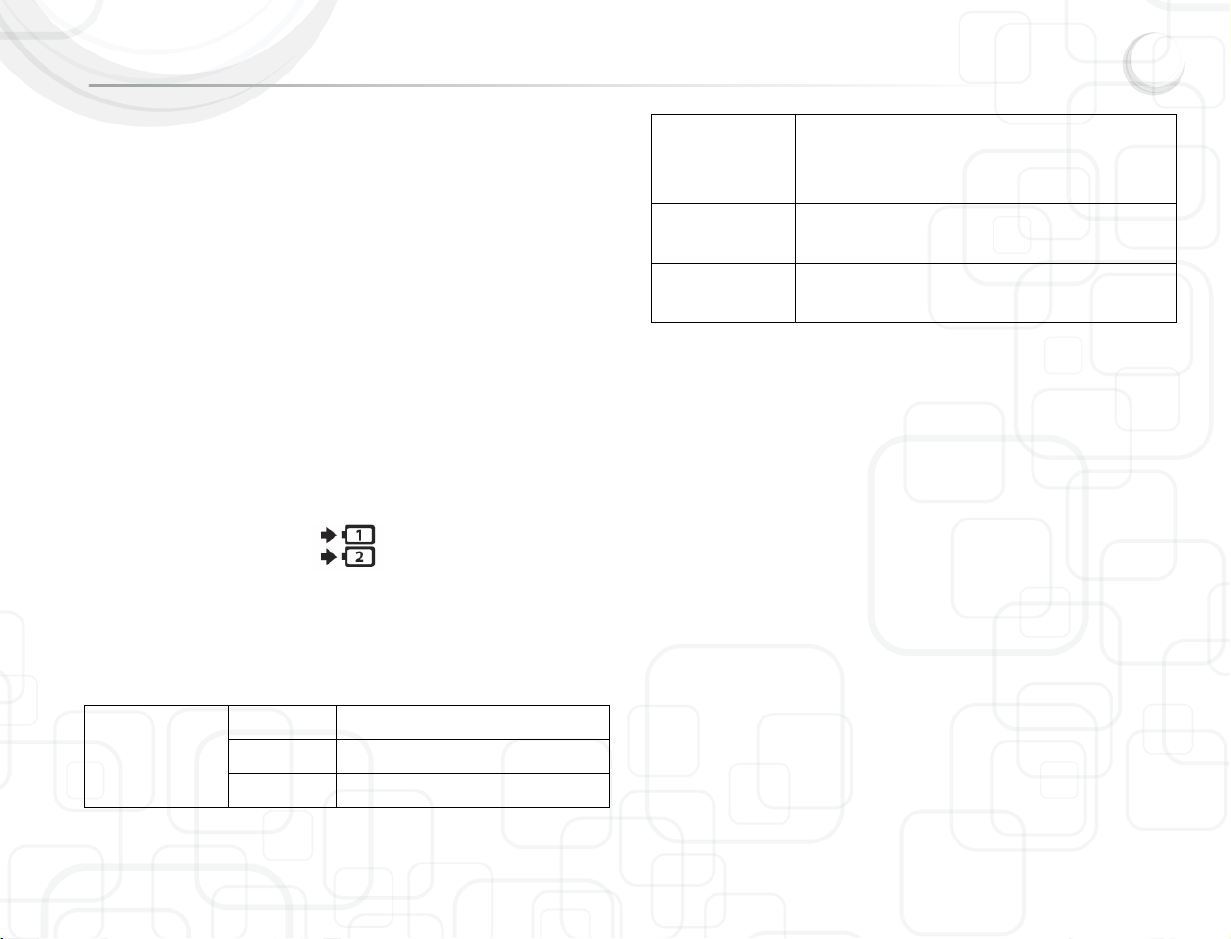
Tellus 4 8
Reset the Tellus
In case the Tellus does not react properly and you are unable to switch off the
unit, press the power button for more than 5 seconds to reset the Tellus. The
Tellus will shut down automatically.
2.1.22 Power indicator
The Power indicator turns on when power is switched on. In stand-by mode the
Power indicator blinks shortly every 2 seconds.
2.1.23 Web cam
Depending on the software used, you can use the integrated webcam to take
pictures, record video clips or take part in web chats. The picture quality
depends on the lighting conditions and the software being used.
2.1.24 Battery indicator
The Tellus has two internal batteries. The main battery 1 and a hot swappable
battery 2. Battery 2 can be replaced by a DVD player. The battery indicator
shows the state of charge of the installed battery. Following description applies
to both batteries.
The indicator is lit
in
blue battery is between 50 % and 100 % charged
orange battery is between 13 % and 49 % charged
red battery is between 0 % and 12 % charged
The indicator
flashes orange
The battery state of charge is being checked (for four
seconds after battery installation).
The indicator
flashes red
The battery is faulty.
The indicator is
not lit
There is no battery installed.
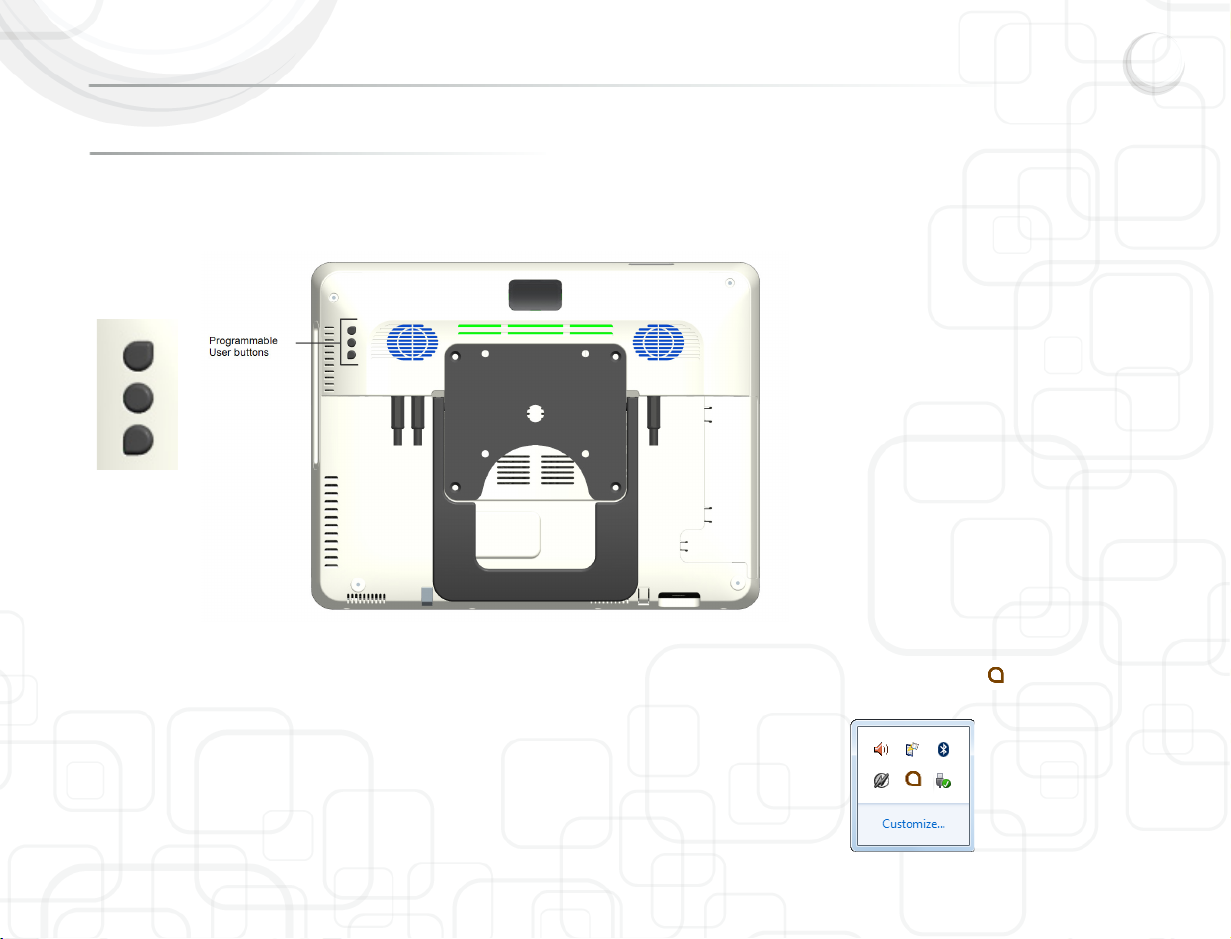
Tellus 4 9
3 - Tellus 4 Options
3.1 Programmable User Buttons
The Tellus has 2 programmable buttons, button 1 and 3, on the back of the
device. The buttons can be used to control system functions such as volume
settings. The default settings are volume up and volume down.
To program the buttons select the following icon in the system tray:

Tellus 4 10
The Button definition window will appear:
Each of the two buttons can be programmed to Send a macro or to Send a key
to an active application, to Play a Wave file, to Start a program, to Perform a
Windows function, to Send a command to DocReader, to Send a command to
Skippy or no actions (DocReader and Skippy are modules from the program
Eurovocs Suite).
To define a macro, select Send a macro and press the button. The macro
definition window will appear:
Make a choice of the items in the Keys list and/or Other list to create a macro.
3.2 Options
Tellus 4 Options allows you to set and control specific system parameters like
the configuration of back buttons, master volume, …
If you are not familiar with the consequences of changing these parameters,
please do not change them.
To have access to the Tellus 4 Options right click on the A icon or the battery or
power indicator in the system tray at the bottom right corner of the screen. (You
can perform a right click by pressing the ESC button on the back of the Tellus
first. Your next press on the screen will then be a right click.)
To have access to the Tellus 2 Options right click on the A icon in the system
tray at the bottom right corner of the screen. (You can perform a right click by

Tellus 4 11
pressing the ESC button on the back of the Tellus first. Your next press on the
screen will then be a right click.)
For more information on how to configure the back buttons, see “Programmable
User Buttons” on page 9.
Select Tellus 4 Options to control Tellus specific hardware settings.
3.2.1 Speakers
Speakers buttons turn the speakers On or Off.
3.2.2 Headphones
The headphones buttons turn the headphone output of the tellus
On
or
Off
.
3.2.3 Switches
The Tellus can be switched on with an external switch (switch 1). You can adjust
how long the switch needs to be pressed before the action is executed.
Switch 1: select the action that switch one has to execute: left click, right click,
letter, number,...
Switch 2: select the action that switch one has to execute: left click, right click,
letter, number,...
3.2.4 Version PIC
You may need to provide this information when you contact the manufacterer.
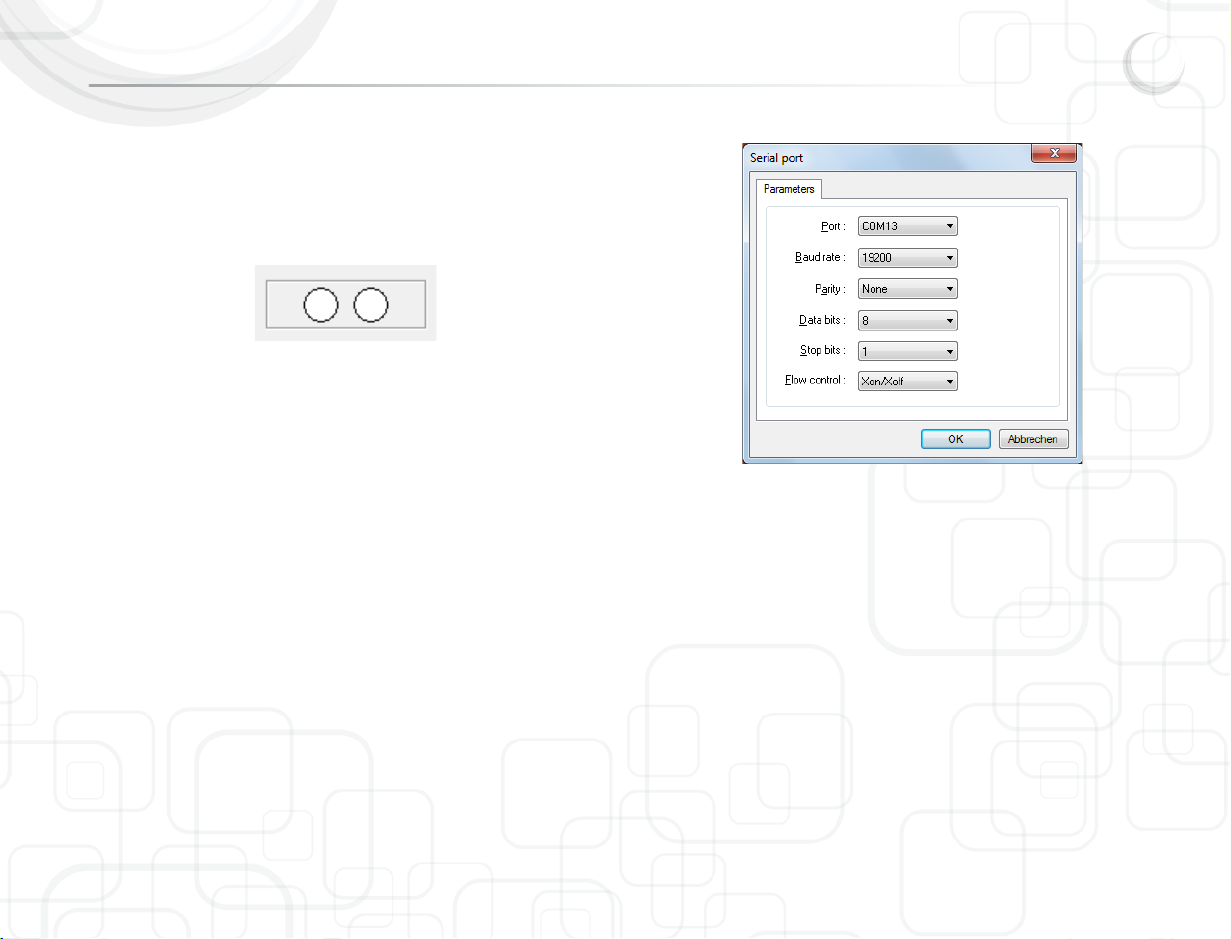
Tellus 4 12
3.2.5 Version Tellus 4
You may need to provide this information when you contact the manufacterer.
3.2.6 Test switches
To test the switches. When selecting switch 1, the first circle will turn green,
when selecting switch 2, the second circle will turn green.
3.3 Serial Port
To select the serial port for the user buttons on the back and the buttons for the
switches. 3.4 Choose language
To select language of the menu.

Tellus 4 13
4 - The User Interface
4.1 Direct Selection
To activate direct selection choose option ‘Mouse’ in the menu ‘Mode’.
Tellus offers two different ways of making direct selections on the screen:
• Active pen
• finger touch
4.1.1 Active pen touch
With this option you need to use the active pen to make a selection on the
screen.
With the pen you can run all functions for which you otherwise use a mouse.
To select an object on the screen touch it with the pen tip (simulation of the left
mouse button).
To double click an object briefly touch it twice consecutively with the pen tip.
To move an object place the pen tip directly on the object, hold the pen tip
pressed against the screen and move the desired object.
To simulate a right mouse click first press the front part of the rocker button and
then touch the object with the pen tip.
4.1.2 Finger touch
Allows to make a selection with a simple finger touch (not the nail), based on
capacitive touch screen technology. To select an object on the screen touch it
with your finger.
To double click an object briefly touch it twice consecutively.
To move an object place your finger directly on the object, hold it and move the
desired object.
To activate the right click function shortly press the System Switch (button 2) on
the back of the Tellus. Touching an object on the screen will now simulate a
right click on the object. The Tellus automatically returns to the left click
function after a right click action. An alternative to generate a right click is by
holding your finger on the screen until a circle around your finger appears. Then
release your finger.
4.2 Mouse
The Tellus can be operated with a mouse or with an alternative mouse. Use one
of the USB input ports to connect a mouse or an alternative mouse.
To activate mouse input choose option ‘Mouse’ in the menu ‘Mode’ in Mind
Express.

Tellus 4 14
4.3 Scanning
The Tellus supports different scanning algorithms. When using a 1 switch-
scanning algorithm you need to connect a switch to the Switch 1 input. When
using a 2 switch scanning algorithm the second switch can be connected to the
Switch 2 input.
To activate scanning choose option ‘Scanning’ in the menu ‘Mode’. The settings
and the definition of the different scanning algorithms are described in the user
manual of Mind Express: ‘scanner preferences’.
To stop the scanning mode you can press the ESC key on a keyboard if there is
one attached. You can also use the System Switch 2 on the back of the Tellus.
Press the System Switch during 1,5 seconds to simulate the ESC function,
stopping the scanning algorithm.
4.4 Keyboard
Tellus is delivered with a USB keyboard, but you can also use the Tablet PC Input
Panel software keyboard. When activated it is displayed on screen.
To activate this keyboard click on the keyboard icon on the desktop or in the
task bar next to the Start button.
The following keyboard will appear on the screen:
Table of contents