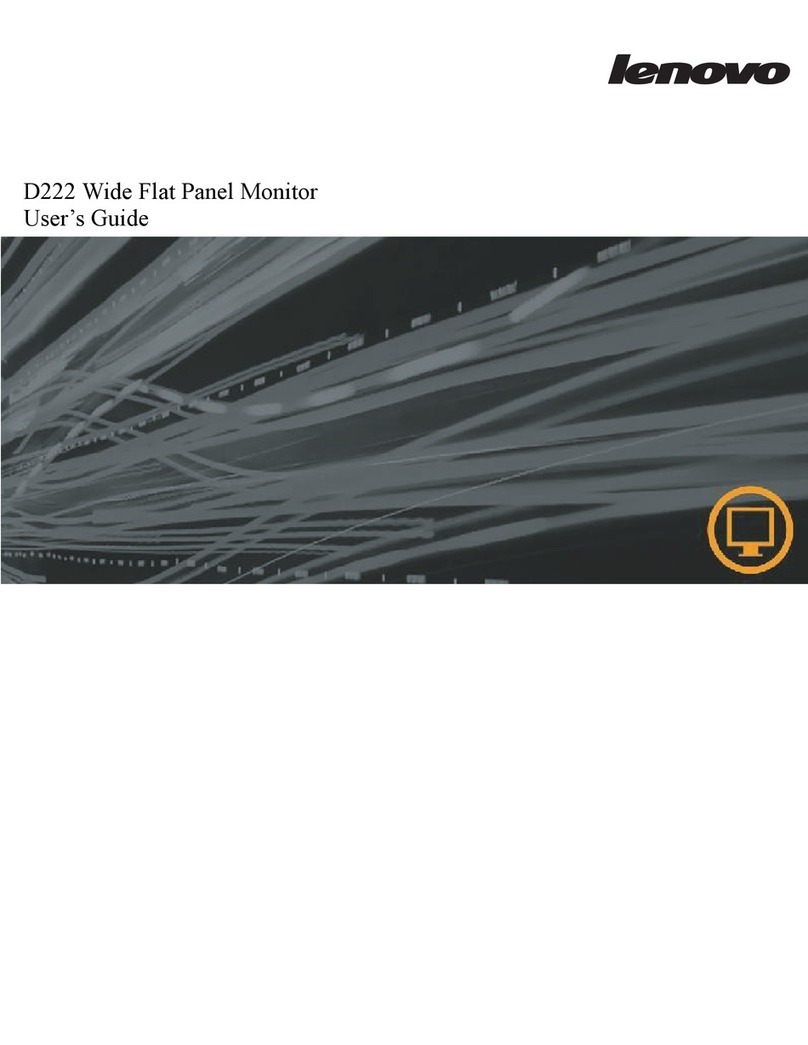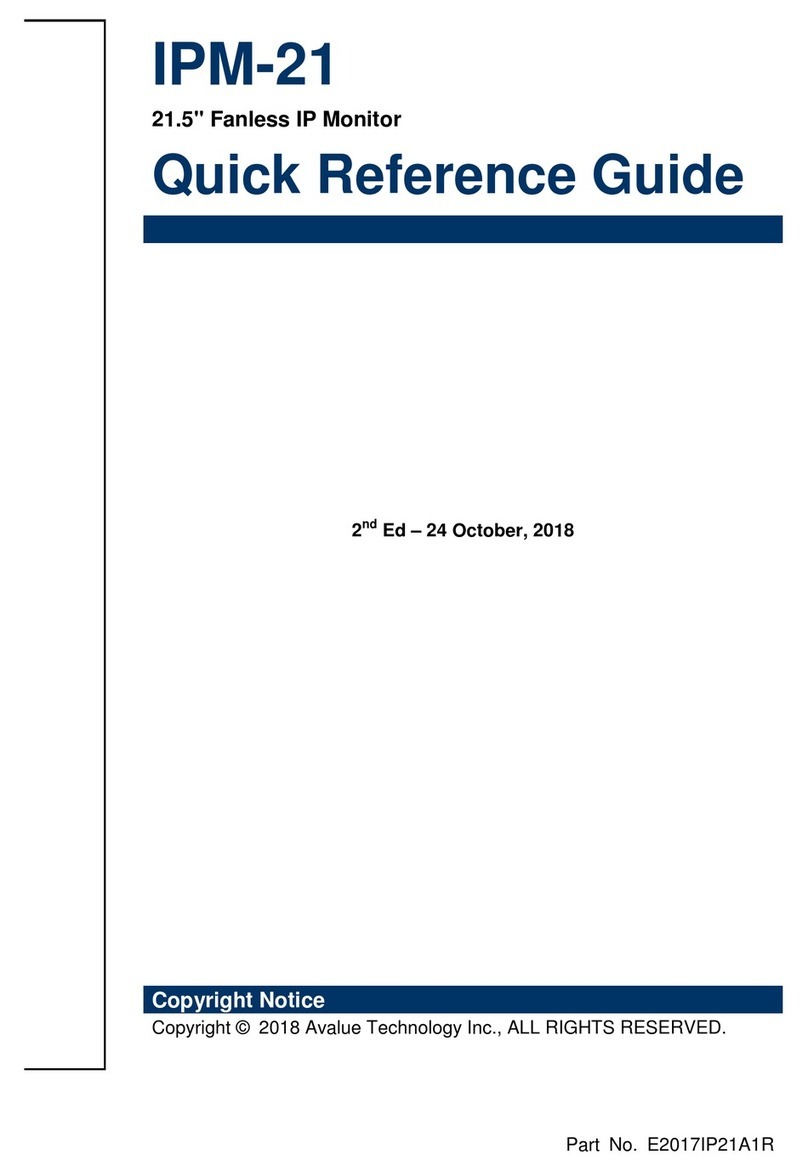METROSPEC MS22B User manual

USER MANUAL
G229HAF02.0
V1.0
Model: MS22B 22.9" Flat Panel Display (WiFi)
Part No: MC-00002491

2| « Table Of Contents »
Table Of Contents
SAFETY INSTRUCTIONS...................................................... 3
Declarations and Statements..........................................................4
WHAT’S IN THE BOX ............................................................ 5
Package Contents..............................................................................5
MOVING THE DISPLAY ......................................................... 6
Unpacking the Display......................................................................6
Carrying the Display.........................................................................8
Placing the Display ............................................................................8
Setting Down the Display................................................................8
MOUNTING THE DISPLAY................................................... 9
Orienting the Display .......................................................................9
Wireless Antenna............................................................................10
Wall Mount Specifications.............................................................10
SETTING UP THE DISPLAY................................................. 11
Main Components...........................................................................11
Connecting the Power Cable.......................................................12
CONNECTING THE DISPLAY ........................................... 13
Using the Micro-USB Port ............................................................13
Connecting a Second Display.......................................................14
Connecting to Wireless Internet.................................................15
Connecting to the Internet via a Wired Connection .............16
HOME SCREEN ..................................................................... 17
SETTINGS ............................................................................... 17
Adjusting the brightness ................................................................18
Changing the Display’s Language .................................................19
Changing the Date and Time ........................................................20
INSTALLING APPS................................................................. 21

| 3
SAFETY INSTRUCTIONS
Please carefully read through and keep the following instructions for future reference before using
the display.
Before using the LCD display, please read this manual completely and follow the guidelines to
protect your own and other people’s property and avoid causing serious injury.
DO NOT use this apparatus near water or install in a high-humidity environment.
DO NOT place this apparatus in direct sunlight or install near any heat sources (such as
radiators, heat registers, or stoves).
DO NOT block any ventilation openings. Always leave a space of at least 10cm around this
apparatus. The slots and openings are provided to protect the display from overheating and to
help maintain reliable operation of the display.
NEVER place this apparatus on an unstable cart, stand, bracket, or table. It may cause serious
personal injury, death, or serious damage to the display.
When positioning the display, make sure the power plug and outlet are easily accessible and
protect the power cord from being walked on or pinched.
DO NOT overload the wall outlets and connect too many appliances to the same AC power
outlet.
DO NOT use any unapproved items or cables to connect to this apparatus.
DO NOT defeat the safety purpose of the polarized or grounding type plug.
ONLY USE accessories specified by the manufacturer.
Clean only with a dry cloth and turn the power off before cleaning.
Keep this apparatus and all package contents (including the EPE foam packaging cushion and
protective board) out of the reach of children at all times.
Never attempt to repair or open the display by yourself. Opening and removing the covers
may expose you to dangerous voltage or other hazards. Failure to follow this WARNING may
result in death or serious injury. Please contact your dealer or a service technician for
assistance.
To much screen time may hurt your eyesight. Rest your eyes for 10 minutes after 30 minutes
screen time.
Kids under 2 years old should not watch the screen, and kids over 2 years old should not
watch the screen for more than 1 hour per day.
WARNING: If using a Class 1 adapter, connect only to a grounded electrical outlet.
Consult an authorized service technician if the display does not operate normally when you have
followed the instructions in this manual.

4|
Declarations and Statements
CE Class A statement:
EU Declaration of Conformity
We, AU Optronics Corporation, declare that this product complies with the following Directives:
2014/35/EU
2014/53/EU
And the following standards have been applied:
EN 60950-1:2006+A1:2010+A11:2009+A12:2011+A2:2013
EN 62311:2008
EN 300 328 V2.1.1
EN 301 489-1 V2.1.1
EN 301 489-17 V3.1.1
Important:
- This product must not be used in residential areas.
- This product may cause interference if used in residential areas. Such use must be avoided unless the user takes special measures to reduce
electromagnetic emissions to prevent interference to the reception of radio and television broadcasts.
The frequency and maximum transmitted power in EU are listed as below:
2412 –2472 MHz: 17.98 dBm
Declaration of the Presence Condition of the Restricted Substances Marking
Equipment Name: LCD Display
Type Designation (Type): G229HAF02.0
Unit
Restricted substances and its chemical symbols
Lead
(Pb)
Mercury
(Hg)
Cadmium
(Cd)
Hexavalent
chromium
(Cr+6)
Polybrominated
biphenyls
(PBB)
Polybrominated
diphenyl ethers
(PBDE)
Printed circuit
board
-
○
○
○
○
○
Cover
○
○
○
○
○
○
LCD Panel
○
○
○
○
○
○
Power cable
-
○
○
○
○
○
Note 1:“Exceeding 0.1 wt %” and “exceeding 0.01 wt %” indicate that the percentage content of the restricted substance exceeds
the reference percentage value of presence condition.
Note 2:“○” indicates that the percentage content of the restricted substance does not exceed the percentage of reference value
of presence.
Note 3:The “−”indicates that the restricted substance corresponds to the exemption.

| 5
WHAT’S IN THE BOX
Package Contents
Check your product box for the following items. If there are any missing accessories, contact the
local dealer where you purchased your display. The illustrations in this manual may differ from the
actual product and items.
Display x 1
Adapter x 1Power Cord x 1
Micro-HDMI Cable x 1Type-C USB Cable x 1

6|
MOVING THE DISPLAY
Unpacking the Display
Before unpacking the display, prepare a flat and stable surface near a wall outlet. Set the product
box in an upright position according to the arrow markings on the outside of the product box.
1. Open the product box from the top side.
2. Remove the top EPE cushion.
3. Remove two sets of accessories from the side compartments in the top layer.

| 7
4. Remove two displays, one by one, from the center compartment of the top layer.
5. Remove the cardboard and EPE foam base of the top layer.
6. Repeat steps 3 to 5 for the second layer.
7. Repeat steps 3 to 4 for the third layer.
8. Remove the electrostatic bags covering each display.

8|
Carrying the Display
When carrying the display, always hold the display securely using
both hands. When gripping the display do not put force to the
screen.
CAUTION: Avoid applying force or using sharp objects on the screen at all times.
Placing the Display
When placing the display, always put the screen face down as
illustrated in the Setting Down the Display section. Never stand the
display upright. Never tilt the display towards the left, right or
balanced on a single corner of the frame.
Setting Down the Display
When setting the display down, place the screen face down on a flat and stable surface covered by a
protective sheet and a table cushion as shown in the illustration provided.
CAUTION: Never press or place anything on the back cover. This may damage the
internal parts of the display.

| 9
MOUNTING THE DISPLAY
Orienting the Display
To avoid injuries, follow the installation instructions to safely install the display onto a wall.
It is recommended to allow a certified installation company conduct the wall mounting operation.
CAUTION: Dropping the display may cause injuries to people around it.
NOTE: A wall mount may be purchased separately for easier installation.
If you want to use the display vertically or horizontally, adjust the display such that the output ports
on the back of the display are pointing downward and the input ports are pointing upward (as
illustrated below). If the display is not mounted in such a way the display may not function properly.
NOTE: Before mounting, make sure there is space to connect your devices. See
“CONNECTING THE DISPLAY” on page 13.
90?

10 |
Wireless Antenna
The display features an antenna on its top side used for Wi-Fi connections.When installing the
display, please ensure that no objects are placed on the wireless antenna and that the area around
the antenna is kept clear of any metal objects, devices, or equipment. Failure to do so will result in
weak or possibly no wireless signal.
Wall Mount Specifications
The back of the display is equipped with two screw-holes with a width of 190.00mm that allow for
mounting. Firmly secure a mount onto the display using two M3x4mm length screws (maximum
torque: 8 kgf-cm).
190.00mm

| 11
SETTING UP THE DISPLAY
Main Components
The following image and table show the location of the connectors and other components.
Item
Description
1
RESET button
Press with a sharp-tipped instrument to restart the display.
2
TYPE-C PWR IN
(Power Input)
Connects with the supplied adapter and power cord.
3
M-USB
(Micro-USB Input)
Connects with storage devices containing video and image files, a
mouse, or a keyboard.
4
Wi-Fi Antenna
Receives wireless internet signal.
5
TYPE-C PWR OUT
(Power Output)
Connects with the Type-C power input port of a second bar-type
display to provide power to the second display.
6
M-HDMI OUT
(Micro-HDMI
Output)
Connects with the Micro-HDMI input port of a second bar-type
display to duplicate the video shown on this display.
2
3
5
1
6
4

12 |
Connecting the Power Cable
1. Connect the adapter to the display.
2. Connect the power cord to the adapter.
3. Fully insert the plug the power cord into the power outlet socket.
Once the power connection is connection is made, the display will automatically power on.
CAUTION: Loose connections may cause noise. Do not plug and unplug the power cord
repeatedly in a short period of time.
NOTE:
The supplied power cord varies depending on the country where you purchased this
apparatus. For all cases, use a power cord that matches the AC voltage of the power
outlet and has been approved by and complies with the safety standard of your
country.
Be sure use applicable AC/DC adapter:
Manufacture WEIHAI Power Electronics Co., Ltd. Model:AMB-036-12
CAUTION: When disconnecting the AC power cord, be sure to first disconnect the plug
from the outlet socket.

| 13
CONNECTING THE DISPLAY
NOTE: Before making connections, make sure that the power for all the connected
equipment is off and then powering on each device including the display after the
connections are made.
Using the Micro-USB Port
1. Connect a USB-to-Micro-USB adapter or hub to the M-USB input port on display:
2. Connect any of the following items to the USB-to-Micro-USB adapter or hub:
USB flash drive, keyboard, or mouse. Once connected the display will automatically display
the video/image files located on the flash drive.
Ethernet hub via an RJ45 cable and an RJ45-to-USB adapter.
NOTE: The display only supports the following video/image file formats (with their listed
resolution) via the Micro-USB port:
MP4 (H.264/AVC) - 1920x165
JPG - 1920x165
BMP - 1920x165

14 |
Connecting a Second Display
1. Connect the supplied Type-C USB cable to the Type-C power output port on the display.
2. Connect the supplied Micro-HDMI cable to the Micro-HDMI output port on the display.
3. Connect the Type-C USB cable to the Type-C power input port on the second display.
4. Connect the Micro-HDMI cable to the Micro-HDMI input port on the second display. The
second display will begin duplicating the video shown on the primary display.
5. Connect a mouse to the display. For connection details, see “Using the Micro-USB Port” on
page 13.
By default your display will automatically output its video to the second display, but in instances
where the display’s settings have been changed, video output may be disabled. To re-enable video
output to a second display follow the instructions below:
1. Power on primary display, see “Connecting the Power Cable” on page 12.
2. Click the All Apps button (arrow icon) at the bottom corner of the home screen to enter the
All Apps menu.
3. Select Settings in the All Apps screen.
4. Select Display in the Settings menu.
5. Select Advanced in the Display menu.
6. Select HDMI settings in the Display menu.
7. Enable HDMI in the Advanced menu.
G229HAF02.0 G229HAF01.0

| 15
Connecting to Wireless Internet
After powering on the display you must follow the steps below to connect the display to a wireless
router:
1. Connect a mouse to the display. For connection details, see “Using the Micro-USB Port” on
page 13.
2. Click the All Apps button (arrow icon) at the bottom corner of the home screen to enter the
All Apps menu.
3. Select Settings in the All Apps screen.
4. Select Network & Internet in the Settings menu.
5. Select Wi-Fi in the Network & Internet menu.
6. Ensure that the Wi-Fi switch is enabled.
7. Select the SSID of the router you want to connect to. Enter the router’s password if necessary.
8. Return to the All Apps menu.
9. Select the Browser app in the All Apps menu and open a webpage to ensure that you have
properly connected to wireless Internet.

16 |
Connecting to the Internet via a Wired
Connection
The display features a built-in wireless antenna which allows it to wirelessly connect to the Internet.
If you need to connect the display to a wired Internet connection you must follow the steps below
after powering on the display to connect the display to a router:
NOTE: It is not recommended to simultaneously connect the display to the Internet via
both a wireless and a wired connection. You should disconnect your display from any
wireless Internet connections first if you choose to connect the display to a wired
Internet connection.
1. Connect a mouse to the display. For connection details, see “Using the Micro-USB Port” on
page 13.
2. Connect a router to the display. For connection details, see “Using the Micro-USB Port” on
page 13.
3. Click the All Apps button (arrow icon) at the bottom corner of the home screen to enter the
All Apps menu.
4. Select Settings in the All Apps screen.
5. Select Network & Internet in the Settings menu.
6. Select Ethernet in the Network & Internet menu.
7. Ensure that the switch in the Ethernet menu is On.
8. Return to the All Apps menu.
9. Select the Browser app in the All Apps menu and open a webpage to ensure that you have
properly connected to wireless Internet.

| 17
HOME SCREEN
The home screen for the display features multiple buttons that allow you to navigate to apps and
settings menus.
SETTINGS
You can adjust a number of the display’s settings by using the settings menu for the display. To
access the settings menu:
1. Connect a mouse and keyboard to the display. For connection details, see “Using the
Micro-USB Port” on page 13.
2. Click the All Apps button (arrow icon) at the bottom corner of the home screen to enter the
All Apps menu.
3. Select Settings in the All Apps screen.
From the settings you can:
Adjust the brightness of the display
Change the display’s language
Change the date and time for the display

18 |
Adjusting the brightness
To adjust the brightness of the display from the settings menu:
1. Select Display in the Settings menu.
2. Select Brightness level in the Display menu.
3. Toggle the bar to adjust the brightness to the level you want.
Adjusting the Brightness on a Second Display
If you have connected a second display (as described in the “Connecting a Second Display” section
on page 14) you can adjust the brightness on the second display by following the steps below:
1. Return to the All Apps menu.
2. Select 2nd Display Configuration in the All Apps menu.
3. Toggle the bar at the top of the 2nd Display Configuration menu to adjust the brightness to the
level you want.

| 19
Changing the Display’s Language
To change the language of the display from the settings menu:
1. Select System in the Settings menu.
2. Select Languages & input in the System menu.
3. Select Languages in the Languages & input menu.
4. Choose either one of the following:
Use the bar icon on the right of the menu to drag the language you want to set for the
display to the top (so that it is listed as number 1) from the list of default languages that
appear in the Languages menu.
Select Add a language in the Languages menu, select the language you want to set for the
display from the list of available languages, and then use the bar icon on the right of the
menu to drag that language to the top (so that it is listed as number 1).

20 |
Changing the Date and Time
To change the date and time for the display:
1. Select System in the Settings menu.
2. Select Date & time in the System menu.
By default the display is configured to automatically set its date and time via the network it is
connected to, but in instances where the display’s date and time have been changed it may be
necessary to re-enable the automatic date and time setting or manually change the date and time.
To re-enable the automatic date and time setting:
1. Ensure that your display is connected to a network (wireless or wired) that has access to the
Internet before enabling automatic date and time.
2. Ensure that the Automatic date & time setting is enabled in the Date & time menu.
3. Select Select time zone in the Date & time menu and then select the time zone for the display
in the list of time zones that appear.
To manually change the date and time:
1. Disable Automatic date & time in the Date & time menu.
2. Select Set date in the Date & time menu, and then manually set the date.
3. Select Set time in the Date & time menu, and then manually set the time.
This manual suits for next models
1
Table of contents