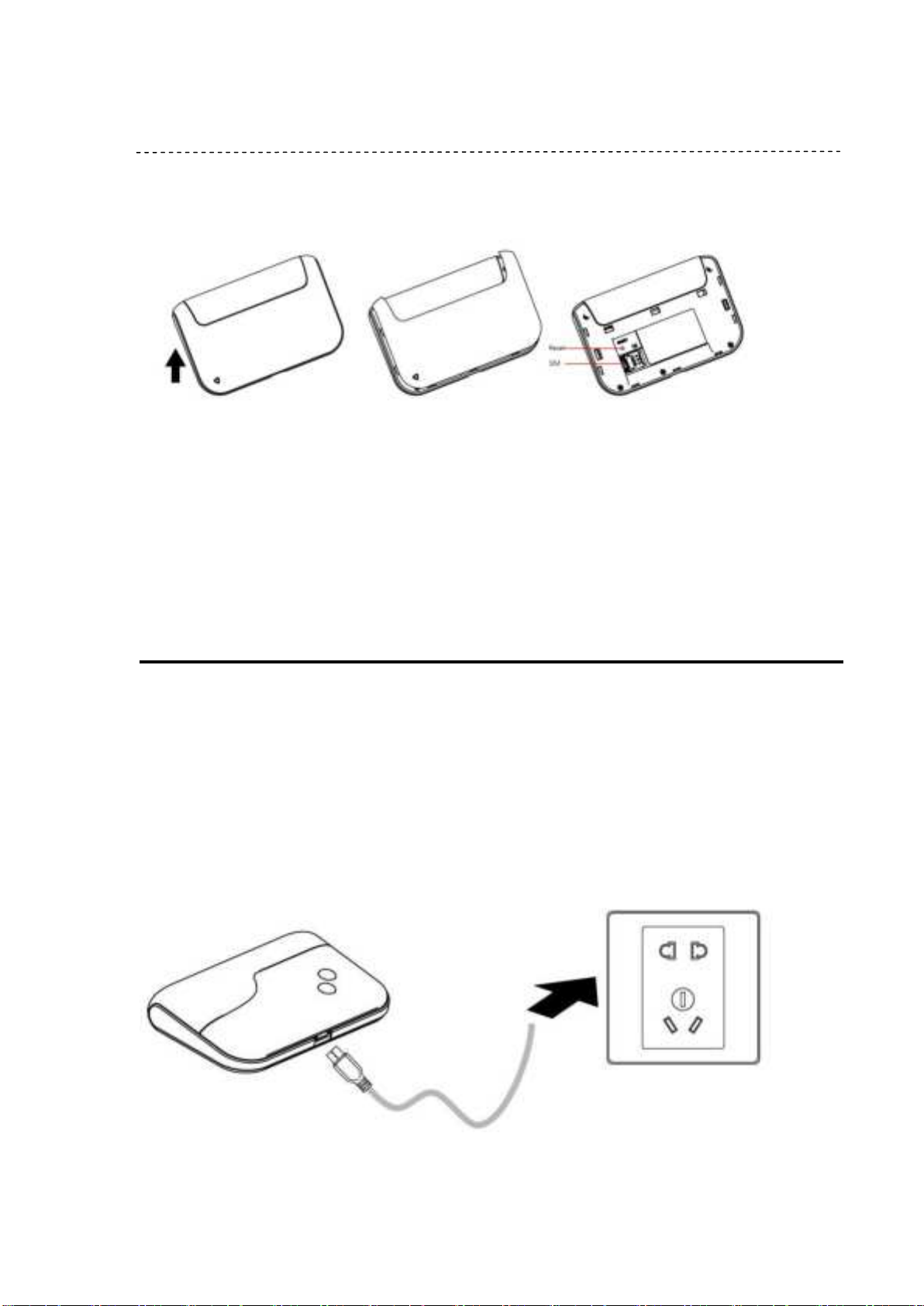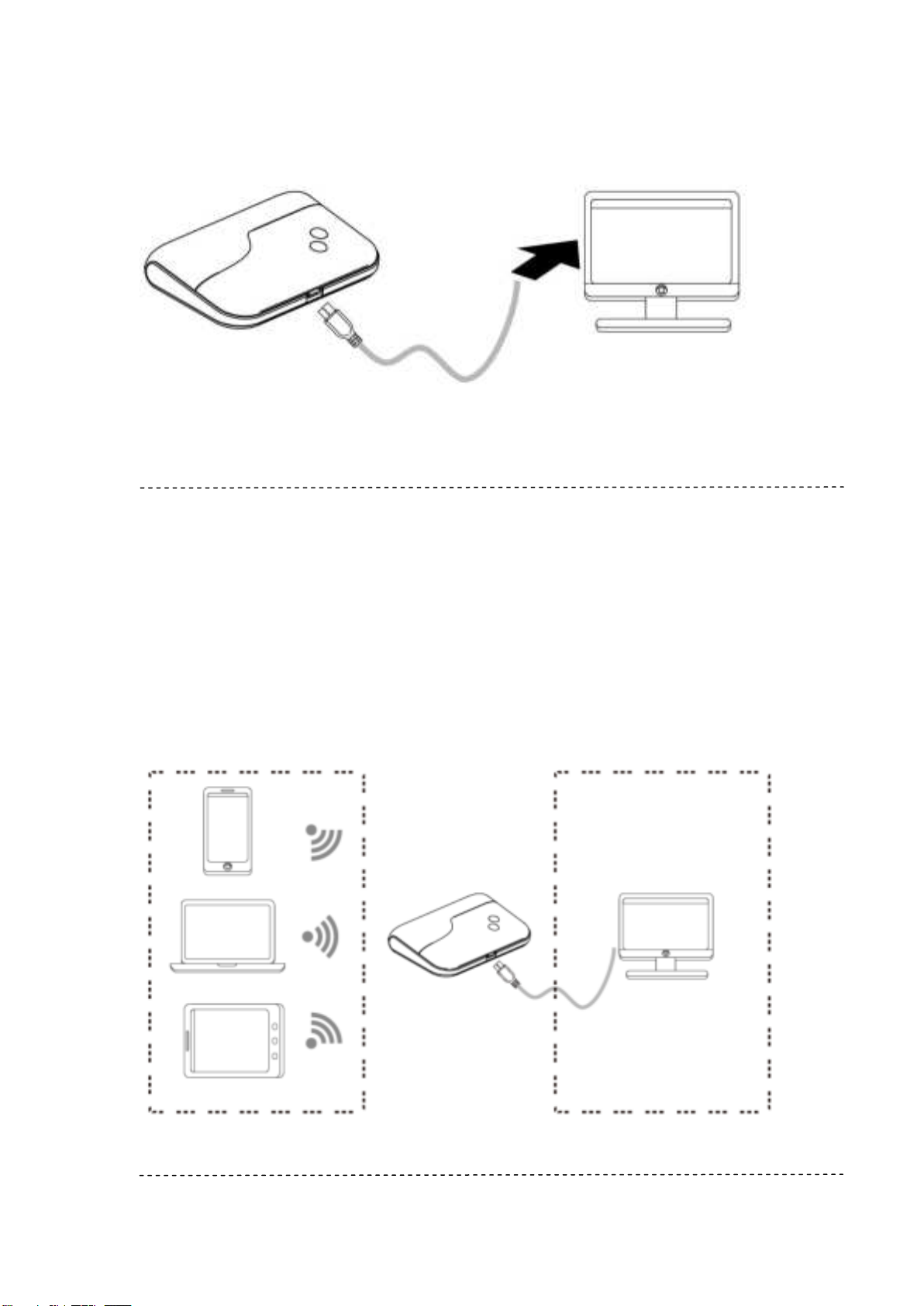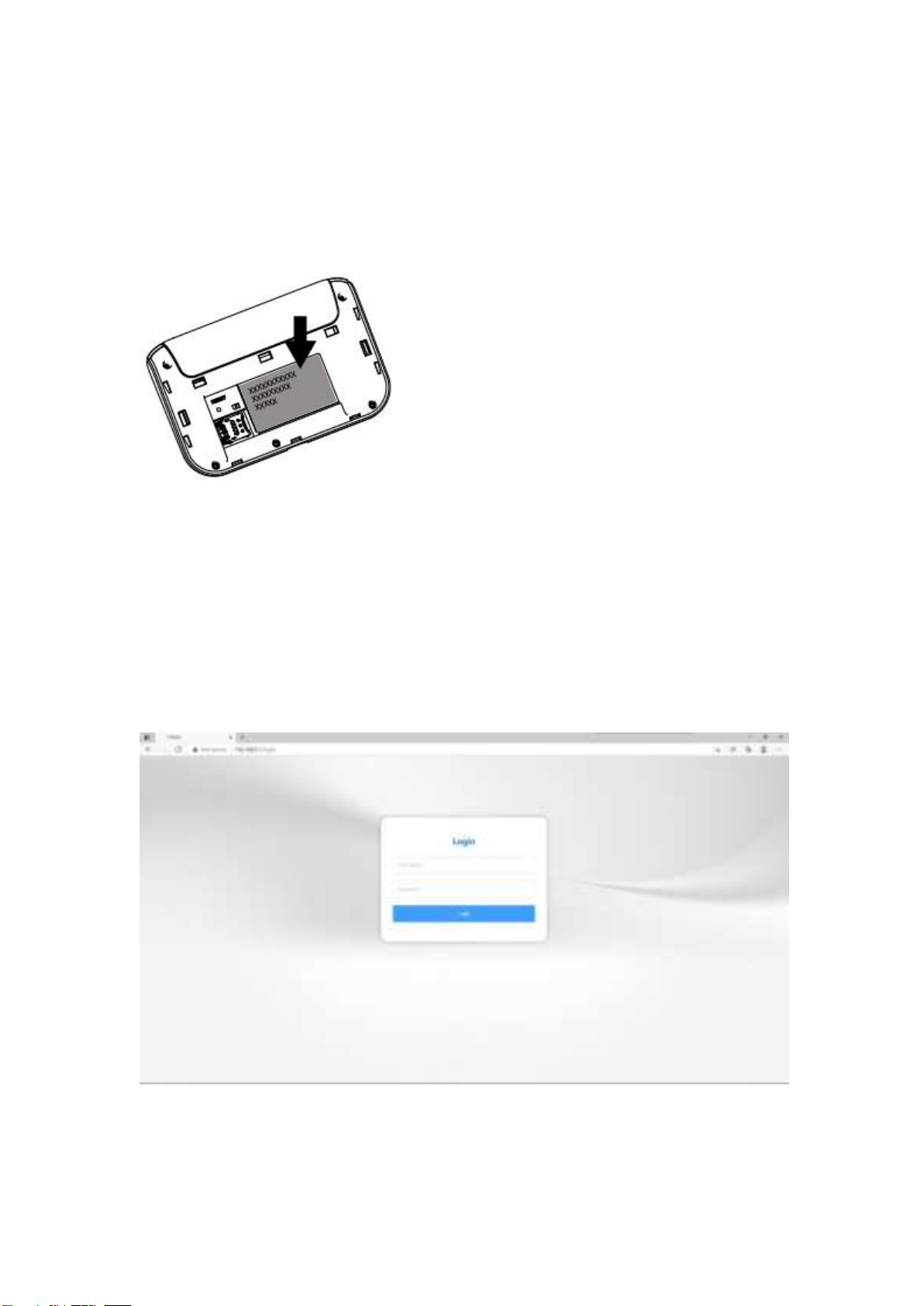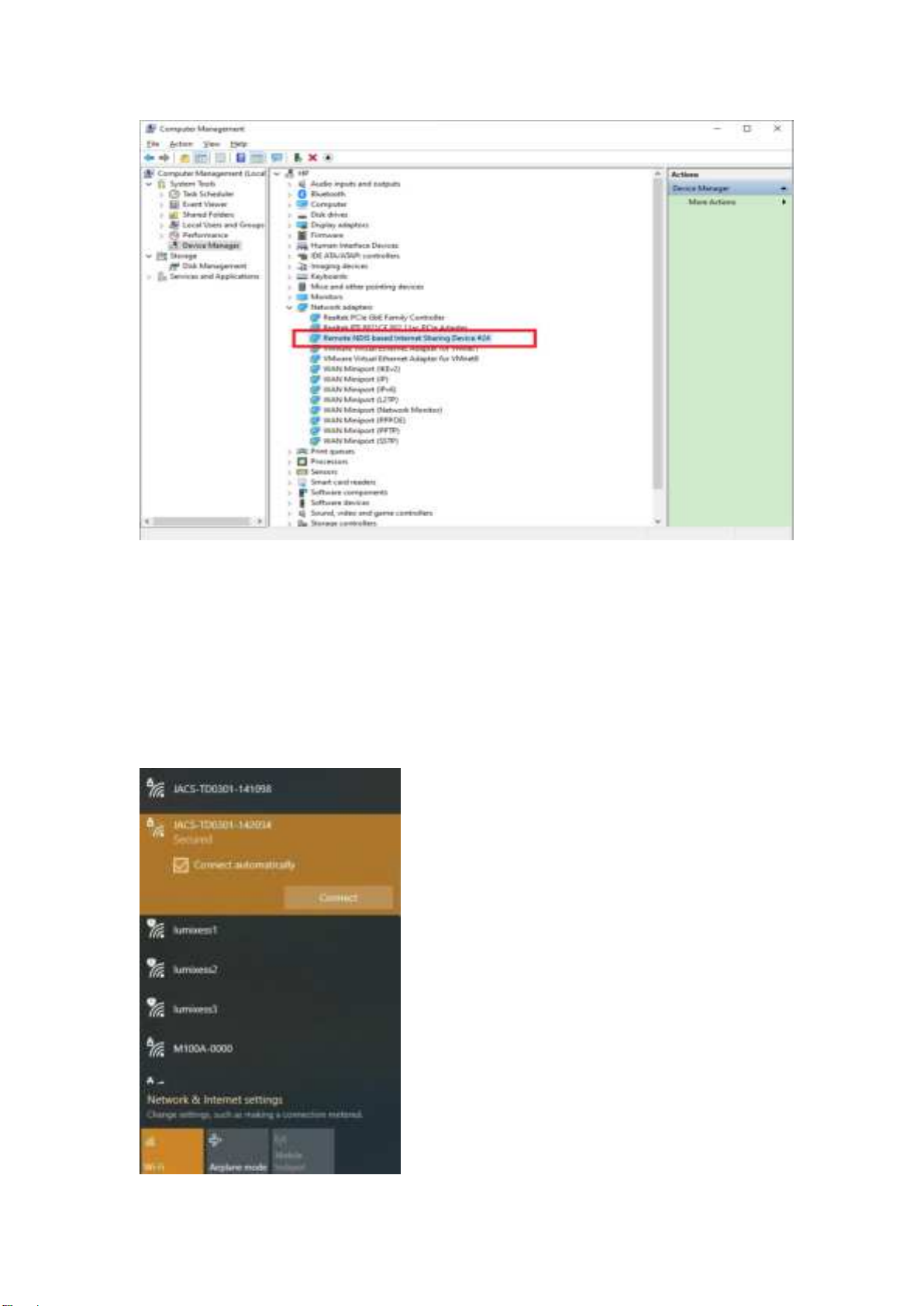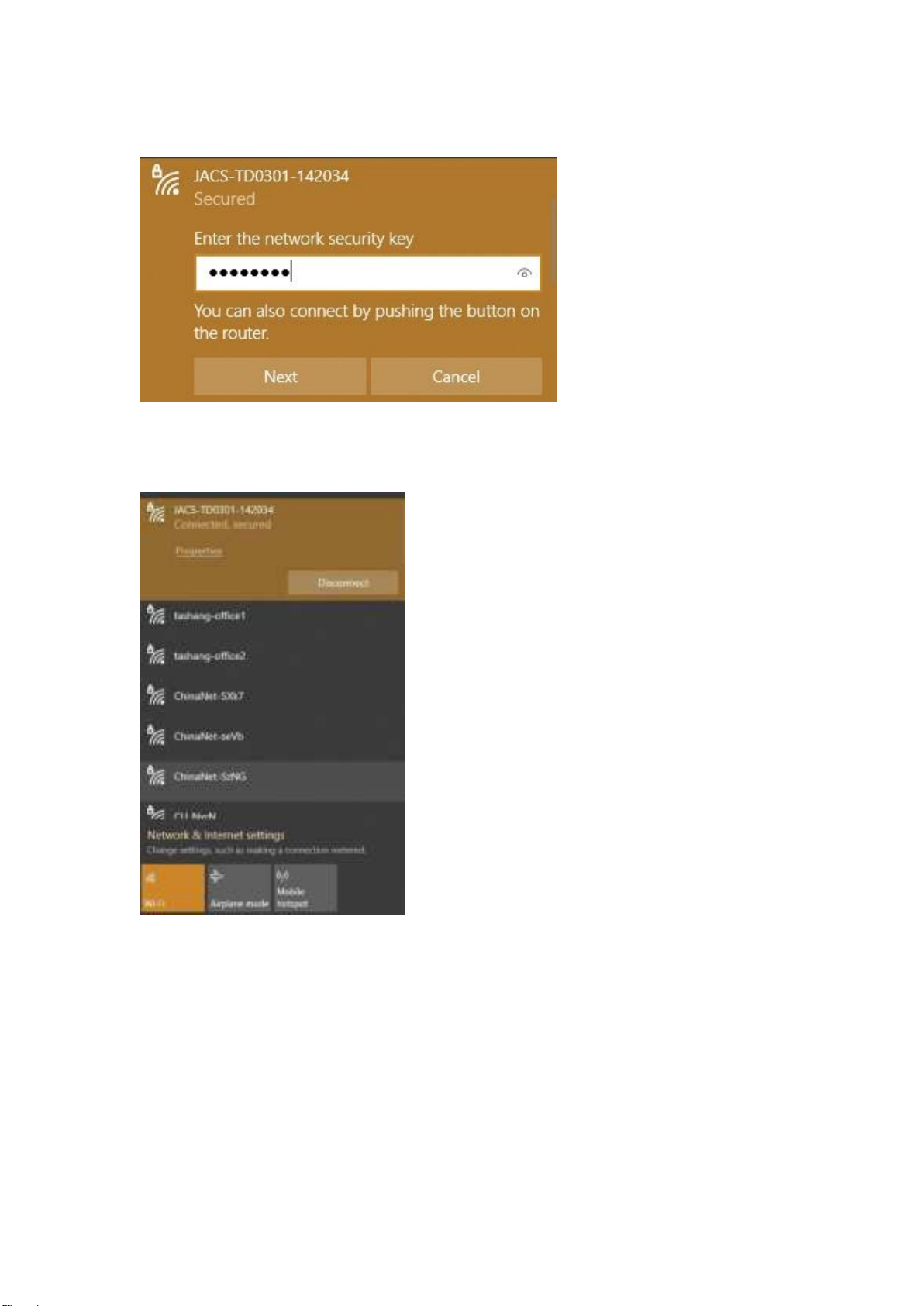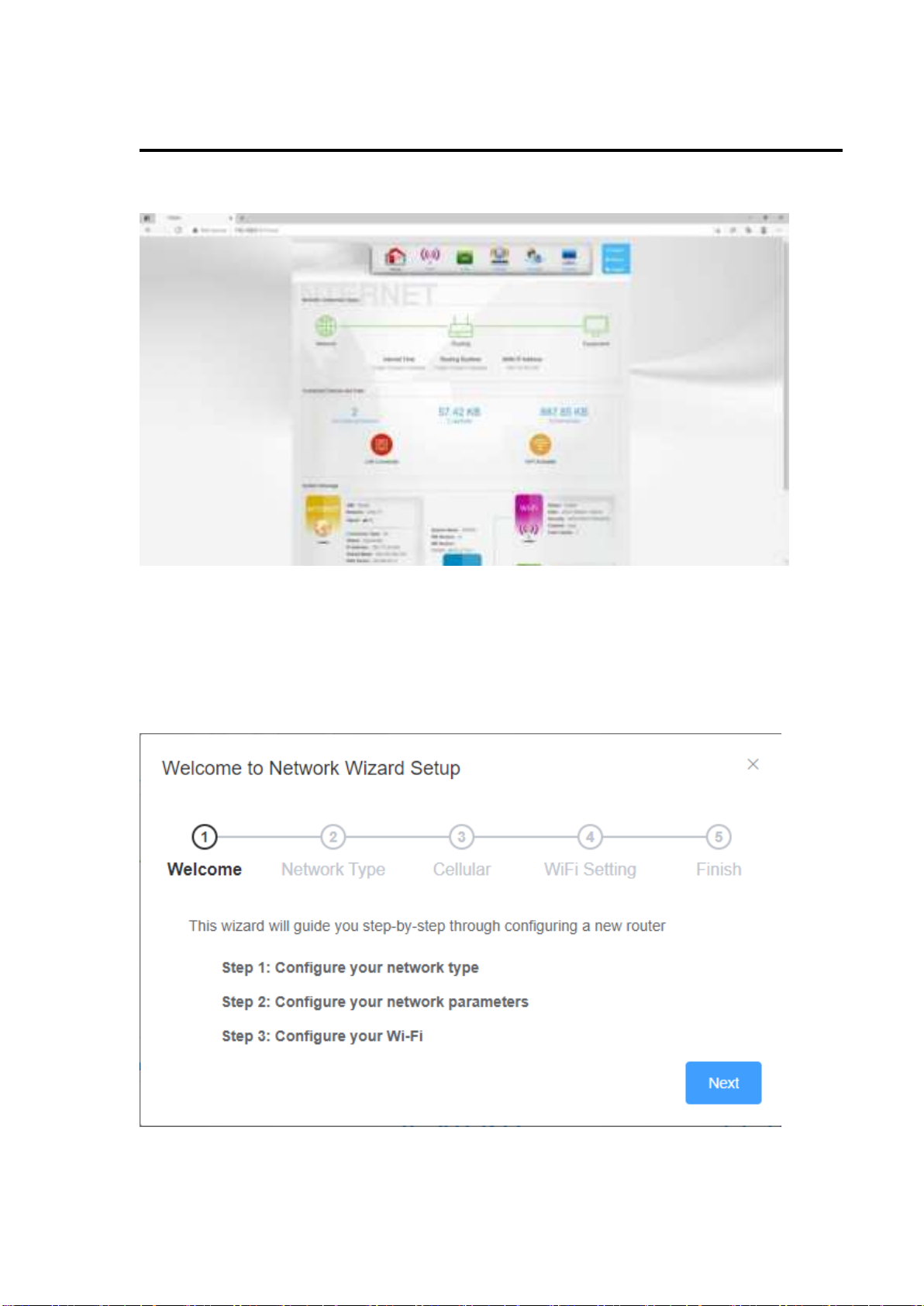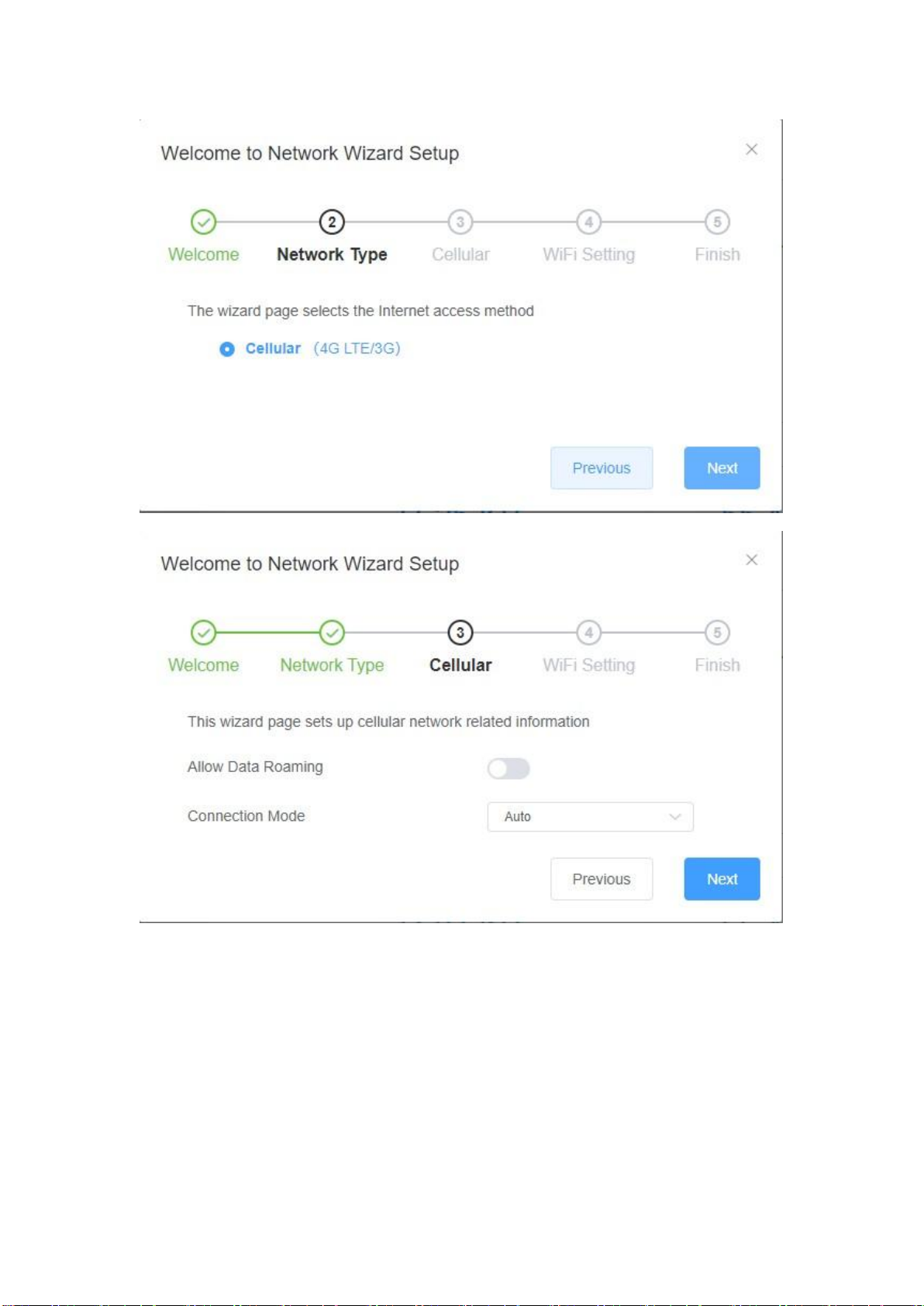In order for a Wi-Fi device to establish a connection with the TD0301 for the first time, you will
need to select the TD0301SSID (Wi-Fi name) & enter the relevant Wi-Fi password, which you
may find them in the following ways:
Method one: on the nameplate view the default SSID and Wi-Fi password
Method Two: Login management page view
1. On computer, open your browser, input http://192.168.0.1 and enter.
●The default Account is admin
●The default Password isadmin
Enter the Account and Password, login the administration pages
2.Enter the Wi-Fi menu, view the default SSID and Wi-Fi password