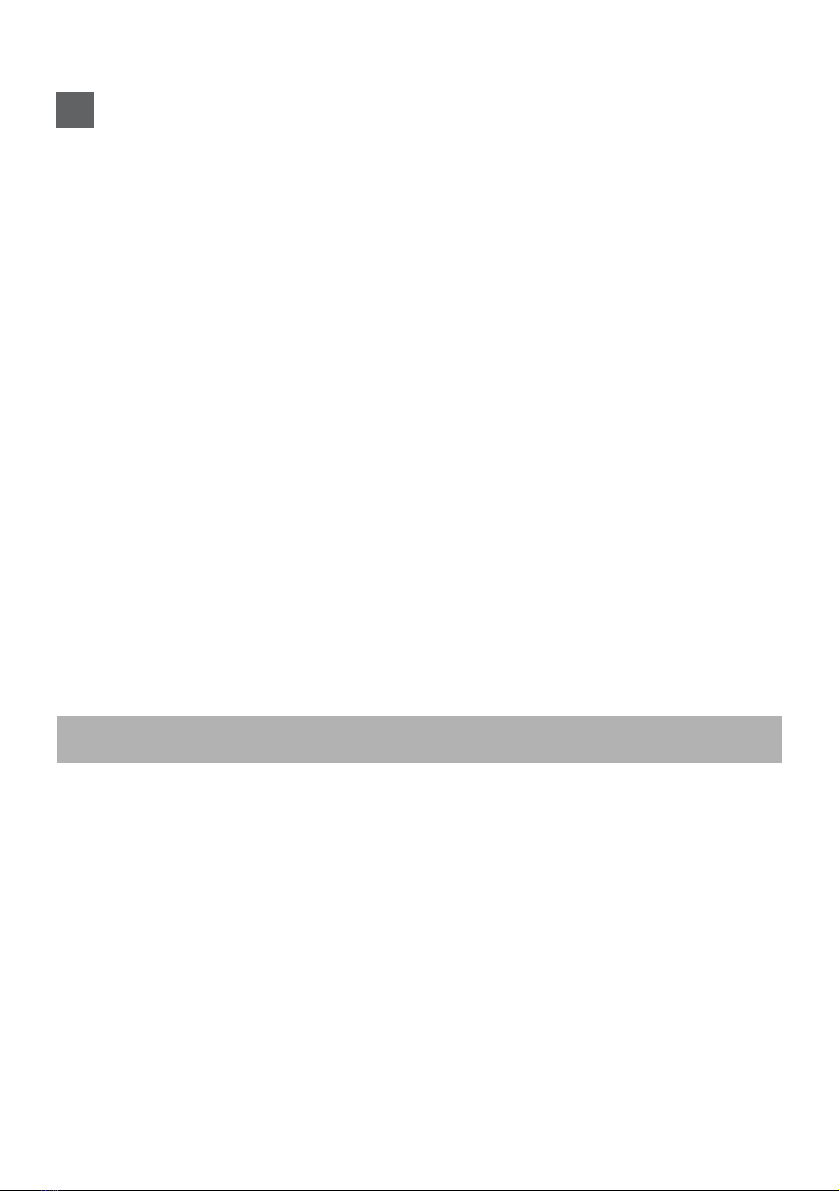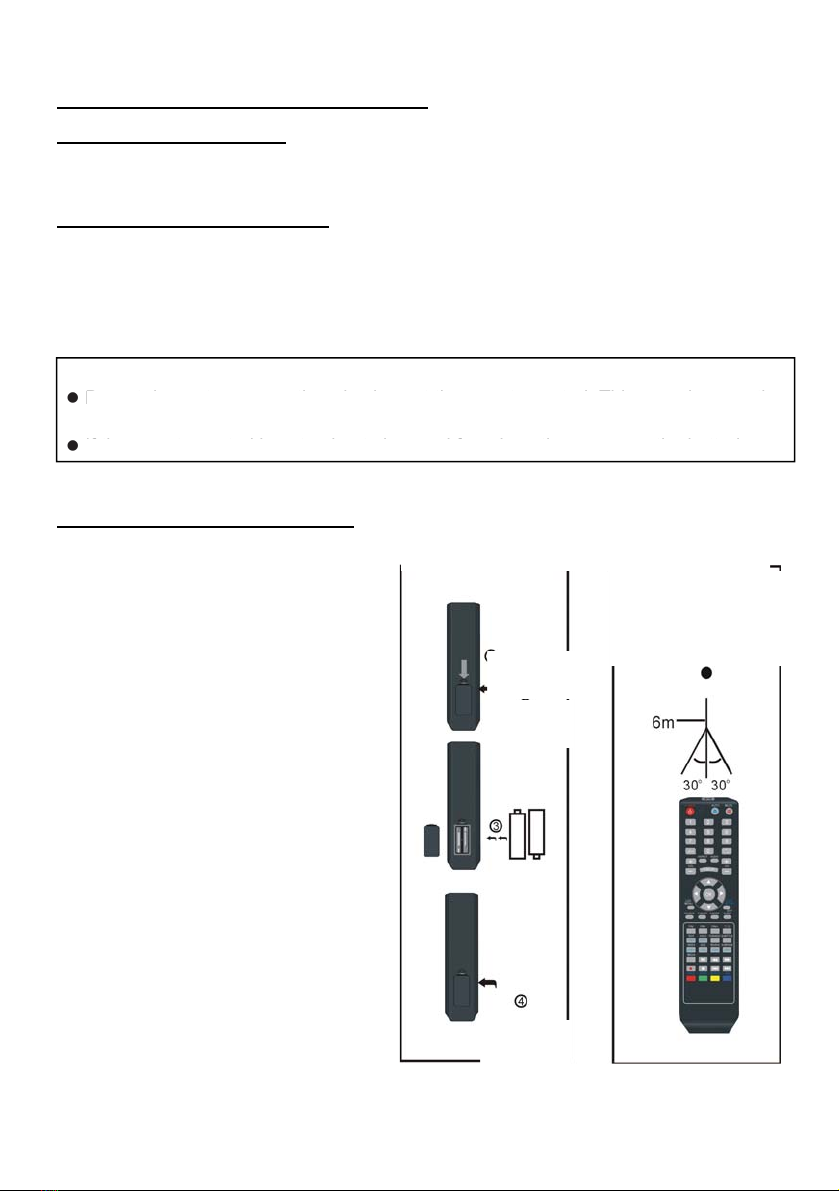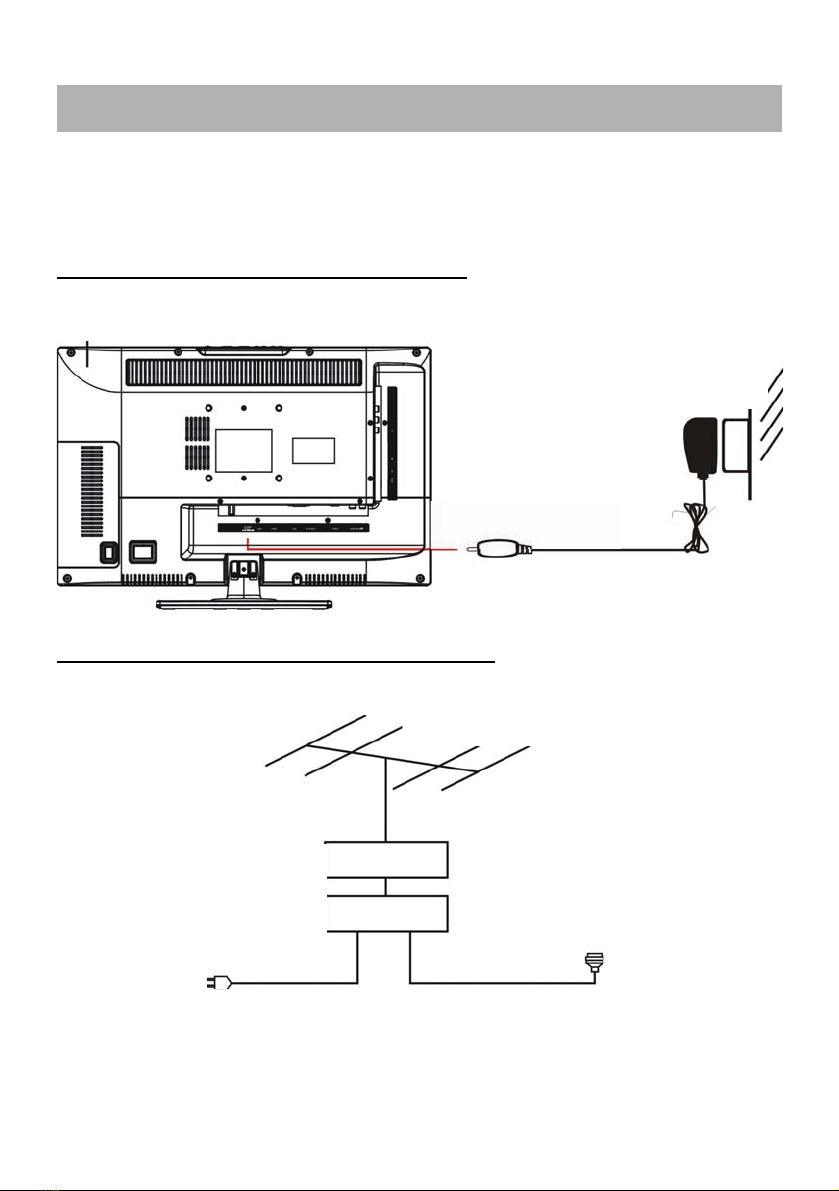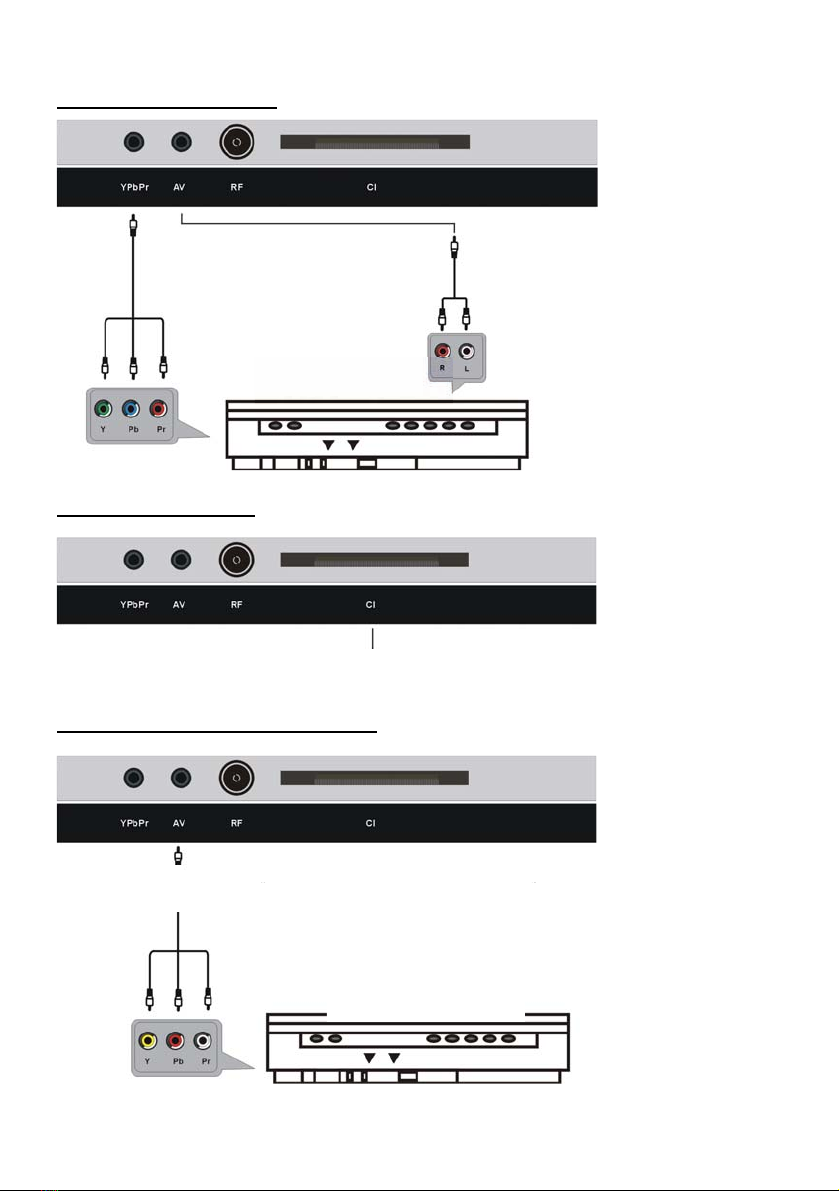REMOTE CONTROL
1. POWER: To set the unit in standby mode; press it
again to switch it on.
2. MUTE: To mute the sound.
3. AUTO: To adjust the screen automatically (in PC/VGA
mode).
4. NUMBERIC BUTTONS (0-9): To input the number
information, such as channel number and so on.
5. -/--: To select one digit, two digits and three digits.
6. :To return to previous channel or input source..
7. ASPECT: Press this button repeatedly to select
desired aspect ratio of screen.
8. AUDIO: To select different soundtrack.
9. VOL +/-: To turn up/down the volume.
10. CH+/-: To play the next/previous channel.
11. DISPLAY: To display information of current program.
12. ▲: Up navigation button.
13. ◄: Left navigation button.
14. OK: To confirm selection.
15. ►:Right navigation button.
16. ▼: Down navigation button.
17. MENU: To display the main menu. Press it again to
return to previous menu page.
18. EXIT: To exit menu page.
19. SOURCE: To switch the input source.
20. P-MODE: To select desired picture mode.
21. SLEEP: To set the sleep time as desired.
22. S-MODE: To select desired sound mode.
23. FAV: To enter the favorite channels list page.
24. FAV-: To play previous favorite channel.
25. EPG: To display electronic program guide information.
26. FAV+: To play next favorite channel.
27. TEXT: To display the teletext.
28. HOLD: To hold the teletext.
29. SUBTITLE: To open the subtitle. Press it again to
close subtitle.
30. TV/RADIO: To switch the unit between TV and radio.
31. INDEX: To enter index page.
32. SIZE: To switch teletext size.
33. SUBPAGE: To enter the subpage of teletext.
34. REVEAL: To hide teletext, or display hidden
characters.
35. MEDIA: To enter MEDIAmode directly.
36. : To play or pause playing.
37. : To move fast forward.
38. : To move fast backward.
39. ●: RECORD (No function on this model)
40. ■: To stop playing.
41. :To play next chapter.
42. :To play previous chapter.
43. RED button.
44. GREEN button.
45. BLUE button.
46. YELLOW button.
6