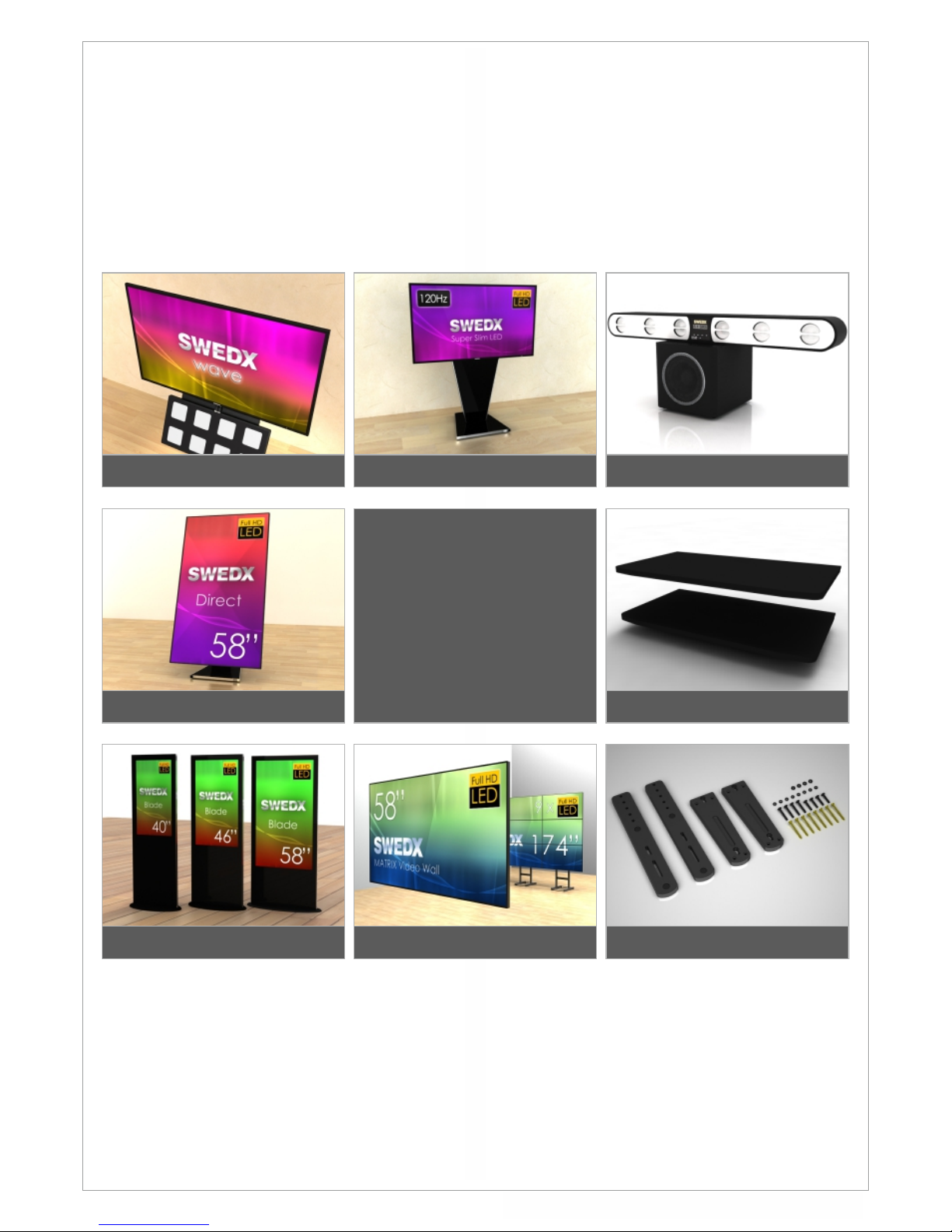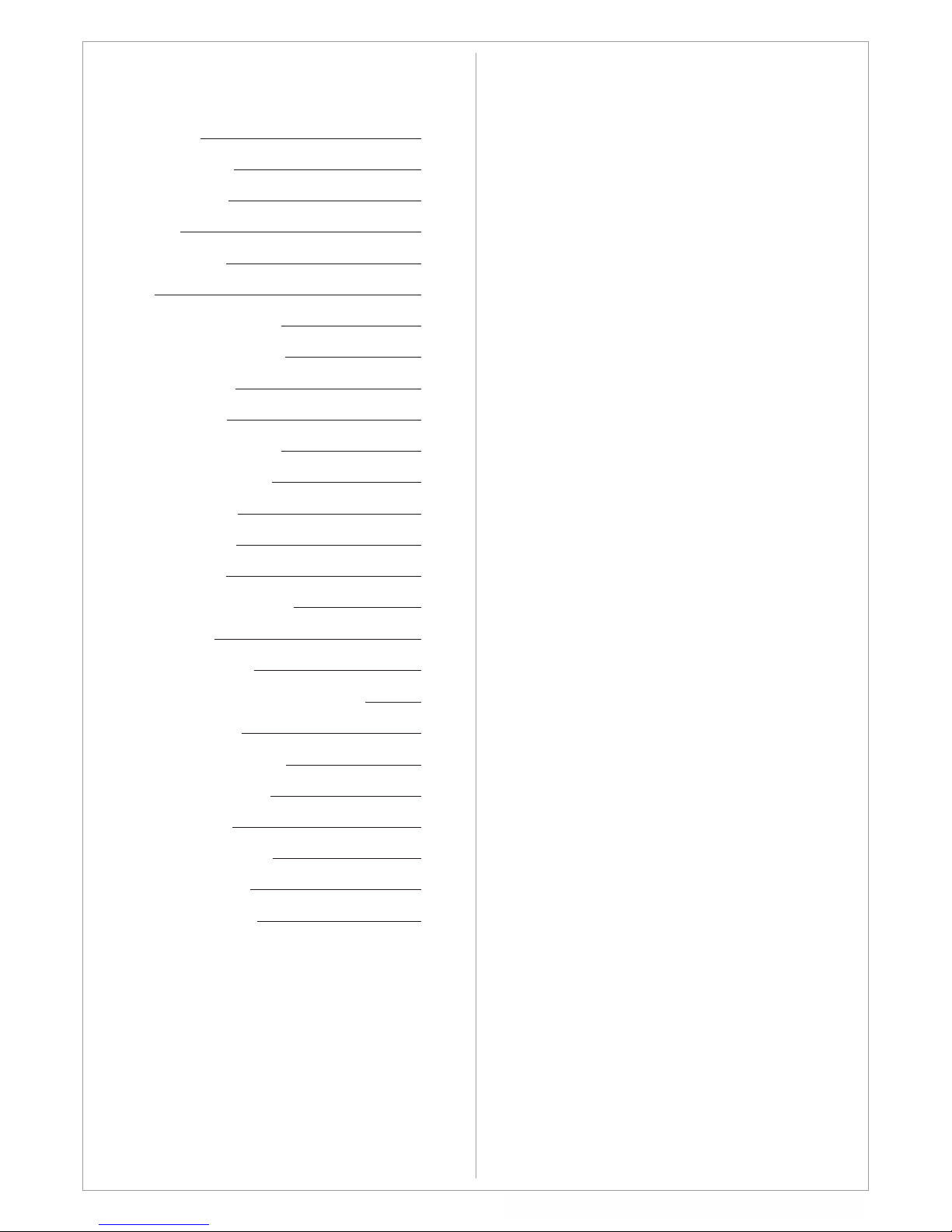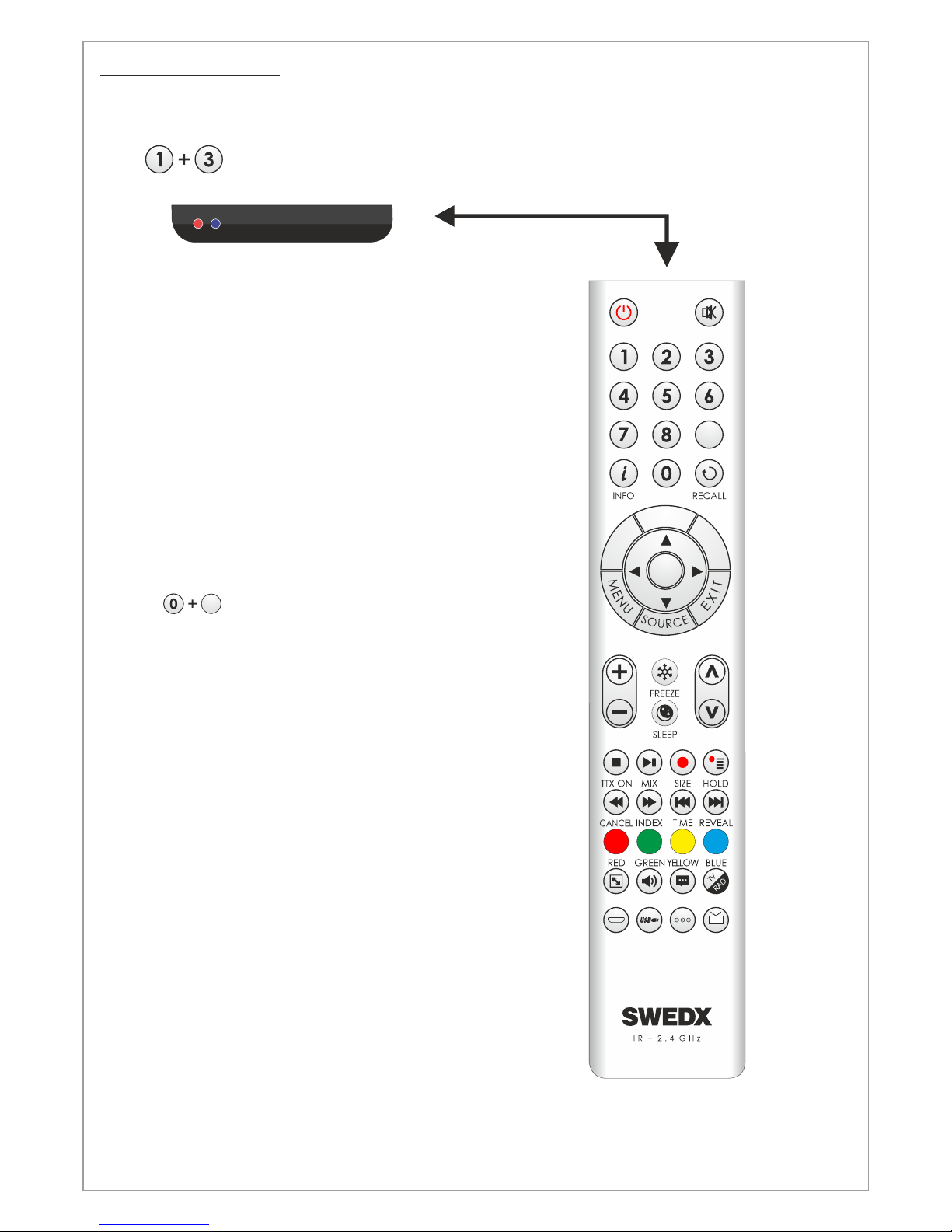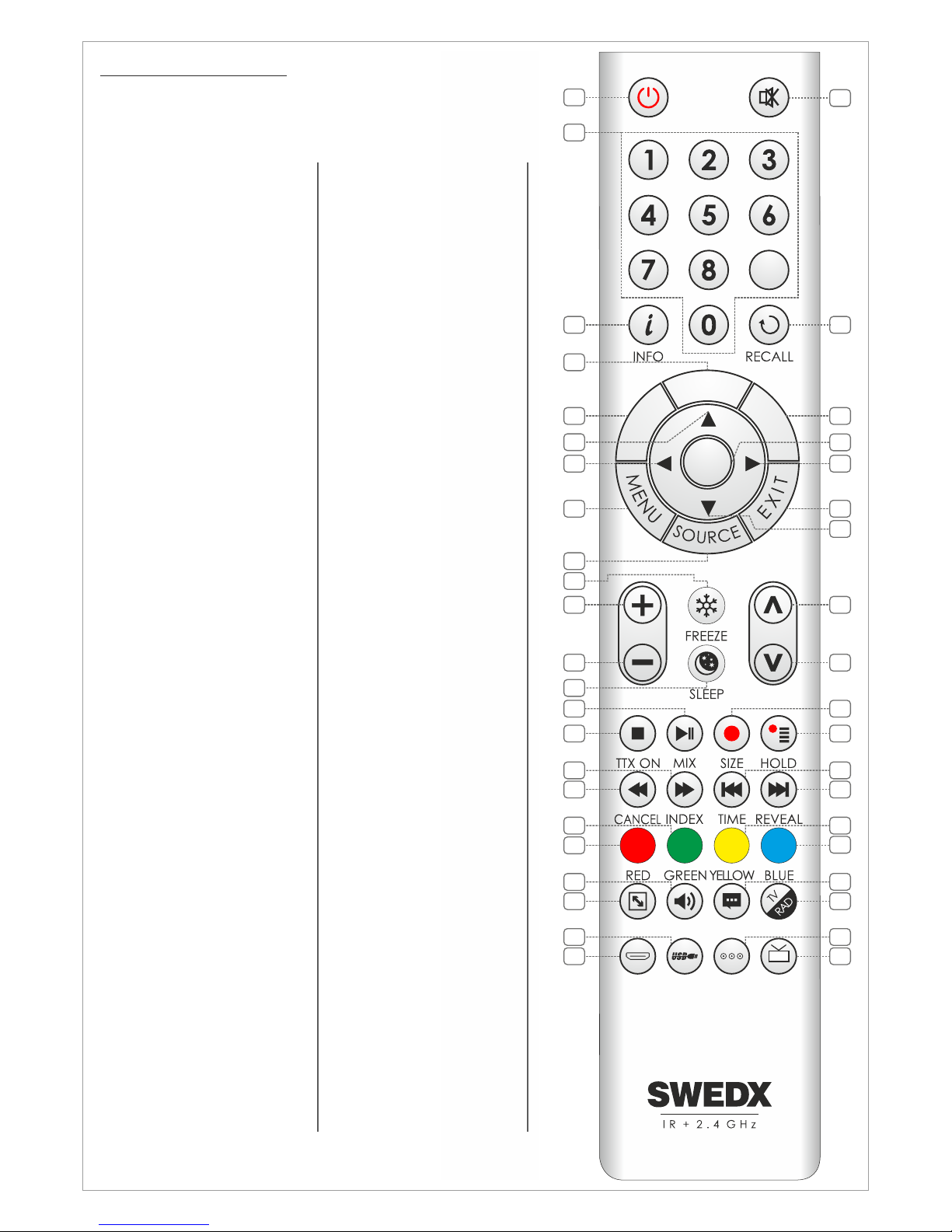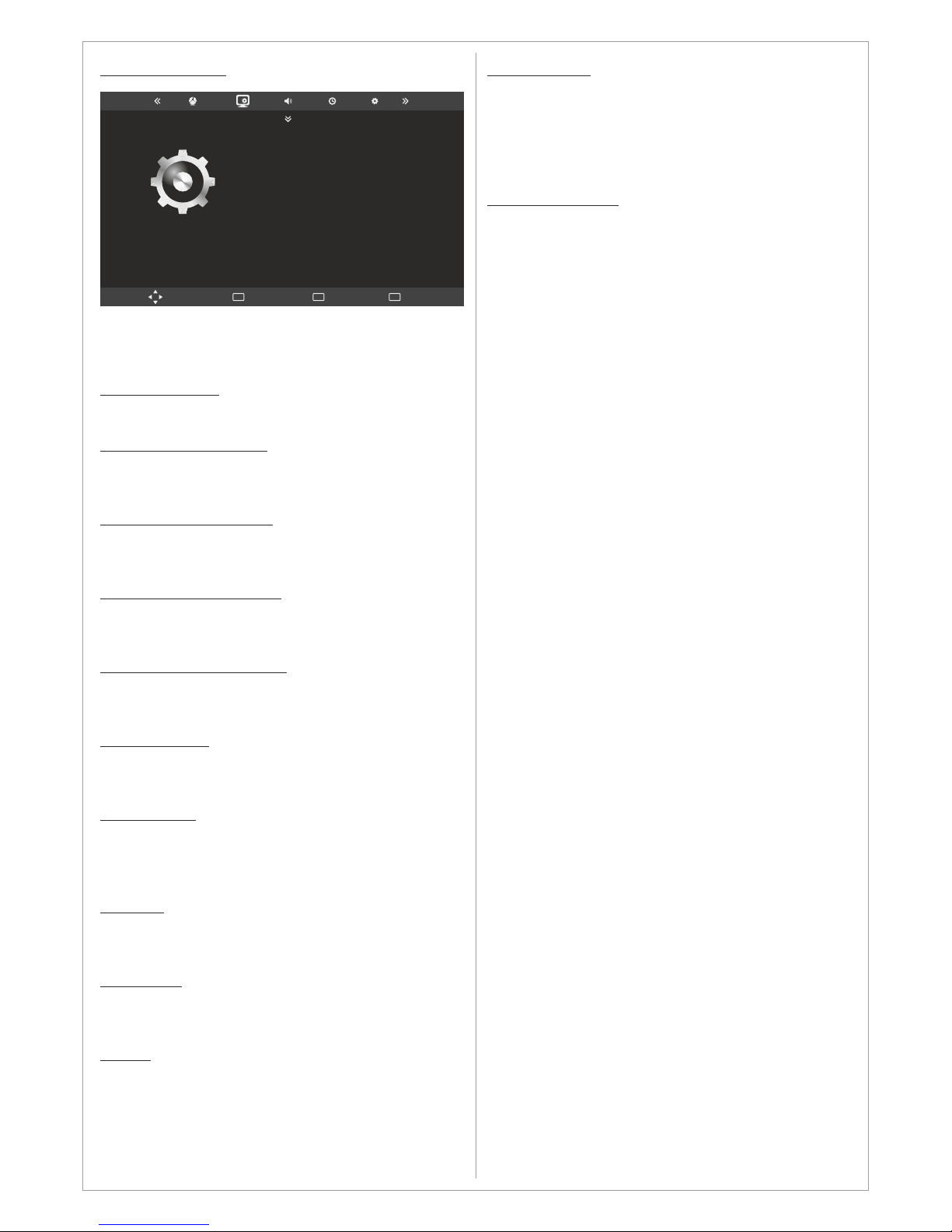4
Introduction
Thank you for choosing SWEDX LED/LED-TV.
Please read this manual thoroughly before
operating the product. Make sure the display was
not damaged in transit. Should the product be
damaged, please contact your dealer and do not
install it. Check that you have all the accessories
according to the model.
Safety precaution
• Do not place the product on unstable places,
from which it may fell off
• Do not expose the product to extreme
temperature and humid environment
• Avoid subjecting the product to direct sunlit
and other heat sources
• Do not put the product into any liquid
• Do not put anything inside the product, or
place water container on top of the it
• In thunder rainy days (especially with
lightening), please unplug the power and
antenna cables
• Do not step on the power cable, or tangle
them together
• Avoid overload of the exterior electric outlet
to prevent fire hazard of electric shock
• Clean the product with dry and soft fabric
• lf your product is broken, do not repair it by
yourself, but contact the maintenance
personnel
• lf the remote control is left unused for a
longtime, please take the batteries out and
store them in dry places
• Avoid dropping the remote control
• lf the product is installed for exhibition
purpose, please do not place the overheated
part on the ground or carpet to prevent
accident
• The apparatus shall not be exposed to
dripping or splashing and that no object filled
with liquids, such as vases, shall be placed
on the apparatus
• Where the MAINS plug or an appliance
coupler is used as a disconnect device, the
disconnect device shall remain readily
operable
• Battery shall not be exposed to excessive
heat such as sunshine, fire or the like
• Excessive sound pressure from earphones
and headphone can cause hearing loss
Please install the product at proper position, such
as wall or ceiling. Please install it under the
guidance of professional staff.
This device complies with Part 15 of the FCC
Rules. Operation is subject to the following two
conditions:
1. This device may not cause harmful
interference
Design and specifications are subject to change without notice.
2. This device must accept any interference
received, including interference that may
cause undesired operation
Please disconnect the power cord if this
equipment will not be used for a long time.
Precautions When Displaying a Still Image
A still image may cause permanent damage to
the screen
• Do not display a still image on the screen for
more than 2 hours as it can cause screen
image retention. This image retention is also
known as "screen burn". To avoid such image
retention, reduce the degree of brightness
and contrast of the screen when displaying a
still image
• Watching the screen in 4:3 format for a long
period of time may leave traces of borders
displayed on the left, right and center of the
screen caused by the difference of light
emission on the screen. Playing a DVD or a
game console may cause a similar effect to
the screen. Damages caused by the above
effect are not covered by the Warranty.
• Displaying still images from Video games and
PC for longer than a certain period of time
may produce partial after-images. To prevent
this effect, reduce the ‘brightness’ and
‘contrast’ when displaying still images
WARNING
To prevent the spread of fire, keep candles or
other open flames away from this product at
all times