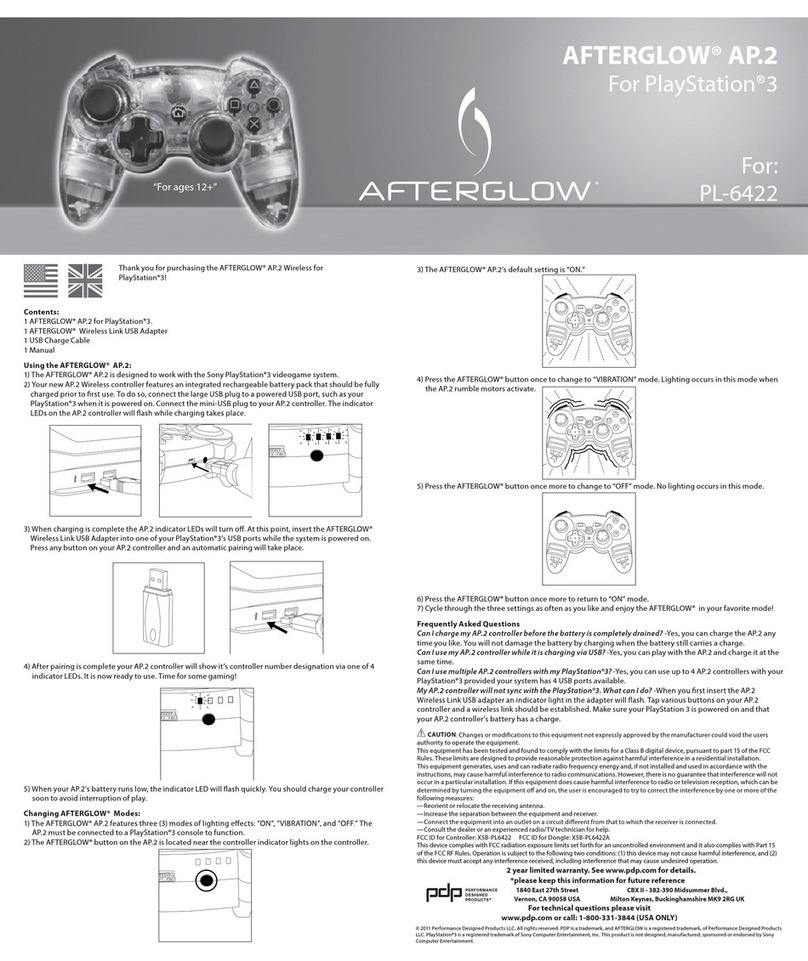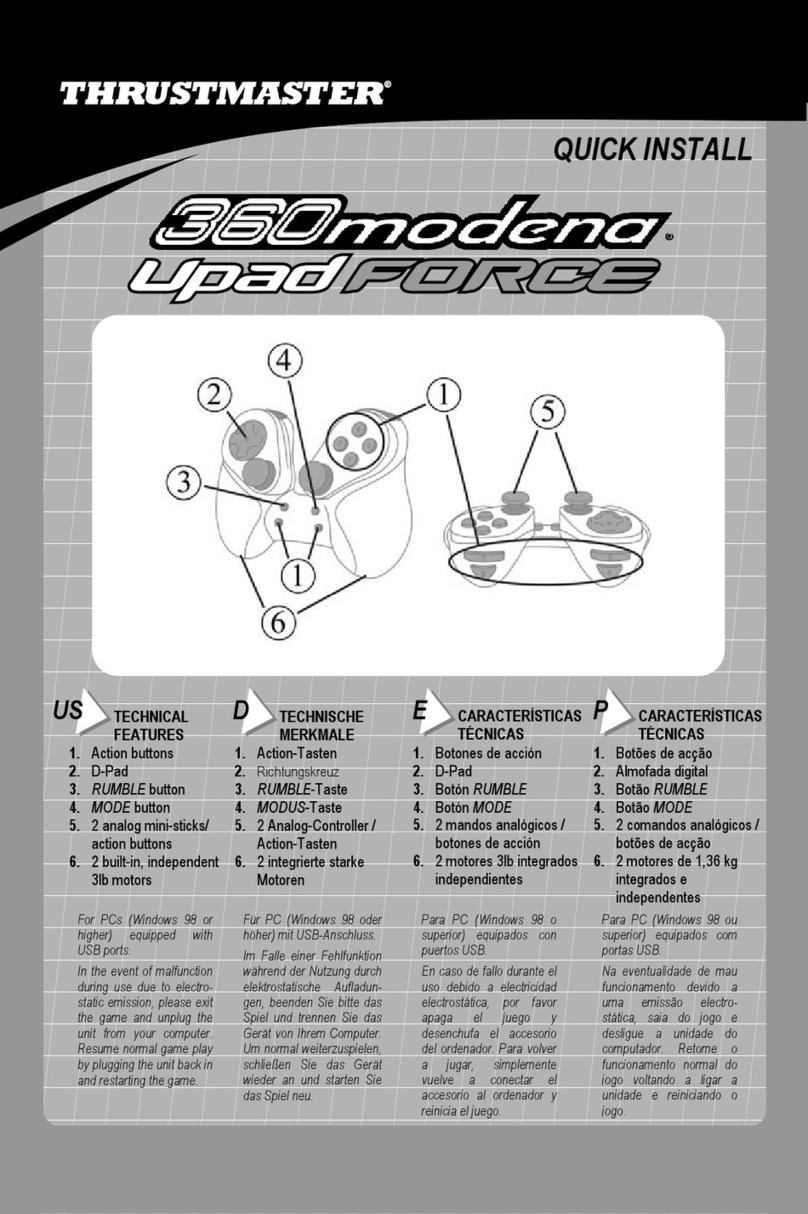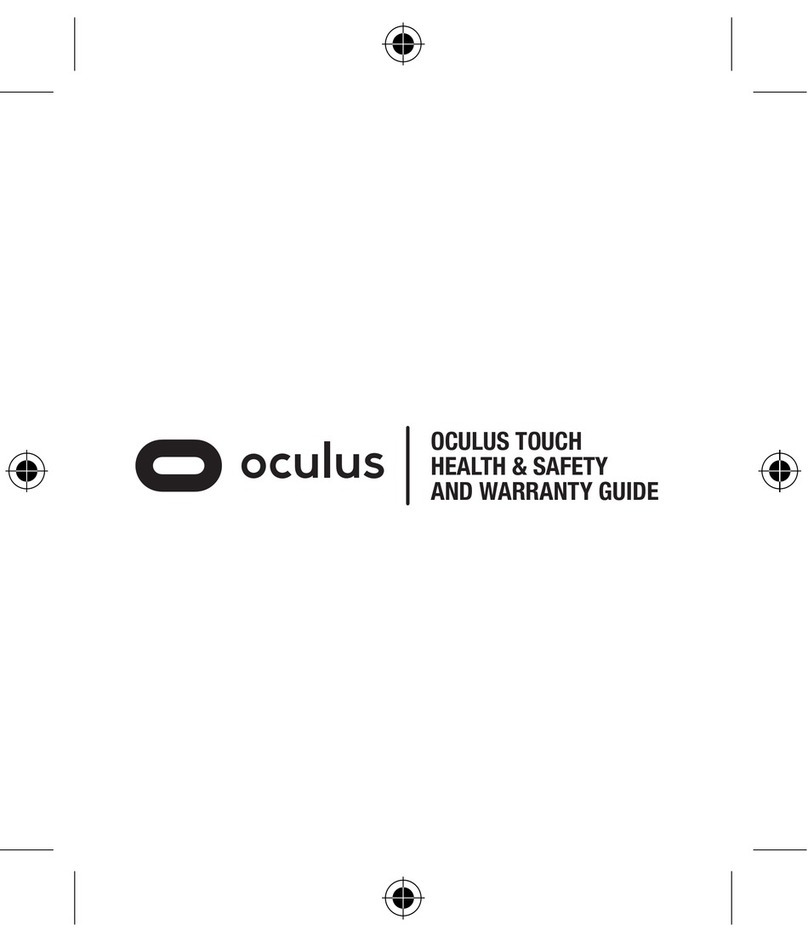JCM A-66 User manual

Optipay® CC JCM Training Overview December, 2006 December, 2006
925 Pilot Road, Las Vegas, Nevada 89119
Office & Tech. Support: (800) 683-7248 (option 5 after hours), FAX: (702) 651-0214
E-mail: techsupport@jcm-american.com http://www.jcm-american.com
© 2006, JCM American, Corporation Part No. 960-000153R_ Rev. A © 2006, JCM American, Corporation
28 1
Part No. 960-000153R_ Rev. A
JCM is a registered trademark of JCM American Corporation. All other product names
mentioned herein may be registered trademarks or trademarks of their respective companies.
Furthermore, ™, ®and ©are not always mentioned in each case throughout this publication.
P
ALM
A66US (C
ONTINUED
)
A-66 PARTS LIST
Part Number - Description
• 870- 000003 A-66 Centaur Coin Changer Unit
• 400-100219 Palm Dongle Interface Cable Assembly
• 450-100181 RJ-45 F/F Cat 5E Adaptor
• 701-000174 Includes both of the above two items (Dongle Cable & Adapter)
as a kit
• 400-100218-C 8 inch Blue RJ-45 M/M CAT 5E extender cable
• 900-100164 WINMDB Kit with MDB simulator, power sup, software & cables
• 960-000128 Optipay System Quick Reference Flip Book.
Thank You for choosing JCM products
Figure 40 Alt View Recycler Status
Screen
Figure 39 Recycler Status Screen
Phone # (800) 683-7248
(702) 651-0000
Technical Support # (702) 651-3444
Fax # (702) 651-0214
E-mail optip[email protected]
Web Address http://www.jcm-american.com
JCM TRAINING
OVERVIEW
OPTIPAY®CC
A-66 Coin Changer

Optipay® CC JCM Training Overview JCM Training Overview December, 2006
Part No. 960-000153R_ Rev. A © 2006, JCM American, Corporation
227
Lecture Notes
Optipay®CC
A-66 Coin Changer
Table of Contents
Page
Overview ...................................................................................3
A-66 Coin Validator/Dispenser Features ...................................4
A-66 Coin Validator/Dispenser ................................................................... 4
Safety Precautions ....................................................................5
Unit Installation ..........................................................................6
Vending Machine Installation...................................................................... 6
Mechanical Layout & Components............................................7
Validator Section Components ................................................................... 7
Mechanical Layout & Components (Continued) ......................................... 8
A-66 Chassis Components......................................................................... 8
Sensors & Coin Validation .........................................................9
Sensors ...................................................................................................... 9
Coin Validation............................................................................................ 9
Maintenance & Cleaning .........................................................10
Preventive Maintenance ........................................................................... 10
Cleaning Procedure.................................................................................. 10
LED Indicators & Troubleshooting...........................................11
Front Panel LED - Indications and Troubleshooting................................. 11
Downloading Palm Pilot® Applications ...................................13
Palm Flash................................................................................................ 13
Palm Stat .................................................................................................. 13
Palm A66US ............................................................................................. 13
Palm Pilot Applications............................................................14
PalmFlash................................................................................................. 14
PalmStat ................................................................................................... 16
Palm A-66US............................................................................................ 18
A-66 Parts List.........................................................................28
P
ALM
A66US (C
ONTINUED
)
21.Clicking on the upper left corner of the ‘Diagnostics’ Screen, will reveal the
‘Diagnostics data’ Menu shown in Figure 38 containing the following
information displays:
•Error List: provides a list of errors reported by the A-66 Coin Changer. This
is the same data that is obtained using by using the Palm Stat program.
•Statistics Counter 1: lists the number of coins accepted by each coin chan-
nel. This is the same data that is obtained by using the Palm Stat program.
•Statistics Counter 2: lists the number of coins accepted, paid out, and
rejected, as well as individual coin tube data. This is the same data that is
obtained using by using the Palm Stat program.
•Recycler Status: The Recycler Status Screen shown in Figure 39 on page 28
displays various information about the RC-10 Recycler including its opera-
tional status, whether high denomination bills are accepted or not, the number
of bills currently in recycle, and which denomination is currently enabled for
recycling. The display may very depending on which user selected options
have been selected as shown in Figure 40 on page 28.
Figure 38 Diagnostic Data Screen
Figure 37 Diagnostics Screen

Optipay® CC JCM Training Overview JCM Training Overview December, 2006
Part No. 960-000153R_ Rev. A © 2006, JCM American, Corporation
26 3
Lecture NotesLecture Notes
P
ALM
A66US (C
ONTINUED
)
18.The Service menu also offers a ‘Convert Currency’ function. This function is
used in situations where the Coin Changer is required to accept two different
currency types. Currency conversion can only be set if multiple currencies are
programmed into the Coin Changer as part of the operating software. Token
programming may also be used in some cases to satisfy this requirement.
Contact your JCM Representative for further details on this subject.
19.Select the ‘Diagnostics’ Screen Button on the Main Menu.
20.The ‘Diagnostics’ Screen is shown in Figure 37 on page 27 providing the
following information:
•Software: shows the version of the Operating Software currently pro-
grammed in memory
•EMP: displays status of the Validator section of the A-66
•Sorting: displays status of the Coin Sorting section of the A-66
•Tube Sensors: displays status of the Tube Sensors in the A-66
•Payout Module: displays status of the Payout module of the A-66
•Inhibit Switches: provides a visual reproduction of the DIP Switch located
on the rear of the A-66 Validator head, and indicates the 'ON/OFF' status of
each switch.
Figure 36 Change Setting Sub-Menu
Figure 35 Select Token Sub-Menu
OVERVIEW
This training course addresses the following JCM A-66 device versions:
Table 1 A-66 Versions
Device Capacity
A-66 Centaur P/N 870 -000003
Figure 1 A-66 Centaur Coin Changer

Optipay® CC JCM Training Overview JCM Training Overview December, 2006
Part No. 960-000153R_ Rev. A © 2006, JCM American, Corporation
425
Lecture Notes
Lecture Notes
A-66 COIN VALIDATOR/DISPENSER FEATURES
A-66 C
OIN
V
ALIDATOR
/D
ISPENSER
The A-66 Coin Validator/Dispenser contains the following features:
• Manufactured for JCM by NRI (Crane) as the A-66 Centaur and is technically
similar to the NRI E-66 and G-46
• Same physical size as competitive industry standard Coin Changers
• Validates and dispenses coins under MDB control
• Reliable coin recognition via multiple parameter measurements
• U.S. version accepts nickels, dimes, quarters, half dollar and dollar coins - depend-
ing on programmed setup
• Removable/replaceable coin cassette
• Flexible float/security levels
• Mechanical protection against "stringed coins"
• Splash Proof Electronics
• Easy to read LED Indicators and Diagnostic Codes
• Interface for Palm PDA or PC programming. Palm M100 series, M500 series, and
Tungsten series handhelds are compatible.
• Features 32K Flash Memory for instant software updates
• Can be programmed to accept up to 16 different coin types
• Can be programmed to accept up to 3 user-defined tokens
• Can operate at MDB level 2 (VMC controls payout functions), or MDB level 3
(Coin Changer controls payout functions)
• When combined with a DBV-301 Bill Validator and an RC-10 Recycler, the A-66
Coin Changer functions as part of a JCM Optipay®System which can accept,
validate, and recycle both coin and paper currency.
•MDB Feature Level: Use the 'down arrow' to set the Coin Changer’s
operation level to either MDB Level 2 or MDB Level 3:
P
ALM
A66US (C
ONTINUED
)
17.On the ‘Service’ Menu select the ‘Teach Token’ Screen Button. The Sub-menu
Screen depicted in Figure 33 will appear. Selecting the Token A, B or C Screen
Button will yield the Figure 34 Teach Token Sub-menu Screen.The user is
provided the option to “Teach” a new token or to change the attributes of a
previously existing taught token.
If the user opts to change a tokens attributes by clicking the ‘Change
code’ Screen Button, the Figure 35 screen will appear.
• Selecting ‘Vend token’ will allow a free vend to occur with the token being
sent to the Cash Box.
• Selecting ‘Reject token’ will allow a free vend to occur with the token
being returned to the customer
• Selecting ‘Value token’ will yield the Figure 36 Screen allowing the user to
assign a set monetary value to the token.
The following notes apply to Token Programming:
• Up to three (3) user-defined tokens may be programmed
• Coin Channels 14, 15 and 16 are used for token programming
• A minimum of ten (10) tokens is recommended for programming
• Both the 'Normal' and 'Wide' acceptance bands can be set
• Tokens may be inhibited or enabled by the ‘Inhibit Mask’ function.
Figure 34 Teach Token Sub-Menu
Figure 33 Select Token Sub-Menu

Optipay® CC JCM Training Overview JCM Training Overview December, 2006
Part No. 960-000153R_ Rev. A © 2006, JCM American, Corporation
24 5
Lecture Notes
Lecture Notes
P
ALM
A66US (C
ONTINUED
)
16.On the ‘Service’ Menu, select the ‘Filling Levels’ Screen Button. The ‘Filling
Levels’ Screen is shown in Figure 32. The four (4) Coin Tubes are represented
by barograph levels to indicate the current level of coins present in each coin
tube. Counters at the bottom of the screen indicate the cash amount present in
each tube. The 'Content total' amount represents the total value of all coin tubes
plus the content value of the RC-10 Recycler.
Figure 30 Service Sub-Menu
a
Figure 29 Main Menu Screen
a
Figure 32 Filling Levels Screen
Figure 31 Payout Set Screen
SAFETY PRECAUTIONS
Specific A-66 installation safety precautions to observe are:
• To remove power from the vending machine prior to removing, installing, or
replacing subassemblies on the Coin Changer
• To never connect or disconnect the 6-pin MDB Harness Connector from the Coin
Changer while power is applied
• To keep water and other liquids away from the Coin Changer.
Caution: The Coin Changer contains printed circuit boards which contain
ESD sensitive components that may be damaged beyond repair due to
electrostatic discharge. Please observe proper handling instructions when
working around and with static sensitive components.

Optipay® CC JCM Training Overview JCM Training Overview December, 2006
Part No. 960-000153R_ Rev. A © 2006, JCM American, Corporation
623
Lecture Notes Lecture Notes
UNIT INSTALLATION
V
ENDING
M
ACHINE
I
NSTALLATION
To properly install an A-66 into a Vending Machine perform the following
steps:
1. Disconnect AC power to the Vending Machine.
2. Lift up on the White colored locking lever located on the top right side of the
A-66 Coin Changer chassis.
3. Grasp the Validator unit at the top and tilt it out forward about 45 degrees until
the two lower guide pins located at the bottom of the unit raise up midway from
their locked position. The validator may now be pulled out of the A-66 assembly.
4. Disconnect the ribbon cable from the rear of the unit and temporarily set the
Validator unit aside.
5. Mount the A-66 Coin Changer into the Vending Machine using the three (3)
screw holes located on the back inside of the A-66 chassis.
6. Tighten the mounting screws, and reinsert the Validator Unit back into the A-66
chassis by inserting the lower guide pins in first, then pushing forward until the
Validator 'clicks' into place.
7. Reconnect all internal power and interconnect cables as required.
8. Restore AC power to the Vending Machine.
NOTE: Two of the holes are located at the top of the chassis while the third hole is
located about 4 inches lower on the left side back wall (See Figure 2).
3
Another hole
at bottom
Upper Mounting Holes
2
1
Pull
Out
Lift up
4
Figure 2 Mounting Hole Locations
NOTE: Don't forget to reconnect the ribbon cable at the rear of the Validator Unit.
P
ALM
A66US (C
ONTINUED
)
13.From the ‘Settings’ Screen again, select ‘Other Settings’. This screen is
depicted in Figure 28 and presents the following data:
•Smallest Coin Value: This is a reference value for all coins currently
programmed. All coin values requiring acceptance must be a multiple of the
smallest coin value.
•Telephone Code and Currency Code: These codes are used together to set
the Vending Machine’s language and currency type.
• MDB Feature Level:
– Level 2: The Vending Machine Controller controls all payout functions.
– Level 3: The Coin Changer controls all payout functions.
14.On the Main Menu Screen, click on the ‘Service’ Screen Button (See Figure 29
a). The Service Sub-menu shown in Figure 30 on page 24 consists of four (4)
choices (i.e., Payout Set, Filling Levels, Teach Token, and Convert Currency).
15.Select ‘Payout Set’ and the screen is shown in Figure 31 on page 24 will
appear. The user may test the payout motors by selecting individual coin tubes
(L, ML, MR, R). The ‘Counter’ value indicates the number of coins in each
tube. This value may be edited if incorrect by clicking on the ‘Edit counter’
Screen Button.
Figure 28 Other Settings Screen
Figure 27 Recycler Screen

Optipay® CC JCM Training Overview JCM Training Overview December, 2006
Part No. 960-000153R_ Rev. A © 2006, JCM American, Corporation
22 7
Lecture Notes
Lecture Notes
P
ALM
A66US (C
ONTINUED
)
11.To change the tube configuration, select ‘Change’, select a new configuration
from the list of available payout combinations listed and click ‘OK’. The Figure
26 Screen will then reflect the desired setting changes. Click ‘Send’ to transmit
the new settings to the Coin Changer.
12.From the ‘Settings’ Screen, select ‘Recycler’. A Recycler Screen such as that
shown in Figure 27 will appear.
The Recycler Screen indicates that the recycle mode is active. The
amount listed in the ‘Value’ column indicates the bill denomination
currently being recycled. Additional Recycler information is available
via the ‘Diagnostics’ mode screen.
NOTE: Only the first eight (8) coin configuration settings show on the screen. The
small arrow in the bottom left corner of the screen will advance the display beyond
the first eight configurations shown.
Figure 26 Coin Sorting Screen
Figure 25 Security Stock Screen
NOTE: The values represented on this screen are only valid if an optional RC-10
Recycler is present mounted on a DBV-301 Bill Validator and the ‘Recycler active’
Box is checked on this screen!
MECHANICAL LAYOUT & COMPONENTS
V
ALIDATOR
S
ECTION
C
OMPONENTS
•Coin Insertion Funnel —coin entrance and cassette filling
•Coin Return Switch —coin reject / clear coin jams
•RJ-45 Connector —for Palm PDA interfacing
•Validator Unit Locking Tabs —white tab unlocks validator
•Fly Deck Access Locking Tab —open to clear coin jams
•Acceptance Gate —accepts/rejects coins; access to sorting gates; flexible lever
provides "stringed coin" protection
•LED Indicators —provide diagnostic indications of A-66 status
•Keypad —allows for manual coin payout and pre-load functions
•Product Label —Part #, coin configuration, operating voltage, etc.
•40-pin Ribbon Cable —rear of unit, connects to interface board
•DIP Switch Block —10-position DIP switch allows for setting coin inhibits and
control functions.
– Default setting is Switches 1 through 8 set to OFF = respective coin channels
enabled
– If Switches 1 through 8 are set to ON the respective coin channels are inhibited
– Switch 9 ON allows all bills to pay out of the RC-10 Recycler Option when
attached to the DBV-301
– Switch 10 ON = MDB Level 3 A-66 operation.
– Switch 10 OFF = MDB Level 2 A-66 operation.

Optipay® CC JCM Training Overview JCM Training Overview December, 2006
Part No. 960-000153R_ Rev. A © 2006, JCM American, Corporation
821
Lecture Notes Lecture Notes
M
ECHANICAL
L
AYOUT
& C
OMPONENTS
(C
ONTINUED
)
P
AYOUT
S
ECTION
C
OMPONENTS
•Coin Tube/Cassette —available in different denomination configurations
•Payout Module —motor rotation determines which tube pays out coins
A-66 C
HASSIS
C
OMPONENTS
•MDB Harness —provides a 6-pin Connector for MDB communication, and
a 4-pin connector for RC-10 communication
•Interface Board —circuit interface for MDB, Validator Unit, Tube Sensors,
Pay-out Section
•Cash Box Channel —built-in protection against “stringed coins”.
Figure 3 A-66 Features
P
ALM
A66US (C
ONTINUED
)
8. Back on the ‘Coin Settings’ Screen, select ‘Filling Level Limitation’. The
screen depicted in Figure 24 will appear. Set the desired filling level for each
coin tube by using the respective up and down arrows . The Box
allows filling level values to be incremented by one (1) or ten (10) units at a
time.
9. On the ’Coin Settings’ Screen, select ‘Security Stock’. The screen depicted in
Figure 25 on page 22 will appear. The security stock level for each coin tube can
be set via its respective 'down arrow' . Each 'down arrow' allows for a setting
from zero (0) to nine (9). Once the desired level is set, click on the ‘Send’
Screen Button to program the Coin Changer. Clicking ‘Cancel’ will return the
selection back to the ’Coin Settings’ Menu.
10.Back on the ’Coin Settings’ Screen, select ‘Coin Sorting’. A screen similar to
the one shown in Figure 26 will appear. This screen represents the current coin
tube sorting configuration in use by the Coin Changer. The particular example
shown indicates a tube configuration of 'nickel, dime, quarter, quarter',
although the configuration for your unit may be different.
Figure 24 Filling Level Limitation
Screen
Figure 23 Float Level Screen
NOTE: A Security Stock level of three (3) coins is recommended to prevent "coin
bounce" and possible stacking issues in the Coin Changer tubes.

Optipay® CC JCM Training Overview JCM Training Overview December, 2006
Part No. 960-000153R_ Rev. A © 2006, JCM American, Corporation
20 9
Lecture NotesLecture Notes
P
ALM
A66US (C
ONTINUED
)
No correction of tube counters: disables the automatic coin
changer coin tube sensors.
"Tube Empty" function for Bills: disables acceptance of high value
bills when the coin changer is empty or lacks sufficient change for
proper operation.
5. From the ’Settings’ menu screen, click on the ‘Inhibit Mask’ Screen Button.
The screen shown in Figure 21 will appear. Selecting boxes on this page allows
for disabling the respective coin or token channel. If a box is unchecked, the
respective channel is enabled.
6. From the ’Settings’ Screen, select ‘Coin Settings’. Four (4) Sub-menus (i.e.,
Float Level, Filling level limitation, Security stock, and Coin Sorting) will appear
as shown in Figure 22.
7. On the ‘Coin Settings’ Screen, select ‘Float Level’. The screen depicted in
Figure 23 will appear. Set the desired Float Level for each coin tube by using the
respective up and down arrows . The Box allows the float values
to be incremented by one (1) or ten units (10) at a time.
Figure 22 Coin Settings Screen
a
Figure 21 Inhibit Coin Channels
SENSORS & COIN VALIDATION
S
ENSORS
• The coin path in the Validator contains various optical, inductive, and magnetic
sensors used for coin validation and acceptance
• An optical sensor located just below the Acceptor Gate in the Validator Unit
functions as a 'coin accepted' sensor
• An array of optical sensors in the Coin Tube Section are used to keep track of the
current coin levels in each tube (i.e., Empty, 50%, 75%, 100%)
• An optical sensor located on each of the Payout Motors is used to indicate a 'payout
complete' operation. Should a payout error occur, the unit will attempt to clear the
problem and retry three (3) times before timing out.
• An optical sensor is located in the Cash Box Channel. The coin channel itself is
made of opaque plastic allowing the user to visually inspect the specific coin
channel for jams or edge standing coins.
C
OIN
V
ALIDATION
• An inserted coin falls into the Validator section via the funnel where it rides down
the Fly Deck towards the Acceptance Gate.
• It then passes by and through optical, magnetic, and inductive sensors which
operate at various frequencies.
• The sensors measure the various properties of the coin such as diameter, mass,
density, weight, hardness, embossing, alloy type, rim size, and (if applicable)
bi-color attributes like ring material and core laminate material.
The resulting electrical measurements are unique to each coin. Upper and lower
limits are established for the measured values which are stored in memory as
'acceptance band' information.
• As long as a coin measures within the 'acceptance band' window, it is considered
'valid', the 'acceptance gate' opens, and the coin is passed to the coin sorting gates
where it is then sorted either to the correct coin tube or to the cash box, depending
on whether the respective coin tube is full or how the Coin Changer has been
programmed.
• If a coin measures outside of the 'acceptance band' limits, the coin is considered
invalid, is rejected, and exits the Coin Changer via the Coin Return Slot.

Optipay® CC JCM Training Overview JCM Training Overview December, 2006
Part No. 960-000153R_ Rev. A © 2006, JCM American, Corporation
10 19
Lecture Notes
Lecture Notes
MAINTENANCE & CLEANING
P
REVENTIVE
M
AINTENANCE
Liquids, dust build-up, and other small foreign materials that inadvertently
enter the Coin Changer can interfere with sensor measurements, cause coin
jams, or affect the accepted/rejected coin rate.
Clean the Coin Validator Unit from time to time with a damp cloth.
Use lukewarm water containing a mild dish cleaning liquid detergent.
Use canned/compressed air to blow out the unit after it has been cleaned and
wiped clean.
C
LEANING
P
ROCEDURE
Perform the following steps to clean an A-66 Coin Changer:
1. Remove AC Power to the Vending Machine.
2. Press up on the Locking Catch Lever and open the Coin Validator's Fly Deck.
3. Wipe the coin runway clean inside the coin validation area.
4. Use compressed air to blow away any remaining particles.
5. Close the Coin Validator's Fly Deck and gently press in on the White dot located
beneath the 'Close' arrow until the metal spring engages behind the lever and a
‘click’ is heard.
6. Reconnect AC power to the Vending Machine.
NOTE: WHEN CLEANING THE COIN CHANGER, DO NOT USE SOLVENTS OF
ANY KIND, OR SCOURING AGENTS WHICH CAN HARM THE PLASTIC
SURFACES OF THE UNIT!
NOTE: Under no circumstances should the cloth be wet enough to allow excess
fluid to run into the unit, which could possibly cause internal circuit board damage.
P
ALM
A66US (C
ONTINUED
)
4. Select the ‘Operating Modes’ Screen Button to obtain the screen depicted in
Figure 20. Select the desired functions and then click on ‘Send’ to program the
A-66 Coin Changer. Selecting ‘Cancel’ will return you to the ‘Settings’ menu.
A description of each function is provided in the Operating Modes Menu are as
follows:
Inventory check box functions:
•Blocked —Inventory Keypad is disabled
•Enabled by Machine Control —Inventory Keypad can be enabled by
the Vending Machine
•Enabled —Inventory Keypad is enabled
Pay-out security stock allowed: Enables the machine to pay out the
entire contents of the coin tubes.
Float up function on: Enable to allow float levels in the coin tubes.
Float values may be set on the coin settings page.
Tube counter with security stock: allows for including security
stock levels when transmitting the coin tube levels to the VMC.
Figure 20 A-66US Ops Mode Screen
a
Figure 19 A-66US Sub-Menu
a

Optipay® CC JCM Training Overview JCM Training Overview December, 2006
Part No. 960-000153R_ Rev. A © 2006, JCM American, Corporation
18 11
Lecture NotesLecture Notes
P
ALM
A-66US
Palm A-66US is used to configure, service, and diagnose the A-66.
Using Palm A66US
To use the Palm A-66 Application perform the following steps:
1. Connect the Palm PDA to the A-66 using the Palm Dongle Cable Assembly.
2. Run 'Palm A66US' (See Figure 17 a).
The main menu will display the following three (3) user-interactive mode
selection buttons: Settings, Service, and Diagnostics (See Figure 18).
3. Select the ‘Settings’ Screen Button. The program now offers the following 5
sub-menus to choose from (Operating Modes, Inhibit Mask, Coin Settings,
Recycler, and Other Settings) as shown in Figure 19.
Figure 18 A-66US Main Screen
a
Figure 17 Palm A-66US Selection
a
LED INDICATORS & TROUBLESHOOTING
F
RONT
P
ANEL
LED - I
NDICATIONS
AND
T
ROUBLESHOOTING
•Green LED lit —power applied, normal operation indicated (See Figure 4)
•Green LED flashing —A-66 is in the 'coin filling mode'. Coin filling mode is
entered by pressing the Plus Keypad Button one (1) time. If the A-66 is left in
this mode for more than 30 seconds without detecting any coin activity, it will auto-
matically reset and return to normal operation.
•Green and Yellow LED lit — An inhibited coin was inserted. Check Vending
Machine settings. A possibility exists that high value coins were inhibited due to
empty coin tubes.
+
Figure 4 Quick Diagnosis with the Help of the Pilot Lights

Optipay® CC JCM Training Overview JCM Training Overview December, 2006
Part No. 960-000153R_ Rev. A © 2006, JCM American, Corporation
12 17
Lecture Notes
Lecture Notes
Front Panel LED - Indications and Troubleshooting (Continued)
•Green and Red LED lit —An inhibited coin was inserted. Activate coin channels
via the DIP Switches located on the rear of the Validator Unit, or by using the Palm
Pilot®PDA A66US application.
•Yellow LED flashes once (1X) —The A-66 monitors the 'coin return' line for
proper operation. If 'active' for too long, an error indication is provided.
•Yellow LED flashes twice (2X) —An optical sensor located on each of the 'pay-
out' motors is used to indicate a 'payout complete' operation. If a payout error
occurs due to jammed coins in a Payout Tube or a motor problem, the A-66 will
attempt to clear the problem and retry three (3) times before timing out.
•Yellow LED flashes (3X) —The coin changer has been inhibited by the vending
machine. Vending machine may be empty or defective.
•Red LED flashes once (1X) —An optical sensor located just below the 'Acceptor
Gate' in the Validator Unit functions as a 'coin accepted' sensor and is also used to
report a jam in the coin acceptance path.
•Red LED flashes twice 2X —The optical sensor located in the Cash Box Channel
is reporting a coin jam.
•Red LED flashes 3X —The Vending Machine is not communicating with the
Coin Changer and/or no commands have been sent for over two seconds. Check the
Vending Machine Controller or the connecting cables for faults.
PalmStat (Continued)
6. Select 'See Data' and a list of available past and current data files is presented
allowing the selection of any data file desired for view. Selecting any file will
present the Figure 13 menu buttons for selecting three (3) pages of statistics:
– a Fault List (See Figure 14)
– the Statistic Counter 1 (See Figure 15)
– the Statistic Counter 2 (See Figure 16)
Figure 14 Fault List Screen
Figure 13 List Selection Screen
Figure 16 Statistic Counter 2 Screen
Figure 15 Statistic Counter 1 Screen

Optipay® CC JCM Training Overview JCM Training Overview December, 2006
Part No. 960-000153R_ Rev. A © 2006, JCM American, Corporation
16 13
Lecture NotesLecture Notes
P
ALM
S
TAT
• Palm Stat is an application used to read statistical data from the Coin Changer
• Data read out takes only a few seconds using a Palm Pilot®PDA.
Using Palm Stat to read out data:
Perform the following steps to read data from the A-66 memory:
1. Connect the Palm Pilot®PDA to the A-66 using the Palm Dongle Cable.
2. Run 'PalmStat’, and click the 'Read Out' screen button (See Figure 11 a). The
Data will download and ‘All data loaded’ will be displayed in a Confirmation
Submenu when the download is finished (See Figure 12 a).
3. Click the ‘OK’ Screen Button when this message appears (See Figure 12 b).
4. Select the 'Cancel' Screen Button to revert back to the 'Read Out' page.
5. Tap on the upper left corner of the PDA menu bar to reveal the following two
(2) user choices: 'Transfer Data' and 'See Data'.
Figure 12 Readout Data Loaded Sub-
Menu Screen
a
b
Figure 11 PalmStat Readout Screen
a
DOWNLOADING PALM PILOT®APPLICATIONS
P
ALM
F
LASH
• An Application used to load operating software into the A-66 Coin Changer
• Software file required: Palm Flash
• Firmware file required: A-66 Optipay CC.
P
ALM
S
TAT
• An Application used to read statistical data out of the Coin Changer’s
memory
• Software file required: Palm Stat.
P
ALM
A66US
• An application used for Configuration, Service and Diagnostic functions in
the A-66 Coin Changer
• Software file required: Palm A-66.
What you will need:
• An M100 series, M500 series, or Tungsten Hand Held Palm Pilot®PDA
• A Palm Pilot®Hot Sync Cradle assembly for connecting the PDA to a PC
• A Palm Pilot®Dongle interface cable assembly (JCM p/n 400-100219)
• A Desktop or Laptop PC system with internet access capabilities.
Downloading software to PC and PDA
Perform the following steps to download a copy of the Palm Pilot®
Applications:
1. Select ‘Product Support’ at the JCM Website (www.jcm-american.com).
2. Select ‘Software’ in the ‘Product Support’ pull down menu.
3. In the ‘Software’ pull-down menu select either ‘Software Applications’ or
‘Firmware Downloads’; then download the required Palm PDA Application
files mentioned above to your PC.
4. Connect the Palm PDA to the PC using a Palm Hot Sync Cradle.
5. Using the applicable Palm Desktop software, Hot Sync the PDA to the PC to
download and install the necessary files onto the PDA.

Optipay® CC JCM Training Overview December, 2006
Part No. 960-000153R_ Rev. A © 2006, JCM American, Corporation
14 15
Lecture Notes Lecture Notes
PALM PILOT®APPLICATIONS
P
ALM
F
LASH
• Palm Flash is an application used to load operating software into the A-66 Coin
Changer
• The Flash Memory size of the A-66 is 32K bytes in size
• Download takes about 40 seconds using a Palm Pilot®PDA.
Flashing the A-66 Coin Changer Memory:
Perform the following steps to Flash the A-66 memory:
1. Connect the PDA to the A-66 using the Palm Dongle Cable Assembly.
2. Run the Palm Flash program by selecting the ‘PalmFlash’ Icon (See Figure 5 a),
then select the large ‘Flash Update for Optpay Coin Changer’ Icon (See Figure 6)
and click on the 'Start' screen button that appears (See Figure 7 a). The A-66
operating software will now be transferred into Flash Memory. When the down-
load is complete, the PDA status will indicate 'Programming OK' and stop (See
Figure 8). The ‘Back’ button will always return the user to the previous screen.
Figure 6 Flash Update Select Screen
Figure 5 Palm Optipay Apps Screen
a
P
ALM
F
LASH
A
PPLICATION
(C
ONTINUED
)
Software load verification:
Perform the following steps to verify the download operation:
1. Run the A-66US application by selecting the 'Palm A66US' Icon on the PDA.
2. On the next PDA screen, click on the 'Diagnostics' Screen Button
(See Figure 9 a).
3. The currently installed software version will be displayed at the top of the
‘Diagnostic’ Screen (See Figure 10 a).
Figure 8 Flash Program OK Screen
Figure 7 Flash Start Button Screen
a
Figure 10 Flash Load Verify Screen
a
Figure 9 Diagnostic Select Screen
a
Table of contents