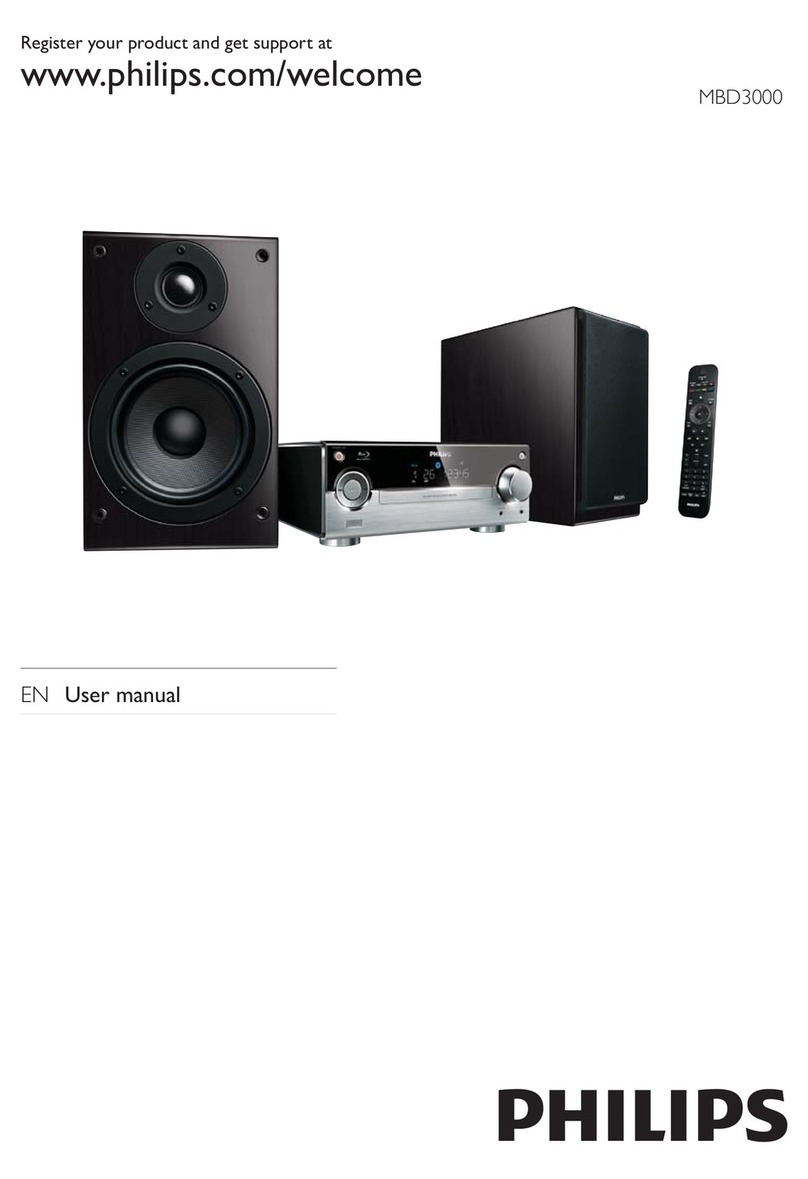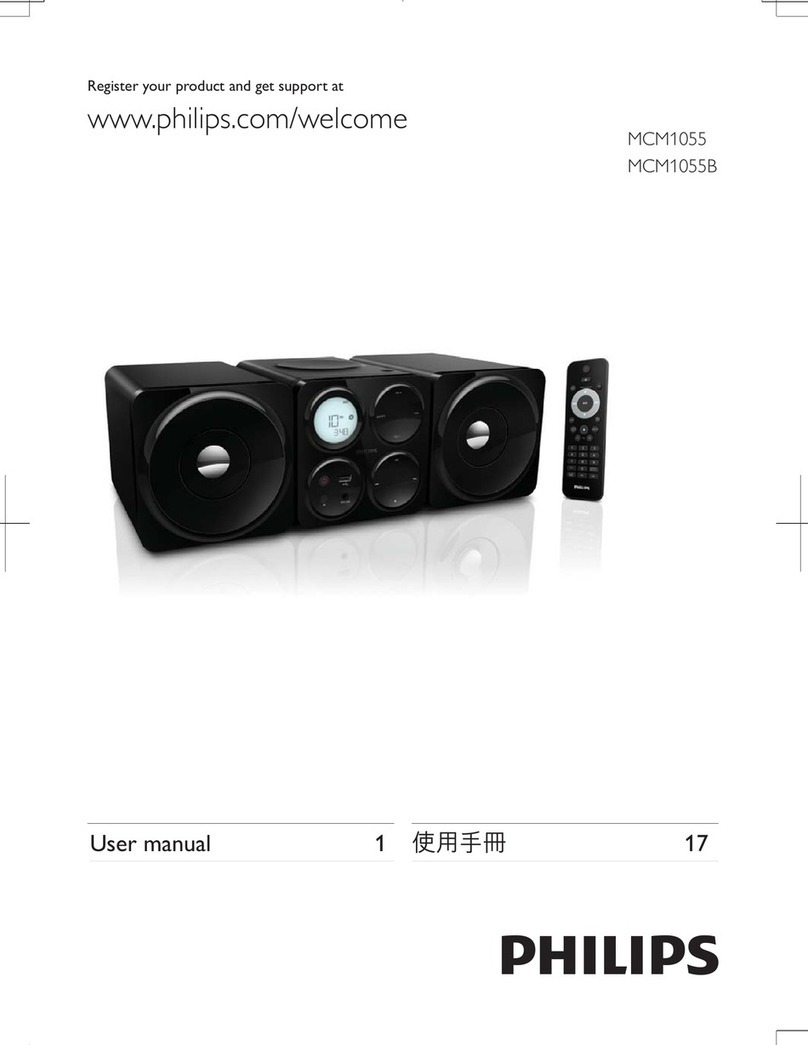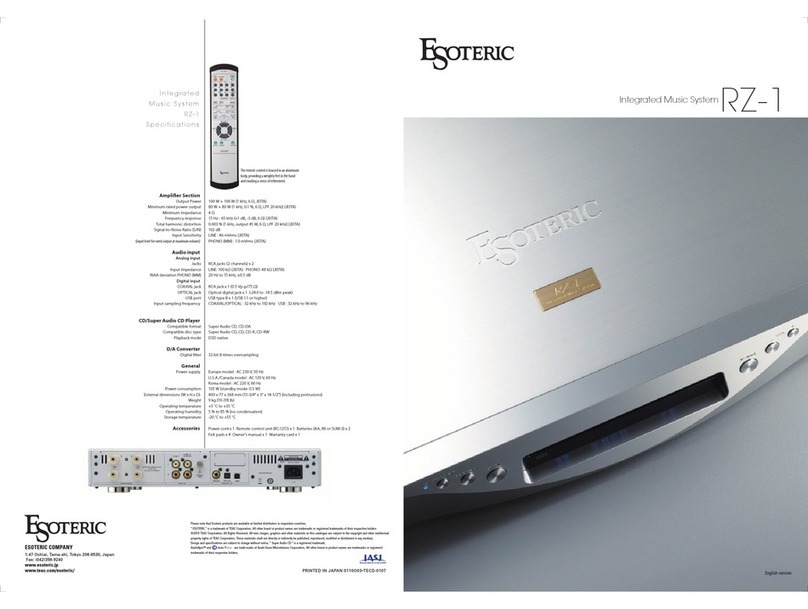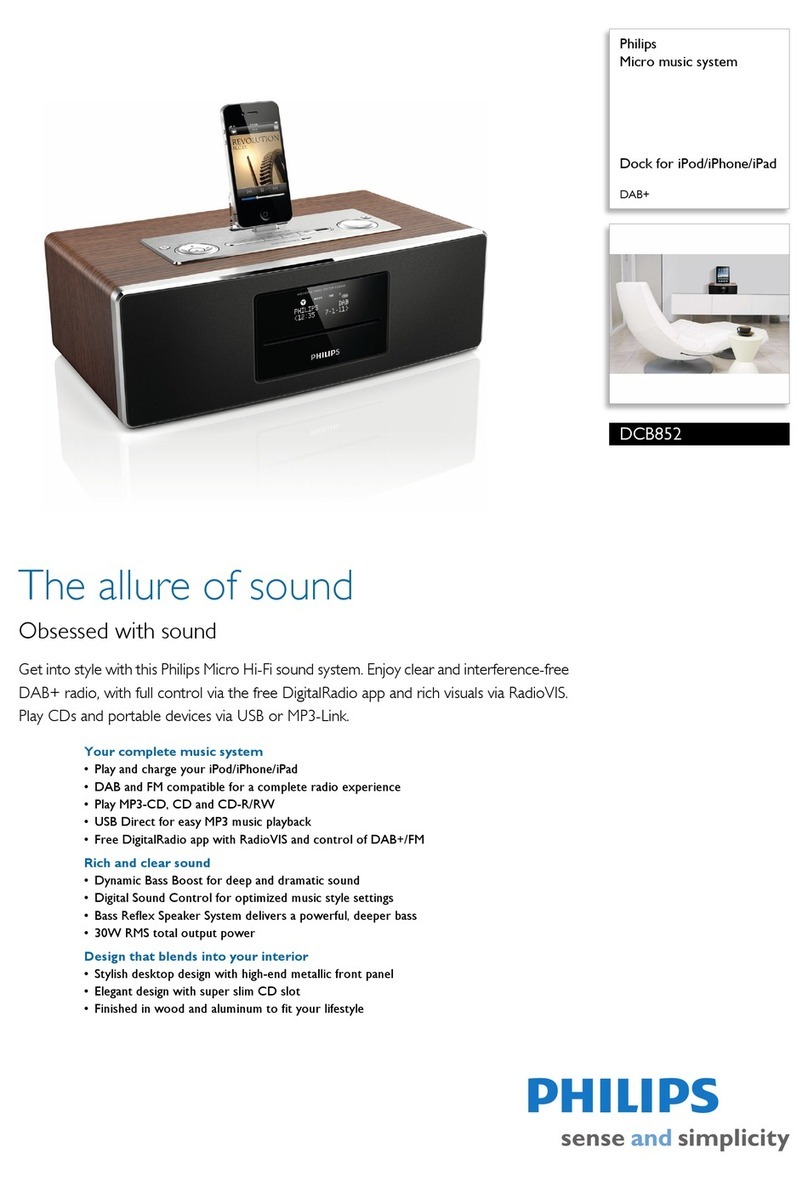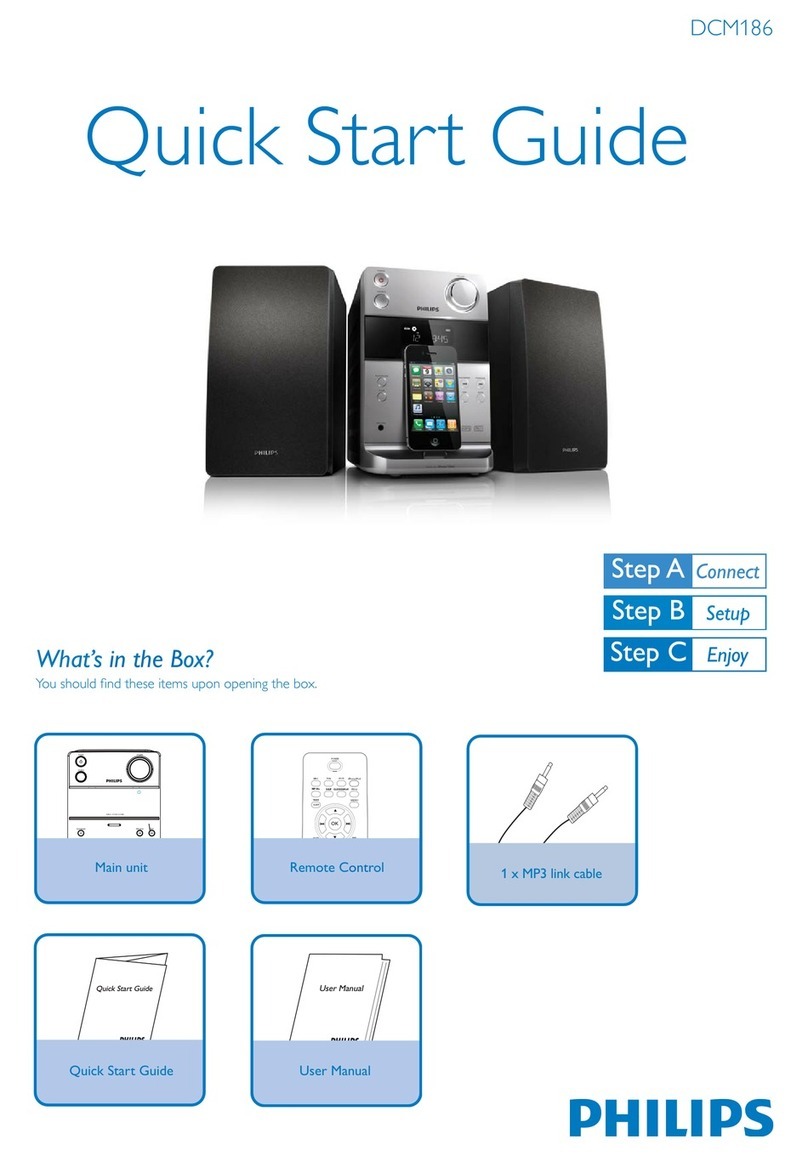Jensen JBS-350 User manual

Wall Mountable Bluetooth Music System
with CD
USER MANUAL
JBS-350
PLEASE READ THIS USER MANUAL COMPLETELY BEFORE OPERATING THIS
UNIT AND RETAIN THIS BOOKLET FOR FUTURE REFERENCE.
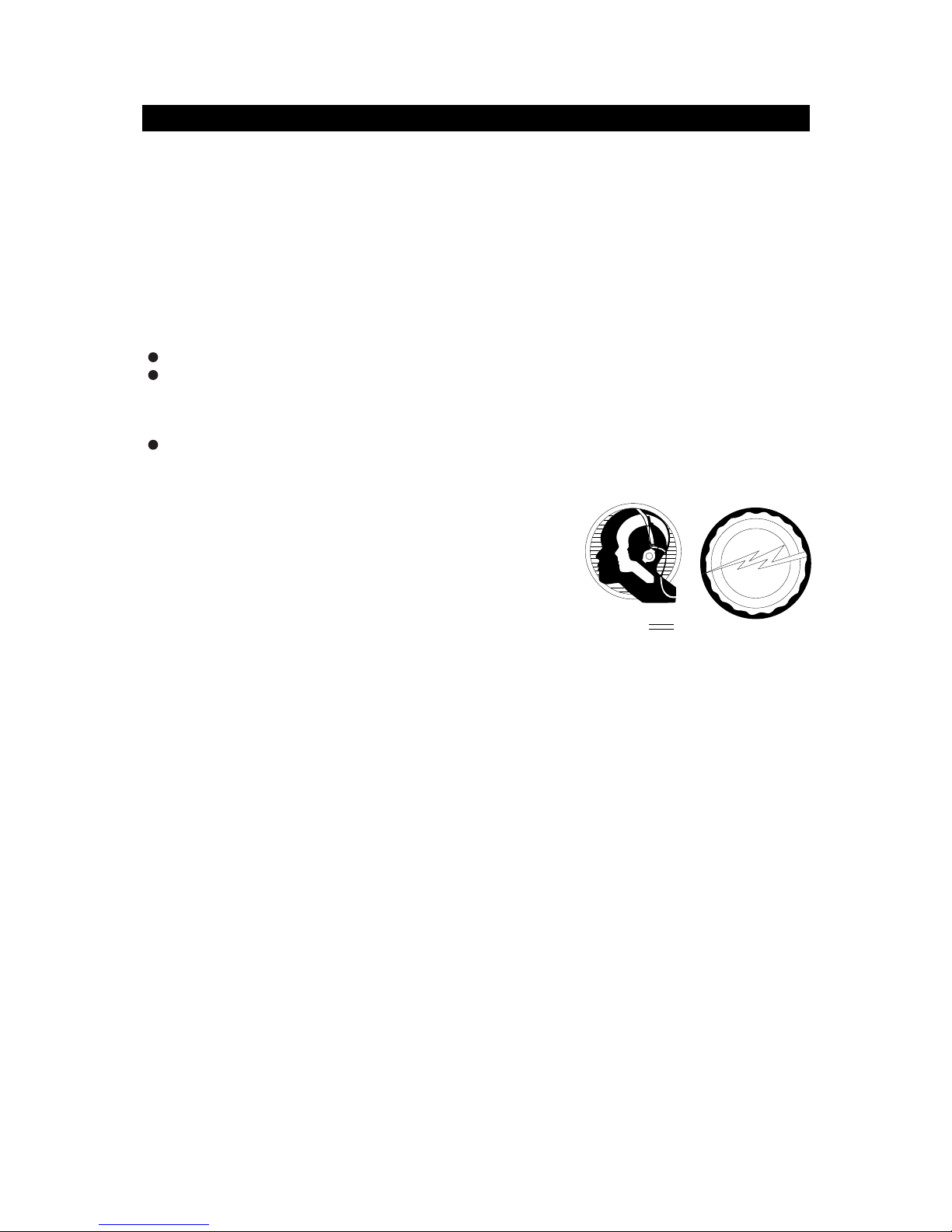
1
DEAR JENSEN® CUSTOMER
Selecting fine audio equipment such as the unit you've just purchased is only the start
of your musical enjoyment. Now it's time to consider how you can maximize the fun
and excitement your equipment offers. This manufacturer and the Electronic
Industries Association's Consumer Electronics Group want you to get the most out of
your equipment by playing it at a safe level. One that lets the sound come through
loud and clear without annoying blaring or distortion and, most importantly, without
affecting your sensitive hearing. Sound can be deceiving. Over time your hearing
"comfort level" adapts to higher volumes of sound. So what sounds "normal" can
actually be loud and harmful to your hearing. Guard against this by setting your
equipment at a safe level BEFORE your hearing adapts.
To establish a safe level:
Start your volume control at a low setting.
Slowly increase the sound until you can hear it comfortably and clearly, and
without distortion.
Once you have established a comfortable sound level:
Set the dial and leave it there.
Taking a minute to do this now will help to prevent hearing damage or loss in the
future. After all, we want you listening for a lifetime.
We Want You Listening For a Lifetime
Used wisely, your new sound equipment will provide a
lifetime of fun and enjoyment. Since hearing damage
from loud noise is often undetectable until it is too late,
this manufacturer and the Electronic Industries
Association's Consumer Electronics Group
recommend you avoid prolonged exposure to
excessive noise.
Customer's Record:
The serial number of this product is found on its back cover. You should note the serial
number of this unit in the space provided as a permanent record of your purchase to
aid in identification in the event of theft of loss.
Model Number: JBS-350 Serial Number: ________________
EST1924
EIA
E
L
E
C
T
R
O
N
I
C
I
N
D
U
S
T
R
I
E
S
•
A
S
S
O
C
I
A
T
I
O
N
•
We
WantYou
LISTENING
ForALifetime
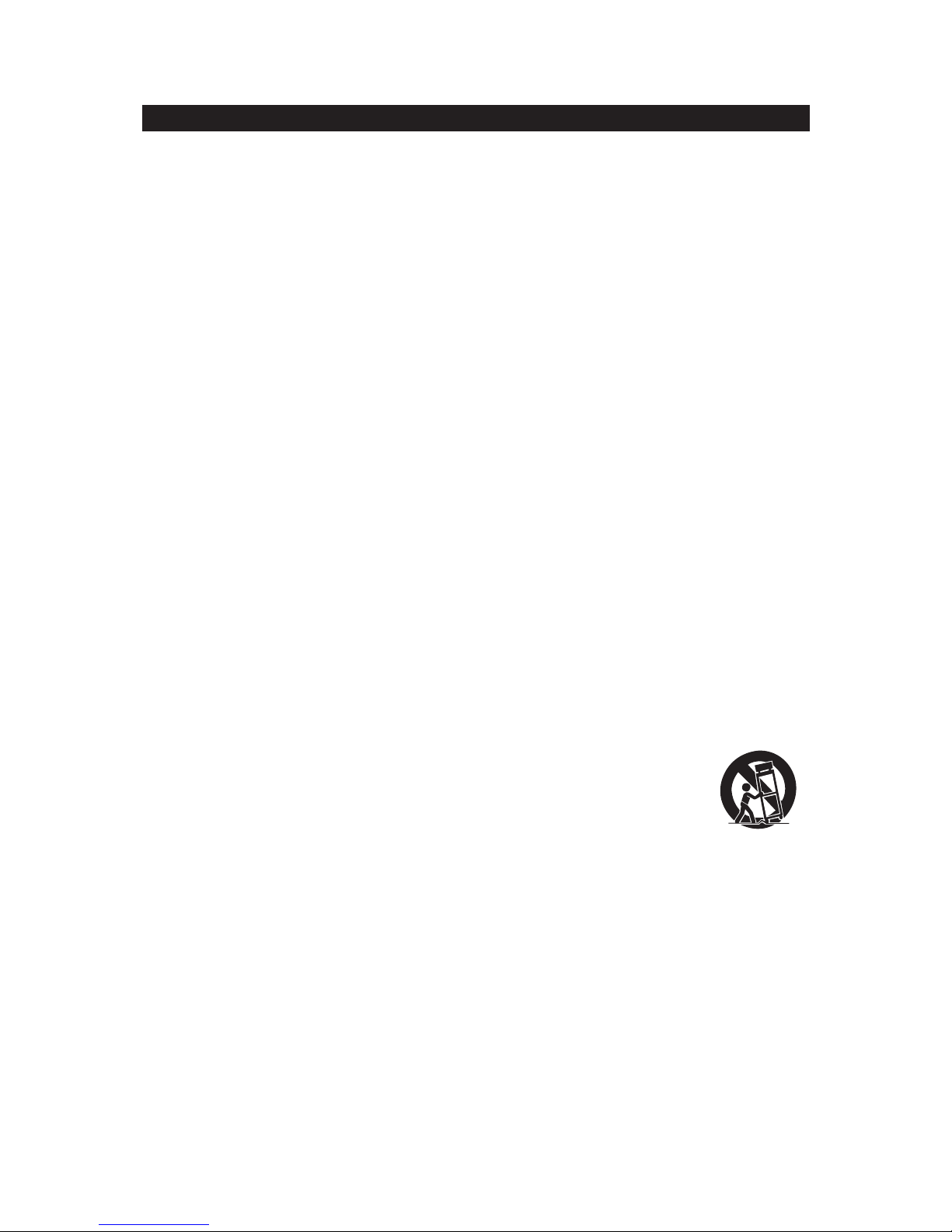
2
IMPORTANT SAFETY INSTRUCTIONS
When used in the directed manner, this unit has been designed and manufactured to
ensure your personal safety. However, improper use can result in potential electrical
shock or fire hazards. Please read all safety and operating instructions carefully
before installation and use, and keep these instructions handy for future reference.
Take special note of all warnings listed in these instructions and on the unit.
1. Read these instructions –All the safety and operating instructions should be read
before the appliance is operated.
2. Keep these instructions –The safety and operating instructions should be kept
for future reference.
3. Heed all warnings –All warnings on the appliance and in the operating
instructions should be adhered to.
4. Follow all instructions –All operation and use instructions should be followed.
5. Do not use this apparatus near water –The appliance should not be used near
water; for example, near a bath tub, washbowl, kitchen sink, laundry tub, in a wet
basement, or near a swimming pool.
6. Clean only with dry cloth –The appliance should be cleaned only as
recommended by the manufacturer.
7. Do not block any ventilation openings. Install in accordance with the
manufacturer’s instructions. The appliance should be situated so that its location
or position does not interfere with its proper ventilation. For example, the
appliance should not be situated on a bed, sofa, rug, or similar surface that may
block the ventilation openings; or placed in a built-in installation, such as a
bookcase or cabinet that may impede the flow of air through the ventilation
openings.
8. Do not install near any heat sources such as radiators, heat registers, stoves, or
other apparatus (including amplifiers) that produce heat.
9. AC adaptor is used as disconnect device and it should remain readily operable
during intended use. In order to disconnect the apparatus from the mains
completely, the AC adaptor should be disconnected form the mains socket outlet
completely.
10. Only use attachments / accessories specified by the manufacturer.
11. Use only with a cart, stand, tripod, bracket, or table specified by the
manufacturer, or sold with the apparatus. When a cart is used, use
caution when moving the cart/apparatus combination to avoid injury
from tip-over.
12. Unplug this apparatus during lightning storms or when unused for long periods of
time.
13. Refer all servicing to qualified service personnel. Servicing is required when the
apparatus has been damaged in any way, such as power-supply cord or plug is
damaged, liquid has been spilled or objects have fallen into the apparatus, the
apparatus has been exposed to rain or moisture, does not operate normally, or
has been dropped.
14. This appliance shall not be exposed to dripping or splashing water and that no
object filled with liquids such as vases shall be placed on the apparatus.
15. Power Sources –The appliance should be connected to a power supply only of
the type described in the operating instructions or as marked on the appliance.
Do not overload wall outlet.
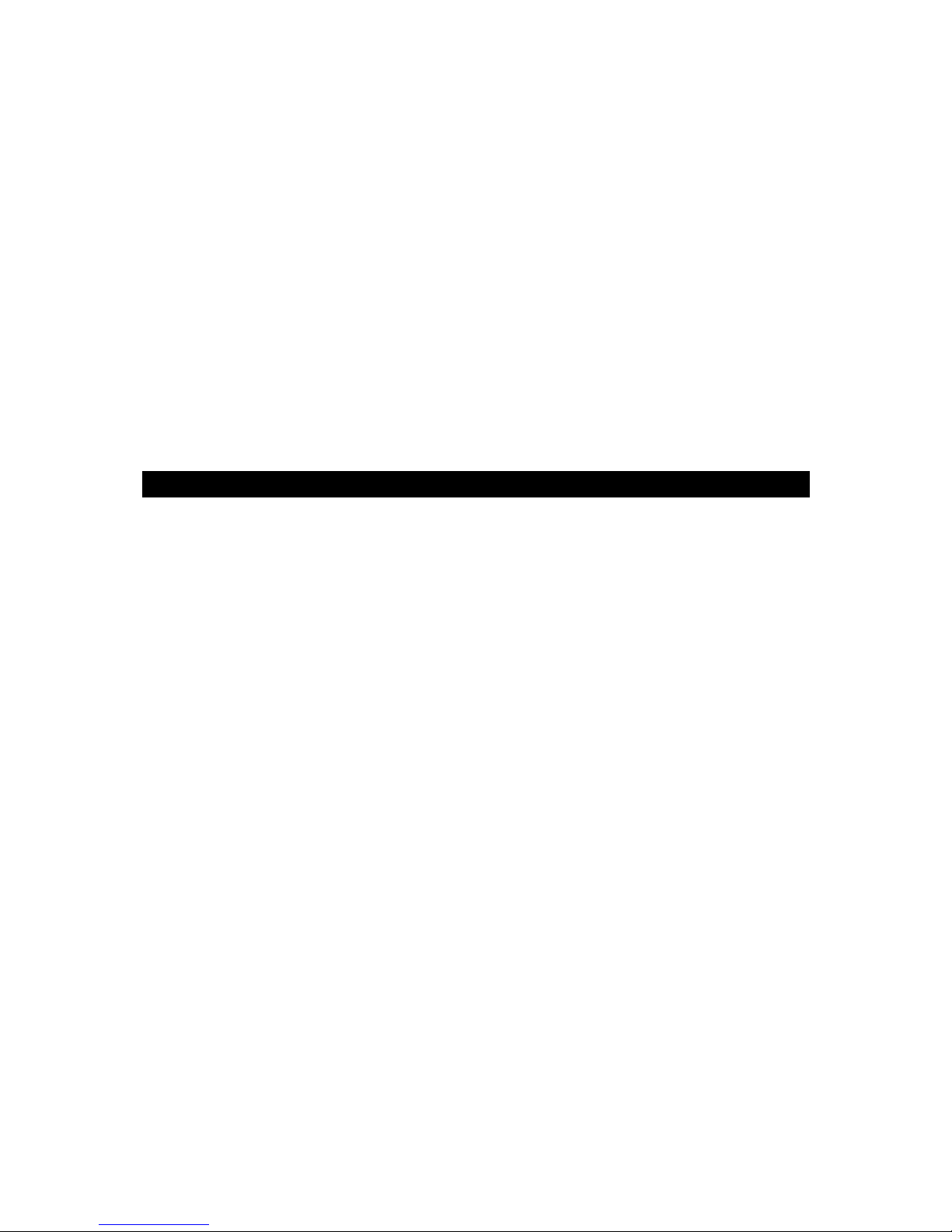
3
16. Battery shall not be exposed to excessive heat such as sunshine, fire or the like
17. Danger of explosion if battery is incorrectly replaced. Replace only with the same
or equivalent type.
18. Do not attempt to dismantle, open or repair this product yourself. If a fault occurs,
seek advice from your local qualified service technician or contact the distributor
via the telephone number at the back of this instruction manual.
19. Caution marking and nameplate are located on back of product.
IMPORTANT NOTE
Avoid installing the unit in locations described below:
Places exposed to direct sunlight or close to heat radiating appliances such as
electric heaters.
Places subject to constant vibration.
Dusty, humid or moist places.
Sources of electrical noise such as fluorescent lamps or motors.
In case of malfunction due to electrostatic discharge, the apparatus has to be reset
by disconnecting AC adaptor from mains supply, wait at least for 10 minutes before
reconnect the AC adaptor.
COMPLIANCE WITH FCC REGULATIONS
This device complies with Part 15 of the FCC Rules. Operation is subject to the following two
conditions:
(1) this device may not cause harmful interference, and
(2) this device must accept any interference received, including interference that may
cause undesired operation.
NOTE: This equipment has been tested and found to comply with the limits for a Class B
digital device, pursuant to Part 15 of the FCC Rules. These limits are designed to provide
reasonable protection against harmful interference in a residential installation. This equipment
generates, uses and can radiate radio frequency energy and, if not installed and used in
accordance with the instructions, may cause harmful interference to radio communications.
However, there is no guarantee that interference will not occur in a particular installation. If
this equipment does cause harmful interference to radio or television reception, which can be
determined by turning the equipment off and on, the user is encouraged to try to correct the
interference by one or more of the following measures:
- Reorient or relocate the receiving antenna.
- Increase the separation between the equipment and receiver.
- Connect the equipment into an outlet on a circuit different from that to which the receiver is
connected.
- Consult the dealer or an experienced radio / TV technician for help.
CAUTION: Changes or modifications not expressly approved by the party
responsible for compliance could void the user’s authority to
operate the equipment.

4
CAUTION
Follow the advice below for safe operations.
ON PROTECTION AGAINST LASER ENERGY EXPOSURE
oAs the laser beam used in this compact disc player is harmful to the eyes,
do not attempt to disassemble the casing.
oStop operation immediately if any liquid or solid object should fall into the
cabinet.
oDo not touch the lens or poke at it. If you do, you may damage the lens and
the player may not operate properly.
oDo not put anything in the safety slot. If you do, the laser diode will be ON
when the CD door is still open.
oThis unit employs a laser. The use of controls or adjustment or performance
of procedures other than those specified here may result in exposure to
hazardous radiation.
ON SAFETY
When connecting and disconnecting the AC power, grip the AC adaptor plastic
body and not the cord itself. Pulling the cord may damage it and create hazard.
When you are not going to use the unit for a long period of time, disconnect the AC
adaptor from the wall outlet and remove all batteries.
ON AC VOLTAGE
Before use, check that the rated voltage of your unit matches your local voltage.
ON CONDENSATION
When left in a heated room where it is warm and damp, water droplets or
condensation may form inside the CD player.
When there is condensation inside the unit, the unit may not function normally.
Let it stand for 1 to 2 hours before turning the power on, or gradually heat the room
up and dry the unit before use.
Should any trouble occur, disconnect the AC power cord and refer servicing to
qualified personnel.
PROTECT YOUR FURNITURE
This product is equipped with non-skid rubber 'feet' to prevent the product from moving when
you operate the controls. These 'feet' are made from non-migrating rubber material specially
formulated to avoid leaving any marks or stains on your furniture. However certain types of oil
based furniture polishes, wood preservatives, or cleaning sprays may cause the rubber 'feet'
to soften, and leave marks or a rubber residue on the furniture. To prevent any damage to
your furniture we strongly recommend that you purchase small self-adhesive felt pads,
available at hardware stores and home improvement centers everywhere, and apply these
pads to the bottom of the rubber 'feet' before you place the product on fine wooden furniture.

5
INSTALLATION OPTIONS
ATTACHING THE STAND
Align the top portion of the stand with the mounting area located on the bottom of the
main unit. Once in place, the round mounting on the stand will align with the circular
mounting tab located on the back of the unit. A “click” sound is heard when the stand
is attached. Check that the base is locked firmly in place and does not come off. To
remove the stand, press on the mounting tab to unlock the stand, and pull down to
remove the stand, see illustration below:
FOR WALL MOUNTING (STAND REMOVED)
It’s important to be sure there are no electric, gas or water lines located behind the
wall where you are attaching the unit. We recommend having this speaker
professionally installed. Use the included wall mounting accessories and template to
attach the sound bar to the wall.
1. Use the supplied wall mounting instruction sheet to make marks on the wall for
the plastic anchors. Make sure the marks are level before drilling.
2. Drill ¼” holes on the marks.
3. Insert the included plastic anchors into the holes until they are flush with the wall.
4. Attach the 2 included spacer sleeves to the wall using the included screws, and
tighten the screws.
5. When the screws are tightened, the screw heads should be about ¼” away from
the spacer sleeves. Line up the keyhole slots located on the back of the main unit
with screws in the wall, see illustration below:
6
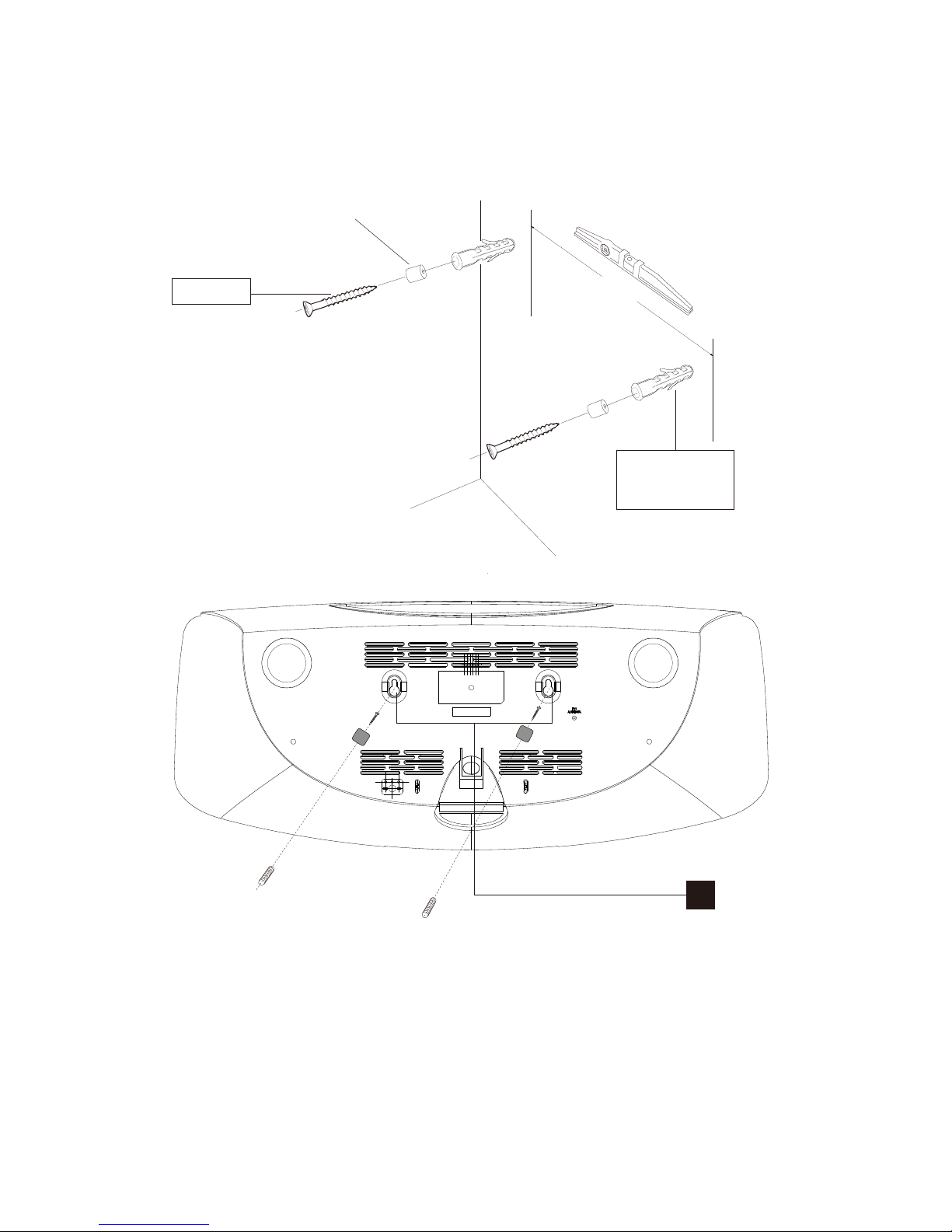
6
142 mm
4
Screw
Spacer Sleeves
Wall plugs
plastic

7
LOCATION OF CONTROLS
MAIN UNIT
2
1
33
4
7
5
6
19
19
FRONT VIEW
BACK VIEW
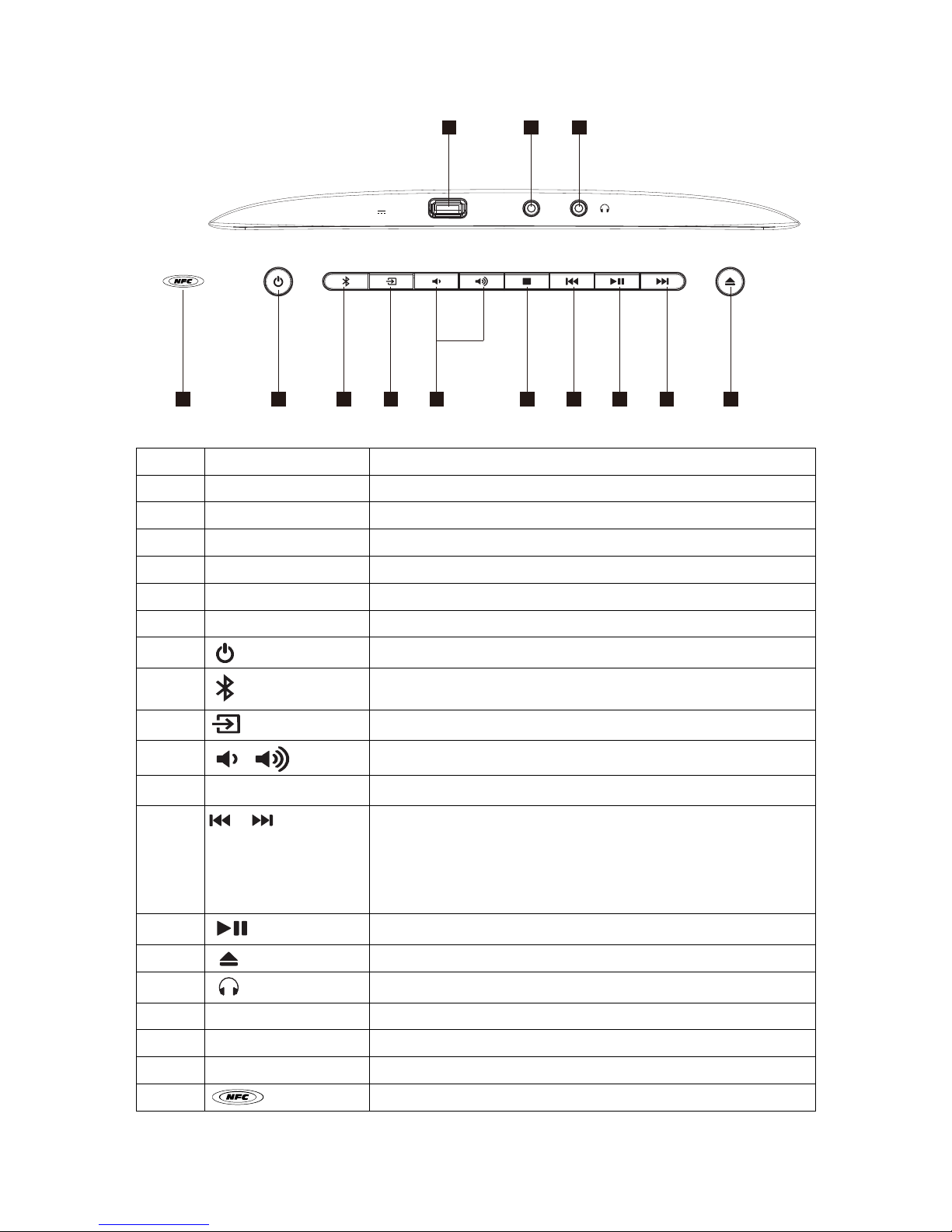
8
TOP VIEW
1 LCD Display
2 CD Door
3 Built-in Speaker
4 Wall Mounting Keyholes
5 DC IN Jack
6 Stand
7 FM Wire Antenna
8 Power On / Standby
9 Bluetooth Mode / SNOOZE Button
10 Function Mode Button (FM / CD / AUX )
11 Volume Down / Up Button
12 In CD mode: Stop CD playing.
13
/ • In CD / BLUETOOTH mode: Skip to the previous or next
track.
• In CD mode: Press & hold to fast backward/forward.
• In FM mode: Tuning Down / Up.
14 In CD / BLUETOOTH mode: Play / Pause.
15 In CD mode: Open / Close the CD Door.
16 Headphone Jack
17 AUX IN 3.5 mm AUX IN Jack
18 USB CHARGING USB Charging Port
19 Passive Radiator
20 NFC linking Point
8 9
16
10 11 12 13 14 13 15
1718
20
AUX IN
USB CHARGING
5V 1000mA
SNOOZE
/
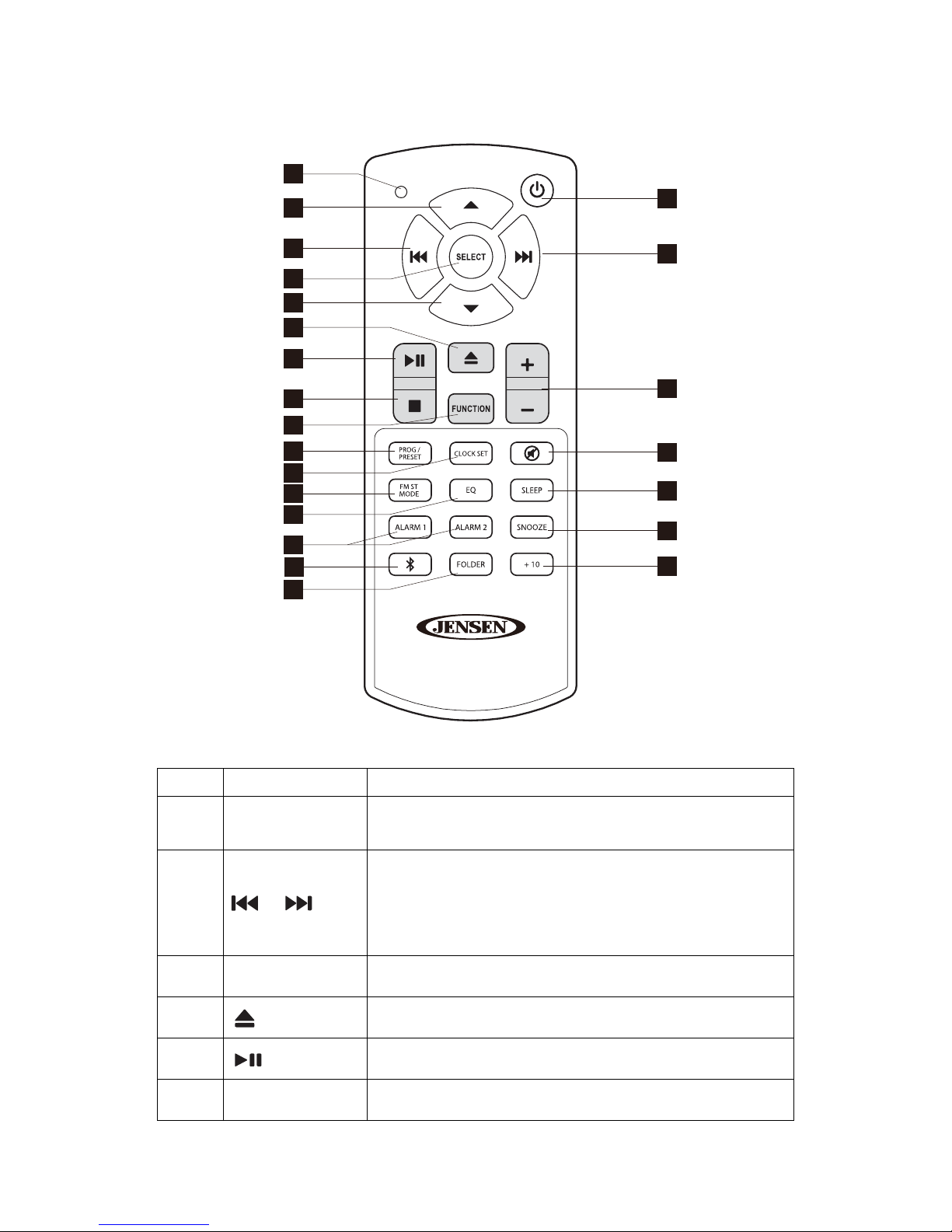
9
1 Remote Control Operating Indicator
2 ▲/ ▼In FM preset mode: Select Preset Channel locations.
In FM mode: Recall Preset Stations
3 /
• In CD / BLUETOOTH mode: Skip to the previous
or next track.
• In CD mode: Press & hold to fast backward/forward.
• In FM mode: Tuning Down / Up.
4 SELECT Confirm the selection during setup
5 In CD mode: Open / Close the CD Door.
6 In CD / BLUETOOTH mode: Play / Pause.
7 In CD mode: Stop CD playing.
REMOTE CONTROL
VOL
VOL
21
5
6
7
1
4
3
14
17
3
19
20
16
2
8
9
11
2
10
12
13
15
18

10
8 FUNCTION Mode selecto r (RADIO / CD / AUX IN).
9 PROG / PRESE T • In CD mode: Program CD tracks
• In FM mode: Memory the Preset Stations
10 CLOC K SET Clock Set Mode Button
11 FM ST / MODE In FM radio mode: Select FM Stereo / Mono.
In CD mode: Select CD Repea t / Random Play.
12 EQ Select Preset Equalizer.
13 ALARM 1/
ALARM 2 Alarm 1 / 2 Setting; Alarm ON/OFF Button.
14 Bluetooth Mode But ton
15 FOLDER In MP3 CD mode: Skip to next MP3 folder currently playing.
16 +10 In MP3 CD : Skip to music track of + 10.
17 SNOOZE Alarm Snooze Bu tton
18 SLEEP Sleep Timer Button
19 Mute Button
20 VOL + / - Volume Up / Down But ton
21 Power On/Standby Button

11
GETTING STARTED
ACCESSORIES INCLUDED
Carefully remove the unit and all accessories from the display carton.
Please verify that you have all the following accessories before recycling the gift box.
User Manual
AC Adaptor Input: 100-240V~ 50/60Hz
Output: 12V 1500 mA, center-positive
Remote control
Wall mounting instruction sheet
Wall mounting kit (2 screws, 2 spacer sleeves and 2 plastic anchors)
POWER SOURCE
This unit operates on an external AC adaptor rated at 12V mA (included) and
requires one 3V type CR2025 Lithium battery (included) for remote control. Do not
attempt to operate the unit from any other power source. You could cause damage to
the unit and void your warranty.
AC-DC Adaptor Connection
An AC-DC Adaptor with the output 12V mA (Included) is required for
operating the main unit. To connect the AC-DC Adaptor to the unit and 120V~ 60Hz
AC Outlet:
1. Firmly and securely insert the DC plug of the adaptor into the DC IN Jack at the
back of the unit.
2. Plug the adaptor’sAC plugs into a power outlet rated at 120V~ 60Hz.
1500
1500

12
NOTE ON NON-MAGNETICALLY SHIELDED SPEAKERS
This unit is not magnetically shielded and may cause color distortion on the screen of
some TVs or video monitors. To avoid this, you may need to move the unit further
away from the TV or monitor if unnatural color shifts or image distortion occurs.
Remote Control The remote control operates on one CR2025 battery
(included). To activate the remote control, remove the
insulation tab inserted in the battery compartment.
When the operation of the remote control becomes
intermittent or unsatisfactory, replace the original battery
with a new 3-volt lithium battery.
1. Slide out the battery holder from the remote control
case.
2. Replace the 3V CR2025 battery. Be sure the battery is
installed correctly. The remote will not work if the
battery is installed with the wrong polarity.
CAUTION:
1.) Danger of explosion if the battery is replaced
incorrectly.
2.) Replace only with the same or equivalent type battery.
3.) Insert the battery holder back into the battery slot.
NOTE: Only use a well-known brand of battery to ensure the longest life and best
performance.
Battery Precautions
Replacement of batteries must be done by an adult.
The supply terminals are not to be short-circuited.
Non-rechargeable batteries are not to be recharged.
Exhausted batteries are to be removed.
Only batteries of the equivalent type are to be used.
Batteries are to be inserted with the correct polarity.
Dispose of batteries properly. Do not dispose of batteries in fire. The batteries
may explode or leak.
WARNING
DO NOT INGEST BATTERY, CHEMICAL BURN
HAZARD
The remote control supplied with this product contains a coin/button cell
battery. If the coin/button cell battery is swallowed, it can cause severe
internal burns in just 2 hours and can lead to death.
Keep new and used batteries away from children. If the battery
compartment does not close securely, stop using the product and keep it
away from children.
If you think batteries might have been swallowed or placed inside any part
of the body, seek immediate medical attention.
CR2025
PUSH
OPEN
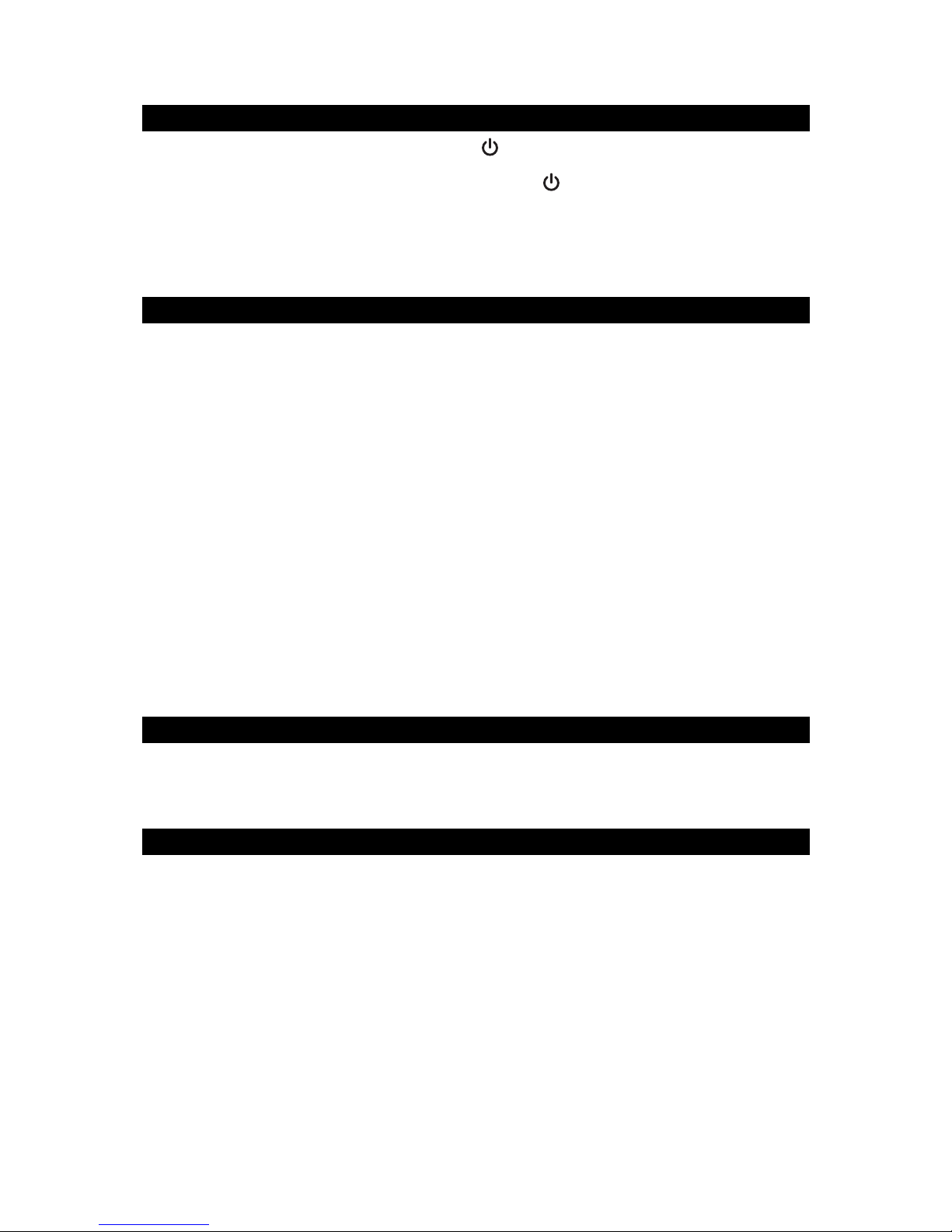
13
TURNING THE UNIT POWER ON/OFF
1. In Off (standby) mode, tap the POWER Button on main unit or remote control
to turn the unit ON. The last selected input mode icon will show on LCD display.
2. To turn the unit OFF (standby), tap the POWER Button on main unit or remote
control again. The LCD DISPLAY will dim and show the current time.
Note:
The unit will automatically switch to standby/power saving mode if not used for 20
minutes.
SETTING THE CLOCK (REMOTE CONTROL ONLY)
After plugging in the AC adaptor, “12:00” will appear and start blinking on the LCD
display.
1. In Power Off (Standby) mode, tap the CLOCK SET Button on the remote control.
The 12 HOUR format will show in display and digit “12” will keep blinking.
2. Tap the or Button on remote control or main unit to select 24 Hour format if
necessary. Otherwise, press the SELECT Button to confirm 12 Hour clock format
and enter clock setup mode, Hour digits will be flashing.
3. Tap the or Button on remote control or main unit to adjust the hour. Press
and hold the button for fast advance / reverse setting.
Note: Make sure the hour is set so that the PM indicator is displayed correctly.
4. Press the SELECT Button on the remote control to confirm the hour setting, the
minute digits will flash to prompt for input.
5. Tap the or Button on remote control or main unit to adjust the minute. Press
and hold the button for fast advance / reverse setting.
6. Press the SELECT Button on the remote control again to complete the setting.
NOTE: The clock and radio station presets will need to be reset if the power is
interrupted or in the event of a power outage. “12:00” will appear and start
blinking on the LCD display to notify you that the power was interrupted and
the clock will need to be reset. Please follow steps 1-5 above to reset the
clock.
CHECKING THE CLOCK (REMOTE CONTROL ONLY)
The unit will show current time in standby mode. To check the current time in Power
ON mode, press the CLOCK SET Button on remote control, the current time will
show for 5 seconds and then return to the previous screen.
ALARM OPERATION (REMOTE CONTROL ONLY)
SETTING THE ALARM CLOCK
This function allows the system to turn on automatically and wake you using a
beeping alarm, the CD or the FM radio.
1. In standby mode, tap the ALARM 1 Button on remote control, alarm time AM
12:00 will appear in display. Press and hold the ALARM 1 Button again until Hour
digits of alarm clock start flashing.
2. Press the / Button to set the hour and then press the SELECT Button
again to confirm, Minute digits will be flashing.
3. Press the / Button to set the minute and then press the SELECT Button
again to confirm, alarm wake up source will appear in display.
4. Press the / Button to select wake to radio, CD or Beep and then press
the SELECT Button again to confirm, alarm volume level will be flashing.
5. Press the / Button to preset the wake up alarm volume level and then
press the SELECT Button to finish alarm setup.

14
NOTE:
1.) The system provides dual alarm settings so you can preset another wake up time
individually by using the ALARM 2 Button.
2.) If “Wake to CD” is selected but a CD is not inserted, the alarm will default to the
Beeping Alarm automatically when the alarm wake time is reached.
3.) For ‘Wake to Radio”, the system will default to the last radio station listened to
before switching off.
ACTIVE/DE-ACTIVE ALARM FUNCTION
1. To active ALARM 1, press the repeatedly until the alarm
indicator “ ” is shown on LCD display .
2. To cancel ALARM 1 function by press again until the alarm
indicator “ ” goes off.
3. Follow the same operation by pressing to active / de-active
ALARM 2 function.
Wake to Radio, CD or Beeping Alarm
When the alarm time is reached, the CD, radio or beeping alarm will sound for
60 minutes then shut off and reset itself for the following day (without pressing
the snooze button). You may activate the snooze function manually after the
alarm sounds by pressing the SNOOZE Button. The buzzer stops for the
snooze time (9 minutes) then comes again. The snooze operation can be
repeated again within the remaining 50 minutes from the set alarm time.
To stop the alarm immediately after it sounds, tap the corresponding ALARM 1
/ ALARM 2 Button on remote control or Power Button on main unit once.
It resets itself for the following day.
Note: If you press the Button on main unit or FUNCTION Button on
remote control when alarm sounding, unit will stop the alarm and switch
to function mode immediately.
To cancel the following day alarm, tap the ALARM 1 or 2 Button repeatedly
until corresponding ALARM indicator goes off.
SNOOZE FUNCTION
Press the SNOOZE Button on the remote control or / SNOOZE Button on main unit once
to terminate the alarm mode temporarily, and the alarm will re-start again after 9 minutes on
each press. To cancel the SNOOZE mode, press the POWER Button once. The
SNOOZE icon will disappear from display and alarm icon stop flashing.
RADIO OPERATION
1. Tap the POWER Button on main unit or remote control to turn on the unit.
2. Tap the FUNCTION Button on main or FUNCTION Button on remote
control to select Radio mode, the“"mode and radio frequency appear in
display.
3. To manually tune to a specific radio station, tap the or Button on either the
main unit or the remote control repeatedly. Use the manual tuning method to tune
in weaker stations that are bypassed during Automatic Tuning.
4. To automatically tune to the next available radio station, press and hold the or
Button on the main unit or remote control for 1-2 seconds until frequency
readout on the display begins to scan and then release the button. The tuner will
FM
/
ALARM 2 Button
“ALARM 1” Button
“ALARM 1” Button

15
stop scanning when it receives the next broadcasting station of adequate signal
strength.
5. Press the volume control Button on main unit or VOL+ / –Button on
the remote control to adjust the volume control to the desired volume level.
FM & FM-Stereo reception
-When listening to the FM radio, press the FM ST/MODE Button on the remote
control to switch between stereo mode and mono mode. The FM stereo icon
“((ST))"will appear on the display if unit is in stereo mode. It is preferable to
receive the program in mono when you are receiving a weak station.
HINTS FOR BEST RECEPTION:
The receiver has a build-in FM wire antenna hanging from the back of the cabinet.
This wire should be totally unwrapped and fully extended for the best reception.
NOTE: Automatic tuning depends on the signal strength of the broadcasting station,
so weak stations may be skipped. You can manually tune to find the weak
stations if a station gets skipped. With strong signals, the tuner may stop
before it reaches the actual broadcast frequency, so you may need to
manually tune for the best reception.
PRESET RADIO STATIONS
1. Press the POWER Button on main unit or remote control to turn on the unit.
2. Tap the FUNCTION Button on main unit or remote control to select Radio mode.
3. Tune to the desired radio station either by “manually” or “automatically” tuning
method.
4. Press the PROG/PRESET Button on remote control; the next available preset
memory number flash in the LED display. (Note:”P01” will blink in the display if
you are programming preset for first time)
5. Tap the▲or ▼Button on remote control to select the preset number you want
to assign the station to.
6. Press the PROG/PRESET Button on remote control to confirm the setting.
7. Repeat step #3 thru # 6 to preset up to 20 stations.
RECALLING PRESET MEMORY CHANNELS
In radio mode, recall the pre-set channels by pressing the ▲or ▼on remote
control repeatedly.
NOTE:
The clock and radio station presets will need to be reset if the power is interrupted or
in the event of a power outage. “12:00” will appear and start blinking on the LCD
display to notify you that the power was interrupted and the clock will need to be reset.
Please follow steps 1-7 above to resave the preset stations.
/
Button

16
CD PLAYER OPERATION
PLEASE READ THIS IMPORTANT INFORMATION:
CD mechanisms used in devices like this are designed to read all commercial CDs. It
will also read self-compiled CD-R/CD-RW discs, but it may take up to 10 seconds for
the actual playback to begin. If playback does not start, it is likely due to the quality of
the CD-R/RW disc and/or the compatibility of the CD compilation software. The
manufacturer is not responsible for the playback quality of CD-R/RW discs.
Do not attach a label or seal to either side of the CD-R/RW disc. It may cause a
malfunction.
PLAYING ACD
1. Press the POWER on main unit or remote control to turn on the unit.
2. Tap the FUNCTION on remote control or on main unit to
select CD mode and then press the OPEN/CLOSE to open the CD
door.
3. Place an audio CD or MP3 CD on the center spindle with its label side
facing out towards the CD DOOR. Press the to close the CD
Door.
4. Unit starts to read the disc, “READ CD” shows in display. After few seconds, the
total number of tracks and time on the CD will be shown on the LCD DISPLAY.
Note: MP3 CD will show total track and starting counter of 00:00.
5. Press the PLAY/PAUSE on main unit or remote control, the CD will
start playing from first track.
6. Press the volume control on main unit or VOL+/– on
remote control to adjust to the desired volume level.
7. To pause playback, press the PLAY/PAUSE on main unit or remote
control. The track time and icon will flash. To resume playing, press the CD
PLAY/PAUSE again.
8. You can choose to play your favorite track directly by pressing either the SKIP +
or SKIP - The LCD Display will indicate the correct track
number selected. If you are playing a MP3 CD, you can also press the FOLDER or
+10 Button on remote control to skip to next folder or +10 track to current playing
track.
9. To locate a particular section within a track, press and hold the or
until the section is found. Release the button to continue playing your selection.
10. To stop playing, press the STOP
11. Turn off the JBS-350 when you have finished listening.
DIFFERENT PLAY MODES (REMOTE CONTROL ONLY)
Press the FM ST/MODE on remote control repeatedly to select different of
play modes when CD or MP3 CD is playing.
When playing CD, the play modes are shown as below.
Repeat 1 Repeat All Random Normal
/
Button
Button Button
Button
Button
Button
Button
Button
Button
Button
Button
Button
Button
Button
Button
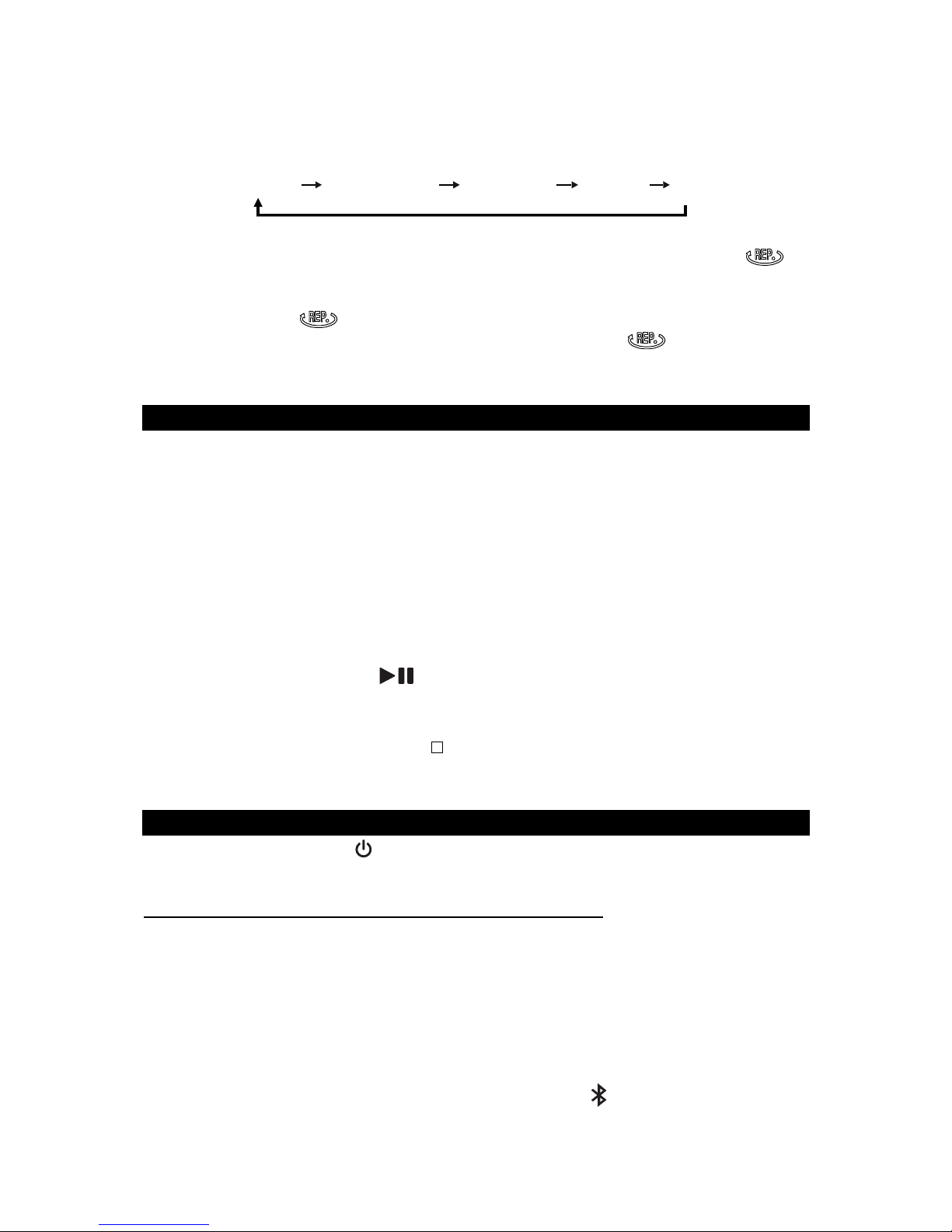
17
When playing MP3 CD, the play modes are shown as below.
Repeat 1 Repeat Folder Repeat ALL
Random Normal
REPEAT 1 - the track being played and will repeat continuously. Repeat icon
flashing.
REPEAT FOLDER - the tracks in same folder will repeat continuously. Repeat icon
solid ON while MP3 icon flashing.
REPEAT ALL - all tracks will repeat continuously. Repeat icon solid ON.
RANDOM – the tracks in the disc will be played in random sequence. Random icon
“RAND” solid ON.
PLAY TRACK SEQUENCE P ROGRAMMING (REMOTE CONTROL ONLY)
This function allows the tracks to be played in a programmed sequence.
NOTE: Program can only be set in STOP mode.
1. Press the PROG/PRESET Button on remote control, the program track number
“00”, next available program number and the icon “PROG” show in the LED
display. (Note:”00 P-01” will be in the display if you are programming first time).
2. Use the or on main unit or remote control to select the desired track.
The track number will be shown in front of the program number.
3. Press the SELECT on remote control to store the selected track in the
memory, the next program number will advance one (i.e.“P-02”) in LCD display
while track number will reset to “00” for next programming track.
4. Repeat steps 2 to 3 to store more tracks in the memory. You can store up to 20
tracks.
5. Press the PLAY/PAUSE on main unit or remote control to start
playing the CD or MP3 CD in the programmed sequence.
6. Press the FM ST/MODE Button on remote control to select Repeat 1/All or
Random play if necessary.
7. To stop playing, press the STOPon main unit or remote control.
8. To cancel the program play, press the STOP on main unit or remote
control twice, “PROG” icon disappears from display.
BLUETOOTH OPERATION
Press the Power ON/OFF Button to turn ON the unit and follow the directions
below to connect via Bluetooth.
CONNECTING YOUR BLUETOOTH DEVICE USING NFC
ABOUT NFC
NFC (Near Field Communication) is a technology enabling short-range wireless
communication between various devices, such as mobile phones and IC tags Thanks
to the NFC function, data communication can be achieved easily just by touching the
relevant symbol or designated location on NFC compatible devices.
1. Make sure your Smartphone or Bluetooth device has the NFC feature, and it is
turned ON (enabled).
2. Turn on the JBS-350 power, press the Bluetooth Button on main unit or
Button
Button
Button
Button Button

18
remote control. Wait 10 seconds for the unit to enter pairing mode, the Bluetooth
“PAIRING” message will be scrolling in display.
Note : If the JBS-350 is connected to other smartphone, press and hold the
Bluetooth Button for 3 seconds to enter Bluetooth paring mode.
3. Touch the back of your smartphone to the NFC linking point (#20) located on the
top panel of the unit (near Power ON/OFF button). Check the owner’s manual of
your Bluetooth device to locate the NFC touch point if you are not sure where it is.
4. If the JBS-350 is in pairing mode, it will turn on and enter Bluetooth mode
automatically and pair with your smartphone. Display will show “CONNECTED”
message and then change to show “BT” and Bluetooth icon turns ON.
5. Some smartphones may ask you to confirm the pairing if they are not paired
before.
NOTE: If you have multiple NFC compatible devices to link, just touch the smartphone
to a different device to switch the connection to that device. For example, when your
smartphone is connected to the JBS-350, just touch the linked smartphone to the
system to disconnect it and then touch another smartphone you want to change the
Bluetooth connection to (one touch connection switching). The connection will
automatically be transferred from your smartphone to the new device.
NOTE ON CONNECTING
Some 3rd party batteries and/or add-on wireless charging coils may interfere with
using the NFC feature on this unit. If you followed the directions above for connecting,
but find that you are still having problems connecting using NFC, we recommend
checking to be sure your Bluetooth device is only using factory authorized parts and
batteries.
PAIRING (Linking) a BLUETOOTH ENABLED cell phone OR OTHER
BLUETOOTH ENABLED DEVICE to the JBS-350
If the JBS-350 has never been paired with a Bluetooth device before. You need to
follow the pairing instructions below to link the JBS-350 with your Bluetooth device.
1. Press the POWER on main unit or remote control to turn on the unit.
2. Tap the BLUETOOTH on main or remote control to select Bluetooth
mode, Bluetooth “PAIRING” message appears in display.
3. If the JBS-350 has never been paired with a Bluetooth device before or cannot
find the last paired device, the “PAIRING” on LCD will indicate the JBS-350 is in
search mode. You need to follow the pairing instructions below to link the JBS-350
with your Bluetooth device.
Turn on the Bluetooth function of your Bluetooth device and enable the search
or scan function to find the JBS-350.
Select "JBS-350" from the device list when it appears on your device screen.
If required, enter the pass code “0000” to pair (link) the JCR-300 with your
device.
4. After successfully pairing (linking), display will show “CONNECTED” and then
change to show “BT”, the Bluetooth icon also will show in display. You can
begin playing music from your Bluetooth device wirelessly to the speaker.
5. After selecting your favorite song, press PLAY/PAUSE ►on the unit or
remote control to play or pause the song.
6. Press the volume control on main unit or VOL+/– on
remote control to adjust to the desired volume level.
/
Button
Button
Button Button
Button
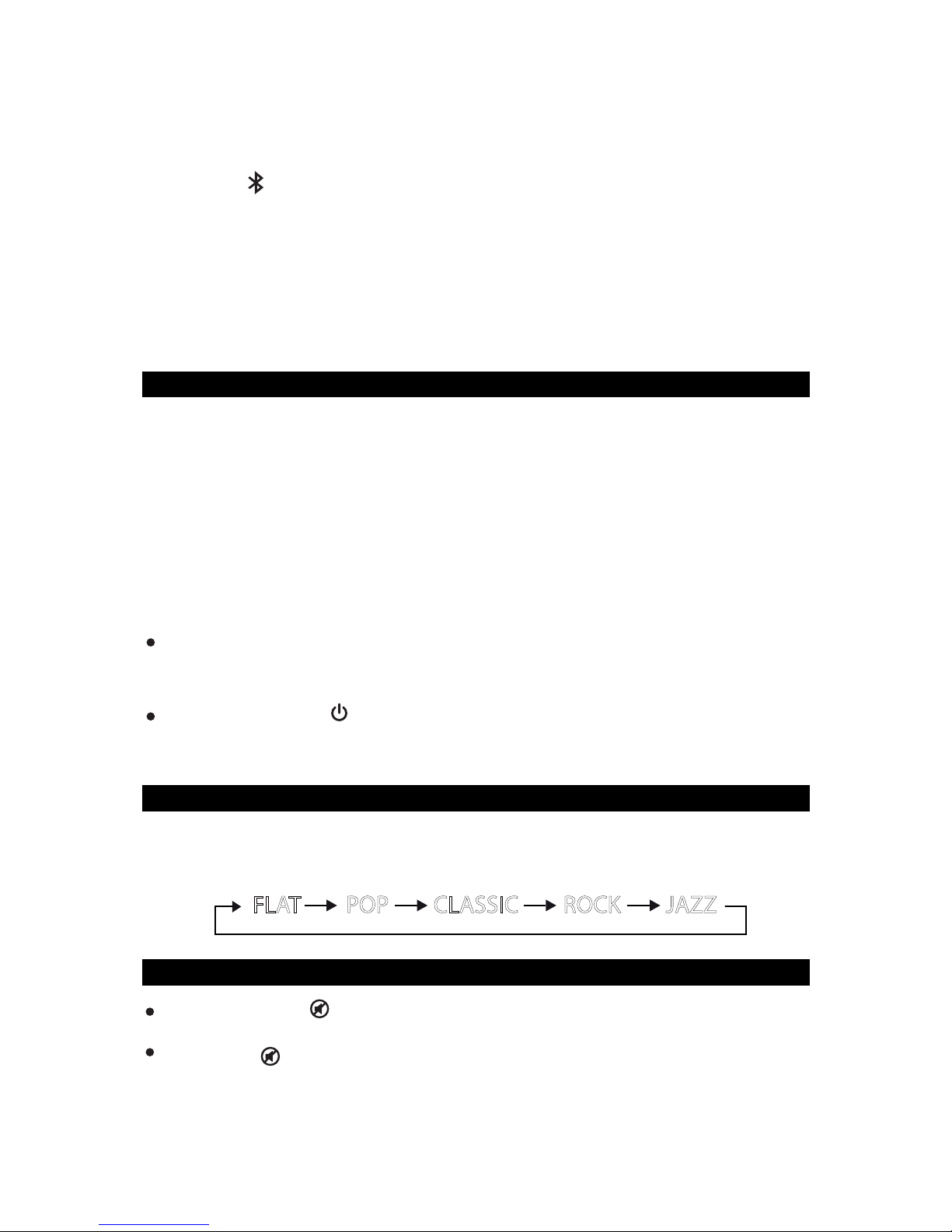
19
7. Press or Button on main unit or remote control to skip to previous or next
song.
8. If you want to pair the JBS-350 with another Bluetooth enabled device, press and
hold the Button for 3 seconds or turn off the Bluetooth function of device
currently paired with JBS-350 then repeat step 3 above.
Notes:
1.) Refer to the manual of your cell phone, tablet PC, computer or other Bluetooth
enabled devices for Bluetooth operation since it may vary from model to model.
2.) If your Bluetooth enabled device does not support A2DP profile, it will not play the
music through the speaker, even if paired (linked).
3.) If you are pairing (linking) your computer to the unit using Bluetooth, you may need
to set the speaker as your computer’s default sound device.
AUXILIARY INPUT OPERATION
This unit features an auxiliary audio signal input jack for connecting external audio
devices like MP3 players, Digital Audio Device and listen to them through the
speakers of this unit.
1. Use an audio cable (not included) with one 3.5 mm stereo plug on each end of the
cable.
2. Plug one end into the AUX IN JACK on the main unit and the other end of the
cable into the Line-out Jack or Headphone Jack of your external audio device.
3. Turn on the unit and external audio device.
4. Tap the FUNCTION Button on main or remote control to select AUX mode,
display will show “AUX-IN".
5. The volume level can now be controlled through the main unit. Operate all other
functions on the auxiliary device as usual.
Note:
If you connect this unit to the Line-Out Jack of your external device then you only
need to adjust the volume control of this unit. If you connect the Headphone Jack
of your external device then you may need to adjust both the volume controls of
your external device and this unit to obtain the desirable volume setting.
Press the POWER Button on main unit or remote control to turn off the unit
when you have finished listening. Don't forget to switch off the power of your
external device as well.
PRESET EQ (REMOTE CONTROL ONLY)
This unit provides 5 different EQ modes to enhance your listening experience. You
can select the desired effect by pressing the EQ Button on remote control repeatedly
at following sequence:
MUTE BUTTON (REMOTE CONTROL ONLY)
Press the MUTE Button on remote control to mute the sound output from the
speaker temporarily. The volume set level will appear in display and flashing
Press the Button again or VOL+/- Button to resume to normal speaker
playback.
ROCKPOP JAZZCLASSICFLAT
Other manuals for JBS-350
1
Table of contents
Other Jensen Micro Music System manuals