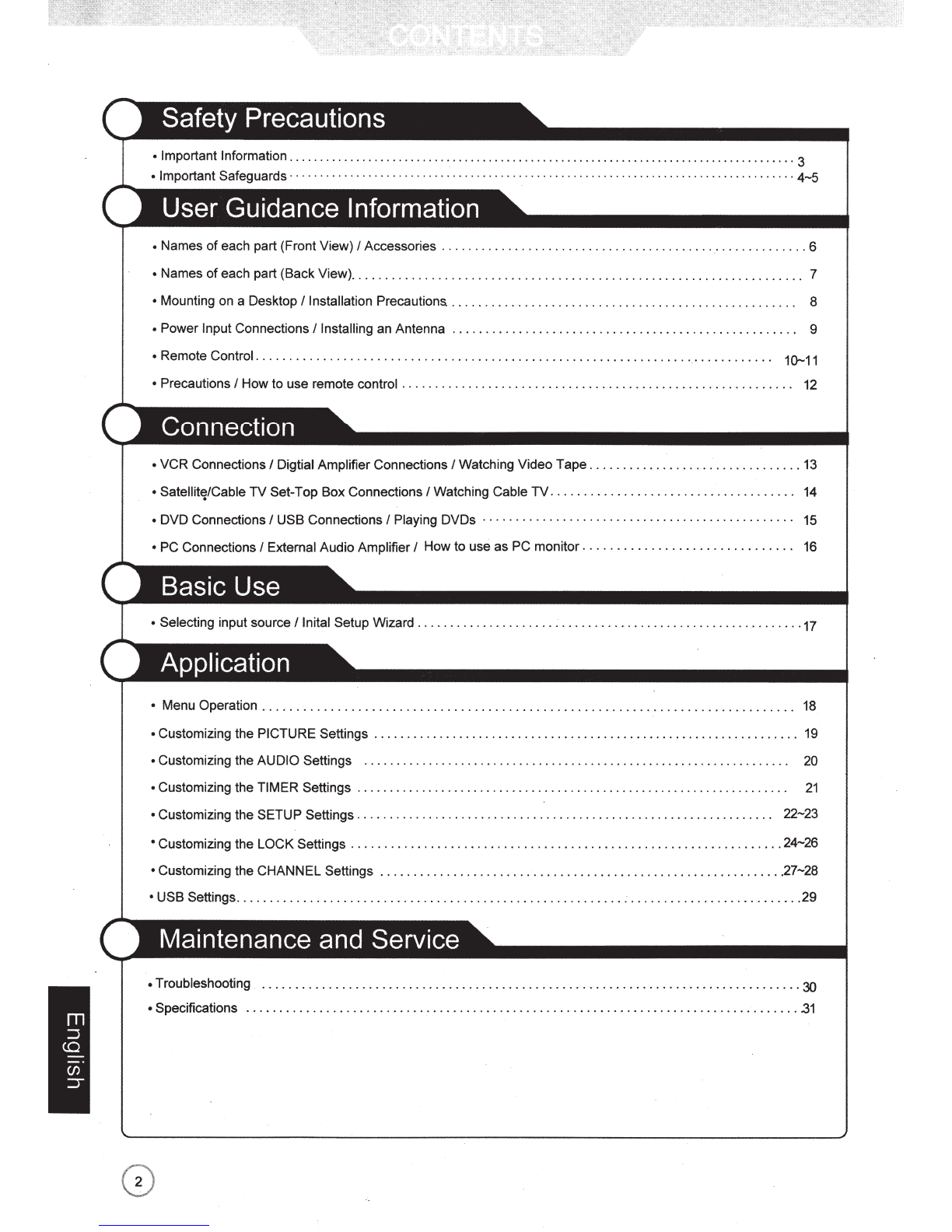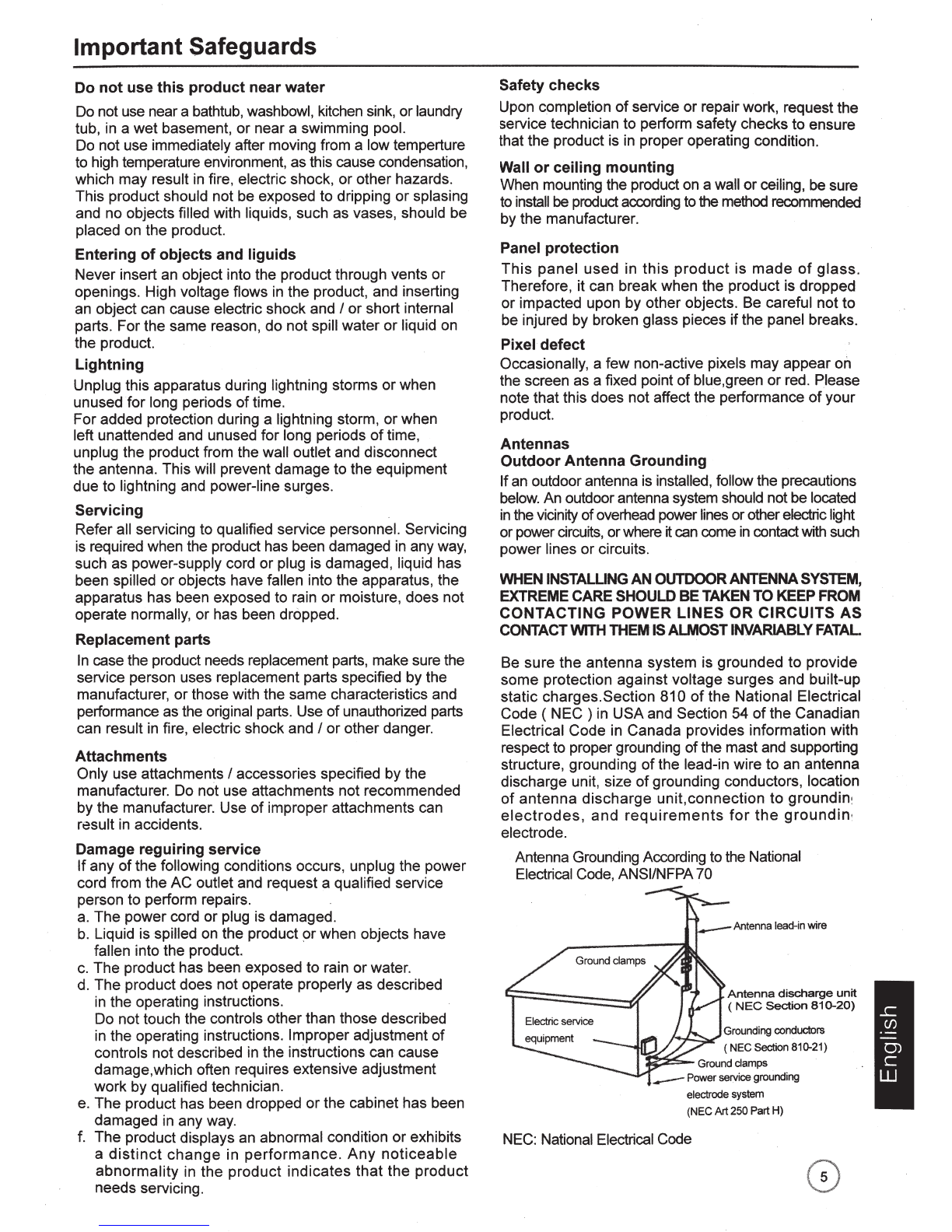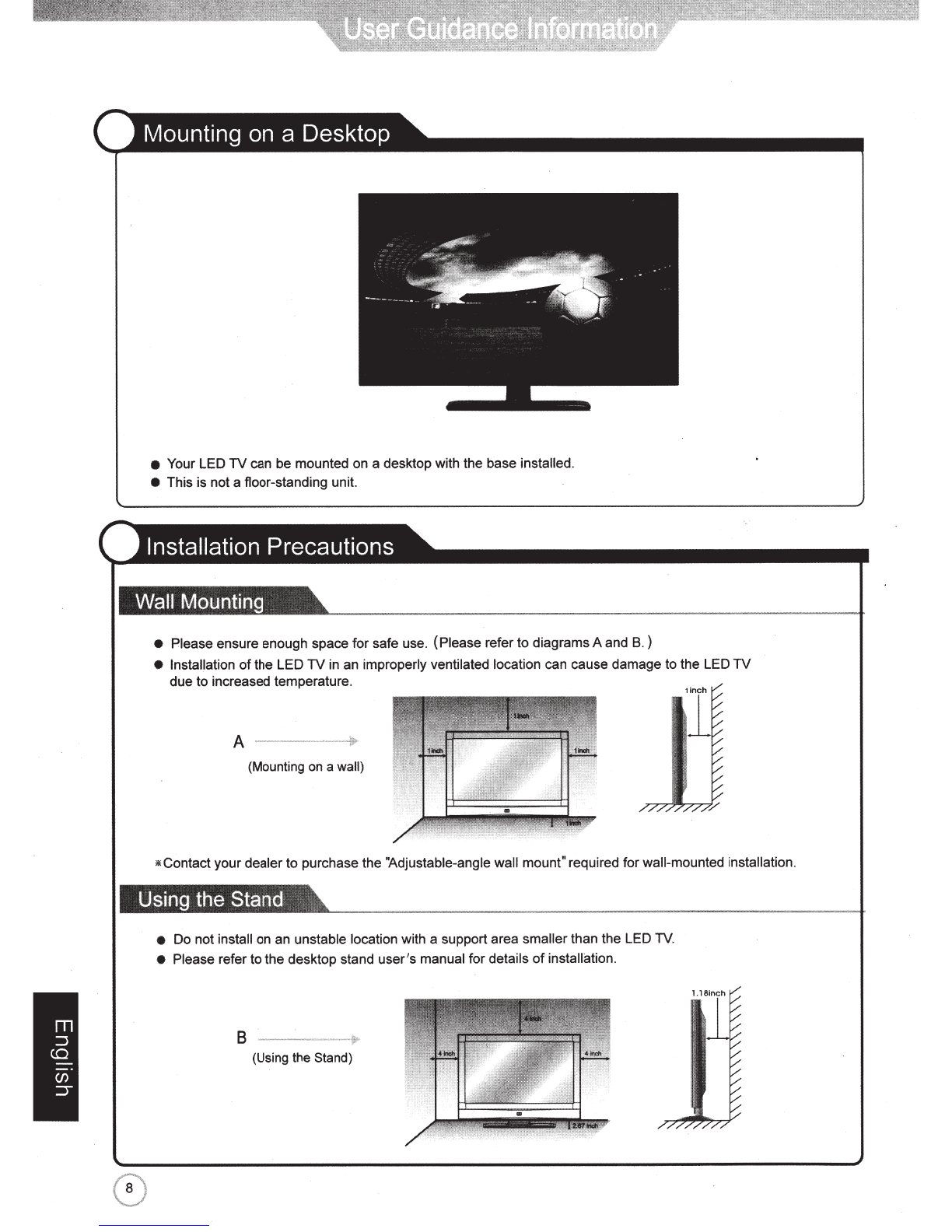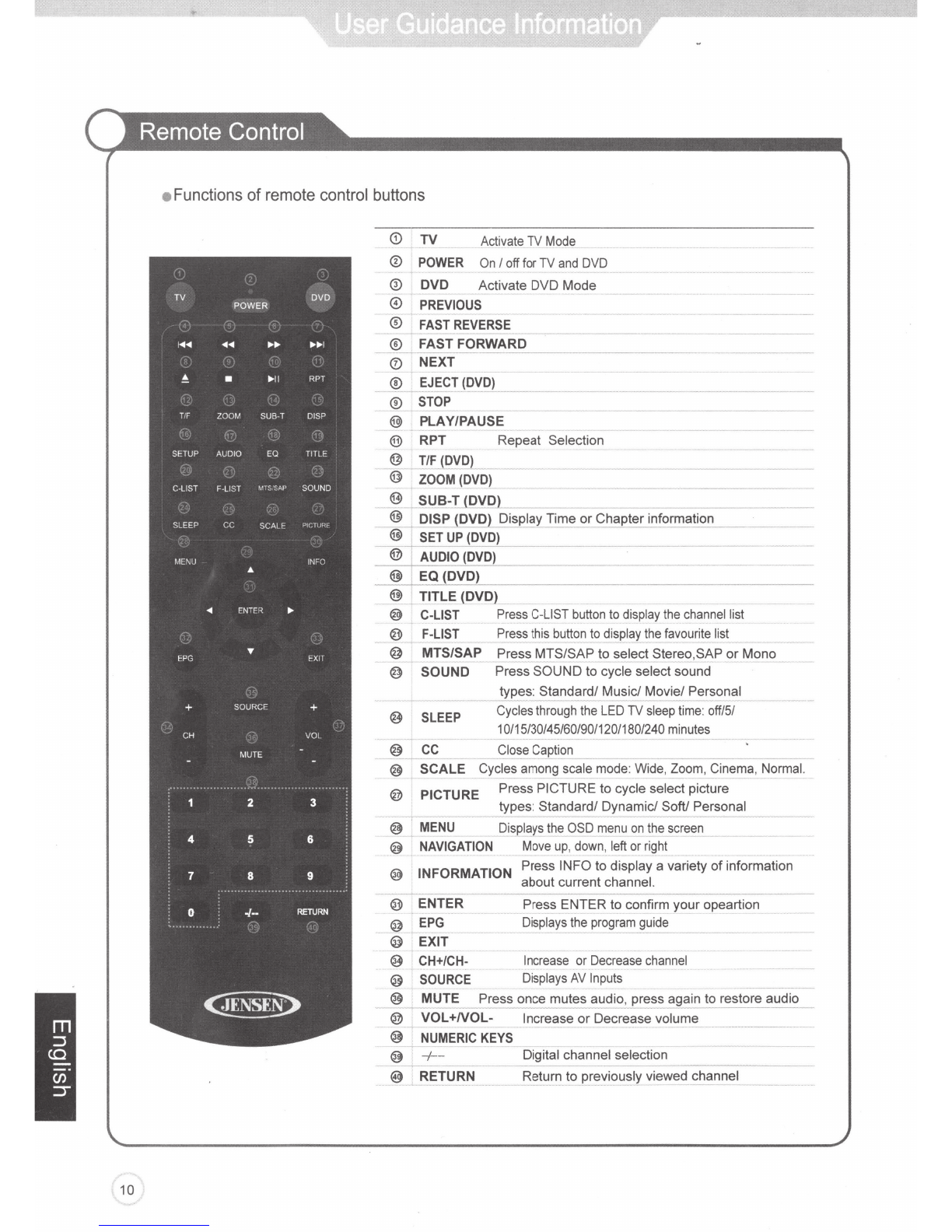Important Safeguards
Before using your
TV,
please read these instructions
completely, and keep this manual for future reference,
Carefully
observe
and
comply
with
all
warnings,
cautions
and
instructions
placed
on
the
unit
or
described
in
the
operating
instructions
or
service
manual.
WARNING
To
guard
against
injury,
the
following
basic
safety
precautions should be observed in the installation,
use and servicing
of
the unit.
Power
Sources
This
unit
should be operated only from the type
of
power
source
indicated
on
the
information
label.
If
you
are
not
sure
of
the
type
of
el
ectrical
power
supplied to
your
home,
consult
your
dealer
or
local
power company.
Grounding
or
Polarization
This unit is equipped with a polarized AC power cord
plug (a plug having one blade wider than the other), or
a DC power connection,
for
use
in
a vehicle. Follow
the instructions below:
For
the
unit
with
a
polarized
AC
power
cord
plug
This plug will fit into the power outlet
~
J
only one
way.
This is a safety feature.
~
Ifyou are unable to insert the plug fully
into the outlet, try reversing the plug.
lf
the plug still fails
to fit, contact your electrician to have a suitable outlet
instal
led.
Do
not
defeat
the
safety
purpose
of
the
polarized plug by forcing.it in.
For
the
unit
with
a DC
power
connector
For installation
in
a vehicle, connect the
red
wire to the
12Vaccessory line
and
the black wi
re
to ground terminal.
Wall
outlet
Do not use a poorfitting outlet.
Insert the plug fully into the outlet.
If
it is loose,
if
may
cause arcing and result
in
fire. Contact your electrician
to have the outlet changed.
Wiring
For
your
safety, unplug
the
power
cord when wiring
cables.
Electric
shock
Do
nottough the AC power cord
or
the unit with a wet
hand. Ifyou plug I unplug the AC power cord from the
unit with a wet hand, it may cause electric shock.
Never attempt to move
the
unit unless the
AC
power
cord is disconnected.
Cleaning
• Clean the powerplug regularly.
•
If
the plug is covered with dustand it picks
''
"
...
up moisture, its insulation may deteriorate
~~
·
and result in fire.
\(
• Unplug the power plug and clean it regularly.
• Unplug the power cord when cleaning this unit.
If
not,
it may
~esult
in electric shock.
• Clean the cabinet
of
the
TV
with a dry softcloth.
To
remove dustfrom the screen, wipe
it
with a soft cloth.
• Stubborn stains may be removed with a cloth slightly
dampened with a solution of mild soap and warm water.
Never use strong solvents such as thinner or benzine for
cleaning.
•
If
using a chemically pre-treated cloth, please follow the
instructions provided
on
the package.
Overloading
Do not overload wall outlets, extension cords or convenience
receptacles beyond their
capacity,
since this can result
in
fire
or electric shock.
Power
Always turn the unit offwhen it is not being used.
When the unit is left unattended
and
unused for long periods
of
time, unplug it from the wall outlet as a precaution against
the possibility of
an
internal malfunction that could create afire
hazard.
Sound
Ifa snapping or popping sound from the TV
is
continuous or
frequent while the TVis operating, unplug the TV and consult
yourdealer or service technician. It is normal for TV's to make
occasional snapping
or
popping sounds, particularly when
being turned on or off.
Power
Cord
Ifyou damage the power cord, it may result
in
fire orelectric
shock.
• Do not pinch, bend, ortwist the cord excessively.The core
lines may
be
bared
and
cut and cause short-circuit, resulting
in fire
or
electric shock.
• Do not convert or damage the power cord.
•
Do
not put anything
heavy
on
the
power
cord.
•
Do
not
pull
the powercord.
• Keep the power cord away from heat sources.
• Be sure to grasp the plug when disconnecti
ng
the power
cord. ·
•
If
the power cord is damaged, stop using it and replace
with a new one.
Ventilation
The slots
and
openings
in
the TVare provided for necessary
ventilation.
To
ensure reliable operation
of
the unit, and to
protect it from overheati
ng
, these slots and openings must
never be blocked orcovered. Unless proper Yentilation is
provided, the unit may gather dust and get dirty. Forproper
ventilation, observe the following:
• Do not install the unit turned backward or sideways.
• Do notinstall the unit turned over
or
upside down.
• Nevercover the slots and openings with a cloth
or
other
materials.
• Neverblock the slots and openings by placing the unit
on
a
bed, sofa, rug or other similar surface.
• Never
place
the
unit
in
a
confined
space,
such
as
a
bookcase
or
built-in cabinet, unless proper ventilation is provided.
• Leave some space around the unit. Otherwise, adequate
air-circulation may
be
blocked, causing overheating, and
may cause fire or damage the unit.
Heat
sources
Do not install nearany heat sources such as radiators, heat
registers, stoves,
or
other apparatus (including amplifiers)
that produce heat.