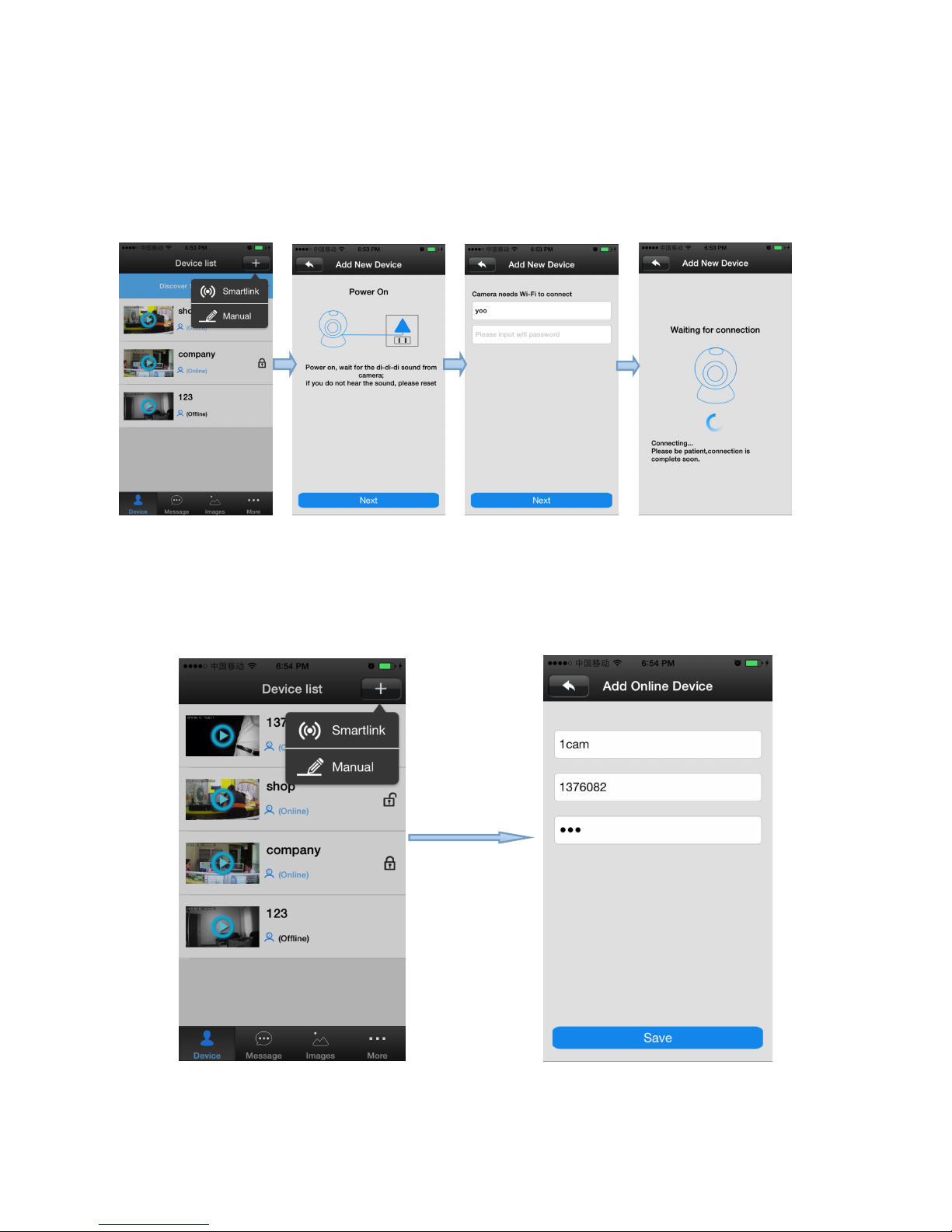Product Parameters
> H.264 1/4" Color CMOS Sensor 1,000k Pixels
> support 1, 4 and 9Ch image display and full screen view on web browser
>Suport QR Code Scanning.
> Maximum support 32G TF Card
>High image and video quality, Two-way audio monitoring
>P2P(Plug and Play)technology, penetration degree can be 99%, applicable toany
>Allow remote Pan/Tilt control (Pan:350 Tilt:120)
>Mechanical IR-Cut device offers outstanding day/night performance, great color;
>Mobile Monitor: iPhone(APP Store), Android
>(1280*720) Pixels 720P/D1/VGA/QVGA/QCIF, dual stream
>Allow remote monitoring and recording from anywhere, anytime
>Wi-Fi compliant with wireless standards IEEE 802.11b/g/n
>Support TCP/IP, ONVIF ,RTSP ,P2P SMTP, HTTP, FTP, PPPoE and other Internet
related protocols;
> Color: white /Black
> Certification: TELEC CE, FCC, ROHS
> Power:DC 5V 2A
> Package size:179*120*200mm(L*W*H)
> Weight:Gross: 660g (Note: in kind prevail)