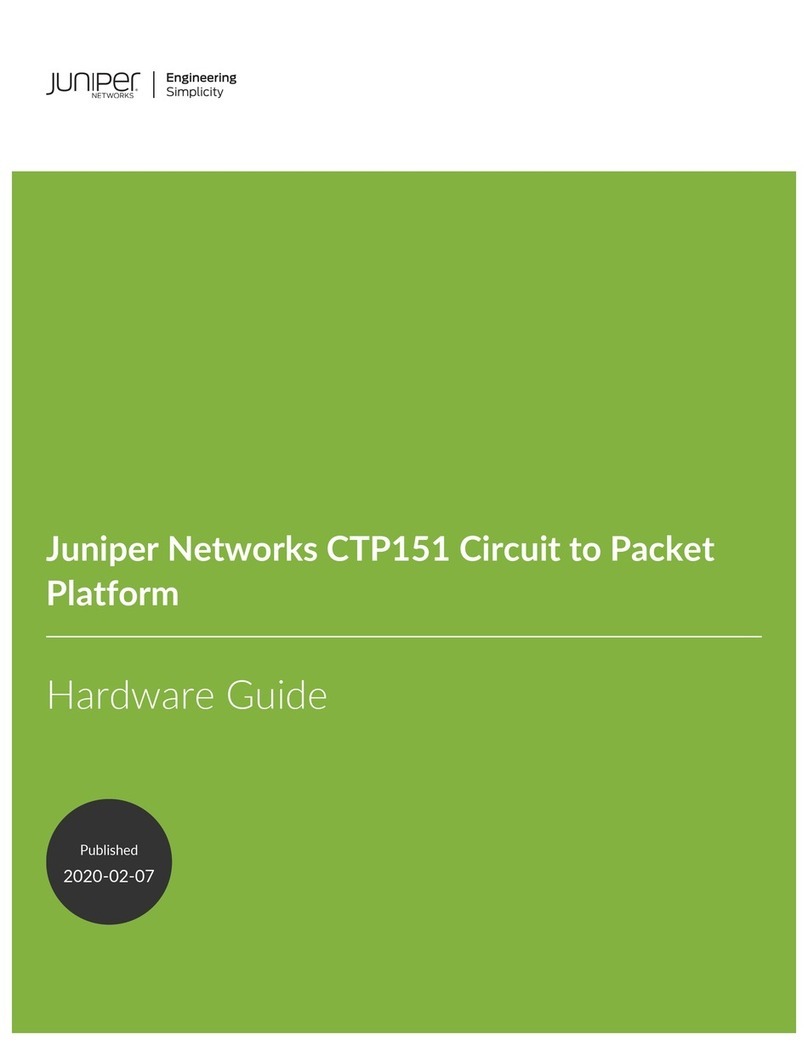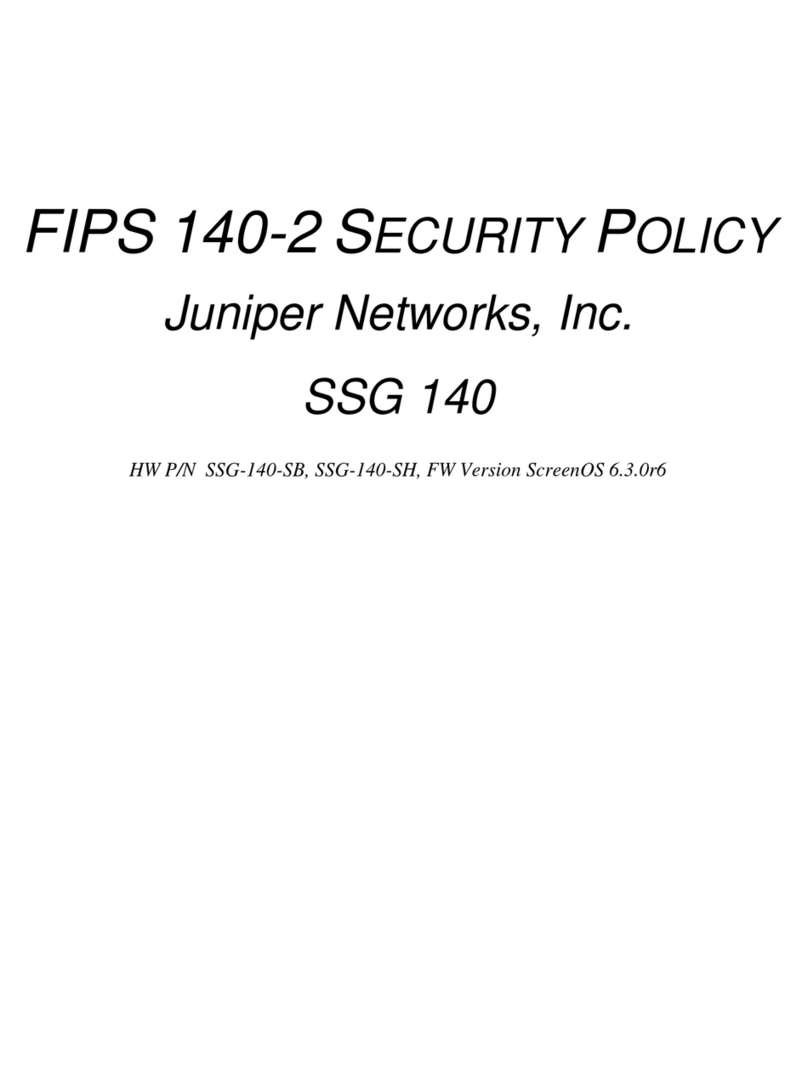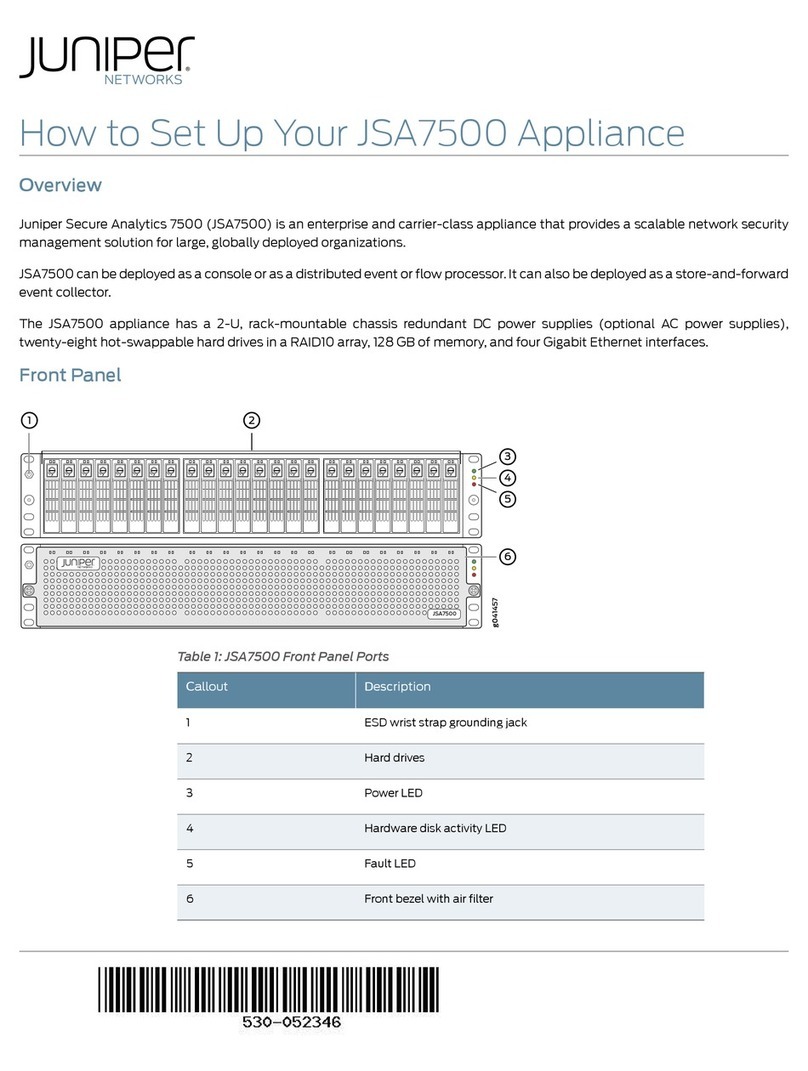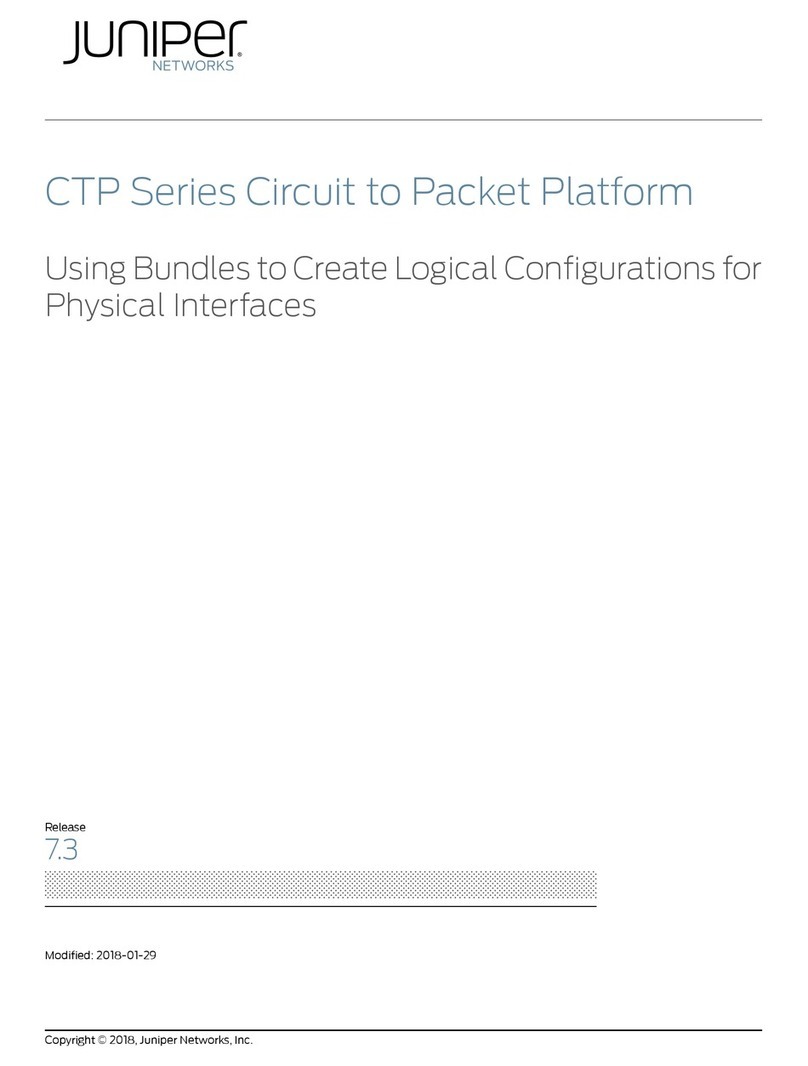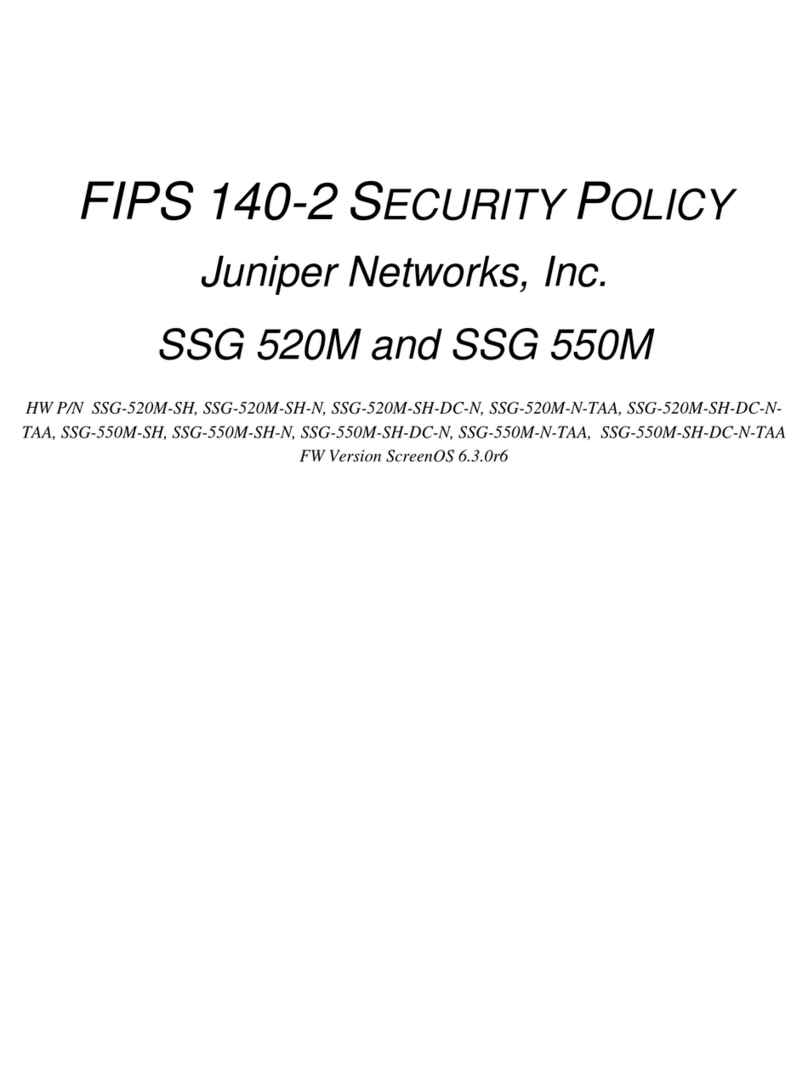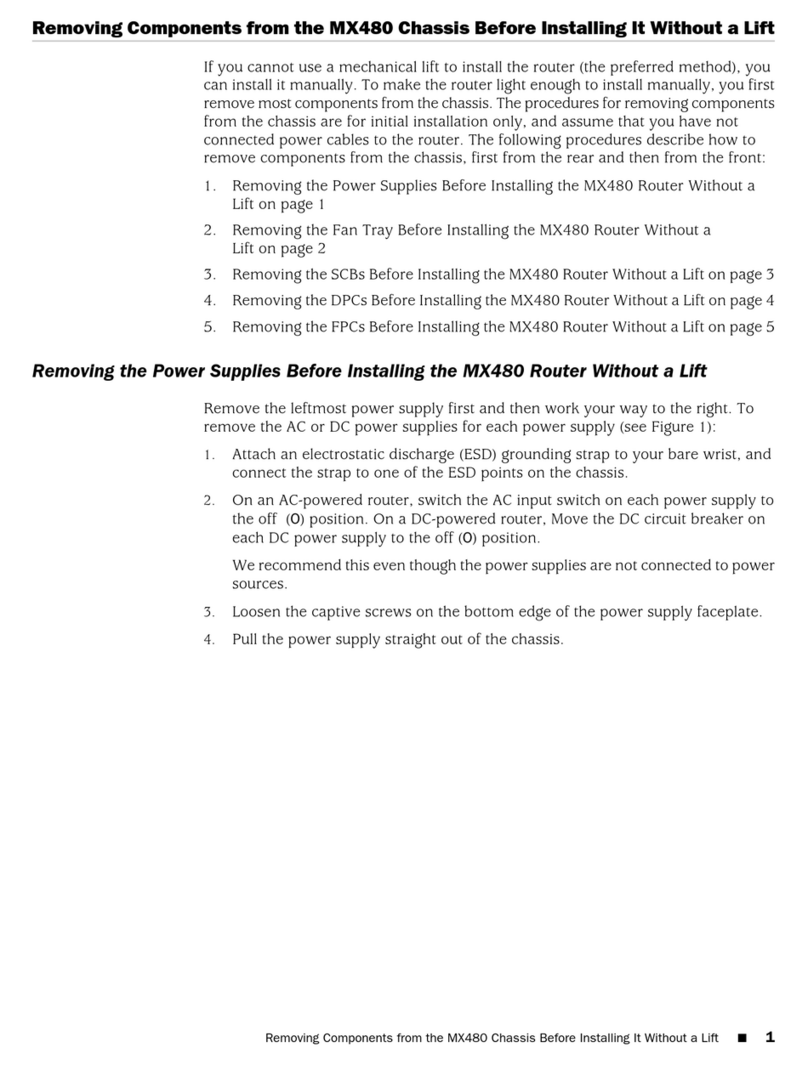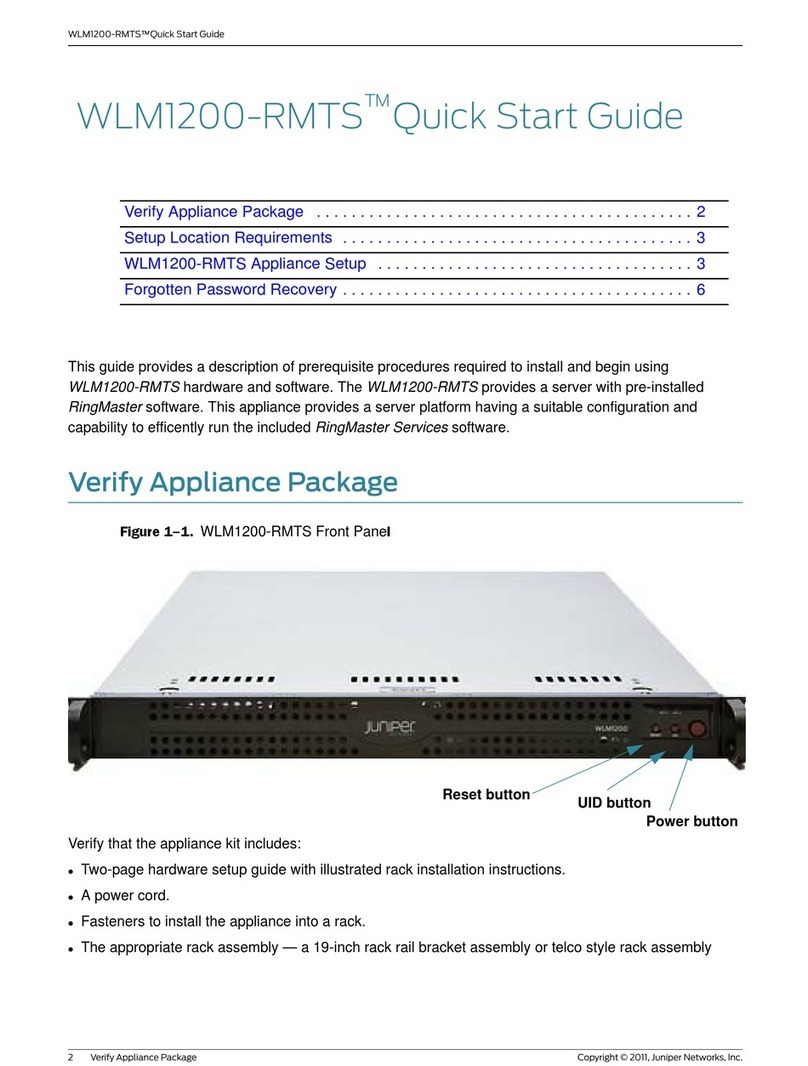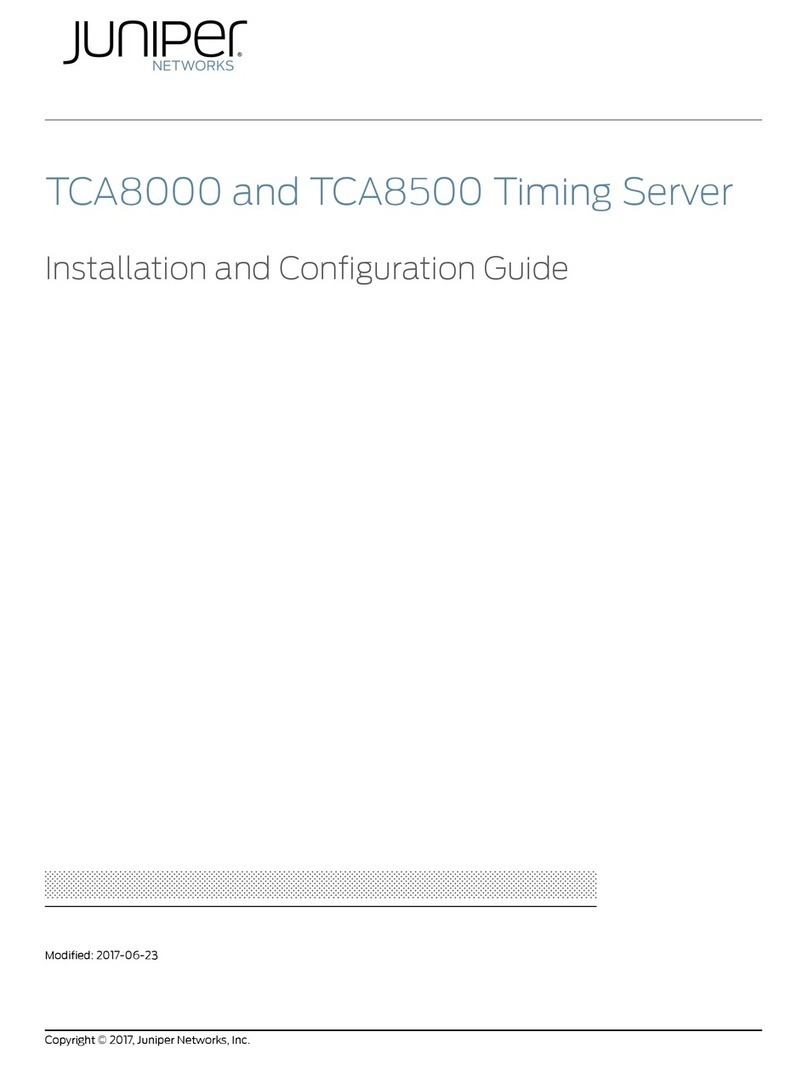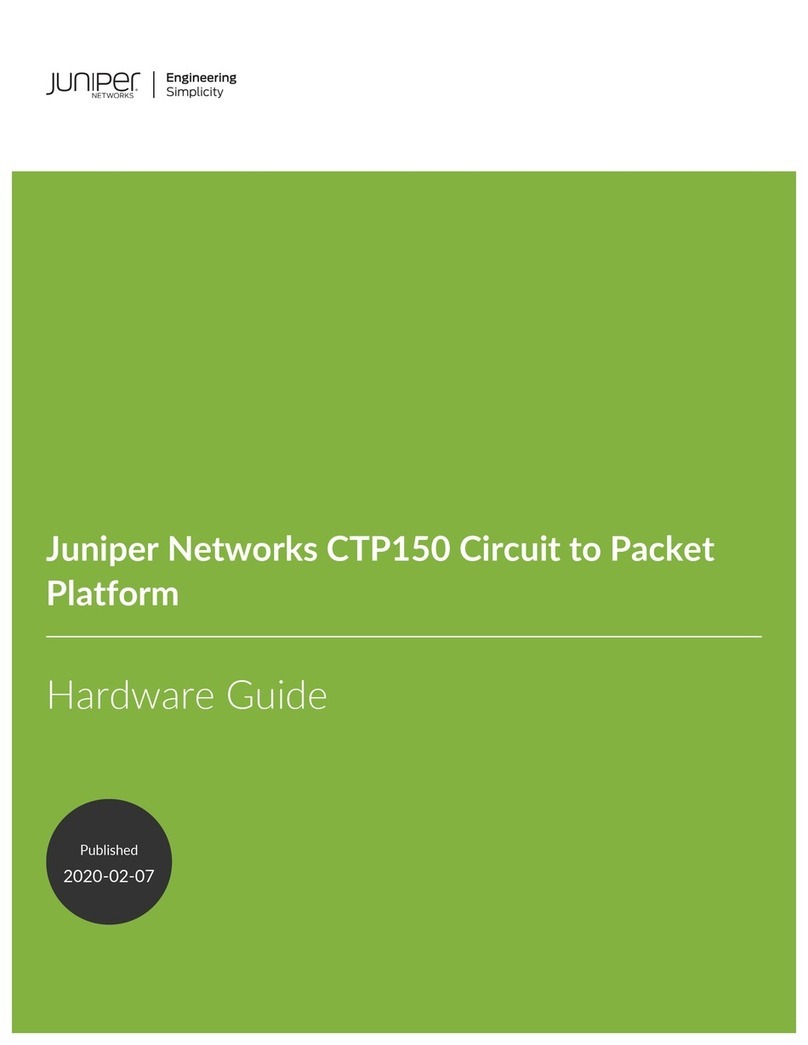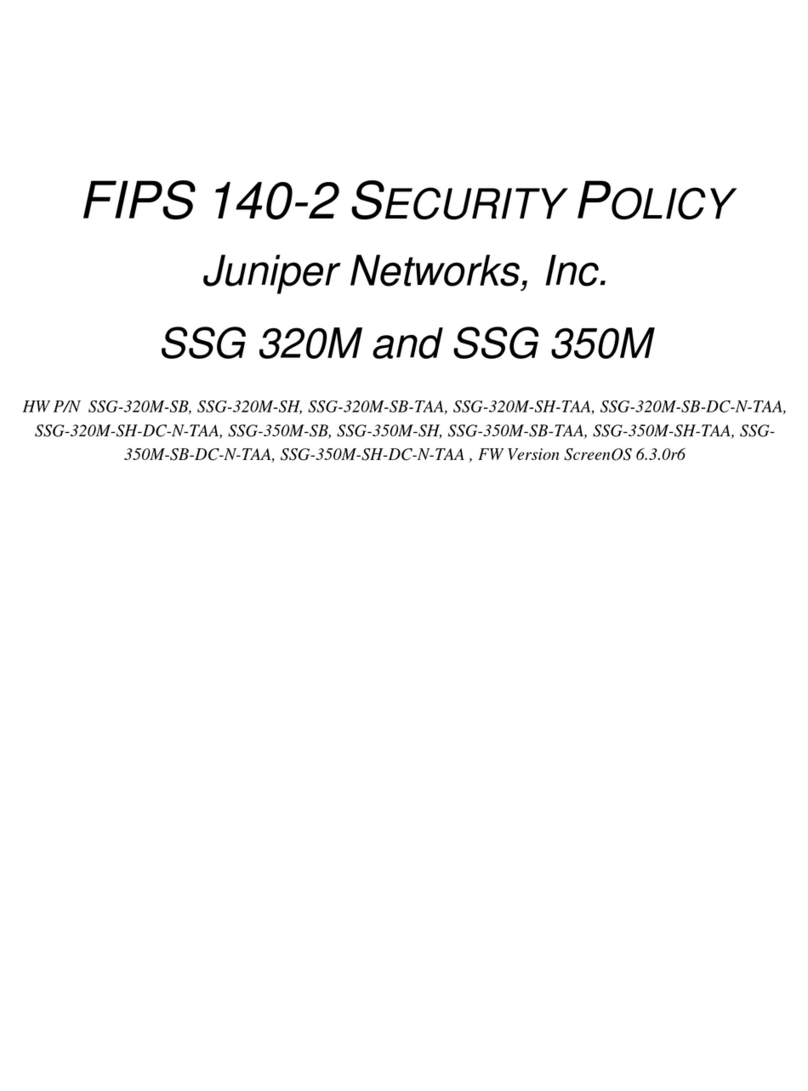About This Guide
This guide contains informaon that you need to install and congure the SRX5600 Firewall quickly. For
complete installaon instrucons, see the SRX5600 Firewall Hardware Documentaon at
www.juniper.net/documentaon/.
WARNING: This guide contains a summary of safety warnings in "Safety Warnings" on
page 27. For a complete list of warnings for this device, including translaons, see the
SRX5600 Firewall Hardware Documentaon at www.juniper.net/documentaon/.
The SRX5600 Firewall is a high-performance, highly scalable, carrier-class security device with
mulprocessor architecture. The rewall is eight rack units (RU) tall. Three rewalls can be stacked in a
single oor-to-ceiling rack, for increased port density per unit of oor space. The rewall provides six
slots that can be populated with up to four Services Processing Cards (SPCs) and interface cards and two
Switch Control Boards (SCBs) in redundant fabric conguraons. The interface cards can be any of the
following types:
• I/O cards (IOCs) have xed ports on their front panels.
• Flex I/O cards (Flex IOCs) have two slots on their front panels for smaller cards called port modules
that add addional ports to the rewall.
• Modular Port Concentrators (MPCs) have two slots on their front panels for smaller cards called
Modular Interface Cards (MICs) that add addional ports to the rewall.
The SRX5600 Firewall provides redundancy and resiliency. The hardware system is fully redundant,
including power supplies and SCBs.
By installing various combinaons of interface cards and SPCs, you can tailor both the number of ports
and the maximum services processing capacity to suit your network. Table 1 on page 1 describes the
minimum system conguraon for the SRX5600 Firewall.
Table 1: Minimum System Conguraton
Component Minimum
SPC 1
Interface card (IOC, Flex IOC, or MPC) 1
1