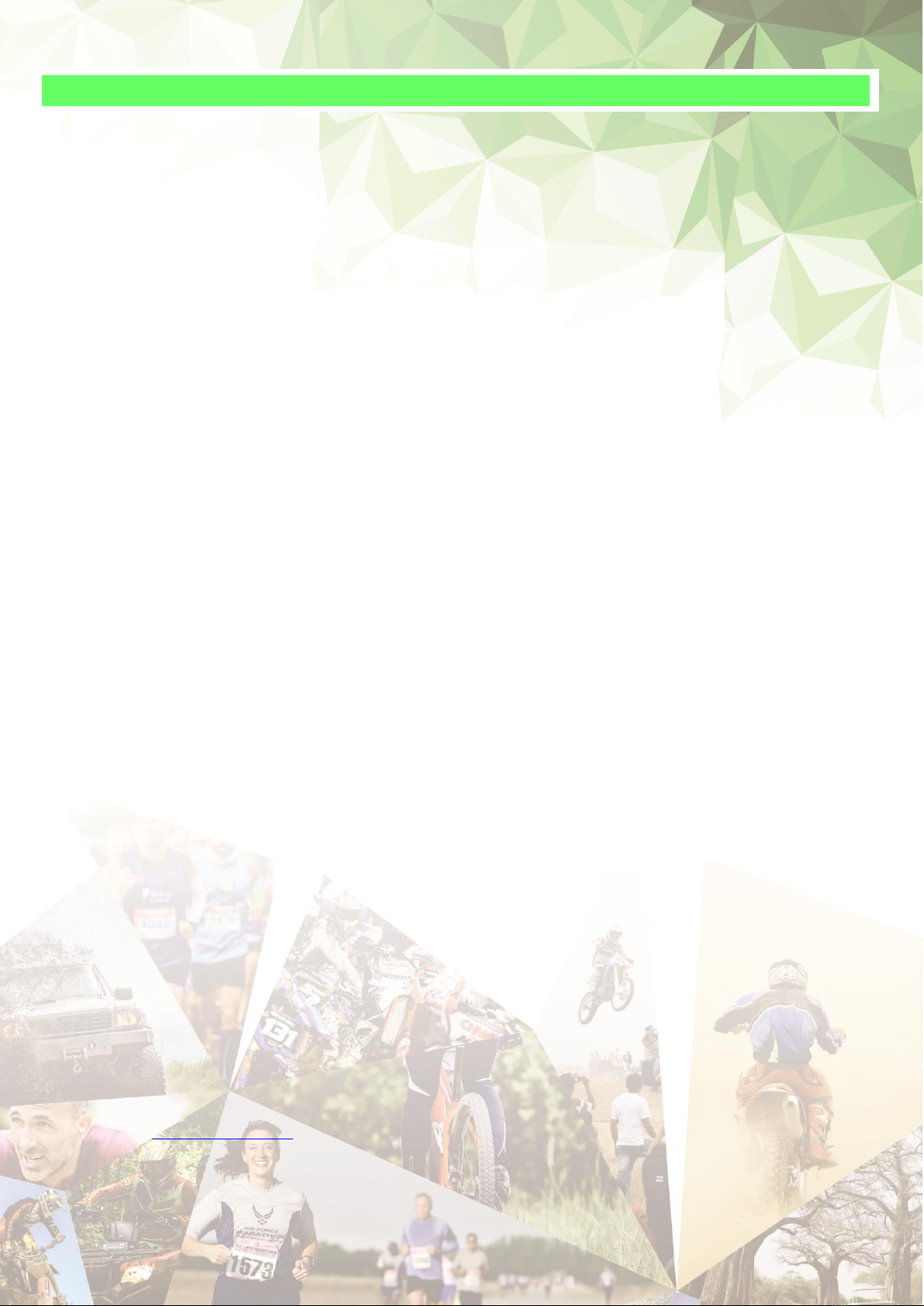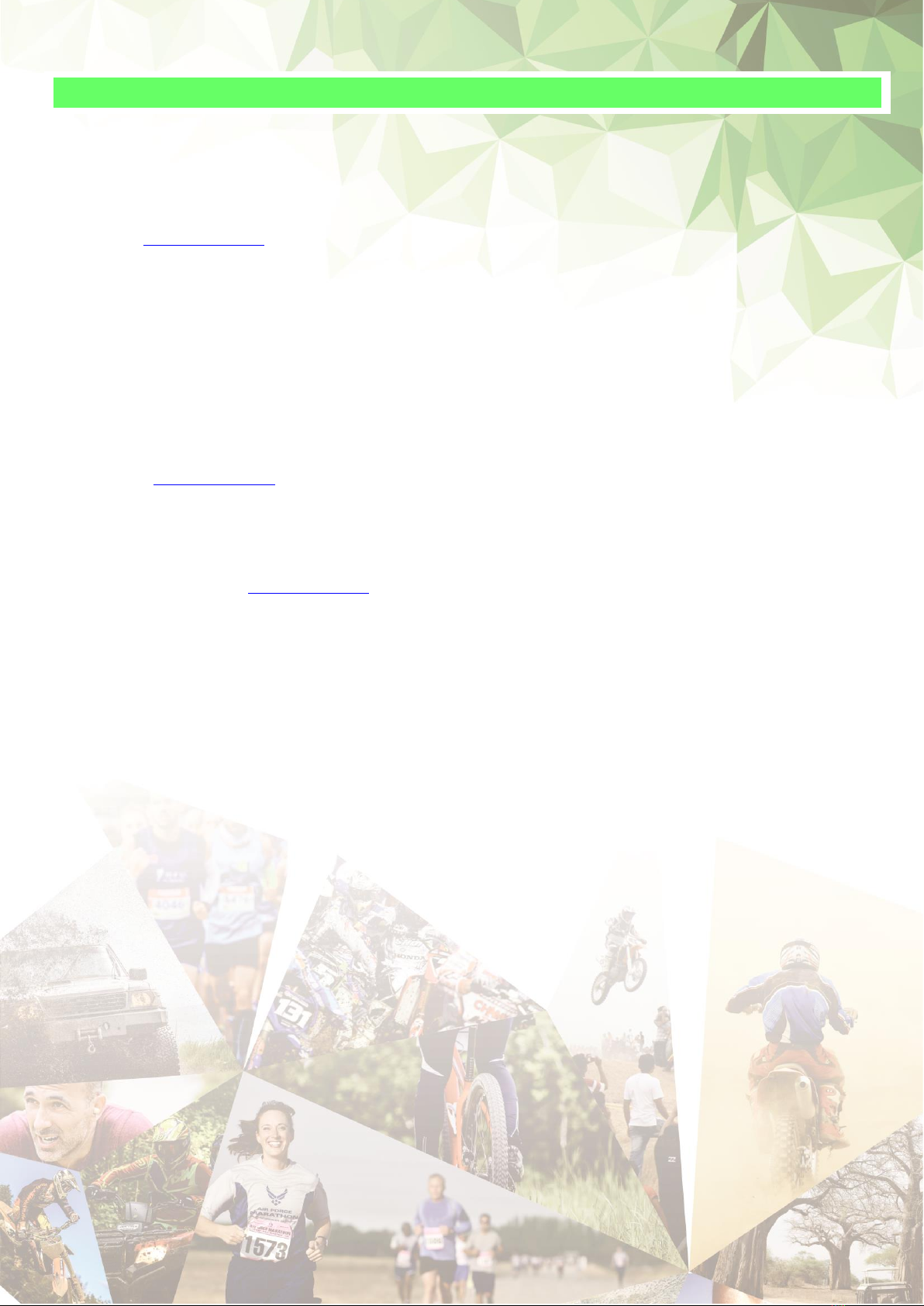How should I charge and power-up my device?
Charge the unit for 5 hours using the cable and charger
provided. Once fully charged, turn-on the unit outdoor by
pressing the “on/off” button until the indicator comes on.
How do I know if my justTRAC Device is charging?
There will be a red LED blinking on the front face of the device.
When is the device ready for use?
When you turn your device on, make sure the device is in open
air, so that the device will be able to establish a GPS lock and it
must also be in mobile network coverage area. Once powered
on, the LED’s will flash, once the start-up sequence is complete
the RED POWER LED will be OFF; the GREEN GSM network LED
will flash slowly and BLUE GPS LED will be solid ON, then the
device is ready for use.
What does the different LED’s indicate?
POWER LED –red: Indicates the unit ON / OFF operation. When
the unit is switched-on the POWER LED will turn ON and a short
while later it will turn OFF. This is to save battery power.
GSM Network –GREEN: Indicates the status of the GSM
network connection. When the GSM signal is good the GREEN
GSM LED will flash slowly.
GPS Signal –BLUE: Indicates the status of the GPS signal lock.
When the unit has secured a GPS positional lock the GPS blue
LED will be ON.
How do I know the device is working correctly?
The device is ready to be used when the Power Light is OFF, The
GSM green LED flash slowly and the GPS blue LED is ON.
Why is the Power LED off when it is working correctly?
Your device is programmed for maximum battery life. The
Power LED will be ON immediately after the unit is switched on
and then the LED will turn off to save battery energy.
How long does the SOS button needs to be pressed in order
to send an SOS alert signal?
The SOS button needs to be pressed and held for 4 seconds to
activate an alert. This helps prevent false SOS alerts and the
device will vibrate once the message has been sent. Please
contact us on service@justtrac.co.za to set-up your SOS
emergency contact telephone numbers.
How long does the battery last?
When the unit is on, with GPS fixed and sending location
information every 3 minutes then the expected battery life is
20 hours. Please note that many factors can influence battery
life and operating time.
How do I know my device battery is low?
The red POWER LED will slowly flash once the battery is low and
the device will shortly switch-off. You can also view the device
battery level access the online justTRAC application, select the
“Asset” tab and view the current battery charge level. The
POWER LED will also slow flash to indicate low battery level.
How should I turn off the device?
Hold the power button for an estimate of 3 seconds until the
RED LED starts flashing fast, indicating the device is switching
off, then release the power button. Give the device 5-10
seconds to completely turn off.
Why is the Power LED off when it is working correctly?
Your device is programmed for maximum battery life. The
Power LED will be ON immediately after the unit is switched on
and then the LED will turn off to save battery energy.
Does justTRAC work the same in all locations and areas?
justTRAC will work in all areas with good GPS reception to
receive the location information and mobile signal coverage to
connect with the App.
What is GPS?
Global Positioning System (GPS) serves as a worldwide radio
system and was originally developed and implemented by the
U.S. Department of Defense. GPS is a satellite-based navigation
system comprised of 24 orbiting satellites. GPS works on the
principle that if you know an object’s distance from several
known locations, you can then calculate its location. The
“known” locations are the GPS satellites, and the distance to
the object is measured using the transit time of an encoded
signal. The satellites also broadcast a data stream along with
the encoded signal to transmit information about their
location.