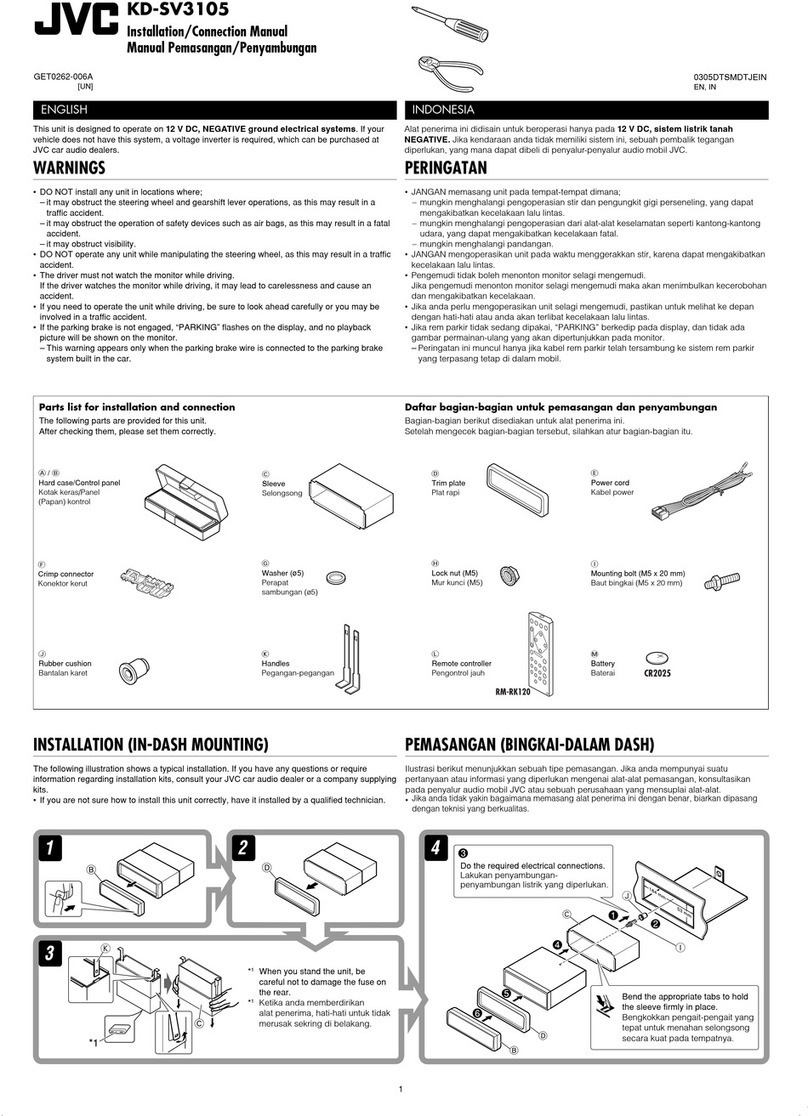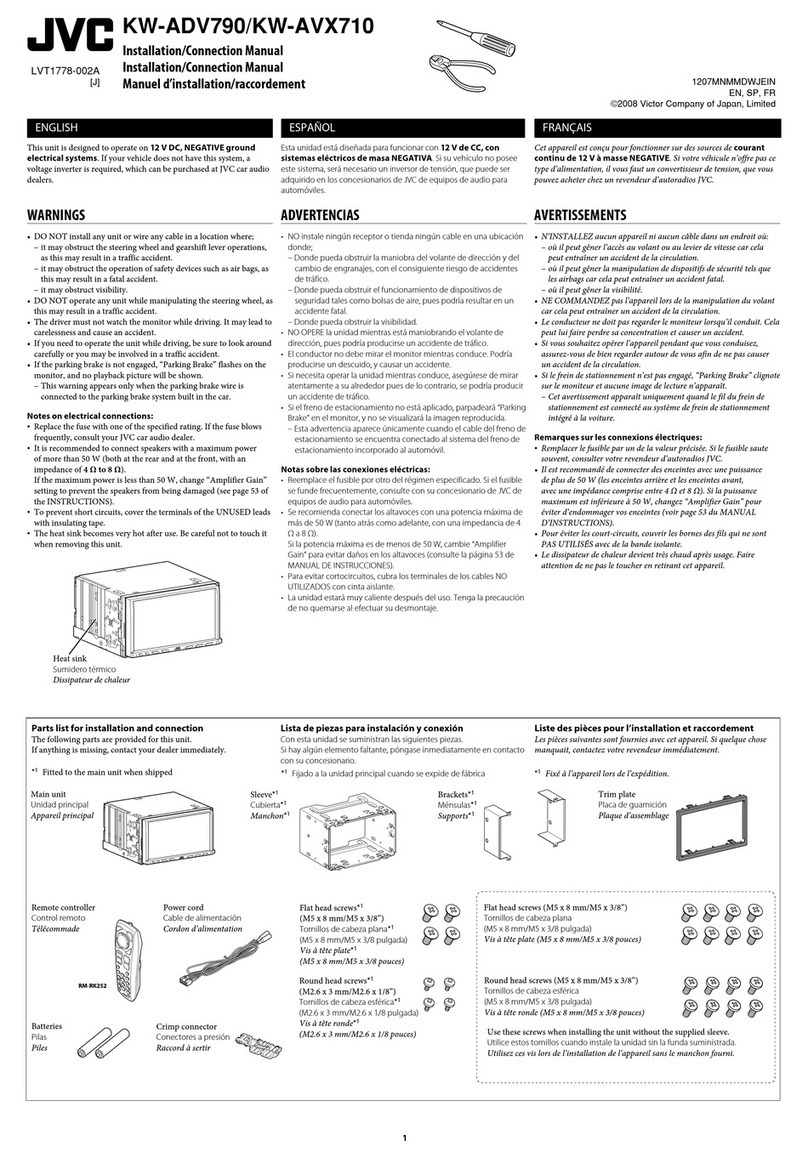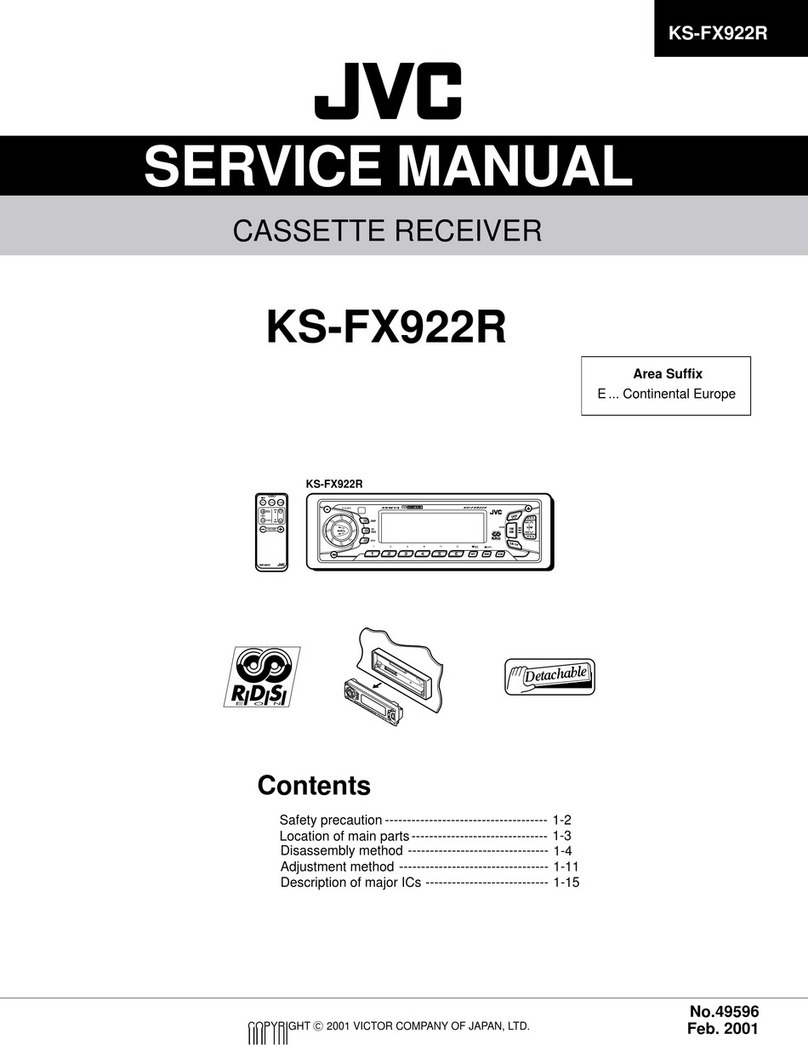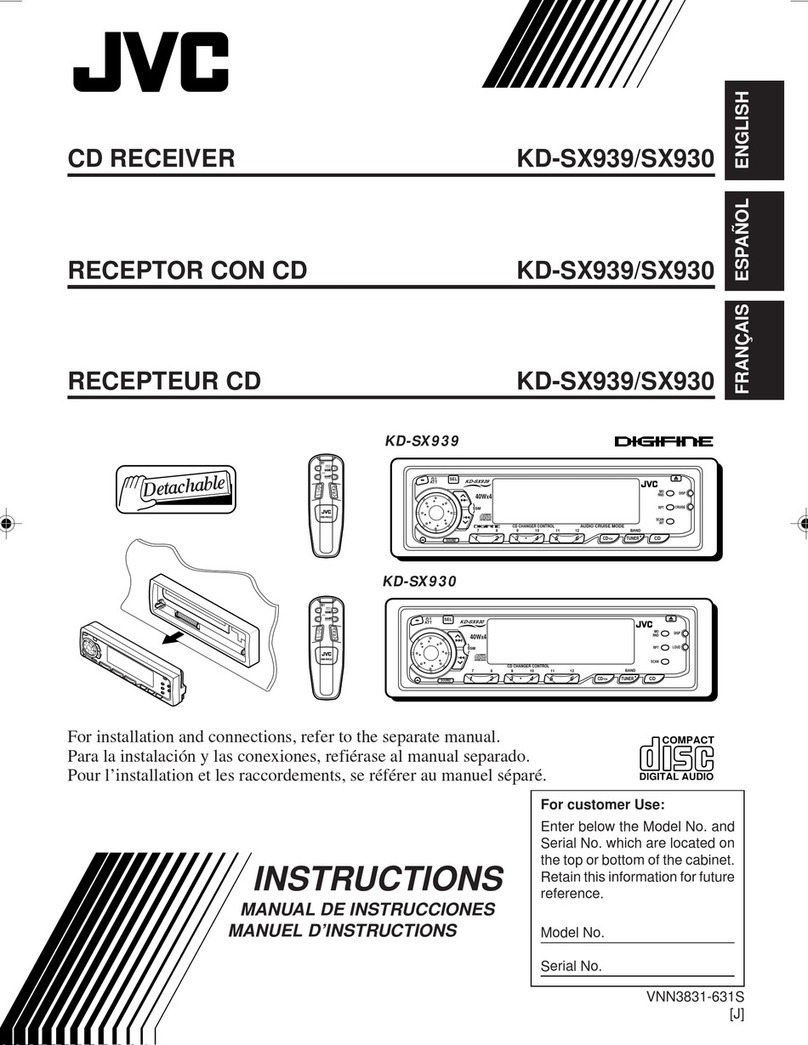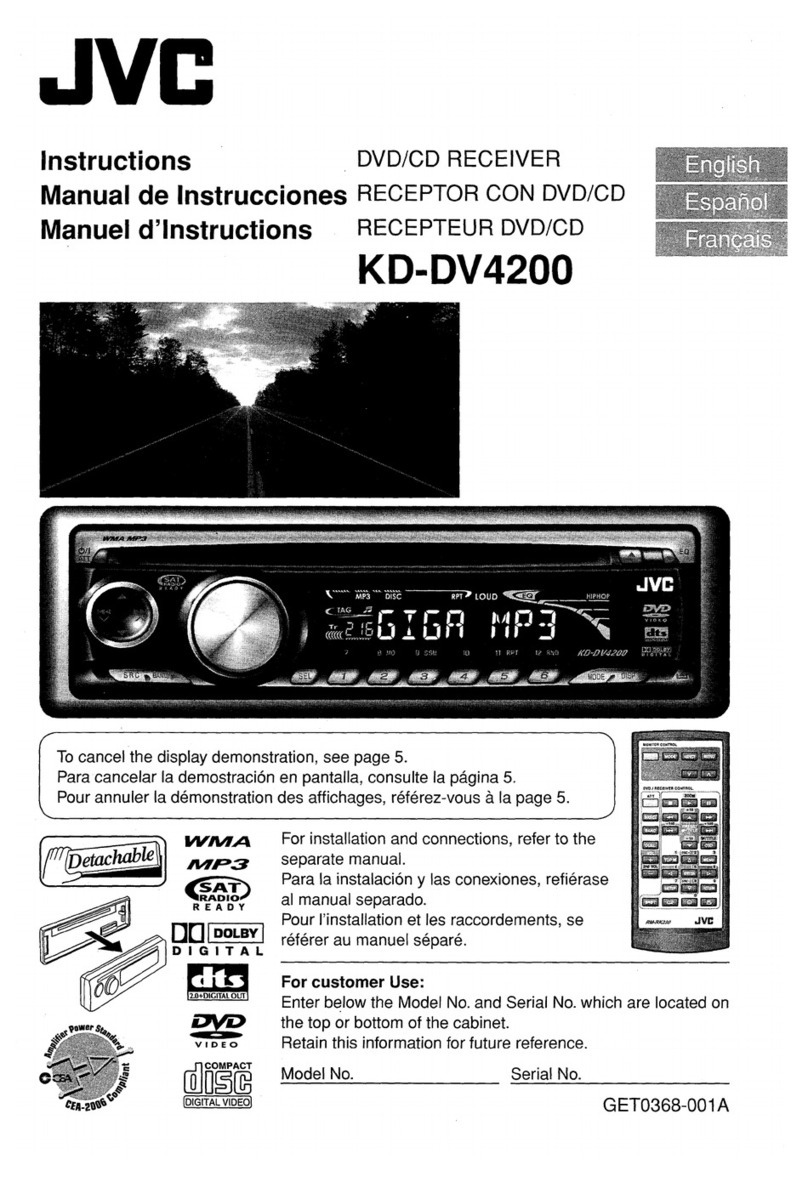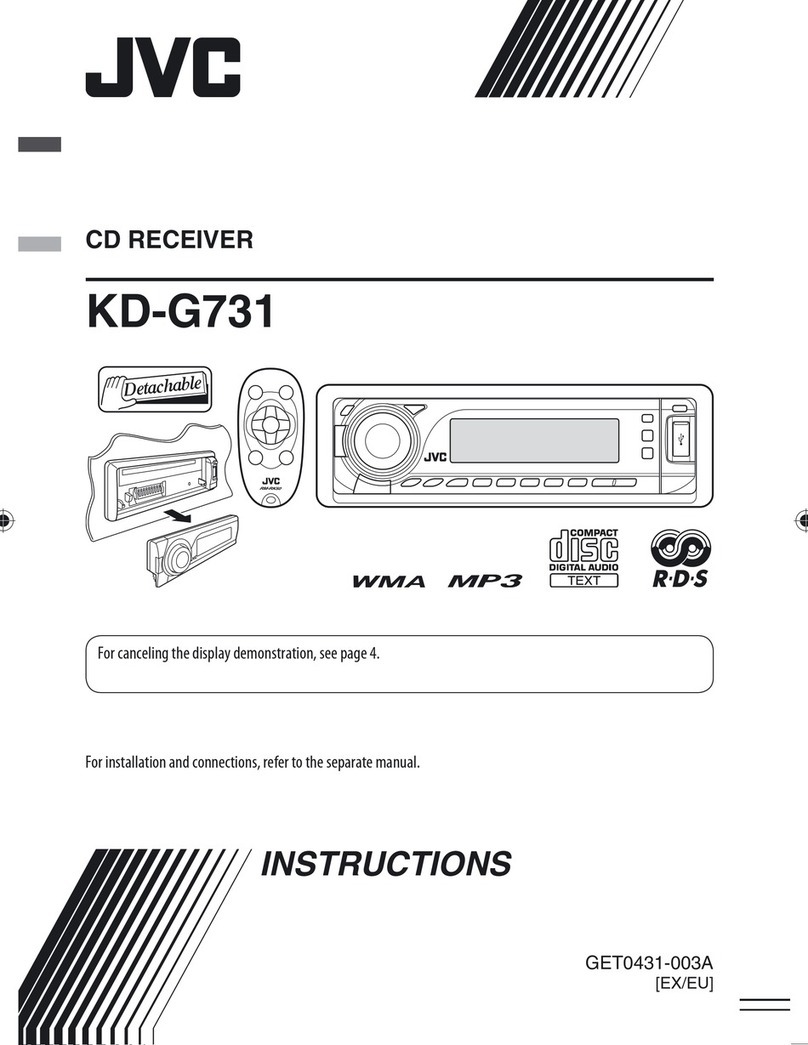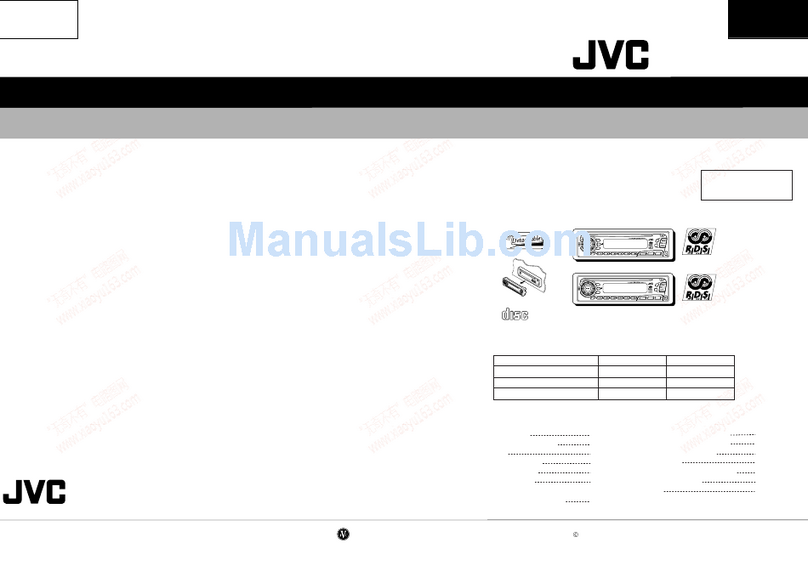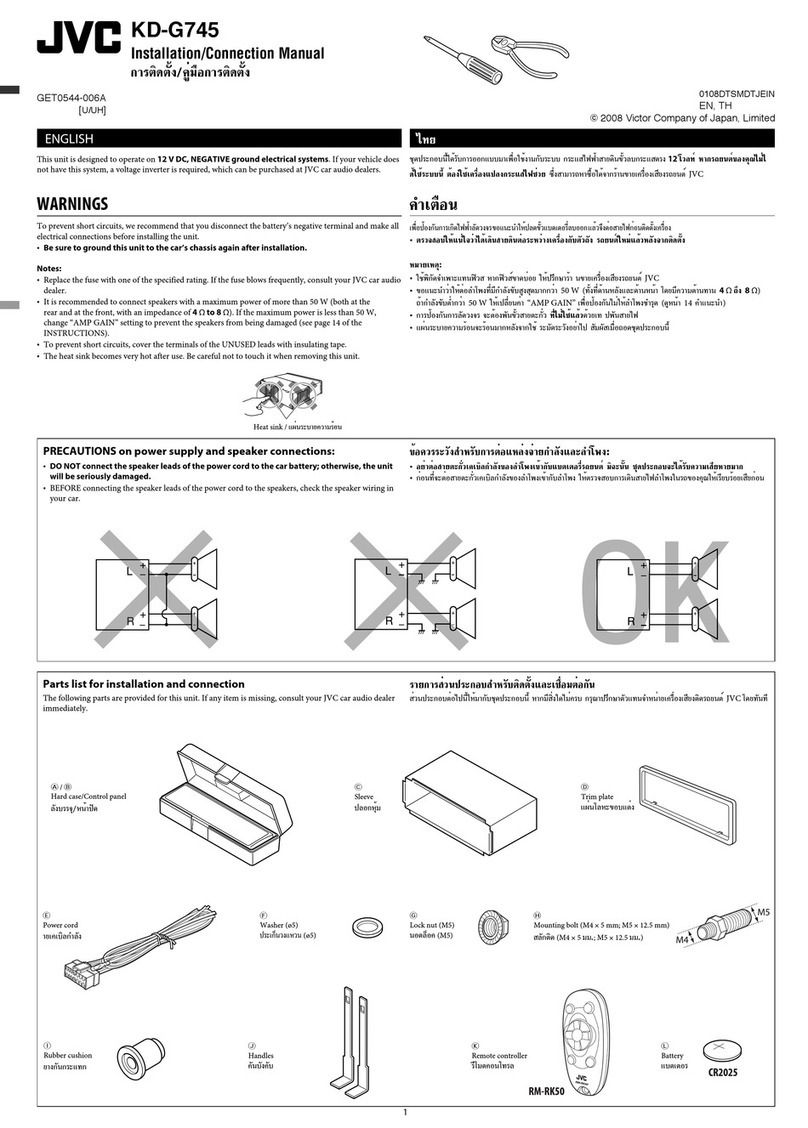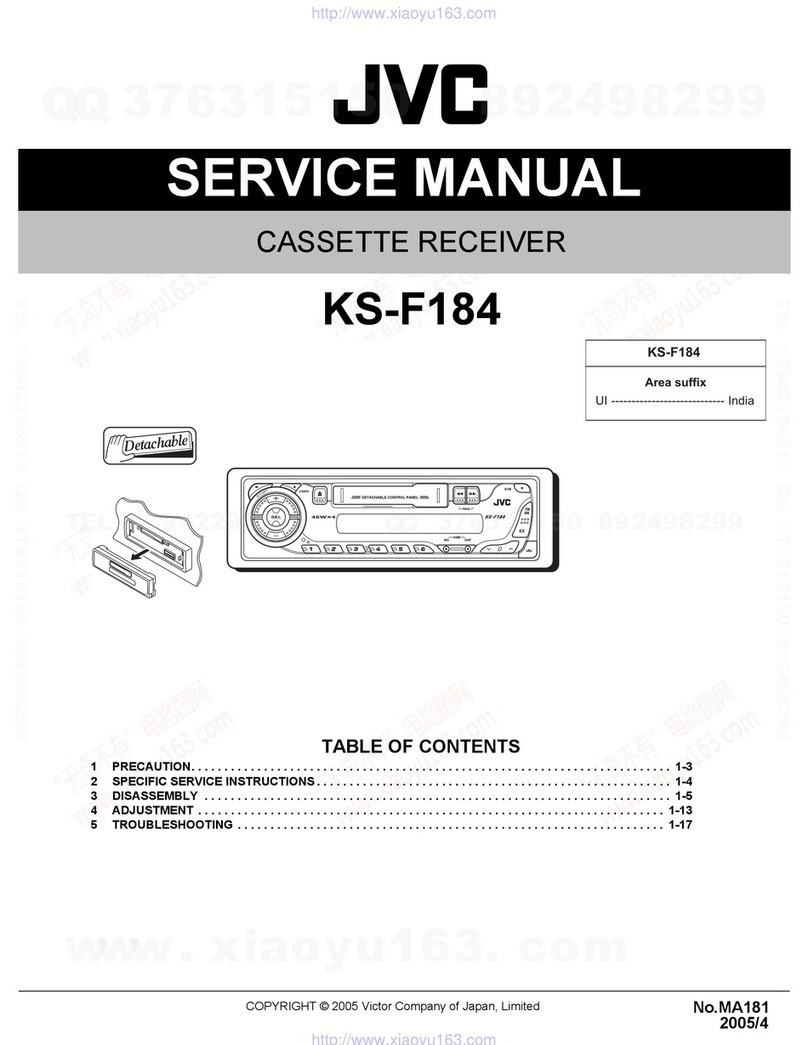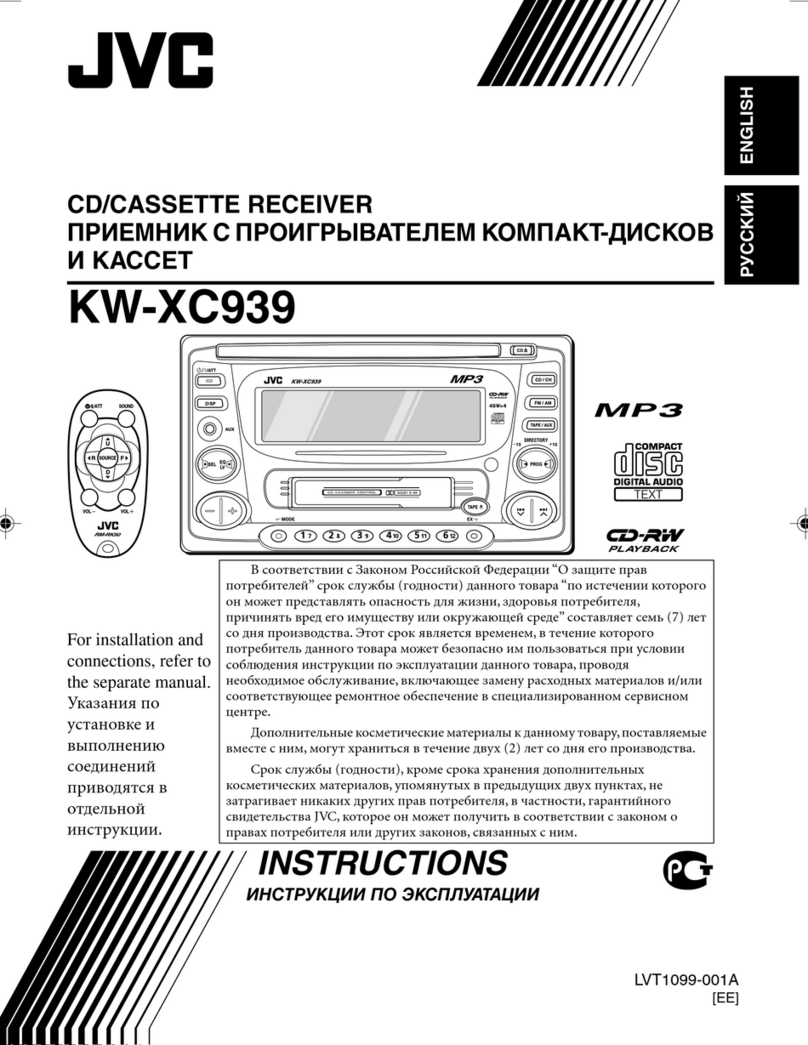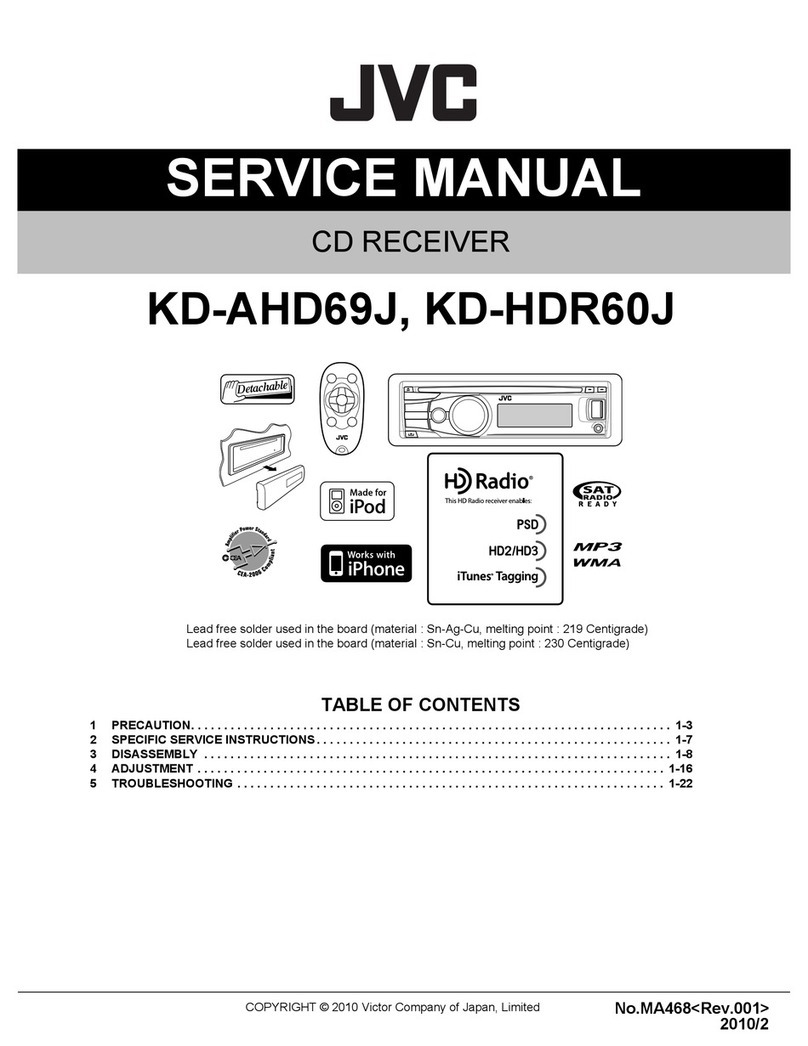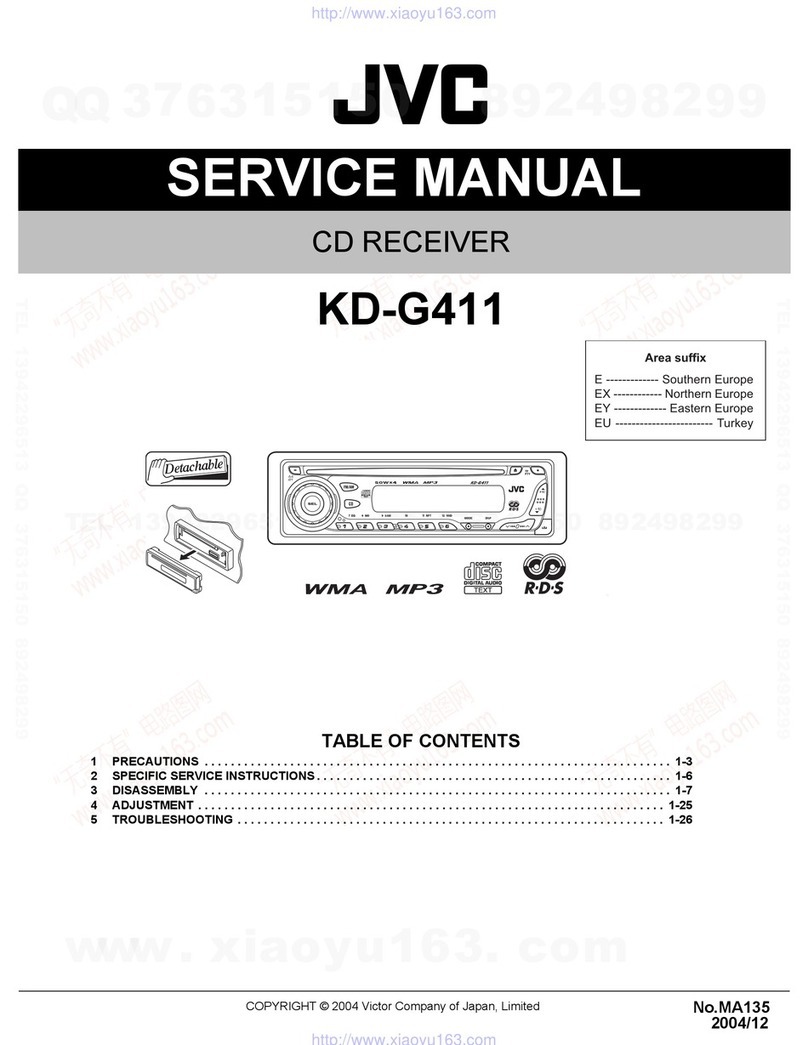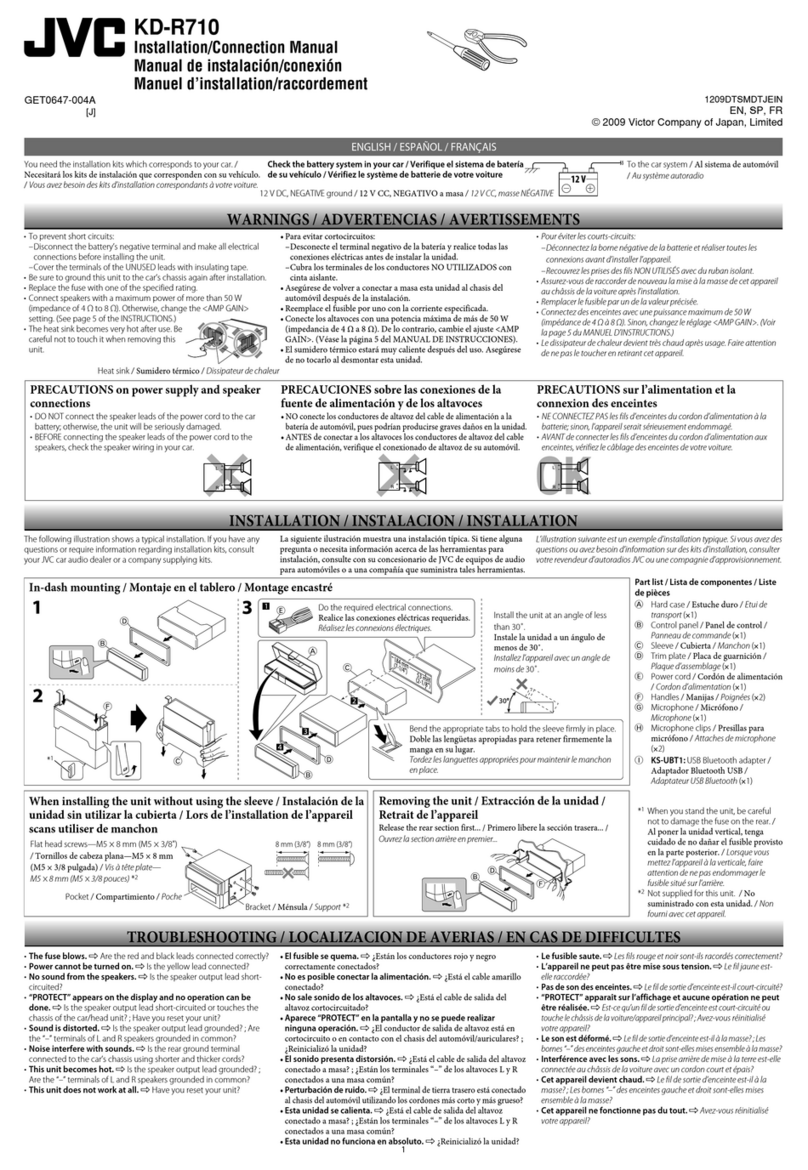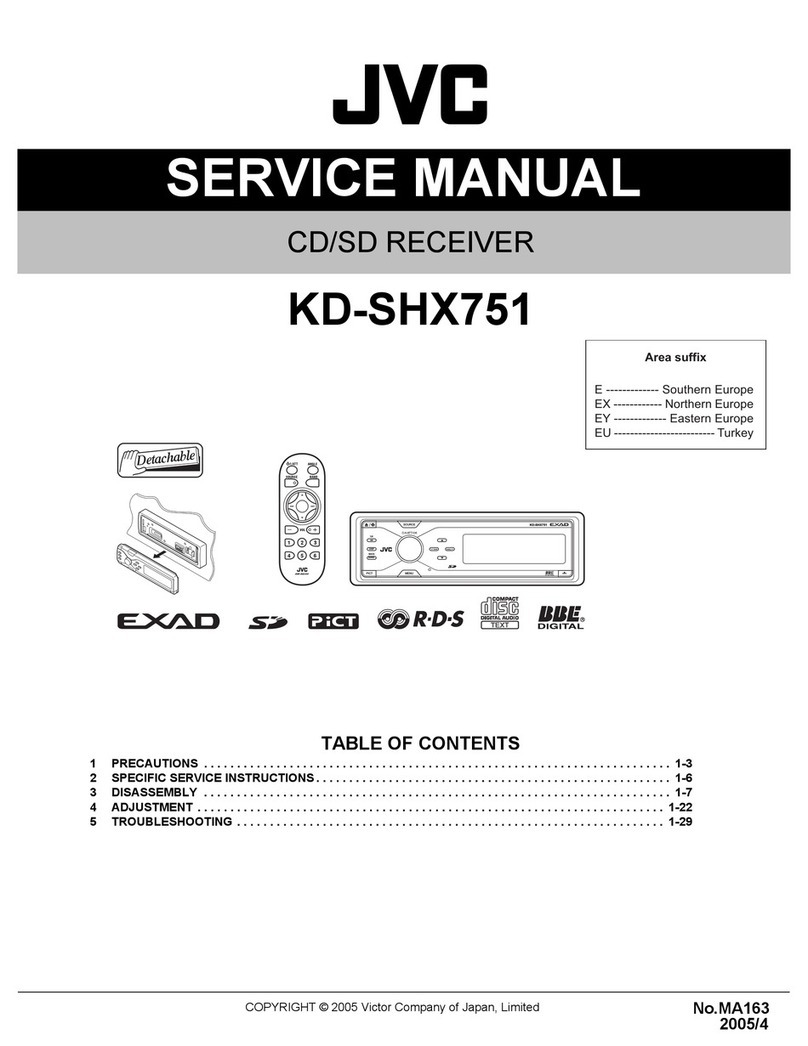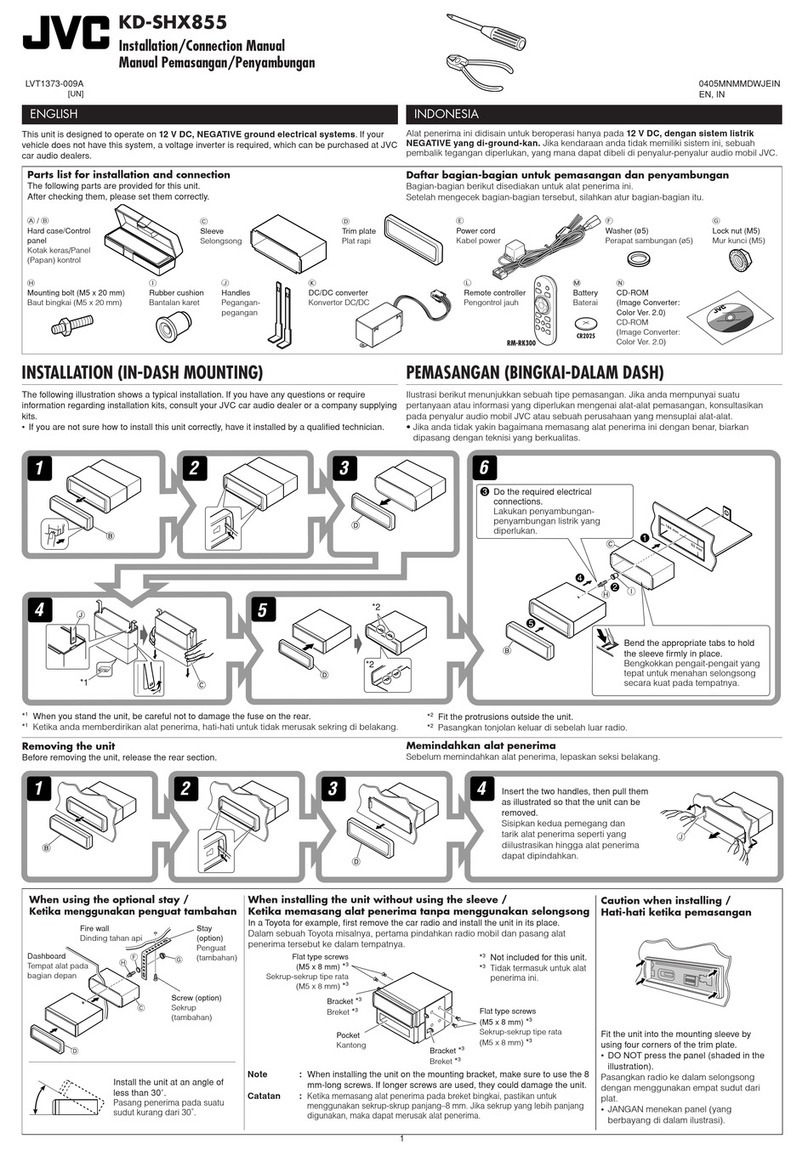3
ENGLISH
Thank you for purchasing a JVC product. Please read all instructions carefully before operation, to
ensure your complete understanding and to obtain the best possible performance from the unit.
CONTENTS
How to reset your unit....................................................................2
BASIC OPERATIONS ....................................................5
RADIO BASIC OPERATIONS .........................................6
Listening to the radio .....................................................................6
Searching a station automatically: Auto search ........................... 6
Searching a station manually: Manual search ............................. 7
Storing stations in memory............................................................8
FM station automatic preset: SSM ...............................................8
Manual preset.............................................................................. 9
Tuning into a preset station .........................................................10
RDS OPERATIONS .....................................................11
What you can do with RDS EON ................................................11
Tracing the same programme automatically (Network-Tracking
Reception) ................................................................................. 11
Using Standby Reception.......................................................... 13
SelectingYour Favorite Programme for PTY Standby Reception .... 14
SearchingYour Favorite Programme ............................................14
Other convenient RDS functions and adjustments....................17
Automatic selection of the station when using the number buttons.. 17
Changing the display mode while listening to an FM station ..... 18
Setting the TA volume level ........................................................18
Automatic clock adjustment........................................................18
CD OPERATIONS ....................................................... 19
Playing a CD .................................................................................19
Playing a CD Text .........................................................................20
Locating a track or a particular portion on a CD .....................21
Selecting CD playback modes......................................................22
Prohibiting CD ejection ...............................................................23
SOUND ADJUSTMENTS .............................................24
Adjusting the sound......................................................................24
Using the Sound Control Memory ..............................................26
Selecting and storing the sound modes.....................................26
Recalling the sound modes........................................................27
Storing your own sound adjustments .........................................28
BEFORE USE
* For safety....
• Do not raise the volume level too much, as this
will block outside sounds, making driving
dangerous.
•
Stop the car before performing any complicated
operations.
* Temperature inside the car....
If you have parked the car for a long time in hot
or cold weather, wait until the temperature in the
car becomes normal before operating the unit.
To be continued on the next page
EN02-05.LX10R[E]/F 00.1.12, 6:31 PM3