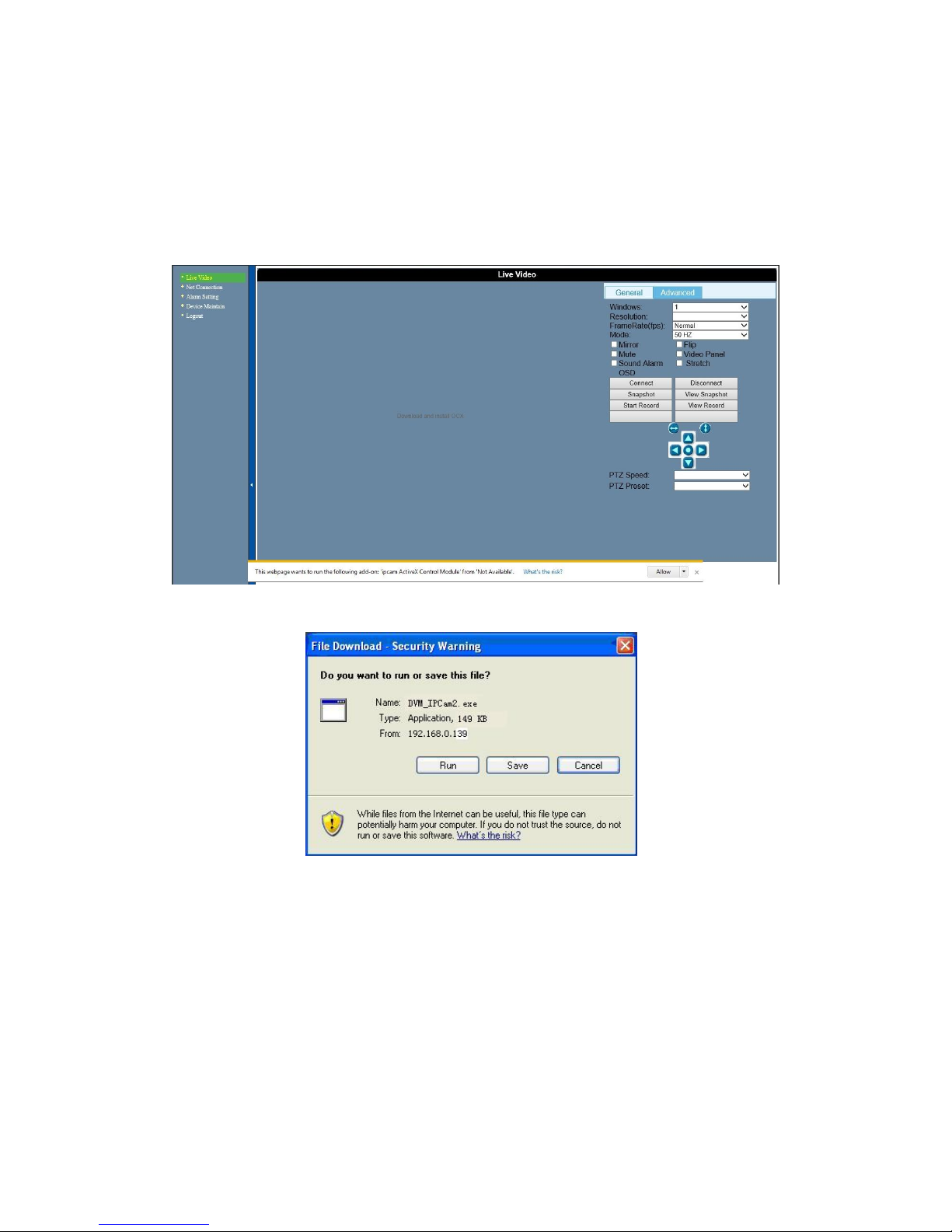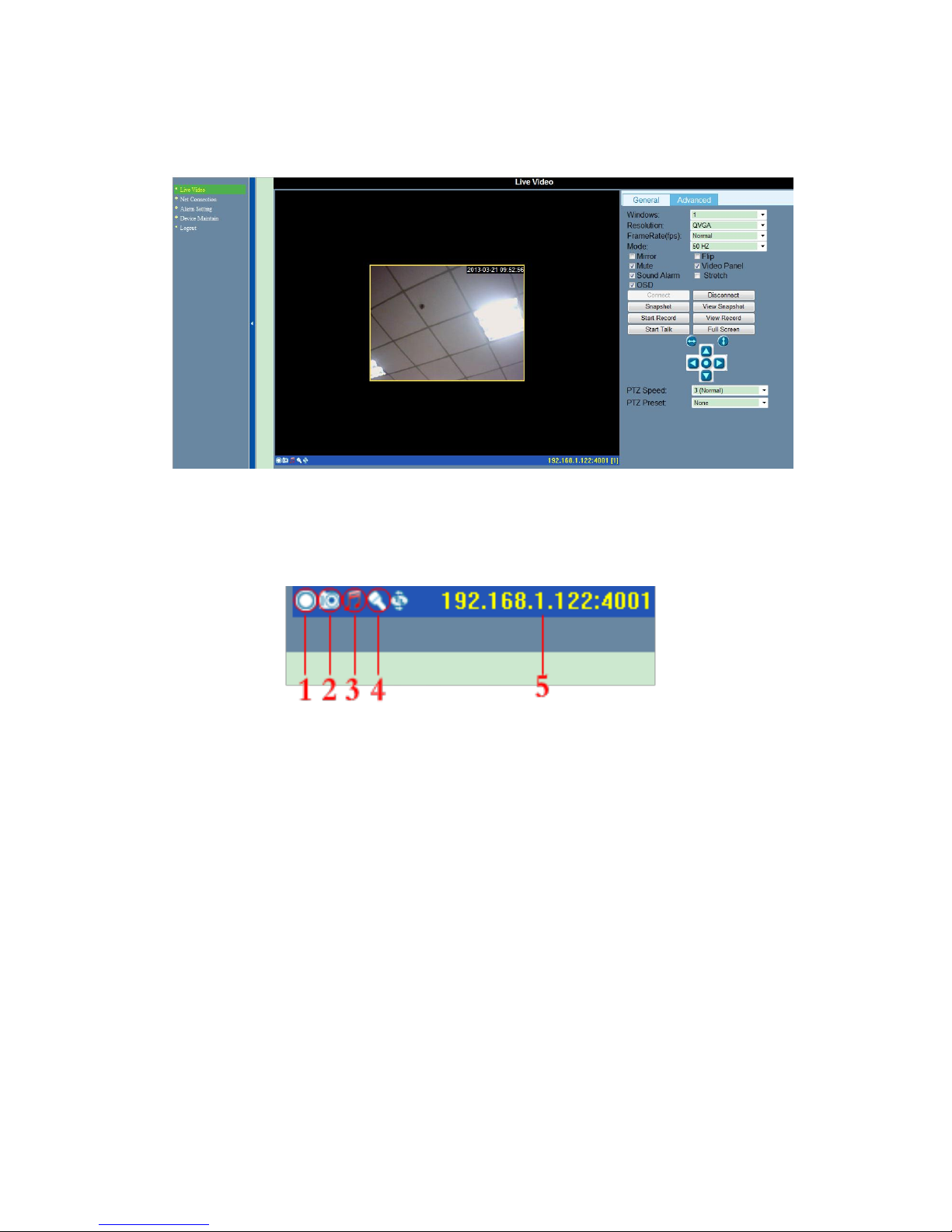Index
1Introduction ...................................................................................................................... 4
1.1 The package includes ................................................................................................ 4
1.2 Function and Features ............................................................................................... 4
1.3 Technical Parameters................................................................................................. 5
2Appearance and interface............................................................................................... 6
2.1 SIP 1016..................................................................................................................... 6
3Visit IP Camera from LAN................................................................................................ 6
3.1 LAN Connection ......................................................................................................... 6
3.2 Search and set the IP address of IP camera.............................................................. 7
3.3 Visit IP Camera........................................................................................................... 9
3.3.1 Video playing area................................................................................................ 10
4Visit IP Camera from WAN............................................................................................. 12
4.1 Wan connection........................................................................................................ 12
4.2 Port forwarding......................................................................................................... 13
4.3 DDNS ....................................................................................................................... 13
4.3.1 Manufacturer’s DDNS........................................................................................... 14
4.3.2 Third Party DDNS................................................................................................. 14
5Settings........................................................................................................................... 15
5.1 Network Setting........................................................................................................ 15
5.1.1 Basic Network Setting........................................................................................... 15
5.1.2 WIFI Setting.......................................................................................................... 15
5.1.3 UPnP Setting ........................................................................................................ 16
5.1.4 DDNS Setting ....................................................................................................... 16
5.1.5 MSN Setting.......................................................................................................... 17
5.2 Alarm Settings.......................................................................................................... 18
5.2.1 Motion Detect........................................................................................................ 18
5.2.2 Mail Service Setting.............................................................................................. 19
5.2.3 FTP Service Setting.............................................................................................. 19
5.3 Advanced.................................................................................................................. 20
5.3.1 Device Information................................................................................................ 20
5.3.2 Device name......................................................................................................... 20
5.3.3 User account......................................................................................................... 20
5.3.4 Change Password ................................................................................................ 21
5.3.5 Date and Time ...................................................................................................... 21
5.3.6 Outer Device......................................................................................................... 21
5.3.7 PTZ Setting........................................................................................................... 22
5.3.8 PTZ Preset............................................................................................................ 23