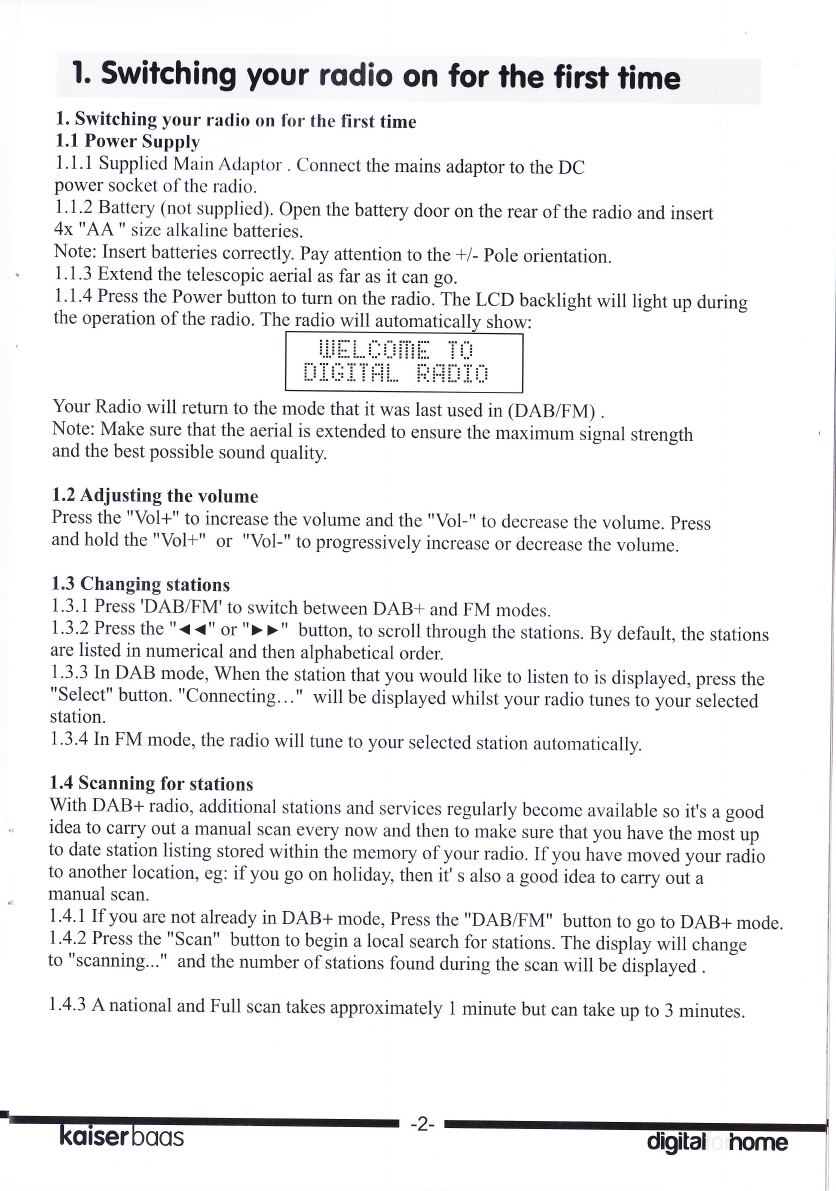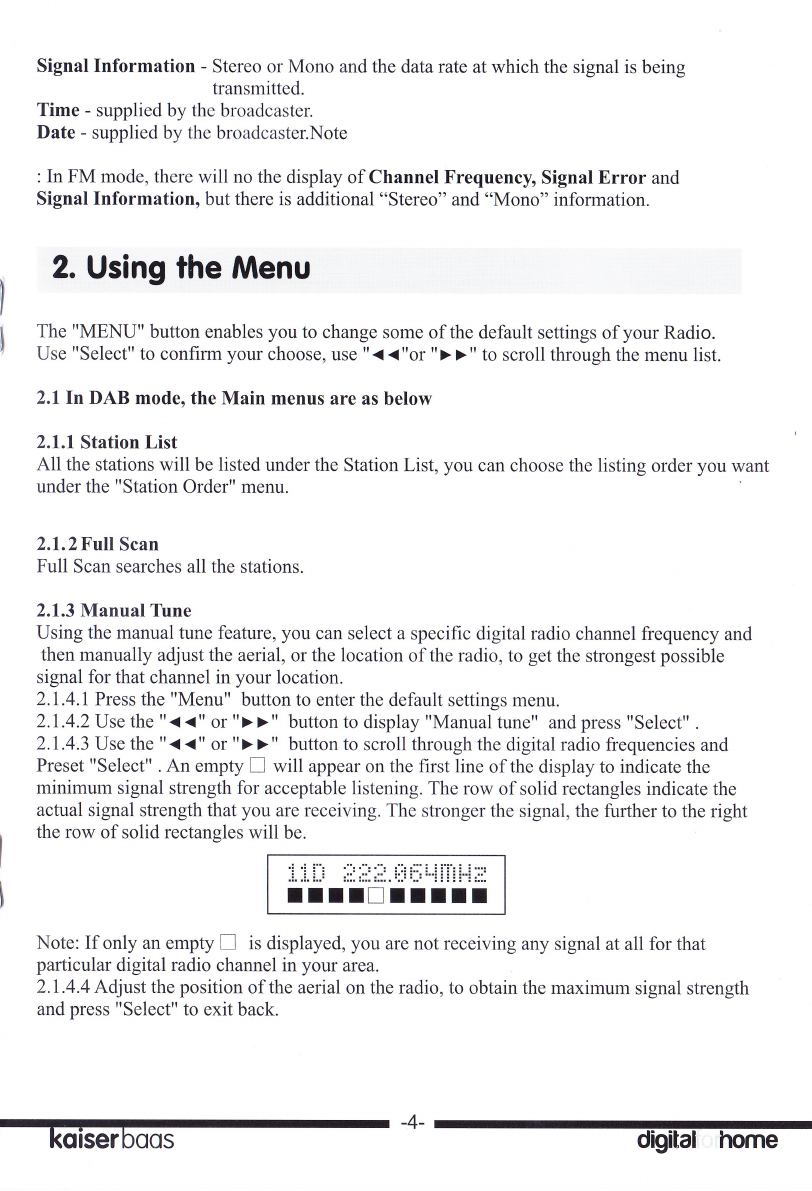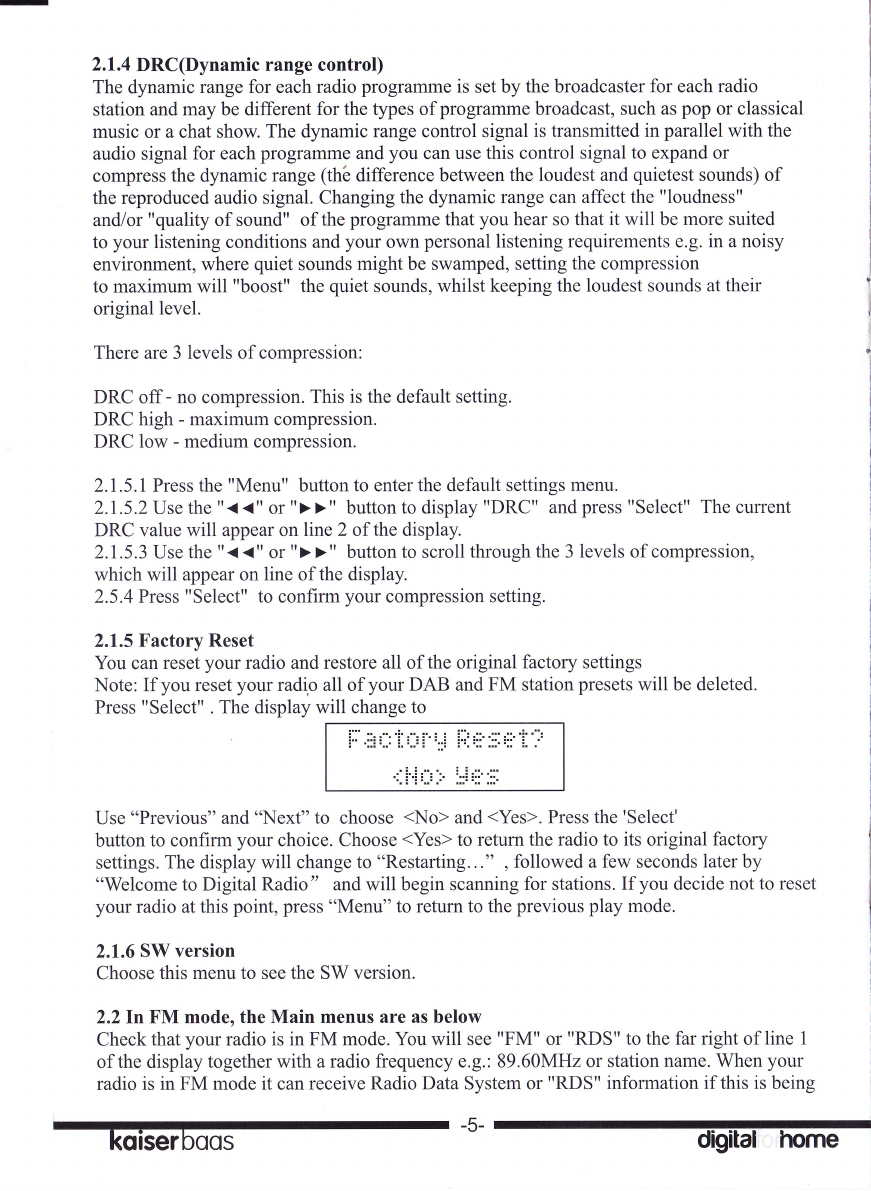-1.5 Storing a station preset
Your radio can store up to l0 DAB stations and l0 FM stations in its preset memories for
instant access to your favourite stations.
I .5.1 Tune your radio to the station that you wish to preset (see changing stations, 1.3).
1.5.2 Hold the "Preset" button The display will change to " Preset X " where "X" is the
mrmber of the preset (1-10).
1.5.3 Using the "< <" or "> >" button, select the preset number that you would like to
store the station to Press and hold the "Select" button store the station.
Note:
1. If there is already an existing DAB or FM station stored under a preset, it will be q
overwritten when you store the new station I
2. When you store DAB radio station presets, these do not overwrite your FM station presets. l
1.6 Tune to a preset station
1.6.1 Briefly Press the "Preset" button.
1.6.2 Use the "< {" or " > >" buttons to scroll through the station presets.
Press "SELECT" when you see the station that you would like to listen to.
Note: If no station has been stored under the preset, the display will change to "Preset Empty"
and then revert to the previously selected station after a few seconds.
1.7 Station Display Symbols
You may see the following symbols displayed alongside a station name. Normally you will
see these symbols under DAB mode.
? station is not available/not active. This could occur ifyou try to hrne into a
secondary service/station at a time when it is not transmitting, or the signal is weak.
station may add extra commentaries at certain times of the day
1.8 Display information
When listening to a station in DAB+, you can change the information that will appear on
the second line of the display. Press the "Display" button repeatedly to move through the
display options. There are eight different types ofinformation that are broadcasted:
Dynamic Label Segment @LS) - this is scrolling text information supplied by the 1
broadcaster. Information could be the name of an artist or music title, DJ" s name, contact I
details forthe radio station etc. l
Program Type (PTY) - such as "Rocku , "Pop", "Talk" or "News". t
Multiplex Name - displays the broadcasting area and collection of radio stations on this
frequency eg: BBC National DAB, Digital 1 Network.
Channel and Frequency - eg: I2B225.64MHz
Signal Error - The information provided gives details of the signal error rate, shown as a
number between 0 - 99.It will not be possible to satisfactorily listen to a radio station with
a sigaal error rate of30 or above. Try adjusting the aerial or relocating your radio to
improve reception.
koiserboos -3- digital horne