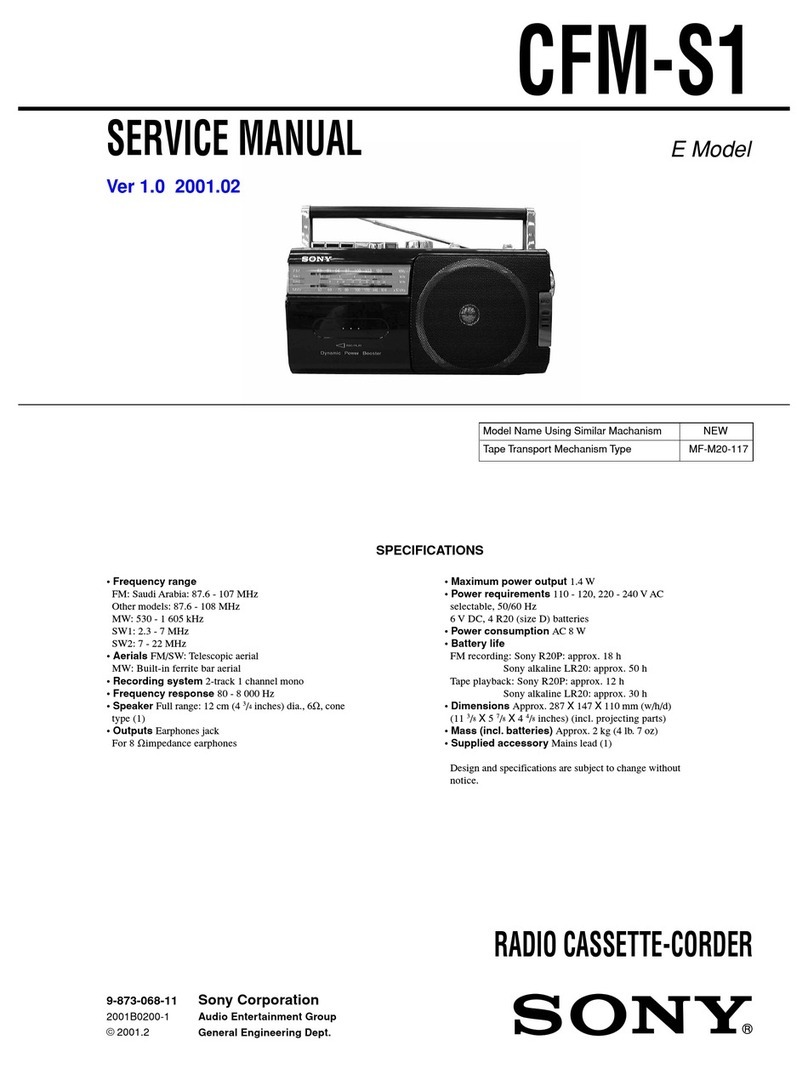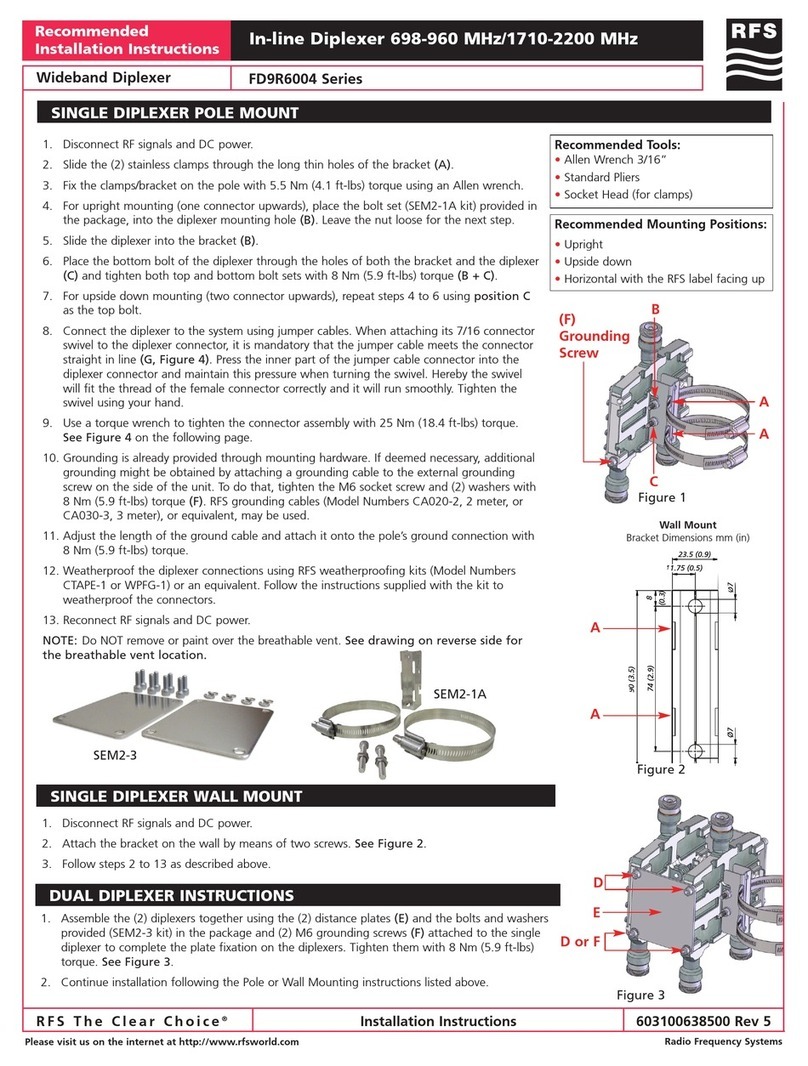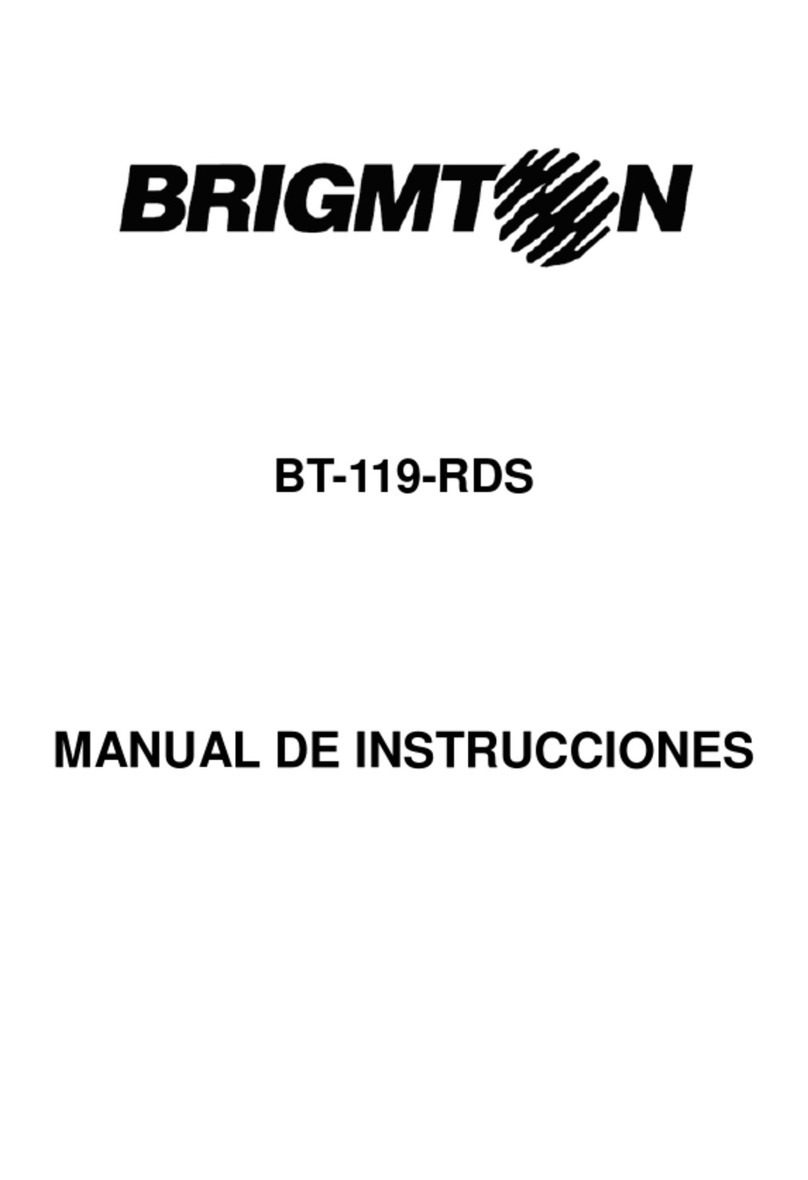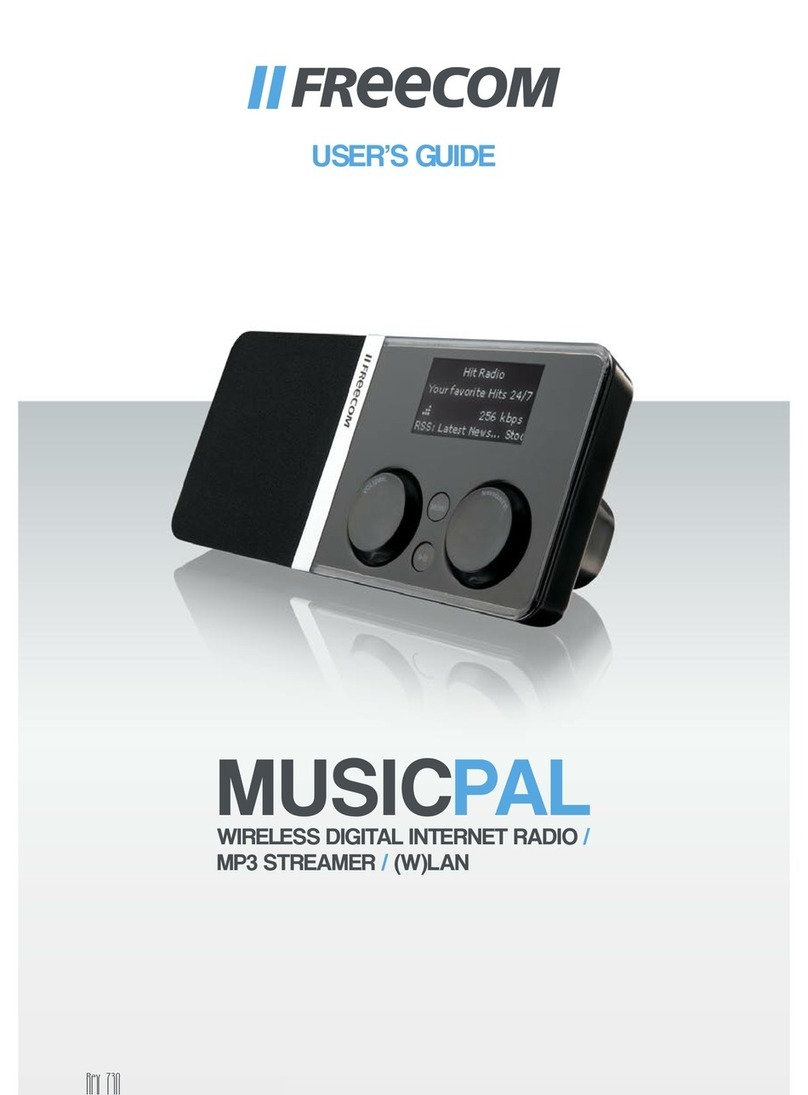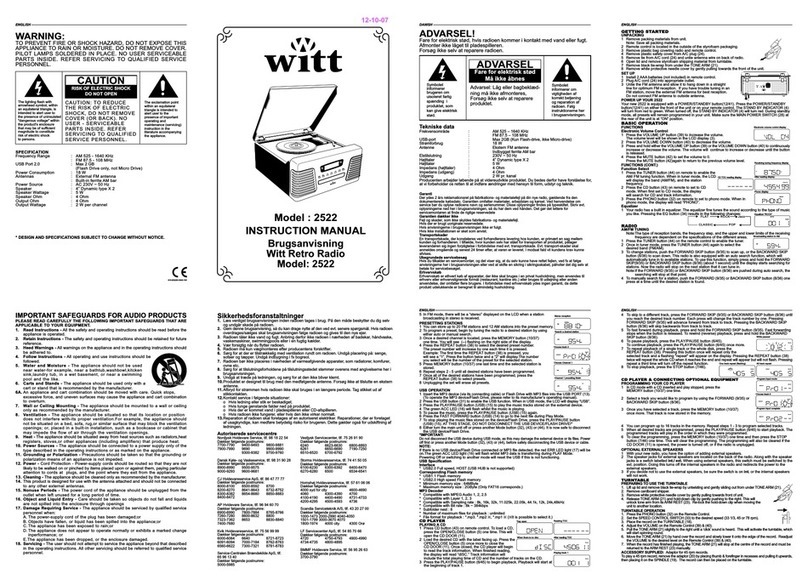Tranzeo TR-Multi-N User manual

Revision: 1.0
Firmware: 2.10
Date: 7/06/06

iiiiii
This document is intended for Public Distributio n 19473 Fraser Way,
Pitt Meadows, B.C. Canada V3Y 2V4
ii
Document Revisions:
Version 1.0 June 9, 2006
Tranzeo Wireless Technologies Inc.
19473 Fraser Way
Pitt Meadows, BC
Canada V3Y 2V4
Toll Free Number: 1.866.872.6936
T echnical Support: 1.888.460.6366 General Inquiries: info@tranzeo.com
Local Number: 1.604.460.6002 Sales: sales@tranzeo.com
Fax Number: 1.604.460.6005 T echnical Support: support@tranzeo.com

iiiiiiiii
This document is intended for Public Distributio n
19473 Fraser Way,
Pitt Meadows, B.C. Canada V3Y 2V4
Safety Information
iiiTR-Multi Series
Tranzeo Wireless Technologies
This device has been tested and found to comply with the limits for a Class B digital device
pursuant to Part 15 of the FCC rules. These limits are designed to provide reasonable
protection against harmful interference when the device is operated in a residential
environment. This device generates, uses, and can radiate radio frequency energy. If not
installed and used in accordance with the user guide, may cause harmful interferenceto radio
communication. In case of harmful interference, the users will be required to correct the
interference at their own expense.
The users should not modify or change this device without written approval from T ranzeo
Wireless. Modification could void authority to use the device.
For safety reasons, people should not work in a situation where RF exposure limits could be
exceeded. To prevent this situation, the users should consider the following rules:
• Install the antenna so that there is a minimum of 81 cm of distance between the antenna
and people.
• Do not turn on power to the device while installing the antenna.
• Do not connect the antenna while the device is in operation.
• Do not collocate or operate the antenna used with the device in conjunction with any
other antenna or transmitter.
• Use this product only with the following T ranzeo antennas of the same or lower gain:
• In order to ensure compliance
with local regulations, the
installer MUST enter the gain of
the antenna at the time of
installation. See Chapter 3,
Wireless Settings, for details.
• To reduce potential radio interference to other users, the antenna type and its gain
should be so chosen that the equivalent isotropically radiated power (EIRP) is not more
than that required for successful communication.
FCC and IC Compliance
Safety Information
TR-VA24-16 16 dBi Vagi antenna
TR-GD-24-24 24 dBi Grid antenna
TR-OD-24-12 12 dBi Vertical Omni
TR-ODH24-13 13 dBi Horizontal Omi
TR-24H-90-17 17 dBi Sector antenna
TR-5.8-32DB-ANT 32 dBi Dish Antenna
TR-GD58-26 26 dBi Grid antenna
TR-HTQ-5.8-12 12 dBi Vertical Omni
TR-58V-60-17 17 dBi Vertical Sector
TR-58H-90-16 16 dBi Horizontal Sector

iviviv
This document is intended for Public Distributio n
19473 Fraser Way,
Pitt Meadows, B.C. Canada V3Y 2V4
Safety Information
ivTR-Multi Series
Tranzeo Wireless Technologies
You must read and understand the following safety instructions before installing the device:
• This antenna’s grounding system must be installed according to Articles 810-15,
810-20, 810-21 of the National Electric Code, ANSI/NFPA No. 70-1993. If you have
any questions or doubts about your antenna’s grounding system, contact a local
licensed electrician.
• Never attach the grounding wire while the device is powered.
• If the ground is to be attached to an existing electrical circuit, turn off the circuit before
attaching the wire.
• Use the Tranzeo Power over Ethernet (POE) adapter only with approved Tranzeo
models.
! Safety Instructions
Lightning Protection
The key to lightning protection is to provide a harmless route for lightning to reach ground.
The system should not be designed to attract lightning, nor can it repel lightning. National,
state and local codes are designed to protect life, limb, and property, and must always be
obeyed. When in doubt, consult local and national electrical codes or contact an electrician or
professional trained in the design of grounding systems.
The product requires professional installation. Professional installers ensure that the
equipment is installed following local regulations and safety codes.
Professional Installation Required

vvv
This document is intended for Public Distributio n
19473 Fraser Way,
Pitt Meadows, B.C. Canada V3Y 2V4
Table of Contents
vTR-Multi Series
Tranzeo Wireless Technologies
Chapter 1: Overview ................................................................. 1-1
Introduction.......................................................................................................1-1
Product Kit........................................................................................................1-1
Product Description..........................................................................................1-2
LED Panel Indicators...................................................................................1-2
Chapter 2: Hardware Installation ................................................ 2-1
Getting Ready ...................................................................................................2-1
Tools Required.............................................................................................2-1
Site Selection ...............................................................................................2-1
Orientation of the Radio ..............................................................................2-1
Power Supply...............................................................................................2-1
Installing the Ethernet Cable ............................................................................2-2
Mounting the Radio ..........................................................................................2-4
Grounding the Antenna.....................................................................................2-4
Connecting the Radio .......................................................................................2-5
Best Practices....................................................................................................2-6
Chapter 3: Configuration............................................................ 3-1
Connecting to the Radio ...................................................................................3-1
Changing the IP Address - Windows XP ....................................................3-1
Changing the IP Address Using the Tranzeo Locator.................................3-2
Login into the Configuration Interface .............................................................3-3
Information Page ..............................................................................................3-4
CPE Setup M enu...............................................................................................3-5
Wireless Settings .........................................................................................3-5
Administrative Settings ...............................................................................3-6
Security.............................................................................................................3-7
Basic Security Settings ................................................................................3-7
Advanced Security Settings .........................................................................3-8
Status.................................................................................................................3-9
AP List.........................................................................................................3-9
ARP Table ...................................................................................................3-9
Statistics.....................................................................................................3-10
System Performance ..................................................................................3-12
Table of Contents

vivivi
This document is intended for Public Distributio n
19473 Fraser Way,
Pitt Meadows, B.C. Canada V3Y 2V4
Table of Contents
viTR-Multi Series
Tranzeo Wireless Technologies
Network Configuration...................................................................................3-13
Router M ode..............................................................................................3-14
DHCP Configuration .................................................................................3-15
IP Routing..................................................................................................3-16
Quality of Service ......................................................................................3-17
Port Forwarding.........................................................................................3-18
Port Filtering..............................................................................................3-19
Appendix A: Grounding and Lightning Protection Information ... A-1
Appendix B: Product Specification............................................. B-1
Appendix C: Protocol List .......................................................... C-1
Appendix D: Common TCP Ports ............................................... D-1

111
This document is intended for Public Distributio n
19473 Fraser Way,
Pitt Meadows, B.C. Canada V3Y 2V4
Chapter 1: Overview
1-1TR-Multi Series
Tranzeo Wireless Technologies
Introduction
The T R-Mult i Series radios, the T R-Mult i-N and T R-Mult i-2, are advanced
customer premises equipments (CPE) that offer the dual band capabilities of
802.11b and 802.11a within one unit. These integrated, dual band/antenna radios
allow for quicker installs where they can be configured in either 2.4 GHz or 5 GHz
frequency, eliminating the need for two types of radios.
The T R-Mult i-2 radios come wit h a built-in ant enna. The T R-Multi-N radios do
not include an antenna.
Product Kit
The T R-Multi Series product kit contains the items shown below. If any item is
missing or damaged, contact your local dealer for support.
Chapter 1: Overview
DC power adapter x 1
Keps nuts x 8
Mounting bracket x 1
U-bolt w/ 2 nuts x 1
Lock washers x 2
POE adapter x 1
T R-Multi-N/
T R-Multi-2 x 1
Ethernet boot
cover x 1
Gasket x 1
Strain relief x 1
Ethernet cable
x 3 feet

222
This document is intended for Public Distributio n
19473 Fraser Way,
Pitt Meadows, B.C. Canada V3Y 2V4
Chapter 1: Overview
1-2TR-Multi Series
Tranzeo Wireless Technologies
Product Description
The LEDs, ports and product information are located at the back of the T R-Multi
Series radio, as shown in the picture.
LED Panel Indicators
*Note: Color of the LED panel indicators may vary.
Label Color * Indicators
Power Green
On: Powered on
Off: No power
LAN Green
On: Ethernet link
Flashing: Ethernet traffic
Off: No Ethernet link
Radio Green
On: Radio link
Flashing: Radio activity
Off: No radio link
LED Panel indicators
Mac address
Ethernet ports
Serial number
Studs for the boot
cover
Studs for the
mounting bracket

111
This document is intended for Public Distributio n
19473 Fraser Way,
Pitt Meadows, B.C. Canada V3Y 2V4
Chapter 2: Hardware Installation
2-1TR-Multi Series
Tranzeo Wireless Technologies
The T R-Multi Series radios are easy to install, as you’ll see in this chapter. Before
starting, you will need to get the tools listed below and decide about the site and
orientation of the device. Once ready, follow the instructions about howto install
the Ethernet cable, mount the device, ground the antenna, and make the
connections in order to get a proper installation.
Getting Ready
Tools Required
To install your TR-Multi Series radio you will need the following tools:
• 1/2” wrench x 1
• 3/8” wrench x 1
• 3/4” wrench x 1
• Cat 5 cable stripper
• RJ-45 crimper x 1
• Cat 5 cable, enough to bring the signal from the radio to the Power over
Ethernet (POE) adapter
• RJ-45 connectors x 2
• #6 green grounding wire
Site Selection
Determine the location of the radio before installation. Proper placement of the
device is critical to ensure optimum radio range and performance. You should
perform a site survey to determine the optimal location. Ensure the CPE is within
line-of-sight of the access point (AP). Obstructions will impede performance of
this device.
Orientation of the Radio
Determine if the orientation of the radio will be horizontal or vertical before
installat ion. T he T R-Multi Series radios can be mount ed in either orientation. The
Ethernet boot cover should always be placed so that the cable runs toward the
ground for maximum environmental protection.
Power Supply
Only use the power adapter supplied with the T R-Multi Series radio. Otherwise,
the product may be damaged and will not be covered by the Tranzeo warranty.
Chapter 2: Hardware Installation

222
This document is intended for Public Distributio n
19473 Fraser Way,
Pitt Meadows, B.C. Canada V3Y 2V4
Chapter 2: Hardware Installation
2-2TR-Multi Series
Tranzeo Wireless Technologies
Installing the Ethernet Cable
Step 2:
Using a 3/4” wrench, tighten the strain
relief until it touches the boot cover.
IMP ORT ANT ! Use hand tools only. Do
not over tighten.
Step 3:
Put the cap nut back over the strain relief
and insert the Cat 5 cable through it. Wire
the cable following the EIA/T IA T 568B
standard, and attach the RJ-45 connectors
to each end of the cable.
Step 1:
Insert the strain relief, without the cap nut,
into the port opening of the boot cover.
Step 4:
If you bought the device with dual port,
repeat steps 1, 2, and 3 for the second port.
IMP ORT ANT ! If you are not going to use
the second port, insert the strain relief into
the boot cover and tighten the cap nut to
ensure a weather-tight seal, as shown in
the picture.

333
This document is intended for Public Distributio n
19473 Fraser Way,
Pitt Meadows, B.C. Canada V3Y 2V4
Chapter 2: Hardware Installation
2-3TR-Multi Series
Tranzeo Wireless Technologies
Step 7:
Fit the boot cover over the 4 studs and the
gasket. Secure with 4 keps nuts. Tighten
with a 3/8” wrench until the gasket is at
least 50% compressed.
Step 5:
Place the gasket—with the adhesive side
facing up—over the 4 studs around the port
of the radio. Flatten the gasket ensuring
there are no gaps. Remove the backing.
Step 8:
Make sure the cap nut of the strain relief is
tightened properly to ensure a weather-
proof seal.
IMP ORT ANT ! Hand tight en only. Do not
over tighten as you may damage the
weather-tight seal of the strain relief.
Step 6:
Plug the Cat 5 cable inserted in the boot
cover into the port. Remember to place the
boot cover according to the desired
polarization, so that the strain relief faces
the ground.

444
This document is intended for Public Distributio n
19473 Fraser Way,
Pitt Meadows, B.C. Canada V3Y 2V4
Chapter 2: Hardware Installation
2-4TR-Multi Series
Tranzeo Wireless Technologies
Mounting the Radio
Step 9:
Attach the mounting bracket to the pole
using the U-bolt. Secure the U-bolt with
the lock washers and the nuts. Align if
necessary, and then tighten the nuts enough
to prevent any movement.
Step 10:
Fit the radio to the mounting bracket.
Secure the radio with keps nuts.
IMP ORT ANT ! The strain relief must be
always facing the ground.
Grounding the Antenna
Step 11:
Using a #6 green grounding wire, connect
the grounding lug on the radio to a proper
ground. See Appendix A: Grounding and
Lighting Protection Information.
IMP ORT ANT : This device must be grounded. Connect the green grounding wire
to a known good earth ground, as outlined in the National Electrical Code.
!

555
This document is intended for Public Distributio n
19473 Fraser Way,
Pitt Meadows, B.C. Canada V3Y 2V4
Chapter 2: Hardware Installation
2-5TR-Multi Series
Tranzeo Wireless Technologies
Connecting the Radio
Step 14:
To configure the T R-Multi Series radio,
connect the Ethernet cable to the POE
adapter and to a computer. Ensure that the
distance between the computer and the
radio does not exceed 328 feet.
Note: If connecting to a hub or switch, a
crossover cable may be required.
IMP ORT ANT ! Use the power adapt er
supplied with the radio. Otherwise, it may
be damaged.
Step 12
Step 13
Step 14
Step 12:
Connect the Cat 5 cable from the radio into
the RJ-45 jack marked “CPE” on the POE
adapter. The POE adapter is not weather-
proof and should be installed indoors.
Step 13:
Connect the power adapter to the POE
adapter and plug the other end to an outlet.
The POE adapter will be powered on and
the power indicator on the top panel will
turn on. We recommend to connect the
power adapter to an outlet with surge
suppression capability with an uninterrupted
power supply (UPS) for reduced outages.

666
This document is intended for Public Distributio n
19473 Fraser Way,
Pitt Meadows, B.C. Canada V3Y 2V4
Chapter 2: Hardware Installation
2-6TR-Multi Series
Tranzeo Wireless Technologies
Best Practices
Follow these practices to ensure a correct installation and grounding.
• Always try to run long Cat 5 and LMR cables inside of the mounting pole.
This helps to insulate the cable from any air surges.
• Keep all runs as straight as possible. Never put a loop into the cables.
• T est all grounds to ensure that you are using a proper ground. If using an
electrical socket for ground, use a socket tester, such as Radio Shack 22-141.
• Keep a copy of the National Electrical Code Guide at hand and follow its
recommendations.
• If you are in doubt about the grounding at the location, drive your own rod
and bond it to the house ground. At least you will know that one rod is
correct in the system.

111
This document is intended for Public Distributio n
19473 Fraser Way,
Pitt Meadows, B.C. Canada V3Y 2V4
Chapter 3: Configuration
3-1TR-Multi Series
Tranzeo Wireless Technologies
The T R-Multi Series radios can be configured through an HTML configuration
interface, accessible using any Internet browser. The configuration interface
allows you to define and change settings, and also shows information about the
performance of the device.
In this chapter we’ll cover how to:
• Access the configuration interface
• Configure the T R-Multi Series radio
• Interpret the information displayed in the interface
Connecting to the Radio
Before accessing the configuration interface, you have to change the network
connection settings in your computer to be on the same subnet as the radio.
Changing the IP Address - Windows XP
1. In your computer, open ControlPanel > Network Connections > Local Area
Connection.
2. In Local Area Connection Status > General, click Properties.
3. In Local Area Connection Properties > General, select Internet Protocol
(TCP/IP) and click Properties.
4. In Internet Protocol (T CP/IP) Properties > General, select Use the following
IP addre ss.
5. Enter your IP address and Subnet Mask. The default IP address of the radio
is 192.168.1.100, which cannot be used here.
6. Click O K and Close.
Chapter 3: Configuration

222
This document is intended for Public Distributio n
19473 Fraser Way,
Pitt Meadows, B.C. Canada V3Y 2V4
Chapter 3: Configuration
3-2TR-Multi Series
Tranzeo Wireless Technologies
Changing the IP Address Using the Tranzeo Locator
The Tranzeo Locator is a utility that allows users to quickly change the IP address
of the Tranzeo radios. It sends out a broadcast on the network and displays a list of
other T ranzeo radios connected, from which you can configure the IP address for
your device.
Note: The Locator cannot locate radios through routers.
The Tranzeo Locator displays the following options:
Find the latest version of theT ranzeo Locator at www.tranzeo.com, under Tranzeo
Support > Support Files > Radio Utilities.
Scan: Locates Tranzeo radios connected to the network. A
yellow icon appears before the name when the radio is
not in the same subnet.
Configure: Used to set a static IP address or set the radio into
DHCP mode.
Upgrade: Under development.
Auto IP: To automatically set the radio to an IP address one
number higher than the IP address of the computer.
Web: Opens a browser to access the configuration interface.

333
This document is intended for Public Distributio n
19473 Fraser Way,
Pitt Meadows, B.C. Canada V3Y 2V4
Chapter 3: Configuration
3-3TR-Multi Series
Tranzeo Wireless Technologies
Login into the Configuration Interface
After defining the network settings, follow these steps to login into the Tranzeo
Configuration Interface.
1. Open your Internet browser (Internet Explorer, Netscape, or Firefox).
2. In the address bar, type http://192.168.1.100.
3. In the login dialog, enter your Username and Password (if you’re a first-
time user, follow the instructions below).
4. Click O K. You will then access the configuration interface.
If you’re a first-time user:
1. Enter username admin and password default.
2. In the Password Set/Reset window, change the Administration and
Recovery*passwords. They cannot be left as default and must be different
from each other. You can change the usernames too.
3. Click Apply to save the changes.
4. You will be prompted to enter your new username and password in the login
dialog. You will then access the configuration interface.
* The recovery username and password are used to access the Password Set/Reset
window if the administration password is lost.

444
This document is intended for Public Distributio n
19473 Fraser Way,
Pitt Meadows, B.C. Canada V3Y 2V4
Chapter 3: Configuration
3-4TR-Multi Series
Tranzeo Wireless Technologies
Information Page
This is the first window of the configuration interface. It shows the main menu and
information about the device settings, like wireless, network, and security settings.
The menu is divided in four sections:
• CPE Setup Menu
• Security
• Status
• Network
Each section contains navigation links to the configuration windows.

555
This document is intended for Public Distributio n
19473 Fraser Way,
Pitt Meadows, B.C. Canada V3Y 2V4
Chapter 3: Configuration
3-5TR-Multi Series
Tranzeo Wireless Technologies
CPE Setup Menu
In this section you would be able to configure wireless and administrative settings
for the T R-Mult i Series radio.
Wireless Settings
This window displays the wireless configuration of the device.
Primary SSID: The Service Set Identifier (SSID) is the name that
identifies a specific wireless LAN. Devices must have
the same SSID to communicate with each other.
Secondary SSID: Used when the primary access point is unavailable.
Band: The radio frequency range in which the radio operates.
TX Rate: The transmission speed at which the radio
communicates with the access point.
RTS Threshold: When a packet exceeds the RT S threshold, the CPE
sends first a ‘request to send’ (RT S) to the access point
instead of sending the packet automatically.
Fragmentation
Threshold:
This is the size at which packets are fragmented in
order to be transmitted.
Link Distance: This is the distance between the CPE and access point.
This setting is necessary to define the correct ACK
timing. Setting this value too low will result in low
throughput and high retries.
ACK Timeout Tuning: The time that the device waits for an acknowledgment
from the access point accepting the transmission
before re-attempting to send the data. This is an offset
from the ACK timing set by the link distance.

666
This document is intended for Public Distributio n
19473 Fraser Way,
Pitt Meadows, B.C. Canada V3Y 2V4
Chapter 3: Configuration
3-6TR-Multi Series
Tranzeo Wireless Technologies
Power Cap: Is the maximum output power of the radio.
Country: Select the country from where the device is operating.
Setting an incorrect country may be considered a
violation of the applicable law.
Antenna Gain: Select the gain of the antenna used. This information
MUST be entered by the installer at the time of
installation.
Preamble: Select type: Long uses long preamble only, Auto
(recommended) tries short preamble first, then long.
This manual suits for next models
1
Table of contents
Other Tranzeo Radio manuals
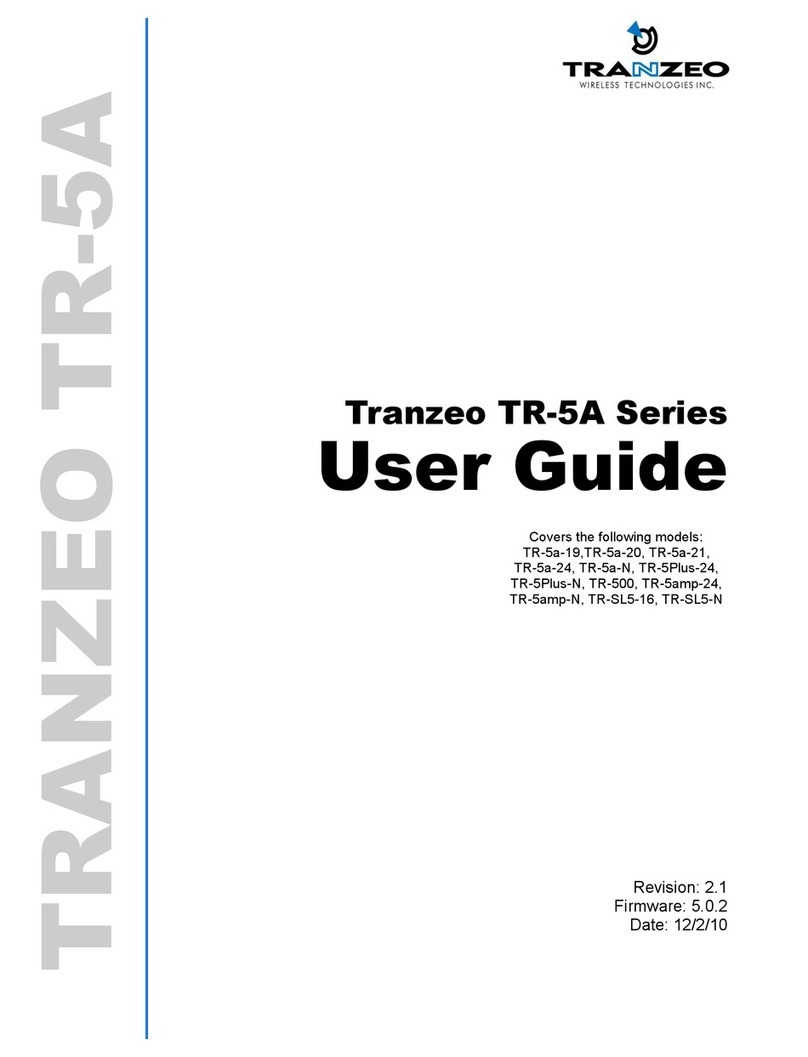
Tranzeo
Tranzeo TR-5A Series User manual

Tranzeo
Tranzeo TR-6015 User manual
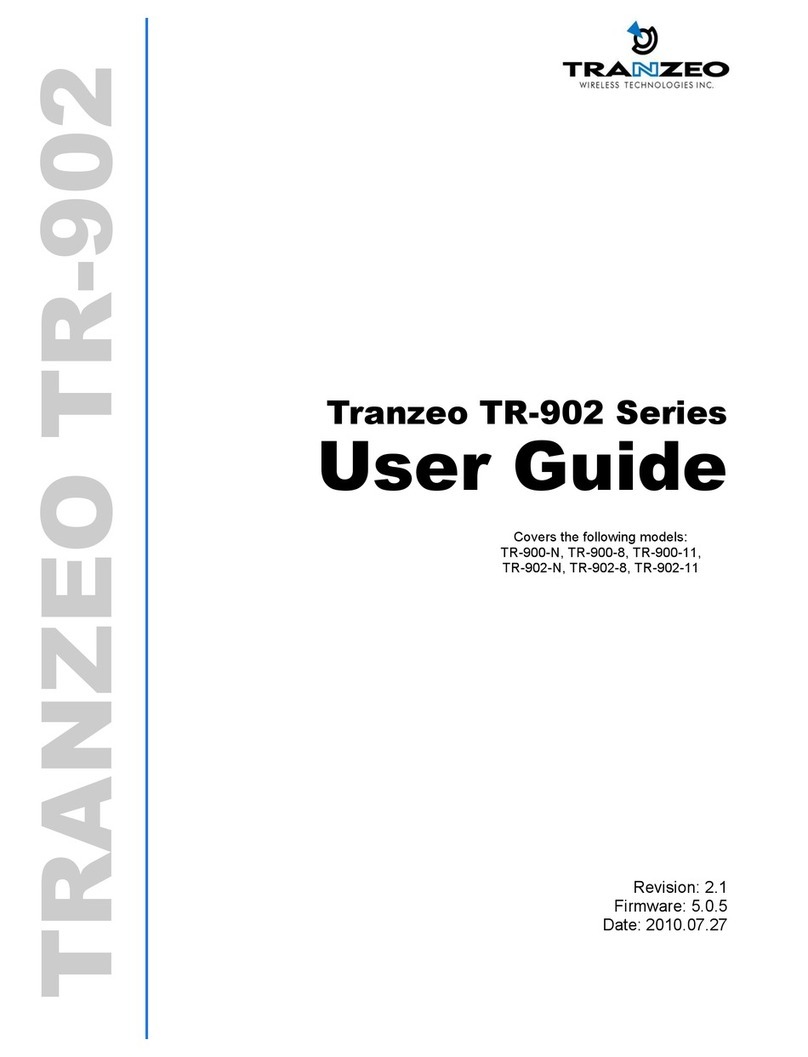
Tranzeo
Tranzeo TR-902 Series User manual
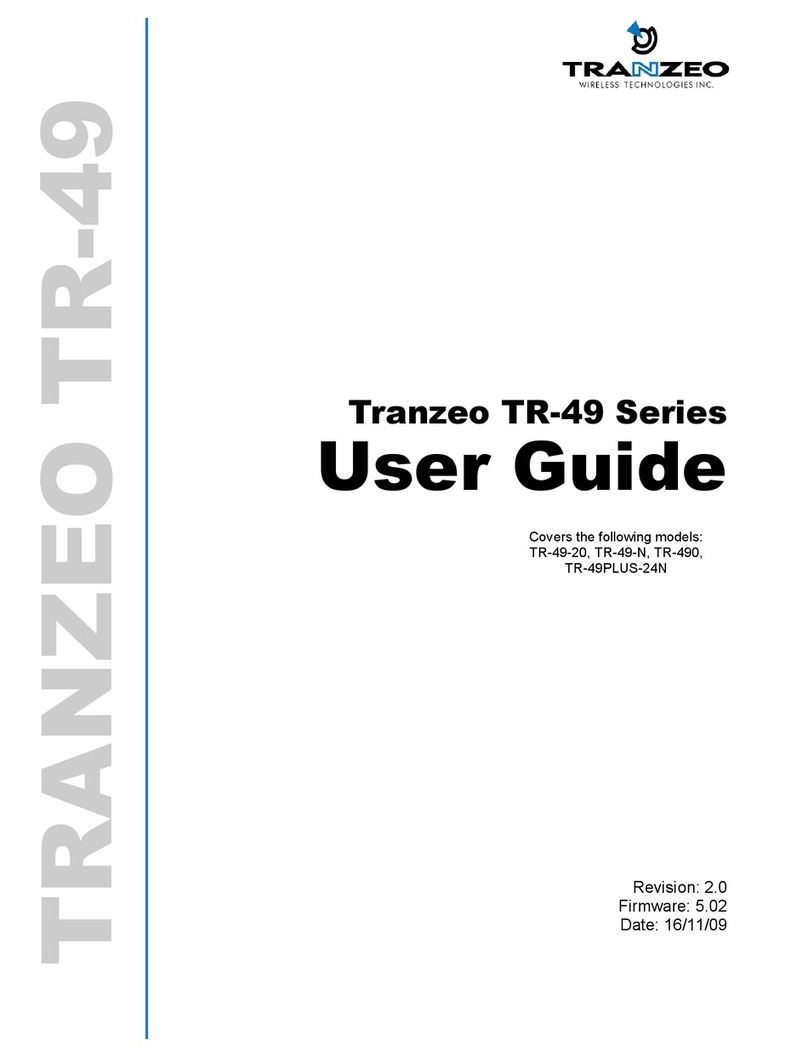
Tranzeo
Tranzeo TR-49 Series User manual
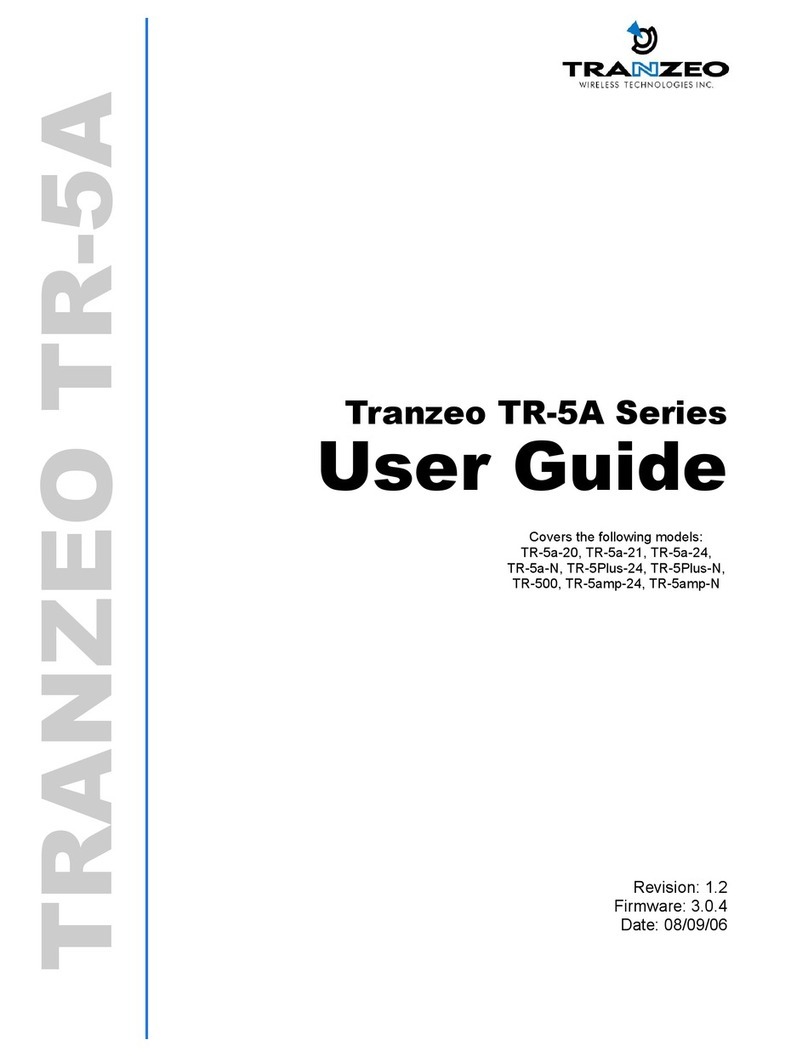
Tranzeo
Tranzeo TR-5A Series User manual
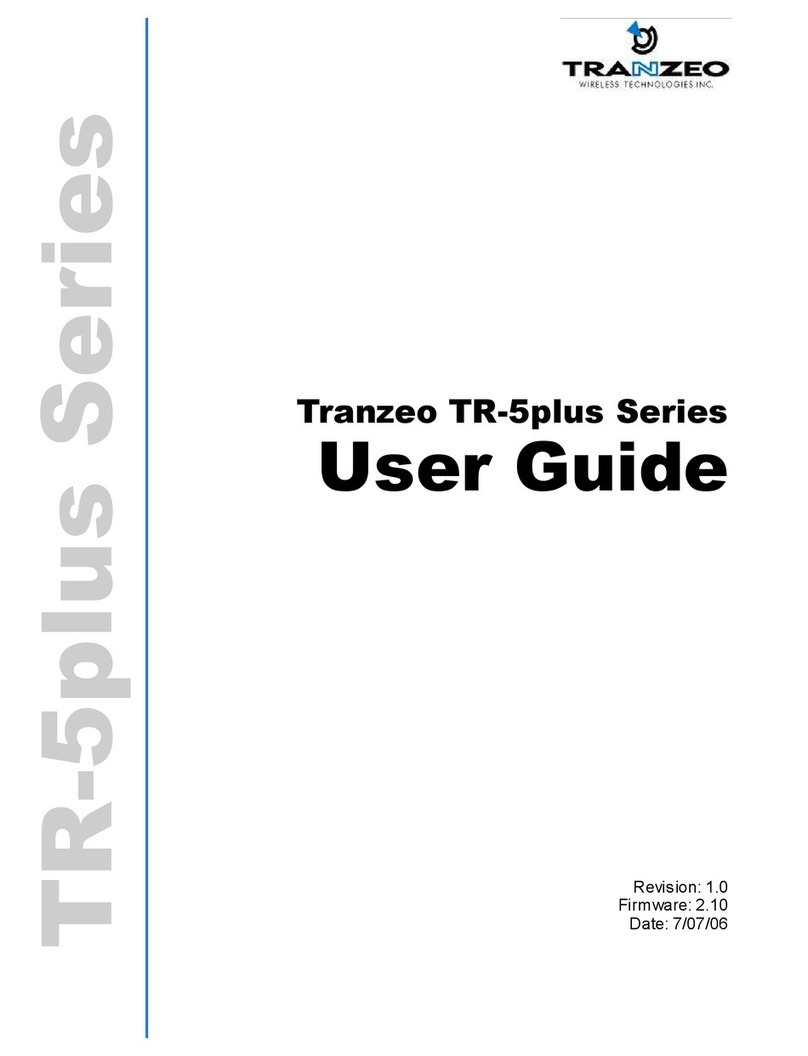
Tranzeo
Tranzeo tr-5plus series User manual
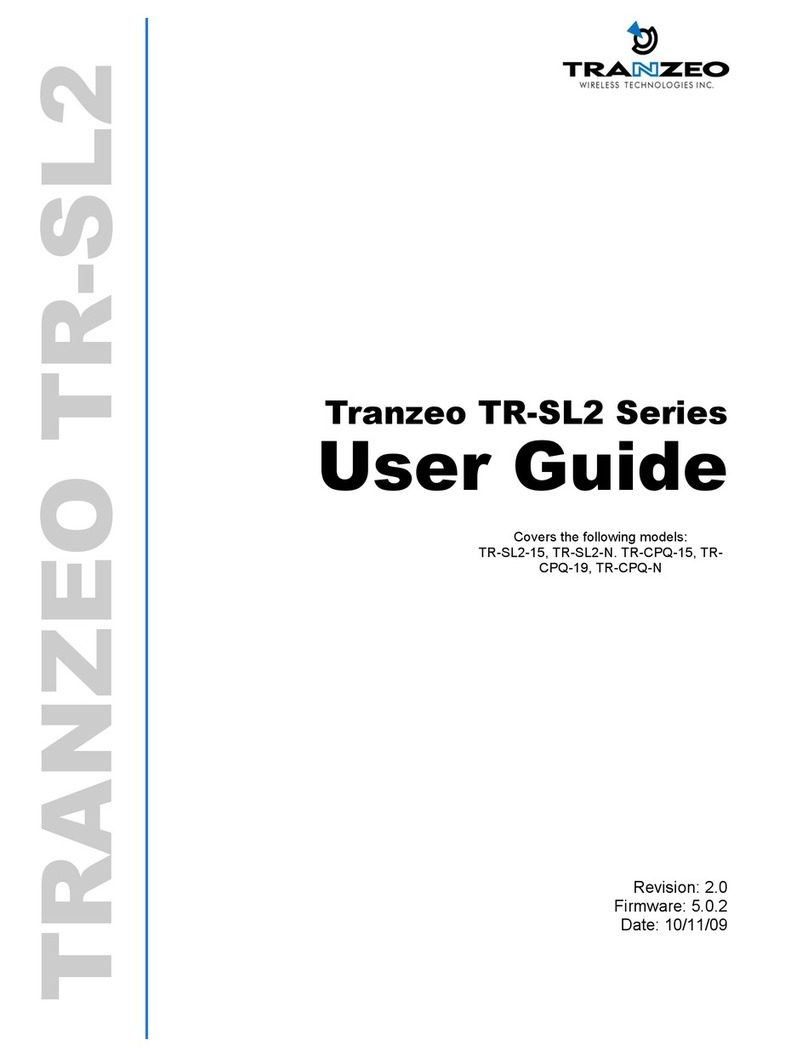
Tranzeo
Tranzeo TR-SL2 Series User manual

Tranzeo
Tranzeo TR-900 Series User manual
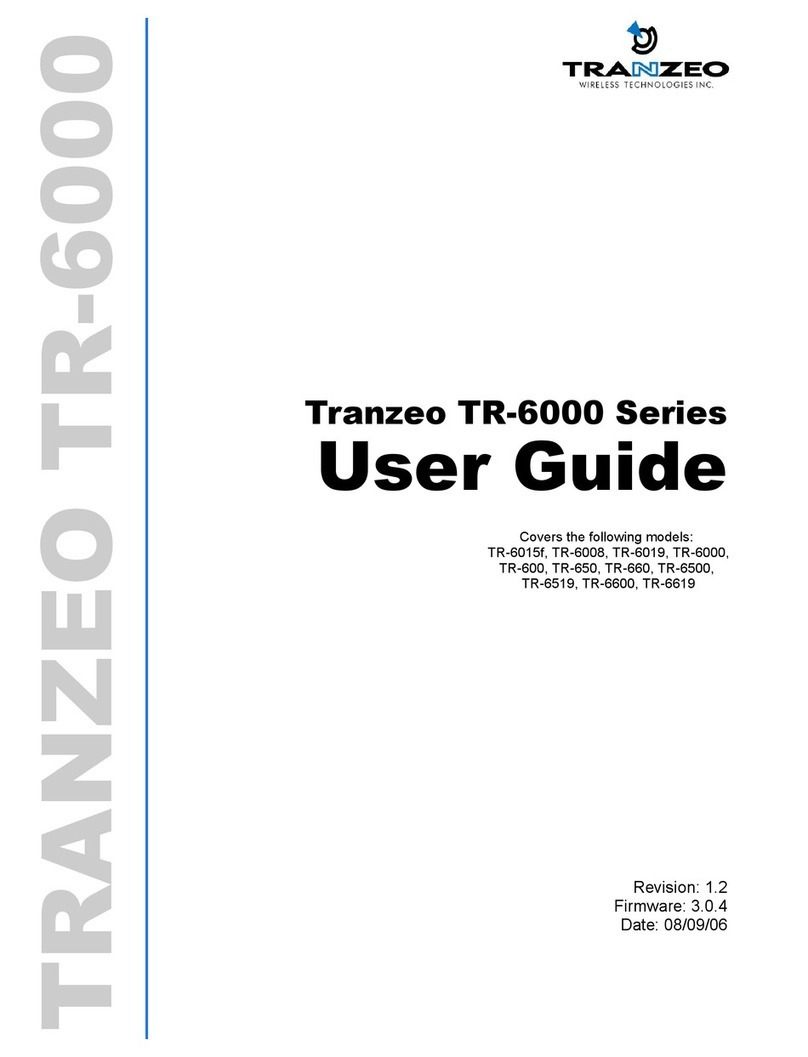
Tranzeo
Tranzeo TR-6015f User manual
Popular Radio manuals by other brands
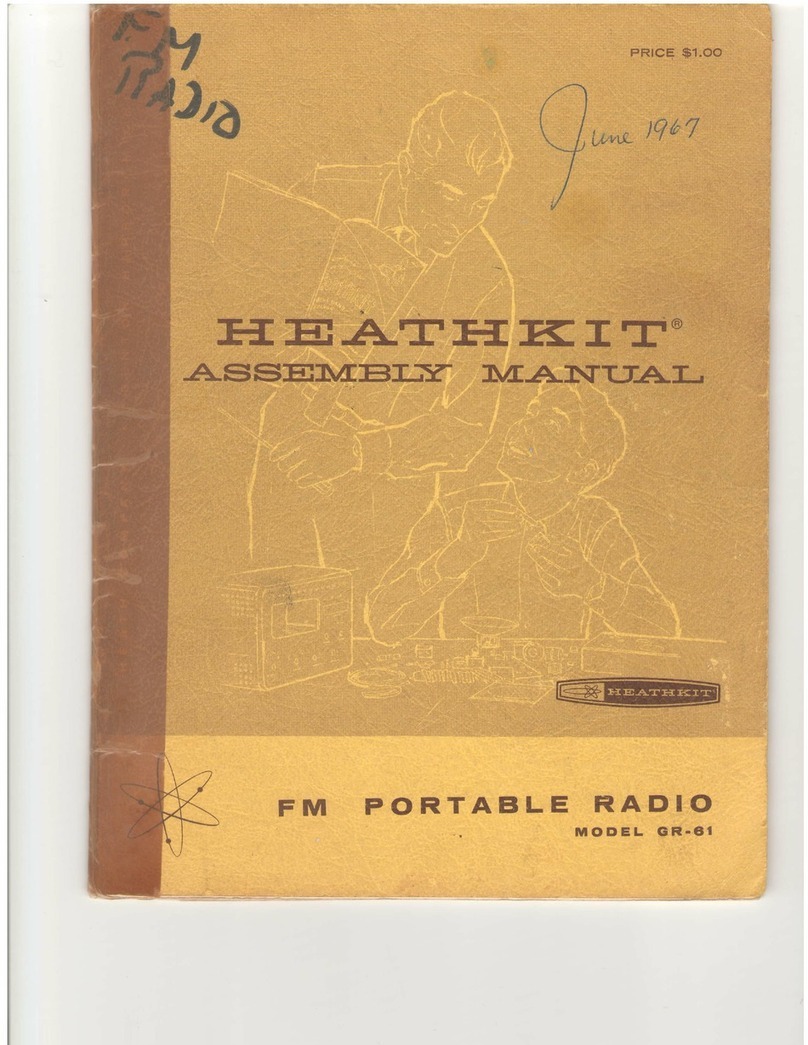
Heathkit
Heathkit GR-61 Assembly manual

Renkforce
Renkforce RF-DAB-IR-1700 operating instructions

Denver
Denver DAB-23 instruction manual

Sangean
Sangean WFR-1 - DATASHEET 3 operating instructions

auna multimedia
auna multimedia Connect CD Series instructions
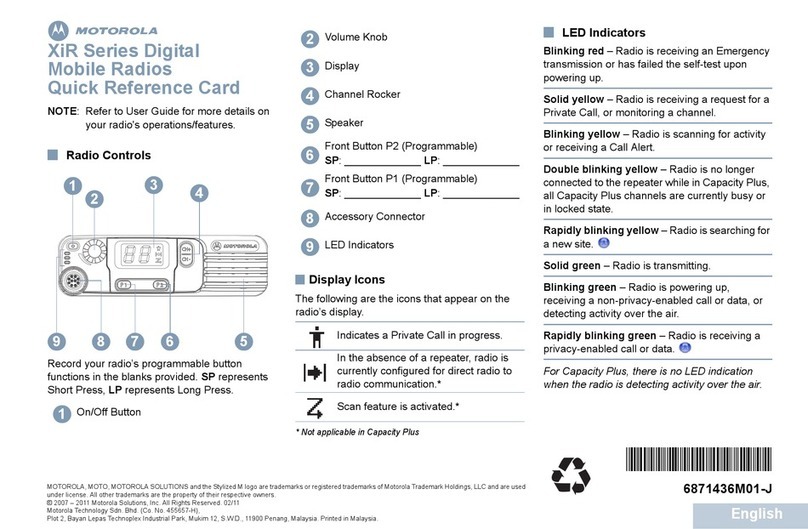
Motorola
Motorola 6871436M01-J Quick reference card